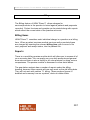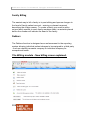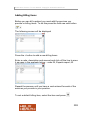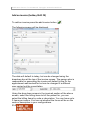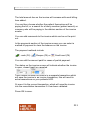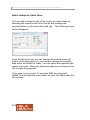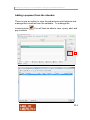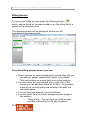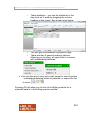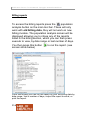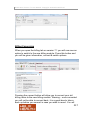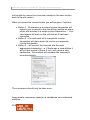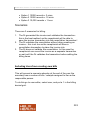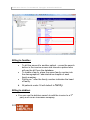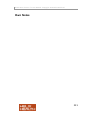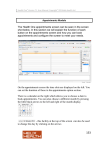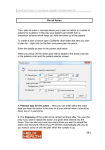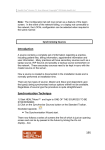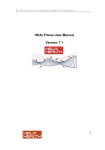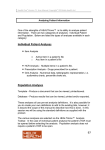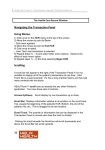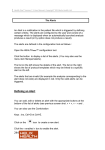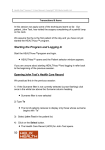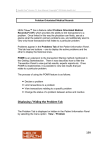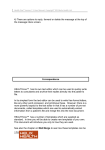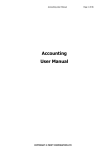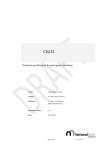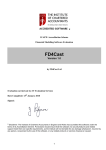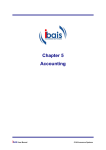Download Billing2 7 0
Transcript
Health One Version 7.1 User Manual. Copyright 2011Helix Health Ltd Billing The Billing feature of HEALTHone™ allows charges for services/products in the practice to levied against patients and payments recorded. Patient Invoices and receipts can be printed along with reports which reflect the current state of the practice accounts. Billing Items HEALTHone™ considers each individual charge in a practice as a billing item. When a patient receives medical services and/or products these are charged by inserting the relevant billing item, with a record of its cost, payment and receipt status, into the patients file. Reports There is a new billing queries module which will allow you to access all of your accounts data. You can easily see your daily accounts and general accounts and there is also a facility to do cube analysis for doing various comparisons. The queries module is discussed in more detail below. The population analysis has a number of reports under the billing heading, however these reports will now only work on the old billing data. They will not work with version 7.1 billing. These produce figures in detailed and summary form on a patient, doctor or debtor basis. 207 Health One Version 7.1 User Manual. Copyright 2011Helix Health Ltd Family Billing The easiest way to bill a family is to post sibling and spouse charges to the head of family patient account - entering a relevant comment describing the charge reason. To create a family you need to add a unique family number to each family members chart, an asterisk placed before the number will indicate the head of the family. Debtors The Debtors function is designed as an enhancement to the reporting system allowing individual patient charges to be assigned to a third party - such as a health insurance company or individual company for occupational health. The Billing module - New billing screen explained. 208 Health One Version 7.1 User Manual. Copyright 2011Helix Health Ltd Adding Billing Items Before you can bill a patient you must add the services you provide or billing items. To do this press the Add new cost button The following screen will be displayed Press the + button to add a new billing items Enter a code, description and amount and click off the line to save it as seen in the example below – code 04, Experts report, 60 Repeat the process until you have a cost entered for each of the services you provide in your practice. To set a default billing item, select the item and press . 209 Health One Version 7.1 User Manual. Copyright 2011Helix Health Ltd Add an invoice (hotkey Shift F9) To add an invoice press the add invoice button The following screen will be displayed. The date will default to today, but can be changed using the dropdown box at the top of the invoice screen. The person who is responsible for generating the invoice will default to the Dr the appointment was booked for but can be changed if a different user carried out the consultation. Using the drop down arrows in the invoiced section of the above screen, select the billing items to bill the patient for, you can select the billing items by code or description. You can have up to 3 items per invoice. You can set whether the focus will be on the code or description in your configurations. 210 Health One Version 7.1 User Manual. Copyright 2011Helix Health Ltd The total amount due on the invoice will increase with each billing item added. You can then choose whether the patient themselves will be paying the bill, or a search for a family member (patient search) or company who will be paying in the debtors section of the invoice screen. You can add comments to the invoice which can be on the print out. In the payments section of the invoice screen you can select a method of payment to clear the balance on the invoice. The payment methods include - cash (F4) Cheque (F5) or Credit card (F6) You can edit the amount paid for cases of partial payment. The status on the invoice screen will indicate whether the invoice is open, closed (paid) or canceled Then choose to save the invoice in a separate transaction which will save the invoice in an invoice transaction, this will result in extra transactions on your patients HCR. Or save it to the current transaction, which will save the invoice into the consultation transaction if it has been validated. Press OK to save. 211 Health One Version 7.1 User Manual. Copyright 2011Helix Health Ltd Add a receipt at a later time. You can add a receipt to pay off an invoice at a later stage by selecting the unpaid invoice from the list and pressing the payment button on the main billing tab will be displayed: . The following screen From the above screen you can change the amount which will default to the billing amount, you can also change the payment date which will default to today. You can select the payment type, record comments. When you select the options you require press OK to make the payment. If you enter in an amount, for example €200 as a payment. Health One will clear the most recent invoices first rather than the old invoices. 212 Health One Version 7.1 User Manual. Copyright 2011Helix Health Ltd Adding a payment from the calendar: There is now an option to view the patients account balance and manage their invoices from the calendar. To manage the invoices press pay invoices. . You will then be able to view, query, add, and 213 Health One Version 7.1 User Manual. Copyright 2011Helix Health Ltd Billing Queries To query your billing you can press the following button which, can be found on the main toolbar or on the billing tab of a patient or the analysis menu. The following screen will be displayed, where you will automatically see today’s bills. From the billing queries screen you can: Query invoices by period (pressing the period label will give you options, person responsible, status, or by debtor. This can be done on a pivot table to do cube analysis. You can select the invoices and with a right click of the mouse you can edit their status all at once – for example to set all old invoices which are unlikely to be paid to a cancelled status. You can view total amount invoiced and paid. You can select from the 4 daily analysis options (expand this section) o Today’s bills, - this will show you total invoices, receipts outstanding for the day by patient. 214 Health One Version 7.1 User Manual. Copyright 2011Helix Health Ltd o Today statistics – you can do statistics for the day such as % paid by dragging the column headers to the report. See screen shot below o o You can get a breakdown by payment type. There are also 2 general analysis options. Allowing you to query, all open bills or invoices with outstanding balances. You can also print, carry out a mail merge to send invoices / outstanding balance letters to patients, or export the list to excel. Pressing F8 will allow you to look at old billing module for a selected patient in the billing queries module. 215 Health One Version 7.1 User Manual. Copyright 2011Helix Health Ltd Billing reports To access the billing reports press the population analysis button on the main tool bar. These will only work with old billing data, they will not work on new billing module. The population analysis screen will be displayed allowing you to chose any of the reports listed in the billing section, which you can then press execute to view, by date range or last number of days. You then press this button to run the report. (see screen shots below) From this screen you can run the report on your old billing data by date range / last x number of days, output the report to excel, or print the report. 216 Health One Version 7.1 User Manual. Copyright 2011Helix Health Ltd Billing Conversion When you open the billing tab on version 7.1 you will now see an option to switch to the new billing module. Press this button and you will be given information, convert & switch options. Pressing the convert button will allow you to convert your old billing items to the new billing module. Warning – once converted you will not be able to convert back, it is a good idea to take a back up before you convert in case you wish to revert. You will 217 Health One Version 7.1 User Manual. Copyright 2011Helix Health Ltd not be able to convert any invoices created on the new version back to the old version. When you press the convert button you will be given 3 options: Option 1 - Conversion in a unique invoice transaction will convert your invoiced to the new billing module an place all the old invoices in a single invoice transaction. – Your new reports will work on the old data as it has been converted Option 2 – Convert each bill in a separate invoice transaction will place each old invoice in a separate invoice transaction. Option 3 – will convert the invoices into the most appropriate transaction. i.e. if there was a consultation it will put the invoice in there, if not it will create a new transaction. This method will increase the conversion time dramatically. The conversion should only be done once. Approximate conversion speed on a standalone non-networked machine: 218 Health One Version 7.1 User Manual. Copyright 2011Helix Health Ltd Option 1 10000 records = 3 mins, Option 2 10000 records = 15 mins Option 3 10,000 records = 1 hour Scenarios There are 3 scenarios for billing 1. The Dr generated the invoice and validates the transaction– this is the best method, as the receptionist will be able to save the invoice transaction into the consultation transaction.l 2. The Dr validates the consultation without doing creating an invoice – this is ok too as the receptionist will have a consultation transaction to place the invoice into. 3. The Dr does not validate the consultation. In this case the receptionist can record the invoice as a separate transaction or wait until the Dr validates the transaction before adding the billing items. Excluding Users from creating own bills This will prevent a scenario whereby at the end of the year the secretary has a number of bills / receipts assigned to her as the responsible person. To do this go to user editor, select user, and put a 1 in the billing denied grid. 219 Health One Version 7.1 User Manual. Copyright 2011Helix Health Ltd Billing to families To bill the amount to another patient – press the search button in the invoice screen and choose a patient who will pay the bill from the database. To create a family, place the same family number into the demographics / administrative chapter of each family member. Putting an * after the family number indicates the head of family. All patients under 18 will default to family. Billing to debtors You can use the debtors search to add the invoice to a 3 party such as an insurance company 220 rd Health One Version 7.1 User Manual. Copyright 2011Helix Health Ltd Own Notes 221