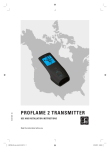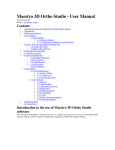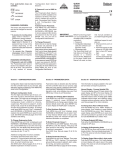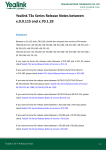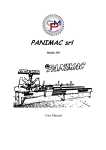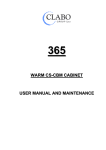Download Dialplate Receptionist Console
Transcript
En Dialplate Receptionist Console Version 3.0.0.3 User Manual http://www.dialplate.com http://www.dialplate.com TABLE OF CONTENTS Table of contents ................................................................................................................................................................ 2 Install .................................................................................................................................................................................. 4 Setup................................................................................................................................................................................ 4 License activation ............................................................................................................................................................ 4 Make a call .......................................................................................................................................................................... 5 Generic call ...................................................................................................................................................................... 5 Call an extension.............................................................................................................................................................. 5 Call a number from contact list ....................................................................................................................................... 5 Call a number from recent list ......................................................................................................................................... 6 Call a number from a web application ............................................................................................................................ 6 Answer a call ....................................................................................................................................................................... 7 Call pick up....................................................................................................................................................................... 8 Call barge in ..................................................................................................................................................................... 8 Call management ................................................................................................................................................................ 9 Change audio device........................................................................................................................................................ 9 Adjust audio volume and mute ....................................................................................................................................... 9 Write a Note .................................................................................................................................................................... 9 Add a contact to the phonebook ................................................................................................................................... 10 Put a call on hold ........................................................................................................................................................... 10 Hang up a call ................................................................................................................................................................ 10 Send DTMF tone ............................................................................................................................................................ 11 Transfer a call.................................................................................................................................................................... 12 Call redirection.................................................................................................................................................................. 13 Operator ready .............................................................................................................................................................. 13 Operator busy ................................................................................................................................................................ 13 Redirect calls to a number ............................................................................................................................................. 14 http://www.dialplate.com Table of contents Message box .................................................................................................................................................................. 14 Account management ...................................................................................................................................................... 17 Keyboard shortcuts ........................................................................................................................................................... 18 Transfer a call ................................................................................................................................................................ 18 Keyboard (always enabled) ........................................................................................................................................... 18 Keyboard (with scroll lock active) .................................................................................................................................. 19 Keypad (with bloc num active) ...................................................................................................................................... 19 http://www.dialplate.com 3 Install INSTALL SETUP Simply run the Setup.exe FIle and follow screen instructions. DRC has been developed and tested on Windows Xp and Windows 7. Older or different Windows versions may not work properly. LICENSE ACTIVATION When DRC starts you’ll be prompted the license code for activation. • If you purchased a commercial license, you received a license key (es: 01234ABCDE) that you can enter into the text field. Once entered, press the "Register!" button. • If you want to use the free version of DRC, simply press the “Free” button: in this mode DRC will work with 2 lines (concurrent calls) with up to 10 BLFs extensions and without extended audio codecs. http://www.dialplate.com 4 Make a call MAKE A CALL GENERIC CALL • Use on screen keypad or PC keypad with Bloc Num active or click over a “ready” (green) line to compose the number. • Press confirm button or select an audio device button (handset/headset/handfree) or press “Enter” on the PC keypad to make the call. CALL AN EXTENSION From extensions page (BLF): • Press the button for the desidered extension. Telephone extension status must be “ready” (green). CALL A NUMBER FROM CONTACT LIST From contact list page (CONTACT): • Press the handset icon relative to the required contact. http://www.dialplate.com 5 Make a call CALL A NUMBER FROM RECENT LIST From recent calls page (RECENT): • press the handset icon relative to the required number. CALL A NUMBER FROM A WEB APPLICATION From web browser page (BROWSER): • All numbers in the web page are highlighted by default (configurable): simply press highlighted link to call the selected number. MAKE A CALL RESULT: • After executing one of the above dialing command, DRC selects the first available line and starts the call. The button of the line consequently changes its state (orange button and arrow up). • When the called party answers, the button of the line changes its state accordingly (turns red). http://www.dialplate.com 6 Answer a call ANSWER A CALL • When • If you are late to respond, after a certain amount of time (configurable) the line flashes to indicate the state of “long wait” for the caller. You can answer the call by selecting the line that is in ringing state. • When you answer, the button of the line changes its state consequently (turns red). there is an incoming call, the first available line displays the ringing status (orange and down arrow) and shows the caller's number and name (if it is in the directory). http://www.dialplate.com 7 Answer a call CALL PICK UP • If an extension is ringing, (orange button) you can click it and perform the pickup of the call (you answer the call instead of the extension user). This function is useful for example when a user is absent. To facilitate this service BLF keys blink if they remain in ringing state for too long time (configurable). This function must be enabled by the administrator of PABX. CALL BARGE IN • If an extension is busy, (red button) you can click the corresponding button and perform the “intrusion” of the call (you speak with extension user even when busy). This function is useful for example when the operator needs to communicate with the user without waiting for the end of the call. This function must be enabled by the administrator of PABX. http://www.dialplate.com 8 Call management CALL MANAGEMENT CHANGE AUDIO DEVICE • During the conversation, you can select a different audio device choosing between handset, headset and speakerphone (audio devices must be present and correctly configured). ADJUST AUDIO VOLUME AND MUTE • If the sound volume or the microphone level are not correct you can act on the audio controls. You can also completely mute speaker, microphone or ringer by pressing the corresponding buttons. WRITE A NOTE • During the conversation you can write a note using the text box: the note will be sticked to the active call and it can later be viewed from the recent calls page. http://www.dialplate.com 9 Call management ADD A CONTACT TO THE PHONEBOOK • At any stages of the conversation you can add to the phone book the contact you're talking to by pressing the "book" icon. • A window will open up allowing you to quickly add the new contact. PUT A CALL ON HOLD • By selecting a line that is in the "speaking" status you can put the call on hold. Reselecting the line will resume the call. HANG UP A CALL • To end a call press the “hang up” button. • You can also hang up a call when it’s ringing. http://www.dialplate.com 10 Call management SEND DTMF TONE • Sending DTMF tones could be useful for example with many voice responders and call centers, it is necessary, during the call, to select the "DTMF" button to enable it and use the on-screen keyboard . • In DRC, DTMF tones are normally disabled during a call and you must enable this functionality manually because you will usually prefer to use the keypad to dial a number for a new call. In any case, you can configure the system so that DTMF tones are automatically enabled. http://www.dialplate.com 11 Transfer a call TRANSFER A CALL • During the conversation, make a new call as explained before. • The first call is automatically put on hold and you can talk to the desired number and announce the call. • Transfer the call by pressing the button next to the line that is awaiting for transfer. • If you want to transfer the call without announcement, just press the transfer button without waiting for an answer. TRANSFER A CALL RESULT: • The call will be transferred and both lines return immediately available. • If you want to transfer a call without announcement over a BLF, just press and hold the line. A transfer icon will appear. Drag the icon and release it over a green BLF to transfer the call. TRANSFER A CALL OVER BLF RESULT: • The call will be transferred without announcement and the line returns immediately available. http://www.dialplate.com 12 Call redirection CALL REDIRECTION • When the operator is temporarily away the "call redirection" (do not disturb) feature can be enabled using the specific button in the main program window. OPERATOR READY • In normal mode the operator is Ready. • Clicking over the “Operator Ready” button you can change the status. OPERATOR BUSY • If “Operator Busy” is enabled (green button) DRC simply return to incoming calls with a busy status. http://www.dialplate.com 13 Call redirection REDIRECT CALLS TO A NUMBER • Selecting the button "Redirect Calls" you can set a phone number to divert incoming calls. • The number to divert calls to can be written manually or selected from those configured as internal. MESSAGE BOX • When you select the "Message Box" button DRC works as a simple answering machine: When a call is coming in, DRC answers, plays the selected welcome message and records the caller message. • You can set the maximum length of the caller message to be recorded (or disable this feature by setting "Disable recording"). http://www.dialplate.com 14 Call redirection RECORDING A MESSAGE: • Press record button and say your message. • When done, hit the record button again and give a title to the message (eg. “Welcome”). • You can record multiple messages for later use. • You can listen or delete a recorded welcome message by selecting it and pressing the "play" or “delete” button . http://www.dialplate.com 15 Call redirection CHECKING MESSAGES: • Within the “Messages” tab at the top of the dialog box you can check incoming recorded messages. CALL REDIRECTION RESULT: • When a call redirection is enabled the button flashes to show this state. • If there are incoming new messages the icon button shows this status. http://www.dialplate.com 16 Account management ACCOUNT MANAGEMENT • If you have configured more than one account, you can simply click on a desired one and chose it as the new account for outbound calls. The desired account should be in inactive state (blue) to perform the switch. http://www.dialplate.com 17 Keyboard shortcuts KEYBOARD SHORTCUTS Some functions are operable via the keyboard. To avoid conflicts when writing notes, only function keys (F1-F12) are always active, other keys are activated using the "scroll lock" key. In configuration, you can set the scroll lock key as active when program starts. The functions should be all quite clear; only the transfer function needs some explanation. TRANSFER A CALL with an active call, press F12 (or T key) and the call is put on hold; dial the destination number; press F12 (or T) again to complete the transfer. KEYBOARD (ALWAYS ENABLED) F1 - Click on button line 1 F2 - click on button line 2 F3 - click on button line 3 F4 - click on button line 4 F5 - click on button line 5 F6 - click on button line 6 F7 - click on button line 7 F8 - click on button line 8 F9 - Answer oldest ringing line F10 - Hang up active call F11 - Hold active call / connect oldest call on hold F12 - Mark current call for transfer / un-mark current call for transfer / transfer calls http://www.dialplate.com 18 Keyboard shortcuts KEYBOARD (WITH SCROLL LOCK ACTIVE) A - Answer oldest ringing line (see F9) K - Hang up active call (see F10) H - Hold active call / connect oldest call on hold (see F11) T - Mark current call for transfer / un-mark current call for transfer / transfer calls (see F12) Q - Select Handset device W - Select Headset device E - Select Handfree device S - Enable/Disable DTMF D - Enter Configuration F - Enter Forward dialog box X - Mic Mute On/Off C - Speaker Mute On/Off V - Ringer Mute On/Off KEYPAD (WITH BLOC NUM ACTIVE) 0..9,* to compose number ENTER – to make a call / character is used to compose "#" for dialing + Increase both mic & speaker level when there is an active call, or ringer level when idle. - Decrease both mic & speaker level when there is an active call or ringer level when idle. SHIFT & + Increase only mic Level SHIFT & - Decrease only mic Level CTRL & + Increase only speaker level CTRL & - Decrease only speaker level http://www.dialplate.com 19