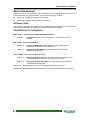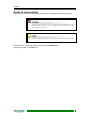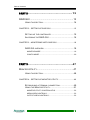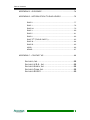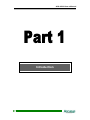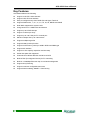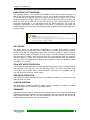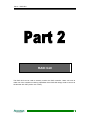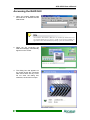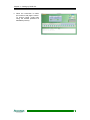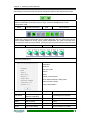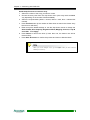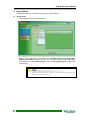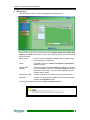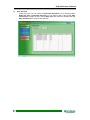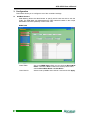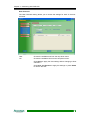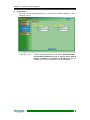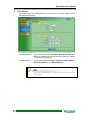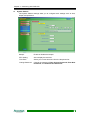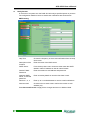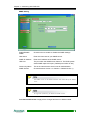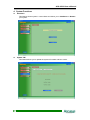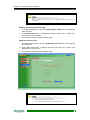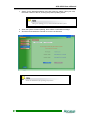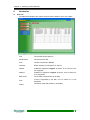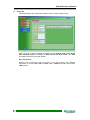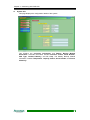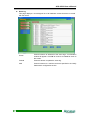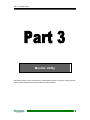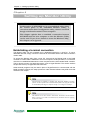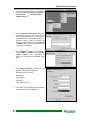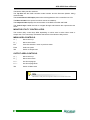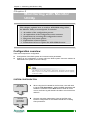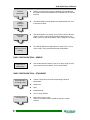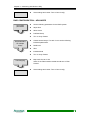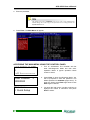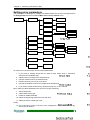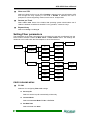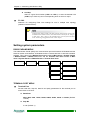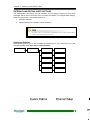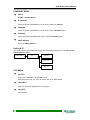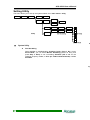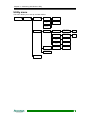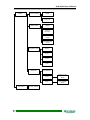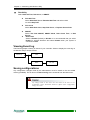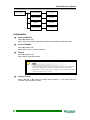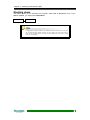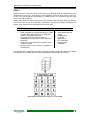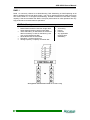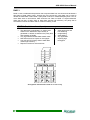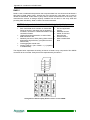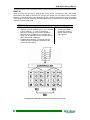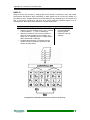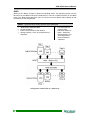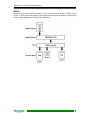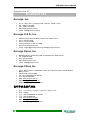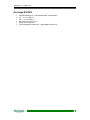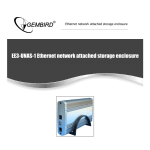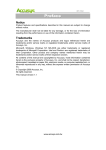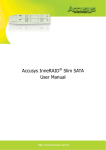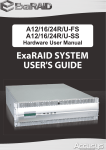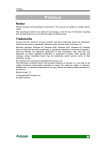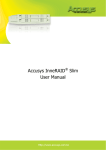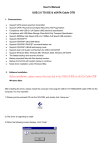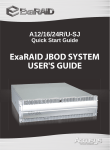Download ACS-89320 User Manual v1.0
Transcript
Preface Preface Notice Product features and specifications described in this manual are subject to change without notice. The manufacturer shall not be liable for any damage, or for the loss of information resulting from the performance or use of the information contained herein. Trademarks Accusys and the names of Accusys products and logos referenced herein are trademarks and/or service marks or registered trademarks and/or service marks of Accusys, Inc. Microsoft, Windows, Windows NT, Windows 2000, Windows XP and MS-DOS are either trademarks or registered trademarks of Microsoft Corporation. Intel and Pentium are registered trademarks of Intel Corporation. Other product and company names mentioned herein may be trademarks and/or service marks of their respective owners. All contents of this manual are copyrighted by Accusys, Inc. The information contained herein is the exclusive property of Accusys, Inc. and shall not be copied, transferred, photocopied, translated on paper, film, electronic media, or computerreadable form, or otherwise reproduced in any way, without the express written permission of Accusys Inc. Manual version 1.0 © Copyright 2006 Accusys, Inc. All rights reserved. 1 ACS-89320 User’s Manual About this manual Congratulations on your selection of the ACS-89320. The controller allows you to monitor by web-based RAID GUI or Monitor Utility. This manual covers both in detail. z Monitoring by RAID GUI should refer to Part 2 z Monitoring by Monitor Utility should turn to Part 3 INTENDED USER This manual is designed and written for users installing and using RAID GUI. The intended user should have working knowledge of RAID planning and data storage. ORGANIZATION OF THE MANUAL PART ONE: introduces your ACS-89320 RAID controller Chapter 1: Introduction provides an overview of the controller board and its features. PART TWO: deals with RAID GUI Chapter 2: Setting up RAID GUI provides details of how to setting up your controller and connecting to the RAID GUI. Chapter 3: Monitoring with RAID GUI gives full details of the monitoring capabilities of RAID GUI. PART THREE: deals with the Monitor Utility Chapter 4: Setting up Monitor Utility provides details of how to setting up your HyperTerminal before you can start using Monitor Utility. Chapter 5 Monitoring with Monitor Utility gives full details of the monitoring capabilities of Monitor Utility. Appendix A: Glossary defines relevant technical terms used in this manual. Appendix B: Contact Us lists contact details of Accusys business units around the world. 2 Preface Guide to conventions Important information that users should be aware of is indicated with the following icons: This icon indicates the existence of a potential hazard that could result in personal injury, damage to your equipment or loss of data if the safety instruction is not observed. This icon indicates useful tips on getting the most from your RAID controller. Important terms, commands and programs are put in Boldface font. Screen text is given in Screen font. 3 ACS-89320 User’s Manual Table of Contents PREFACE ...................................................... 1 NOTICE .........................................................................1 TRADEMARKS ................................................................1 ABOUT THIS MANUAL ......................................................2 INTENDED USER.......................................................................... 2 ORGANIZATION OF THE MANUAL ............................................. 2 GUIDE TO CONVENTIONS ................................................3 PART 1..................................................... 8 INTRODUCTION............................................................ 8 CHAPTER 1 - INTRODUCTION .......................................................... 9 OVERVIEW ....................................................................9 KEY FEATURES............................................................10 HARD DRIVE HOT SWAPPING.................................................. 11 HOT SPARE ................................................................................ 11 DELAYED WRITE OPERATION ................................................. 11 PRE-READ OPERATION ............................................................ 11 TAGGED QUEUING .................................................................... 11 FIRMWARE ................................................................................. 11 FAMILIARIZING YOURSELF WITH THE RAID CONTROLLER ...............................................................12 OVERVIEW ................................................................................. 12 4 Table of Contents PART 2................................................... 13 RAID GUI ................................................................ 13 USING THIS SECTION ....................................................14 CHAPTER 2 - SETTING UP RAID GUI...............................................15 SETTING UP THE CONTROLLER ......................................15 ACCESSING THE RAID GUI ..........................................16 CHAPTER 3 - MONITORING WITH RAID GUI...................................18 RAID GUI OVERVIEW ..................................................18 MONITOR MODE ........................................................................ 18 CONFIG MODE ........................................................................... 20 PART 3................................................... 47 MONITOR UTILITY...................................................... 47 USING THIS SECTION ....................................................48 CHAPTER 4 - SETTING UP MONITOR UTILITY ...............................49 ESTABLISHING A TERMINAL CONNECTION........................49 USING THE MONITOR UTILITY........................................51 MONITOR UTILITY CONTROL KEYS ........................................ 52 MENU AREA CONTROLS........................................................... 52 OUTPUT AREA CONTROLS ...................................................... 52 5 ACS-89320 User’s Manual CHAPTER 5 - MONITORING WITH MONITOR UTILITY ...................53 CONFIGURATION OVERVIEW ..........................................53 SYSTEM CONFIGURATION ....................................................... 53 RAID CONFIGURATION – SIMPLE ............................................ 54 RAID CONFIGURATION – STANDARD ..................................... 54 RAID CONFIGURATION – ADVANCED ..................................... 55 HOW TO CONFIGURE ACS-89320 ............................................ 56 FINDING YOUR WAY AROUND THE MENUS .......................56 ACCESSING THE MAIN MENU..........................................57 ACCESSING THE MAIN MENU USING MONITOR UTILITY ..... 57 ACCESSING THE MAIN MENU USING THE CONTROL PANEL ......................................................................................... 58 SETTING ARRAY PARAMETERS.......................................59 RAID PARAMS MENU................................................................. 60 SETTING FIBER PARAMETERS........................................62 FIBER PARAMS MENU............................................................... 62 SETTING SYSTEM PARAMETERS .....................................63 RS232 PARAMS MENU .............................................................. 63 TERMINAL PORT MENU ............................................................ 63 PASSWORD SETUP MENU ....................................................... 64 ENTERING AND EDITING ALERT SETTINGS........................... 65 SETTING UP ETHERNET ................................................65 ETHERNET MENU ...................................................................... 66 SETTING RTC .............................................................66 RTC MENU .................................................................................. 66 OTHER SETTINGS ........................................................67 SYSTEM PARAMS MENU .......................................................... 67 SETTING UTILITY .........................................................68 VIEWING EVENT LOG ....................................................71 SAVING CONFIGURATIONS.............................................71 NVRAM MENU ............................................................................ 72 SHUTTING DOWN .........................................................73 6 Table of Contents APPENDIX A - GLOSSARY................................................................74 APPENDIX B - INTRODUCTION TO RAID LEVELS ..........................76 RAID 0 ......................................................................................... 77 RAID 1 ......................................................................................... 78 RAID 0+1 ..................................................................................... 79 RAID 3 ......................................................................................... 80 RAID 5 ......................................................................................... 81 RAID 6 ......................................................................................... 82 RAID TP® (TRIPLE PARITY) ....................................................... 83 RAID 30 ....................................................................................... 84 RAID 50 ....................................................................................... 85 JBOD ........................................................................................... 86 NRAID.......................................................................................... 87 APPENDIX C - CONTACT US ............................................................88 ACCUSYS, INC. ............................................................88 ACCUSYS U.S.A., INC. .................................................88 ACCUSYS KOREA, INC. .................................................88 ACCUSYS CHINA, INC. ..................................................88 ACCUSYS EU B.V........................................................89 7 ACS-89320 User’s Manual Introduction 8 Chapter 1 – Introduction Chapter 1 Introduction This chapter introduces the features and capabilities of ACS89320. You will find: Ö A full introduction to your RAID controller Ö Details of key features Ö An overview of the RAID controller card Overview Congratulations on your selection of an Accusys 89320 RAID (Redundant Array of Independent/Inexpensive Disks) controller. The Accusys 89320 (ACS-89320) is a highperformance and extremely flexible RAID device. ACS-89320 is a PCI-based Serial ATA disk array controller, using an Intel IOP331 CPU as local processor. ACS-89320 has feature Delayed-Write/Pre-Read algorithms for improved host access and it is the ultimate flexible RAID solution. It can provide any of eleven different RAID levels, enabling functions including RAID 0, 1, 0+1, 3, 5, 6, TP, 30, 50, NRAID and JBOD. As a result, the ACS-89320 offers a higher range of choices and better security. Although several disk drives can be used, the system will recognize an array within the ACS-89320 setup as one logical drive and treat it as any normal system disk. The capacity of this one logical drive depends on the number of disks used and the RAID level of the array group. All RAID and online hot plug / hot spare functions are transparent to the operating system. Featuring intelligent online recovery, the ACS-89320 series lets you hot swap a failed drive: data will automatically be rebuilt to the new drive without any system downtime. If one drive fails, data is secured by the other drives, and an alarm sounds to alert you. 9 ACS-89320 User’s Manual Key Features ACS-89320 features the following z Support 16 S-ATA II disk channels z Support 2 G/b FC host interface z Easy-to-configure arrays from RAID GUI and Hyper Terminal. z Support RAID level 0, 1, 0+1, 3, 5, 6, TP, 30, 50, NRAID and JBOD z Dual BIOS supported for system code z Using 64-bit PCI-X 133MHz bus architecture z Support up to 8 RAID Groups z Support 16 slices pre Array z Support up to 128 LUNs per FC channel port z Maximum Stripe Size up to 1024 sectors z Support multiple target IDs z Support battery backup function z Support cache memory size up to 2GB in DDR-333 DIMM type z Support I2C interface z Support on-line capacity expansion and hot swap z Global hot spare disk supported z Automatic drive failure detection and drive re-build z Build-in PBC (Port Bypass Circuits) for FC cascading z Build-in 10/100Mbps Ethernet chip for out-band management z Support Array Roaming z Support customer configurable menu tree z Support Disk Scrubbing, SMART + Disk Cloning 10 Chapter 1 – Introduction HARD DRIVE HOT SWAPPING Hot Swapping allows for the removal and installation of disk drives without interruption of data access while the ACS-89320 system is in use. This is usually performed when there is no Hot Spare drive configured. There is no need to power down the system. The hot swap function is available on RAID 1, RAID 0+1, RAID 3, RAID 5, RAID 30, RAID 50, RAID 6 and RAID TP array groups and can be operated during run time. RAID rebuilding will be processed automatically in the background and the RAID subsystem will record the progressing percentage. If the host system is shut down or powered off abnormally, the RAID subsystem will continue the disk-adding-process to rebuild the RAID after power turns is restored again. The Hard Drive Hot Swapping facility is not supported by all brands of disk rack. Contact your vendor for details HOT SPARE Hot Spare allows for the automatic replacement of a failed drive without requiring intervention from the administrator. When a disk fails the controller will automatically replace the faulty drive with the configured hot spare disk. In a RAID 1, RAID 0+1, RAID 3, RAID 5, RAID 30, RAID 50, RAID 6 and RAID TP array groups, any disk installed but not belonging to a RAID group is called a spare drive and will act as a hot-standby. When the controller detects a failure on a drive, the hot-standby drive will replace the failed one automatically. The array will be reconfigured and rebuilt in the background, while the operating system continues to run normally. DELAYED WRITE OPERATION The ACS-89320 RAID subsystem provides a Delayed Write mechanism to manage ongoing write operations from the host. The host operating system can issue back-to-back write commands to the controller, with no need to wait for a command to be completed, offering very high performance for the overall system. PRE-READ OPERATION The ACS-89320 RAID subsystem provides a Pre-Read mechanism to read ahead of the data host read command. TAGGED QUEUING The ACS-89320 controller provides a tagged queuing algorithm for multiple command operations when using a multitasking operating system. FIRMWARE Appropriate firmware must be loaded into the controller card for it to function. ACS-89320 is shipped with firmware preloaded. Check the installation disk that came with the package to find a backup firmware copy. You can also periodically check the vendor’s web site to find the latest firmware version for use with the controller. 11 ACS-89320 User’s Manual Familiarizing yourself with the RAID controller OVERVIEW 1. Memory expansion slot 5. Debug Port 2. BBM Connector 6. Spare Modem Port 3. Ethernet port 7. FC Ch1 (one SFP for host, the other for cascading) 4. Terminal port (RS232) 8. FC Ch2 (one SFP for host, the other for cascading) 9. Back Plane Connector 12 Part 2 – RAID GUI RAID GUI The RAID GUI can be used to remotely monitor the RAID controller. Users who wish to make use of the controller monitoring capabilities of the RAID GUI simply need to connect to the browser with JRE (version 5.0 or later). 13 ACS-89320 User’s Manual Using this section Part 1: RAID GUI is intended to be read in a linear manner. Users may prefer to skip more familiar sections, but each of the steps below must be completed. Setup: Manually set up your IP address from the control panel. Access: Learn how to access RAID GUI from the Internet. Monitor: Familiarize yourself with capabilities of RAID GUI. the real-time monitoring To access RAID GUI from the Internet requires a console with JRE version 5.0 or later. Do not set up your controller by using the GUI and Terminal at the same time. Doing so may cause system failure. 14 Chapter 2 – Setting up RAID GUI Chapter 2 Setting up RAID GUI This chapter introduces how to set up RAID GUI. You will find: Ö How to set up the controller and your console Ö How to access the RAID GUI from the Internet Setting up the controller Before you can monitor your controller from the browser by using RAID GUI, you need to set up your network configuration through control panel. 1. To connect the two devices, you need to at least enter you IP address manually from your control panel. 2. Turn on ACS-89320. The controller will first enter Self-Diagnostic Mode and then enter Operation Mode. A typical Operation Mode screen is shown. ACS-89320-16 STD 3. Press Enter to enter Configuration Mode. You will be prompted to enter the password. The default password is 00000000 (eight zeros). To enter this, simply press Enter eight times. Press Enter again to submit. Enter Passwd: 00000000 ××111××××××××××× 4. Go to System Params > Ethernet Setup. If you select to disable DHCP, you may go on entering your IP address. Also you may select to enter other information such as Netmask, Gateway and Mac Address. 5. You will need the Java Runtime Environment to access the RAID GUI. Download it from www.java.com. 15 ACS-89320 User’s Manual Accessing the RAID GUI 1. Open any browser starting page and enter the IP address into the Address bar. Java Runtime Environment (JRE) must be installed for RAID GUI to be successfully displayed on a browser. If JRE is not already installed, the application can be downloaded free from http://java.sun.com/downloads. 2. When you are connecting, the RAID GUI webpage automatically appears on the screen. 3. The dialog box that appears on the screen shows the connection state and if there are any errors. Do not close the dialog box; otherwise, the GUI will not open. 16 Chapter 2 – Setting up RAID GUI 4. When the connection is made, the monitor mode page is shown. To access Config. mode login using the default password of 00000000 (8 zeros). 17 ACS-89320 User’s Manual Chapter 3 Monitoring with RAID GUI The RAID GUI browser allows you to remotely monitor the status of your RAID as it initializes and operates in real time. This chapter introduces you to the RAID GUIs monitoring capabilities. RAID GUI overview RAID GUI monitors the status of your RAID controller(s) through an Ethernet connection. The RAID GUI browser window first displays the Monitor Mode. This is the mode you will be viewing before you login to set up the Config. mode. MONITOR MODE Controller Information Log onto Config Mode Array Status Chassis Information Event Log 18 Chapter 3 – Monitoring with RAID GUI The following colors and codes are used to indicate the status of the hardware and Login: User Login To enter Config. mode (Configuration mode), you first need to log in. Enter your password (default is 00000000 (8 zeros)) and press Login. Press the Config button to enter configuration mode. Green Normal Connection Red No Connection Controller Information The controller provides information for Host Channel 1 and 2. In addition, your IP address, model name, memory and firmware version will be displayed. You may click on the icons to see the system status such as fan, power, system temperature, etc. Click on the Host Chan 1 or Host Chan 2 tab to see the details. If there are any errors the following colors are used. Green Working Red Not Working Chassis Information This section displays the chassis information. I.e. the number of inserted disks and which array (if any) they are in. Click on a drive to display the following information: Model No Disk size in MB Slot No Status Number of bad sectors Which Serial interface is being used Disks Firmware version Current Temperature Green Disk is Online J JBOD (Just a Bunch Of Disks) Dark Green Disk is Rebuilding, all disks are expanding A Rebuilding and expanding Gray Disk is Offline S Spare Yellow Disk is Cloned C Clone Dark yellow Disk is Cloning X Offline Purple Disk is Self Testing R Array member but is offline 19 ACS-89320 User’s Manual Array State This section displays the array status. The following colors are used to indicate the status of array. Deep Red Array has Failed Purple Array is Checking Dark Green Array Initialized Blue Array is Expanding Green Array Exists Brown Array is Scrubbing Yellow Green Array is Rebuilding Gray Array does Not Exist Event log This table displays a list of all events. Raid GUI has two Event logs. In Monitor Mode all application events are logged e.g. User login and all changes to the arrays In Config. Mode controller events are logged e.g. system checks and shutdowns. CONFIG MODE Before configuring any settings in Config. Mode, you need to login by entering your password (the default password is 00000000, (8 zeros)). Once you have logged in, press the Config. button and you will see the following browser page: 20 Chapter 3 – Monitoring with RAID GUI The Config. Mode of RAID GUI provides the following configuration settings: 1. Quick Create Array This feature allows you to create an array(s) easily. z Slice Setting This feature allows you to configure your slice settings. If your slice is over 2TB, be sure to activate Enable Over 2TB. Then you may select between Variable Sector Size (1KB per Sector (4TB) is the default value) and 16 Byte CDB (64bit LBA mode). The later is the standard method for slice over 2TB. Sectors per Track Select either 128 or 255. Users of the Solaris X86 operating system should select 255 if LUNS are between 512GB and 1024GB. 21 ACS-89320 User’s Manual z Quick Setup Use the quick setup function to configure the RAID controller. Array setting Select an array to set the array details: Array Level (Default: 0), Stripe Size (Default: 128). Displayed array information includes Available Drives, Select Drives, and Array Capacity (MB). Chassis setting After you Select All Chassis, or select hard disks for Chassis 0, press Confirm to execute the setting. Slice setting After you select Slice Number, Alignment Offset, Mapping Channel, IDs and LUNs, press Apply. Slice Capacity will display the total RAID number. Press Save and Process to go back to Monitor Mode. Note there will be a bar indicating how many percent of the process has been completed. See Appendix A (Glossary) for details on Alignment Offset. 22 Chapter 3 – Monitoring with RAID GUI Quick Setup Process to create an array. 1. Select the number of the array you want to create. 2. Choose the array level from the drop down menu. (the array levels available vary depending on the number of disks available). 3. Select the required disks (White = unused, Yellow = used, blue = selected but unused). 4. Press Confirm button (if the number of disks does not match the chosen array level an error will show). 5. Either accept the default settings or use the drop down menus to change the Slice Number, Slice Capacity, Alignment Offset, Mapping Channel, Loop ID and LUNs. Press Apply. 6. Press Delete to remove the slice (if more than one, the bottom one will be removed first). 7. Press Save & Process to confirm the process and return to Monitor Mode. When you create multiple arrays, press Confirm when you have selected HDDs for each array. 23 ACS-89320 User’s Manual 2. Array Utilities This feature allows you to delete and modify your array settings. z Delete Array This feature allows you to delete arrays. Select an array and the array information such as Status, Array Level, Stripe Size, Capacity and Disks are shown in order. You may also refer to the slice information in the green box. Select Delete Array and click on Save and Process to delete the chosen array. When an array fails and it is necessary to create a new array, delete the failed array and create a new one. 24 Chapter 3 – Monitoring with RAID GUI z Modify Array This feature allows you to modify the properties of existing arrays. Select an array and the array information such as Status, Array Level, Stripe Size, Capacity and Disks are shown in order. The following actions can be performed from this window: Delete a slice Check the box marked Del to delete a slice. A window will be shown asking for confirmation. Offset If available choose from None, File System or User Define (Default is None). Change Slice capacity Amend the figure in the ‘Slice capacity’ window. The amount you can increase by is shown in the ‘Free Capacity’ window at the bottom of the screen. If you decrease capacity any Free Capacity will be shown. Change the LUNs Change the identifying number using the drop down menu. Add Slices If there is any free capacity, additional slices can be added by pressing the Add Slices button. To finalize all modifications press the Save and Process button. See Appendix A (Glossary) for details on Alignment Offset. 25 ACS-89320 User’s Manual z Expand Array This feature allows you to expand the arrays (only one array at a time). You may only select to increase the number of hard disks but not to change the array setting. Once you’ve confirmed your action, wait until the expansion process is completely finished. Do not change or select any function during the expansion process. Once expansion has completed press Save and Process to proceed. 26 Chapter 3 – Monitoring with RAID GUI z Scrubbing Array Disk scrubbing maybe needed to correct any synchronization errors that have occurred due to parity byte errors. Overwrite Parity Select to execute overwrite parity. Scrubbing setting Select an array or all arrays. Choose Manual Scrubbing or Schedule Scrubbing and press Confirm button. Result Report: This displays array details. 27 ACS-89320 User’s Manual z Disk Self Test Under this menu, you can select to View DST information. Or by selecting either Short Self Test or Extended Self Test you can select a disk to test, press Save and Process to begin the test. Choose Stop Test and check the required disk and Save and Process to stop the disk self test. 28 Chapter 3 – Monitoring with RAID GUI z Disk Clone This feature allows you to clone disks, creating duplicates of existing disk configurations. Clone mode includes the following five options: View Clone Info. See the clone details: Slot, Model Name, Size, State and Percent. Clone Only This feature is for clone action only. Select Clone Only and then the system asks you to select the Source Disk and Target Disk. Click Save and Process to start cloning. Swap after Clone This feature allows user to swap disks after cloning. Select Swap after Clone and then the system asks you to select Source Disk and Target Disk. Click Save and Process, the system will start cloning. After cloning, the system will automatically swap disks. Stop or Cancel During the process, select Stop or Cancel to terminate the action. Replace This feature allows you to replace disks. 29 ACS-89320 User’s Manual z SMART This feature configures your system for self-monitoring, analysis, and reporting. SMART Parameters There are four options under SMART Mode: Disable, Enable (Alert Only), Enable (Permanent Clone), and Enable (Swap after Clone). Once you enable SMART mode, be sure to specify Disk Check Time among 60 Min, 30 Min, 15 Min, and 1 Min. Bad Blocks Parameters 30 You may specify the status and value for Threshold for Clone (Disable, 30, 80, 130, and 180 Blocks), and Threshold for SWAP (Disable, 50, 100, 150, and 200 Blocks). Chapter 3 – Monitoring with RAID GUI z Test SMART The test SMART button allows you to check the status of any of the installed disks. Check the Select All Disks box to confirm the disk status of all installed disks. Alternatively check the individual disks to be confirmed. 31 ACS-89320 User’s Manual 3. Configuration This feature allows you to configure more of the controllers’ settings. z SanMask Params SAN Masking allows the administrator to specify which hosts are able to see the LUNs. The SAN Mask tool differentiates the Fiber networks based on the unique Worldwide Port Name (WWPN) of each Fiber card. WWN Table 32 WWN Table: Set up the WWN Table before you can check the World Wide Name. Choose the Host number from the drop down menu; add the World Wide Name and Nick Name. Host Chan l/2: Select to set up LUN of host channel 1 and 2 and click Apply. Chapter 3 – Monitoring with RAID GUI Host Channels The Host Channels setting allows you to choose the settings for each of the host channels. Host Choose the available host from the drop down menu. Lun Choose the available LUN from the drop down menu. Click Apply to apply the Host settings before changing to Host channel 2. Click Save and Process to apply the settings or press Delete to remove the host. 33 ACS-89320 User’s Manual z Cache Params The Cache Params setting allows you to choose the configuration of both the Write Cache and the Disk Cache. Write Cache: Select to Write Back, Write Through or Auto (Default). If Auto is selected, the system operates in Write Back mode or Write Through mode when the enclosure is in normal state or critical state respectively. Disk Cache: Select to Enable (Default) or Disable. It is suggested that you select Enable for general situations and select Disable when your system is connected to BBM. The unit will enter a critical state if any of the following happen: (1) Power failure; (2) Fan failure; (3) Abnormal temperature detected; (4) Abnormal voltage detected; (5) Low battery charge if BBM is installed.. 34 Chapter 3 – Monitoring with RAID GUI z Host Params The Host Params setting allows you to choose the individual settings for Host Channels 1 and 2. Host Chan 1 & 2: View the following details of host channels: Data Rate (Auto), Connect Mode (Arbitration Loop, or Point to Point), Auto ID (Enable or Disable) and Loop ID (when Disabled, set ID from 0-125). Loop ID is only displayed if Auto ID is disabled. 35 ACS-89320 User’s Manual z Comm Params The Comm Parameters setting allows you to choose the connection details for both the terminal and network. Terminal Params: Set the following details: Baud Rate, Stop Bit, Data Bit, and Parity. The default value for the above four items are 115200, 1, 8, and None respectively. Network Params: Set the following details: DHCP, IP Address, Subnet Mask, Gateway IP Address and DNS IP Address. If you change the default value, you have to refresh your connection to the GUI webpage. 36 Chapter 3 – Monitoring with RAID GUI z System Params The System Params settings allow you to configure basic settings such as time, beeper and password. Beeper Enable or Disable the beeper. RTC Setting Set to display the real time. Time Zone Select your current time zone from the drop down list. Change Password Change the password: Enter Original Password, Enter New Password, and Re-Enter New Password. 37 ACS-89320 User’s Manual z Notify Params In the event of a system error the RAID GUI will notify a specified person or persons. The configuration details of where to send these notifications are shown below. SMTP Setting Gap Time Choose the frequency of the e-mail notifications from the drop down menu. Description of the machine Enter the name of the RAID server. SMTP Server From the drop down menu choose to either enter the SMTP details in either IP address or domain name formats. Sender E-Mail/ Password Enter the senders e-mail address and password. Alternate SMTP server, e-mail and password Enter secondary details in case the first doesn’t work. Receiver 1, 2, 3 Enter up to 3 e-mail addresses to receive e-mail notifications. Send test mail Check this box to send a test e-mail to the receiver e-mail address (es). Press Save and Process to apply all the changes and return to Monitor Mode. 38 Chapter 3 – Monitoring with RAID GUI SNMP Setting Enable/Disable SNMP Check this box to enable or disable the SNMP settings. Host Name Enter the Host name of your SNMP server. SNMP IP Address Enter the IP address of the SNMP server. UDP Port The port which the SNMP server listens to. The RAID system sends SNMP traps to this port. (Default port number is 162) Community Name This is the name that the server uses for authentication. SNMP Version Choose between Version 1 or Version 2. Default Version 1) The SNMP version on the RAID controller must match that of the SNMP server. See Appendix A (Glossary) for details on SNMP versions. Press Save and Process to apply all the changes and return to Monitor Mode. 39 ACS-89320 User’s Manual 4. System Functions z Shutdown This feature shows system’s current State and allows you to ShutDown or Restart your system. z Update F/W This feature allows you to update the system’s firmware and boot cache. 40 Chapter 3 – Monitoring with RAID GUI Before updating the software make sure that all anti-Pop Up software is turned off. Updating the System Firmware (F/W) 1. To update the System F/w click the Update System F/W button. It will be green when selected. 2. Click Update Start button. A dialogue box pops out asks you to confirm your update action, and click Yes. 3. A new browser window will automatically open. Updating the Boot Cache 1. To update the Boot Cache click the Update Boot Cache button. It will be green when selected. 2. Click Update Start button. A dialogue box pops out asks you to confirm your update action, and click Yes. 3. A new browser window will automatically open. 1. RAID GUI to update the firmware. 2. The RAID GUI will display the new firmware version. 41 ACS-89320 User’s Manual 1. Search for the desired application and click Submit to update. Upon your click, the screen returns to the UI, showing the present updating status. During the updating process, do not shut down the host system. 2. When the system finishes updating, there will be a notification message. 3. Shut down and restart the controller to run the new firmware. Restart the RAID GUI after updating the firmware. 42 Chapter 3 – Monitoring with RAID GUI 5. z Information Disk info The table below displays the chassis number and the status of each of the disks. Slot The chassis slot the disk is in. Model Name The name of the disk. Size The size of the disk in MB/GB. Interface Which interface is used SATA I or SATA II. LBA48 If LBA48 is supported “support” is shown. An X is shown if it is not supported. SMART If SMART is supported “support” is shown. An X is shown if it is not supported. Bad Sector The number of bad sectors on the disk. DST If DST is supported by the disk. An X is shown if it is not supported. Status The status of the disk Healthy or Unhealthy. 43 ACS-89320 User’s Manual z Array Info This page displays the configuration details of the currently selected Array. Select an array to see the detailed information such as Status, Array Level, Stripe Size, Capacity, Disks, and status of Write Cache and Disk Cache. The Slice information is shown in the right window. Slice information Details of the configured slices are shown in the right window. The following information is shown: Size (MBs), Offset status, Channel Number, ID Number, LUN number. 44 Chapter 3 – Monitoring with RAID GUI z System Info This page displays the configuration details of the system. This displays the Controller Information and Battery Backup Module Information. Controller information includes Firmware version, Serial Number, CPU Type, Installed Memory, and FC Chip. The Battery Backup Module Information includes Temperature, Capacity, Status, Serial Number, and Device Chemistry. 45 ACS-89320 User’s Manual z Event log This page displays a chronological list of all hardware events that have occurred with the device. 46 Erase Press this button to delete all of the event logs. A confirmation window will appear. Click OK to continue or Cancel to return to the screen. Reload Press this button to update the event log. Mail Press this button to e-mail the receivers specified in the ‘Notify Parameters’ configuration section. Part 3 – Monitor Utility Monitor Utility The Monitor Utility can be accessed from a dedicated terminal or a host PC with third party communication software that supports ANSI terminal emulation. 47 ACS-89320 User’s Manual Using this section Part 3: The Monitor Utility is intended to be read in a linear manner. Users may prefer to skip more familiar sections, but each of the steps below must be completed. Setup: Install the controller and set up with a PC that you want to monitor via the Monitor Utility. Monitor: Launch and start monitoring. 48 Chapter 4 – Setting up Monitor Utility Chapter 4 Setting up Monitor Utility Configuration of ACS-89320 can be accomplished using either the control panel or the embedded Monitor Utility, a convenient menu-based configuration utility, which is accessed though a dedicated terminal or host computer. This chapter explains how to establish a connection between ACS-89320 and the host computer so that the Monitor Utility can be used. If you do not intend to access the Monitor Utility, this chapter can be ignored. Establishing a terminal connection The Monitor Utility can be accessed from a dedicated terminal or a host PC. To use a dedicated terminal, simply connect the terminal to the RS232 head of the RAID controller’s combo cable. To access the Monitor Utility from a host PC, ensure that the RS232 head of the RAID controller’s combo cable is attached to the host computer’s COM port before. A connection must then be established between the host computer and the ACS-89320 RAID controller. This is done by means of a terminal program, such as HyperTerminal. This section outlines the process to set up a HyperTerminal connection. Other terminal programs may be used in place of HyperTerminal to communicate with the RAID controller. However, the setup process for other terminal software may differ from that outlined in this chapter. HyperTerminal is bundled as standard with Microsoft Windows operating systems. It will be found in the Communications folder. The program can also be downloaded from Hilgraeve Software at http://www.hilgraeve.com/htpe/ This manual covers three models: ACS-89320, ACS-89321 and ACS-89322. Where references are made to ACS-89320, they should be taken as applying to all three models. 49 ACS-89320 User’s Manual 1. Launch HyperTerminal from the desktop of the host computer (Start > Programs > Accessories > Communications > HyperTerminal). 2. The Connection Description dialog box will appear (if this is the first time you have run HyperTerminal, you will first be prompted to enter information about your location). Enter a name to identify the RAID controller connection (e.g. Accusys or 89320) select an icon to represent the connection. Press OK. 3. The Connect to dialog box appears. Select COM1 or COM2 from the Connect using: dropdown menu, depending on which port is linked to ACS-89320. Click OK. 4. The COM Properties dialog box will appear. Set the following values: Bits per second: 115,200 Data bits: 8 Parity: None 115200 Stop bits: 1 Flow Control: None 5. Click OK. The HyperTerminal connection to ACS-89320 is now established. 50 None Chapter 4 – Setting up Monitor Utility Using the Monitor Utility Once a connection has been set up between ACS-89320 and the host computer, first make sure ACS-89320 is turned on. When ACS-89320 boots up, it enters Self-Diagnostic Mode and runs diagnostic tests. The first test covers the CPU and supporting core logic chips, the internal bus, memory, Fiber controller, Serial ATA controllers, and RS-232 controllers. The second diagnostic test checks for the presence of disks on each individual disk channel and the functionality of each disk found. The final diagnostic test checks RAID functionality. The messages shown on the right will display as ACS-89320 runs through the tests. When complete, ACS-89320 will enter Operation Mode and the Monitor Utility window will show. LCD initialize OK Memory sizing...256MB Memory testing.......OK Move ROM code to System Memory...OK Jump to System Memory Startup system, please wait... To enlarge the size of the Monitor Utility window in HyperTerminal, select Font… from the View menu and increase the font size. 51 ACS-89320 User’s Manual The Monitor Utility has four sections: The Top Bar lists the RAID controller model number and the firmware (Monitor Utility) model number. The Control Panel LCD Output panel mirrors the appearance of the controller box LCD. The Menu window is the space into which menus are called up. The Output window displays the current status of the RAID controller and RAID. The Control keys enable the user to navigate through and between the output and menu areas. MONITOR UTILITY CONTROL KEYS The monitor utility control keys differ depending on which area is active: Menu area or Output area. The control keys are listed at the bottom of the Monitor Utility screen. MENU AREA CONTROLS A/↑ Move cursor up Z/↓ Move cursor down Esc Cancel a selection / return to previous menu Enter Select an option Tab Switch to Output area OUTPUT AREA CONTROLS A/↑ Move cursor up Z/↓ Move cursor down S/← Scroll one page up X/→ Scroll one page down Tab Switch to Menu area The Monitor Utility and control panel cannot be used at the same time. 52 Chapter 5 – Monitoring with Monitor Utility Chapter 5 Monitoring with Monitor Utility This chapter explains how to monitor ACS-89320 using either the Monitor Utility or control panel. It contains: Ö Ö Ö Ö Ö Ö An outline of the configuration process An explanation of the configuration menu structure Instructions on accessing the configuration menus Diagrams of all menu options Explanations of menu options Instructions on how to update the ACS-89320 firmware Configuration overview There are two aspects to configuration: z Configuration of the RAID system and communication parameters. z Setting up and configuration of arrays within the RAID system Users are advised to attend first to the system, then to the arrays. This manual covers three models: ACS-89320, ACS-89321 and ACS-89322. Where references are made to ACS-89320, they should be taken as applying to all three models. SYSTEM CONFIGURATION Set RTC parameters z When using the ACS-89320 for the first time, users will need to set the “RTC Parameters”. Setting the RTC parameters will enable the controller to have RTC function. When an event occurs, the Event log will therefore be able to record the event real time. Set host connection parameters z Set host connection parameters. Users of the Fiber host interface configuration of ACS-89320 should turn to Setting Fiber parameters. 53 ACS-89320 User’s Manual Set port parameters z Specify communication protocols between ACS-89320 and the external modem and between ACS-89320 and the remote terminal. Update password settings z The administrator should replace the default password. Turn to Password Setup. Enter alert settings z The administrator can specify up to two fax numbers and two pager numbers to which alert messages will be sent in the event of an error with ACS-89320. Turn to Pager & Fax Setup. Check and adjust advanced settings z The default settings are appropriate for most users. Turn to Save Config. Then proceed with RAID configuration. RAID CONFIGURATION – SIMPLE Create Quick Setup array z Use the Quick Setup facility to set up an array using as many connected drives as possible. Turn to Quick Setup. RAID CONFIGURATION – STANDARD Set parameters for a single array LUN mapping 54 z Create a single array then set the following individual parameters: z RAID level z Slice z Initialize Mode z Turn to Array Params. z Map each slice to a LUN. Users of the Fiber interface model should turn to Fiber Params. Chapter 5 – Monitoring with Monitor Utility Restart z Save settings and restart. Turn to Save Config. RAID CONFIGURATION – ADVANCED Set system parameters Set parameters for multiple arrays LUN mapping Restart z Set the following parameters for the RAID system: z Stripe Size z Write Cache z PreRead Setup z Turn to Array Params z Create several arrays. For each in turn set the following individual parameters: z RAID level z Slice z Initialize Mode z Turn to Array Params z Map each slice to a LUN Users of the Fiber interface model should turn to Fiber Params. z Save settings and restart. Turn to Save Config. 55 ACS-89320 User’s Manual HOW TO CONFIGURE ACS-89320 There are three ways to configure ACS-89320: z Using the Control Panel z Using the Monitor Utility z GUI These three methods are functionally identical. Only the interface differs. In each, the user scrolls through menus and submenus to locate and select the desired configuration option. The control panel cannot be used in configuration mode while a Monitor Utility connection is running. If you wish to configure using the control panel, first exit the remote terminal. Finding your way around the menus The main menu is the hub for all configuration choices. It consists of eight submenus. All configuration options are exercised from within these submenus. The main menus, as viewed from the Monitor Utility, and available hardware configurations of ACS-89320 are shown below: Fiber host interface configuration The table below is a quick reference resource to help you find your way around the submenus: Name of submenu 56 Functions Quick Setup Quickly establish a single RAID Array Params Set parameters for a single or multiple arrays Fiber Params Set Fiber parameters System Params Set / enable / disable password security Configure fax and pager alert settings Utility Set system and disk utility such as Disk Scrubbing, Disk Self Test, Disk Clone, and SMART Chapter 5 – Monitoring with Monitor Utility Name of submenu Functions Event Log Display a history of controller events Save Config Save new configurations and restart RAID controller Shutdown Shut down the controller Accessing the main menu The section describes in detail the steps needed to call up the main menu using both the Monitor Utility and Control Panel. ACCESSING THE MAIN MENU USING MONITOR UTILITY 1. Run HyperTerminal (or the terminal program used to establish an RS232 connection with ACS-89320) and open the connection established with ACS-89320. 2. Press Ctrl D to launch the Monitor Utility. When ACS-89320 boots up, it enters Self-Diagnostic Mode and runs diagnostic tests. The first test covers the CPU and supporting core logic chips, the internal bus, memory, Fiber controller, and RS-232 controllers. The second diagnostic test checks for the presence of disks on each individual disk channel and the functionality of each disk found. The final diagnostic test checks RAID functionality. The messages shown on the right will display as ACS-89320 runs through the tests. When complete, ACS-89320 will enter Operation Mode and the Monitor Utility window will show. The menu area will be blank. LCD initialize OK Memory sizing...256MB Memory testing.......OK Move ROM code to System Memory...OK Jump to System Memory Startup system, please wait... 3. The Output area is active, press Tab once to switch to the Menu area. 4. With the Menu area active, press Enter. You will be prompted to enter a password. 57 ACS-89320 User’s Manual 5. Enter the password. The default password is 00000000 (eight zeros). The system administrator should change this on first login. The password can be changed under the System Params menu. 6. Press Enter. The Main Menu will appear. ACCESSING THE MAIN MENU USING THE CONTROL PANEL ACS-89320-16 STD ××111××××××××××× 1. Turn on ACS-89320. The controller will first enter Self-Diagnostic Mode and then enter Operation Mode. A typical Operation Mode screen is shown. Enter Passwd: 00000000 2. Press Enter to enter Configuration Mode. You will be prompted to enter the password. The default password is 00000000 (eight zeros). To enter this, simply press Enter eight times. Press Enter again to submit. Main menu 0 Quick Setup 3. You enter the main menu. Use the scroll keys to highlight the names of submenus and press Enter to select. 58 Chapter 5 – Monitoring with Monitor Utility Setting array parameters The parameters of the single or multiple ACS-89320 RAIDs are set and reconfigured from the Array params submenu located at Main menu > Array Params menu. To create one or several arrays and to set their parameters: 1. If you have no existing arrays that you wish to keep, select Array 1. Otherwise, select the next available array. 2. Signal intent to reconfigure the selected array. 3. Choose a RAID level for the selected array. 4. Partition the array into one or more slices. 5. Choose the initialize mode to be Foreground or Background. 6. If you wish to create another array, repeat from step one. If not, continue. Next, make sure these parameters are set for the arrays collectively: 7. Set the stripe size. 8. Select Write Cache type. 9. Enable or disable PreRead. 10. Select the supporting method for over 2TB slice. 11. Select the sector number per track. Finally, 12. Go to the Save Config to save the new configuration. Then restart Alternatively, select Save & Restart. 59 ACS-89320 User’s Manual RAID PARAMS MENU J Array 1 Configure / reconfigure array 1 z RAID Level Select 0, 1, 0+1, 3, 3+Spare, 5, 5+Spare, 6, 6+Spare, TP, TP+Spare, 30, 50 or NRAID. To remove an existing RAID, reconfigure the array with RAID level set to None. The disks will be configured as a JBOD array. If, for instance, four disks are connected, the Control Panel / Monitor Utility readout will show xxxxxxxxxxxxJJJJ. z Slice Open this submenu to partition the array into different slices (identified as Slice 0, Slice 1 etc.). All RAID capacity is assigned by default to Slice 0 – i.e. to a single partition. Slice 0~Slice 15 Input the size in MB of each slice. All RAID capacity is assigned by default to Slice 0. If the user reduces the size of Slice 0, all excess capacity will be assigned automatically to Slice 1, and so on through the list. Slices (partitions) are created in this way. If no capacity is allocated to a slice, that slice will not be created. A slice must be mapped to a LUN before it can be accessed. After creating slices, users should go to the Fiber Params menu to map each to a LUN. z Initialize mode Select either Foreground or Background. (Default Foreground) z Alignment Offset Select Slice and then either None, File System or User Define. (Default None) J Array 2 ~ Array 8 Configure / reconfigure arrays 2, 3, 4, 5, 6, 7 and 8 (ignore if a single array is sufficient). The Control Panel / Monitor Utility readout shows which disks are part of which array. If the readout shows xxxxxxxxxxx1112S , five disks are connected: three in array 1, one in array 2 and one as a spare. 60 Chapter 5 – Monitoring with Monitor Utility J Stripe Size Set the striping block size 8, 16, 32, 64, 128, 256, 512 or 1024 sectors. (Default: 128 sectors) Stripe size is constant for any RAID system, whether it consists or a single or multiple arrays. Smaller stripe sizes provide faster access for small randomly-accessed files. Larger stripe sizes increase transfer rates for large sequentiallyaccessed files (such as video). J Write Cache Select Auto, Write Back or Write Through. (Default: Auto) Write Back allows the RAID connector to respond to the host right after the write-data gets into the memory. Write Through makes the RAID controller unable to respond to the host until the write data being flushed into disks. J PreRead Setup Select the PreRead method, Enable or Disable. (Default: Enable) Configuration changes made in the Stripe Size menu must be saved to the ACS-89320 NVRAM and ACS-89300 restarted for the changes to take effect. Another item only saved NVRAM for the changes to take effect. This is done in the Save Config menu accessed from the Main menu. See Save Config later in this chapter. To have your controller with good performance, you are recommended to select Write Back and enable PreRead Setup. To prevent data loss under power failure situation, you are recommended to select Write Through and Disable PreRead Setup. 61 ACS-89320 User’s Manual J Slice over 2TB Select to indicate if slice is over 2TB. If Disable is selected, slice size is limited to 2TB even though the array capacity is over 2TB. If Enable is selected, the user is prompted to choose supporting method, sector size or 16 Byte CDB. J Sectors per Track Select 128 or 255. Users of the Solaris X86 operating system should select 255 if LUNs are between 512GB and 1024GB. For any question, contact Accusys. J Expand Array Select from Array 1 to Array 8. Setting Fiber parameters The parameters of the Fiber connection(s) to the host(s) are set and reconfigured from the Fiber Params submenu located at Main menu > Fiber Params menu. The settings are needed to avoid conflict with the Fiber adapter or other Fiber devices. Auto Fibre Params FC CH 1 Setting Loop ID Manual FC CH 2 Connect Mode FC-AL/Pt-ToPt Set Data Rate Auto LUN Map LUN 0 – LUN # Supporting FC CH 1 / FC CH 2 SAN Mapping FC CH 1 / FC CH 2 Edit WWN Table Host 1 - # View WWN Table FC CH 1 / FC CH 2 View Mapping FC CH 1 / FC CH 2 SAN Mask FIBER PARASMS MENU J FC CH1 Submenu for configuring Fiber CH1 settings z Set Loop ID Select to set the loop ID automatically or Manually. z Connect Mode Select the Connect Mode: FC-AL or Pt-To-Pt. z Set Data Rate Select the data rate: Auto. 62 Yes / No Enable/ Disable Host 1 – Host # Chapter 5 – Monitoring with Monitor Utility z Lun Map Select a Logical Unit Number (LUN 0 to LUN 7) or enter the desired LUN (LUN #, up to LUN 127) and a corresponding slice on which to map it. J FC CH2 Submenu for configuring Fiber CH2 settings for use in multiple host topology (submenu items as above). Configuration changes made in the Fiber Params menu must be saved to the ACS-89320 non-volatile memory and ACS-89320 restarted for the changes to take effect. This is done in the NVRAM menu accessed from the Main menu. See Saving Configurations later in this chapter. Setting system parameters RS232 PARAMS MENU The administrator should specify the communication protocols between ACS-89320 and the external modem and between ACS-89320 and the remote terminal or terminal emulation software. This is done in the Modem Port menu located at Main menu > System Params > RS232 Params > Modem Port menu and the Terminal Port menu located at Main menu > System Params > RS232 Params > Terminal Port menu. TERMINAL PORT MENU J Terminal Port Set the baud rate, Stop bit, data bit and parity parameters for the terminal port to match those of the host. z Baud Rate 2400, 4800, 9600, 14400, 19200, 28800, 38400, 57600 or 115200. (Default: 115200) z Stop Bit 1 or 2. (Default: 1) 63 ACS-89320 User’s Manual z Data Bit 7 or 8. (Default: 8) z Parity None, Odd or Even. (Default: None) The remote terminal settings and those of ACS-89320 must match. So, if the administrator increases the baud rate of the ACS-89320 port, the baud rate of the terminal emulation software (e.g. HyperTerminal) connection must likewise be increased. PASSWORD SETUP MENU The administrator can enable password security and set the password from the Password Setup submenu located at Main menu > System Params > Password Setup. J Password Enable Select YES or NO to enable or disable the password security feature. When enabled, users will be asked to enter the password when first accessing the main menu. (Default: YES) J Change Password Enter a password of up to eight alphanumeric figures. The default password is 00000000. (eight zeros) Configuration changes made in the Password Info menu must be saved to the ACS-89320 NVRAM to take effect. This is done in the SystemParams menu accessed from the Main menu. See Saving Configurations later in this chapter. 64 Chapter 5 – Monitoring with Monitor Utility ENTERING AND EDITING ALERT SETTINGS The administrator can specify two fax numbers and two pager numbers to which alert messages will be sent in the event of an error with ACS-89320. To configure alert settings, follow the instructions in succeeding sections to: 1. Configure Ethernet. 2. Update settings in the System Params submenu. A modem must be connected to ACS-89320 via the combo cable modem connector for the alert feature to work. Setting up Ethernet Ethernet Setup allows you to set up details and addresses for your connection. Go to the submenu located under main menu > Ethernet Setup. 65 ACS-89320 User’s Manual ETHERNET MENU J DHCP Enable or Disable DHCP. J IP Address When the DHCP is disabled the user must to enter the IP address. J Netmask When the DHCP is disabled the user must to enter the Netmask value. J Gateway When the DHCP is disabled user must to enter the Gateway value. J MAC Address Enter your MAC Address. Setting RTC RTC setting allows the controller to keep event log at the precise time. Go to main menu > System params > RTC. System Params RTC Set RTC Show RTC Stop RTC RTC MENU J Set RTC Enter time in MM/DD/YY W HH:MM format. MM: Month; DD: Day; YY: Year; W: Week; HH: Hour; MM: Minute. J Show RTC Select to have time displayed on control panel. J Stop RTC Stop the RTC. 66 Chapter 5 – Monitoring with Monitor Utility Other Settings You may initiate the parity or perform the parity check under the System Params submenu. Go to main menu > System Params > Init Parity or Parity Check. System Params Init Parity Array 1-8 Stop / Start Parity Check Array 1-8 Stop / Start Beeper Clear / Enable/ Disable BBM Enable / Disable View Sys Info SYSTEM PARAMS MENU J Init Parity Select an Array and then Stop or Start (Default: Stop) to initialize an existing RAID 5, RAID 3, RAID 30, RAID 50, RAID 6 and RAID TP array. Initialization of an existing array will erase all data on the array. J Parity Check Select an Array and then Stop or Start (Default: Stop) to check a RAID 5, RAID 3, RAID 30, RAID 50, RAID 6 and RAID TP array for errors. J Beeper Select Clear, Enable or Disable (Default Clear). J BBM Select Disable / Enable to turn off / on the BBM power. (Default Disable). J View SYS Info Press Return to see current information on power, fans and temperature. 67 ACS-89320 User’s Manual Setting Utility This menu allows you to set up the system utilities. Go to main menu > utility J System Utility z Disk Scrubbing Select No/Yes to disable/enable Overwrite Parity (Default: No). Under Scrub Mode, you can select Manual Scrubbing (select an array and press Stop or Start) or set a scrubbing Schedule (Off or On for the following frequency: Once, or Once per 1/4/8/12/16/20/24 weeks) or View Schedule. 68 Chapter 5 – Monitoring with Monitor Utility Utility menu This menu allows you to set up the Disk Utilities. Utility Disk Utility Disk Self Test Short Self Test All Disks Extended Self Test Disk 1-16 Stop DST Disk Clone Start Disk Clone Stop Disk Clone Source Disk Disks of RAID member No/Yes Target Disk Disks of Spare disk No/Yes Start Permanent Clone Yes / No Start Swap After Clone Yes / No All Disks Yes / No Replace Source Disk SMART 69 ACS-89320 User’s Manual SMART Test Disk SMART All Disk Disks 1-16 SMART Mode Disable Enable (Alert Only) Enable (Permanent Clone) Enable (Start Swap After Clone) Disk Check Time 60 min 30 min 15 min 1 min Bad Blocks Disk Cache 70 Enable / Disable View Statistics Threshold for Clone Disable / 30, 80, 130, 180 Bad Blocks Threshold for Swap Disable / 50, 100, 150, 200 Bad Blocks Chapter 5 – Monitoring with Monitor Utility J Disk Utility Select Disk Self Test, Disk Clone, or SMART. z Disk Self Test Select Short Self Test or Extended Self Test and select a disk. Or select Stop DST. z Disk Clone Select Start Disk Clone, Stop Disk Clone, or Replace Source Disk. z z SMART Select Test Disk SMART, SMART Mode, Disk Check Time, or Bad Blocks. Disk Cache Select to Enable (Default) or Disable. It is recommended that you select Enable for general situations and select Disable when your system is connected to BBM. Viewing Event log The Event log keeps a history of events of your controller. Select to display the event log on the Monitor Utility’s Output window. Event Log View Erase No / Yes Saving configurations Any configuration changes made by the administrator must be saved to the non-volatile memory (NVRAM). This is done in the Save Config menu accessed from the Main menu. Any changes made in this menu will cause data on the drives to be permanently erased. ACS-89320 should be offline before configuration changes are saved. 71 ACS-89320 User’s Manual Save Config Save and Restart No / Yes Save to NVRM No / Yes Restart No / Yes Factory Default No / Yes NVRAM MENU J Save and Restart Yes or No (default: No) Select Yes to store latest configuration settings in NVRAM and restart the system. J Save to NVRAM Yes or No (default: No) Select Yes to saver contents of NVRAM. J Restart Yes or No (default: No) Select Yes to restart ACS-89320. ACS-89320 must be restarted for any configuration changes made within the Quick Setup, RAID params and Fiber//FC params menus to take effect. Configuration changes made from the RS232, System Params and RAID Funcs menus do not require restart. J Factory Default Yes or No Yes or No. Select to restore factory defaults. controller will automatically restart. 72 If you select Yes, the Chapter 5 – Monitoring with Monitor Utility Shutting down The feature allows you to shutdown the controller. Select Yes or No (default: No). If your BBM is installed, you must execute Shutdown. Shutdown Yes/No Configuration changes made in the RAID Functions menu must be saved to the ACS-89320 non-volatile memory for the changes to take effect. This is done in the NVRAM menu accessed from the Main menu. See Save Config earlier in this chapter. 73 ACS-89320 User’s Manual Appendix A Glossary Alignment Offset Alignment offset adjustment removes the possibility of having stripe-crossing blocks on your system. E.g. The number of I/O requests made to the drive is increased because although a 32KB file system block should fit into a 64KB block one out of every two file system blocks will cross two stripes because the first usable file system block starts at 31.5KB not 32KB (63sectors x 512bytes = 31.5KB). Array See Disk Array. Array Management Software The software application that controls and manages the disk array. Array Management Software most often executes in a disk controller or intelligent host bus adapter, but may also execute in a host computer. When it executes in a disk controller or adapter, Array Management Software is often referred to as Firmware. Cache Controller memory used to speed up data transfer to and from a disk. Disk Array A collection of disks from one or more commonly accessible disk controllers, combined with a body of Array Management Software. Array Management Software controls the disks and presents them to the array operating environment as one or more virtual disks. Firmware See Array Management Software. Host Computer Any computer system to which disks are directly attached and accessible for I/O. Mainframes, and servers, as well as workstations and personal computers, can all be considered host computers in the context of this manual, as long as they have disks attached to them. Parity Parity information is redundancy information calculated from actual data values. If any single piece of data is lost, the remaining data and the parity information can be used together to calculate the lost data. Parity information can either be stored on a separate, dedicated drive, or be mixed with the data across all the drives in the array. 74 Appendix A – Glossary RAID (Redundant Array of Independent / Inexpensive Disks) A disk array in which part of the storage capacity is used to store redundant information about user data stored on the remainder of the storage capacity. The redundant information enables regeneration of user data in the event that one of the array member disks or the access path to it fails. See Parity. Different RAID levels offer different data throughput speeds and fault tolerance (data redundancy). RAID 0 does not feature redundant information but is nonetheless considered a type of RAID. SNMP Versions SNMP Versions 1 and 2 are available on this RAID controller. SNMPv1 uses traps to manage the data; however the traps are not guaranteed to reach the SNMP server. In Version 2 the SNMP notifications are guaranteed because the RAID controller checks for replies from the SNMP server. Stripe Size Stripe size is the maximum number of sectors the RAID system can access without accessing another disk. The stripe size is also the size of the cache for the RAID. A larger stripe is preferable since it reduces the number of I/O requests made to a physical disk and lets the buffer cache work more efficiently. 75 ACS-89320 User’s Manual Appendix B Introduction to RAID levels The ACS-89320 can support the following RAID levels: 0, 1, 0+1, 3, 5, 6, TP, 30, 50, JBOD and NRAID. Which is the right level for you? The answer depends on the application you use your RAID for. RAID Level 0 offers high transfer rates, and is ideal for large blocks of data where speed is of importance. Computer Aided Design, Graphics, Scientific Computing, Image and Multimedia applications are all good examples. If one drive in a RAID 0 array fails however, the data on the whole array is lost. RAID Level 1 may be an appropriate choice if cost and performance are of significantly less importance than fault tolerance and reliability. RAID Level 0+1 offers a compromise between the reliability and tolerance of level 1 and the high transfer rates provided by level 0. RAID Level 3 is similar to the more commonly used level 5. Both offer a good level of fault tolerance and overall system reliability at a reasonable cost for redundancy overhead. RAID Level 5 arrays offer high I/O transaction rates, and are the ideal choice when used with on-line transaction processing applications, such as those used in banks, insurance companies, hospitals, and all manner of office environments. These applications typically perform large numbers of concurrent requests, each of which makes a small number of disk accesses. If one drive in a RAID 5 array fails, the lost data can be rebuilt from data on the functioning disks. RAID Level 6* is similar to RAID level 5. A second set of parity information is written across all the drives. This is equivalent to double mirroring. This level may be more fault tolerant than necessary and has poor performance. RAID TP (Triple Parity)* is similar to RAID 6. RAID TP utilizes parity calculated from XOR engine to protect data segments in a RAID group. In the event of a three disk failure the array will continue to operate therefore ensuring both data integrity and system availability. RAID Level 30 offers a compromise between the reliability and tolerance of level 3 and the high transfer rates provided by level 0. RAID Level 50 offers a compromise between the reliability and tolerance of level 5 and the high transfer rates provided by level 0. JBOD is a method of arranging multiple disks that is not technically a RAID at all. Under JBOD (“Just a Bunch of Disks”) all disks are treated as a single volume and data is “spanned” across them. JBOD provides no fault tolerance, or performance improvements over the independent use of its constituent drives. NRAID (None RAID) allows the combination of the capacity of all drives and doesn’t have any data redundancy. This appendix provides a summary of the features of each RAID level to enable users with differing requirements to make the best choice. 76 Appendix B – Introduction to RAID levels RAID 0 RAID 0 links each drive in the array as one huge drive. Storage capacity is determined by the smallest drive in the array. That capacity is then applied to format all other drives in the array. If using a 40 GB, 60 GB, and 50 GB drive in a RAID 0 array, your system will see one huge drive of 120 GB (40 GB×3). RAID 0 offers double or more performance under sustained data transfers when one drive per ATA port is used. In such a configuration, unlike Fiber, ATA drives are always available to the system. Fiber requires more management of the Fiber bus. RAID 0: Striped disk array without fault tolerance Characteristics: RAID 0 implements a striped disk array, the data is broken down into blocks and each block is written to a separate disk drive. I/O performance is greatly improved by spreading the I/O load across many channels and drives. Fastest and most efficient array type but offers no fault-tolerance. Storage capacity = (No. of disks) × (capacity of smallest disk) Recommended use: Video production and editing Image editing Pre-press applications Any application requiring high bandwidth The diagram below represents the writing of data on a RAID 0 array composed of four HDDS connected to the controller. Data blocks are distributed across all disks in the array. Arrangement of data blocks saved on a Level 0 RAID 77 ACS-89320 User’s Manual RAID 1 RAID 1 is commonly referred to as Disk Mirroring, Disk Shadowing or Disk Duplexing as all data is duplicated across both disks. RAID 1 can only be performed with two hard drives (with four drives, RAID 0+1 is configured automatically). As data is identical on both disks, storage capacity is that of the smaller disk. RAID 1 has poor performance for write operations but very high performance for read intensive operations. RAID 1: Mirroring Characteristics: Better Read transaction rate then single disks, same Write transaction rate as single disks. 100% redundancy of data means no rebuild of data is necessary in case of disk failure, just a copy to the replacement disk. All the disks have the same data. Raid level 1 requires two drives. Storage capacity = Capacity of smaller disk Recommended use: Accounting Payroll Financial Any application requiring high availability Arrangement of data blocks saved on a Level 1 array 78 Appendix B – Introduction to RAID levels RAID 0+1 RAID 0+1 combines mirroring and striping functions on a minimum of four hard disks. Mirroring provides full redundancy and protects data in case of multiple drive failure (providing that data on one of each mirrored pair of drives is intact). RAID 0+1: Combination of striping and mirroring Characteristics: This configuration provides optimal speed and reliability. Requires even number of disks (minimum 4 disks) The diagram below represents the writing of data on a RAID 0+1 array composed of four HDDS connected to the controller. The controller creates a RAID 0 array from two RAID 1 sub-arrays. Arrangement of data blocks saved on a Level 0+1 array 79 ACS-89320 User’s Manual RAID 3 RAID 3 uses a mathematical expression that compares data from two drives and calculates a third piece of data called “parity”. Should one of the drives fail, parity data can be used to rebuild the failed data. Under RAID 3, parity data is stored on a dedicated parity disk. If two or more disks were to fail however, data would be lost. Data on RAID 3 is byte-interleaved. While the low ratio of parity disks to data disks ensures high efficiency, the parity disk is accessed more than the others and so is also more likely to fail. RAID 3: Parallel transfer with parity Characteristics: The data block is subdivided, i.e. striped, and written on the data disks. Stripe activity is generated on Writes, recorded on the parity disk, and checked on Reads. Very high Read and Write data transfer rates. Disk failure has a low impact on throughput. Low ratio of ECC (Parity) disks to data disks means high efficiency. Requires a minimum of three drives. Recommended use: Video production and live streaming Image editing Video editing Any application requiring high throughput Arrangement of data blocks saved on a Level 3 array 80 Appendix B – Introduction to RAID levels RAID 5 RAID 5 uses a mathematical expression that compares data from two drives and calculates a third piece of data called “parity”. Should one of the drives fail, parity data can be used to rebuild the failed data. Under RAID 5, parity data is stored across all drives in the array. This maximizes the amount of storage capacity available from all drives in the array while still providing data redundancy. Data on RAID 5 is block-interleaved. RAID 5: Independent data disks with distributed parity blocks Characteristics: Recommended use: Each entire data block is written on a data disk. Parity for blocks in the same rank is generated on Writes, recorded in a distributed location and checked on Reads. Highest Read data transaction, medium Write data transaction rate. Relatively low ratio of ECC (Parity) disks to data disks means high efficiency (compared to other RAID levels). Good aggregate transfer rate. Storage capacity = (No. of disks – 1) × (capacity of smallest disk) File and application servers Database servers WWW, E-mail and News servers Intranet servers Most versatile Raid level The diagram below represents the writing of data on a RAID 5 array composed of four HDDS connected to the controller. Parity blocks are represented by the letter P. Arrangement of data and parity blocks saved on a Level 5 RAID 81 ACS-89320 User’s Manual RAID 6 RAID 6 is stripes blocks of data and parity across an array of drives like RAID 5, except that is calculates two sets of parity information for each parcel of data. The goal of this duplication is solely to improve fault tolerance; RAID 6 can handle at most one fault. Performance-wise, RAID 6 is generally slightly worse than RAID 5 in terms of writes due to the added overhead of more parity calculations, but may be slightly faster in random reads due to spreading of data over one more disk. As with RAID levels 4 and 5, performance can be adjusted by experimenting with different stripe size. RAID 6: Independent data disks with double parity blocks Characteristics: Recommended use: 82 Array Capacity: (size of smallest drive)* (number of drives-2). Storage Efficiency: If all drives are the same sizes, then ((number of drives –2) / number of drives). Fault Tolerance: very good to excellent. Requires a minimum of four drives. File and application servers Database servers WWW, E-mail and News servers Intranet servers Apply to high reliability servers environment Appendix B – Introduction to RAID levels RAID TP® (TRIPLE PARITY) Similar to RAID 6, RAID TP generates three independent parities by three linearly orthogonal equations. Any data and parity segments can be reconstructed from other segments if the number of faulty segments is no more than three. Because the parity calculation is involved with not only XOR operations but also multiplications in finite-field algebra, it is feasible only when implemented by hardware. RAID TP: Independent data disks with triple parity blocks Characteristics: Recommended use: Fault Tolerance: very good to excellent. Requires a minimum of five drives. Random Read Performance: Very good to excellent; generally better for larger stripe sites. Sequential Read Performance: Good to very good; generally better for smaller stripe sizes. Array Capacity: (size of smallest drive)* (number of drives –3) Storage Efficiency: If all drives are the same size, then ((number of drives-3)/number of drives) High Availability TP® technology is our patent and can further widen the coverage of data protection provided by RAID system. File and application servers Database servers WWW, E-mail and News servers Intranet servers Apply to high reliability servers environment Suitable for finance, banking, clearance, and trading system VOD 83 ACS-89320 User’s Manual RAID 30 RAID 30 arrays are formed by striping data across RAID 3 sub-arrays. They offer better performance than RAID 3 alone but do not have the speed of a pure RAID 0 array. Storage efficiency and fault tolerance vary depending on the number and size of sub-arrays compared to the array as a whole. RAID 30 resembles RAID 50 in its characteristics. RAID 30 is better suited for use with larger files. RAID 30: Byte striping with parity combined with block striping Characteristics: Capacity: (Size of smallest drive) × (No. of drives in each subarray - 1) × (No. of subarrays). Requires a minimum of six drives. Number of drives must be divisible by two numbers: 2 or higher (no. of subarrays) and 3 or higher (drives within each RAID 3 subarray) Excellent fault tolerance, increasing with the number of RAID 3 subarrays (and hence the number of parity disks) Recommended use: Critical multimedia / file servers requiring speed, resilience and high capacity. Arrangement of data blocks saved on a six-drive Level 30 array 84 Appendix B – Introduction to RAID levels RAID 50 RAID 50 arrays are formed by striping data across RAID 5 sub-arrays. They offer better performance than RAID 5 alone, particularly in write speed, but do not have the speed of a pure RAID 0 array. Storage efficiency and fault tolerance vary depending on the number and size of sub-arrays compared to the array as a whole. RAID 50 resembles RAID 30 in its characteristics. RAID 50 is better suited for use with smaller files. RAID 50: Block striping with interspersed parity combined with block striping Characteristics: Capacity: (Size of smallest drive) × (No. of drives in each subarray - 1) × (No. of subarrays). Requires a minimum of six drives. Number of drives must be divisible by two numbers: 2 or higher (no. of subarrays) and 3 or higher (disks within each RAID 3 subarray) Excellent fault tolerance, increasing with the number of RAID 5 subarrays (and hence the number of parity disks) Recommended use: Critical databases requiring speed, resilience and high capacity. Arrangement of data blocks saved on a six-drive Level 50 array 85 ACS-89320 User’s Manual JBOD JBOD (“Just a Bunch of Disks”) reports the individual drives. The operating system will see each drive in the JBOD mode as a individual drive. There is no RAID protection in the JBOD mode. The JBOD mode allows the user to connect more hard drives without taking up IDE connections on the motherboard. JBOD: Spanned disk array without fault tolerance Characteristics: Recommended use: JBOD reports individual disks. No fault-tolerance. Poorer I/O performance than RAID 0 Storage capacity = Sum of constituent drive capacities For most uses not requiring fault tolerance, RAID 0 is better. JBOD has the advantage if you are using several drives of different capacities. Arrangement of data saved on a JBOD array 86 Appendix B – Introduction to RAID levels NRAID NRAID refers to None RAID. Its capacity is built by combining all drives as simple logical volume. In other words, the capacity of the logical volume is the total capacity of the physical member disks. NRAID does not have data redundancy. 87 ACS-89320 User’s Manual Appendix C Contact Us Accusys, Inc. • • • • • 8F, 47 Lane 2, Sec. 2, Kuang Fu Rd., Hsinchu, Taiwan, R.O.C. Tel : +886-3-575-0668 Fax : +886-3-575-0866 http://www.accusys.com.tw/ e-mail : [email protected] Accusys U.S.A., Inc. • • • • • • Address: 46710 Fremont Blvd. Fremont, CA 94538, U.S.A. Tel:+1-510-661-0800 FAX:+1-510-661-9800 Toll-free number:+1-866-277-5888 http://www.accusysusa.com/ e-mail : [email protected], [email protected] Accusys Korea, Inc. • • • • • Baegang B/D 5F Shinsa-Dong 666-14 Kangnam-Gu, Seoul, Korea Tel : (02)6245-9050 Fax : (02)3443-9050 http://www.accusys.co.kr/ e-mail : [email protected] Accusys China, Inc. • • • • • • • #1701, Blk B, Horizon International Tower, No. 6 Zhichun Street, Haidian District, Beijing, China China Postal Code:100088 Tel: +86-10-82800080 /81 /82/ 83 Fax: +86-10-82800784 Web: www.accusys.com.cn Sales: [email protected] Support: [email protected] 世仰科技北京代表处 • • • • • • • 88 地址 : 北京市海淀区知春路 6 号 锦秋国际大厦 B 座 1701 邮编 : 100088 电话 : +86-10-82800080 /81 /82 /83 传真 : +86-10-82800784 网址 : www.accusys.com.cn Mail : [email protected] Support : [email protected] Appendix C – Contact Us Accusys EU B.V • • • • • • Columbusstraat 2-10 , 3165 Ad Rotterdam , Netherlands Tel : + 31 10 4284117 Fax : + 31 10 4284114 http://www.accusyseu.com ftp://ftp.accusyseu.com E-mail [email protected] , [email protected] 89