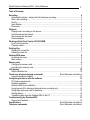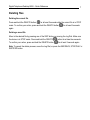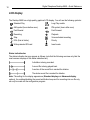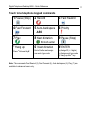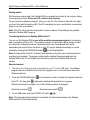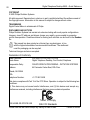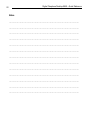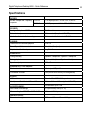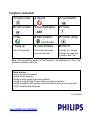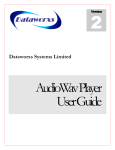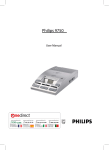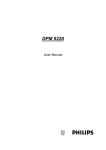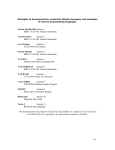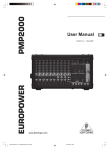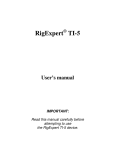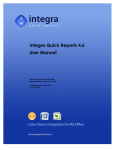Download SpeechMike Pro User Manual
Transcript
Digital Telephone Desktop 9850/52 simply working smarter Instructions for use Quick Reference www.philips.com/dictation Digital Telephone Desktop 9850 – Quick Reference 2 Graphic The following graphic shows the device and the names of the various parts. Digital Telephone Desktop 9850 – Quick Reference 3 Table of Contents Recording 4 Activating the device - making the first telephone recording.................................................... 4 Start / stop recording................................................................................................................ 4 Priority ...................................................................................................................................... 4 Next dictation ........................................................................................................................... 4 Disconnect ............................................................................................................................... 4 Playback 5 Playing back a recording on the device ................................................................................... 5 Fast forward and fast rewind.................................................................................................... 5 Skip forward and skip back ...................................................................................................... 5 Auto-backspace ....................................................................................................................... 5 Working with the Foot Control LFH 0210/90B 6 Foot Control switches............................................................................................................... 6 Playback switch........................................................................................................................ 6 Deleting files 7 Deleting the current file ............................................................................................................ 7 Deleting a saved file................................................................................................................. 7 Desktop 9850 menu 8 Accessing the menu................................................................................................................. 8 Menu entries ............................................................................................................................ 8 Memory card 9 Changing the memory card...................................................................................................... 9 Formatting the memory card .................................................................................................... 9 LCD display 10 Status indication bar............................................................................................................... 10 Touch tone telephone keypad commands Error! Bookmark not defined. Using the telephone keypad................................................................................................... 12 Configuring the device with the software 13 PC System requirements ....................................................................................................... 13 Software installation ............................................................................................................... 13 Desktop 9850 driver installation ............................................................................................. 13 Assigning user IDs: allowing authorized phone recording only.............................................. 14 Assigning a work type code to dictations ............................................................................... 14 Getting started........................................................................................................................ 15 Transferring data from the Desktop 9850 to the PC .............................................................. 15 Troubleshooting the Desktop 9850 17 Support and feedback ............................................................................................................ 19 Specifications Error! Bookmark not defined. Telephone commands Error! Bookmark not defined. Digital Telephone Desktop 9850 – Quick Reference 4 Recording Activating the device - making the first telephone recording 1. Make sure the memory card supplied is inserted into the memory card slot at the top. 2. Make sure the speaker selection on the right hand side is set to the loudspeaker position ( ). 3. Turn on the Desktop 9850 by connecting the device to the mains power supply. The backlit LC-display will be illuminated. 4. Connect the telephone cable supplied to the back of the Desktop 9850 and the public switch telephone (RJ-11) socket. 5. Make a phone call to the telephone number where the Desktop 9850 is connected to. 6. After about two ring tones you should hear the voice prompt ready to dictate, you can now start your dictation. 7. When you are finished recording your dictation, press the * key followed by the # key. The Desktop 9850 will display the dictation file number, the length of the dictation as well the current time for a few seconds on the LCD display. Start / stop recording On your touchtone telephone keypad, press 1 to pause your recording; press 2 to start recording again. Priority On your touch tone telephone keypad, press 6 to assign priority to the current file ( be done at any time. ); this can Next dictation On your touch tone telephone keypad, press 8 to mark the current file with the End-of-Letter indication ( ). A new file is opened (a new file number is displayed on the LC display) and you can start recording immediately without having to press any other button. Disconnect On your touch tone telephone keypad, press * followed by # to disconnect the Desktop 9850 from your telephone; this can be done at any time. Digital Telephone Desktop 9850 – Quick Reference 5 Playback Playing back a recording on the device You can listen to audio files via the Desktop 9850 built-in speaker or headphones. 1. Press the SKIP/BACK button ( ) to select the dictation file you want to play back. 2. To start playback, press the STOP/PLAY button ( ). Press it again to stop playback. The Desktop 9850 enables you to adjust the volume (VOL slider: ), tone (TONE slider: ) and speed (SPEED slider: ) for the playback of sound files. Fast forward and fast rewind The Desktop 9850 enables you to fast forward through the recording by pressing and holding the SKIP/FWD button ( ). As soon as the end of file is reached, you will hear a beep and fast ). As forward stops automatically. To fast rewind, press-and-hold the SKIP/BACK button ( soon as the start of the file is reached, you will hear a beep and fast rewinding stops automatically. Skip forward and skip back The Desktop 9850 enables you to move between files with the skip function: • Press the SKIP/FWD button ( ) or move the Jog Dial to the right to skip to the end of the current file. Then, pressing the SKIP/FWD button or moving the Jog Dial will always move to the end of the next file. ) or move the Jog Dial to the left to skip to the beginning of • Press the SKIP/BACK button ( the current file. Then, pressing the SKIP/BACK button or moving the Jog Dial will always move to the beginning of the previous file. Auto-backspace The Desktop 9850 enables you to specify the auto-backspace value for the automatic positioning ), this means that playback does not begin where of playback with the ABS slider ( the dictation was stopped but a few seconds earlier. To turn off the auto-backspace feature, set the slider to 0. Digital Telephone Desktop 9850 – Quick Reference 6 Working with the Foot Control LFH 0210/90B The Desktop 9850 has been designed to work with a footpedal device for the control of playback functions. Connect the Foot Control to the FOOTSW socket of the Desktop 9850. Foot Control switches The Foot Control has three pedals: middle, left and right pedal. Their functions are: • When you press the left pedal, Fast Rewind is started; when you release it, Fast Rewind is stopped. • When you press the middle pedal, Fast Forward is started; when you release it, Fast Forward is stopped. • When you press the right pedal, Playback is started; when you release it, Playback is stopped. There is a priority sequence among the three Foot Control pedals: • The middle pedal has the highest priority. It stops actions started by the left or right pedal. • The left pedal has the next highest priority. It stops actions started by the right pedal. • The right pedal has the lowest priority. Playback switch This switch on the underside of the Foot Control changes the behavior of the Playback (the right) pedal as follows: • N position: Press-and-hold; this setting means that you have to keep the Playback pedal pressed during playback. When you release the pedal, playback is stopped. • T position: Press-and-release; this setting means that playback is started when the Playback pedal is pressed once. To stop playback, you have to press the pedal again. Digital Telephone Desktop 9850 – Quick Reference 7 Deleting files Deleting the current file Press-and-hold the DELETE button ( ) for at least 2 seconds while the current file is in STOP mode. To confirm your action, press-and-hold the DELETE button ( again. ) for at least 2 seconds Deleting a saved file Move to the desired file by pressing one of the SKIP buttons or moving the Jog Dial. Make sure the device is in STOP mode. Press-and-hold the DELETE ( ) button for at least two seconds. To confirm your action, press-and-hold the DELETE button ( ) for at least 2 seconds again. Note: To cancel the delete process, move the Jog Dial, or press the SKIP/BACK, STOP/PLAY or SKIP/FWD button. Digital Telephone Desktop 9850 – Quick Reference 8 Desktop 9850 menu Accessing the menu You can access the menu by pressing the Jog Dial ( can only be accessed when the device is in Stop mode. ) for about two seconds. The menu • To move between the menu entries, move the Jog Dial left or right: • To select a menu entry, for example the date and time setting, go to this menu entry by moving the Jog Dial. Then press the Jog Dial to confirm the selection. This enables you to access the menu entry and change the settings for it. Confirm the changes by pressing the Jog Dial; this returns you to the main menu. To exit a menu entry selection without confirming the changes, press the DELETE button ( ). This exits the main menu and discards any changes. To exit the menu, do one of the following: • Select the menu entry for exiting the menu and confirm the selection by pressing the Jog Dial: • Press the DELETE button ( ). Note: If no menu entry selection is made within ten seconds, the device automatically exits the menu and goes back into Stop mode. Menu entries The device comes with a menu which provides the following menu entries for making general settings: • Setting the date and time: • Enabling and disabling the device beep: • Backlight on/off: • Changing the contrast: • Setting the recording format: • Displaying the recording time: time) • Reformatting the memory card: (Standard Play or Long Play mobile) (remaining recording time) or (used-up recording Digital Telephone Desktop 9850 – Quick Reference 9 Memory card The Desktop 9850 operates with a memory card of the type MMC or SD with a storage capacity of up to 1 GB. Example: A 64 MB memory card supports about 10 hours of recording time in Standard Play ). format ( ) or 15 hours of recording time in Long Play mobile format ( Note: The memory card supplied includes voice prompt files (.wav files) in a subfolder called DPM-WAV. These voice prompts give authors feedback and guidance. We recommend that you make a backup of your telephone voice prompt files on your PC from the subfolder DPM-WAV or your CD. Important: Only reformat the memory card if really necessary, as the telephone voice prompt files stored on the memory card (.wav files) would be lost. If the memory card supplied is reformatted these voice prompts will be lost. You need to manually re-install them by copying them from the CD to the memory card in use. Changing the memory card Press the currently inserted memory card down into the guide slot against the spring resistance until you hear a soft click; then pull out the card and push the new card into the slot until it clicks. Formatting the memory card When you insert a new, unformatted memory card, it must be formatted by the device. To start this process, press the DELETE button ( automatically. ) for at least two seconds; the formatting takes place Digital Telephone Desktop 9850 – Quick Reference 10 LCD display The Desktop 9850 has a high-quality graphical LCD display. You will see the following symbols: Standard Play Long Play mobile AM symbol (hours before noon) PM symbol (hours after noon) Fast Rewind Fast Forward Recording Playback Stop Voice-activated recording EOL (End-of-Letter) Priority Write-protected SD card Insert mode Status indication bar The status indication bar may appear as follows (note that the following overview only lists the most common displays of the status indication bar): : A dictation is being recorded. : A sound file is being played back. : A section of the sound file is marked for deletion. : The whole sound file is marked for deletion. Note: The setting for the display appearance (Standard display and Advanced display options), for enabling/disabling the record notification beep and for recording into one file only can only be made via the configuration program. Digital Telephone Desktop 9850 – Quick Reference 11 Touch tone telephone keypad commands 1 Pause (Stop) 2 Record 3 Fast Rewind 4 Fast Forward 5 Auto-backspace 6 Priority ABS 7 Play 8 Next dictation 9 Pause (Stop) End-of-Letter * Hang up 0 Next dictation # ENTER Press * followed by # End-of-Letter and assign new work type code a) Assign ID (< 4 digits) b) Assign work type code c) Hang up after * key Note: The commands Fast Rewind (3), Fast Forward (4), Auto-backspace (5), Play (7) are available to advanced users only. Digital Telephone Desktop 9850 – Quick Reference 12 Using the telephone keypad After you have pressed a key you will hear a voice prompt. Key Standard user Advanced user Voice Prompt [.wav file on the MMC card] 1 Pause (Stop) Pause (Stop) 2 Record Record Notification Beep 3 Fast Rewind Fast Rewind 4 Fast Forward Fast Forward 5 ABS (Auto-backspace) Fast Rewind 6 Priority 7 Pause Priority Priority set Play Play Next dictation Next dictation 8 Next dictation 9 Pause (Stop) Pause (Stop) Pause 0 Start next dictation with new work type code Start next dictation with new work type code Enter your Worktype followed by the pound key # Finish user ID when less than 4 digits Finish user ID when less than 4 digits Ready to dictate* *, # Finish dictation & hang up Finish dictation & hang up Hang up tone …, # User ID not in the list User ID not in the list Invalid entry – enter your user ID followed by the pound key * If your user ID is not recognized you will hear invalid entry. Digital Telephone Desktop 9850 – Quick Reference 13 Configuring the device with the software PC System requirements Hardware requirements • Recommended: Pentium III, 500M Hz and 128 MB RAM; 30 MB hard disk space for the configuration software. Software requirements For all operating systems listed below, we recommend that you apply the latest Service Pack available before installing the software. • Windows NT, Windows 2000, Windows XP (Home or Professional edition). Software installation Note: A user must have administrator rights to install the program under Windows 2000 or Windows XP. Contact your system administrator if you need help. The software is delivered on a CD. When you insert the CD into your CD-ROM drive, autorun.exe is started. Select Install to begin the installation. If this program does not start automatically when you insert the CD, start setup manually by doing the following: 1. Double-click the My Computer icon on the desktop. 2. Double-click the CD-ROM drive icon; you will be shown the contents of the CD. 3. Start the program autorun.exe by double-clicking it and select Install. Desktop 9850 driver installation 1. Connect the Desktop 9850 to the mains power supply. 2. Turn on your computer and connect the USB port of the 9850 with the USB port of the PC. 8. Press the DOWNLOAD button ( PC. ) on the Desktop 9850 to establish connection with the The New Hardware Found message is displayed and installation will proceed automatically. Note: If this message does not appear, verify whether the USB port is enabled in the BIOS of your system. See your hardware documentation for details or contact your hardware vendor. Digital Telephone Desktop 9850 – Quick Reference 14 Assigning user IDs: allowing authorized phone recording only 1. Connect the Desktop 9850 with the USB cable to the PC and establish the connection by pressing the DOWNLOAD button ( ). 2. Start the software program, go to the DPM menu and select DPM Wizard. 3. On the Keyword Definition page define all required user IDs. Keyword 1: usage = Author, content = IDs for every authorized user (minimum one digit, maximum four). 4. Continue through the wizard; when you click Finish the IDs are transferred to the device. Note: As the configuration program options for the Desktop 9850 are the same as for the Desktop 9750 the application status bar might display ONLINE, DTS 9750. Note: Up to 20 different user IDs can be assigned to one Desktop 9850. Example: In this example some user IDs include a + character after the ID (1010+. 2010+, 3010+). This indicates their advanced user rights which means full remote functions will be available to them. Note: For details on the working with the telephone keys, refer to ‘Using the telephone keypad’ above. Assigning a work type code to dictations It is possible to assign a work type code after entering your user ID. This work type code will be assigned to all dictations done during this call. This code is stored in each dictation header file (Keyword 2) allowing additional dictation sorting and filtering when transcription takes place. Note: Up to two digits can be assigned as the work type code by the calling author: 1 to 99. Digital Telephone Desktop 9850 – Quick Reference 15 Getting started Dial the phone number which the Desktop 9850 is connected to and wait for the ring tone (twice). A voice prompt is heard: Please enter ID, continue with hash key. On your touch tone telephone keypad , enter your user ID; if the number is less than four digits you must finish with the hash-key (#). If the ID is accepted you hear a confirmation voice prompt and you can start your dictation. Note: If the ID is not found in the Keyword list, access is denied. Three attempts are possible before the Desktop 9850 hangs up. Transferring data from the Desktop 9850 to the PC You can use the Desktop 9850 as part of the workflow management system for exchanging data by transferring files to a PC. The software program can be used to define settings for how you would like to operate the device. Depending on how you have defined the transfer, downloading an audio file from the device to your PC may be started automatically or can be initiated by pressing the DOWNLOAD button ( ) on the Desktop 9850. Note: During transfer to the PC, all buttons and switches on the device are inactive and phone recording is not possible. The program settings define whether files downloaded from the Desktop 9850 to the PC are deleted from the memory card of the Desktop 9850 after the transfer. Manual download 1. The device is in Stop mode and is connected to your PC via the USB cable. The software program has been installed and is active (the program icon is in the notification area of the Windows task bar). 2. Press the DOWNLOAD button ( to the PC. The hourglass ) on the device in order to activate the transfer connection is displayed, indicating that download is in progress. When the download is complete, one of the following symbols is displayed: Download successful: Download unsuccessful: 3. To exit USB mode, press the STOP/PLAY button ( ). Note: If the automatic download feature is activated, the data transfer between the Desktop 9850 and the PC starts automatically. Digital Telephone Desktop 9850 – Quick Reference 16 Automatic download You can configure the Desktop 9850 to automatically download finished recordings to the PC: 1. Open the software program, go to the DPM menu and select DPM Wizard. 2. On the Download Mode and File Type page select After connecting and All files. 3. Continue through the wizard; when you click Finnish the settings are transferred to the Desktop 9850 connected. For more information on the different configuration options and how to set the dictation destination folder, refer to the online help or the user manual on the CD. Digital Telephone Desktop 9850 – Quick Reference 17 Troubleshooting the Desktop 9850 Nothing appears on the display The Desktop 9850 is turned off: Connect the Desktop 9850 to the mains power supply. Warning: • The memory card cannot be read. Try the original memory card or try a different memory card and copy the original voice prompt files (you can find the original .wav files on the CD) into a subfolder called DPM-WAV. • One of the buttons could be stuck: Make sure none of the buttons is stuck. Desktop 9850 is inactive The Desktop 9850 is turned off: Connect the Desktop 9850 to the mains power supply. Recording is not possible • There is not enough space left on the memory card: Delete files from the memory card. • You are using a memory card that is not formatted. Use the original memory card, or format the current memory card and copy the voice promt files you can find the original .wav files on the CD) into a subfolder called: DPM-WAV. No sound during playback • The volume is turned down (0): Turn the volume up. • The speaker selection switch on the right hand side is set to headphones( set to loudspeaker position ( ); make sure it is ). Deleting files is not possible • All files are finished with EOL ( holding the DELETE button ( ): Remove the EOL attribute from the file by pressing and ) for about two seconds. You will be asked to confirm the deletion of this file. Press the DELETE button ( ) for about two seconds again. • Your memory card, of the type SD, is write-protected ( SD card. ): Remove write protection from the Wrong file • The wrong file is being played back: Open the correct file using theSKIP/BACK button. Digital Telephone Desktop 9850 – Quick Reference 18 Connection to the PC is not possible. USB driver has not been installed properly Solution: Check whether the USB drivers have been installed correctly. If you did not complete the installation of the USB driver or canceled the 'Unknown device detected' process the first time you connected the Desktop 9850 to your PC. Proceed as follows: 1. Connect the Desktop 9850 to your PC. 2. Go to the Start menu, Settings, Control Panel, System, Device Manager. 3. Look for an unknown USB device in the list. 4. Select the Unknown Device and click Remove. 5. Click OK and close the Control Panel window. 6. Disconnect the Desktop 9850 and reconnect it again. 7. The Add New Hardware Wizard is started. Click Next. 8. Follow the instructions which appear on the screen. When the wizard detects the driver (USB Mass Storage Device), click Next to copy the driver to your PC. 9. On the last wizard page, click Finish to complete the installation. Windows XP When installing the Desktop 9850, the operating system automatically assigns a drive for the Desktop 9850. This drive appears as a 'removable disk' in the Windows Explorer. Sometimes, the drive letter assignment for the Desktop 9850 conflicts with an existing drive letter mapping; this is why the Desktop 9850 cannot be seen in the Windows Explorer. Additionally, the software program displays the Desktop 9850 status as (disconnected). Solution: Mount all network drives starting with drive letters Z, Y, X (in reverse alphabetical order). PC sound system is not functioning The Desktop 9850 is used as a USB sound device: Open the Sounds and Multimedia Properties dialog box in the Control Panel. Make sure your PC’s sound system is in the Preferred device selection. Activate the Use only preferred devices option. Digital Telephone Desktop 9850 – Quick Reference 19 Support and feedback For the latest information not contained in the quick reference, please refer to the Readme file on the CD. For the latest version of the configuration program, please visit www.philips.com/dictation > Support Center > Software Downloads and select Desktop 9850 or contact your software vendor. For more information on the different configuration options, refer to the online help or the user manual on the CD. For additional information on professional speech processing and speech recognition solutions from Philips, please visit our web site at: http://www.philips.com/dictation Digital Telephone Desktop 9850 – Quick Reference 20 COPYRIGHT © 2005 Philips Dictation Systems. All rights reserved. Reproduction in whole or in part is prohibited without the written consent of the copyright owner. Information in this manual is subject to change without notice. TRADEMARKS Digital Pocket Memo is a trademark of Philips. DISCLAIMER AND NOTICES Philips Dictation Systems has carried out extensive testing with most popular configurations. However, since PC add-ons and drivers change very rapidly, we are unable to guarantee conflict-free operation. Possible solutions for solving such conflicts can be found in the Readme file. This manual has been printed on chlorine-free, recycled paper, in line with the highest standards of environmental friendliness. The cardboard used for packaging can be recycled. Technical changes and errors excepted. Declaration of Conformity Model Numbers: Trade Name: LFH 9850, LFH 0210/90, LFH 234 Digital Telephone Desktop, Foot Control, Earphone Responsible Party: PHILIPS SPEECH PROCESSING – DICTATION SYSTEMS Address: 64 Perimeter Center East, Fifth Floor Atlanta, GA 30346 USA Telephone Number: +1 770 821 2400 This device complies with Part 15 of the FCC Rules. Operation is subject to the following two conditions: (1) This device may not cause harmful interference, and (2) this device must accept any interference received, including interference that may cause undesired operation Tested To Comply FOR HOME OR OFFICE USE With FCC Standards Please note that we cannot accept any liability for loss of data. Printed in Austria Digital Telephone Desktop 9850 – Quick Reference Notes …………………………………………………………………………………….. …………………………………………………………………………………….. …………………………………………………………………………………….. …………………………………………………………………………………….. …………………………………………………………………………………….. …………………………………………………………………………………….. …………………………………………………………………………………….. …………………………………………………………………………………….. …………………………………………………………………………………….. …………………………………………………………………………………….. …………………………………………………………………………………….. …………………………………………………………………………………….. 21 Digital Telephone Desktop 9850 – Quick Reference 22 Notes …………………………………………………………………………………….. …………………………………………………………………………………….. …………………………………………………………………………………….. …………………………………………………………………………………….. …………………………………………………………………………………….. …………………………………………………………………………………….. …………………………………………………………………………………….. …………………………………………………………………………………….. …………………………………………………………………………………….. …………………………………………………………………………………….. …………………………………………………………………………………….. …………………………………………………………………………………….. …………………………………………………………………………………….. Digital Telephone Desktop 9850 – Quick Reference Specifications ENCODER: Bit rate / sample rate / frequency response DSS SP 1750 Bytes per sec / 12 kHz / 300 - 6,000 Hz DSS LPm 1166 Bytes per sec / 8 kHz / 300 - 4,000 Hz RECORDER: Analogue Telephone - POTS RJ-11 socket External microphone 2.5mm socket (for optional LFH 172) Hands-free foot controlled recording 3.5mm socket for foot control LFH 210 PLAYBACK: Hands-free foot controlled playback LFH 210 Tone / Speed / Volume control Yes / Yes / Yes (local) Skip function / Auto-backspace Jog Dial / Yes SOUND OUTPUT: During recording Speaker / Headphone / Speaker + Headphone During playback Speaker / Headphone / Speaker + Headphone Speaker output power 600 mW DOWNLOAD to PC / FILE TRANSFER: File download time - manual 10 min (ca.1 MB) in 2.2s File transfer via email Yes (can be set to auto by SW configuration) SOCKETS: USB socket Standard Mini-USB 2.0 full speed Headphones / Foot Control / External Mic 3.5 mm / 3.5 mm / 2.5 mm (optional LFH 172) SUPPORTED MEMORY: Max number of recordings SD and MMC up to 2 GB 512 per memory card (FAT 16) Max recording time DSS SP – 64 MB / 2 GB 10 hours / 13.5 days DIMENSION / WEIGHT: Dimensions / weight 232 mm x 135 mm x 45 mm / 1.3 kg 23 Telephone commands 1 Pause (Stop) 2 Record 3 Fast Rewind 4 Fast Forward 5 Auto-backspace 6 Priority ABS 7 Play 8 Next dictation 9 PAUSE (Stop) End-of-Letter * Hang up 0 Next dictation # ENTER Press * followed by # End-of-Letter and assign new work type code a) Assign ID (< 4 digits) b) Assign work type code c) Hang up after * key Note: The commands Fast Rewind (3), Fast Forward (4), Auto-backspace (5), Play (7) are available to advanced users only. Quick reference Press 1 to pause the recording. Press 2 to start recording. Press 6 to assign priority to the current dictation. Press 8 to assign the End Of Letter attribute and start next dictation. Press 0 to assign the EOL attribute & start next dictation with a new work-type code. Press * followed by # to disconnect. 5103 109 9628.1 www.philips.com/dictation