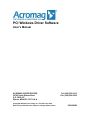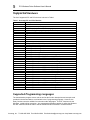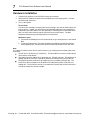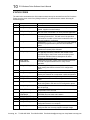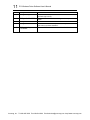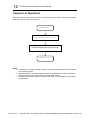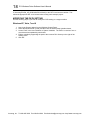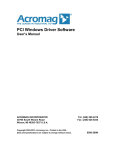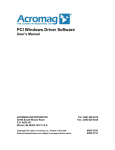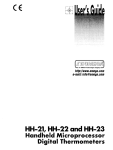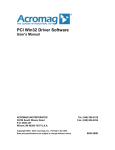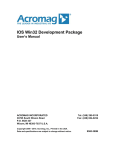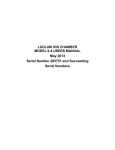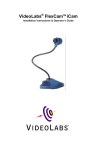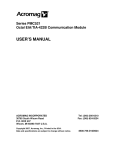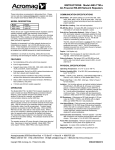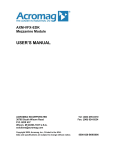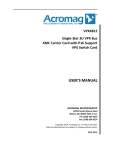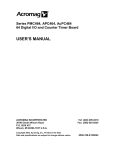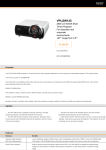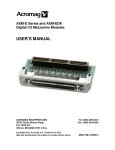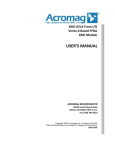Download PCI Windows Driver Software User`s Manual
Transcript
PCI Windows Driver Software User’s Manual ACROMAG INCORPORATED 30765 South Wixom Road P.O. BOX 437 Wixom, MI 48393-7037 U.S.A. Copyright 2003-2013, Acromag, Inc., Printed in the USA. Data and specifications are subject to change without notice. Tel: (248) 295-0310 Fax: (248) 624-9234 9500-280M 2 PCI Windows Driver Software User’s Manual The information in this document is subject to change without notice. Acromag, Inc., makes no warranty of any kind with regard to this material and accompanying software, including, but not limited to, the implied warranties of merchantability and fitness for a particular purpose. Further, Acromag, Inc., assumes no responsibility for any errors that may appear in this document and accompanying software and makes no commitment to update, or keep current, the information contained in this document. No part of this document may be copied or reproduced in any form, without the prior written consent of Acromag, Inc. Copyright 2003-2013, Acromag, Inc. All trademarks are the property of their respective owners. Acromag, Inc. Tel:248-295-0310 Fax:248-624-9234 Email:[email protected] http://www.acromag.com 3 PCI Windows Driver Software User’s Manual Contents Contents .............................................................................................................. 3 Introduction ......................................................................................................... 4 Supported Hardware ................................................................................................. 5 Supported Programming Languages ....................................................................... 5 Getting Started .................................................................................................... 6 Software Installation ................................................................................................. 6 Installed Software ................................................................................................................. 6 Program Menu Shortcuts ............................................................................................................... 6 Installed Files .................................................................................................................................. 6 Hardware Installation ................................................................................................ 7 PCI Enumeration Utility............................................................................................. 8 Demonstration Programs.......................................................................................... 8 Where to Go From Here ............................................................................................ 8 Software Overview .............................................................................................. 9 Function Format ........................................................................................................ 9 Status Codes ....................................................................................................................... 10 Sequence of Operations ......................................................................................... 12 Interrupts ................................................................................................................. 13 Callback Functions ............................................................................................................. 13 Synchronization .................................................................................................................. 14 Base Address Pointers ........................................................................................... 14 Using the Library with Visual C++ ................................................................... 15 32-bit application ..................................................................................................... 15 64-bit application ..................................................................................................... 16 Deploying Applications to Target Systems .................................................... 17 Kernel Driver Installation ........................................................................................ 17 Application and DLL Installation ............................................................................ 17 DLL Location Notes................................................................................................. 17 Modifying the PATH setting ............................................................................................... 18 Windows XP, Vista, 7 and 8 ..........................................................................................................18 Acromag, Inc. Tel:248-295-0310 Fax:248-624-9234 Email:[email protected] http://www.acromag.com 4 PCI Windows Driver Software User’s Manual Introduction PCI Windows Driver Software consists of low-level drivers and Windows Dynamic Link Libraries (DLLs) that facilitate the development of Windows applications accessing Acromag PMC I/O module products (e.g. PMC730), PCI I/O Cards (e.g. APC730), CompactPCI I/O Cards (e.g. AcPC730) and PCI Express XMC I/O modules (e.g. XMC-VLX85). Notes: The convention of this document is to refer to the above hardware devices using the generic name “PCI module.” “PCIe” is used when it’s necessary to distinguish PCI Express modules from their PCI counterparts. The software includes kernel drivers and DLLs for both 32 and 64-bit versions of Windows. Applications developed to run on 32-bit versions of Windows use the 32-bit kernel drivers and 32bit DLLs. Applications developed to run on 64-bit versions of Windows use the 64-bit kernel drivers and either the 32-bit or 64-bit DLLs. Except where noted otherwise, the usage of the 32bit and 64-bit DLLs is identical. Notes: 64-bit versions of Windows support running both 32-bit and 64-bit applications. 32-bit applications run within the WoW64 subsystem. A 32-bit application must use the 32-bit DLLs and a 64-bit application must use the 64-bit DLLs. The 64-bit kernel driver is always used on 64-bit versions of Windows. The “bitness” of the Target system is important. The bitness of the Development system is not. For example, you can install PCISW-API-WIN on a 32-bit Windows system and use it to develop an application that will run on a 64-bit Windows target. DLL functions use the Windows _stdcall calling convention and can be accessed from a number of programming languages. This document covers general information on hardware and software installation, programming concepts, application development and deployment issues. Also included in the PCI Window Driver documentation is a set of Function Reference documents for each Acromag PCI module DLL. After reviewing this user’s manual, readers will next want to consult the Function Reference document specific to their hardware. The older, 32-bit only versions of PCISW-API-WIN were based on a third party, 32-bit only kernel driver. To support 64-bit versions of Windows, new kernel drivers were developed and all the DLLs were updated. For a time PCISW-API-WIN was split into separate 32-bit and 64-bit products (PCISW-API-WIN32 and PCISW-API-WIN64). If you are updating from -WIN32, -WIN64, or an earlier version of PCISW-API-WIN, please review the Migrating from previous software versions document. This document describes the differences between the various versions of the software, and outlines how to upgrade applications written against the old libraries. Acromag, Inc. Tel:248-295-0310 Fax:248-624-9234 Email:[email protected] http://www.acromag.com 5 PCI Windows Driver Software User’s Manual Supported Hardware The list of supported PCI and PCIe devices is shown in Table1. Table 1: Acromag PCI and PCIe Modules Model Description PCI230 8 Ch., 16-Bit DAC Outputs PCI330 16 Bit (16DE/32SE) Analog Input Module PCI341 12/14 Bit (16DE) Simultaneous Analog Input Module PCI408 32 Non-Iso. Digital Inputs/Outputs (Low Side Sw.) PCI424 Differential I/O Counter Timer Module PCI464 Digital I/O Counter Timer Module PCI482 10 16-bit counters – TTL PCI483 4 16-bit counters – TTL and 4 32-bit counters – RS422 PCI484 6 32-bit counters – RS422 PCI520 8 Channel, Serial 232 Communication PCI521 8 Channel, Serial 422/485 Communication PCI730 Multi-Function Input/Output Board PCIDX501 Reconfigurable, 500K gates, 64 TTL I/O PCIDX502 Reconfigurable, 500K gates, 32 Differential I/O PCIDX503 Reconfigurable, 500K gates, 24 Differential, 16 TTL I/O PCIDX2001 Reconfigurable, 2M gates, 64 TTL I/O PCIDX2002 Reconfigurable, 2M gates, 32 Differential I/O PCIDX2003 Reconfigurable, 2M gates, 24 Differential, 16 TTL I/O PCILX40 User-configurable Virtex-4 FPGA with 41,472 logic cells PCILX60 User-configurable Virtex-4 FPGA with 59,904 logic cells PCISLX150 User-configurable Spartan-6 FPGA with 147,433 logic cells PCISX35 User-configurable Virtex-4 FPGA with 34,560 logic cells PCIVFX70 User-configurable Virtex-5 FPGA with 71,680 logic cells and PowerPC Core PCIVLX85 User-configurable Virtex-5 FPGA with 82,944 logic cells PCIVLX110 User-configurable Virtex-5 FPGA with 110,592 logic cells PCIVLX155 User-configurable Virtex-5 FPGA with 155,648 logic cells PCIVSX95 User-configurable Virtex-5 FPGA with 94,208 logic cells PCIe6VLX240 User-configurable Virtex-6 FPGA with 240k logic cells, no front I/O PCIe6VLX240F User-configurable Virtex-6 FPGA with 240k logic cells, SFP front I/O PCIe6VLX365 User-configurable Virtex-6 FPGA with 365k logic cells, no front I/O PCIe6VLX365F User-configurable Virtex-6 FPGA with 365k logic cells, SFP front I/O PCIeSLX150 User-configurable Spartan-6 FPGA with 150k logic cells PCIeVLX85 User-configurable Virtex-5 FPGA with 85k logic cells PCIeVLX110 User-configurable Virtex-5 FPGA with 100k logic cells PCIeVLX155 User-configurable Virtex-5 FPGA with 155k logic cells Supported Programming Languages The demonstration program source code as well as the function descriptions and example code provided in the documentation, are all written in the C programming language. However, the library functions are also callable from numerous other languages. The DLL functions use the Windows _stdcall calling convention. Any programming language capable of calling the Windows API DLL functions should be able to call the PCISW-API DLL functions in a similar manner. Acromag, Inc. Tel:248-295-0310 Fax:248-624-9234 Email:[email protected] http://www.acromag.com 6 PCI Windows Driver Software User’s Manual Getting Started Software Installation To install the PCI Windows Driver software on the development system, insert the software disk into the CD drive and run Setup.exe. Note that administrative rights are required to perform the installation. Note: The installation CD is used to install the complete driver software package on the development system (the system where your application will be written and built). Often, the target system (the system where your application will run) will be different than the development system. If your development and target systems are different, you will also want to read the Deploying Applications to Target Systems section of this document. INSTALLED SOFTWARE Program Menu Shortcuts Shortcut to installation directory (see below) Shortcut to this manual Shortcut to Enumeration utility (optional) Shortcut to executable demonstration programs (optional) Installed Files The default installation directory is C:\Acromag\PCISW_API_WIN. Subdirectory c_examples c_include c_lib config_files docs redist\DLLs redist\Driver redist\Driver\i386 redist\Driver\amd64 utility Microsoft Visual C++ example projects with source code. Prebuilt 32-bit and 64-bit executables are in each project’s Release directories Header files 32-bit and 64-bit COFF format import libraries (segregated into Win32 and Win64 subdirectories) Example VHDL object code for reconfigurable FPGA I/O Modules User’s manual, DLL references, revision history, application notes 32-bit and 64-bit DLLs (segregated into Win32 and Win64 subdirectories) INF and catalog files for each board 32-bit device driver and co-installer DLL 64-bit device driver and co-installer DLL 32-bit and 64-bit PCIEnum utilities (segregated into Win32 and Win64 subdirectories) Acromag, Inc. Tel:248-295-0310 Fax:248-624-9234 Email:[email protected] http://www.acromag.com 7 PCI Windows Driver Software User’s Manual Hardware Installation 1. Configure any jumpers on the PCI/PCIe module as necessary. 2. With power off, install the module into an available slot on the target system. Connect any field wiring at this time. 3. Turn on the system. XP and Vista: You will receive a dialog box shortly after boot-up asking if you want to install a driver for the new device. Answer yes and direct the New Hardware Wizard to the “redist\Driver” subdirectory (see table above) or to the optical drive containing the PCI Windows Driver disk or to some other directory with the required files (see note below). The New Hardware Wizard will copy and install the kernel mode driver. Windows 7 and 8: a. Launch Device Manager from the Control Panel (or type devmgmt.msc in the Search Box) b. Locate and right-click the “PCI Data Acquisition and Signal Processing Controller,” select Update Driver, and browse to the driver files as described for XP and Vista. Note If you want to install the driver from a custom location (e.g. a flash drive) the following files must be present. The INF file for the board (e.g. PciLX60.inf). The same INF file is used to install both the 32-bit and the 64-bit drivers. The platform specific catalog file for the board (e.g. PciLX60_x64.cat). The catalog file is digitally signed by Acromag. It should be placed in the same directory as the INF file. The platform specific kernel driver (acrmgpci.sys) and co-installer (acrmgcls.dll). The kernel driver and co-installer must be placed in a subdirectory relative to the INF and catalog files. The 32-bit files must be in a subdirectory named “i386” and the 64-bit files must be in subdirectory named “amd64.” Acromag, Inc. Tel:248-295-0310 Fax:248-624-9234 Email:[email protected] http://www.acromag.com 8 PCI Windows Driver Software User’s Manual PCI Enumeration Utility PCI Windows Driver Software includes a command line utility, PCIEnum.exe which may be run to display basic information about all installed Acromag PCI modules. Running this utility is a quick way to verify that the device driver and boards are properly installed. The displayed information includes the board name, board number, and the address and length of each memory range present. The board number is the value passed to the PCIXXX_Open function to open a connection to the device. (See the Sequence of Operations section below.) Demonstration Programs Console demonstration programs (source code provided) are included for each Acromag board. Each demo project can be built as both a 32-bit and a 64-bit application. Use the demo program to test your board and to become familiar with how it operates. Tip: Some of the more complicated demos include instructions on the main menu to walk you through some basic operations. Rather than jump back and forth between the instructions and the other menus, open two instances of the program and use one to display the instructions and the other to communicate with the board. In some cases the main demo source file (PCIxxxDemo.c) will include comments with additional information necessary for running the demo (e.g. how channels should be wired together). Where to Go From Here 1. Read the remainder of this document. It covers general concepts for using the software. 2. Read the function reference document for the library you will be developing with. 3. Study the source code for the demonstration program corresponding to your board. You can use this code as a starting point for your custom application. Acromag, Inc. Tel:248-295-0310 Fax:248-624-9234 Email:[email protected] http://www.acromag.com 9 PCI Windows Driver Software User’s Manual Software Overview The software includes 32-bit and 64-bit DLLs for each Acromag PCI module. In most cases the name of the DLL matches the name of the PCI module. For example the PMC464 is used with PCI464.dll. There are a few exceptions, however, where groups of similar PCI modules are supported by a single DLL. These include: PCI Modules DX Series LX and SX Series PCI VLX and VSX Series PCIe SLX Series PCIe VLX Series PCIe 6VLX Series Shared DLL PCIDX.dll PCILX.dll PCIVLX.dll PCIeSLX.dll PCIeVLX.dll PCIe6VLX.dll The DLLs provide the Application Programming Interface (API) used to access the hardware. Each DLL is written in C and contains functions using the _stdcall calling convention. The DLL is loaded and linked at runtime when its functions are called by an executable application. Multiple applications can access the functions of a single copy of a DLL in memory. Tip: The 32-bit and 64-bit DLLs share the same names and are installed into separate Win32 and Win64 directories on the development system. If you ever have a “loose” DLL and need to determine its type, right-click the file and view its Properties. The Version Description indicates whether the DLL is 32 or 64 bit. Function Format All PCI DLL functions have the following form: status = PCIXXX_FunctionName(arg1, arg2, ... argn) The “PCIXXX” portion of the function name indicates the PCI module the function is used with (e.g. PMC464). Note that functions for PCI Express modules have a “PCIeXXX” prefix. Every function returns a 32-bit status value. This value is set to 0 when a function completes successfully or to a negative error code if a problem occurred. The following Status Codes section describes the values that may be returned from the DLL functions. For most functions, arg1 is an integer “handle” used to reference a specific PCI module. (See the Sequence of Operations section below.) Acromag, Inc. Tel:248-295-0310 Fax:248-624-9234 Email:[email protected] http://www.acromag.com 10 PCI Windows Driver Software User’s Manual STATUS CODES The table below summarizes the 32-bit status codes that may be returned from the DLL functions. Please note the return code of any failing functions if you should need to contact Acromag for technical support. Value 0 -1 Mnemonic ERR_OK ERR_INVALID_HNDL -2 ERR_BOARD_IN_USE -4 ERR_CONNECT -5 ERR_MAPMEM -8 ERR_OUTOFHANDLES -9 ERR_BAD_PARAM -10 ERR_INSUF_ RESOURCES -13 ERR_CONFIG_READ -14 -15 ERR_TIMEOUT ERR_CONFIG_SET -16 -17 ERR_CALIB ERR_BUFFER -18 ERR_CONFIG_WRITE -19 ERR_DMA_MAP -20 ERR_EEPROM_ACK -21 -22 -23 -24 -25 ERR_EEPROM_ READBACK ERR_FILE_OPEN ERR_FILE_FORMAT ERR_FILE_READ ERR_CONFIG_DONE -26 ERR_EX_DESIGN Description Operation Successful Returned if no board is associated with the specified handle. Applies to most functions. Returned by PCIXXX_Open() if board is already open. This can occur if the board is in use by another application. Returned by PCIXXX_Open() if an error occurred connecting to the device. This will occur if the specified card number is invalid or if the kernel mode drivers are not properly installed or configured. Returned by PCIXXX_Open()if an error occurred mapping the devices physical memory into the virtural address space. Returned by PCIXXX_Open() if the maximum number of handles have already been allocated. Returned by a function if it received an invalid parameter. This typically means the parameter was outside of the expected range or the function received a NULL pointer. Consult the individual function descriptions for other possible reasons for this error. Returned by a function if there were insufficient resources to create a required data structure or carry out an operation. Returned by PCIXXX_ReadPCIReg if an error occurred while reading data from the device’s PCI configuration space. Returned by a function if it timed out before completing. Returned by a Configuration function if the current settings used by this function do not represent a valid configuration Indicates an error generating or using calibration data. Indicates an error occurred accessing a user defined data buffer Returned by PCIXXX_WritePCIReg if an error occurred while writing data to the device’s PCI configuration space. Returned by a DMA function if a DMA buffer is not mapped into the process Returned by EEPROM access functions if an Acknowledge is expected but not received Returned by EEPROM write if the value read from the EEPROM does not match value written Returned if a file cannot be opened Returned if file contents are not in the expected format Returned if a file cannot be read Returned by functions if the configuration of a reconfigurable board is not complete Returned by functions if a re-configurable board is not configured with the Acromag supplied example design Acromag, Inc. Tel:248-295-0310 Fax:248-624-9234 Email:[email protected] http://www.acromag.com 11 PCI Windows Driver Software User’s Manual -27 -28 ERR_HARDWARE ERR_FLASH_BUSY -29 ERR_UNSUPPORTED -30 -31 ERR_CHECKSUM ERR_HANDLER -35 ERR_INVALID_ CTRLHNDL Returned if a hardware malfunction is detected Returned if a flash operation cannot be carried out because the flash chip is busy Returned if the device does not support the requested action Returned if a checksum mismatch is detected Returned if the function requires an interrupt handler and one has not yet been attached.. Returned if the kernel driver control handle is invalid Acromag, Inc. Tel:248-295-0310 Fax:248-624-9234 Email:[email protected] http://www.acromag.com 12 PCI Windows Driver Software User’s Manual Sequence of Operations Although each PCI module has its own DLL with unique functions, all PCI modules are accessed using the calling sequence shown below. PCIXXX_Open()1 PCIXXX_SetUserCallback()2 PCIXXX Hardware Access Function Calls PCIXXX_Close()3 Notes: 1. PCIXXX_Open provides an integer “handle” used to access the specific PCIXXX module in all subsequent calls. 2. Not all Acromag PCI modules support interrupts. User callbacks are used to implement custom interrupt service routine logic for reconfigurable boards. 3. PCIXXX_Close should always be called for each “open” PCI module prior to terminating the application. Acromag, Inc. Tel:248-295-0310 Fax:248-624-9234 Email:[email protected] http://www.acromag.com 13 PCI Windows Driver Software User’s Manual Interrupts PCI Windows Driver Software supports callback functions for allowing your application to respond to interrupts generated in the hardware. Callback functions execute synchronously with the internal interrupt service routines (see below). Each PCI DLL that supports interrupts has its own predefined internal interrupt service routine. (DLLs for reconfigurable boards are a special case. See note below.) The specifics of each routine are outlined in the PCI module’s corresponding Function Reference document. If you choose to implement a callback function, you have the option of overriding this routine. This is done by setting a “Replace” parameter when designating the callback. (See Callback Functions below.) When an interrupt occurs the following sequence of events takes place: 1. The kernel level driver disables the board’s Interrupt Enable bit and signals the DLL’s internal interrupt service routine (ISR). 2. At this point three things can happen a. If no callback was configured, the ISR simply processes the interrupt and then reenables the board’s Interrupt Enable bit. b. If a callback function was configured but should not override the internal ISR, the internal ISR processes the interrupt, re-enables the board’s Interrupt Enable bit and then invokes the callback. c. If a callback function was configured to override the internal ISR, the ISR invokes the callback and then immediately returns without further processing. It is then the responsibility of the callback function to process the interrupt and re-enable the Interrupt Enable bit. Note The DLLs for user programmable FPGA boards include only a bare-bones ISR. When using interrupts, applications for these boards must include a callback function to implement the custom ISR logic. In other word, overriding the internal ISR is mandatory. CALLBACK FUNCTIONS When using the callback mechanism your application defines a function that the DLL will call from its internal interrupt service routine. The format of this function must exactly match that expected by the DLL. This format is hardware specific and is given in the PCIXXX_SetUserCallback topic in the PCI module’s Function Reference document. This format, however, will be some variation of the following: C: void _stdcall YourIsrName (int Handle, BYTE Status) The Handle argument identifies the board that caused the interrupt. If the function is not overriding the internal ISR, the Status variable(s) will contain data allowing you to determine the cause of the interrupt (e.g. the value read from a status register by the internal ISR). If the function is overriding the internal ISR, the Status variable(s) will be zero since the internal ISR did not read any registers prior to invoking the callback function. Acromag, Inc. Tel:248-295-0310 Fax:248-624-9234 Email:[email protected] http://www.acromag.com 14 PCI Windows Driver Software User’s Manual SYNCHRONIZATION The DLL’s interrupt service routine (ISR) executes on a different thread than that of your application. Within the DLL the ISR (which includes the call to any callback function) is delimited as a device critical section. PCIXXX_StartIsrSynch and PCIXXX_EndIsrSynch can be used to synchronize other application threads with the ISR thread and to synchronize multiple threads within an application with each other. Bracketing a section of code between calls of PCIXXX_StartIsrSynch and PCIXXX_EndIsrSynch defines that code as a device critical section. Two threads within a single process cannot execute critical section code simultaneously. PCIXXX_StartIsrSynch should be called by your application before it attempts to access data or device memory that can be accessed by another thread. Remember to call PCIXXX_EndIsrSynch when finished accessing these shared resources. Base Address Pointers Each DLL provides a function that returns the base address of the user mode mapping of the PCI module’s memory space. C and C++ programmers can cast the returned value to a pointer and access memory using normal pointer mechanisms. This method can be used to write additional functions that complement those provided through the DLL. Example /* Read PMC408 Digital Input Channel Register A */ UINT64 base_address; volatile BYTE* pbase_addr; WORD chan_val; if (PCI408_GetBaseAddress(Handle, &base_address) == 0) { pbase_addr = (BYTE*)base_address; chan_val = *(PWORD)(pbase_addr + 0x200); } Acromag, Inc. Tel:248-295-0310 Fax:248-624-9234 Email:[email protected] http://www.acromag.com 15 PCI Windows Driver Software User’s Manual Using the Library with Visual C++ This section describes the basic steps to add a PCI Windows Driver dynamic link library to a Visual C++ project. These instructions are based on the Microsoft Visual Studio 2010 development environment. 32-bit application 1. Open a new or existing Visual C++ project. 2. Open the project’s property pages 3. Confirm the Platform drop-down is set to “Win32” and the Configuration drop-down is set to “All Configurations.” 4. Add the path to the necessary header files (PCIXXX.h, PCIErrorCodes.h) to the project. To do this, open the Configuration Properties | C/C++ | General property page and modify the Additional Include Directories property. This can be a relative path. e.g. ..\..\..\c_include; Add the path to the 32-bit import library (PCIXXX.lib) to the project. To do this, open the Configuration Properties | Linker | General property page and modify the Additional Library Directories property. This can be a relative path. e.g. ..\..\..\c_lib\Win32 5. Select the Configuration Properties | Linker | Input property page and add the import library to the Additional Dependencies property e.g. PCI408.lib 6. Include the windows.h, PCIXXX.h and PCIErrorCodes.h header files at the beginning of your .c (C source code) or .cpp (C++ source code) files. e.g. #include <windows.h> #include “PCI408.h” #include “PCIErrorCodes.h” Acromag, Inc. Tel:248-295-0310 Fax:248-624-9234 Email:[email protected] http://www.acromag.com 16 PCI Windows Driver Software User’s Manual 64-bit application 1. Open a new or existing Visual C++ project. 2. Open the project’s property pages 3. Confirm the Platform drop-down is set to “x64” and the Configuration drop-down is set to “All Configurations.” (If x64 is not available, you will need to create the new platform in Configuration Manager.) 4. Add the path to the necessary header files (PCIXXX.h, PCIErrorCodes.h) to the project. To do this, open the Configuration Properties | C/C++ | General property page and modify the Additional Include Directories property. This can be a relative path. e.g. ..\..\..\c_include; Add the path to the 64-bit import library (PCIXXX.lib) to the project. To do this, open the Configuration Properties | Linker | General property page and modify the Additional Library Directories property. This can be a relative path. e.g. ..\..\..\c_lib\Win64 5. Select the Configuration Properties | Linker | Input property page and add the import library to the Additional Dependencies property e.g. PCI408.lib 6. Include the windows.h, PCIXXX.h and PCIErrorCodes.h header files at the beginning of your .c (C source code) or .cpp (C++ source code) files. e.g. #include <windows.h> #include “PCI408.h” #include “PCIErrorCodes.h” Acromag, Inc. Tel:248-295-0310 Fax:248-624-9234 Email:[email protected] http://www.acromag.com 17 PCI Windows Driver Software User’s Manual Deploying Applications to Target Systems This section outlines how to move your custom application from the development system to a target system where the driver software is not currently installed. Kernel Driver Installation The kernel driver for the Acromag board is installed on the target using the procedure outlined in the Hardware Installation section. The complete driver software package does not need to be installed on the system. Direct the New Hardware or Update Driver Software wizard to the PCI Windows Driver disk or to some other directory where the required files can be found. The acrmgpci.sys driver will be installed to the \windows\system32\drivers directory. Application and DLL Installation The following files must be installed on the target machine. Your application program All DLL’s corresponding to the PCI modules you are using. Copy these from the \redist\DLLs folder on the development system. These are typically installed in your application’s directory. The PCI DLLs are dependent upon the Microsoft C Runtime Library (msvcr100.dll). If this file is not already present on the target, it can be copied from the \redist\DLLs folder on the development system Place the file in your application’s directory. If your application program is dependent on additional components, those will need to be installed on the target system as well. DLL Location Notes To reduce the likelihood of “DLL Conflict” issues Microsoft recommends that DLLs be installed to the application directory with the program executable. This is the preferred location when running a single executable. However, if several applications will be simultaneously sharing a PCI DLL it is recommended that the DLL be placed in a common directory. In order for the operating system to find a DLL, its location must be part of the Windows search order. The typical search order is as follows: 1. 2. 3. 4. 5. The directory from which the application is loaded The current directory The Windows system directory (e.g., C:\Windows\system32 or C:\Windows\SysWow64) The Windows directory (e.g., C\Windows) The directories listed in the PATH environment variable The easiest solution to sharing a DLL is to place it in the Windows system directory. However, many applications store DLLs in these directories so using these locations creates the most risk for DLL conflict issues. The technique used by the PCI Windows Driver Software installer is to append the common DLL directory (typically C:\Acromag\PCISW_API_WIN\redist\DLLs\Win32 or Acromag, Inc. Tel:248-295-0310 Fax:248-624-9234 Email:[email protected] http://www.acromag.com 18 PCI Windows Driver Software User’s Manual C:\Acromag\PCISW_API_WIN\redist\DLLs\Win64) to the PATH environment variable. This allows the appropriate DLL to be located when running each example project. MODIFYING THE PATH SETTING Use the following steps if you wish to modify the PATH setting on a target machine. Windows XP, Vista, 7 and 8 1. Launch the System applet from the Windows Control Panel. 2. Select the Advanced link (or tab) and then click the Environment Variables button. 3. Locate “Path” in the User Variables or System Variables. The PATH is a series of one or more directories separated by semicolons. 4. Edit the variable by appending the path to the common DLL directory to the right of the existing value. 5. Click OK Acromag, Inc. Tel:248-295-0310 Fax:248-624-9234 Email:[email protected] http://www.acromag.com