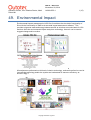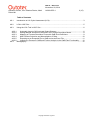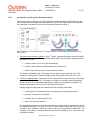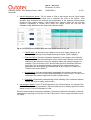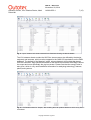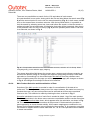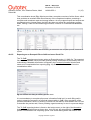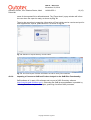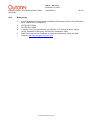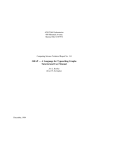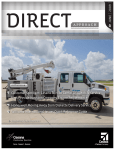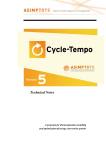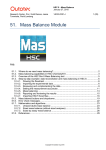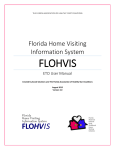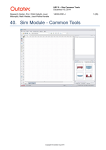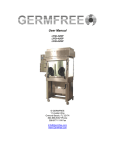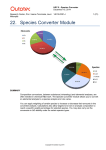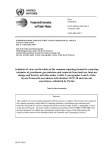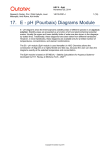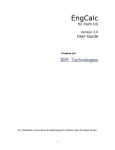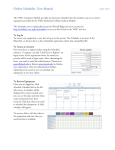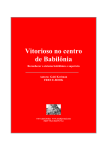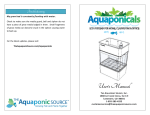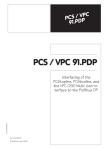Download LCA User Manual
Transcript
HSC 8 - Sim LCA November 20, 2014 Research Center, Pori / Markus Reuter, Matti Peltomäki 14022-ORC-J 1 (15) 49. Environmental Impact Environmental impact assessment in HSC Sim 8 combines the simulation functionality of Sim with the functionality of GaBi environmental impact assessment software1. This provides a rigorous mass and energy balance as well as a techno-economic basis for LCA and thus links the environmental impact analysis to technology. Hence it can be used to suggest change and innovation. All analyses are performed on this basis, linked to technology, and can therefore be used to innovate the technology and/or the system and understand its resource efficiency, as shown in Fig. 1. Copyright © Outotec Oyj 2014 HSC 8 - Sim LCA November 20, 2014 Research Center, Pori / Markus Reuter, Matti Peltomäki 14022-ORC-J 2 (15) Table of Contents 49.1. Introduction to Life Cycle Assessment (LCA)........................................................................ 3 49.2. LCA in HSC Sim ................................................................................................................... 5 49.3. Using the LCA Tool in HSC Sim ........................................................................................... 6 49.3.1. Automatic Import of All Input and Output Streams ......................................................... 6 49.3.2. Adding Manual Streams not Defined in the Process Simulation Model .......................... 8 49.3.3. Mapping of Process Simulation Flows with GaBi Flow Definitions ................................. 9 49.3.4. Main Product Selection and Normalization of Data ...................................................... 10 49.3.5. Exporting as an Ecospold File to GaBi and as an Excel File........................................ 11 49.3.6. Importing a Process to GaBi and Further Analysis in the GaBi Plan Functionality ....... 12 49.4. Bibliography ....................................................................................................................... 15 Copyright © Outotec Oyj 2014 HSC 8 - Sim LCA November 20, 2014 Research Center, Pori / Markus Reuter, Matti Peltomäki 49.1. 14022-ORC-J 3 (15) Introduction to Life Cycle Assessment (LCA) Calculating a LCA is defined in the ISO 14040 and 14044 standards, which belong to the ISO environmental management standards family ISO 14000. According to the standards, the calculation is divided into the four main phases presented in Fig. 1. Fig. 1. Steps of Life Cycle Assessment1-4 to capture Scope 1 to 3 emissions and impacts on the environment. 1. Goal and scope definition phase. In this 1st phase, system boundaries will be defined for the analyzed system. System boundaries define which Unit Processes (phases) will be included in the LCA. Cradle to Grave (Full Life Cycle Assessment) Cradle to Gate (Exclude transportation part to customer) Gate to Gate (One process in the production chain) The depth and breadth of an LCA depend on the goal of each particular LCA. The reason for making the LCA and the target group usually define the goal of the LCA. 2. Inventory analysis phase. This phase is also called the Life Cycle Inventory (LCI) phase, which is the 2nd phase of LCA. This phase is usually the most time-consuming phase, where the input and output data regarding the system are studied and collected. LCI answers the question: How much of everything flows where? Usually input and output can be classified into the following main fields: energy inputs, raw material inputs, ancillary inputs, other physical inputs products, co-products, and waste releases into air, water and soil, and other environmental aspects. All calculating procedures should be explicitly documented and all assumptions should be explained carefully. It is good to check the data validity during the LCA process. A production flow definition should be made using the real production distribution. For example, in the case of electricity, details such as fuel combustion, mix, conversion, etc. should be included. Copyright © Outotec Oyj 2014 HSC 8 - Sim LCA November 20, 2014 Research Center, Pori / Markus Reuter, Matti Peltomäki 14022-ORC-J 4 (15) 3. Impact assessment phase. The 3rd phase of LCA is also known as Life Cycle Impact Analysis (LCIA). LCI results allow you to calculate the LCIA of the system. LCIA identifies and evaluates the amounts and significance of the potential environmental impacts of the product system. LCIA answers the question: What are the resulting impacts? Calculating is usually done using four steps, where the first two are mandatory. Fig. 2 describes the steps with example values. Fig. 2. Life Cycle Impacts Analysis steps and a few impact factors for CO2 Eq. Classification (All emissions are linked to one or more impact category), for example CH4 belongs to the Global Warming Potential (GWP) category. Characterization (Converts reference substance of the category by multiplying the quantities by the characterization factor, which means that the result unit is changed to the reference unit of the category where the quantity belongs. For example, CH4 has a factor of 25, which means that CH4 contributes 25 times more than CO2 to the global warming potential. The most common factor developers are the Institute of Environmental Science (CML) in Europe and TRAICI in the United States3-4. Normalization (Converts and possibly aggregates the indicator results across impact categories using numerical factors based on value choices. The aim is to understand the relative magnitude for each indicator result.) Evaluation (Gives better understanding of the reliability of the collected indicator results. More like a quality control step.) 4. Interpretation phase. In this 4th and final phase of the LCA procedure, the results of the LCI or LCA or both, are summarized. The main idea here is to identify significant issues based on the LCI and LCIA phases of LCA. Not all of these phases are always mandatory. Sometimes sufficient information is already assimilated by carrying out only the LCI and LCIA phases. This is usually referred to as an LCI study. Copyright © Outotec Oyj 2014 HSC 8 - Sim LCA November 20, 2014 Research Center, Pori / Markus Reuter, Matti Peltomäki 49.2. 14022-ORC-J 5 (15) LCA in HSC Sim The HSC Sim LCA tool covers LCA phases one and two. Subsequent phases are performed by 3rd party LCA software. When the LCI has been completed via HSC Sim, the process and/or flowsheet is/are exported to a separate file that can be imported into GaBi LCA software (the file is in Ecospold format). In GaBi software, other Scope 2 and 3 processes, transportation etc. are added, as will be shown in the example below. Please consult www.pe-international.com for more information and details about GaBi at http://www.gabi-software.com/. The HSC Sim LCA tool can also be used to capture, in a black box summary, how much of a compound is released into the environment, without the use of GaBi software. However, GaBi provides mid- and end-point analyses of the impacts of these flows, materials, compounds etc. providing a detailed impact analysis of the flows. HSC Sim LCA analysis is always based on a complete HSC Sim process model, where the input and output streams represent the data for the LCIA phase. In LCA analysis, the substances of interest are only the input and output streams to the environment. Internal streams are not taken into account because they are not relevant when analyzing the process as one black box. As LCA does not generally base its analysis of complete systems on closed mass and energy balances, it is always advisable to create a detailed process model to make the LCA results more accurate. Copyright © Outotec Oyj 2014 HSC 8 - Sim LCA November 20, 2014 Research Center, Pori / Markus Reuter, Matti Peltomäki 49.3. 14022-ORC-J 6 (15) Using the LCA Tool in HSC Sim When the process simulation model is ready, the LCA tool is started by selecting Tools LCA Evaluation from the main menu as shown in Fig. 3. Fig. 3. Starting the LCA tool from the main menu, also showing a Sankey diagram for total mass flow and some extra information required for slag chemistry to check the results. 49.3.1. Automatic Import of All Input and Output Streams The LCA tool creates up to five sheets, namely Input, Output, Manual Input, Manual Output, and Indicator as shown in Fig. 4. The Input and Output Streams Info sheets contain all the process input and output streams in HSC Sim format for the process or complete flowsheet. In these sheets, stream detail content is available and imported directly from the simulation model. NOTE: No internal streams are captured through this, as only streams that can interact with the environment and flow out from the system into the environment are used in the assessment. Copyright © Outotec Oyj 2014 HSC 8 - Sim LCA November 20, 2014 Research Center, Pori / Markus Reuter, Matti Peltomäki 14022-ORC-J 7 (15) Fig. 4. “Input” streams info sheet extracted from flowsheet showing the laterite details. The LCA streams sheets contain the HSC Sim stream names (as defined by the design engineer) and amounts, which must be mapped to the GaBi LCA equivalents on the GaBi database. The default is “No Mapping” which, unless changed, will exclude that stream from the evaluation. Fig. 4 shows the details of the laterite input stream while Fig. 5 shows the output and more specifically the pig iron stream. Please note that the exergy value is also given, which is very useful additional information for analyzing technology, reactors, plants, and systems. Fig. 5. LCA Streams sheet for “Output,” also marking the main product relative to which every flow is normalized. Copyright © Outotec Oyj 2014 HSC 8 - Sim LCA November 20, 2014 Research Center, Pori / Markus Reuter, Matti Peltomäki 49.3.2. 14022-ORC-J 8 (15) Adding Manual Streams not Defined in the Process Simulation Model Sometimes, during the LCI development via HSC Simulation, some missing streams may be identified. The best and recommended way is to add missing streams directly to the process simulation model. This typically would include all fugitive emissions, additional power, leakages from the system, etc. In some cases it is also appropriate to add streams for LCA purposes only. Adding these is done via the “Manual Streams” sheet, as depicted in Fig. 6. For example, if general ancillary process electricity usage is not defined with its own stream in the process simulation model, then it can be defined via the manual streams dialog sheet. This can also be done for the output side. As shown in Fig. 6, the stream can be added (click on “Add new input stream” button at the bottom of the window), adding a name as well as the units and the amount for the flow that matches the data in the flowsheet as it is being simulated. Fig. 6. LCA Manual Streams sheet for defining additional flows that do not appear in the simulation. The key indicator sheet offers the possibility to examine how much of the compounds are released into the environment in the offgas or flue dust etc. This is a valuable part of the evaluation as a transparent analysis can be made of all the compounds that flow into the environment. Fig. 7 shows all the indicator values and adds them together once they have been mapped as entering the environment. You can use the “*”’ wildcard (Table 1) to capture more than a single compound, e.g. CO* will collect all CO and CO2 etc. species, as defined in the model. Table 1. Possible wildcard for compound definition Wildcard * ? # Description Zero or more characters Any single character Any single digit (0-9) You can type any compound in the sheet after having clicked on the Add new input stream bar at the bottom of the window. Some defaults are given. The compound definition may contain wildcards, as presented in Table 1. The LCA tool will automatically check if there are double counts of elements/compounds/species. A message box informs the user of double counting and will not add the compound to the list. Copyright © Outotec Oyj 2014 HSC 8 - Sim LCA November 20, 2014 Research Center, Pori / Markus Reuter, Matti Peltomäki 14022-ORC-J 9 (15) All the indicators which have some amount will be automatically added to the Manual Output streams list. If these emissions are to be excluded from the LCA analysis, the streams can be deleted manually by clicking the red cross. Fig. 7. Key Indicator sheet, showing the entry of a new compound that has to be tracked for environmental impact. 49.3.3. Mapping of Process Simulation Flows with GaBi Flow Definitions In order to perform LCA calculations, all HSC streams have to be mapped to GaBi equivalents. All automatically included input and output streams have to be mapped but mapping of predefined manual streams are not mandatory. Non-mapped streams are discarded automatically. The mapping dialog is started by clicking the mapping button on the button menu. On the left side of the dialog window, all the HSC Sim process streams are given and the search tool for the GaBi database is on the right side. Stream mapping and selection is done by drag-and-drop from the GaBi side to the HSC side (see Fig. 8). The right side will be updated automatically if changes are made to that stream. Fig. 8. Selecting a stream for mapping by drag-and-drop from the right into the LCA Equivalent box as shown in red. Please note that here you also have to select where this stream comes from, using the dropdown menu. Selection of the flow group is always a very important step. The flow group defines the nature of the stream, i.e. where it comes and where it flows to. There are specific group types for input flows and output flows. The flow group is selected from the dropdown menu as shown in Fig. 8. Copyright © Outotec Oyj 2014 HSC 8 - Sim LCA November 20, 2014 Research Center, Pori / Markus Reuter, Matti Peltomäki 14022-ORC-J 10 (15) There are two possibilities to search for the LCA equivalent of each stream. A keyword search is one option, during which the hits are listed below the search word (Fig. 8) and the second option is a tree view for manual searching (Fig. 9). In both cases, double click on the stream name to make a selection. With the keyword search, it is possible to limit the search by selecting some tree view node before the search, so that the search is performed under the selected node. All hits below that node will be presented. Also shown is the pulldown menu for the LCA Group (Fig. 8) and the possible places where it can flow to as selected, as shown in Fig. 9. Fig. 9. LCA equivalent search from the GaBi database structure, selection of LCA Group. When navigating away you are asked to apply mapping. The stream description field shows the stream name, category and reference quantity, as shown at the bottom of Fig. 9. If changes are required, simply drag and drop a new GaBi equivalent or if something is to be omitted select Not defined from the pulldown menu. When navigating away from the page you will be prompted to apply the changes as shown in Fig. 9. All changes must always be saved to be effective. 49.3.4. Main Product Selection and Normalization of Data Selection of the Main product is needed in order for normalization of the data to be performed. The Main product is always one of the output streams. No matter how many byproducts there are, only one main product can be selected as all flows are normalized relative to this. This selection is made by checking the box, as shown in Fig. 5. Normalize calculates how much of each flow is needed to obtain 1 kg of the main product. The Normalize button in the button menu executes normalization and the results are written in a new LCA normalized data sheet, which appears after the calculation, as shown in Fig. 10. The normalization sheet summarizes all the process LCA data and also provides a good opportunity to check the data validity. All the same mappings are combined in one stream and unmapped streams are not included in the summary. If, for example, more than one stream is mapped with the same GaBi data “Air”, all Air LCA Equivalents will be added to create one stream. Copyright © Outotec Oyj 2014 HSC 8 - Sim LCA November 20, 2014 Research Center, Pori / Markus Reuter, Matti Peltomäki 14022-ORC-J 11 (15) This normalization sheet (Fig. 10) also provides a complete overview of all the flows, which thus provides an excellent black box summary of the complete simulation, producing a complete and consistent mass and energy balance. As only mapped inputs and outputs are considered and no internal flows, the black box does not reveal any proprietary process detail, making it ideal for benchmarking processes, inclusion in environmental databases, etc. Fig. 10. A complete normalized data set defining as a black box the complete process, flowsheet or system. 49.3.5. Exporting as an Ecospold File to GaBi and as an Excel File The To GaBi exporting menu button writes an Ecospold version 1.0 XML file. The exported file contains metadata, which provides general process information as required by the LCA methodology. Metadata information is entered in the Process Information window and needs to be completed before exporting (Fig. 11). Stream details are taken from the normalization sheet. Fig. 11. Process Info dialog for entering process detail. It is not mandatory to complete all process information fields but it is worth filling well in order to export the process in a form that is best usable in GaBi. After completion of the process information, save it by clicking. Process info can also be used without the LCA tool to describe the process well, hence providing a good summary for use in a process design. The To GaBi exporting button is found on the button menu, to the right of the Normalize button. If normalization has not been done, the LCA tool will automatically ask you to perform normalization first. Exporting opens a file search dialog where the location and Copyright © Outotec Oyj 2014 HSC 8 - Sim LCA November 20, 2014 Research Center, Pori / Markus Reuter, Matti Peltomäki 14022-ORC-J 12 (15) name of the exported file is defined/entered. The “Export done” popup window will inform the user when the export is ready, as shown by Fig. 12. There is also an option to export the information to Excel, which can be used as an input for other applications, reports, publications etc. as shown in Fig. 13. Fig. 12. Selection of export directory and file name. Fig. 13. The Excel export of all the information for further use by other software. 49.3.6. Importing a Process to GaBi and Further Analysis in the GaBi Plan Functionality GaBi software is 3rd party LCA software and not part of HSC Chemistry software (http://tutorials.gabi-software.com/)4. Extending the GaBi process database is possible by selecting Database Import Ecospold, producing functional GaBi processes. Copyright © Outotec Oyj 2014 HSC 8 - Sim LCA November 20, 2014 Research Center, Pori / Markus Reuter, Matti Peltomäki 14022-ORC-J 13 (15) Fig. 14. Importing a new process to the GaBi database from the directory into which the XML file was exported. A file searching window opens for the exported HSC Sim file search, as shown in Fig. 14. File selection first opens the process summary, where the user is also informed of the process export path in the GaBi process tree. Fig. 14 lists all the flows and amounts and if this summary is OK, the final import can be started by clicking the green play button. At the end of this import, a log file popup appears in GaBi that informs the user whether the import was successful or not. The log file can be closed without saving in GaBi. Fig. 15. Process summary presented during import as a check before clicking on the play button to complete the import. The new process is available in GaBi Processes under the HSC folder. This HSC Sim generated process can now be used in the new LCA plans together with all other GaBi processes, functionality and an impact assessment performed as shown in Fig. 17. Copyright © Outotec Oyj 2014 HSC 8 - Sim LCA November 20, 2014 Research Center, Pori / Markus Reuter, Matti Peltomäki 14022-ORC-J 14 (15) Fig. 16. New process located in Processes folder under the HSC node. Fig. 17. The imported process can now be linked to other GaBi processes, e.g. energy and the calculated environmental impacts. Copyright © Outotec Oyj 2014 HSC 8 - Sim LCA November 20, 2014 Research Center, Pori / Markus Reuter, Matti Peltomäki 49.4. 14022-ORC-J 15 (15) Bibliography 1. 2. 3. 4. 5. E. Worrell and M.A. Reuter (2014): Handbook of Recycling, Elsevier BV, Amsterdam, 595p. (ISBN 978-0-12-396459-5). SFS-EN ISO 14044 SFS-EN ISO 14040 J. Gediga, Life-Cycle Assessment, pp. 555-562, In: E. Worrell and M.A. Reuter (2014): Handbook of Recycling, Elsevier BV, Amsterdam, 595p. GaBi Paper Clip tutorial, Handbook for Lifecycle Assessment, Using the GaBi software, http://tutorials.gabi-software.com/ Copyright © Outotec Oyj 2014