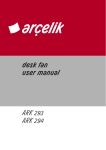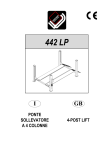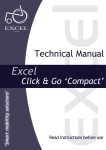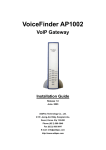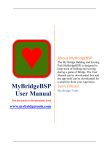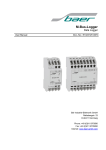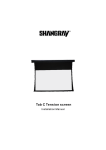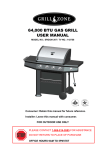Download - Acrosser
Transcript
Revision :1.1 AR-ES5430FL Installation Guide Revision Description Date 1.0 Release 2008/01/29 1.1 Add new system dimension 2009/06/16 1.11 Change new RS-232/485 Y-cable 2009/7/10 1 Revision :1.1 Contents 1 2 3 Introduction to AR-ES5430FL……………………………………….. 3 1-1 Description……………………………………………………….… 3 1-2 Packing List………………………………………………………… 3 1-3 Main system………………………………………………………. 4-5 Procedure of Assembly/Disassembly……….……………………… 6 2-1 Installing the 2.5”Hard Disk Drive(HDD)..……………………... 6-9 2-2 Installing CF card……………...….………………………....…… 10 2-3 Installing SO-DIMM….……………………...……………....…… 11-12 2-4 Installing the 2.5”SATA Hard Disk Drive(HDD)(Option)……... 12-14 2-5 Change from RS232 to RS422/485 by using Y-cable…………. 15 APPENDIX……………………………………………………………… 18 2 Revision :1.1 1. Introduction to AR-ES5430FL AR-ES5430FL is a system product mainly for ticket control, navigation, advertising, fleet managements applications. With fanless & dust-proof design, AR-ES5430FL can satisfy the user requirements in any application environment. AR-ES5430FL has diverse physical interface in the front panel, such as pluggable CF card, KB/MS connector, 2 USB Ports, 2 10/100/1000 LAN ports, VGA port, 4 console ports, LVDS port, DVI port, Audio output, External Switch Jack, Power Switch, Input Power connector. In addition, the system provides the capacity for extending I/O device by adding DRAM, CF card depending on users needs. 1.1 Discrimination (included Rubber Foot) Description AR-ES5430FL CPU Board AR-B5430 series Dimensions 251×165×67 (mm) 1.2 Packing List Description Q’ty AR-ES5430FL 1 Power Cord 1 IDE HDD Cable(SATA Cable Option) 1 KB/MS Cable 1 Mounting bracket 2 Mounting bracket Screw 4 CD 1 Quick Guide (AR-B5230) 1 3 Revision :1.1 1.3 Main system (1) Dimension 4 Revision :1.1 (2) System Configure 5 Revision :1.1 2. Procedure of Assembly/Disassembly 2-1 Installing the 2.5” Hard Disk Drive (HDD) The following are procedure for install 2.5”HDD device 1. Remove bottom door screws (2pcs) in system bottom case Insert the rubbers into the HDD bracket for each edges 6 Revision :1.1 2. Lock HDD and Bracket together via screws (4pcs) 3. Plug the HDD cable into the 44-pin header connectors in main board 7 Revision :1.1 4. Remove right side door screws (2pcs) in system bottom case 5. Route the HDD cable through the main board 6. Lock right side door screws (2pcs) in system bottom case 8 Revision :1.1 7. Lock HDD bracket to the top case by four screws 8. Insert HDD cable into the HDD module 9. Lock the door screws in system bottom case 9 Revision :1.1 2-2 Installing CF card The following are procedure for install CF card 1. Remove screws (2pcs) in CF card bracket 2. Install CF card to the bracket 3. Insertion CF card to CF card expansion slot 4. Lock the bottom door screws 10 Revision :1.1 2-3 Installing SO-DIMM The following are procedure for install SO-DIMM 1. Remove HDD out from the system 2. Install the SO-DIMM into the SO-DIMM socket 11 Revision :1.1 3. Re-Install HDD device 4. Lock the bottom case Door screws 2-4 Installing the 2.5”SATA Hard Disk Drive(HDD)(Option) The following are procedure for install 2.5”HDD device 1. Remove bottom door screws (2pcs) in system bottom case Insert the rubbers into the HDD bracket for each edges 12 Revision :1.1 2. Lock HDD and Bracket together via screws (4pcs) 3. Plug the HDD cable into the power and signal header connectors in main board 13 Revision :1.1 4. Remove right side door screws (2pcs) in system bottom case 5. 6. 7. Route the HDD cable through the main board Lock right side door screws (2pcs) in system bottom case Lock HDD bracket to the top case by four screws 10. Insert HDD cable into the HDD module 11. Lock the door screws in system bottom case 14 Revision :1.1 2-5 Change from RS232 to RS422/485 by using Y-cable 1. Remove the 4 screws from top cover. 2. Slide the top cover in the direction indicated by the arrow and open it. 3. Pull off the RS232 connector of COM2 from Main board.(Appendix A) 15 Revision :1.1 4.Change by this terminal to connect with the RS422/RS485 pin header of main board.(Appendix A) 5. Slide the top cover and close it back to the machine. 16 Revision :1.1 6. Tighten the original screws. 17 Revision :1.1 APPENDIX A COM2 => RS232 (PIN1, Please refer to the AR-B5430 User’s Manual) J5 => RS422/485(PIN1, Please refer to the AR-B5430 User’s Manual) AR-B5430 layout placement APPENDIX B Note: The white dot indicates the pin 1 on the cable. Y CABLE 18