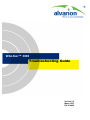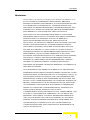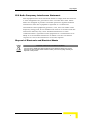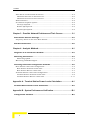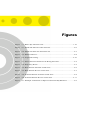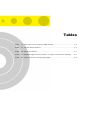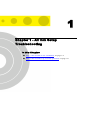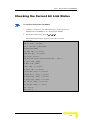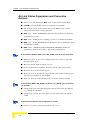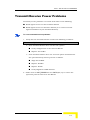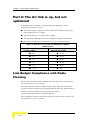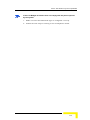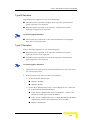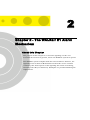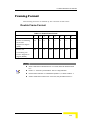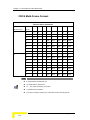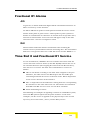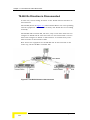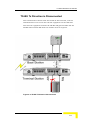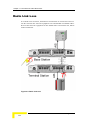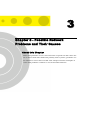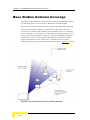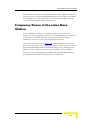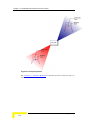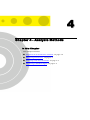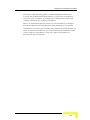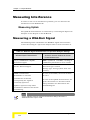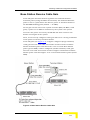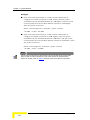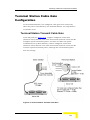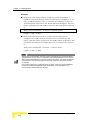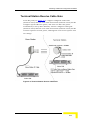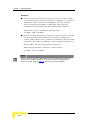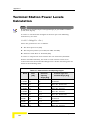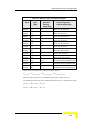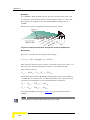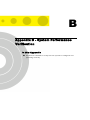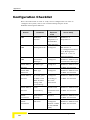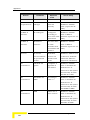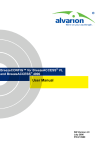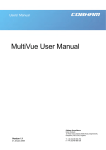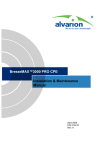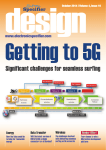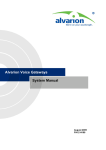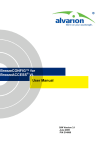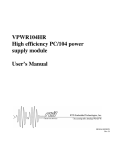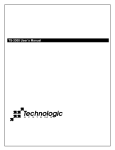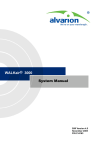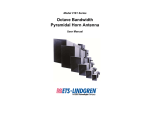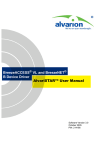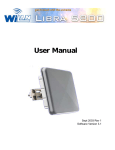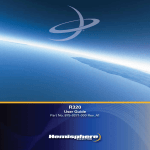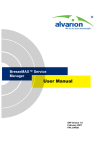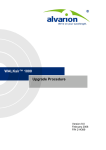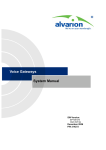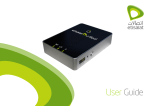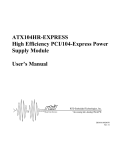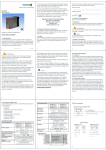Download WALKair 3000 Ver 5.0 Trouble Shooting Guide
Transcript
WALKair™ 3000 Troubleshooting Guide Version 5.0 March 2007 P/N 214420 Error! No text of specified style in document. Legal Rights Legal Rights © Copyright 2006 Alvarion Ltd. All rights reserved. The material contained herein is proprietary, privileged, and confidential and owned by Alvarion or its third party licensors. No disclosure thereof shall be made to third parties without the express written permission of Alvarion Ltd. Alvarion Ltd. reserves the right to alter the equipment specifications and descriptions in this publication without prior notice. No part of this publication shall be deemed to be part of any contract or warranty unless specifically incorporated by reference into such contract or warranty. Trade Names Alvarion®, BreezeCOM®, WALKair®, WALKnet®, BreezeNET®, BreezeACCESS®, BreezeMANAGE™, BreezeLINK®, BreezeConfig™, BreezeMAX™, AlvariSTAR™, BreezeLITE™, AlvariCRAFT™, MGW™, eMGW™, WAVEXpress™, MicroXpress™, WAVEXchange™, WAVEView™, GSM Network in a Box and TurboWAVE™ and/or other products and/or services referenced here in are either registered trademarks, trademarks or service marks of Alvarion Ltd. All other names are or may be the trademarks of their respective owners. Statement of Conditions The information contained in this manual is subject to change without notice. Alvarion Ltd. shall not be liable for errors contained herein or for incidental or consequential damages in connection with the furnishing, performance, or use of this manual or equipment supplied with it. Warranties and Disclaimers All Alvarion Ltd. (“Alvarion”) products purchased from Alvarion or through any of Alvarion’s authorized resellers are subject to the following warranty and product liability terms and conditions. i Legal Rights Exclusive Warranty (a) Alvarion warrants that the Product hardware it supplies and the tangible media on which any software is installed, under normal use and conditions, will be free from significant defects in materials and workmanship for a period of fourteen (14) months from the date of shipment of a given Product to Purchaser (the “Warranty Period”). Alvarion will, at its sole option and as Purchaser’s sole remedy, repair or replace any defective Product in accordance with Alvarion’ standard R&R procedure. (b) With respect to the Firmware, Alvarion warrants the correct functionality according to the attached documentation, for a period of fourteen (14) month from invoice date (the "Warranty Period")". During the Warranty Period, Alvarion may release to its Customers firmware updates, which include additional performance improvements and/or bug fixes, upon availability (the “Warranty”). Bug fixes, temporary patches and/or workarounds may be supplied as Firmware updates. Additional hardware, if required, to install or use Firmware updates must be purchased by the Customer. Alvarion will be obligated to support solely the two (2) most recent Software major releases. ALVARION SHALL NOT BE LIABLE UNDER THIS WARRANTY IF ITS TESTING AND EXAMINATION DISCLOSE THAT THE ALLEGED DEFECT IN THE PRODUCT DOES NOT EXIST OR WAS CAUSED BY PURCHASER’S OR ANY THIRD PERSON'S MISUSE, NEGLIGENCE, IMPROPER INSTALLATION OR IMPROPER TESTING, UNAUTHORIZED ATTEMPTS TO REPAIR, OR ANY OTHER CAUSE BEYOND THE RANGE OF THE INTENDED USE, OR BY ACCIDENT, FIRE, LIGHTNING OR OTHER HAZARD. WALKair 3000 Troubleshooting Guide ii Legal Rights Disclaimer (a) The Product is sold on an "AS IS" basis. Alvarion, its affiliates or its licensors MAKE NO WARRANTIES, WHATSOEVER, WHETHER EXPRESS OR IMPLIED, WITH RESPECT TO THE SOFTWARE AND THE ACCOMPANYING DOCUMENTATION. ALVARION SPECIFICALLY DISCLAIMS ALL IMPLIED WARRANTIES OF MERCHANTABILITY AND FITNESS FOR A PARTICULAR PURPOSE AND NON-INFRINGEMENT WITH RESPECT TO THE SOFTWARE. UNITS OF PRODUCT (INCLUDING ALL THE SOFTWARE) DELIVERED TO PURCHASER HEREUNDER ARE NOT FAULT-TOLERANT AND ARE NOT DESIGNED, MANUFACTURED OR INTENDED FOR USE OR RESALE IN APPLICATIONS WHERE THE FAILURE, MALFUNCTION OR INACCURACY OF PRODUCTS CARRIES A RISK OF DEATH OR BODILY INJURY OR SEVERE PHYSICAL OR ENVIRONMENTAL DAMAGE (“HIGH RISK ACTIVITIES”). HIGH RISK ACTIVITIES MAY INCLUDE, BUT ARE NOT LIMITED TO, USE AS PART OF ON-LINE CONTROL SYSTEMS IN HAZARDOUS ENVIRONMENTS REQUIRING FAIL-SAFE PERFORMANCE, SUCH AS IN THE OPERATION OF NUCLEAR FACILITIES, AIRCRAFT NAVIGATION OR COMMUNICATION SYSTEMS, AIR TRAFFIC CONTROL, LIFE SUPPORT MACHINES, WEAPONS SYSTEMS OR OTHER APPLICATIONS REPRESENTING A SIMILAR DEGREE OF POTENTIAL HAZARD. ALVARION SPECIFICALLY DISCLAIMS ANY EXPRESS OR IMPLIED WARRANTY OF FITNESS FOR HIGH RISK ACTIVITIES. (b) PURCHASER’S SOLE REMEDY FOR BREACH OF THE EXPRESS WARRANTIES ABOVE SHALL BE REPLACEMENT OR REFUND OF THE PURCHASE PRICE AS SPECIFIED ABOVE, AT ALVARION’S OPTION. TO THE FULLEST EXTENT ALLOWED BY LAW, THE WARRANTIES AND REMEDIES SET FORTH IN THIS AGREEMENT ARE EXCLUSIVE AND IN LIEU OF ALL OTHER WARRANTIES OR CONDITIONS, EXPRESS OR IMPLIED, EITHER IN FACT OR BY OPERATION OF LAW, STATUTORY OR OTHERWISE, INCLUDING BUT NOT LIMITED TO WARRANTIES, TERMS OR CONDITIONS OF MERCHANTABILITY, FITNESS FOR A PARTICULAR PURPOSE, SATISFACTORY QUALITY, CORRESPONDENCE WITH DESCRIPTION, NON INFRINGEMENT, AND ACCURACY OF INFORMATION GENERATED. ALL OF WHICH ARE EXPRESSLY DISCLAIMED. ALVARION’ WARRANTIES HEREIN RUN ONLY TO PURCHASER, AND ARE NOT EXTENDED TO ANY THIRD PARTIES. ALVARION NEITHER ASSUMES NOR AUTHORIZES ANY OTHER PERSON TO ASSUME FOR IT ANY OTHER LIABILITY IN CONNECTION WITH THE SALE, INSTALLATION, MAINTENANCE OR USE OF ITS PRODUCTS. iii Legal Rights Limitation of Liability (a) ALVARION SHALL NOT BE LIABLE TO THE PURCHASER OR TO ANY THIRD PARTY, FOR ANY LOSS OF PROFITS, LOSS OF USE, INTERRUPTION OF BUSINESS OR FOR ANY INDIRECT, SPECIAL, INCIDENTAL, PUNITIVE OR CONSEQUENTIAL DAMAGES OF ANY KIND, WHETHER ARISING UNDER BREACH OF CONTRACT, TORT (INCLUDING NEGLIGENCE), STRICT LIABILITY OR OTHERWISE AND WHETHER BASED ON THIS AGREEMENT OR OTHERWISE, EVEN IF ADVISED OF THE POSSIBILITY OF SUCH DAMAGES. (b) TO THE EXTENT PERMITTED BY APPLICABLE LAW, IN NO EVENT SHALL THE LIABILITY FOR DAMAGES HEREUNDER OF ALVARION OR ITS EMPLOYEES OR AGENTS EXCEED THE PURCHASE PRICE PAID FOR THE PRODUCT BY PURCHASER, NOR SHALL THE AGGREGATE LIABILITY FOR DAMAGES TO ALL PARTIES REGARDING ANY PRODUCT EXCEED THE PURCHASE PRICE PAID FOR THAT PRODUCT BY THAT PARTY (EXCEPT IN THE CASE OF A BREACH OF A PARTY’S CONFIDENTIALITY OBLIGATIONS). Electronic Emission Notices This device complies with Part 15 of the FCC rules, ETSI 300-328, UL, UL/C, TUV/GS, and CE. Operation is subject to the following two conditions: This device may not cause harmful interference. This device must accept any interference received, including interference that may cause undesired operation. WALKair 3000 Troubleshooting Guide iv Legal Rights FCC Radio Frequency Interference Statement This equipment has been tested and found to comply with the limits for a class A digital device, pursuant to Part 15 of the FCC rules. These limits are designed to provide reasonable protection against harmful interference when the equipment is operated in a commercial environment. This equipment generates, uses, and can radiate radio frequency energy and, if not installed and used in accordance with the instruction manual, may cause harmful interference to radio communications. Operation of this equipment in a residential area is likely to cause harmful interference in which case the user will be required to correct the interference at his own expense. Disposal of Electronic and Electrical Waste Disposal of Electronic and Electrical Waste Pursuant to the WEEE EU Directive electronic and electrical waste must not be disposed of with unsorted waste. Please contact your local recycling authority for disposal of this product. v Important Notice Important Notice This user manual is delivered subject to the following conditions and restrictions: This manual contains proprietary information belonging to Alvarion Ltd. Such information is supplied solely for the purpose of assisting properly authorized users of the respective Alvarion products. No part of its contents may be used for any other purpose, disclosed to any person or firm or reproduced by any means, electronic and mechanical, without the express prior written permission of Alvarion Ltd. The text and graphics are for the purpose of illustration and reference only. The specifications on which they are based are subject to change without notice. The software described in this document is furnished under a license. The software may be used or copied only in accordance with the terms of that license. Information in this document is subject to change without notice. Corporate and individual names and data used in examples herein are fictitious unless otherwise noted. Alvarion Ltd. reserves the right to alter the equipment specifications and descriptions in this publication without prior notice. No part of this publication shall be deemed to be part of any contract or warranty unless specifically incorporated by reference into such contract or warranty. The information contained herein is merely descriptive in nature, and does not constitute an offer for the sale of the product described herein. Any changes or modifications of equipment, including opening of the equipment not expressly approved by Alvarion Ltd. will void equipment warranty and any repair thereafter shall be charged for. It could also void the user’s authority to operate the equipment. WALKair 3000 Troubleshooting Guide vi About this Guide This guide summarizes the different scenarios that a field WALKair installer may encounter, and describes the corrective actions he/she may take in order to restore the WALKair system to its ‘up and running’ state. This guide begins with systematic troubleshooting procedures and proceeds with network problems and analysis methods. This guide includes the following chapters: Chapter 1 - Air Link Setup Troubleshooting – includes a listing of basic air link problems and a detailed description of how the air link is established using the relevant LCI message in each phase. Chapter 2 – The WALKair E1 Alarm Mechanism – since many service problems are the result of physical layer problems, this chapter describes the E1 alarm mechanism and how it is implemented in the WALKair as a point-to-multipoint system. Chapter 3 - Possible Network Problems and Causes – introduces possible problems that occur due to the network, and not necessarily due a specific link. These problems can be the result of installation, planning or commissioning issues. Chapter 4 - Analysis Methods –provides tools and methods for analyzing network radio problems. Some of the tools are included in the WALKair and WALKnet products, others however require the use of external measurement equipment Appendix A – Terminal Station Power Levels Calculation. Appendix B – System Performance Verification. NOTE This guide assumes that the reader is familiar with the WALKair 3000 system and the content of the WALKair 3000 System Manual and the release notes. Contents Chapter 1 - Air link Setup Troubleshooting............................................1-1 Part 1: The Air Link is not established .................................................... 1-2 Checking the Current Air Link Status .......................................................... 1-3 Air Link Status Symptoms and Corrective Actions ..................................... 1-4 Incorrect Configuration Problems ................................................................. 1-5 Wrong Terminal Station Type .................................................................... 1-5 Wrong estimated Distance ......................................................................... 1-5 Terminal Station not defined or disabled at the Base Station ..................... 1-6 Incorrect Configuration Resolution ............................................................ 1-6 Transmit/Receive Power Problems................................................................ 1-7 Part 2: The Air link is up, but not optimized ........................................... 1-8 Link Budget Compliance with Radio Planning .............................................. 1-8 Deviations between expected and reported power at the Terminal Station 1-10 Type A Deviation............................................................................................................... 1-10 Type B Deviation............................................................................................................... 1-11 Type C Deviation............................................................................................................... 1-11 Chapter 2 - The WALKair E1 Alarm Mechanism.....................................2-1 E1 Alarm Mechanism in WALKair............................................................ 2-2 E1 Interface Modes....................................................................................... 2-2 Unframed .................................................................................................. 2-2 Transparent – Framed no Signaling ........................................................... 2-2 Framing Format ........................................................................................... 2-3 Double Frame Format ............................................................................... 2-3 CRC4 Multi-Frame Format ........................................................................ 2-4 Fractional E1 Alarms ................................................................................... 2-5 AIS ............................................................................................................ 2-5 RAI ............................................................................................................ 2-5 Contents Time Slot 0 and Fractional E1 Service...........................................................2-5 TS-BU Rx Direction is Disconnected ..........................................................2-6 TS-BU Tx Direction is Disconnected...........................................................2-7 Radio Link Loss ............................................................................................2-8 E1 software loopback options .......................................................................2-9 Local (L) loopback ......................................................................................2-9 Remote (R) loopback ..................................................................................2-9 Payload (P) loopback ..................................................................................2-9 Chapter 3 - Possible Network Problems and Their Causes ................. 3-1 Base Station Antenna Coverage............................................................... 3-2 Frequency Reuse in the same Base Station...................................................3-3 Random Interference .............................................................................. 3-5 Chapter 4 - Analysis Methods................................................................. 4-1 Diagnosis of an Interference Problem ...................................................... 4-2 Measuring Interference ........................................................................... 4-4 Measuring Uplink ......................................................................................4-4 Measuring a WALKair Signal.........................................................................4-4 Detecting Cable Gain Configuration Problems.......................................... 4-5 Base Station Cable Gain Configuration .........................................................4-5 Base Station Transmit Cable Gain .............................................................4-5 Base Station Receive Cable Gain ................................................................4-7 Terminal Station Cable Gain Configuration...................................................4-9 Terminal Station Transmit Cable Gain .......................................................4-9 Terminal Station Receive Cable Gain........................................................4-11 Appendix A - Terminal Station Power Levels Calculation....................A-1 Terminal Station Power Levels Calculation.............................................. A-2 Appendix B - System Performance Verification....................................B-1 Configuration Checklist .......................................................................... B-2 WALKair 3000 Troubleshooting Guide x Figures Figure 1-1: Bird’s Eye Antenna View.............................................................. 1-10 Figure 2-1: TS-BU RX Direction Disconnected ................................................. 2-6 Figure 2-2: TS-BU TX Direction Disconnected ................................................. 2-7 Figure 2-3: Radio Link Loss ............................................................................. 2-8 Figure 2-4: Loopback Testing......................................................................... 2-10 Figure 3-1: Sector Antenna Positioned in Wrong Direction............................... 3-2 Figure 3-2: Frequency Reuse ........................................................................... 3-4 Figure 4-3: Base Station Transmit Cable Gain ................................................. 4-6 Figure 4-4: Base Station Receive Cable Gain.................................................... 4-7 Figure 4-5: Terminal Station Transmit Cable Gain........................................... 4-9 Figure 4-6: Terminal Station Receive Cable Gain ........................................... 4-11 Figure A-1: Example Calculation of Expected Terminal TS/RX Power .............. A-4 Tables Table 1-1: Rx power versus expected SNR reading ........................................... 1-8 Table 2-1: Double Frame Format ..................................................................... 2-3 Table 2-2: Basic Parameters ............................................................................ 2-4 Table 4-1: WALKair Signal Characteristics vs. Spectrum Analyzer Settings...... 4-4 Table A-1: Antenna Gains and Opening Angles ................................................ A-2 1 Chapter 1 - Air link Setup Troubleshooting In this Chapter: Part 1: The Air Link is not established, on page 1-2 Part 2: The Air link is up, but non-optimized, on page 1-8 Chapter 1 - Air link Setup Troubleshooting Part 1: The Air Link is not established Before performing a failure analysis at the Terminal Station side, make sure that the Base Station is operational. You can do this by either of the following methods: Ensuring that an operational Terminal Station is in the same sector as the Base Station, and that the Base Station Antenna is aligned correctly (the Terminal Station must be within the effective Base Station Antenna lobe). See also Chapter 3 - Possible Network Problems and Causes for further clarifications. If no other TS is installed: Verify correct basic configuration according to Appendix B Measure 48 V at the IF port at the BS-SA and measure the IF cable for no short or cutout. If test equipment is available, measure the IF cable attenuation. Measure the signal using a spectrum analyzer, by connecting the analyzer according to the RF survey instruction in the User Manual. Once you have determined that the Base Station is operational, the problem is presumed to be at the Terminal Station site. In this case, the next step is checking that the Terminal Station is effectively scanning frequencies. WALKair 3000 Troubleshooting Guide 1-2 Part 1: The Air Link is not established Checking the Current Air Link Status To check the Current Air Link Status: 1. Connect a monitor to the TS-BU LCI port, and log in as an Administrator (ADMIN) or as a Technician (TECH). 2. From the main menu, press 3 2 2 2. The following messages appear in the TS test menu. Fr:4186821 RXM:12 (080)- RX_SYNC RLC:8 (080,ON)- DATA_SYNC Channel BW:14MHz EQU SNR [db]:+21.126968 TRUE SNR [db]:+21.981857 Init Gain:.515594 FER,Raw BER [ber]:7K57594034136700,< 0*E -2 RX curr. mod.:QAM16 RX Max. mod.:QAM16 Power [db]:-13.979980 RX gain [db]:-57.920181 Coarse AFC [khz]:-17.924808 Timing Error [deg]:+1.415434 Ph-Loop Freq [khz]:-3.467407 Ti-Loop Freq [KHz]:-2.387504 Ant RX pwr [dbm]:-32.213363 Ant TX pwr [dbm]:-1.320816 ALT. pos:21 MKR. pos:39 1-3 Chapter 1 - Air link Setup Troubleshooting Air Link Status Symptoms and Corrective Actions There is no ‘full’ link if the RLC state is other than DATA_SYNC. If RXM is not RX_SYNC, there is currently no downlink. The number in the parentheses next to the RXM is the current frequency index that is being scanned. RLC state = WAIT_FREQUENCY indicates the modem is waiting for synthesizers to lock. RLC state = SCAN means ‘seeking a carrier to establish downlink’. RLC state = WAIT_SEARCH means downlink exists, waiting for grant to establish up-link. RLC states = SEARCH_HOLD, DISTANCE, TRAINING, SYNC are preliminary phases in up-link / ‘full’ link establishment. If the Terminal Station RXM is not = RX_SYNC at all times (no down-link): Make sure that all the radio configurations are correct (especially the RFU-Head-Type) Measure the IF cable for short/cut out If test equipment is available, measure the IF cable attenuation Measure 48 V at the TS-BU IF port Measure 48 V at the RFU IF cable (TS-RFU side), thus making sure that 48 V is supplied to the TS-RFU. Limit the TS start and stop frequency to those used by the BS. If the Terminal RXM = RX_SYNC and RLC is not = DATA sync at all times (no up-link): Temporarily lower the RX operation point for this TS at the BS-SA (e.g. change to –80dBm) Temporarily change the cable gain to max values (TX=-20 dB RX=12dB) If all the measurements and configurations are OK: If there is another operational link in this sector: WALKair 3000 Troubleshooting Guide 1-4 Part 1: The Air Link is not established Align Terminal Station antenna. Confirm Base Station antenna alignment. Replace TS-RFU. Replace TS-BU. If there are no other operational links in this sector: Confirm Base Station antenna alignment. Confirm 48V at the IF cable (RFU-BS side). Replace the BS-SA. Replace IF-MUX if connected. Replace BS-RFU. Incorrect Configuration Problems Three different symptoms indicate three different kinds of incorrect configuration, as described below: Wrong Terminal Station Type The Terminal Station is configured at the Base Station with the wrong Terminal Station type: this results in an ‘Air Link status = Up’ condition at the Terminal Station, but a Terminal Station mismatch at the Base Station. MPU/L/U> Enter Option No: TSC: Terminal Station configuration mismatch!!! BU slot 2 TS 2 Configured TS3300_TYPE_A Detected TS3300_TYPE_B +===================================================+ Wrong estimated Distance The Terminal Station is configured at the Base Station with a wrong Estimated distance, resulting in a more than 2.5Km difference from the actual distance. Since this condition can also cause problems to other links, verify using WALKnet TS View TS RFU& Antenna that the actual distance is compliant to the estimated distance. 1-5 Chapter 1 - Air link Setup Troubleshooting Terminal Station not defined or disabled at the Base Station If the Terminal Station is not defined, or defined but with administrative status “disabled” at the Base Station, the following message is displayed: Fr:7K57594029828375 RXM:12 - RX_SYNC RLC:3 - WAIT_SEARCH EQU SNR [db]:+21.359939 TRUE SNR [db]:+21.388687 Raw BER [ber]:1.784782*E -1 RX curr. mod.:QPSK RX Max. mod.:QPSK Power [db]:-13.870941 RX gain [db]:-45.730392 Coarse AFC [khz]:-0.034179 Timing Error [deg]:+1.625547 Ph-Loop Freq [khz]:+4.579468 Ti-Loop Freq [KHz]:-2.408695 Ant RX pwr [dbm]:-55.371322 Ant TX pwr [dbm]:-31.220596 ALT. pos:25 MKR. pos:39 Incorrect Configuration Resolution To resolve an incorrect configuration: Make sure that the Terminal Station is registered at the BS-SA with the correct parameters: Customer ID, TS type and estimated distance (should be within ±2.5Km from actual distance). WALKair 3000 Troubleshooting Guide 1-6 Part 1: The Air Link is not established Transmit/Receive Power Problems Transmit/receive problems can result from either of the following: Weak signal received at the Terminal Station Weak signal received at the Base Station (as a result of a weak signal transmitted by the Terminal Station). To correct transmit/receive problems: 1. Verify that the Terminal Station reaches the following condition: RLC state WAIT_SEARCH If the Terminal Station does reach such a phase: Verify configuration at the relevant BS-SA. Replace the TS-BU. If the Terminal Station does not reach the phase mentioned for the operational frequencies proceed as follows: Align the TS-RFU. Replace TS-RFU. Replace TS-BU. Verify alignment of BS Antenna. 2. If RLC state is WAIT_SEARCH but not DATA sync, try to reduce the operation point for this TS at the BS-SA. 1-7 Chapter 1 - Air link Setup Troubleshooting Part 2: The Air link is up, but not optimized A WALKair link is deemed as operational (and optimized), if the following statements are true: The Link budget complies with the theoretical calculation given by radio planning (up to ±3 dB) The TS TX power is not more than 13dBm The Up/Down SNR figures are in compliance with the table below The link is stable (does not fail once every few minutes/hours) Table 1-1: Rx Power versus Expected SNR Reading @26/28, 14MHz Channel Rx Power [dBm] SNR is between [dB] -80 18-22 -76 22-26 -74 24-28 -72 26-32 -70 26-32 >-70 >30 Link Budget Compliance with Radio Planning Ensure that the link budget complies with the theoretic value given by the radio planner (up to ±3 dB). The theoretical calculation of fade margin is the expected attenuation between the Base Station and Terminal Station Antenna. By knowing in advance the fade margin, you can predict the power received/transmitted at the Terminal Station. The compliance between the expected power and the power reported by the system may vary by ±3 dB. WALKair 3000 Troubleshooting Guide 1-8 Part 2: The Air link is up, but not optimized If the Link Budget calculation does not comply with the power reported by the system: 1. Make sure that the RFU-Head-Type is configured correctly. 2. Follow the next steps according to the incompliance found. 1-9 Chapter 1 - Air link Setup Troubleshooting Deviations between expected and reported power at the Terminal Station Deviations between the expected and reported power at the Terminal Station may appear as one of the following three types (A, B and C): Type A Deviation Transmit power reported is higher than expected and Received power is reported lower than expected. To resolve Type A deviation at the Terminal Station Site: 1. Make sure that IF-Cable Gain is configured properly. 2. Align the Terminal RFU Antenna. 3. Make sure that no objects, such a metal bar or buildings, block the front of the TS-RFU toward the Base Station. To resolve Type A deviation at the Base Station Site: 1. Make sure that there are no objects in front of the Base Station antenna. Figure 1-1: Bird’s Eye Antenna View 2. Make sure that the Terminal Station is within the Base Station antenna effective lobe. If not, align the Base Station antenna, vertically and horizontally. WALKair 3000 Troubleshooting Guide 1-10 Part 2: The Air link is up, but not optimized Type B Deviation Type B deviation appears as one of the following: Transmit power reported is higher than expected, and Received power reported is as expected. Transmit power reported is as expected, and Received power reported is higher than expected. To resolve Type B deviation: Check that the Cable Gain at the Terminal Station is not higher than the real (actual) value. Type C Deviation Type C deviation appears as one of the following: Transmit power reported is as expected, and Received power reported is lower than expected. Transmit power reported is lower than expected, and Received power reported is as expected. To resolve Type C deviation: 1. Check that the cable gain at the Terminal Station is not lower than the real (actual) value. 2. If the previous step does not solve the problem: At the Terminal Station site: Replace TS-RFU. Replace TS-BU. At the Base Station (only if the current BS-SA is not connected to an operational Terminal Station): If the sector configuration uses an IF MUX 4, connect the BS-SA to another port of the IF MUX 4 If the sector configuration uses a single BS-SA with IF-MUX, temporarily connect the BS-SA directly to the RFU Replace the BS-SA. 1-11 2 Chapter 2 - The WALKair E1 Alarm Mechanism About this Chapter The purpose of this chapter is to describe signaling over E1 and fractional E1 services in general, and in the WALKair system in special. The WALKair system complies with the G703 standard. However, the signaling issue in Point to Multi Point fractional E1 service remains confusing. The main aspects of the signaling discussed are framing, alarming and CRC (on channel 0). Examples are provided following the explanations. Chapter 2 - The WALKair E1 Alarm Mechanism E1 Alarm Mechanism in WALKair E1 Interface Modes Unframed In the unframed mode, there is no differentiation between time slot 0 and other time slots. The traffic is comprised of a 2Mbit/stream. In unframed mode, the Fractional E1 (FE1) service is not relevant. Transparent – Framed no Signaling The E1 framer is set to work in framed mode. Hence, in addition to reconstructing the 2Mbit/Sec stream, the framer also constructs a 125μsec frame based on time slot 0. The BS-SA and TS-BU refer to time slot 16 as a regular traffic time slot. WALKair 3000 Troubleshooting Guide 2-2 E1 Alarm Mechanism in WALKair Framing Format The framing structure is defined by the contents of time-slot 0. Double Frame Format Table 2-1: Double Frame Format 1 2 3 4 5 6 7 8 Frame Containing the Frame Alignment Signal (FAS) Si 0 0 1 1 0 1 1 Frame not Si 1 A Sa4 Sa5 Sa6 Sa7 Sa8 Containing the Frame Alignment Signal (NFAS) NOTE Si bits: reserved for international use. If not used, these bits should be fixed to ‘1’. Fixed to ‘1’: Used for synchronization. ‘0011011’ flag indication. Remote alarm indication: In undisturbed operation ‘0’; in alarm condition ‘1’. Sa bits: Reserved for national use. If not used, they should be fixed to ‘1’. 2-3 Chapter 2 - The WALKair E1 Alarm Mechanism CRC4 Multi-Frame Format Table 2-2: Basic Parameters Sub- Frame Multi-frame Num 1 2 1 2 3 4 5 6 7 8 0 C1 0 0 1 1 0 1 1 1 0 1 A Sa4 Sa5 Sa6 Sa7 Sa8 2 C2 0 0 1 1 0 1 1 3 0 1 A Sa4 Sa5 Sa6 Sa7 Sa8 4 C3 0 0 1 1 0 1 1 5 0 1 A Sa4 Sa5 Sa6 Sa7 Sa8 6 C4 0 0 1 1 0 1 1 7 0 1 A Sa4 Sa5 Sa6 Sa7 Sa8 0 C1 0 0 1 1 0 1 1 1 0 1 A Sa4 Sa5 Sa6 Sa7 Sa8 2 C2 0 0 1 1 0 1 1 3 0 1 A Sa4 Sa5 Sa6 Sa7 Sa8 4 C3 0 0 1 1 0 1 1 5 E* 1 A Sa4 Sa5 Sa6 Sa7 Sa8 6 C4 0 0 1 1 0 1 1 7 E* 1 A Sa4 Sa5 Sa6 Sa7 Sa8 NOTE E: Spare bits for international use. Sa: Spare bits for national use. C1 …C4: Cyclic redundancy check bits. A: Remote alarm indication. Even frame number is always FAS. Odd frame number is always NFAS WALKair 3000 Troubleshooting Guide 2-4 E1 Alarm Mechanism in WALKair Fractional E1 Alarms AIS In general, an Alarm Indication Signal will be transmitted whenever an RAI is received by an E1 interface. An AIS is different in point-to-multi point fractional E1 service and in full E1 frame point-to-point service. AIS in point-to-point systems is known as transmission of “All Ones” in all time slots except time slot 0, whereas in fractional E1 service all ones will appear only on the time slots that have a service is assigned to them. RAI Remote Alarm Indication will be transmitted if the incoming E1 interface loses synchronization with the incoming data. The threshold is FAS error ratio greater than 10e-3. RAI will set bit A of the NFAS to “1”. Time Slot 0 and Fractional E1 Service In case of framed E1, WALKair does not transfer time slot 0 from the receive direction of the E1 frame (to the BU TS/BS) towards the air. In the transmit direction (the outgoing E1 frame from the BU interface), time slot 0 is re-created. The time slot 0 information is created as follows: CRC is calculated according to the time slots assigned to the port. Therefore, the CRC code for the BS-SA port and the TS-BU port containing fractional E1 service is NOT the same. RAI is Dependent on the receive direction of the interface. AIS – is dependent on the AIS alarm coming from the corresponding E1 interface on the other side of the air. The alarms are forwarded from BS to TS-BU and vice versa over the EOC channels. Alarm forwarding scenarios The following are examples of signaling scenarios in a WALKair system, where the ‘X’ symbol represents the point of failure. In all of the examples, the E1 service is applied at the physical layer. The second layer may be a Leased Line / V5.X / Frame Relay service. 2-5 Chapter 2 - The WALKair E1 Alarm Mechanism TS-BU Rx Direction is Disconnected In this case, the incoming E1 frame to the TS-BU telecom interface is disconnected. The TS-BU (ID 20 in Figure 2-1) will transmit RAI to the corresponding telecom equipment. TS-BU ID 20 is faulty and TS-BU ID 10 is working normally. The BS-SA will transmit AIS, ‘all ones’, only on the time slots that are assigned to TS-BU ID 20. The time slots are associated with a service. Time slots assigned to TS ID 10 will continue to transfer data/voice. This is known as fractional E1 AIS. Note that if the equipment on the BS-SA side is disconnected in the same way, all the TS-BU’s transmit AIS. Figure 2-1: TS-BU RX Direction Disconnected WALKair 3000 Troubleshooting Guide 2-6 E1 Alarm Mechanism in WALKair TS-BU Tx Direction is Disconnected The transmitted E1 frame from the TS-BU is disconnected, and the information does not reach the telecom equipment on the CPE side. The telecom equipment towards the TS-BU will generate RAI and the TS-BU will transmit AIS alarm on all time slots in response. Figure 2-2: TS-BU TX Direction Disconnected 2-7 Chapter 2 - The WALKair E1 Alarm Mechanism Radio Link Loss In a Radio Loss scenario, AIS will be transmitted on all 32-time slots of the E1 towards the telecom equipment on both BS-SA and TS-BU sides. Even if the telecom equipment in the TS-BU side is disconnected, AIS is still transmitted. Figure 2-3: Radio Link Loss WALKair 3000 Troubleshooting Guide 2-8 E1 Alarm Mechanism in WALKair E1 software loopback options Local (L) loopback Local loopback disconnects the Rx lines from the receiver, the data provided by the system interface is routed through the analog receiver back to the system interface. This test is used to check the E1 interface, including the Air interface. When configuring E1 local loopback at the TS, the Test equipment should be connected to the BS. When configuring E1 local loopback at the BS, the test equipment should be connected to the TS (a compatible service should be defined). Remote (R) loopback In remote loopback testing, the clock and data recovered from the line inputs are routed back to the line outputs via the analog or digital transmitter. This loopback is used for remote self-testing. Payload (P) loopback Payload loopback loops the data stream from the receiver path back to the transmitter section. The looped data passes the complete Telecom port receiver including the wander and jitter compensation. Similar to the Remote loopback testing, it includes an additional component in the E1 interface. 2-9 Chapter 2 - The WALKair E1 Alarm Mechanism The following diagram illustrates loopback testing: Figure 2-4: Loopback Testing WALKair 3000 Troubleshooting Guide 2-10 3 Chapter 3 - Possible Network Problems and Their Causes About this Chapter Some link problems are not concerned with a specific air link. Since the air is shared with other links and possibly other systems, problems can be common to more than one link. This Chapter includes examples of cases with problems common to several Terminal Stations. Chapter 3 - Possible Network Problems and Their Causes Base Station Antenna Coverage The effective Base Station antenna lobe is defined as the field in which the antenna gain is not less than 3 dB from its maximum gain. The effective lobe is a function of the antenna opening angles (azimuth and elevation). These angles are dependent on the type of antenna chosen for a specific radio planning. An installation error occurs if the sector antenna is not pointed in the pre-planned heading direction. As a result, the Terminal Stations with poor coverage will exhibit degraded performance, lower received power and higher transmit power than expected (measured value compared to calculated value by radio planning or free space). This situation is illustrated by Figure 3-1 below: Figure 3-1: Sector Antenna Positioned in Wrong Direction WALKair 3000 Troubleshooting Guide 3-2 Base Station Antenna Coverage Furthermore, the effect of interfering signals on the uplink performance will be greater, as well as downlink interference with other sector links. For example, this occurs when the same frequency is applied to this sector and the opposite (180°-shifted) sector. Frequency Reuse in the same Base Station In the following scenario, an attempt is made to reuse the same frequency for two opposing sectors for the same Base Station. If the two sectors do not transmit with the same power (set deliberately or following a user error), inter-sector interference results. The sector on the left side of Figure 3-2 below transmits at a greater power than the sector on the right side. The result is a lower C/I ratio to the Terminal Stations associated with the right sector, leading to low SNR, bit errors, while the left sector’s performance is not degraded. Frequency reuse will degrade the uplink and downlink SNR, however, the degradation should be symmetrical to both sectors. 3-3 Chapter 3 - Possible Network Problems and Their Causes Figure 3-2: Frequency Reuse See Chapter 4 - Analysis Methods for details on how to measure the C/I value. WALKair 3000 Troubleshooting Guide 3-4 Random Interference Random Interference The WALKair system operates in the regulated frequency bands. Leasing radio spectrum should assure freedom from external interference spectrum. A deployed network normally exhibits interference (deterministic and due to frequency reuse). External interference, not caused by the WALKair system, can result as a consequence of the activity of other operators, radar or other types of radio transmission. In some cases, the required spectrum (or part of it) may be influenced by interference, resulting in errors. Interference can manifest itself in a variety of ways: short bursts, over wide bands of spectrum, constant interference. The symptoms of these kinds of interference can appear either as bit errors, or can cause air link loss for a period of time. Interference can easily be detected prior to the deployment of the system by performing a radio survey, as recommended in the WALKair 3000 System manual. As the spectrum is occupied by the signals of the WALKair system, it becomes very difficult to detect interference, because this requires disabling the links/carriers that are suspected of suffering from interference. See Chapter 4 - Analysis Methods for a method of interference evaluation based on measurements presented by WALKnet Performance Monitoring. 3-5 4 Chapter 4 - Analysis Methods In this Chapter This Chapter includes: Diagnosis of an Interference Problem, on page 4-2 Measuring Interference, on page 4-4 Detecting Cable Gain Problems, on page 4-5 Measuring a WALKair Signal, on page 4-4 Chapter 4 - Analysis Methods Diagnosis of an Interference Problem When the symptoms of a problem are detected, it is possible to observe the WALKair system’s air performance behavior (using the WALKnet application) and determine in most cases if the cause is radio interference or something else. To diagnose an interference problem: 1. In the WALKnet application activate the air performance monitoring for the required terminal, display the last 24 hours in 15 minutes intervals and follow the instructions below. 2. Proceed by differentiating the performance of the uplink channel from the downlink channel. In this way the analysis is more focused. A link subject to interference is characterized by one or more of the following symptoms: Bad FER (Frame Error Rate), less than 10e-6 Minimum SNR lower than 22dB in one or more intervals of 15 minutes More than 1% of Error Seconds Appearance of unavailable seconds The above symptoms are not conclusive that interference is present. The same symptoms can appear if the Received signal of a Terminal Station or a Base Station is varied over a large power range and drops to lower than expected values. In the case of low received power, the SNR is degraded naturally to the lower signal. In the case of random interference, low SNR along with bit errors will appear when the received power remains constant, in other words, if the signal level is constant and the interference level is increasing. Constant interference is harder to analyze, especially in deployed networks, because there is no time reference for periods of time when the link had good performance relative to periods of time when random interference appears. However, certain power levels should match certain SNR values. Therefore, if the SNR value is constantly low, but the Received power is fine, this might be an indication of interference. WALKair 3000 Troubleshooting Guide 4-2 Diagnosis of an Interference Problem During the radio-planning phase, network deployment takes into account the predicted level of interference (caused due to frequency reuse) for every customer. It is important to know these values and compare them with the system performance. After it is determined that the errors are caused either by a stronger level of interference than predicted in radio planning, or by random interference, it is necessary to verify this condition by measurement. In order to measure interference, you can disable the transmission of the carrier subject to interference, and use a spectrum analyzer as described in the next section. 4-3 Chapter 4 - Analysis Methods Measuring Interference In order to rule out an interference problem, you can measure the interference in the WALKair IF. Measuring Uplink An Uplink IF measurement is conducted by connecting the Spectrum Analyzer to the Rx port on the IF-MUX II. Measuring a WALKair Signal The following table summarizes the WALKair signal characteristics versus the setting of a spectrum analyzer that is used to measure it. Table 4-1: WALKair Signal Characteristics vs. Spectrum Analyzer Settings WALKair Signal Characteristics Spectrum Analyzer Settings for Proper Power Measurement 3.5/7/14 MHz wide 16QAM modulated signal. RBW: Optimal is 1.75 MHz, a setting of 1 MHz will yield however close results. Pseudo Random Signal. Detection type: normal. Storage type: Average (more than 100 counts). TDMA transmission: Downlink is a constant transmission of the BS, consequently the signal is constantly operative. In case of Downlink, the measurement is exact. Uplink is operative only when bandwidth is allocated for the TS transmitting. In case of the Uplink measurement, the power measured is a function of how many timeslots are allocated for the transmitting TS. NOTE Using a calibrated spectrum analyzer with the above settings will result in a measurement error of up to ±2 dB. WALKair 3000 Troubleshooting Guide 4-4 Detecting Cable Gain Configuration Problems Detecting Cable Gain Configuration Problems The WALKair Cable Gain setting, which is done by the person commissioning the WALKair device, informs the system of the IF cable attenuation (connecting the indoor unit (BU) with the outdoor unit (RFU)). The system uses the configured value in its calculation of the overall gain for the system. NOTE The Cable Gain is always set to a negative value. Incorrect Cable Gain configuration may result in a number of different scenarios, as described below: Base Station Cable Gain Configuration At the Base Station, a variation of the configured values from the real (actual) Cable Gain will directly affect the power transmitted by the Base Station and the power transmitted by the Terminal Station. Base Station Transmit Cable Gain In the TX path (see Figure 4-3), a higher configured cable gain (absolute value) than the real cable attenuation (absolute value) results in higher transmitted power. A lower configured cable gain (absolute value) than the real cable attenuation (absolute value) results in a lower transmitted power. Example: If the real cable attenuation is 15 dB, and the cable gain is configured at 10 dB (+10 dB in absolute value), (variation of 5 dB lower), then the transmitted power is 5 dB lower. Thus the transmitted power is: Expected transmitted power - deviation = Real transmitted power. +15 dBm (expected by the system) - 5 dB (deviation) = 10 dBm If the real cable attenuation is 15 dB, and the cable gain is configured at -20 dB (+20 dB absolute value), (variation of 5 dB higher), then the power transmitted is 5 dB lower. Thus the power transmitted is: 4-5 Chapter 4 - Analysis Methods Expected transmitted power + deviation = Real transmitted power. 15 dBm (expected by the system + 5 dB (deviation) = 20 dBm. NOTE Take into account the 1dB compression point when transmitting higher than optimal transmitted power. Figure 4-3: Base Station Transmit Cable Gain WALKair 3000 Troubleshooting Guide 4-6 Detecting Cable Gain Configuration Problems Base Station Receive Cable Gain In the RX path the Base Station regulates the Terminal Stations’ Transmit power (using the RTPC mechanism). The Terminal Stations’ power is set to a point where the Receive power at the Base Station is the MODEM working point (default = -70 dBm). As the gain of each unit in the system is known (RFU, IF-MUX, cable gain), a power of -70 dBm is estimated by the system. The system measures the power received by the BS-SA and then subtracts the known overall gain of the system. Thus, an incorrectly configured cable gain will cause a wrong estimation of the power received by the Base Station. In the RX path (see Figure 4-4), a higher configured (larger absolute) cable gain than the real cable attenuation results in lower Terminal Station Transmit power and thus lower "real" received Base Station power (poorer SNR). A lower configured (smaller absolute) cable gain than the real cable attenuation results in higher transmitted Terminal Station power and thus higher "real" received Base Station power (better SNR). Figure 4-4: Base Station Receive Cable Gain 4-7 Chapter 4 - Analysis Methods Example: If the real cable attenuation is 15 dB, and the attenuation is configured at 10 dB, (variation of 5 dB, lower), then the power transmitted by the Terminal Station is 5 dB higher, and the actual received power level at the Base Station antenna is 5 dB higher. Thus the power received is: Power received expected + deviation = power received -70 dBm + 5 dB = -65 dBm If the real cable attenuation is 15 dB, and the attenuation is configured at 20 dB, (variation of 5 dB, higher), then the power transmitted by the Terminal Station is 5 dB lower, and the actual received power level at the Base Station antenna is 5 dB lower. Thus the power received is: Power receive expected - deviation = power received -70 dBm - 5 dB = -75 dBm NOTE The real power received by the Base Station may be evaluated by the receive SNR. When an SNR of 20 dB is obtained, the real power received at the Base Station antenna is -80 dBm. Refer to Table 1-1Receive power versus SNR for information. WALKair 3000 Troubleshooting Guide 4-8 Detecting Cable Gain Configuration Problems Terminal Station Cable Gain Configuration At the Terminal Station, the configured cable gain does not directly affect the power transmitted by the Terminal Station, but only limits it in extreme cases. Terminal Station Transmit Cable Gain In the TX path (see Figure 4-5), a higher configured Cable Gain (absolute value) than the real cable attenuation (absolute value) results in higher reported Transmit power, and does not affect the power transmitted (set by Base Station). A lower configured Cable Gain (absolute value) than the real cable attenuation (absolute value) results in lower reported Transmit power, although the real Transmit power does not change. Figure 4-5: Terminal Station Transmit Cable Gain 4-9 Chapter 4 - Analysis Methods Example: If the real cable attenuation is 10 dB, the power transmitted is 0 dBm (set by Base Station), and the cable gain is configured at -15 dB (+15 dB in absolute value, a variation of 5 dB higher), then the Transmit power reported by the TS-BU will be 5 dB higher. The real power transmitted is still 0 dBm. Thus the Transmit power reported is: Real power transmitted + deviation = reported power 0 dBm + 5 dB = 5 dBm If the real cable attenuation is 10 dB, and the cable gain is configured at -5 dB (+5 dB in absolute value, variation of 5 dB lower), then the power reported by the TS-BU will be 5 dB lower. The real power transmitted is 0 dBm. Thus the transmit power reported is: Real power transmitted - deviation = reported power 0 dBm - 5 dB = -5 dBm NOTE Although the Terminal Station Transmit power is automatically set by the Base Station using the RTPC process, there is a maximal Transmit power limitation in the Terminal Station Radio parameters menu - Modem working point option. This option will limit the Transmit power of the Terminal Station if the power reported by the TS-BU exceeds the limitation. If an incorrect cable gain is configured (at the TX path), a link may not be established because of insufficient transmitted power. Alternatively, a Terminal Station may transmit using a higher power than allowed. WALKair 3000 Troubleshooting Guide 4-10 Detecting Cable Gain Configuration Problems Terminal Station Receive Cable Gain In the Rx path (see Figure 4-6), a higher configured Cable Gain (absolute value) than the real cable attenuation (absolute value) results in higher reported Receive power, and does not affect the power transmitted (as set by Base Station). A lower configured cable gain (absolute value) than the real cable attenuation (absolute value) results in lower reported received power, although the real received power does not change. Figure 4-6: Terminal Station Receive Cable Gain 4-11 Chapter 4 - Analysis Methods Example: If the real cable attenuation is 10 dB, the power received is 0 dBm (received from Base), and the cable gain is configured at -15 dB (+15 dB absolute value, variation of 5 dB higher), then the Transmit power reported by the TS-BU is 5 dB higher. The real power transmitted is still 0 dBm. Thus the Transmit power reported : Real power received + deviation = reported power -65 dBm + 5dB = -60 dBm If the real cable attenuation is 10 dB, the power received is -65 dBm (received from Base Station) and the cable gain is configured at -5 dB (+5 dB absolute value, variation of 5 dB lower), then the power reported by the TS-BU is 5 dB lower. The real power transmitted is still -65 dBm, and the transmit power reported is: Real power transmitted - deviation = reported power -65 dBm - 5 dB = -70 dBm NOTE The real power received by the Base Station may be evaluated by the receive SNR. When an SNR of 20 dB is obtained, the real power received at the Base Station antenna is -80 dBm. Refer to Table 1-1 Receive power versus SNR table. WALKair 3000 Troubleshooting Guide 4-12 A Appendix A - Terminal Station Power Levels Calculation In this Appendix Calculation of received and transmit power levels of a Terminal Station based on a clear line of sight link and using the free space model. Appendix A Terminal Station Power Levels Calculation NOTE All calculations of the fade margin in this Appendix apply to good weather conditions (no rain, snow, fog, etc). In order to calculate fade margins in the free space the following formula may be used: LdB 92.5 + 20 log( FGHz × Dkm ) where the parameters are as follows: L - The Free Space loss [dB] F - The frequency Band (10.5 GHz; 26 GHz; 28 GHz). D - Distance from Base to Terminal [km] In order to compute the loss between the two antennas (Terminal Station and Base Station), the Gain of each antenna needs to be subtracted from the Total Fade Margin Loss. All the antenna gains are listed in the following table: Table A-1: Antenna Gains and Opening Angles Band Gain Elevation Antenna Type and [dBi] Opening Angle [deg] Azimuth Angle [deg] 10.5GHz 25 ±8° Terminal 10.5GHz 16 ±7° Base 60° Horizontal 10.5GHz 16 ±7° Base 60° Vertical 10.5GHz 16 ±4.5° Base 90° Vertical 10.5GHz 16 ±4.5° Base 90° Horizontal 26GHz 36 ±2.6° Terminal 26GHz 42 ±1.3° Terminal 26GHz 18 ±9° Base 45° Vertical WALKair 3000 Troubleshooting Guide A-2 Terminal Station Power Levels Calculation Table A-1: Antenna Gains and Opening Angles Band Gain Elevation Antenna Type and [dBi] Opening Angle [deg] Azimuth Angle [deg] 26GHz 18 ±9° Base 45° Horizontal 26GHz 15 ±9° Base 90° Vertical 26GHz 15 ±9° Base 90° Horizontal 28 GHz 24 ±4° Base 45° Vertical 28 GHz 24 ±4° Base 45° Horizontal 28 GHz 21 ±4° Base 90° Vertical 28 GHz 21 ±4° Base 90° Horizontal 28 GHz 19 ±4° Base 180° Vertical 28 GHz 19 ±4° Base 180° Horizontal 28 GHz 34 ±2.6° Terminal Vertical/Horizontal 28 GHz 37 ±2° Terminal Vertical/Horizontal 28 GHz 40 ±1.3° Terminal Vertical/Horizontal Thus the loss between Terminal and Base will be: LTotal ( dB ) = LFade Margin ( dB ) − G Base Antenna ( dBi ) − GTerminal Antenna ( dB ) Now that the Total Loss is calculated, the power expected to be transmitted/received by the Terminal Station may be calculated as well: PRx ( dBm ) = PBaseTx ( dBm ) − LTotal ( dB ) PTx ( dBm ) = PBaseRx ( dBm ) − LTotal ( dB ) A-3 Appendix A Example: In a WALKair 3000 26 GHz system, the base antenna lobe is 90° and the distance between Base Station and Terminal Station is 1 km. The Base Station is working in the default MODEM working point of – 70dBm. What is the expected Terminal Transmit/Receive power? Figure A-1: Example Calculation of Expected Terminal TS/RX Power Resolution: First, let’s calculate the Free Space fade margin: L Fade Margin = 92 .5 + 20 log( 26 × 1) = 120 .8 dBm Now subtract the two antenna gains. At 26 GHz, the gain of a 90° is 15 dBi. The gain of Terminal Station antenna at 26 GHz is 35 dBi. Thus the total loss is: LTotal = 120.8 dBi − 35 dB − 15 dB = 70.8 dBm The default Base Station MODEM working point values at 26 GHz are -70 dBm Receive power and +15 dBm Transmit power. Thus the power received and transmitted at the Terminal Station should be: PRx = 15 dBm − 70.8 dB = − 55.8 dBm PTx = 70 dBm − 70.8 dB = − 0.8 dBm The expected SNR according to Table 1-1for both BS-SA and TS is >28dB. NOTE When reported by the system these values may vary by ±3 dB. WALKair 3000 Troubleshooting Guide A-4 B Appendix B - System Performance Verification In this Appendix Parameters Checklist to verify that the system is configured and operating correctly. Appendix B Configuration Checklist Note: the table below is used to verify correct configuration. In order to configure the system, refer to the Commissioning chapter of the WALKair 3000 System Manual. Section Parameter Expected result NMS WALKnet Version Updated and compliance to the WALKair 3000 firmware NMS Management IP Configured How to Verify WALKnet Help About BS-SA LCI 1. Configuration Menu 9. Management Menu 1. Get out band IP address NMS Authorized Configured Manager WALKnet BS-SA view Authorized Managers BS-SA RFU & Antenna IF MUX type Configured WALKnet BS-SA view RFU and antenna BS-SA RFU &Antenna RFU type Configured WALKnet BS-SA view RFU and antenna BS-SA RFU & Antenna IF Cable gains of RFU A and RFU B (when using ODU redundancy) Configured according to the cable attenuation WALKnet BS-SA view RFU and antenna BS-SA RFU & Antenna ODU redundancy Enabled and Communication is UP WALKnet BS-SA view RFU and antenna BS-SA Modulation Enabled WALKnet parameters Change BS-SA TX value parameters BS-SA view RFU and antenna Configured (default 15dBm for 26/28GHZ band) WALKnet BS-SA view RFU and antenna WALKair 3000 Troubleshooting Guide B-2 System Performance Verification Section Parameter Expected result How to Verify BS-SA parameters Frequency channel Configured WALKnet BS-SA view BS-SA parameters BS-SA admin & operational status Enable & UP WALKnet BS-SA view BS-SA parameters Channel BW Configured WALKnet BS-SA view BS-SA BS-SA Type Detected WALKnet BS-SA view All used ports are Enable & UP WALKnet BS-SA view Clock priority list is configured (in case of TDM services) WALKnet BS-SA view parameters correctly BS-SA Ethernet and parameters E1 Ports Admin & operational status BS-SA parameters Clock Configuration BS-SA Clock configuration BS-SA parameters BS-SA current & Backup Version Updated Version, Status OK WALKnet BS-SA parameters IDU Redundancy Configured status equal actual status, operational status is UP WALKnet BS-SA view TS parameters TS admin & operational status All TS’s are Enable & UP WALKnet BS-SA view BS-SA terminals Registered TS parameters Ethernet and E1 Ports Admin & operational status All TS used ports are Enable & UP WALKnet TS-BU View (repeat for all TS’s) TS parameters Actual UP & DOWN QAM WALKnet TS-BU View (repeat for all BS-SA B-3 BS-SA view Versions Appendix B Section Parameter Expected result Modulation How to Verify TS’s) TS parameters TS Type Detected correctly WALKnet TS-BU View (repeat for all TS’s) TS RFU & Antenna IF cable gain Configured according to the actual cable attenuation WALKnet TS-BU View RFU & Antenna (repeat for all TS’s) TS RFU & Estimated Not more than WALKnet Antenna distance ±2.5 km deviation from actual BS to TS distance View RFU & Antenna (repeat for all TS’s) Services IP and E1 All defined WALKnet services Admin & operational status services are Enabled and Active Services BS-SA Client list Service (repeat for all Clients) Air performance TS RX & TX power Compliant to Appendix A calculation WALKnet TS-BU View Detailed Air Performance selected 15 min (select all intervals) mark DL SIG & UL SIG Air performance DL SNR & UL SNR According to Table 1-1 WALKnet TS-BU View Detailed Air Performance selected 15 min (select all intervals) mark DL SNR& UL SNR Air performance FER FER=0 for at least 24 hour WALKnet TS-BU View Detailed Air Performance selected 15 min (select all intervals) mark DL FER, UL FER TS-BU BS-SA view WALKair 3000 Troubleshooting Guide B-4