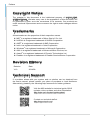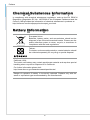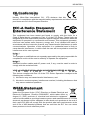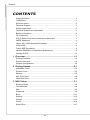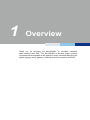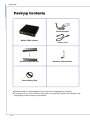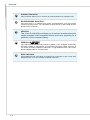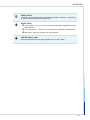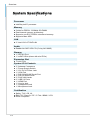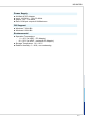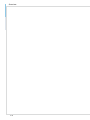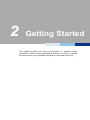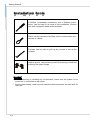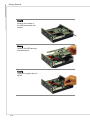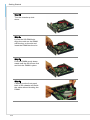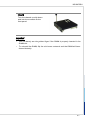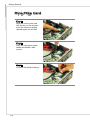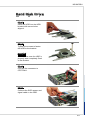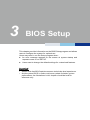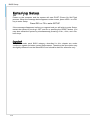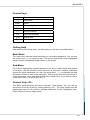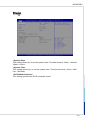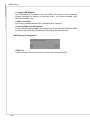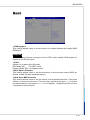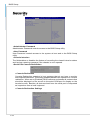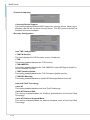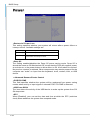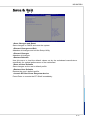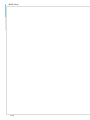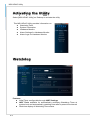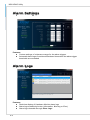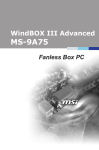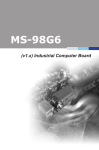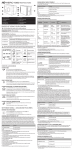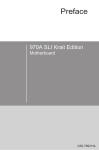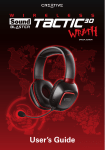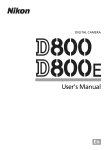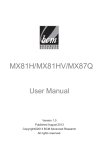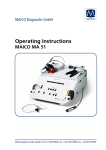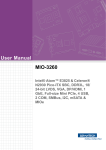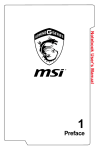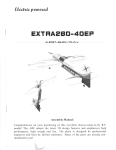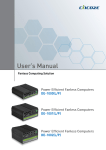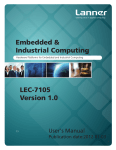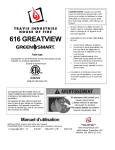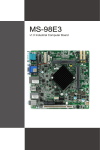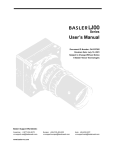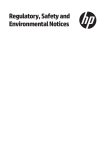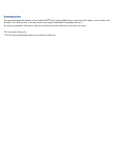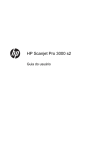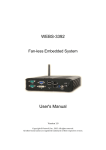Download MS-9A78B1
Transcript
MS-9A78B1 Industrial Data Machine i Preface Copyright Notice The material in this document is the intellectual property of MICRO-STAR INTERNATIONAL. We take every care in the preparation of this document, but no guarantee is given as to the correctness of its contents. Our products are under continual improvement and we reserve the right to make changes without notice. Trademarks All trademarks are the properties of their respective owners. ■■ ■■ ■■ ■■ ■■ ■■ ■■ ■■ MSI® is a registered trademark of Micro-Star Int’l Co.,Ltd. NVIDIA® is a registered trademark of NVIDIA Corporation. AMD® is a registered trademark of AMD Corporation. Intel® is a registered trademark of Intel Corporation. Windows® is a registered trademark of Microsoft Corporation. AMI® is a registered trademark of Advanced Micro Devices, Inc. Award® is a registered trademark of Phoenix Technologies Ltd. Realtek® is a registered trademark of Realtek Semiconductor Corporation. Revision History Revision Date V1.0 2014/09 Technical Support If a problem arises with your system and no solution can be obtained from the user’s manual, please contact your place of purchase or local distributor. Alternatively, please try the following help resources for further guidance. Visit the MSI website for technical guide, BIOS updates, driver updates, and other information: http://www.msi.com/service/download/ Contact our technical staff at: http://support.msi.com/ ii MS-9A78B1 Safety Instructions ■■ ■■ ■■ ■■ ■■ Always read the safety instructions carefully. Keep this User’s Manual for future reference. Keep this equipment away from humidity. Lay this equipment on a reliable flat surface before setting it up. The openings on the enclosure are for air convection hence protects the equipment from overheating. DO NOT COVER THE OPENINGS. ■■ Make sure the voltage of the power source and adjust properly 110/220V before connecting the equipment to the power inlet. ■■ Place the power cord such a way that people can not step on it. Do not place anything over the power cord. ■■ Always Unplug the Power Cord before inserting any add-on card or module. ■■ All cautions and warnings on the equipment should be noted. ■■ Never pour any liquid into the opening that could damage or cause electrical shock. ■■ If any of the following situations arises, get the equipment checked by service personnel: ◯◯ The power cord or plug is damaged. ◯◯ Liquid has penetrated into the equipment. ◯◯ The equipment has been exposed to moisture. ◯◯ The equipment does not work well or you can not get it work according to User’s Manual. ◯◯ The equipment has dropped and damaged. ◯◯ The equipment has obvious sign of breakage. ■■ DO NOT LEAVE THIS EQUIPMENT IN AN ENVIRONMENT UNCONDITIONED, STORAGE TEMPERATURE ABOVE 60oC (140oF), IT MAY DAMAGE THE EQUIPMENT. ■■ Operation Temperature 0 ~ 40°C iii Preface Chemical Substances Information In compliance with chemical substances regulations, such as the EU REACH Regulation (Regulation EC No. 1907/2006 of the European Parliament and the Council), MSI provides the information of chemical substances in products at: http://www.msi.com/html/popup/csr/evmtprtt_pcm.html Battery Information European Union: Batteries, battery packs, and accumulators should not be disposed of as unsorted household waste. Please use the public collection system to return, recycle, or treat them in compliance with the local regulations. Taiwan: For better environmental protection, waste batteries should be collected separately for recycling or special disposal. California, USA: The button cell battery may contain perchlorate material and requires special handling when recycled or disposed of in California. For further information please visit: http://www.dtsc.ca.gov/hazardouswaste/perchlorate/ Danger of explosion if battery is incorrectly replaced. Replace only with the same or equivalent type recommended by the manufacturer. iv MS-9A78B1 CE Conformity Hereby, Micro-Star International CO., LTD declares that this device is in compliance with the essential safety requirements and other relevant provisions set out in the European Directive. FCC-A Radio Frequency Interference Statement This equipment has been tested and found to comply with the limits for a Class A digital device, pursuant to Part 15 of the FCC Rules. These limits are designed to provide reasonable protection against harmful interference when the equipment is operated in a commercial environment. This equipment generates, uses and can radiate radio frequency energy and, if not installed and used in accordance with the instruction manual, may cause harmful interference to radio communications. Operation of this equipment in a residential area is likely to cause harmful interference, in which case the user will be required to correct the interference at his own expense. Notice 1 The changes or modifications not expressly approved by the party responsible for compliance could void the user’s authority to operate the equipment. Notice 2 Shielded interface cables and AC power cord, if any, must be used in order to comply with the emission limits. VOIR LA NOTICE D’INSTALLATION AVANT DE RACCORDER AU RESEAU. This device complies with Part 15 of the FCC Rules. Operation is subject to the following two conditions: 1) this device may not cause harmful interference, and 2) this device must accept any interference received, including interference that may cause undesired operation. WEEE Statement Under the European Union (“EU”) Directive on Waste Electrical and Electronic Equipment, Directive 2002/96/EC, which takes effect on August 13, 2005, products of “electrical and electronic equipment” cannot be discarded as municipal waste anymore and manufacturers of covered electronic equipment will be obligated to take back such products at the end of their useful life. MSI will comply with the product take back requirements at the end of life of MSI-branded products that are sold into the EU. You can return these products to local collection points. v Preface Japan JIS C 0950 Material Declaration A Japanese regulatory requirement, defined by specification JIS C 0950, mandates that manufacturers provide material declarations for certain categories of electronic products offered for sale after July 1, 2006. http://www.msi.com/html/popup/csr/cemm_jp.html http://tw.msi.com/html/popup/csr_tw/cemm_jp.html 日本JIS C 0950材質宣言 日本工業規格JIS C 0950により、2006年7月1日以降に販売される特定分野の 電気および電子機器について、製造者による含有物質の表示が義務付けられま す。 http://www.msi.com/html/popup/csr/cemm_jp.html http://tw.msi.com/html/popup/csr_tw/cemm_jp.html India RoHS This product complies with the "India E-waste (Management and Handling) Rule 2011" and prohibits use of lead, mercury, hexavalent chromium, polybrominated biphenyls or polybrominated diphenyl ethers in concentrations exceeding 0.1 weight % and 0.01 weight % for cadmium, except for the exemptions set in Schedule 2 of the Rule. Turkey EEE Regulation Conforms to the EEE Regulations of the Republic Of Turkey Türkiye EEE yönetmeliği Türkiye Cumhuriyeti: EEE Yönetmeliğine Uygundur Ukraine Restriction of Hazardous Substances The equipment complies with requirements of the Technical Regulation, approved by the Resolution of Cabinet of Ministry of Ukraine as of December 3, 2008 № 1057, in terms of restrictions for the use of certain dangerous substances in electrical and electronic equipment. Україна обмеження на наявність небезпечних речовин Обладнання відповідає вимогам Технічного регламенту щодо обмеження використання деяких небезпечних речовин в електричному та електронному обладнані, затвердженого постановою Кабінету Міністрів України від 3 грудня 2008 № 1057. vi MS-9A78B1 Vietnam RoHS As from December 1, 2012, all products manufactured by MSI comply with Circular 30/2011/TT-BCT temporarily regulating the permitted limits for a number of hazardous substances in electronic and electric products. Việt Nam RoHS Kể từ ngày 01/12/2012, tất cả các sản phẩm do công ty MSI sản xuất tuân thủ Thông tư số 30/2011/TT-BCT quy định tạm thời về giới hạn hàm lượng cho phép của một số hóa chất độc hại có trong các sản phẩm điện, điện tử" vii Preface Contents Copyright Notice�������������������������������������������������������������������������������������������� ii Trademarks��������������������������������������������������������������������������������������������������� ii Revision History�������������������������������������������������������������������������������������������� ii Technical Support������������������������������������������������������������������������������������������ ii Safety Instructions�����������������������������������������������������������������������������������������iii Chemical Substances Information��������������������������������������������������������������� iv Battery Information��������������������������������������������������������������������������������������� iv CE Conformity����������������������������������������������������������������������������������������������� v FCC-A Radio Frequency Interference Statement����������������������������������������� v WEEE Statement������������������������������������������������������������������������������������������ v Japan JIS C 0950 Material Declaration�������������������������������������������������������� vi India RoHS��������������������������������������������������������������������������������������������������� vi Turkey EEE Regulation�������������������������������������������������������������������������������� vi Ukraine Restriction of Hazardous Substances��������������������������������������������� vi Vietnam RoHS���������������������������������������������������������������������������������������������vii 1 Overview��������������������������������������������������������������������������������������1-1 Packing Contents���������������������������������������������������������������������������������������1-2 System Overview���������������������������������������������������������������������������������������1-3 System Specifications��������������������������������������������������������������������������������1-6 2 Getting Started�����������������������������������������������������������������������������2-1 Installation Tools�����������������������������������������������������������������������������������������2-2 System Cover���������������������������������������������������������������������������������������������2-3 Memory������������������������������������������������������������������������������������������������������2-5 Mini-PCIe Card�������������������������������������������������������������������������������������������2-8 Hard Disk Drive������������������������������������������������������������������������������������������2-9 3 BIOS Setup�����������������������������������������������������������������������������������3-1 Entering Setup�������������������������������������������������������������������������������������������3-2 The Menu Bar��������������������������������������������������������������������������������������������3-4 Main�����������������������������������������������������������������������������������������������������������3-5 Advanced���������������������������������������������������������������������������������������������������3-6 Boot���������������������������������������������������������������������������������������������������������� 3-11 Security����������������������������������������������������������������������������������������������������3-12 Chipset�����������������������������������������������������������������������������������������������������3-15 Power�������������������������������������������������������������������������������������������������������3-16 Save & Exit�����������������������������������������������������������������������������������������������3-17 viii MS-9A78B1 4 MSI HIDAC Utility�������������������������������������������������������������������������4-1 Activating the Utility������������������������������������������������������������������������������������4-2 Watchdog���������������������������������������������������������������������������������������������������4-2 System Info.�����������������������������������������������������������������������������������������������4-3 HW Monitor������������������������������������������������������������������������������������������������4-3 Alarm Settings��������������������������������������������������������������������������������������������4-4 Alarm Logs�������������������������������������������������������������������������������������������������4-4 Appendix WDT & GPIO������������������������������������������������������������������� A-1 WDT Sample Code����������������������������������������������������������������������������������� A-2 GPIO Sample Code���������������������������������������������������������������������������������� A-3 ix 1 Overview Thank you for choosing the MS-9A78B1, an excellent industrial data machine from MSI. The MS-9A78B1 is durable under extreme environments and suitable to be applied in every industrial field,such as digital signage, kiosk, gaming, industrial control au-tomation and POS. 1-1-1 Overview Packing Contents Power Adapter MS-9A78B1 System Mounting Bracket Kit Power Cord Wireless LAN Antenna Driver/Utility Disk ■■Please contact us immediately if any of the item is damaged or missing. ■■The picture is for your reference only and your packing contents may slightly vary depending on the model you purchased. 1-2 MS-9A78B1 System Overview hh Front Panel 1 2 3 4 hh Rear Panel 5 2 7 6 8 1 System Power Button 2 RS-232 Serial Port 3 USB 2.0 Port 4 Security Lock Port 9 10 3 11 5 9 12 Press the switch to turn the power supply on or off. The serial port is a 16550A high speed communications port that sends/receives 16 bytes FIFOs. It supports barcode scanners, barcode printers, bill printers, credit card machine, etc. The USB (Universal Serial Bus) port is for attaching USB devices such as keyboard, mouse, or other USB-compatible devices. It supports up to 480Mbit/s (Hi-Speed) data transfer rate. This security lock port allows users to secure the system in place with a key or some mechanical PIN device and attached through a rubberised metal cable. The end of the cable has a small loop which allows the whole cable to be looped around a permanent object, such as a heavy table or other similar equipment, thus securing the system in place. 1-3 Overview 1-4 5 Antenna Connector 6 RS-232/422/485 Serial Port 7 VGA Port The 15-pin-D-sub VGA port allows you to connect an external monitor orother standard VGA-compatible device (such as a projector) for a greatview of the computer display. 8 HDMI Port 9 RJ45 LAN Jack This connector allows you to connect an external antenna for wireless LAN. The serial port is a 16550A high speed communications port that sends/ receives 16 bytes FIFOs. You can attach a serial mouse or other serial devices directly to the connector. The High-DefinitionMultimedia Interface (HDMI) is an all-digital audio/video interface capable of transmitting uncompressed streams. HDMI supports all TV format, including standard, enhanced, or high-definitionvideo, plus multichannel digital audio on a single cable. The standard RJ-45 LAN jack is provided for connection to the Local Area Network (LAN). You can connect a network cable to it. MS-9A78B1 10 USB 3.0 Port 11 Audio Jacks The USB 3.0 port is backward-compatible with USB 2.0 devices. It supports up to 5Gbit/s (SuperSpeed) data transfer rate. ■■ Line-In (Blue) - Line In, is used for external CD player, tapeplayer or other audio devices. ■■ Line-Out (Green) - Line Out, is a connector for speakers or headphones. ■■ Mic (Pink) - Mic, is a connector for microphones. 12 12V DC Power Jack Power supplied through this jack supplies power to the system. 1-5 Overview System Specifications Processor ■■Intel Bay trail D processor Memory ■■2 slots for DDR3L 1333MHz SO-DIMM ■■Dual channel memory architecture ■■Supports non-ECC DDR3L unbuffered memory ■■Supports Max. 8GB LAN ■■2 * Intel I210-AT GbE LAN Audio ■■Realtek ALC887-VD2-CG (Co-lay ALC888S) Storage ■■1 * SATA II Port ■■1 * mSATA Slot (share with mini-PCIe) Expansion Slot ■■1 *mini-PCIe System I/O & Controls ■■2 * Antenna Connectors ■■1 * Power Supply Switch ■■1 * 12V DC-In Power Jack ■■1 * VGA Port ■■1 * RS-232/422/485 Serial Port ■■4 * RS-232 Serial Ports ■■2 * RJ45 LAN Jacks ■■6 * USB 2.0 Ports ■■1 * HDMI Port ■■1 * Line-In Jack ■■1 * Headphone Jack ■■1 * Microphone Jack Certification ■■Safety: TUV, CB, UL ■■EMI: FCC Class A / CE / C-Tick / BSMI / VCCI ■■RoHS Compliant 1-6 MS-9A78B1 Power Supply ■■84 Watt AC/DC Adapter ■■Input: 100-240V~, 1.3A, 50-60Hz ■■Output: 12V / 7.0A MAX ■■Each COM port outputs 0.5A/Maximum OS Support ■■Windows 7 32/64 Bit ■■Windows 8 32/64 Bit Environmental ■■Operation Temperature: -- 0 ~ 40°C (w/ HDD、DC Adaptor) -- -10 ~ 50°C (w/ HDD、Industrial DC Adaptor) -- -10 ~ 60°C (w/ SSD、Industrial DC Adaptor) ■■Storage Temperature: -20 ~ 80°C ■■Relative Humidity: 0 ~ 90%, non-condensing 1-7 Overview 1-8 2 Getting Started This chapter provides you with the information on hardware setup procedures. While connecting peripheral devices, be careful in holding the devices and use a grounded wrist strap to avoid static electricity. 1-2-1 Getting Started Installation Tools A Phillips (crosshead) screwdriver and a flathead screwdriver, can be used to do most of the installation. Choose one with a magnetic head would be better. Pliers, can be used as an auxiliary tool to connect some connectors or cables. Forceps, can be used to pick up tiny screws or set up the jumpers. Rubber gloves, can prevent yourself from being incised and suffering the static charge. Important • Before removing or installing any components, make sure the system is not turned on or connected to the power. • During disassembly, make sure all parts/screws/components are well kept for later use. 2-2 MS-9A78B1 System Cover Step 1: Locate and remove the screws that secure the top cover. Remove the screws on both sides of the chassis. Step 2: Pull the top cover carefully upwards and set it aside for later use. 2-3 Getting Started Step 3: Remove the screws of the HDD and system fan bracket. Step 4: Remove the HDD and system fan bracket. Step 5: Unplug the system fan connector. 2-4 MS-9A78B1 Memory Step 1: Locate the SO-DIMM slot. Align the notch on the DIMM with the key on the slot and insert the DIMM into the slot. Step 2: Push the DIMM gently downwards until the slot levers click and lock the DIMM in place. Step 3: To install the DIMM to the other SO-DIMM for dual channel. Unlock the screws on the bottom. Step 4: Remove front panel of the chassis. 2-5 Getting Started Step 5: Turn the chassis up side down. Step 6: Locate the SO-DIMM slot. Align the notch on the DIMM with the key on the slot and insert the DIMM into the slot. Step 7: Push the DIMM gently downwards until the slot levers click and lock the DIMM in place. Step 8: Carefully put the front panel back to the chassis and finish the cable without blocking the DIMM. 2-6 MS-9A78B1 Step 9: Turn the chassis up side down and lock the screwsto fix the front panel. Important • You can barely see the golden finger if the DIMM is properly inserted in the DIMM slot. • To uninstall the DIMM, flip the slot levers outwards and the DIMM will bereleased instantly. 2-7 Getting Started Mini-PCIe Card Step 1: Align the notch in the card with the key on the slot and insert the card at a slightly upward angle into the slot. Step 2: Push the card gently downwards and fasten it with screws. Step 3: Connect the WLAN antenna. 2-8 MS-9A78B1 Hard Disk Drive Step1: Insert the HDD into the HDD bracket with screw holes aligned. Step 2: Tighten the screws to fasten the HDD to the bracket. Important Please make sure the HDD is properly and completely fixed to the bracket. Step3: Plug the fan connector to CPU FAN1. Step4: Connect the SATA power and signal cable to the HDD. 2-9 Getting Started Step5: Insert the HDD into the HDD bracket with screw holes aligned. Step6: Put the top cover carefully downwards. Step7: Secure the screws of the top cover. 2-10 3 BIOS Setup This chapter provides information on the BIOS Setup program and allows users to configure the system for optimal use. Users may need to run the Setup program when: ■■ An error message appears on the screen at system startup and requests users to run SETUP. ■■ Users want to change the default settings for customized features. Important • Please note that BIOS update assumes technician-level experience. • As the system BIOS is under continuous update for better system performance, the illustrations in this chapter should be held for reference only. 2-3-1 BIOS Setup Entering Setup Power on the computer and the system will start POST (Power On Self Test) process. When the message below appears on the screen, press <DEL> or <F2> key to enter Setup. Press DEL or F2 to enter SETUP If the message disappears before you respond and you still wish to enter Setup, restart the system by turning it OFF and On or pressing the RESET button. You may also restart the system by simultaneously pressing <Ctrl>, <Alt>, and <Delete> keys. Important The items under each BIOS category described in this chapter are under continuous update for better system performance. Therefore, the description may be slightly different from the latest BIOS and should be held for reference only. 3-2 MS-9A78B1 Control Keys ←→ ↑↓ Enter Select Screen Select Item Select +- Change Option F1 General Help F7 Previous Values F9 Optimized Defaults F10 Save & Exit Esc Exit Getting Help After entering the Setup menu, the first menu you will see is the Main Menu. Main Menu The main menu lists the setup functions you can make changes to. You can use the arrow keys ( ↑↓ ) to select the item. The on-line description of the highlighted setup function is displayed at the bottom of the screen. Sub-Menu If you find a right pointer symbol appears to the left of certain fields that means a sub-menu can be launched from this field. A sub-menu contains additional options for a field parameter. You can use arrow keys ( ↑↓ ) to highlight the field and press <Enter> to call up the sub-menu. Then you can use the control keys to enter values and move from field to field within a sub-menu. If you want to return to the main menu, just press the <Esc >. General Help <F1> The BIOS setup program provides a General Help screen. You can call up this screen from any menu by simply pressing <F1>. The Help screen lists the appropriate keys to use and the possible selections for the highlighted item. Press <Esc> to exit the Help screen. 3-3 BIOS Setup The Menu Bar ▶▶Main Use this menu for basic system configurations, such as time, date, etc. ▶▶Advanced Use this menu to set up the items of special enhanced features. ▶▶Boot Use this menu to specify the priority of boot devices. ▶▶Security Use this menu to set supervisor and user passwords. ▶▶Chipset This menu controls the advanced features of the onboard chipsets. ▶▶Power Use this menu to specify your settings for power management. ▶▶Save & Exit This menu allows you to load the BIOS default values or factory default settings into the BIOS and exit the BIOS setup utility with or without changes. 3-4 MS-9A78B1 Main ▶▶System Date This setting allows you to set the system date. The date format is <Day>, <Month> <Date> <Year>. ▶▶System Time This setting allows you to set the system time. The time format is <Hour> <Minute> <Second>. ▶▶SATA Mode Selection This setting specifies the SATA controller mode. 3-5 BIOS Setup Advanced ▶▶Bootup NumLock State This setting is to set the Num Lock status when the system is powered on. Setting to [On] will turn on the Num Lock key when the system is powered on. Setting to [Off] will allow users to use the arrow keys on the numeric keypad. ▶▶Full Screen Logo Display This BIOS feature determines if the BIOS should hide the normal POST messages with the motherboard or system manufacturer’s full-screen logo. When it is enabled, the BIOS will display the full-screen logo during the boot-up sequence, hiding normal POST messages. When it is disabled, the BIOS will display the normal POST messages, instead of the full-screen logo. Please note that enabling this BIOS feature often adds 2-3 seconds of delay to the booting sequence. This delay ensures that the logo is displayed for a sufficient amount of time. Therefore, it is recommended that you disable this BIOS feature for a faster boot-up time. ▶▶Option ROM Messages This item is used to determine the display mode when an optional ROM is initialized during POST. When set to [Force BIOS], the display mode used by AMI BIOS is used. Select [Keep Current] if you want to use the display mode of optional ROM. 3-6 MS-9A78B1 ▶▶Super IO Configuration ▶▶Serial Port 1 This setting enables/disables the specified serial port. ▶▶Change Settings This setting is used to change the address & IRQ settings of the specified serial port. ▶▶Mode Select Select an operation mode for the serial port COM1. ▶▶Serial Port 2/ 3/ 4/ 5 This setting enables/disables the specified serial port. ▶▶Change Settings This setting is used to change the address & IRQ settings of the specified serial port. ▶▶Watch Dog Timer You can enable the system watch-dog timer, a hardware timer that generates a reset when the software that it monitors does not respond as expected each time the watch dog polls it. ▶▶FIFO Mode This setting controls the FIFO data transfer mode. 3-7 BIOS Setup ▶▶ H/W Monitor These items display the current status of all monitored hardware devices/ components such as voltages, temperatures and all fans’ speeds. ▶▶Smart Fan Configuration ▶▶Smart CPUFAN Target These settings enable/disable the Smart Fan function. Smart Fan is an excellent feature which will adjust the CPU fan speed automatically depending on the current CPU temperature, avoiding the overheating to damage your system. ▶▶CPU Configuration ▶▶Active Processor Cores This setting specifies the number of active processor cores. ▶▶Execute Disable Bit Intel’s Execute Disable Bit functionality can prevent certain classes of malicious “buffer overflow” attacks when combined with a supporting operating system. This functionality allows the processor to classify areas in memory by where application code can execute and where it cannot. When a malicious worm attempts to insert code in the buffer, the processor disables code execution, preventing damage or worm propagation. 3-8 MS-9A78B1 ▶▶Intel Virtualization Technology Virtualization enhanced by Intel Virtualization Technology will allow a platform to run multiple operating systems and applications in independent partitions. With virtualization, one computer system can function as multiple “Virtual” systems. ▶▶EIST EIST (Enhanced Intel SpeedStep Technology) allows the system to dynamically adjust processor voltage and core frequency, which can result in decreased average power consumption and decreased average heat production. When disabled, the processor will return the actual maximum CPUID input value of the processor when queried. ▶▶PCI/PCIE Device Configuration ▶▶PCI Latency Timer This item controls how long each PCI device can hold the bus before another takes over. When set to higher values, every PCI device can conduct transactions for a longer time and thus improve the effective PCI bandwidth. For better PCI performance, you should set the item to higher values. ▶▶OS Selection Allows you to select the OS version. [Windows 8] For Windows 8.X [Windows 7] For Windows 7 ▶▶XHCI Mode This setting disables/enables the USB XHCI controller. The eXtensible Host Controller Interface (XHCI) is a computer interface specification that defines a register-level description of a Host Controller for Universal Serial bus (USB), which is capable of interfacing to USB 1.0, 2.0, and 3.0 compatible devices. The specification is also referred to as the USB 3.0 Host Controller specification. ▶▶USB 2.0(EHCI) Support These settings disable/ enable the USB EHCI controller. The Enhanced Host Controller Interface (EHCI) specification describes the register-level interface for a Host Controller for the USB 2.0. 3-9 BIOS Setup ▶▶Legacy USB Support Set to [Enabled] if you need to use any USB 1.1/2.0 device in the operating system that does not support or have any USB 1.1/2.0 driver installed, such as DOS and SCO Unix. ▶▶Audio Controller This setting enables/disables the onboard audio controller. ▶▶Launch OnBoard LAN OpRom These settings enable/disable the initialization of the onboard LAN Boot ROM during bootup. Selecting [Disabled] will speed up the boot process. ▶▶GPIO Group Configuration ▶▶GPO 0~3 These settings control the operation mode of the specified GPIO. 3-10 MS-9A78B1 Boot ▶▶CSM Support This setting allows users to set the device to enable/ disable the legacy BIOS ROM boot. Important If the Operating System is going to boot in UEFI mode, disable CSM Support to speed up the boot process. ▶▶Video Allows you to select the OS mode. [EFI Mode OS] For UEFI mode. [Legacy Mode OS] For Legacy mode. ▶▶Boot Option Priorities This setting allows users to set the sequence of boot devices where BIOS attempts to load the disk operating system. ▶▶Hard Drive BBS Priorities This setting allows users to set the priority of the specified devices. First press <Enter> to enter the sub-menu. Then you may use the arrow keys ( ↑↓ ) to select the desired device, then press <+>, <-> or <PageUp>, <PageDown> key to move it up/down in the priority list. 3-11 BIOS Setup Security ▶▶Administrator Password Administrator Password controls access to the BIOS Setup utility. ▶▶User Password User Password controls access to the system at boot and to the BIOS Setup utility. ▶▶Chassis Intrusion The fieldenables or disables the feature of recording the chassis intrusion status and issuing a warning message if the chassis is once opened. ▶▶Serial Port Console Redirection ▶▶Console Redirection Console Redirection operates in host systems that do not have a monitor and keyboard attached. This setting enables/disables the operation of console redirection. When set to [Enabled], BIOS redirects and sends all contents that should be displayed on the screen to the serial COM port for display on the terminal screen. Besides, all data received from the serial port is interpreted as keystrokes from a local keyboard. ▶▶Console Redirection Settings 3-12 MS-9A78B1 ▶▶Terminal Type To operate the system’s console redirection, you need a terminal supporting ANSI terminal protocol and a RS-232 null modem cable connected between the host system and terminal(s). This setting specifies the type of terminal device for console redirection. ▶▶ Bits per second, Data Bits, Parity, Stop Bits This setting specifies the transfer rate (bits per second, data bits, parity, stop bits) of Console Redirection. ▶▶Flow Control Flow control is the process of managing the rate of data transmission between two nodes. It’s the process of adjusting the flow of data from one device to another to ensure that the receiving device can handle all of the incoming data. This is particularly important where the sending device is capable of sending data much faster than the receiving device can receive it. ▶▶VT-UTF8 Combo Key Support This setting enables/disables the VT-UTF8 combination key support for ANSI/VT100 terminals. ▶▶Recorder Mode, Resolution 100x31 These settings enable/disable the recorder mode and the resolution 100x31. ▶▶ Legacy OS Redirection Resolution This setting specifies the redirection resolution of legacy OS. ▶▶Putty Keypad PuTTY is a terminal emulator for Windows. This setting controls the numeric keypad for use in PuTTY. ▶▶Redirection After BIOS POST This item specifies whether or not the console redirection is run after the Power-On Self Test (POST). [Always] Redirection is always active. (Some operating systems may not work if this item is set to Always.) [Boot Loader] Redirection is only active during POST. [Disabled] Redirection is deactivated. 3-13 BIOS Setup ▶▶Trusted Computing ▶▶Security Device Support This setting enables/disables BIOS support for security device. When set to [Disable], the OS will not show security device. TCG EFI protocol and INT1A interface will not be available. ▶▶Security Configuration Intel TXE Configuration ▶▶TXE FW Version This item displays the TXE firmware version. Read-only. ▶▶TXE This setting enables/disables the TXE function. ▶▶TXE HMRFPO This setting enables/disables the TXE HMRFPO (Host ME Region Flash Protection Override) function. ▶▶TXE Firmware Update This setting enables/disables the TXE Firmware Update function. ▶▶TXE EOP Message This setting enables/disables to send EOP Message Before Enter OS. Intel Anti-Theft Technology ▶▶Intel AT This setting enables/disables Intel Anti-Theft Technology. ▶▶Intel AT Platform PBA This setting enables/disables the Pre-Boot Authentication of Intel Anti-Theft Technology. ▶▶Intel AT Platform Suspend Mode This setting enables/disables the platform suspend mode of Intel Anti-Theft Technology. 3-14 MS-9A78B1 Chipset ▶▶Integrated Graphics Device This setting enables/disables the Integrated Graphics chipset. ▶▶DVMT Pre-Allocated This setting defines the DVMT pre-allocated memory. Pre-allocated memory is the small amount of system memory made available at boot time by the system BIOS for video. Pre-allocated memory is also known as locked memory. This is because it is "locked" for video use only and as such, is invisible and unable to be used by the operating system. ▶▶DVMT Total Gfx Mem This setting specifies the memory size for DVMT. 3-15 BIOS Setup Power ▶▶Restore AC Power Loss This setting specifies whether your system will reboot after a power failure or interrupt occurs. Available settings are: [Power Off] Leaves the computer in the power off state. [Power On] Leaves the computer in the power on state. [Last State] Restores the system to the previous status before power failure or interrupt occurred. ▶▶Deep S5 The setting enables/disables the Deep S5 power saving mode. Deep S5 is almost the same as G3 Mechanical Off, except that the PSU still supplies power, at a minimum, to the power button to allow return to S0. A full reboot is required. No previous content is retained. Other components may remain powered so the computer can “wake” on input from the keyboard, clock, modem, LAN, or USB device. ▶▶ Advanced Resume Events Control ▶▶PCIE/PCI PME This field specifies whether the system will be awakened from power saving modes when activity or input signal of onboard PCIE/ PCI PME is detected. ▶▶USB from S3/S4 The item allows the activity of the USB device to wake up the system from S3/ S4 sleep state. ▶▶RTC When [Enabled], your can set the date and time at which the RTC (real-time clock) alarm awakens the system from suspend mode. 3-16 MS-9A78B1 Save & Exit ▶▶Save Changes and Reset Save changes to CMOS and reset the system. ▶▶Discard Changes and Exit Abandon all changes and exit the Setup Utility. ▶▶Discard Changes Abandon all changes. ▶▶Restore Defaults Use this menu to load the default values set by the mainboard manufacturer specifically for optimal performance of the mainboard. ▶▶Save as User Defaults Save changes as the user’s default profile. ▶▶Restore User Defaults Restore the user’s default profile. ▶▶Launch EFI Shell from filesystem device Press Enter to execute the EFI Shell immediately. 3-17 BIOS Setup 3-18 4 MSI HIDAC Utility This section introduces the MSI HIDAC utility for overall system monitor and control. 2-4-1 MSI HIDAC Utility Activating the Utility Select [MSI HIDAC Utility] on Desktop to activate the utility. This MSI HIDAC Utility provides information on: ■■ Watchdog Timer ■■ System Information ■■ Hardware Monitor ■■ Alarm Settings for Hardware Monitor ■■ Alarm Logs for Hardware Monitor Watchdog Features: ■■ Initial Timer configurable through WDT Settings ■■ WDT Tools available for automatically activating Watchdog Timer at system boot and automatically resetting timer after a preset time interval ■■ Real-time display of Watchdog Timer status 4-2 MS-9A78B1 System Info. Features: ■■ Real-time display of System Information, Platform Information, Utility Information, Memory Information and Disk Drive Usage Information HW Monitor Features: ■■ Real-time display of Hardware Monitor status including CPU/system temperatures, fan speeds and CPU/system voltage info 4-3 MSI HIDAC Utility Alarm Settings Features: ■■ Custom settings of a tolerance range for the alarm triggers ■■ Automatic alarm logs of monitored hardware items when the alarm trigger thresholds are exceeded Alarm Logs Features: ■■ Real-time display of Hardware Monitor alarm logs ■■ Alarm logs sortable by button (Information, Warning or Error) ■■ Alarm logs clearable through Clear Logs 4-4 Appendix WDT & GPIO This appendix provides the sample codes of WDT (Watch Dog Timer) and GPIO (General Purpose Input/ Output). 2-A-1 WDT & GPIO WDT Sample Code A-2 MS-9A78B1 GPIO Sample Code A-3 WDT & GPIO A-4 MS-9A78B1