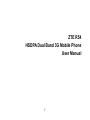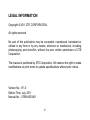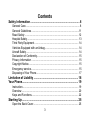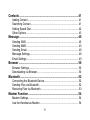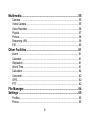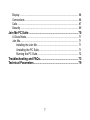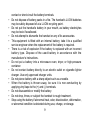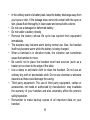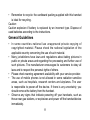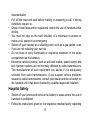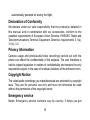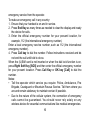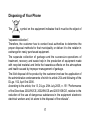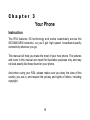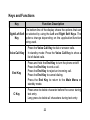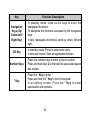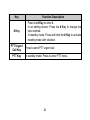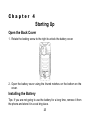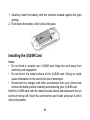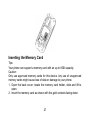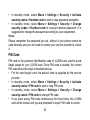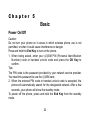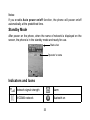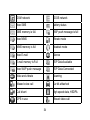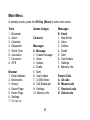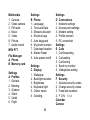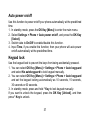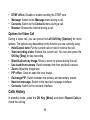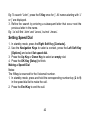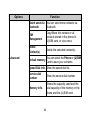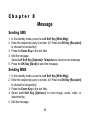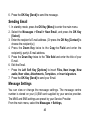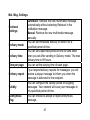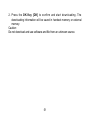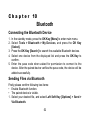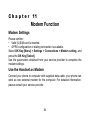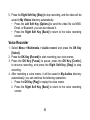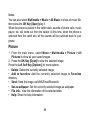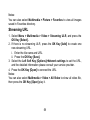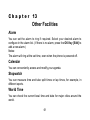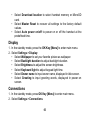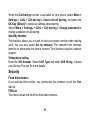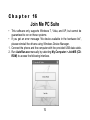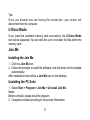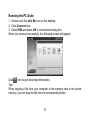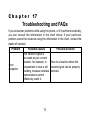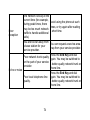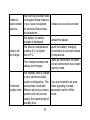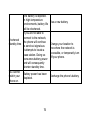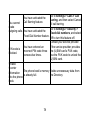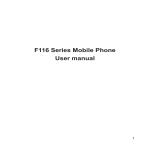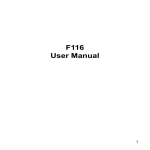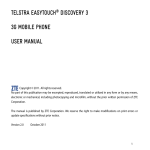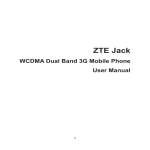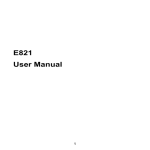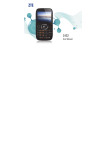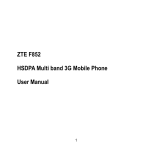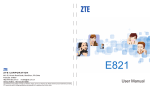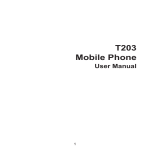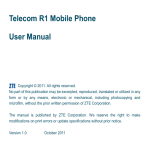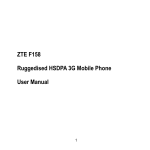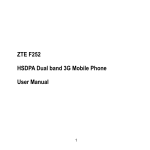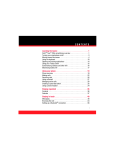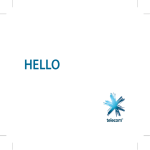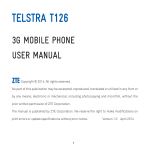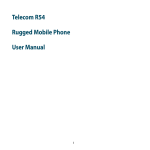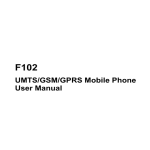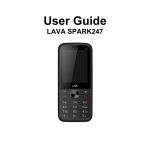Download ZTE R54 HSDPA Dual Band 3G Mobile Phone User Manual
Transcript
ZTE R54 HSDPA Dual Band 3G Mobile Phone User Manual 1 LEGAL INFORMATION Copyright © 2011 ZTE CORPORATION. All rights reserved. No part of this publication may be excerpted, reproduced, translated or utilized in any form or by any means, electronic or mechanical, including photocopying and microfilm, without the prior written permission of ZTE Corporation. The manual is published by ZTE Corporation. We reserve the right to make modifications on print errors or update specifications without prior notice. Version No. : R1.0 Edition Time: July. 2011 Manual No. : 079584503261 2 Contents Safety Information......................................................................... 8 General Care.......................................................................................... 8 General Guidelines...............................................................................11 Road Safety......................................................................................... 12 Hospital Safety..................................................................................... 13 Third Party Equipment......................................................................... 14 Vehicles Equipped with an Airbag........................................................ 14 Aircraft Safety....................................................................................... 14 Declaration of Conformity..................................................................... 15 Privacy Information.............................................................................. 15 Copyright Notice................................................................................... 15 Emergency service............................................................................... 15 Disposing of Your Phone...................................................................... 17 Limitation of Liability.................................................................. 18 Your Phone................................................................................... 19 Instruction............................................................................................. 19 Overview.............................................................................................. 20 Keys and Functions.............................................................................. 22 Starting Up................................................................................... 25 Open the Back Cover........................................................................... 25 3 Installing the Battery............................................................................. 25 Installing the (U)SIM Card.................................................................... 26 Inserting the Memory Card................................................................... 27 Charging............................................................................................... 28 Security Code....................................................................................... 29 Handset Code................................................................................ 29 PIN Code....................................................................................... 30 PIN2 Code..................................................................................... 31 PUK Code...................................................................................... 31 Basic ........................................................................................... 32 Power On/Off....................................................................................... 32 Standby Mode...................................................................................... 33 Indicators and Icons............................................................................. 33 Main Menu........................................................................................... 35 Auto power on/off................................................................................. 37 Keypad lock.......................................................................................... 37 Making Calls......................................................................................... 38 Options for Voice Call......................................................... 38 Options for Video Call.................................................................... 39 Calls History......................................................................................... 39 Text Input...................................................................................... 40 4 Contacts....................................................................................... 41 Adding Contact..................................................................................... 41 Searching Contact................................................................................ 41 Setting Speed Dial............................................................................... 42 Other Options....................................................................................... 43 Message....................................................................................... 45 Sending SMS....................................................................................... 45 Sending MMS....................................................................................... 45 Sending Email...................................................................................... 46 Message Settings................................................................................. 46 Email Settings...................................................................................... 49 Browser........................................................................................ 50 Browser Settings.................................................................................. 50 Downloading via Browser..................................................................... 50 Bluetooth...................................................................................... 52 Connecting the Bluetooth Device......................................................... 52 Sending Files via Bluetooth.................................................................. 52 Receiving Files via Bluetooth............................................................... 53 Modem Function.......................................................................... 54 Modem Settings................................................................................... 54 Use the Handset as Modem................................................................. 54 5 Multimedia.................................................................................... 55 Camera................................................................................................ 55 Video Camera...................................................................................... 55 Voice Recorder..................................................................................... 56 Playlist.................................................................................................. 57 Picture.................................................................................................. 58 Streaming URL..................................................................................... 59 FM....................................................................................................... 60 Other Facilities............................................................................ 61 Alarm.................................................................................................... 61 Calendar............................................................................................... 61 Stopwatch............................................................................................ 61 World Time........................................................................................... 61 Calculator............................................................................................. 62 Converter............................................................................................. 62 GPS...................................................................................................... 62 PTT...................................................................................................... 62 File Manager................................................................................ 64 Settings........................................................................................ 65 Profiles................................................................................................. 65 Phone................................................................................................... 65 6 Display................................................................................................. 66 Connections......................................................................................... 66 Calls..................................................................................................... 67 Security................................................................................................ 69 Join Me PC Suite......................................................................... 70 U Disco Modo....................................................................................... 71 Join Me................................................................................................. 71 Installing the Join Me..................................................................... 71 Unstalling the PC Suite.................................................................. 71 Running the PC Suite.................................................................... 72 Troubleshooting and FAQs......................................................... 73 Technical Parameters.................................................................. 79 7 Chapter 1 Safety Information General Care Your handset contains delicate electronic circuitry, magnets and battery systems. You should treat it with care and give particular attention to the following points: • Do not allow the handset, battery or accessories to come into contact with liquids or moisture at any time. Do not immerse the handset in any liquid. • Do not place the handset alongside computer disks, credit cards, travel cards and other magnetic media. The information contained on disks or cards may be affected by the handset. • Do not place anything in the folded handset. • Do not paint the handset. • Do not leave the handset or the battery in places where the temperature could exceed 60 °C, e.g. on a car dashboard or a windowsill, behind glass in direct sunlight, etc. • Do not remove the handset’s battery while the handset is switched on. • Take care not to allow metal objects, such as coins or key rings to 8 contact or short-circuit the battery terminals. • Do not dispose of battery packs in a fire. The handset’s Li-ION batteries may be safely disposed of at a Li-ION recycling point. • Do not put the handset’s battery in your mouth, as battery electrolytes may be toxic if swallowed. • Do not attempt to dismantle the handset or any of its accessories. • This equipment is fitted with an internal battery; take it to a qualified service engineer when the replacement of the battery is required. • There is a risk of explosion if the battery is replaced with an incorrect battery type. Dispose of the used battery in accordance with the manufacturer’s instructions. • Do not put a battery into a microwave oven, dryer, or high-pressure container. • Do not contact battery directly to an electric outlet or cigarette lighter charger. Use only approved charger units. • Do not pierce battery with a sharp object such as a needle. • When the battery is thrown away, be sure it is non-conducting by applying vinyl tape to the (+) and (-) terminals. • Do not disassemble or modify the battery. • Do not drop, throw, or subject the handset to rough treatment. • Stop using the battery if abnormal heat, odor, discoloration, deformation, or abnormal condition is detected during use, charge, or storage. 9 • In the unlikely event of a battery leak, keep the battery discharge away from your eyes or skin. If the leakage does come into contact with the eyes or skin, please flush thoroughly in clean water and consult with a doctor. • Do not use a damaged or deformed battery. • Do not solder a battery directly. • Remove the battery whose life cycle has expired from equipment immediately. • The earpiece may become warm during normal use. Also, the handset itself may become warm while the battery is being charged. • When a handset is in vibration mode, the vibration can sometimes cause the handset to move. • Be careful not to place the handset near heat sources (such as a heater) or too close to the edge of the table. • Use a damp or anti-static cloth to clean the handset. Do not use an ordinary dry cloth or electrostatic cloth. Do not use chemical or abrasive cleaners as these could damage the casing. • Third party equipment: The use of third party equipment, cables or accessories, not made or authorized by manufacturer, may invalidate the warranty of your handset and also adversely affect the phone’s safety/operation. • Remember to make backup copies of all important data on your handset. 10 • Remember to recycle: the cardboard packing supplied with this handset is ideal for recycling. Caution: Caution explosion if battery is replaced by an incorrect type. Dispose of used batteries according to the instructions. General Guidelines • In some countries national law unapproved private copying of copyrighted material. Please check the national legislation of the applicable country concerning the use of such material. • Many jurisdictions have laws and regulations about taking pictures in public or private areas and regarding the processing and further use of such pictures. The manufacturer encourages its customers to obey all laws and to respect the personal rights of others. • Please check roaming agreement availability with your service provider. • The use of mobile phones is not allowed in some radiation sensitive areas, such as hospitals, research centers and airplanes. The user is responsible to power-off the device. If there is any uncertainty, you should remove the battery from the handset. • Observe any signs that indicate powering off your handsets, such as those near gas stations, or explosives and power off the handset/device immediately. 11 • If you have a heart condition, be careful with the settings of call vibration or tone volume. • Do not allow children to play with the handset, charger or batteries. • Do not use the handset where blasting is in progress. • Do not try to make a call or conversation while the temperature of charging battery is above 50°C. • Take care not to put your handset in the back pocket of your trousers or skirt and then sit on it. Also, do not put your phone at the bottom of bag where it may subject to excessive weight or pressure. Doing so may damage the LCD and camera lens and cause them malfunction. • The operation of some medical electronic devices, such as hearing aids and pacemakers, may be affected if a handset is used next to them. Observe any caution signs and the manufacturer’s recommendations. • Do not leave the handset discharged or without a battery for a long time, otherwise some data may be erased. • Your phone contains metal, which may cause you an itch, a rash or eczema depending on your physical condition. Road Safety • You must exercise proper control of your vehicle at all times. Give your full attention to driving. • Observe all of the recommendations contained in your local traffic safety 12 documentation. • Pull off the road and park before making or answering a call, if driving conditions require so. • Check if local laws and/or regulations restrict the use of handsets while driving. • You must not stop on the hard shoulder of a motorway to answer or make a call, except in an emergency. • Switch off your handset at a refueling point, such as a gas station, even if you are not refueling your own car. • Do not store or carry flammable or explosive materials in the same compartment as the handset. • Electronic vehicle systems, such as anti-lock brakes, speed control and fuel injection systems are not normally affected by radio transmissions. The manufacturer of such equipment can advise if it is adequately shielded from radio transmissions. If you suspect vehicle problems caused by radio transmissions, consult your dealer and do not switch on the handset until it has been checked by qualified approved installers. Hospital Safety • Switch off your phone and remove the battery in areas where the use of handsets is prohibited. • Follow the instructions given by the respective medical facility regarding 13 the use of handsets on their premises. Third Party Equipment The use of third party equipment, cables or accessories, not made or authorized by the manufacturer, may invalidate the warranty of your handset and also adversely affect the handset’s operation. For example, use only the manufacturer mains cable supplied with the AC charger. Vehicles Equipped with an Airbag An airbag inflates with great force. Do not place objects, including either installed or portable wireless equipment, in the area over the airbag or in the airbag deployment area. If in-vehicle wireless equipment is improperly installed and the airbag inflates, serious injury could result. Aircraft Safety • Power off your phone before the airplane takes off. In order to protect airplane’s communication system from interference, it is prohibited to use mobile phone in flight. If you want to use mobile phone before the airplane takes off, you should get aircrew’s permission according to safety regulations. • If the mobile phone has the function of automatic timing power-on, please check your alarm setting to ensure that your phone will not be 14 automatically powered on during the flight. Declaration of Conformity We declare under our sole responsibility that the product(s) detailed in this manual, and in combination with our accessories, conform to the essential requirements of European Union Directive 1999/5/EC Radio and Telecommunications Terminal Equipment Directive requirements 3.1(a), 3.1(b), 3.2. Privacy Information Camera usage and photo/audio/video recordings carried out with the phone can offend the confidentiality of the subjects. The user therefore is held to respect legislation in matters of confidentiality and remains the only responsible subject in the case of eventual violations of the enforced norm. Copyright Notice The video/audio recordings you make/download are protected by copyright laws. They are for personal use only and must not otherwise be used without the permission of the copyright owner. Emergency service Notes: Emergency service numbers vary by country. It helps you get 15 emergency service from the operator. To make an emergency call in any country: 1. Ensure that your handset is on and in service. 2. Press End Key as many times as needed to clear the display and ready the device for calls. 3. Enter the official emergency number for your present location, for example, 112 (the international emergency number). Enter a local emergency service number, such as 112 (the international emergency number). 4. Press Call key to dial the number. Follow instructions received and do not end the call until told to do so. When the (U)SIM card is not inserted or when the dial lock function is on, press Right Soft Key [SOS] and then enter the official emergency number for your present location. Press Call Key or OK key [Call] to dial the number. Notes: • Tell the operator which service you require: Police, Ambulance, Fire Brigade, Coastguard or Mountain Rescue Service. Tell them where you are and remain stationary to maintain contact if possible. • Due to the nature of the cellular system, the connection of emergency calls cannot be guaranteed. You should never rely solely on any wireless device for essential communications like medical emergencies. 16 Disposing of Your Phone The symbol on the equipment indicates that it must be the object of “separate collection”. Therefore, the customer has to contact local authorities to determine the proper disposal methods for that municipality or deliver it to the retailer in exchange for newly purchased equipment. The separate collection of garbage and the successive operations of treatment, recovery and waste help in the production of equipment made with recycled material and limits the hazardous effects on the atmosphere and health caused by improper management of garbage. The illicit disposal of the product by the customer involves the application of the administrative endorsements of which to article 254 and following of the D.Lgs. 152, April 3rd 2006. According to the article, the 13, D.Lgs. 25th July 2005, n. 151 “Performance of the Directives 2002/95/CE, 2002/96/CE and 2003/108/CE, relative to the reduction of the use of dangerous substances in the equipment electronic electrical workers and, let alone to the disposal of the refusals”. 17 Chapter 2 Limitation of Liability ZTE shall not be liable for any loss of profits or indirect, special, incidental or consequential damages resulting from or arising out of or in connection with using this product, whether or not ZTE had been advised, knew or should have known the possibility of such damages. 18 Chapter 3 Your Phone Instruction The R54 features 3G technology and works seamlessly across the WCDMA/GSM networks, so you’ll get high-speed, broadband-quality connectivity wherever you go. This manual will help you make the most of your new phone. The pictures and icons in this manual are meant for illustrative purposes only and may not look exactly like those found on your phone. And when using your R54, please make sure you obey the laws of the country you are in, and respect the privacy and rights of others, including copyright. 19 Overview Front Camera Earpiece Display OK Key Navigation Keys Left Soft Key Voice Call Key Right Soft Key End Key C Key PTT Urgent Call Key Number Keys # Key * Key Microphone 20 Antenna Port Speaker Camera USB, Headphones & Charging Port Volume PTT Key Cover lock 21 Keys and Functions Key Function Description The bottom line of the display shows the options that can Right/Left Soft be selected by using the Left and Right Soft Keys. The Key options change depending on the application/function being used. • Press the Voice Call Key to dial or answer calls. Voice Call Key • In standby mode: Press the Voice Call Key to show a list of dialed calls. End Key • Press and hold the End Key to turn the phone on/off. • Press the End Key to end a call. • Press the End Key to reject an incoming call. • Press the End Key to cancel dialing. • Press the End Key to return to the Main Menu or standby mode. C Key • Press once to delete character before the cursor during text entry. • Long press to delete all characters during text entry. 22 Key Function Description Navigation Keys (Up/ Down/Left/ Right Key) • In standby mode: Used as hot keys to enter the designated functions. • To designate the functions accessed by the navigation keys. • In lists, messages and menus: scroll up, down, left and right. OK Key • In standby mode: Press to enter main menu. • In lists and menus: Start an application/function. • Press the number keys to enter a phone number. Number Keys • Press and hold keys 2 to 9 to dial the associated speed dial contact. * Key • Press the * Key to enter *. • Press and hold the * Key to lock the keypad. • In an editing screen: Press the * Key to enter punctuation and symbols. 23 Key Function Description # Key • Press the # Key to enter #. • In an editing screen: Press the # Key to change the input method. • In standby mode: Press and hold the # Key to activate meeting mode with vibration. PTT Urgent Call Key PTT Key Press to send PTT urgent call. In standby mode: Press to enter PTT menu. 24 Chapter 4 Starting Up Open the Back Cover 1. Rotate the locking screw to the right to unlock the battery cover. 2. Open the battery cover using the thumb notches on the bottom on the cover. Installing the Battery Tips: If you are not going to use the battery for a long time, remove it from the phone and store it in a cool dry place. 25 1. Carefully insert the battery with the contacts located against the gold springs. 2. Push down the battery until it clicks into place. Installing the (U)SIM Card Notes: • Do not bend or scratch your (U)SIM card. Keep the card away from electricity and magnetism. • Do not touch the metal surface of the (U)SIM card. Doing so could cause information on the card to be lost or destroyed. • Disconnect the charger and other accessories from your phone and remove the battery before inserting and removing your (U)SIM card. Hold the (U)SIM card with the metal contacts facing downward and the cut corner at the top left. Insert the card into the card holder and push it until it clicks into position. 26 Inserting the Memory Card Tips: Your phone can support a memory card with an up to 8GB capacity. Caution: Only use approved memory cards for this device. Any use of unapproved memory cards might cause loss of data or damage to your phone. 1. Open the back cover; locate the memory card holder, slide and lift to open. 2. Insert the memory card as shown with the gold contacts facing down. 27 3. Close the card holder and make sure the card is correctly aligned. Charging Your phone uses a rechargeable battery. When you first unpack the phone, the battery is not fully charged, but there might be enough power to turn on the phone. You should flatten the battery by using all of the available power before charging the battery for the first time. Open the USB port cover and insert the charger's USB adapter into the USB port. 28 Notes: • Make sure the adapter’s connector is inserted correctly. Do not force the connector into the port. • The battery will remain fully charged for 3 to 4 hours. • If the phone is used too often when the battery is low or not used for a long time, the screen may not display the charge indicator until the battery has been continuously charged for 10 to 40 minutes. • To get the maximum performance out of your battery, it is recommended that you completely charge the battery before using the phone for the first time. A new battery’s full performance is only reached after three complete charge and discharge cycles have been finished. • Charging is only possible within a temperature range of 0°C to 45°C. Security Code Handset Code Handset password can protect your handset efficiently and avoid illegal usage. If handset password protection is activated, you should input the correct password at handset start-up. • For a new bought handset, the protection function is not activated and the default password is 0000. 29 • In standby mode, select Menu > Settings > Security > Activate security codes > Handset code to start or stop password protection. • In standby mode, select Menu > Settings > Security > Change security codes > Handset code to change handset password. It is suggested to change the password according to your requirement. Notes: Please remember the password you set, without it your phone cannot be used normally and you will need to contact your service provider to unlock it. PIN Code PIN code is the personal identification code of (U)SIM card, used to avoid illegal usage for your (U)SIM card. Once PIN code is started, the correct PIN code should be input at handset start-up. • For the new bought card, the default code is supplied by the service provider. • In standby mode, select Menu > Settings > Security > Activate security codes > PIN code to start or stop PIN code. • In standby mode, select Menu > Settings > Security > Change security codes > PIN code to change PIN code. • If you input wrong PIN code continuously for three times, the (U)SIM card will be locked, and you are prompted to input PUK code to unlock. 30 Notes: If you change PIN code, please remember it clearly. PIN2 Code PIN2 is needed for some settings. For the new bought card, the default code is supplied by the service provider. In standby mode, select Menu > Settings > Security > Change security codes > PIN2 code to change PIN2 code. PUK Code PUK code is the specified unlock code for (U)SIM card, when (U)SIM card is locked, input the correct PUK code and then input the new set PIN code, (U)SIM card then can be used normally. • PUK code may be supplied with the new bought card, the detail can refer to the service provider. • PUK code can only be input continuously for 10 times. If you input wrong PUK code for 10 times, the (U)SIM card will be locked indefinitely. Notes: If PUK code is supplied with the new bought card, please keep it safely. 31 Chapter 5 Basic Power On/Off Caution: Do not turn your phone on in areas in which wireless phone use is not permitted, or when it could cause interference or danger. Press and hold the End Key to turn on the phone. 1. When being asked, enter your (U)SIM PIN (Personal Identification Number) code or handset unlock code and press the OK Key to confirm. Tips: The PIN code is the password provided by your network service provider. You need this password to use the (U)SIM card. 2. When the entered PIN code or handset unlock code is accepted, the phone will automatically search for the designated network. After a few seconds, your phone will show the standby mode. To power off the phone, press and hold the End Key from the standby mode. 32 Notes: If you enable Auto power on/off function, the phone will power on/off automatically at the predefined time. Standby Mode After power on the phone, when the name of network is displayed on the screen, the phone is in the standby mode and ready for use. Status bar Operator’s name Indicators and Icons Network signal strength Alarm WCDMA network Bluetooth on 33 GSM network EDGE network New SMS Battery status SMS memory is full. WAP push message is full New MMS Vibrate mode MMS memory is full Headset mode New E-mail Silence E-mail memory is Full PDP Data Available New WAP push message PDP Data Connected Mute and vibrate Roaming Missed voice call Car kit atttached Call divert High speed data, HSDPA GPS in use Missed video call 34 Main Menu In standby mode, press the OK Key [Menu] to enter main menu. Tools 1. Bluetooth 2. Alarm 3. Calendar 4. Stopwatch 5. World Time 6. Calculator 7. Converter 8. GPS Browser 1. Enter Address 2. Bookmarks 3. History 4. Saved Page 5. Home Page 6. Settings 7. V e r s i o n Games & Apps Contacts Messages A Message 1. Create message 2. Inbox 3. Outbox 4. Drafts 5. Sent 6. User folders 7. (U)SIM Inbox 8. Cell Broadcast 9. Settings 10. Memory info. 35 Messages B Email 1. New Email 2. Inbox 3. Outbox 4. Drafts 5. Sent 6. User folders 7. Settings 8. Memory info. Recent Calls A All calls B Missed calls C Received calls D Dialed calls Multimedia 1. Camera 2. Video camera 3. FM radio 4. Music 5. Video 6. Picture 7. Audio record MTN PTT File Manager A Phone B Memory card Settings A Profiles 1. General 2. Meeting 3. Outdoor 4. Silent 5. Carkit 6. Flight Settings B Phone 1. Language 2. Time and Date 3. Missed calls alert 4. Shortcut keys 5. Auto keyguard 6. My phone number 7. Download location 8. Master Reset 9. Auto power on/off Settings C Display 1. Wallpaper 2. Backlight duration 3. Brightness 4. Keyboard light 5. Owner name 6. Greeting 36 Settings D Connections 1. Network settings 2. Access point settings 3. Modem setting 4. Profile connect 5. PC connection Settings E Calls 1. Call forwarding 2. Call waiting 3. Call barring 4. Send my number 5. Videophone setting Settings F Security 1. Activate security codes 2. Change security codes 3. Fixed dial numbers 4. F D N l i s t Calendar Camera Auto power on/off Use this function to power on/off your phone automatically at the predefined time. 1. In standby mode, press the OK Key [Menu] to enter the main menu. 2. Select Settings > Phone > Auto power on/off, and press the OK Key [Select]. 3. Switch state to On/Off to enable/disable this function. 4. Input Time, if you enable this function, then your phone will auto power on/off automatically at the predefined time. Keypad lock Use the keypad lock to prevent the keys from being accidentally pressed. 1. You can select OK Key [Menu] > Settings > Phone > Auto keyguard and select No autokeyguard to lock keypad manually. 2. You can select OK Key [Menu] > Settings > Phone > Auto keyguard and set the keypad locking automatically as 10 seconds, 15 seconds, 30 seconds or 60 seconds. 3. In standby mode, press and hold * Key to lock keypad manually. If you want to unlock the keypad, press the OK Key [Unlock], and then press * Key to unlock. 37 Tips: • When the keys are locked, Unlock is shown on the display. • If the call is coming when the keypad is locked, you can press the Voice Call Key to answer. After ending or rejecting the call, the keypad will be locked automatically. • When the keypad lock is on, calls may be possible to the official emergency number programmed into your device. Making Calls You can call the numbers of the other party directly or you can make a call through directory, call log, and speed dial numbers. 1. In standby mode, enter a phone number. 2. Press the Voice Call Key to make a voice call. Or Select Options > Call > Video call to make a video call. Options for Voice Call During a call, you can press the Left Soft Key [Options] for more options. The options vary depending on the function you are currently using. • Hold /Active: Put the current call on hold or retrieve the call. • End call: End the current call. • Record: Record the current call. You can also press the OK Key [Stop] to stop recording. 38 • • • • DTMF off/on: Disable or enable sending the DTMF tone. Message: Switch to the Message menu during a call. Contacts: Switch to the Contacts menu during a call. Browser: Browse the Internet during a call. Options for Video Call During a video call, you can press the Left Soft Key [Options] for more options. The options vary depending on the function you are currently using. • Hold/Cancel hold: Put the current call on hold or retrieve the call. • Start recording video: Record the current call. You can also press the OK Key [Stop] to stop recording. • Block/Activate my image: Block or send my picture during the call. • Use back/front camera: Switch between the front and back camera. • Zoom: Adjust the image size. • PIP off/on: Close or open the local image. • Exchange PIP: Switch between the primary and secondary screen. • New text message: Switch to the new text message interface. • Contacts: Switch to the contacts interface. Calls History In standby mode, press the OK Key [Menu] and select Recent Calls to check the call log. 39 Chapter 6 Text Input Your phone provides the following input methods: Predictive Text Mode Input (eZiEng), Multitap Input (abc/ABC), and Numbers Input (123). Operation Input Words Input Letters Input Numbers Input Space Method eZiEng Input — Press each key once that corresponds to the letter you want to enter. The letters are shown on the display as they are entered. The list of candidate words changes as each key is pressed. abc/ABC Input — Press a number key (2 to 9) repeatedly until the required character is shown on the screen. 123 Input — Press the number keys to input numbers directly. Press the 0 Key, except for the number input mode. Move the cursor up, Press the Navigation Keys. down, left , or right 40 Chapter 7 Contacts Adding Contact You can store contacts with a variety of phone and fax numbers and additional address details. The phone can store up to 500 items. The capacity of the phone book on your (U)SIM card depends on the type of (U)SIM card provided by your service provider. The saved location is identified by the icon shown before the contacts. And the default location is your (U)SIM card. 1. In standby mode, press the Right Soft Key [Contacts]. 2. Select Left Soft Key [Options] > Add new contact, and press the OK Key [Select]. 3. Enter the information of contact, such as name, number, and so on. 4. Press the OK Key [Save] to save the new contact. Searching Contact 1. In standby mode, press the Right Soft Key [Contacts]. 2. Enter a letter, and then the phone will show all the contacts starting with such a letter. 41 Eg: To search “John”, press the 5 Key once for ‘j’. All names starting with ‘J’ or ‘j’ are displayed. 3. Refine the search by entering a subsequent letter that occur next the previous letter in the name. Eg: ‘Jo’ will find ‘John’ and ‘Jones’, but not ‘Jmoes’. Setting Speed Dial 1. In standby mode, press the Right Soft Key [Contacts]. 2. Use the Navigation Keys to select a contact, press the Left Soft Key [Options] and select Set speed dial. 3. Press the Up Key or Down Key to select an empty slot. 4. Press the OK Key [Setup] to finish. Making a Speed Dial Notes: The 1 Key is reserved for the Voicemail number. 1. In standby mode, press and hold the corresponding number key (2 to 9) in the speed dial list to make the call. 2. Press the End Key to end the call. 42 Other Options Select the Right Soft Key to enter the Contacts. Press the Left Soft Key to enter the submenu list, and you can do the following operations: Options Function Send message You can send SMS to the contact. Dial You can make a voice or video call. Add new contact Add one new contact. Add to Assign the currently selected contact to one group. Send Bus. Card You can send the contact information via SMS, MMS, Email or Bluetooth. Edit contact Edit the selected contact information. Set speed dial You can set this contact as speed dial number. Delete contact Delete the currently selected contact. 43 Options Function Batch send via You can send more contacts via bluetooth Bluetooth. Advanced SIM Management Copy/Move this contact or all contacts stored in the phone to (U)SIM card, or vice versa. Delete Contact(s) Delete the selected contact(s). Default memory You can select the Phone or (U)SIM Card to save your contacts. Speed Dial info. Show the speed dial list. Service dial number Show the service dial number. Memory info. Shows the capacity used and the total capacity of the memory in the phone and the (U)SIM card. 44 Chapter 8 Message Sending SMS 1. In the standby mode, press the Left Soft Key [Write Msg]. 2. Enter the recipient(s) party’s number. (Or Press the OK Key [Recipient] to choose the recipient(s)) 3. Press the Down Key to the text field. 4. Edit the message. Select Left Soft Key [Options]> Templates to insert pre-set message. 5. Press the OK Key [Send] to send the message. Sending MMS 1. In the standby mode, press the Left Soft Key [Write Msg]. 2. Enter the recipient(s) party’s number. (Or Press the OK Key [Recipient] to choose the recipient(s)) 3. Press the Down Key to the text field. 4. Select Left Soft Key [Options] to insert image, audio, video, or attachment(s). 5. Edit the message. 45 6. Press the OK Key [Send] to send the message. Sending Email 1. In standby mode, press the OK Key [Menu] to enter the main menu. 2. Select the Messages > Email > New Email, and press the OK Key [Select]. 3. Enter the recipient’s E-mail address. (Or press the OK Key [Contact] to choose the recipient(s)) 4. Press the Down Key twice to the Copy to Field and enter the recipient(s) party’s E-mail address. 5. Press the Down Key twice to the Title field and enter the title of your E-mail. 6. Edit the Email. • Press the Left Soft Key [Options] to insert Files, New image, New audio, New video, Attachments, Templates, or Insert signature. 7. Press the OK Key [Send] to send your Email. Message Settings You can view or change the message settings. The message centre number is stored on your (U)SIM card supplied by your service provider. The MMS and SMS settings are preset by your Service Provider. From the main menu, select the Messages > Settings, 46 Mul. Msg. Settings Retrieval Settings Delivery mode Delivery time Time per page Delivery report Validity Anonymous Msg. Automatic: Retrieve the new multimedia message automatically without selecting Retrieval in the notification message. Manual: Retrieve the new multimedia message manually. You can set immediate delivery or defer it for a specified period of time. You can set a specified period of time to send MMS when you set After sending in Delivery mode. The max delivery time is 99 hours. You can set the playing time of each page. If you request delivery reports for messages, you will receive a popup message to inform you when the message is delivered to the recipient. You can configure the validity period of outgoing messages. Your network will save your messages in this specified period of time. You can choose to accept or reject anonymous message. 47 Connections PUSH Message Priority Please consult the service provider for detailed information. You can accept or reject PUSH message. There are three options: Low, High, and Normal. Text Msg. Settings SMS center number Enter the SMS center number. Contact your service provider for more information. Expiration Time The length of time in which the message center will attempt to deliver the message until it is received. Delivery Report You can select On/Off to receive or reject a popup message to inform you when the message is delivered to the recipient. Cell Broadcast Settings Receive Choose whether to receive cell broadcast messages. Language Select the language of retrieved cell broadcast messages. Channel Set the cell broadcast channels. 48 Email Settings From the main menu, select the Messages > Email > Settings, and press the OK Key [Select] to make the following settings. Mailbox Settings Select the mailbox from the list. Automatic Retrieval Select to not retrieve the Email or retrieve it automatically during a set period of time. Templates Setting There are 10 templates for Email in your phone and you can edit them. 49 Chapter 9 Browser Browser Settings Select Browser > Settings to do the following setting. Connection settings Select one connection. Advanced settings Customize the browser display modes, background music, cache, cookies, etc. Clear cache Clear all cache data. Clear cookies Clear all cookie information. Clear input history Delete all input history items. Certificate List the root and CA certificates on the phone. Downloading via Browser 1. When viewing network page, use the Up Key or Down Key to select the link, press the OK Key to open the objective link. 50 2. Press the OK Key [OK] to confirm and start downloading. The downloading information will be saved in handset memory or external memory. Caution: Do not download and use software and file from an unknown source. 51 C h a p t e r 10 Bluetooth Connecting the Bluetooth Device 1. In the standby mode, press the OK Key [Menu] to enter main menu. 2. Select Tools > Bluetooth > My Devices, and press the OK Key [Select]. 3. Press the OK Key [Search] to search the available Bluetooth devices. 4. Select one device from the displayed list and press the OK Key to confirm. 5. Enter the pass code when asked for permission to connect to the device. After the paired device verifies the pass code, the device will be added successfully. Sending Files via Bluetooth Firstly please confirm following two items: • Enable Bluetooth function. • The paired device is visible. 1. Select your desired file, and select Left Soft Key [Options] > Send > Via Bluetooth. 52 2. Select the aim device from the device list, and press the OK Key [OK] to send. Receiving Files via Bluetooth Firstly please enable Bluetooth function. 1. If the paired device tries to send a file to your phone, one popup dialogue will appear in your screen. 2. Press the Left Soft Key [Yes] to accept the incoming file, or press the Right Soft Key [No] to reject the incoming file. 53 C h a p t e r 11 Modem Function Modem Settings Please confirm: • Valid (U)SIM card is inserted. • GPRS configuration or dialing connection is available. Select OK Key [Menu] > Settings > Connections > Modem setting, and press the OK Key [Select]. Use the parameters obtained from your service provider to complete the modem settings. Use the Handset as Modem Connect your phone to computer with supplied data cable; your phone can work as one external modem for the computer. For detailed information, please consult your service provider. 54 C h a p t e r 12 Multimedia Camera 1. Select Menu > Camera, and press the OK Key [Select]. 2. Aim the camera lens at a person/place. 3. Press the OK Key [Capture] to take one photo, and it will be saved in My Pictures directory automatically. • Press the Right Soft Key [Back] to return to the picture capturing screen. • Press the Left Soft Key [Options] to send the photo via MMS, Email, or Bluetooth, or to set it as wallpaper, you can also discard it. Video Camera 1. Select Menu > Multimedia > Video camera, and press the OK Key [Select]. 2. Set the video parameters. 3. Press the OK Key to start recording. 4. Press the OK Key to pause, then press the OK Key to resume recording. 55 5. Press the Right Soft Key [Stop] to stop recording, and the video will be saved in My Videos directory automatically. • Press the Left Soft Key [Options] to send the video file via MMS, Email, or Bluetooth, you can also discard it. • Press the Right Soft Key [Back] to return to the video recording screen. Voice Recorder 1. Select Menu > Multimedia > Audio record, and press the OK Key [Select]. 2. Press the OK Key [Record] to start recording your voice memo. 3. Press the OK Key [Pause] to pause, press the OK Key [Contin.] to resume recording, and press the Right Soft Key [Stop] to stop recording. 4. After recording a voice memo, it will be saved in My Audios directory automatically; you can continue the following operations: i. Press the OK Key [Play] to replay the voice memo. ii. Press the Right Soft Key [Back] to return to the voice recording screen. 56 iii. Press the Left Soft Key [Option] to send the memo via MMS/Email/ Bluetooth, rename or discard it. Playlist 1. Select Menu > Multimedia > Music > Playlist, and press the OK Key [Select]. 2. If there is no playlist, press the OK Key [Add] to create a new playlist. i. Enter the playlist name and press the OK Key. ii. Select an audio file from Audios/Others folder or memory card. iii. Press the OK Key [Mark] to mark all the files one by one. iv. Press the Left Soft Key [Done] to save the audio files to the playlist. 3. Press the OK Key [Open] to open the playlist. 4. Press the OK Key [Play] to play the audio files in the playlist. When you create a playlist, press the Left Soft Key [Options] for more options: • Edit Playlist: Edit the currently selected playlist. • New Playlist: Add a new playlist file. • Rename: Rename the selected playlist file. • Delete: Delete the selected playlist file. • Delete all: Delete all playlists. • Info.: View the information of the selected playlist. 57 Notes: You can also select Multimedia > Music > All Music to show all music file, then press the OK Key [Open] play it. When the phone is placed in the carkit stack, sounds of phone calls, music player, etc. will come out from the carket; At this time, when the phone is removed from the carkit slot, all the sounds will be switched back to your phone. Picture 1. From the main menu, select Menu > Multimedia > Picture > All Pictures to show all your saved images. 2. Press the OK Key [Open] to view the selected image. Press the Left Soft Key [Options] for more options: • Delete: Delete the currently selected image. • Add to favorites: Add the currently selected image to Favorites directory. • Send: Send the image via MMS/Email/Bluetooth. • Set as wallpaper: Set the currently selected image as wallpaper. • File info.: View the information of the selected slide. • Help: Show the help information. 58 Notes: You can also select Multimedia > Picture > Favorites to view all images saved in Favorites directory. Streaming URL 1. Select Menu > Multimedia > Video > Streaming ULR, and press the OK Key [Select]. 2. If there is no streaming ULR, press the OK Key [Add] to create one new streaming URL. i. Enter the tile name and URL. ii. Press the OK Key [Save]. 3. Select the Left Soft Key [Options]>Network settings to set the URL, and the detailed information please consult your service provider. 4. Press the OK Key [Open] to connect the URL. Notes: You can also select Multimedia > Video > All Video to show all video file, then press the OK Key [Open] play it. 59 FM Insert the personal hands free kit (PHF). The headset acts as the antenna for the FM radio. 1. In standby mode, press OK Key [Menu] to enter main menu. 2. Select Multimedia > FM radio. 3. Tune the required station using the Left/Right Key or Options > Auto Search or Set Channel Auto Search scans automatically for channels. Use Set Channel to enter the frequency using the keypad and * key to access the decimal point 4. Press Options > Rename to personalize the channel name eg ABC If an incoming call is received, the radio will be suspended while you answer the call. 60 C h a p t e r 13 Other Facilities Alarm You can set the alarm to ring if required. Select your desired alarm to configure in the alarm list. (If there is no alarm, press the OK Key [Edit] to add a new alarm.) Notes: The alarm will ring at the set time, even when the phone is powered off. Calendar You can conveniently access and modify your agenda. Stopwatch You can measure time and take split times or lap times, for example, in different sports. World Time You can check the current local time and date for major cities around the world. 61 Calculator The phone provides simple calculating functions, such as addition, subtraction, multiplication and division. Converter This function allows you to convert currency. GPS GPS is an advanced positioning system developed for mobile phone applications. The complex calculations performed by a GPS receiver are carried out on an external server. Assistance information is sent to the handset over the cellular system and is dependent on cellular coverage. The handset contains an antenna and receiver specifically for GPS signals and this enables the handset to calculate its position in terms of longitude, latitude and altitude. PTT The Push To Experience Service (PTX) is the ultimate business tool for you to communicate with your colleagues. The base PTX service, Push To Talk (PTT), will allow you to hold one-to-one and one-to-many conversations at the push of the button. You will be able to set your availability and view your 62 colleagues’ current status. Manage your PTT contacts and initiate calls to pre-defined or ad-hoc groups. Your mobile phone has inbuilt GPS to enable users to be located and it has a dedicated alert button. Please consult your service provider for the detailed information how to set up and start using PTX. 63 C h a p t e r 14 File Manager File Manager is a storage area for Pictures, Audios, Videos, and Others files. Select Menu > File Manager to enter the file manager. Notes: Preloaded files in the Wallpapers and Ring folders are read only and cannot be deleted. Accessing the Memory Card 1. Select Menu > File Manager to open file manager. 2. Select Memory Card to view the files on memory card. By pressing the Left Select Key [Option], you can search, establish new folder, delete the file, or rename the file and so on. 64 C h a p t e r 15 Settings Profiles Your handset supplies several predefined user profiles, and you can choose a certain profile according to your surroundings. You can also edit the appropriate profile depending on the current condition. Phone 1. In the standby mode, press OK Key [Menu] to enter main menu. 2. Select Settings > Phone: • Select Language to set the current display language. • Select Time and Date to set time, date, and time style. • Select Missed calls alert to set the ringtone notification for missed calls. • Select Shortcut keys to assign the navigation key as shortcuts to important functions. • Select My phone number to set own number to remind you which (U)SIM card is in using. 65 • Select Download location to select handset memory or MicroSD card. • Select Master Reset to recover all settings to the factory default values. • Select Auto power on/off to power on or off the handset at the predefined time. Display 1. In the standby mode, press the OK Key [Menu] to enter main menu. 2. Select Settings > Display: • Select Wallpaper to set your favorite picture as wallpaper. • Select Backlight duration to adjust backlight duration. • Select Brightness to adjust the screen brightness. • Select Keyboard light to adjust keypad light time. • Select Owner name to input owner name, displayed in idle screen. • Select Greeting to input greeting words, displayed in power on screen. Connections 1. In the standby mode, press OK Key [Menu] to enter main menu. 2. Select Settings > Connections 66 • Select Network settings to set preferred mode and preferred selection. • Select Access point settings to view the access point list. • Select Modem settings to set modem parameters, you can use data cable to connect handset and computer and use handset as modem. For detailed parameter, please turn to your service provider. • Select Profile connect to create or edit connection data for service providers. • Select PC connection to choose the connection method between your computer and phone. Calls Call forwarding Call forwarding allows you to divert your incoming calls to another phone number. Contact your service provider for more information and availability. • Always: Divert all incoming calls unconditionally. • When busy: Divert incoming calls when the line is busy. • When no reply: Divert calls when there is no answer. • When unreachable: Divert calls when the phone is turned off or the phone is not in an area covered by service network. 67 When the Call forwarding function is activated on your phone, select Menu > Settings > Calls > Call forwarding > Cancel all call forwarding, and press the OK Key to cancel all the call diverts. Call waiting If a call comes in when you are already on a call, you are notified with a call waiting tone. The phone shows the number/name of the waiting call. Contact your service provider for more information. Call barring Call barring allows you to restrict the calls that you make or receive. To change the settings, you need to have a network password from your service provider. Contact your service provider for more information. • Bar all outgoing calls: Calls cannot be made. • Bar outgoing calls (international): International calls cannot be made. • Outgoing international calls except for calls to the home country: When abroad, calls can be made only to numbers within the current country and to your home country, where your home network operator is located. • Bar all incoming calls: Calls cannot be received. • Bar incoming call when international roaming: Calls cannot be received when you are using your phone outside your home service area. 68 When the Call barring function is activated on your phone, select Menu > Settings > Calls > Call barring > Cancel all call barring, and press the OK Key [Select] to cancel all settings about barring. Select Menu > Settings > Calls > Call barring > Change password to change password of call barring. Send My Number This function allows you to send or hide your phone number when making calls. You can also select Set by network. The network then chooses whether to show/hide the phone number. This function requires network support. Videophone setting Enter the VIG Number, Select UUS Type and enter UUS String. Contact your Service Provider for more details. Security Fixed dial numbers If you activate this function, you cannot dial the numbers out of the fixed dial list. FDN list This menu shows the list of the fixed dial numbers. 69 C h a p t e r 16 Join Me PC Suite • This software only supports Windows 7, Vista, and XP, but cannot be guaranteed to run on these systems • If you get an error message “No device available in the hardware list”, please reinstall the drivers using Windows Device Manager. 1. Connect the phone and the computer with the provided USB data cable. 2. Run AutoRun.exe manually by selecting My Computer > JoinME (CDROM) to access the following interface. 70 Tips: Once you answer one call during the connection, your phone will disconnect from the computer. U Disco Modo If you insert the available memory card successfully, the U Disco Modo icon will be appeared. You can click this icon to browser the files within the memory card. Join Me Installing the Join Me 1. Click the Join Me icon. 2. Follow the prompts to install the software. And the driver will be installed automatically. After installation there will be a Join Me icon on the desktop. Unstalling the PC Suite 1. Select Start > Program > Join Me > Uninstall Join Me. Notes: Before uninstall, please close the program. 2. Complete uninstall according to the prompt information. 71 Running the PC Suite 1. Double click the Join Me icon on the desktop. 2. Click Connect icon. 3. Select R54 and press OK in connections dialog box. When you connect successfully, the following screen will appear: Click icon to get more help information. Tips: When copying a file from your computer to the memory card or the phone memory, you can drag the file into the corresponding folder. 72 C h a p t e r 17 Troubleshooting and FAQs If you encounter problems while using the phone, or if it performs erratically, you can consult the information in the chart below. If your particular problem cannot be resolved using the information in the chart, contact the dealer of handset. Problem Poor reception Possible causes Possible solution The network signal is too weak at your current location, for example, in Move to a location where the a basement or near a tall network signal can be properly building, because wireless received. transmissions cannot effectively reach it. 73 Poor reception The network is busy at the current time (for example, during peak times, there may be too much network traffic to handle additional calls). You are too far away from a base station for your service provider. Avoid using the phone at such times, or try again after waiting a short time. You can request a service area map from your service provider. Press the End Key and dial Poor network trunk quality again. You may be switched to on the part of your service a better-quality network trunk or provider. phone line. Echo or noise Press the End Key and dial Poor local telephone line again. You may be switched to a better-quality network trunk or quality. phone line. 74 Your service provider does Unable to not support these features, select certain or you have not applied features. for services that provide these features. The battery or battery charger is damaged. The phone’s temperature Battery will is below 0°C or higher not charge. than 45°C. Shortened standby time Contact your service provider. Contact the dealer. Adjust the battery charging environment to avoid extremes of temperature. Check all connectors to make Poor contact between the sure all connections have been battery and charger. properly made. The standby time is related to your service provider system configuration. The If you are located in an area where signaling is weak, same phone used with different service providers’ temporarily switch off the phone. systems will not provide exactly the same length of standby time. 75 Shortened standby time The battery is depleted. In high-temperature environments, battery life will be shortened. If you are not able to connect to the network, the phone will continue to send out signals as it attempts to locate a base station. Doing so consumes battery power and will consequently shorten standby time. You cannot switch your phone on. Battery power has been depleted. 76 Use a new battery. Change your location to one where the network is accessible, or temporarily turn off your phone. Recharge the phone’s battery. (U)SIM card error Unable to connect to the network. You cannot answer incoming calls. (U)SIM card malfunction or damage. (U)SIM card inserted improperly. Debris on the (U)SIM card contacts. (U)SIM card invalid. You are not within the network’s service area. Poor signal. You have activated the Call Barring feature. 77 Take the (U)SIM card to your service provider for testing. Insert the (U)SIM card properly. Use a soft, dry cloth to clean the (U)SIM card contacts. Contact your service provider. Check the service area with your service provider. Move to an open space, or if you are inside a building, move closer to a window. Go to Settings > Calls > Call barring, and then select Cancel all call barring. Go to Settings > Calls > Call barring, and then select Cancel You cannot all call barring. make Go to Settings > Security > outgoing calls. You have activated the Fixed dial numbers, and select Fixed Dial Number feature. Off to turn this feature off. Contact your service provider. You have entered an If the service provider provides PIN code is incorrect PIN code three the (U)SIM card’s PUK code, blocked. consecutive times. use the PUK code to unlock the (U)SIM card. Unable to enter The phone book’s memory Delete unnecessary data from information is already full. the Directory. into the phone book. You have activated the Call Barring feature. 78 C h a p t e r 18 Technical Parameters Handset specifications are shown in the following table. Network Compatibility WCDMA 900MHz, 2100 MHz GSM 900 MHz, 1800 MHz Dimensions L×W×H Approx 118mm x 53.5mm x 16mm Weight Approx 130g (Including standard battery) Features MP4 video, MP3 audio, 3.0/0.3MPixel cameras, USB, FM Radio, MIDP 2.0 JAVA, 2.4” 262K colour QVGA LCD display, MMS, Email, Calendar, Speakerphone, Voice Recorder, Bluetooth 2.0 Stereo, microSD up to 16GB, GPS Battery 1100mA hours, Lithium ion (Li-ion) Continuous idle time* Up to 250 hours (+/- 20% subject to network conditions) 79 Continuous talk time* Up to 150 minutes talk time, Video call >70 minutes (+/- 20% subject to network conditions) Charge time Approximately 3-4 hours Battery Life Approximately 400 charge cycles Notes: The phone’s talk time and idle time are based on ideal working environments. The use of extended backlighting, browser, and network conditions can reduce battery life and talk/idle time. 80