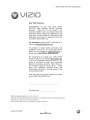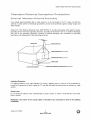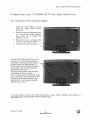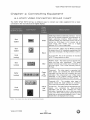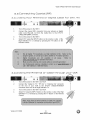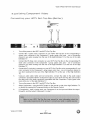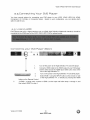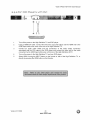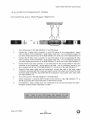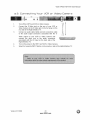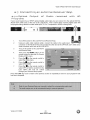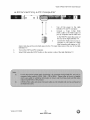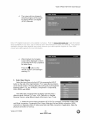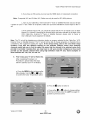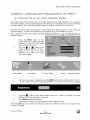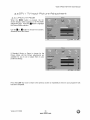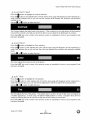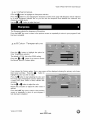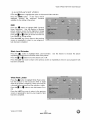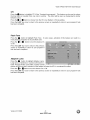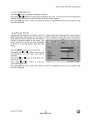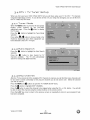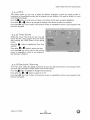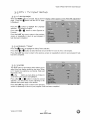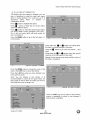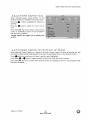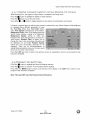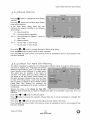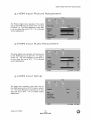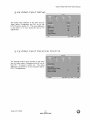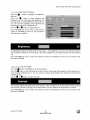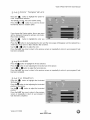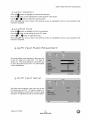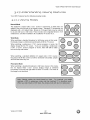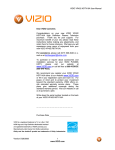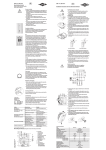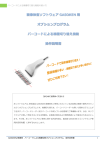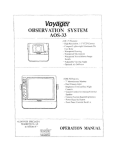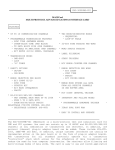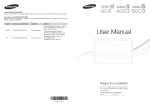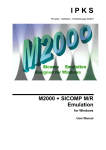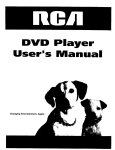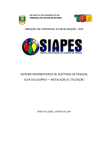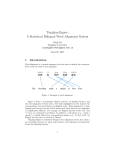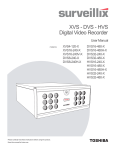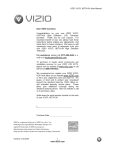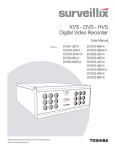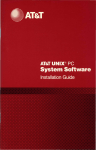Download VlZlO VP422 HDTV10A User Manual Dear VlZlO Customer
Transcript
VlZlO VP422 HDTV10A User Manual Dear VlZlO Customer, Congratulations on your new VlZlO VP422 HDTV10A High Definition Plasma Television purchase. Thank you for your support. For maximum benefit of your set, please read these instructions before making any adjustments, and retain them for future reference. We hope you will experience many years of enjoyment from your new VlZlO VP422 HDTVl0A. For assistance, please call (877) 698-4946 or email us at [email protected]. To purchase or inquire about accessories and installation services for your VlZlO LCD HDTV, please visit our website at www.VlZlO.com or call toll free at 888-VlZlOCE (888-849-4623). We recommend you register your VlZlO VP422 HDTVl0A either at our website www.VlZlO.com or fill in your registration card and mail it in. For peace of mind and to protect your investment beyond the standard warranty, VlZlO offers onsite extended warranty service plans. These plans give additional coverage during the standard warranty period. Visit our website or call us to purchase a plan. Write down the serial number located on the back of your VlZlO VP422 HDTVl0A. Purchase Date VlZlO is a registered trademark of V, Inc. dba V, Inc HDMI logo and "High Definition Multimedia Manufactured Interface" are registered trademarks of HDMI Licensing LLC. under license from Dolby Laboratories Dolby and the doubte-D symbol are trademarks of Dolby Laboratories Version 3/7/2008 1 www.VlZlO.com VlZlOVP422HDTV10A UserManual THIS PRODUCT HAS BEEN DESIGNED AND TESTED FOR COMPLIANCE WITH REGULATORY SAFETY CERTIFICATIONS This product is designed and manufactured to operate within defined design limits, and misuse may result in electric shock or fire. To prevent the product from being damaged, the following rules should be observed for the installation, use and maintenance of the product. Read the following safety instructions before operating the display. Keep these instructions in a safe place for future reference. • To avoid the risk of electric shock or component damage, switch off the power before connecting other components to the VP422 HDTVl 0A. • Unplug the power cord before cleaning the VP422 HDTVl0A. A damp cloth is sufficient for cleaning the VP422 HDTVl0A. Do not use a liquid or a spray cleaner for cleaning the product. Do not use abrasive cleaners. Always use the accessories recommended by the manufacturer to insure compatibility. When moving the VP422 HDTV10A from an area of low temperature to an area of high temperature, condensation may form on the housing. Do not turn on the VP422 HDTVl 0A immediately after this to avoid causing fire, electric shock or component damage. Do not place the VP422 HDTVl0A on an unstable cart, stand, or table. If the VP422 HDTV10A falls, it can injure a person and cause serious damage to the appliance. Use only a cart or stand recommended by the manufacturer or sold with the VP422 HDTVl 0A. A distance of at least 3 feet should be maintained between the VP422 HDTV10A and any heat source, i.e. radiator, heater, oven, amplifier etc. Do not install the product close to smoke. Operating the product close to smoke or moisture may cause fire or electric shock. • • • • • • • • • Slots and openings in the back and bottom of the cabinet are provided for ventilation. To ensure reliable operation of the VP422 HDTVl 0A and to protect it from overheating, be sure these openings are not blocked or covered. Do not place the VP422 HDTVl 0A in a bookcase or cabinet unless proper ventilation is provided. Never push any object into the slot on the VP422 HDTV10A cabinet. Do not place any objects on the top of the product. It could short circuit parts causing a fire or electric shock. Never spill liquids on the VP422 HDTVl 0A. The VP422 HDTVl0A should be operated only from the type of power source indicated on the label. If you are not sure of the type of power supplied to your home, consult your dealer or local power company. The power cable must be replaced when using different voltage from that specified in the User Manual. For more information, contact your dealer. The VP422 HDTVl0A is equipped with a three-pronged grounded plug, a plug with a third (grounding) pin. This plug will fit only into a grounded power outlet as a safety feature. If your outlet does not accommodate the three-wire plug, have an electrician install the correct outleL or use an adapter to ground the appliance safely. DO not defeat the safety purpose of the grounded plug. • • • Do not overload power strips and extension cords. Overloading can result in fire or electric shock. The wall socket shall be installed near the equipment and shall be easily accessible. Only the marked power source can be used for the product. Any power source other than the specified one may cause fire or electric shock. • • Do not touch the power cord during lightning. To avoid electric shock, avoid handling the power cord during electrical storms. Unplug the unit during a lightening storm or when it will not be used for long period of time. This will protect the VP422 HDTV10A from damage due to power surges. Do not attempt to repair or service the product yourself. Opening or removing the back cover may expose you to high voltages, the risk of electric shock, and other hazards. If repair is required, please contact your dealer and refer all servicing to qualified service personnel. Keep the product away from moisture. Do not expose this appliance to rain or moisture. If water penetrates into the product, unplug the power cord and contact your dealer. Continuous use in this case may result in fire or electric shock. Do not use the product if any abnormality occurs. If any smoke or odor becomes apparent, unplug the power cord and contact your dealer immediately. Do not try to repair the product yourself. Avoid using dropped or damaged appliances. If the product is dropped and the housing is damaged, the internal components may function abnormally. Unplug the power cord immediately and contact your dealer for repair. Continued use of the product may cause fire or electric shock. Do not install the product in an area with heavy dust or high humidity. Operating the product in environments with heavy dust or high humidity may cause fire or electric shock. Follow instructions for moving the product. Ensure that the power connector and any other cables are unplugged before moving the product. Hold the power connector when removing the power cable. Pulling the power cable itself may damage the wires inside the cable and cause fire or electric shock. When the product will not be used for an extended period of time, unplug the power connector. To avoid risk of electric shock, do not touch the connector with wet hands. Insert batteries in accordance with instructions. Incorrect polarities may cause damage and leakage of the batteries, operator injury and contamination the remote controller. If any of the following occurs please contact the dealer: o The power connector fails or frays. o Liquid sprays or any object drops into the VP422 HDTVl 0A. o The Display is exposed to rain or other moisture. o The Display is dropped or damaged in any way. o The performance of the Display changes substantially. • • • • • • • • • • Version 3/7/2008 2 www.VlZlO.com VlZIO VP422 HDTVl0A TeLevision External Ambeooa TeLevision Oomneobioo Antenna User Manual Pro eobion Groundinq If an outside antenna/satellite dish or cable system is to be connected to the TV, make sure that the antenna or cable system is electrically grounded to provide some protection against voltage surges and static charges. Article 810 of the National Electrical Code, ANSI/NFPSA 70, provides information with regard to proper grounding of the mast and supporting structure, grounding of the lead-in wire to an antenna discharge unit, size of the grounding conductors, location of antenna discharge unit, connection to grounding electrodes, and requirements of the grounding electrode. GROUNDCLAMP ANTENNALEADIN WIRE -------- ANTENNA PlSCHARGE UNITINE_ S_CTION 81r201 GROUNDING CONDUCTORS (_ECSECTION 818-21} I ELECTRIC SERVICE EQUIPMENT Lightning "_'_-_ GROUND CLAMPS POWERSERVICEGROUNDING ELECTRODE SYSTEM(N_¢ ART_se,PART H) Protection For added protection of the High Definition TV during a lightning storm or when it is left unattended or unused for long periods of time, unplug the TV from the wall outlet and disconnect the antenna or cable system. Power Lines Do not locate the antenna near overhead light or power circuits, or where it could fall into such power lines or circuits. Remember, the screen of the coaxial cable is intended to be connected to earth in the building installation, Version 3/7/2008 3 www.VIZIO.com VlZlO VP422 HDTV10A User Manual Openimq the Packaqe Your VlZlO VP422 HDTV10A and it accompanying accessories are carefully packed in a cardboard carton that has been designed to protect it from transportation damage. Now you have opened the carton check that the VP422 HDTVl0A is in good condition and that all of the accessories are included. The VP422 HDTVl0A weighs approximately 431bs and is over 36" wide and we advise that you take sensible lifting precautions when you unpack and install the HDTV. The screen can easily be scratched or broken so please handle the product gently and never place the HDTV with the glass facing downwards on a surface without protective padding. IMPORTANT: Save the carton and packing material for future shipping. Packaqe Contents VIZIO VP422 HDTV10A VlZIO Remote Control VR2 Power Cord VlZlO Bezel and Screen Cleaning Cloth This User Manual Quick Setup Guide Registration Card VlP Services Brochure 2 (Double A) Batteries for the Remote Control VlZlO Warranty and Repair Information Version 3/7/2008 4 www.VlZlO.com VlZIOVP422HDTV10A UserManual VP428 HDTVIoR 8re Rooessories sotd sepaFabelV Wall Mounts High Definition Cables Extra or replacement Remote VlZlO also offers Installation Services and Extended Warranty Services for your VlZlO VP422 HDTVl0A To purchase or inquire about additional accessories and services for your VlZlO product, visit our web site at www.VlZlO.com or call us toll free at 888NIZlOCE (888-849-4623) Instattatlon Pmepamation Please read this user manual carefully before installing your VlZlO HDTV. The power consumption of the High Definition TV is about 210W, please use the power cord designated for TV. When an extension cord is required, use one with the correct power rating. The cord must be grounded and the grounding feature must not be defeated. The TV should be installed on a flat surface to avoid tipping. For proper ventilation, you must allow space between the back of the High Definition TV and the wall. If you would like to mount your TV on the wall, please see below 'Preparing Your LCD HDTV for Wall Mounting' for additional information. Avoid installing the TV in places with high humidity, dust or smoke so as not to shorten the service life of the electronic components. Install the TV in landscape orientation; any 90 ° clockwise or counter-clockwise poor ventilation and excessive component damage. VlZlO offers professional installation services. Please contact VlZlO services at 888-VIZIOCE (888-849-4623) or www.VlZlO.com. Version 3/7/2008 5 www.VlZlO.com installation may induce for more information on these VlZlOVP422HDTV10A UserManual Preparinq To remove Vouc the PLRSMR stand HDTV Wall Mountinq base 1. Unplug all of the cables and cords from your VlZlO VP422 Plasma HDTVl0A. 2. Place the VP422 PLASMA face down on a soft and flat surface (blanket, foam, cloth, etc) to prevent any damage to the TV. 3. Remove the four (4) screws holding the base to the VP422 PLASMA. 4. Carefully remove the stand base. Now, the VP422 Plasma HDTV10A can fit securely to a mount (sold separately) by utilizing the mounting holes in the center of the back panel of the High Definition TV. Please make sure to read the instructions of your specific mount to properly hang the VP422 Plasma HDTV10A. The pitch of the mounting holes is 400ram horizontally and 200ram vertically. The screw type required is metric M6, 20ram long, 1.0ram pitch. The length of the screws will depend on the thickness plate being attach to the TV; our brackets come with different length screws. To find the perfect mount for the VlZIO VP422 Plasma, browse VIZIO's www.VIZIO.com or call directly 888-VIZIOCE (888-849-4623). Version 3/7/2008 6 www.VlZlO.com certified mount selection at VlZIOVP422HDTVl0AUserManual Tabke off Contents Chapter i Basic Controks and Connections ............... Error! Boo_mark nob defined, 1.1 Front Panel .......................................................................................................... Error! Bookmark not defined. 1.2 Right Side Panel Controls ................................................................................................................................... 9 1.3 Rear Panel Connections ................................................................................................................................... 10 1.4 VlZlO Remote Control ....................................................................................................................................... 11 1.4.1 Insertion of Batteries in the Remote Control .............................................................................................. 12 1.4.2 Remote Control Range .............................................................................................................................. 12 1.4.3 VlZlO Remote Control Precautions ........................................................................................................... 12 Chapter _ ConneatlnQ Equipment ................................................................................ 13 2.1 Which Video Connection Should I Use? ............................................................................................................ 13 2.2 Connecting Coaxial (RF) ................................................................................................................................... 14 2.2.1 Using Your Antenna or Digital Cable for DTV/TV ..................................................................................... 14 2.2.2 Using the Antenna or Cable through your VOR ......................................................................................... 14 2.3 Connecting Your HDTV Set-Top Box ................................................................................................................ 15 2.3.1 Using HDMI ............................................................................................................................................... 15 2.3.2 Using Component Video ............................................................................................................................ 17 2.4 Connecting Your Basic Set-Top Box ................................................................................................................. 18 2.4.1 Using Composite Video ............................................................................................................................. 18 2.4.2 Using Coax (RF) ........................................................................................................................................ 18 2.5 Connecting Your DVD Player ............................................................................................................................ 19 2.5.1 Using HDMI ............................................................................................................................................... 19 2.5.2 For DVD Players with DVI: ........................................................................................................................ 20 2.5.3 Using Component Video ............................................................................................................................ 21 2.5.4 Using S-Video (AV) .................................................................................................................................... 22 2.5.5 Using Composite (AV) Video ..................................................................................................................... 22 2.6 Connecting Your VCR or Video Camera .......................................................................................................... 23 2.7 Connecting an external Receiver/Amp .............................................................................................................. 24 2.7.1 Optical Output of Audio received with HD Programs ................................................................................. 24 2.8 Connecting a PC Computer .............................................................................................................................. 25 2.8.1 Preset PC Resolutions ............................................................................................................................... 26 2.9 Setting Up to Watch Television ......................................................................................................................... 27 2.10 Basic LCD HDTV Start Up .............................................................................................................................. 27 2.11 Watching a TV Program .................................................................................................................................. 32 2.12 Adjusting Basic HDTV Settings ....................................................................................................................... 33 2.13 Program Information ........................................................................................................................................ 34 2.14 Information on HDTV Status ........................................................................................................................... 34 Chapter 3 Rdvanoed Rd]u_tment of HOTV .................................................................. 3S 3.1 Using the On Screen Display (OSD) ................................................................................................................. 35 3.2 DTV / TV Input Picture Adjustment .................................................................................................................... 36 3.2.1 Picture Mode ............................................................................................................................................. 36 3.2.2 Backlight .................................................................................................................................................... 37 3.2.3 Brightness .................................................................................................................................................. 37 3.2.4 Contrast ..................................................................................................................................................... 38 3.2.5 Color .......................................................................................................................................................... 38 3.2.6 Tint ............................................................................................................................................................. 38 3.2.7 Sharpness ................................................................................................................................................. 39 3.2.8 Color Temperature ..................................................................................................................................... 39 3.2.9 Advanced Video ........................................................................................................................................ 40 3.3 DTV / TV Input Audio Adjustment ...................................................................................................................... 42 3.3.1 Volume ...................................................................................................................................................... 42 3.3.2 Bass ........................................................................................................................................................... 42 3.3.3 Treble ........................................................................................................................................................ 43 3.3.4 Balance ...................................................................................................................................................... 43 3.3.5 Surround .................................................................................................................................................... 43 3.3.6 Digital Audio Out ........................................................................................................................................ 43 3.3.7 Speakers ................................................................................................................................................... 44 3.3.8 Lip Sync ..................................................................................................................................................... 44 3.4 DTV / TV Tuner Setup ....................................................................................................................................... 45 3.4.1 Tuner Mode ............................................................................................................................................... 45 Version 3/7/2008 7 www.VIZIO.com VlZlO VP422 HDTV10A User Manual 3.4.2 Auto Search ............................................................................................................................................... 3.4.3 Skip Channel ............................................................................................................................................. 3.4.4 MTS ........................................................................................................................................................... 3.4.5 Time Zone ................................................................................................................................................. 3.4.6 Daylight Saving .......................................................................................................................................... 3.5 DTV / TV Input Setup ........................................................................................................................................ 3.5.1 Language ................................................................................................................................................... 3.5.2 Sleep Timer ............................................................................................................................................... 3.5.3 Wide .......................................................................................................................................................... 3.5.4 Input Naming ............................................................................................................................................. 3.5.5 Closed Caption (CC) .................................................................................................................................. 3.5.6 Closed Caption On Mute (CC On Mute) .................................................................................................... 3.5.7 Digital Closed Caption Style (Digital CC Style) .......................................................................................... 3.5.8 Reset All Settings ...................................................................................................................................... 3.6 DTV / TV Input Parental Control ........................................................................................................................ 3.6.1 Channel Block ........................................................................................................................................... 3.6.2 TV Rating ................................................................................................................................................... 3.6.3 Movie Rating .............................................................................................................................................. 3.6.4 Check for New DTV Rating ........................................................................................................................ 3.6.5 Blocked Unrated Programming .................................................................................................................. 3.6.6 Change the Password ............................................................................................................................... 3.7 14DMI Input Picture Adjustment ......................................................................................................................... 3.8 14DMI Input Audio Adjustment ........................................................................................................................... 3.9 14DMI Input Setup .............................................................................................................................................. 3.10 Video Input Picture Adjustment ....................................................................................................................... 3.11 Video Input Audio Adjustment ......................................................................................................................... 3.12 Video Input Setup ............................................................................................................................................ 3.13 Video Input Parental Control ........................................................................................................................... 3.14 PC Input Picture Adjustment ........................................................................................................................... 3.14.1 Auto Adjust .............................................................................................................................................. 3.14.2 Backlight .................................................................................................................................................. 3.14.3 Brightness ................................................................................................................................................ 3.14.4 Contrast ................................................................................................................................................... 3.14.5 Color Temperature ................................................................................................................................... 3.14.6 14-SIZE..................................................................................................................................................... 3.14.7 14.Position ............................................................................................................................................... 3.14.8 V. Position ............................................................................................................................................... 3.14.9 Fine Tune ................................................................................................................................................ 3.15 PC Input Audio Adjustment ............................................................................................................................. 3.16 PC Input Setup ................................................................................................................................................ 3.17 Understanding Viewing Features .................................................................................................................... 3.17.1 Viewing Modes ........................................................................................................................................ 3.18 Using a Cable or Satellite Remote .................................................................................................................. Chapter 4 Maintenance and Troubleshootinq ............................................................ 4.1 Maintenance ...................................................................................................................................................... 4.2 Troubleshooting Guide ...................................................................................................................................... 4.3 Telephone & Technical Support ........................................................................................................................ 4.4 Compliance ....................................................................................................................................................... 4.5 FCC Class B Radio Interference Statement ...................................................................................................... Chapter S NisseL/_neaus In_ommation .......................................................................... 5.1 Specifications .................................................................................................................................................... 5.2 Glossary - Standard Definitions ........................................................................................................................ 5.3 Index ................................................................................................................................................................. Version 3/7/2008 8 www.VlZlO.com 45 45 46 46 46 47 47 47 47 48 49 49 50 50 51 51 52 53 53 54 54 55 55 55 56 56 57 57 58 58 58 59 59 60 60 60 61 61 61 61 62 62 63 63 63 64 65 66 66 _'7 67 68 69 VlZIO VP422 HDTVl0A Chaptem m Basio mornPmont Contmo[s and Conneotions Panel POWER 'VIZlO' LIGHT- The VlZlO name lights white when powered on and orange when powered off, REMOTE CONTROL SENSOR - This is the window through which all of the remote control signals pass to the sensor, Point the remote control directly at this window for the best response to the remote signal, m.2 Righ Power ((3) - Switch the VP422 HDTVIOA on by pressing the button once, Press the button again to the VP422 HDTVIOA off. Menu - This button activates the On Screen Display (OSD), If a sub-menu is active, pressing this button will return to the previous menu level. hannel +/- - Use these buttons to step up or down the TV channels. While the OSD is active, these buttons function as up and down controls in the OSD menus, Volume ÷/- - Use these buttons to increase or decrease to the speaker volume, While the ©SD is active, these buttons function as left and right controls in the OSD menus, Input - Repeated pressing of this buttons steps through the input sources in the following sequence: TV, AV (S-VIDEO), Component 1, Component 2, RGB, HDMI1 and HDMI2, Once you have stepped through the entire sequence, you will return to the beginning, Version 3/7/2008 9 www.VlZlO.com User Manual VlZlOVP422HDTV10A UserManual 1, 3 Rear Panel Connections E] EB . 2. . AC IN - Plug-in the supplied AC Power Cord here. SERVICE - This custom communication port is for factory service only. Use of this input for any purpose other than factory authorized service will void the manufacturer's warranty of this equipment, HDMI 1 - Connect the primary source for digital video such as a DVD multimedia player or set top box through this all digital connector. The white color band on the rear of the High Definition TV indicates this connection. . HDMI 2 - Connect the third source for digital video such as a DVD multimedia player or set top box through this all digital connector. The white color band on the rear of the High Definition TV indicates this connection. For users who want to connect to a DVI enabled device, use a DVI-HDMI cable and connect the Analog Audio output of the device to the L+R AUDIO here. Your VlZIO Certified HDMI and HDMI-DVl cables are available for purchase from www.VIZIO.com or by calling 888-VIZIOCE (888-849-4623). . RGB PC - Connect the video and audio from a computer here. The blue color band on the rear of the High Definition TV indicates this connection. A 1/8" plug stereo cable is needed to connect the audio out from the computer to the 1/8" jack connector in the rear of the High Definition TV. . COMPONENT (YPb/CbPr/Cr with Audio L/R) - Connect the primary source for component video devices such as a DVD Player or set top box here. From left to right, use green for Y, blue for Pb (or Cb), red for Pr (or Cr), white for left audio and red for right audio inputs. The green color band on the rear of the High Definition TV indicates this connection. . AV/S-VlDEO - Connect the source for composite video devices, such as a VCR or video game. Use the white and red connectors to connect the external audio from the same source. This connection is on rear side of the High Definition TV. The signal being carried by the SVideo cable and connector; if connected, will take priority over the video (yellow connector) RCA connector. Keep in mind that if audio is needed then left (white connector) and right (red connector) cables are needed to be connected also. . OPTICAL DIGITAL AUDIO OUT - When a digital audio signal is associated with an input which is selected for viewing, the digital audio associated with digital programming will be available on this SPDIF Optical connector for connection to your home theatre system. The white color band on the rear of the TV indicates this connection. . 10. ANALOG AUDIO OUT - Connect the audio from the LCD HDTV to an external device, such as a home theatre system, external amplifier or stereo. Speakers cannot be connected directly to here. The white color band on the rear of the TV indicates this connection. DTV/TV - Connect to an antenna or digital cable (no Cable Box) for Digital TV.* * For digital TV stations in your area visit www.antennaweb.orq.. Version 3/7/2008 10 www.VlZlO.com VlZlO VP422 HDTV10A User Manual W ZIO Remote Control GUIDE - This button displays program information. Press this button once and the information of the program being viewed is shown. Press it a second time and the Electronic Programming Guide will appear in the screen. POWER - Press this button to turn the TV on from the Standby mode. Standby mode. TV - Press this button to select TV. Press it again to return to the AV - Press this button to select the Audio Video input. Pressing this button repeatedly will get you to the AV input. Keep in mind that if S-Video cable is being used, then AV will show the signal going through this input as the Svideo takes priority. COMPONENT - Press this button to select the Component (YPbPr) input. Pressing this button repeatedly will take you through the Component input. HDMI - Press this button to select the HDMI input. Pressing this button repeatedly will get you through the HDMI (HDMI1, HDMI2 and HDMI3) different inputs MENU - Use this button for the On-Screen Display (OSD) menus. When use within the OSD menus, pressing this key will make the selection of an option. _iD AI_ - These buttons navigate the On-Screen Display (OSD). MUTE - This button turns the sound on and off. LAST - This button recalls the previously viewed channel when it is used in TV mode; meaning that the TV unit has control over the signal or program being watched. This button also has different functions when being used in conjunction with the On-Screen Display (OSD) menu. VOL (+ or -) - These buttons turn the volume up or down. CH (+ or -) - These buttons change the channels up or down. NUMBER BUTTON PAD - Use these buttons to select a channel or enter a password. INPUT - This button allows the user to cycle through the inputs. Repeatedly pressing of this button will step you through the input sources in the following sequence: TV, AV (SVideo), Component, RGB, HDMI1, HDMI2 and HDMI3. Once you have stepped through the entire sequence, you will return to the beginning. - (DASH) - When selecting a digital channel directly, use this button for the separation of main and sub-channels. For example, channel 28-2 would be selected by the button sequence 2 8 - 2. Version 3/7/2008 11 www.VlZlO.com VlZIO VP422 HDTVl0A Insertion of Batteries in the Remote User Manual Control Press and slide out the battery cover by following the direction shown by the molded arrow on the surface of the cover. Insert two AA batteries into the remote control. Make sure that you match the (+) and (-) symbols on the batteries with the (+) and (-) symbols inside the battery compartment. Press and slide the battery cover back into place. Precautionary Tips for Inserting the Batteries: Only use the specified AA batteries. Do not mix new and old batteries. This may result in cracking or leakage that may pose a fire risk or lead to personal injury. Inserting the batteries incorrectly may also result in cracking or leakage that may pose a fire risk or lead to personal injury. Dispose of the batteries in accordance with local laws and regulations. Keep the batteries away from children and pets. Remote Controt Ranqe Point the remote control at the remote control sensor to transmit the commands. Do not place any obstacles between the remote control and the receiver window. The effective range of the remote control is approximately receiver window, 30°to the left and right, 20 ° up and down. .4o3 VIZIO Remote Control 30 feet (10 meters) from the front of the Precautions The remote control should be kept dry and away from heat sources. Avoid humidity. If the TV responds erratically to the remote control or does not respond at all, check the batteries. batteries are low or exhausted, replace them with fresh batteries. When not using the remote control for a long period of time, remove the batteries. Do not take the batteries apart, heat them, or throw them into a fire. Do not subject the remote control to undue physical stress, such as striking or dropping it. Do not attempt to clean the remote control with a volatile solvent. Wipe it with a clean, damp cloth. Version 3/7/2008 12 www.VlZlO.com If the VlZIOVP422HDTV10A UserManual Chapter 2 a°s The VIZlO connection Which Connectinq Video Equipment Connecbion VP422 HDTV10A has six different ways to the most advanced for digital displays. Best White (digital) Best (digital) Black Good Should to connect your I Use9 video equipment from HDMI (High-Definition Multimedia Interface) - It is the first and only industry-supported, uncompressed, alldigital audio/video interface. HDMI provides an interface between any audio/video source, such as a set-top box, DVD player, or AN receiver and an audio and/or video monitor, such as a digital television (DTV), over a single cable. DTV Coaxial RF. When used for MPEG2 encoded bit streams from ATSC broadcast programming, this input takes advantage of the High Definition content. TV Coaxial RF. This is the connection NTSC TV using antenna or cable. (analog) Best (analog) for standard Blue RGB PC (VGA) - This video input has separate red, green and blue color components. The signal carries horizontal and vertical sync information on the green signal. This is most commonly used for PC input. Green and Purple Component - The video signal is separated into three signals, one containing the black-and-white information and the other two containing the color information. This enhancement over S-Video takes advantage of the superior picture provided by progressive scan DVD players and HDTV formats. (analog) Better a basic Composite (AV) - The complete video signal is carried through this single (yellow) pin connector. This is the most commonly used video connection. Yellow and Good (analog) Noe: For hoe Version 3/7/2008 Red r:oreler S-Video (AV) - The video signal is separated into two signals, one containing the black-and-white information and the other containing the color information. Separating the color in this way avoids 'cross color' effects where closely spaced black and white lines are erroneously displayed in color. It also enables text to be displayed more sharply. o :heQ_ckS/a:G_de 13 www.VlZlO.com VlZIO VP422 HDTVl0A _o2 Eonnectinq aoa°l . 2. . 4. 2°2,2 Usinq Mourn Eoa×iaL Rntenna {RF} om OiqitaL GabLe DTV Connect the coaxial (RF) connector from your antenna or digital cable (out-of-the-wall, not from the Cable Box) to the DTV/TV CABLE/ANTENNA connector. Turn on the power to the HDTV. Select DTV using the INPUT button on the remote or side of the High Definition TV, or directly by pressing the TV button on the Remote Control. Us_nq the Rntenna om Cable throuqh Turn off the power to the HDTV and VCR. 2. Connect the "Output to TV", "RF Out" or "Antenna Out" connector on the rear of your VCR to the DTV/TV CABLE/ANTENNA connector at the rear of the High Definition TV. 4. from Turn off the power to the HDTV. I. . User Manual Turn on the power to the HDTV and VCR. Select TV using the INPUT button on the remote or side of the High Definition TV, or directly by pressing the TV button on the Remote Control. Version 3/7/2008 14 www.VlZlO.com your UER /TU VlZIOVP422HDTV10A UserManual Connectlnq 3o3ol Usinq Your HOTY Set-Top 8o× HDMJ HDTV Set-Top Boxes that have a HDMI digital interface should be connected to the HDMI input of the LCD HDTV for optimal results. Connectinq Voum HDTV SetoTop Box {Best}: Turn off the power to the HDTV and HDTV Set-Top Box. I. 2. , 4. , Connect a HDMI cable to the HDMI output of your HDTV Set-Top Box and the other end to the HDMI Input (white color area) at the rear of the High Definition TV. Turn on the power to the HDTV and HDTV Set-Top Box. Select HDMI 1 using the INPUT button on the remote or side of the High Definition TV, or directly by pressing the HDMI button on the Remote Control. If HDMI 1 is being used, used HDMI 2 as the input and follow steps 1 through 3; and then select HDMI 2 in step 4. Version 3/7/2008 15 www.VlZlO.com VlZIOVP422HDTV10A UserManual Foc HDTV . SetoTOp Boxes with DV_: Turn off the power to the HDTV and HDTV Set-Top Box. 2. Using a HDMI-DVl cable, connect the DVl end to your HDTV Set-Top Box and the HDMI end to the HDMI Input (white color area) at the rear of the High Definition TV. , Using an audio cable (white and red connectors), connect the cable to the audio output connectors associated with the DVl output on your HDTV Set-Top Box and connect the other end to the audio connectors associated with the HDMI input (white area) at the rear of the High Definition TV. . Turn on the power to the HDTV and HDTV Set-Top Box. 5. Select HDMI using the INPUT button on the remote or side of the High Definition TV, or directly by pressing the HDMI button on the Remote Control. Note: T_eHD/1HI_p PC _p_/:l_oagea/:e Version 3/7/2008 l: sl:o HDVdeoa dw seec_:o_ of PCIomas:s o; ys@po_:640x480a 16 www.VlZlO.com 60Hz omaPC Use te RGB VlZIO VP422 HDTV10A User Manual s, 3os Uslnq Connectinq Component your HOTV Video SetoTop 8ox {@citer}: I. Turn off the power to the HDTV and HDTV Set-Top Box. 2. Connect the Y (green color) connector on your HDTV Set-Top Box to the corresponding Y (green color) connector in the Component 1 group (green color area - row of connectors nearest to you when viewing from the rear of the High Definition TV) at the rear of the High Definition TV. , Connect the Pb (blue color) connector on your HDTV Set-Top Box to the corresponding Pb (blue color) connector in the Component 1 group (green color area - row of connectors nearest to you when viewing from the rear of the High Definition TV) at the rear of the High Definition TV. . Connect the Pr (red color) connector on your HDTV Set-Top Box to the corresponding Pr (red color) connector in the Component 1 group (green color area - row of connectors nearest to you when viewing from the rear of the High Definition TV) at the rear of the High Definition TV. . Using an audio cable (white and red connectors), connect the cable to the audio output connectors associated with the Component output on your HDTV Set-Top Box and connect the other end to the audio connectors associated with the Component 1 input (green color area) at the rear of the High Definition TV. , 7. , Turn on the power to the HDTV and HDTV Set-Top Box. Select Component 1 using the INPUT button on the remote or side of the High Definition TV, or directly by pressing the Component button on the Remote Control. If Component 1 input is being used, use Component through 6; and then select Component 2 in step 7. Version 3/7/2008 17 www.VlZlO.com 2 as the input and follow the steps 1 VlZIOVP422HDTVl0AUserManual so4 Connectinq So4ol Usinq Your Oomposibe Basic Set-Top Video I. Turn off the power to the HDTV and Set-Top Box. 2. Using the AV Cable, connect the Video (yellow color) connector on your Set-Top Box to the corresponding Video (yellow color) connector in the AV group (yellow color area) at the rear of the High Definition TV. , Box Using the white and red connectors, connect the cable to the audio output connectors associated with the Video output on your Set-Top Box and connect the other end to the audio connectors associated with the AV input (yellow color area) at the rear of the High Definition TV. . 5. 2°4,2 , 2. . 4. Turn on the power to the TV and Set-Top Box. Select AV using the INPUT button on the remote or side of the High Definition TV, or directly by pressing the AV button on the Remote Control. Usinq Coax [RF] Turn off the power to the HDTV and Set-Top Box. Using a Coax (RF) cable, connect one end to the TV OUT (RF) on your Set Top Box and the other end to the DTV/TV input at the rear of the High Definition TV. Turn on the power to the HDTV and Set-Top Box. Select TV using the INPUT button on the remote or side of the High Definition TV, or directly by pressing the TV button (below the GUIDE button) on the Remote Control. Version 3/7/2008 18 www.VlZlO.com VlZIOVP422HDTV10A UserManual 2oS Gonneotimq Your DVD PLayer You have several options for connecting your DVD player to your VlZlO VP422 HDTVl0A; HDMI, Component, AV (S-Video or Composite) inputs. Based on your configuration, you can decide which option is right for you. 3o$_i Usinq HDNJ DVD players that have a digital interface such as HDMI {High Definition Multimedia Interface) should be connected to the HDMI input of the VIZIO VP422 HDTV10A for optimal results. Connectinq your OrB Prayer {Best}; Turn off the power to the High Definition TV and DVD player. I. 2. . 4. Connect a HDMI cable to the HDMI output of your DVD player and the other end to the HDMI Input (white color area) at the rear of the High Definition TV. Turn on the power to the High Definition TV and DVD player. Select HDMI 1 using the INPUT button on the remote or side of the High Definition TV, or directly by pressing the HDMI button on the Remote Control. . If HDMI 1 is being used, connect to HDMI 2 as the input and follow steps 1 through 3; and then select HDMI 2 in step 4. Version 3/7/2008 19 www.VlZlO.com VlZlOVP422HDTV10A UserManual 2°S°2 . 2. . . 5. For DUD Prayers with DUI: Turn off the power to the High Definition TV and DVD player. Using a HDMI-DVl cable, connect the DVl end to your DVD player and the HDMI end to the HDMI Input (white color area) at the rear of the High Definition TV. Connect an audio cable (white and red connectors) to the audio output connectors associated with the DVl output of the DVD player and connect the other end to the audio connectors by the HDMI input (white area) at the rear of the High Definition HDTV. Turn on the power to the High Definition TV and your DVD player. Select HDMI 2 using the INPUT button on the remote or side of the High Definition TV, or directly by pressing the HDMI button on the Remote. Version 3/7/2008 20 www.VlZlO.com VlZIOVP422HDTV10A UserManual 3o$.3 Usinq Connectinq . Componenb your DVD Video Ptsver {Setter}: Turn off the power to the High Definition TV and DVD player. 2. Connect the Y (green color) connector on your DVD player to the corresponding Y (green color) connector in the Component 1 group (green color area - row of connectors nearest to you when viewing from the rear of the High Definition TV) at the rear of the High Definition TV. . Connect the Pb (blue color) connector on your DVD player to the corresponding Pb (blue color) connector in the Component 1 group (green color area - row of connectors nearest to you when viewing from the rear of the High Definition TV) at the rear of the High Definition TV. . Connect the Pr (red color) connector on your DVD player to the corresponding Pr (red color) connector in the Component 1 group (green color area - row of connectors nearest to you when viewing from the rear of the High Definition TV) at the rear of the High Definition TV. . . 7. . Using an audio cable (white and red connectors), connect the cable to the audio output connectors associated with the Component output on your DVD player and connect the other end to the audio connectors associated with the Component 1 input (green color area) at the rear High Definition TV. Turn on the power to the High Definition TV and DVD player. Select Component 1 using the INPUT button on the remote or side High Definition TV, or directly by pressing the Component button on the Remote Control. If Component 1 input is being used, use Component through 6; and then select Component 2 in step 7. Version 3/7/2008 21 www.VlZlO.com 2 as the input and follow the steps 1 VlZlOVP422HDTV10A UserManual . 2. . Turn off the power to the HDTV and DVD player. Connect the S-Video jack on the rear of your DVD player to the S-Video jack in the AV/S-VlDEO group (yellow/red color area) on the back High Definition TV. Connect an audio cable (white and red connectors) to the audio output connectors associated with the S-Video output on your DVD player and connect the other end to the audio connectors associated with the AV/S-VlDEO input on the back side High Definition TV. . 5. Turn on the power to the TV and DVD player. Select AV using the INPUT button on the remote or side High Definition TV, or directly by pressing the AV button on the Remote Control. 2, 5o5 Uslnq Connectinq . 2. Composite VOUm DVD [RV) Video P[avem [Good] Turn off the power to the HDTV and DVD player. Connect the Video (yellow color) connector on your DVD player to the Video (yellow color) connector in the AV group (yellow/red color area) at rear of the High Definition TV. . Connect the R (red color) and L (white color) audio connectors on your DVD player to the corresponding R (red color) and L (white color) audio input connectors in the AV group (yellow/red color area). . Turn on the power to the TV and DVD Player. 5. Select AV using the INPUT button on the remote or side of the High Definition TV, or directly by pressing the AV button on the Remote Control. Version 3/7/2008 22 www.VlZlO.com VlZIOVP422HDTVl0AUserManual Connectinq . 2. . Your YGR or Video Camera Turn off the HDTV and VCR or Video Camera. Connect the S-Video jack on the rear of your VCR or Video Camera to the S-Video jack in the AV group on the rear side of the High Definition TV. Connect an audio cable (white and red connectors) cable to the audio output connectors associated with the SVideo output on your VCR or Video Camera and connect the other end to the audio connectors associated with the AV input on the back side of the High Definition TV. . 5. Turn on the power to the HDTV and VCR or Video Camera. Select AV using the INPUT button on the remote or side of the High Definition TV. Version 3/7/2008 23 www.VlZlO.com VlZIOVP422HDTVl0AUserManual Connectinq °7.m an external Receiver/Rmp Optioal If your sound system has a SPDIF (optical) digital audio input you can connect it to the optical DIGITAL AUDIO OUT (white area) at the rear of the LCD HDTV. This is active when receiving digital audio with the program being viewed no matter what input (TV, AV, Component or HDMI) is being used. 1. Turn off the power to the LCD HDTV and Receiver/Amp. 2. Using an audio cable (optical cable), connect the cable to the audio input connector on the Receiver/Amp and connect the other end to the OPTICAL OUT (white area) audio connector at the rear of the LCD HDTV. 3. Turn on the power to the LCD HDTV and Receiver/Amp. 4, Then press the MENU button on the remote control to open the On-Screen Display (OSD) menu, 5, Press the I on the remote control to select the Audio menu. 6. Press the_ on the remote control to select SPEAKERS. 7. Press the _ on the remote control to select OFF so that the sound from the LCD HDTV will now be routed through your Receiver/Amp system. Press the LAST key once to return to the previous screen or repeatedly to return to your program if task has been completed. Version 3/7/2008 24 www.VlZlO.com VlZIOVP422HDTV10A UserManual Connecting a PC Computer . Turn off the power to the High Definition TV and PC Computer. 2. Connect a 15-pin D-Sub RGB (VGA) cable to the RGB output of your pc computer and the other end to the RGB PC input (blue area) at the rear of the High Definition TV. Connect the Audio Out on your pc computer to the RGB PC Audio (this connection will require an 1/8" stereo mini plug at the end which goes into the TV) input (blue area) at the rear of the High Definition TV. . . 5. Turn on the HDTV and PC Computer. Select RGB using the INPUT button on the remote or side of the High Definition TV. Version 3/7/2008 25 www.VlZlO.com VlZlOVP422HDTV10A UserManual 3o8°i Pmeseb PC Reso[ubions If connecting to a PC through the RGB PC input, set the TV timing mode to VESA 1366x768 at 60Hz for best picture quality (refer to the graphic card's user guide for questions on how to set this timing mode). Please see the table below for the factory preset resolutions. 640x480 6O 31.5 59.94 N N 25.175 640x480 75 37.5 75.00 N N 31.500 720x400 7O 31.46 70.08 N P 28.320 800x600 6O 37.9 60.317 P P 40.000 800x600 72 48.077 72.188 P P 50.000 800x600 75 46.9 75 P P 49.500 1024x768 6O 48.4 60.01 N N 65.000 1024x768 7O 56.476 70.069 N N 75.000 1024x768 75 60.0 75.03 P P 78.750 1366X768 6O 47.7 60.00 P N 85.500 NOTES: N = Negative, P= Positive Version 3/7/2008 26 www.VlZlO.com VlZIOVP422HDTV10A UserManual 2oq SettinQ Up to Watch Television For 'Preparing Your LCD HDTV for Wall Mounting', see page 6. 2omo 1. 2. Basic LOB HDTU Start Up Connecting the Power Cable Connect the power cord to the power cord connector on the back of the High Definition TV, and then plug the power cord into an AC wall socket. Connect Audio and Video Cables to the HDTV (see pages 13 ~ 25 for detailed steps) 3. Turning Power On Once all the components are connected, press the Power ON button on the side of the High Definition TV, or press the Power ON (Red) button on the remote control. 4. Initial Setup After powering on the TV set, the Initial Setup screen will come up; please press the _ button on the remote control. a. The Language choice screen will be displayed; the default English option is highlighted. If you wish to change the OSD language to Espa6ol or Frangais, press the button on the remote control to select the language you want. Press the _ button on the remote to go to the next screen. Note: At this point, if a Set-Top Box from your Local Cable or Satellite Service Company or other equipment is being used; please press the LAST key on the remote control and go to Step 5. If this is not your case, please continue at Step b. Version 3/7/2008 27 www.VlZlO.com VlZlOVP422HDTV10A UserManual b. The Tuner screen will be displayed; default choice is Antenna. If you are using Cable (No Box) Service, press the button on the remote control to highlight CABLE. Press the _ button on the remote to go to the next screen. C. The Channel Scan screen will be displayed; default choice is Scan. Press the I_ button on the remote control to commence the search for available channels to be stored into memory. If you do not want to scan for channels at this time, press the LAST key on the remote control. Note: If you select to skip this step by pressing the LAST key, next time that you decide to complete this procedure; you will need to select the TV as input (through the Input key) and then go through the Menu option to select the Tuner setup to get the option of scanning the channels again. Version 3/7/2008 28 www.VlZlO.com VlZlOVP422HDTV10A UserManual d. The screen will now change to show the progress of the search for Analog (NTSC) and Digital (ATSC) channels. No_e:DTVdg a boadcas s _o/:avaabe na aeas Reler owww.antennaweb.orq olte _1o _ao'_ aboJ avaab /:y_ youraea ypeofa en_aa_d _ w_c_ dec ontopot/:yo_ a_e_a. T_ec_a_e avaab /:yttoug_ cab e depends @o_ w_ct c_a_nesyo_cabeopeas:os@pes nCea QAJ co_sJ/:yo_ cabeopea/:ol:o moe _loTna/:o_ e. When finished, the Complete screen will be displayed to inform you that the HDTV has completed the Initial Setup. Press the _ button on the remote control to exit and begin watching TV. 5. Select Input Source Select the Input Source for the HDTV by pressing the INPUT button on the side of the High Definition TV or using the Input button on the remote control, Pressing this button will cycle you through the following options: TV, AV (S-VIDEO), Component1, Component2, RGB, HDMI1 and HDMI2. Now follow the procedure below to display channels from a different signal (External TV Tuner, VCR, Cable Box or Satellite Receiver) source, using different inputs at the back of you TV set. a. Select the correct input connection; RF (DTV/TV) connector, Composite (Yellow, Red and White) connectors, Component (Red, Green, Blue plus Red and White) connectors, HDMI connectors or Separate-Video (S-Video) plus Red and White connectors (if applicable). Make the physical connection or hook up. Version 3/7/2008 29 www.VlZlO.com VlZlOVP422HDTV10A UserManual b. IfyouhaveanHDserviceyoumustusethe HDMI(best)or Component connection. Note: Composite (AV)andS-Video(AV)CablescanonlybeusedforSD(480i)pictures. c.TurnonyourCableBox,VCR,ExternalTVTuneror SatelliteReceiver andyouwillsee a pictureonyourTVset.If thereis notpicture,makesureyouhaveselectedthe correctinputon theTV set. d. If the selectedinputis RF,youshouldbeawarethattheTVsetneedsto beon either channel3 or channel4 matchingthechannelwhichhasbeenselectedonthebackofthe VCR,CableBox,ExternalTV Tuneror SatelliteReceiver;pleaserefer to Owneror User'sManualof suchequipment fordetails. Note:TheTV setwill be displayinganytelevisionstationor programselectedbythe CableBox,VCR, ExternalTuneror SatelliteReceiver.TheTV setwill notbeableto changeprogramsor channels;thisis controlledby the equipmentsendingthe signal.If the servicebeing used is the one which setup includes a box with two different outputs for two different (distant) rooms, then scanning channels would help you to find the signal. Be aware that the channel to be selected varies from provider to provider; meaning that, you may have to call your provider company so they could provide you the specific channel when using high definition made TV sets. Some examples of these channels are: 105, 106, 115 and 116. , Fine Tuning your TV set for Home Use. After completing Procedure 4 or Procedure 5; please follow the steps below to optimize your TV set display: a. Press the MENU button to bring up the Menu display. Use the _ or _button to scroll to the Color Temperature option. b. Press the_ button to select it. c. Press either D or _ button to change setting to Normal, and then press the LAST key again to go back to previous screen. Version 3/7/2008 30 www.VIZlO.com VlZIO VP422 HDTVl0A User Manual d. Press either _ or _ button to select the Picture Mode option. e. Press either D or _ button to change the Picture Mode option to Standard. f. Press the LAST key repeatedly to exit the on screen display Menu. Note: If Procedure 4 had been done, you would like to do the following to ensure that the correct program times are shown when pressing the Guide key: Press the MENU button, this will bring up the picture mode menu. Pressing either D or _ button scroll across to the icon showing the little satellite dish or antenna. The next screen will appear showing Time Zone. Using either _ or _ button selects it. Press either ID or _ button to choose the proper Time Zone of your area. Press the LAST key once to return to the previous screen or repeatedly to return to your program if task has been completed. Your new TV set is now ready to automatically reproduce the best picture quality out of the input signal which is been fed into it. Enjoy your TV watching!! Version 3/7/2008 31 www.VlZlO.com VlZlO VP422 HDTV10A User Manual oll Wabahinq a TY Program Before you start watching TV, please make sure that any cable, satellite or off-air antenna connections are secure. Also, verify that the power cord is plugged into a correctly grounded electrical outlet or surge protector. . 2. Press the power button on the remote or on the side of the High Definition TV. The VlZlO logo on the front will change from orange to white. There are 3 options for selecting your programming: a. If you are using an antenna or cable connected through the DTV/TV CABLE/ANTENNA input, you can select TV directly by pressing the TV button on the remote, or by pressing the INPUT button on the remote or on the side of the High Definition TV. b. If you are watching broadcasts through a cable or satellite set-top box connected by an HDMI cable, select HDMI directly by pressing the HDMI button on the remote, or by pressing the INPUT button on the remote or on the side of the High Definition TV. C, , If you are watching broadcasts through a cable or satellite set-top box connected by a Component (YPbPr) cable, select Component directly by pressing the Component button on the remote, or by pressing the INPUT button on the remote or on the side of the High Definition TV. When using option 2a, press the Channel buttons on the remote or the CH+ / CH- buttons on the side of the High Definition TV to change the channel. No_:e:_e C_r _e b _/:oils o_ he. sideo/_:[e Hg[ De[r o TVa_do_ _:[ere_oe co_fl:o w ro wok :yo_a_ _ vvac_ga ogan _s[_g[_Dh/1H Corn ore_[andAV[rp_[s Version 3/7/2008 32 www.VlZlO.com VlZlOVP422HDTV10A UserManual a.18 Rdousting Basic HDTV Settinqs Volume adjust the volume, press and hold the VOL+ or VOLbutton on the side of the LCD HDTV or remote control until the desired level is reached. M_U 0 Channels To step up or down through the available TV channels, press the CH+ or CH- button on the side of the HDTV or remote control once for the next or previous channel, or hold it depressed until the desired channel is reached. Note: Cha ne ._ and down w o_y opeao U/V a_d TV r_odes, V0L_ 0 VOL- 0 ENACT Wide Using this feature, you can watch video content in different size modes on the HDTV. Press the MENU button on the remote control to bring up the OSD screen. Press either the _or_ button to select Setup (wrench look alike icon) options. Press the _ button scroll down to Wide and select it. Press either the _ or _ button to select among the modes. Fore more information see Section 3.17.1 -Viewing Version 3/7/2008 Modes, on page 62. 33 www.VlZlO.com VlZlO VP422 HDTV10A User Manual Proqram Infformation Press the GUIDE button on the remote and program information for the channel you are watching will be displayed on the screen with the live program content in a small window in the lower left corner. Press the D or _ button to scroll up or down the channels. Each time you pause at a channel, the program list will update with the program schedule for the channel and the window will show the live program for that channel. Press the GUIDE button to exit this feature. 2.14 Infiormation on Status HDTV Press the GUIDE button twice and the followings Programming Guide. screen will appear showing you the Electronic When you change TV channels or inputs or when the GUIDE key is pressed, an Information Banner is displayed for a few seconds to tell you the status of the LCD HDTV. I Audio is Stereo I Provided Program by Information: Broadcaster I Number TV Channel I by Broadcaster Station Name: provided I Rating I Program Version 3/7/2008 Closed Caption is available I NTSC SDTV (Standard Definition TV) 34 www.VlZlO.com Source is Cable 1 VlZIO VP422 HDTVl0A Chapter 3ol 3 Rdvanced Usimq the On Rdoustment Soreen Display off User Manual HDT {OSO} The remote control or the control buttons on the right hand side of the High Definition TV can control all the function settings. The On Screen Display (OSD) allows you to adjust the save contrast, brightness and other settings. The TV will save changes made to the settings, even if the TV is turned off. The OSD consists of several menu options: Picture Adjust, Audio Adjust, Setup, TV Tuner Setup and Parental Controls. The main menu options may very depending on your selected input source. Note: Some of the main menu options may have additional submenus, i.e. the TV Rating submenu for Parental Controls. , , Press the MENU button on the remote control or the side of the High Definition TV and the Picture menu will be shown on the screen, Press the I11 or I_ button on the remote control or the-VOL + or VOL button on the side of the High Definition TV to select one of the other menu options, Picture Adjust Audio Adjust TV Tuner Setup Setup Parental Controls . Once the menu option is displayed, press the MENU button on the remote control or the CH + or CH - button on the side of the High Definition TV to select one of the items to adjust. 4. 5. Press the _ button on the remote control or the VOL - button on the side of the High Definition TV to begin adjustment of the item. Press MENU button when finished. 6. Repeat steps 2 through 5 to adjust additional options within this menu. Press the LAST key once to return to the previous screen or repeatedly to return to your program if task has been completed. Version 3/7/2008 35 www.VlZlO.com VlZIOVP422HDTV10A UserManual 3.2 3._°i DTW Picture / TW Imput PiGture Rd]ustment Mode When the MENU button is pressed, the On Screen Display (OSD) appears on the PICTURE adjustment page. Press the _button to highlight the Picture Mode selection. Use the D or _ button to choose from Custom, Standard, Movie and Game. If Standard, Movie or Game is chosen for the Picture Mode, still the Picture adjustments are available for you to set or adjust them to your preferred settings. Press the LAST key once to return to the previous screen or repeatedly to return to your program if task has been completed. Version 3/7/2008 36 www.VlZlO.com VlZIOVP422HDTVl0AUserManual 3o2°_ @ack[iqh_ Press the _ selection. button to highlight the Backlight Press the _ button to start adjusting the brightness of the Backlight and the menu page will disappear and be replaced by a small Backlight Indicator Bar so you can see the light level between the minimum and maximum available levels. Use the D or _ button to adjust the level. The Backlight level does not affect the Brightness (black level) or Contrast (white level) of the picture, it adjusts the lamp current and this affects the overall brilliance of the picture. Press the LAST key once to return to the previous screen or repeatedly to return to your program if task has been completed. 3°2,,3 @miQhtmess Press the _ button to highlight the Brightness selection. Press the _ button to start adjusting the brightness and the menu page will disappear and be replaced by a small Brightness Indicator Bar so you can see the brightness level between the minimum and maximum available levels. Use the D or _ button to adjust the level. The Brightness adjusts the black levels in the picture. If the brightness is too low you will not be able to see the detail in darker parts of the picture and if the brightness is too high the picture will look washed out. Press the LAST key once to return to the previous screen or repeatedly to return to your program if task has been completed. Version 3/7/2008 37 www.VlZlO.com VlZlOVP422HDTVIOAUserManual 3- 2.4 Press the _ Conbrasb button to highlight the Contrast selection. Press the_ button to start adjusting the contrast and the menu page will disappear and be replaced by a small Contrast Indicator Bar so you can see the contrast level between the minimum and maximum available levels. Use the D or _ button to adjust the level. The Contrast adjusts the white levels in the picture. If the contrast is too low the picture will look washed out and if the contrast is too high you will not be able to see any detail in the bright parts of a picture. Press the LAST key once to return to the previous screen or repeatedly to return to your program if task has been completed. 3- 2.5 Press the _ Colov button to highlight the Color selection. Press the _ button to start adjusting the color and the menu page will disappear and be replaced by a small Color Indicator Bar so you can see the color level between the minimum and maximum available levels. Use the D or _ button to adjust the level. The Color adjusts the amount of color in the picture. Press the LAST key once to return to the previous screen or repeatedly to return to your program if task has been completed. 3.2,,6 Press the _ Tinb button to highlight the Tint selection. Press the _ button to start adjusting the tint and the menu page will disappear and be replaced by a small Tint Indicator Bar so you can see the tint adjustment to the left or right of the nominal position. Use the D or _ button to adjust the level. The Tint adjusts the hue of the picture. The easiest way to set tint is to look at flesh tones and adjust for a realistic appearance. In most cases, the default middle position is correct. If people's faces look too orange try reducing the level of color first as the case of this is often too much color. Press the LAST key once to return to the previous screen or repeatedly to return to your program if task has been completed. Version 3/7/2008 38 www.VlZlO.com VlZlOVP422HDTVIOAUserManual 3oa.7 Press the _ Sharpness button to highlight the Sharpness selection. Press the _ button to start adjusting the sharpness and the menu page will disappear and be replaced by a small Sharpness Indicator Bar so you can see the sharpness level between the minimum and maximum available levels. Use the D or _ button to adjust the level. The Sharpness adjusts the sharpness of the picture. Press the LAST key once to return to the previous screen or repeatedly to return to your program if task has been completed. 3°a,8 CoLor Temperature Press the _ button to highlight the option for Color Temperature selection. The default is COOL; this is the 9300K setting. Press the D or _ button if you want to choose the Normal, Warm or Custom option. If you choose the Custom option, then a new menu will be displayed showing the primary color items, Red, Green and Blue. Press the _ button to highlight the color you wish to adjust. Press the _ button to start adjusting the color and the menu page will disappear and be replaced by a small Color (Red, Green or Blue) Indicator Bar as before. Use the _ or_ button to adjust the color. Repeat the procedure to adjust the other colors if desired. Press the LAST key once to return to the previous screen or repeatedly to return to your program if task has been completed. Version 3/7/2008 39 www.VlZlO.com VlZlOVP422HDTV10A UserManual 3°2°g Rdvanced Video Press the _button to highlight the option for Advanced Video selection. Press the MENU button. A new menu will be displayed showing the advanced functions available for fine tuning of the picture. DNR Press the _ button to highlight DNR (Dynamic Noise Reduction). Use this feature to diminish picture artifacts caused by the digitizing of image motion content that may be present in the picture. Press the D or _ button to choose from the Off, Low, Medium or Strong setting, Press the LAST key once to return to the previous screen or repeatedly to return to your program if task has been completed, Black Level Extender Press the _ button to highlight Black Level Extender. reproduction performance in the dark areas of the picture. Press the D or _ Use this feature to increase the picture button to turn this feature On or Off. Press the LAST key once to return to the previous screen or repeatedly to return to your program if task has been completed. White Peak Limiter Press the _ button to highlight White Peak Limiter. Use this feature to limit excessive white in bright areas of the picture, caused by a lower sync level for a channel being received from the antenna or cable. Press the D Off. or _ button to turn this feature On or Press the LAST key once to return to the previous screen or repeatedly to return to your program if task has been completed. Version 3/7/2008 4O www.VlZlO.com VlZlOVP422HDTV10A UserManual CTI Press the_ button to highlight CTI (Color Transient Improvement). This feature can be used to reduce the time taken to transition from one color to another, The effect will be seen as sharpening the border between colors. Press the D or _ button to choose from the Off, Low, Medium or Strong setting. Press the LAST key once to return to the previous screen or repeatedly to return to your program if task has been completed. Flesh Tone Press the _ button to highlight Flesh Tone, In some cases, activation of this feature can result in a more pleasing production of sky and flesh color. Press the D or Off. or _ button to turn this feature On Press the LAST key once to return to the previous screen or repeatedly to return to your program if task has been completed, Adaptive Luma Press the _ button to highlight Adaptive Luma. Large areas of darkness in a picture will result in a lower Average Picture Level (APL) and the overall picture will look too dark; activation of this feature will raise the APL to counteract this effect. Press the D or _ button to turn this feature On or Off. Press the LAST key once to return to the previous screen or repeatedly to return to your program if task has been completed. Version 3/7/2008 41 www.VlZlO.com VlZIOVP422HDTV10A UserManual 3°3 3_3.i DTU / TU Input Rudio Rd]ustment Volume When the MENU button is pressed, the On Screen Display (OSD) appears on the PICTURE adjustment page. Press the _ button to display the AUDIO ADJUST page. Press the _ selection. button to highlight the Volume Press the _ button to start adjusting the volume and the menu page will disappear and be replaced by a small Volume Indicator Bar so you can see the volume level between the zero and maximum available levels. Use the D or _ button to adjust the level. The Volume Indicator Bar will also appear when watching a program on your TV is the Volume button on the remote or the side of the High Definition TV is pressed. Press the LAST key once to return to the previous screen or repeatedly to return to your program if task has been completed, 3.3.8 Press the _ @Bss button to highlight the Bass selection. Press the _ button to start adjusting the bass and the menu page will disappear and be replaced by a small Bass Indicator Bar, as before, so you can see the bass level between the zero and maximum available levels. Use the D or _ button to adjust for bass boost or attenuation. Press the LAST key once to return to the previous screen or repeatedly to return to your program if task has been completed. Version 3/7/2008 42 www.VlZlO.com VlZlOVP422HDTVIOAUserManual 3°3°3 Treble Press the _ button to highlight the Treble selection. Press the _ button to start adjusting the treble and the menu page will disappear and be replaced by a small Treble Indicator Bar, as before, so you can see the treble level between the zero and maximum available levels. Use the D or _ button to adjust for treble boost or attenuation. Press the LAST key once to return to the previous screen or repeatedly to return to your program if task has been completed. 3°3°4 BaLanoe Press the selection. _ button to highlight the Balance Press the _ button to start adjusting the balance and the menu page will disappear and be replaced by a small Balance Indicator Bar, as before, so you can see the balance adjustment to the left or right of the nominal position. Use the D or _button to adjust the left/right balance. Press the LAST key once to return to the previous screen or repeatedly to return to your program if task has been completed. 3°3,,5 Surround Press the _ selection. button to highlight the Surround Press the _ or _ button to select for the simulated surround sound feature to be On or Off. Press the LAST key once to return to the previous screen or repeatedly to return to your program if task has been completed. Oiqi sl Press the _ Rudio Oub button to highlight the Digital Audio Out selection. Press the D or_ button to make the proper selection. The options being Dolby Digital, PCM and OFF. Press the LAST key once to return to the previous screen or repeatedly to return to your program if task has been completed. Version 3/7/2008 43 www.VlZlO.com VlZlOVP422HDTV10A UserManual 3°3°7 Speakers Press the _ button to highlight the Speakers selection. Press either Dor _ button to turn the internal speakers On or Off. You may want to turn-off the internal speakers when listening to the audio through your Home Theatre System. Press the LAST key once to return to the previous screen or repeatedly to return to your program if task has been completed. 3°3°8 Lip Syria Included with the advanced technology of your TV, a feature which will compensate the shortcomings of signal transmission called audio sync (Lip Sync). Lip Sync is designed to adjust the audio of the program being viewed so that it matches the movement of the lips of someone talking on the screen, This feature is built into your set, and it can be applied to all inputs. To use this feature, follow the steps below. Press the MENU button to bring up the OSD, Using either the D or _ button scroll across to the microphone icon, the Audio menu will be displayed, Press either _ or _button down to Lip Sync. Press either _ or _ appropriated adjustment, to scroll either up or button to make the Press the LAST key once to return to the previous screen or repeatedly to return to your program if task has been completed, Version 3/7/2008 44 www.VlZlO.com VlZlOVP422HDTV10A UserManual 3.4 DTU / TU Tuner Setup When you first used your VIZlO VP422 HDTVl0A you will have setup your TV for DTV / TV channels using the Initial Setup screens. If you did not do this or if your setup has changed, you can do this from the TV TUNER SETUP menu. 3°4oi Tuner Mode When the MENU button is pressed, the On Screen Display (OSD) appears on the PICTURE adjustment page. Press the _ button to display the TV page. Press the _ button to highlight the Tuner Mode selection. Press either Dor_ button to choose Cable or Air (Antenna) depending upon which equipment you have attached to the DTV / TV Input. 3°4°2 Auto Press the _ selection. Search button to highlight the Auto Search Press the _ button to Auto Search for TV channels available. The TV will automatically search for analog and digital channels. 30Ao3 Skip Channel After the TV has stored all of the available DTV channels in memory you will find that some channels will be too weak to watch comfortably or they may be channels you do not want to see. Select the channel you wish to remove. Press the MENU and _ Press the_ buttons to open the TV TUNER SETUP menu. button to highlight SKIP CHANNEL. Press the_ button to select this channel to be skipped when using the CH+ or CH- button. You will still be able to select this channel using the number buttons on the remote control. Press the LAST key once to return to the previous screen or repeatedly to return to your program if task has been completed. Version 3/7/2008 45 www.VlZlO.com VlZlO VP422 HDTV10A User Manual 3-4-4 MTS This feature allows you, the user to select the different languages in which the signal provider or broadcaster is transmitting the audio with the program you are watching. This signal is usually or in most cases Spanish language. Press the_ button as many times as it takes to scroll down to this option and get it highlighted. Press either D or _ button to go through the settings of this feature to make your selection. Press the LAST key once to return to the previous screen or repeatedly to return to your program if task has been completed. 3°4°8 W me Zone Setting the correct Time Zone for your area will ensure that the correct program times are shown after pressing the GUIDE button on the remote control. Press the 4_ selection. button to highlight the Time Zone Press either III or I_ button to select your area. Press the LAST key once to return to the previous screen or repeatedly to return to your program if task has been completed. 3°4°6 OavUqht Savinq As forTime Zone, setting thedaylight savingtimeforyourarea will ensure thatthecorrectprogram times areshown afterpressingtheGUIDE buttonon theremote control. Press the _ buttontohighlight theDaylightSavingselection. Press either the D or _ button to select On or Off. Press the LAST key once to return to the previous screen or repeatedly to return to your program if task has been completed. Version 3/7/2008 46 www.VlZlO.com VlZlOVP422HDTV10A UserManual / TV 3oS DTV 5,1 Input Setup LanQuaqe When the MENU button is pressed, the On Screen Display (OSD) appears on the PICTURE adjustment page. Press the _ button until the SETUP page is displayed. Press the _ button to highlight the Language selection. The default is English. Press either D°r Frangais. _ button to select EspaSol or Press the LAST key once to return to the previous screen or repeatedly to return to your program if task has been completed. 3.5.2 SLeep Press the _ Timer button to highlight the Sleep Timer selection. Press eitherD or_ button to select the timer to turn-off the TV in 30, 60, 90 or 120 minutes. Press the LAST key once to return to the previous screen or repeatedly to return to your program if task has been completed. 3oSo3 Wide The Wide option is the feature which allows you to select how your display would be size wise. When in TV mode; the selections are Normal, Wide and Panoramic views. I_ss the button as many times as it takes to scroll down to this option and highlight it. Press either _ or _a button to make the correct selection, you will see the screen adjusting to the different sizes which apply to this feature. Press the LAST key once to return to the previous screen or repeatedly to return to your program if task has been completed. Version 3/7/2008 47 www.VlZlO.com VlZlOVP422HDTV10A UserManual 3oS.4 Input Naminq This feature has been added to facilitate you, the user in identifying or label the input and signal which is being watched. You could use up to 8 characters; either letters or numbers or combinations of both. Press _ button to highlight this option. Press _ button to obtain the next screen which shows the different inputs. Press _ button to select the desired input which you want to label or name (Examples: VCR, DVD .... etc.) it with any name which will make easier for you to recognize it. Press the MENU button to go to the first space (_) in the bracket. Press either the _ or _ button and select either the letter or number belongs to this place. Press the _ again button to go to the next space (_) and Using either the _ or _ button select the second character of the name given to this Input. Repeat the last previous two steps until the name of the input is completed. Press the MENU button to accept the name of the input or the LAST key to cancel the setting.. Press the LAST key when you have finished to go to the previous menu, Since you are already in this feature; it is recommendable to name all the Inputs which are being used as well as these for which you have an idea what their name is going to be, Press the LAST key once to return to the previous screen or repeatedly to return to your program if task has been completed, Version 3/7/2008 48 www.VlZlO.com VlZlOVP422HDTV10A UserManual 3.8.8 Ctosed Captiom (CC] When watching regular analog (NTSC) TV, the Analog CC feature is available in the Setup menu. Press the _ selection. button to highlight the Analog CC Press the _ CC4. button to select CCl, CC2, CC3 or Press the LAST key once to return to the previous screen or repeatedly to return to your program if task has been completed. Closed Caption or CC2, 30SoB for regular Closed TV is usually Captiom CCl Om Mote [CO On Mote} When selecting Closed Caption as a feature to be used; Closed Caption On Mute will provide you with the option to obtain closed captioning when you press the key labeled mute on your Remote Control. Press _ button as many times as it takes to get this option highlighted. Press either D or _ button to toggle between Off and On to make the correct selection. Press the LAST key once to return to the previous screen or repeatedly to return to your program if task has been completed. Version 3/7/2008 49 www.VlZlO.com VlZIOVP422HDTVl0AUserManual 3.3,70iqi_sl CLosed Csption Style {Diqi_sl CC Style} When watching DTV, the Digital CC Style feature is available in the Setup menu. Press the _ button to highlight the Digital CC Style selection. Press the _ button to go to the next screen. Press either D or _ button to toggle between the two options; As Broadcaster and Custom. If Custom is selected then you will have the control to customize the way Closed Caption will be displayed by changing these different parameters to your like: Font Size (letters size), Font Color (letters color) Font Opacity (transparency of the letters), Background Color (color of the background area where Closed Caption is going to be displayed), Background Opacity (allows to either see through at the scene being played or it could be a solid screen), Window Color (it allows you to change the color to the area where characters will be displayed on) and finally Window Opacity (allows the area surrounding characters to be changed). There are no recommendations of setting these parameters since you, the user would have your own taste or like of them. Press the LAST key once to return to the previous screen or repeatedly to return to your program if task has been completed. 3oS 8 Reset Press the _ RIL Se inqs button to highlight the Reset All Settings selection. Press the _ button to reset the TV to the default factory settings. Press either the MENU button to return to the previous menu display or the LAST key to return to your program if task has been completed. Note: This does NOT reset the Parental Control Password. Version 3/7/2008 50 www.VIZIO.com VlZIO VP422 HDTVIOA User Manual 3.5 3o5°z DTV Channe! / TV Input Parental Block If you want to restrict certain channel and program viewing, you can do this by turning on the Parental Control. Selected programs, movies and channels can then be made available only after an authorized password has been entered and accepted by the TV. When the MENU button is pressed, the On Screen Display (OSD) appears on the PICTURE adjustment page. Press the _button to display the PARENTAL page. The Password must be entered before the TV will continue with Parental settings. The default password set in the factory is 0 0 00. If you are going to use the Parental Control feature you should change the password. Version 3/7/2008 51 www.VlZlO.com Control VlZlO VP422 HDTV10A User Manual Press the _ Block selection. Press the _ button to highlight the Channel button to go to the next screen. Press the LAST key once to return to the previous screen or repeatedly to return to your program if task has been completed. 3°Soa TV Rating Follow the procedure in the previous section 3.6.1 to display the Parental Control menu and then press the _ button to highlight the TV Rating selection. Press the _ button and the Block TV Rating panel will be displayed. In the Block TV Rating panel you can customize the program blocking of the following TV ratings: Y - All children Y7 - Older children G - General audience PG - Guidance suggested 14 - Strongly cautioned MA - Mature audience You can also customize following content: A- the TV ratings for the Sexual dialog D - Sexual dialog L - Adult language S - Sexual situations V - Violence FV - Fantasy violence Press the _ or _ the TV rating options. button to navigate through Press the MENU button to block (locked) or allow (unlocked). Press the LAST key once to return to the previous screen or repeatedly to return to your program if task has been completed. Version 3/7/2008 52 www.VlZlO.com VlZIOVP422HDTVl0AUserManual 3°5°3 Movie Press the _ selection. Ratinq button to highlight the Movie Rating Press the I_ button and the Block Movie Rating panel will be displayed. In the Block Movie Rating panel you can customize the program blocking of the following Movie ratings: G - General audience PG - Parental guidance suggested PG-13 - Recommended for children 13 years of age or older R - Mature audience NC-17 - No one under 17 years of age X - No one under 17 years of age Press either_ or _ button to navigate through the Movie rating options. Press the MENU button to block (locked) or allow (unlocked). Press the LAST key once to return to the previous screen or repeatedly to return to your program if task has been completed. 3°Bo4 Cheok ffor New OTV Ratinq This option is designed to update the TV or Movie table of different ratings for programs being viewed in your local or regional area. It will allow the parental guidance control feature in your TV to have the most current parental control database for a digital signal. This option may be available in the future for activation. This option works as follows: Whenever you decide to use the Parental Control feature and this option has been activated in your area, the Check for New DTV Rating will be a solid color indicating that an update is available for the TV Rating or Movie Rating table. After entering the password, the Parental menu will appear on the screen, and then do the following. Observe the status of the Check for New DTV Rating. If option is faded out, no update is available (the option is not activated in your area). If it is not faded out, press either _ or_ button to select this option. Press _ button to execute this operation. Please follow the on screen instructions to complete this procedure. Press either _ or_ button to select and then adjust any other option in this menu. Press the LAST key once to return to the previous screen or repeatedly to return to your program if task has been completed. Version 3/7/2008 53 www.VlZlO.com VlZIOVP422HDTVl0AUserManual 3oS°5 BLocked Umrsted Proqramminq Follow the procedure in the previous section 3.6.1 to display the Parental Control menu and then press the _ button to highlight the Block Unrated TV selection. Press either D or _ button to select YES or NO to block programs that do not have a rating, Press the LAST key once to return to the previous screen or repeatedly to return to your program if task has been completed, 3o6,,6 Chanqe the Password Press the _ button to highlight the Access Code Edit selection. Press the _ button and the new Password panel will be displayed. Enter the new, 4-digit password using the number buttons on the remote. Enter it a second time to confirm you entered it correctly. ........ _2_ Press the LAST key once to return to the previous screen or repeatedly to return to your program if task has been completed. Version 3/7/2008 _ 54 www.VlZlO.com VlZIOVP422HDTVl0AUserManual 3°7 HOM_ Input P_ceu_e Rdoustment The Picture Adjust menu operates in the same way for the HDMI Input as for the DTV / TV input in section 3.3. The menu difference is that there is no icon along the top for DTV / TV or Parental Control adjustments. 3°8 HDM_ _npue Rudio Rd]usemene The Audio Adjust menu operates in the same way for the HDMI Input as for the DTV / TV input in section 3.3. The menu difference is that there is no icon along the top for DTV / TV or Parental Control adjustments. 3oq HDM_ _npue Setup The Setup menu operates in the same way for the HDMI Input as for the DTV/TV input in section 3.3. The menu difference is that there is no icon along the top for DTV / TV or Parental Control adjustments. Version 3/7/2008 55 www.VlZlO.com VlZIOVP422HDTV10A UserManual 3°Io Video Imput PictuFe Rd3ustment The Picture Adjust menu operates in the same way for Video Inputs (Component and AV) as for the DTV / TV input in section 3.2. The menu difference is that there is no icon along the top for DTV / TV adjustments. 3°ll Video Input Rudio Rd]ustment The Audio Adjust menu operates in the same way for Video Inputs (Component and AV) as for the DTV / TV input in section 3.3. The menu difference is that there is no icon along the top for DTV / TV adjustments. Version 3/7/2008 56 www.VlZlO.com VlZIOVP422HDTVl0AUserManual 301_ Video Input Setup The Setup menu operates in the same way for Video Inputs (Component and AV) as for the DTV/TV input in section 3.3. The menu difference is that there is no icon along the top for TV adjustments. 3013 Video Input Parentat Control The Parental Control menu operates in the same way for Video Inputs (Component and AV) as for the DTV / TV input in section 3.6. The menu difference is that there is no icon along the top for DTV / TV adjustments. Version 3/7/2008 57 www.VlZlO.com VlZIOVP422HDTV10A UserManual 3os4 PC Input Picture Rd]ustment The Picture Adjust menu operates in the same way for the PC Input as for the DTV / TV input in section 3.2 for Backlight, Contrast, Brightness and Color Temperature. 3o£4_£ Ruto Rd]ust When the MENU button is pressed, the On Screen Display (OSD) appears on the PICTURE adjustment page. Press the _ button to highlight the Auto Adjust selection. Press the _ button for the LCD HDTV to adjust to the PC signal timing automatically. Press the LAST key once to return to the previous screen or repeatedly to return to your program if task has been completed. 3°£4°8 Press the _ BaokUqhb button to highlight the Backlight selection. Press thell button to start adjusting the brightness of the Backlight and the menu page will disappear and be replaced by a small Backlight Indicator Bar so you can see the light level between the minimum and maximum available levels. Use the D or _ button to adjust the level. The Backlight level does not affect the Brightness (black level) or Contrast (white level) of the picture, it adjusts the lamp current and this affects the overall brilliance of the picture. Press the LAST key once to return to the previous screen or repeatedly to return to your program if task has been completed. Version 3/7/2008 58 www.VlZlO.com VlZIOVP422HDTVl0AUserManual 3oz4 3 8riqhbness Press the _ selection. button to highlight the Brightness Press the _ button to start adjusting the brightness and the menu page will disappear and be replaced by a small Brightness Indicator Bar so you can see the brightness level between the minimum and maximum available levels. Use the D or _ button to adjust the level. Press the LAST key once to return to the previous screen or repeatedly to return to your program if task has been completed. The Brightness adjusts the black levels in the picture. If the brightness is too low you will not be able to see the detail in darker parts of the picture and if the brightness is too high the picture will look washed out. Press the LAST key once to return to the previous screen or repeatedly to return to your program if task has been completed. 3 14,4 Press the _ Contrast button to highlight the Contrast selection. Press the _ button to start adjusting the contrast and the menu page will disappear and be replaced by a small Contrast Indicator Bar so you can see the contrast level between the minimum and maximum available levels. Use the D or _ button to adjust the level. The Contrast adjusts the white levels in the picture. If the contrast is too low the picture will look washed out and if the contrast is too high you will not be able to see any detail in the bright parts of a picture. Press the LAST key once to return to the previous screen or repeatedly to return to your program if task has been completed. Version 3/7/2008 59 www.VlZlO.com VlZlOVP422HDTV10A UserManual 3o14oS Oolom Temperaeuve Press the _ button to highlight the option for Color Temperature selection. The default is COOL; this is the 9300K setting. Press the D or _ button if you want to choose the Normal, Warm or Custom option. If you choose the Custom option, then a new menu will be displayed showing the primary color items, Red, Green and Blue. Press the _ button to highlight the color you wish to adjust. Press the _ button to start adjusting the color and the menu page will disappear and be replaced by a small Color (Red, Green or Blue) Indicator Bar as before. Use the D or IS button to adjust the color. Press the LAST key once to return to the previous screen or repeatedly to return to your program if task has been completed. 3os4,6 H,oSIZE Press the _ Press the_ Use the D button to highlight the H-Size selection. button to start adjusting the horizontal size of the picture. or _ button to adjust the horizontal size. Press the LAST key once to return to the previous screen or repeatedly to return to your program if task has been completed. 3os4_7 H, Press the _ Shift selection. Posit_on buttonto highlight the Horizontal Press the_ button to start adjusting the horizontal position of the picture. Use the D position. or _ button to adjust the horizontal Press the LAST key once to return to the previous screen or repeatedly to return to your program if task has been completed. Version 3/7/2008 60 www.VlZlO.com VlZlOVP422HDTV10A UserManual 3o1A°8 Press the _ Press the _ _Jo Position button to highlight the Vertical Shift selection. button to start adjusting the vertical position of the picture. Use the D or _button to adjust the vertical position. Press the LAST key once to return to the previous screen or repeatedly to return to your program if task has been completed. 3o14.q Press the _ Press the _ Use the D Fine Tune button to highlight the Fine Tune selection. button to start tuning the to the PC signal. or _ button to adjust the tuning. Press the LAST key once to return to the previous screen or repeatedly to return to your program if task has been completed. 3oiS PC Input Rudio Rdgustmemt The Audio Adjust menu operates in the same way for the PC Input as for the DTV / TV input in section 3.3. The menu difference is that there are no icons along the top for DTV / TV and Parental Control adjustments. 3016 PC Input Setup The Setup menu operates in the same way for the PC Input as for the DTV / TV input in section 3.4. The menu difference is that there is no icon along the top for TV adjustments and no Closed Caption. Version 3/7/2008 61 www.VlZlO.com VlZIOVP422HDTV10A UserManual 3o17 Understandinq Viewinq Features Your HDTV features has the following viewing modes. 3om?ol _Jie_imq Modes Normal Mode The original 4:3 aspect ratio (1.33:1 source) is added to the left and right of the display image. displayed with a 4:3 Aspect Ratio. Movies in 4:3 to as pan-and-scan or full frame. These movies (widescreen), and then modified to fit a traditional preserved, so black bars are Standard TV broadcasts are Aspect Ratio may be referred were originally filmed in 16:9 TV screen (4:3). Wide Mode When watching a standard broadcast or full-frame movie in this mode, the display image is stretched proportionately to fill the TV screen. When watching a widescreen (1.78:1 source) program or movie, the display image fills the TV screen. If you are watching a widescreen (1.85:1 or 2.35:1 source) program or movie, there will still be black bars at the top and bottom. When watching a standard definition 4:3 aspect ratio (1.33:1 source) the picture will fill the screen but will be stretched horizontally; people will look fatter than they are. Panoramic Mode When watching a standard broadcast or full frame movie in this mode, the 4:3 Aspect Ratio (1.33:1 source) display image is stretched horizontally on the left and right sides to fill the TV screen. The center of the image is not stretched. Version 3/7/2008 62 www.VlZlO.com VlZlO VP422 HDTV10A User Manual 3°18 Usinq a Cable or Satellite Remote Your VlZIO remote uses codes 11758 and 10178 to work your LCD HDTV. To use a cable or satellite remote to work the LCD HDTV, refer to your cable or satellite remote user guide for more information on how to program the remote. If your cable or satellite remote uses a 5-digit code (like most Direct TV units), first try 11758 and then, if that does not work, 10178. If your cable or satellite remote uses a 4digit code, try 1758 and then 0178 as an alternative. If your cable or satellite remote uses a 3-digit code (Echostar or Dish Network for example), use code 627. Note: So_e _ ons maybe vo _neand n£ew wok Chapter I_cton as oxpec/:ed o_ yo_ 4 Maintenance cabo o sae and /e rono_:o Typcay powe Troubleshoot nq 4oi Maintenance 1. Make sure that the power cable is removed from the socket before cleaning the TV. 2. Do not use volatile solvent (such as toluene, rosin and alcohol) to clean the TV. Such chemicals may damage the housing, screen glass and remote control, and cause paint to peel. Cleaninq the Housinq and Remote Control 1. Use a soft cloth for cleaning. 2. If the housing or remote control is seriously contaminated, use a soft cloth moistened with diluted neutral cleaner to clean the display. Wring water out of the cloth before cleaning to prevent water from penetrating into the housing. Wipe the display with a dry cloth after cleaning. Cleaninq I. 2. the Screen Use a soft cotton cloth to gently clean the screen. The screen glass is very fragile. Do not scrape it the screen to avoid cracking. When the screen moistened with diluted neutral cleaner to clean before cleaning to prevent water from penetrating dry cloth after cleaning. Version 3/7/2008 63 www.VlZlO.com with any sharp object. Do not press or tap is seriously contaminated, use a soft cloth the display. Wring water out of the cloth into the housing. Wipe the display with a VlZlOVP422HDTV10A UserManual 4.2 Tr®ublesh®otinq Guide If the TV fails or the performance changes dramatically, check the display in accordance with the following instructions. Remember to check the peripherals to pinpoint the source of the failure. If the display still fails to perform as expected, contact the VlZlO for assistance by calling 1-(877) 698-4946 or e-mail us at [email protected]. No power. Make sure the power button is ON (White VlZIO Logo). Make sure AC power cord is securely connected to the AC socket. Plug another electrical device (like a radio) to the power outlet to verify that the outlet is supplying the proper voltage. No sound. Check your audio connection Press MUTE on the remote control, so that mute symbol disappears from the screen Check your audio settings, your TV audio may be set to SAP, min or speakers off Press the Volume + (Up) key on your remote control Make sure that headphones are not connected If the screen is black. Check your input connections. Power is ON but no screen image. Make sure the video cable supplied with the TV is secured to the correct video output port on the back of the VCR and the TV. Make any cable you have attached to the TV is secured to the correct output your Set-Top Box, DVD, etc. Adjust brightness and contrast. Check Source settings. Wrong or appear. abnormal colors If any colors (red, green, or blue) are missing, check the video cable to make sure it is securely connected. Control buttons do not work. Press only one button at a time. Remote work. Make sure batteries are inserted correctly Batteries could be weak. Control There appears quality issues. does not to be image You cannot see a picture. For best image quality, view HD wide screen programs content is not available view "Standard Definition" from a analog TV will always be noticeably inferior to HD because has video that is many times better than old TV's and so and deficiencies you did not know you had. where possible. If HD digital source. Standard, your digital flat panel TV you can see interference Make sure that the power cord is plugged into a grounded electrical outlet. Make sure that the power button is turned on. Make sure that the selected input source is connected to a working input source. If your TV is connected to your computer in RGB or HDMI mode, press any key on your keyboard to "wake" your computer. You see a distorted picture or hear unusual sound. You may be getting interference from electrical appliances, cars, motorcycles, or fluorescent lights. If you have not mounted it on the wall, try moving your TV to another location to see if this is the cause of the problem. The picture patterns. Make sure that the input source cable is attached securely and correctly to the back of your TV. has abnormal Make sure that the video input source is within the range of your TV. Compare the video input source's specifications with your TV specifications. The display image does not cover the entire screen. Version 3/7/2008 If you are using RGB mode, make sure that H Size and V Position in the On Screen Display (OSD) are set correctly. 64 www.VlZlO.com VlZIOVP422HDTVl0AUserManual If you are using TV, AV-C, AV-S or Component with 480i input, follow steps on page 33 on how to set the WIDE screen modes. You can see a picture but you cannot hear sound. Make sure that the volume is not turned down. Make sure that the sound is not muted. Make sure that your audio input source cables are connected securely and correctly. The TV has pixels that are always dark or colored, Your LCD HDTV is manufactured using an extremely high level of precision technology, however, sometimes some pixels of your LCD HDTV may not display. Pixel defects within industry specifications are inherent to this type of product and do not constitute a defective product. You see "noise" or "trash" on the screen, When your LCD HDTV's digital capabilities exceed a digital broadcast signal, the signal is up-converted (increased) to match your TV's display capabilities. Upconverting can cause noise or trash. You switch to a different input and the volume changes, The TV remembers the volume level from the last time you adjusted it. If the sound level is higher or lower from another source, then the loudness will change. You switch to a different input and the screen size changes. The TV remembers the viewing mode from the last time you used a particular input (AV, Component, HDMI and TV). Tips for High-Definition The LCD HDTV is an ideal platform for viewing High Definition Content. Users. Best Image Quality will be achieved by the HDMI Input, then YPbPr, then RGB. However, due to variances distortions can occur. Tips for Users. 4.3 Letterbox Content Telephone in broadcast practices, it is possible some image Letterboxed (or "Widescreen") versions of DVD movies are most commonly formatted for standard 4:3 Televisions. The LCD HDTV has the capability of expanding this content so the entire screen is filled at the expense of image accuracy. To use this function follow the instructions given in page 33. 8 Technical Support Products are often returned due to a technical problem rather than a defective product that may result in unnecessary shipping charges billed to you. Our trained support personnel can often resolve the problem over the phone. For more information on warranty service or repair, after the warranty period, please contact our Support Department at the number below. Customer support and quality service are integral parts of VlZlO's commitment to service excellence. For technical assistance contact our VlZlO Technical Support Department via email or phone. E-mail: [email protected] Tel: (877) 698-4946 Hours of operations: 6:00am - 6:00pro PST Monday - Friday lO:OOam - 2:00pro PST Saturday- Sunday Please have your VIZI© model number, serial number and date of purchase available before you call. 39 Tesla, Irvine, CA 92618 Tel: (877) 698-4946 Fax: (949) 585-9514 Web: www°V_Z_O Version 3/7/2008 65 www.VlZlO.com ocom VlZlOVP422HDTV10A UserManual 4°4 CompUanoe Caution;Always use a power cablethatisproperlygrounded.Please use the AC cords listed below for each area. 40S FCC USA UL Canada CSA Germany UK VDE BASE/BS Japan Electric Appliance Control Act Class B Radio Inte ffe ence Statement NOTE: This equipment has been tested and found to comply with the limits for a Class B digital device, pursuant to Part 15 of the FCC Rules. These limits are designed to provide reasonable protection against harmful interference in a residential installation. This equipment generates, uses and can radiate radio frequency energy, and if not installed and used in accordance with the instructions, may cause harmful interference to radio communications. However, there is no guarantee that interference will not occur in a particular installation. If this equipment does cause harmful interference to radio or television reception, which can be determined by turning the equipment off and on, the user is encouraged to try to correct the interference by one or more of the following measures: . Reorient or relocate the receiving antenna. 2. Increase the separation between the equipment and receiver. 3. Connect the equipment into an outlet on a circuit different from that to which the receiver is connected. , Consult the dealer or an experienced radio/TV technician for help. Notice: 1. The changes or modifications not expressly approved by the party responsible for compliance could void the user's authority to operate the equipment. 2. Shielded interface cables and AC power cord, if any, must be used in order to comply with the emission limits. 3. The manufacturer is not responsible for any radio or TV interference caused by unauthorized modification to this equipment. It is the responsibilities of the user to correct such interference. Version 3/7/2008 66 www.VlZlO.com VlZIOVP422HDTVl0AUserManual Chapter Information S MisceLLaneous Sol Specificabions Panel 37" Diagonal, 16:9 Aspect Ratio Resolution 1366 x 768 pixels Pixel (Dot) Pitch 0.6mm (H) x 0.6mm (V) Display Compatibility HDTV (720P) Signal Compatibility 480i (SDTV), 480P (EDTV), 720P (HDTV), 1080i (HDTV) Colors 16.77 Million (8-bit) Brightness 500 cd/m 2 (typical) Contrast 1000:1 (typical) Response Time 6~8ms (typical) Viewing Angle Up to 178 ° (horizontal and vertical) Inputs lx Co-axial RF (ATSC/QAM/NTSC), 2x HDMI TM (vl.3) with HDCP (plus lx Stereo Audio RCA for DVI source), 2x Component YPbPr plus Stereo Audio, l x RGB PC plus Stereo Audio, lx S-Video (AV) plus Stereo Audio, 1x Composite Video (AV) Outputs lx Digital Optical Audio Features CC, V-Chip, 3D Comb Filter, Motion Adaptive De-Interlace, 3:2 or 2:2 Reverse Pull-down, ATSC, with 8VSB & QAM demodulation, with MPEG-2 decoding, NTSC Video decoding via RF (Antenna, Cable) or Video (CVBS, Component), Progressive Scan Video via Component YPbPr, VGA or HDMI TM, HDTV via HDMI TM or Component YPbPr, Computer 640x480, 800x600, 1024x768, 1366x768 via VGA or HDMI, Color Temperature of 6500K, 5400K and 9300K, Independent Red, Green and blue adjustment for user fine tuning of color temperature, Sound Enhancement, Lip Sync, Input naming and H/V Position. Speakers Built-in, 10W x 2 Panel Life 60,000 hours to half the original brightness Input IEC Connector for direct power line connection Voltage Range 100 ~ 240Vac at 50/60Hz Power Consumption 210W max. Operating Temperature: 5_S~35_S, Relative Humidity: 20~80%, Altitude: 0~14,000 ft Non-Operating Temperature: -20 °C~50 °C, Relative Humidity: 10~90%, Altitude: 0~40,000 ft Dimensions 36.2" W x 26" H x 8.6" D with stand; 36.2" W x 24.9" H x 4.3" D without stand Net Weight 42.8 Ibs with stand; 41.4 Ibs without stand Gross Weight 52.0 Ibs Certifications UL/C-LIL, FCC Class B *Product specifications Version 3/7/2008 may change without notice or obligation. 67 www.VlZlO.com VlZlOVP422HDTV10A UserManual Sos Glossacy - Sbandard Oeffinibions Analog TV: Today's TV system using radio frequency waves to transmit and display pictures and sound. Aspect Ratio (4x3): Traditional TV "aspect ratio", that is, the screen's width as compared to its height. For example, a "32 inch TV screen" would be 25 inches wide and 19 inches tall. Aspect Ratio (16x9): "Wide screen TV" aspect ratio which is more like a movie screen than a traditional TV. For example, a "32 inch TV screen" would be 28 inches wide and 16 inches tall. Digital TV (DTV): Television delivered and displayed using radio frequency information that is digitally encoded for improved quality and efficiency. waves that contain Enhanced Definition TV (EDTV): A better digital television transmission than SDTV with at least 480P, in a 16x9 or 4x3 display and Dolby digital surround sound. 480P is the quality used by most DVD players. EDTV provides 300-400,000 pixels. HDTV Monitor (sometimes called HDTV Ready): A set that can display HDTV programming if you have a separate HDTV tuner, HD Cable Set-Top Box or HD Satellite Set-Top-Box Receiver, HDTV Tuner (also decoder, receiver, set-top box): A device capable of receiving and outputting HDTV signals for display, It may be stand-alone or integrated in the set, High-Definition Television (HDTV): The best quality picture, wide screen (16x9) display with at least 720 progressively scanned lines (720P) or 1080 interlaced lines (1080i) and Dolby digital surround sound. HDTV provides 900,000-2,1 million pixels, Integrated HDTV: An HDTV that has the digital tuner built into the set, It does not need a separate settop box to receive over-the-air DTV signals, Interlace Scan: A way to scan vertical lines onto a TV picture by scanning all the odd lines first, then filling the in the even lines (this happens instantaneously). Plug-and-Play or Digital Cable Ready: A DTV or other device for digital cable consumers that plugs directly into the cable jack and does not require a separate set-top box, Plug-and-Play TV owners must obtain a Cable CARD from their cable company in order to view scrambled programming services, Progressive Scan: A way to scan vertical lines onto a TV picture by scanning all the lines consecutively (progressively), Standard Definition TV (SDTV): Basic digital television transmission that may be displayed with fewer than 480 progressively scanned lines (480P) in 16 x 9 or 4 x 3 format, 480 interlaced (480i) is the quality of today's analog TV system, So_ce:B_yngaDg/:a Teevso; CEA HDTVG_de 2005 Note: T_e Fedea Corn _ ca o/s Ce _ _ssio_ (FCC)he Co_s_e ' Eec/:roncs Associao_ (CEA) a_d heCo_s_seEecroscsRetaesCoa/:es(CERC)_ave sadea sew pshee avaabelodg a /:eevso_ (D°V) eaes o epodsce anddsrb_e ocoiss sesoF te saesloo T_e le say be downoadedol neatwww.dtv.qov W_ eyo_e _ee ctecko/:teo_e _sel_ nlosaos n/:teFCC smakngavaabe/:oco_s_ses l/:ees_:ed _ ean_gmoeabo£/:teasaog/:odg/:a/:ra_s/:o_ Version 3/7/2008 68 www.VlZlO.com VlZlOVP422HDTV10A UserManual So3 mdex Tint, 38 DTV Special Features Closed Caption, 49 Closed Caption Style, 50 Language, 47 Reset, 50 Sleep Timer, 47 DTV Tuner Setup Auto Search, 45 Daylight Saving, 46 Skip Channel, 45 Time Zone, 46 Tuner Mode, 45 DVI A Accessories, 4 Adjustments Closed Caption, 49 Selecting the Screen Size, 33, 47, 62 Selecting the Screen Size, 11 Stepping through TV Channels, 33 Volume, 1 l, 33, 42 Advanced Video Features Adaptive Luma, 33 Black Level Extender, 40 CTI (Color Transient hnprovement, 41 DNR (Dynamic Noise Reduction, 40 Flesh Tone, 41 White Peak Limiter, 40 Connecting your DVD Player, 20 Connecting your HDTV Set-Top Box, 16 G C Glossary, 68 Cleaning your VIZIO TV, 63 Coax (RF) Connecting for DTV, 14 Connecting your Basic Set Top Box, 18 Component Connecting your DVD Player, 21 Connecting your HDTV Set-Top Box, 17 Composite (AV) Connecting your Basic Set-Top Box, 18 Connecting your DVD Player, 22 Controls Front Panel, 9 Side Panel, 9 H HDMI Connecting your DVD Player, 19 Connecting your HDTV Set-Top Box, 15 HDMI Input Audio Adjustment, 55 Picture Adjnsmlent, 55 Setup, 55 Inputs Antenna, 3 Connectors, 13 Rear Label, 10 Installation Base removal, 6 Preparation, 5 Safety Instructions, 2 Wall Mounting, 5, 27 D DTV Audio Adjustment, 42 Parental Control, 5 l Picture Adjustment, 36 Special Features, 47 Tuner Setup, 45 DTV Audio Adjust Balance, 43 Bass, 42 Simulated Surround Sound, 43 Speakers On/Off, 44 Treble, 43 Volume, 42 DTV Picture Adjust Advanced Video, 40 Backlight, 37 Brightness, 37 Color, 38 Color Temperature, 39, 60 Contrast, 38, 59 Picture Mode, 36 Sharpness, 39 Version 3/7/2008 O OSD Brightness Adjustment, 37 Closed Caption Selection, 49 Color Adjustment, 38 Contrast Adjustment, 38 P Parental Control Block Unraled Programming, Channel Block, 51 Movie 69 www.VlZlO.com Rating, 53 54 VlZlOVP422HDTV10A UserManual Password change, 54 TV Rating, 52 PC Input Audio Adjustment, 61 Picture Adjustment, 58 Setup, 55 PC Picture Adjust Auto Adjust, 58 Fine Tune, 6l Horizontal Position, 60 Horizontal Size, 60 Vertical Position, 61 PC Resolutions, 26 TV Audio Adjust Balance, 43 Bass, 42 Simulated Surround Sound, 43 Speakers On/Off, 44 Treble, 43 Volume, 42 TV Picture Adjust Advanced Video, 40 Backlight, 37 Brightness, 37 Color, 28 Color Temperature, 39, 60 Contrast, 38, 59 Picture Mode, 36 Sharpness, 39 Tint, 38 TV Special Features Closed Caption, 49 Language, 47 Reset, 50 Sleep Timer, 47 TV Tuner Setup, 45 Auto Search, 45 Skip Channel, 45 Tuner Mode, 45 R Remote Batteries, 12 Range, 12 Remote Control Setting the Sleep Timer, 47 Using your Cable or Satellite Remote to Operate your VIZIO TV, 63 RGB Connecting your PC, 25 S V Screen Size explanation, 62 S-Video Connecting your DVD Player, 22 Connecting your VCR, 23 Connecting your Video Camera, 23 Video Input Audio Adjustment, 56 Parental Control, 57 Picture Adjustment, 56 Setup, 57 T W Technical Specifications, 67 Tronbleshooting Guide, 64 TV Audio Adjustment, 42 Parental Control, 5 l Picture Adjustment, 36 Special Features, 47 Version 3/7/2008 Watching TV Basic Adjustments, Basic connections, 33 27 First Startup, 27 Getting your Programs, 32 Program Information, 34 Status ln.t'ormation, 34 70 www.VlZlO.com