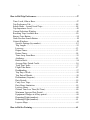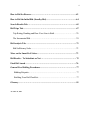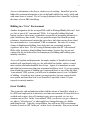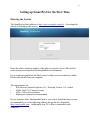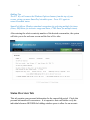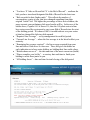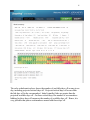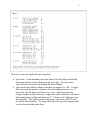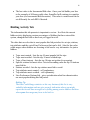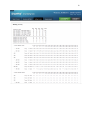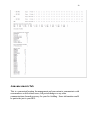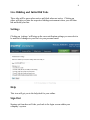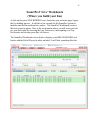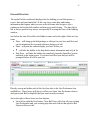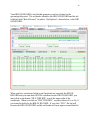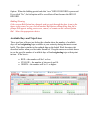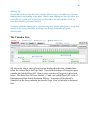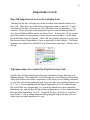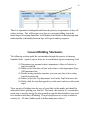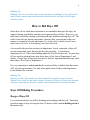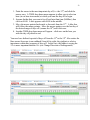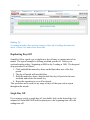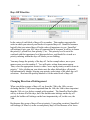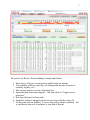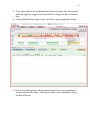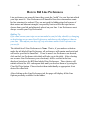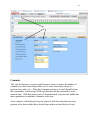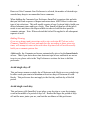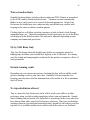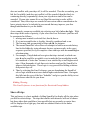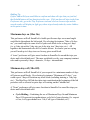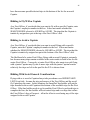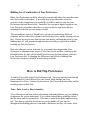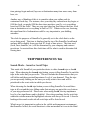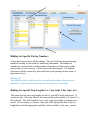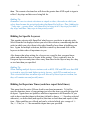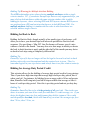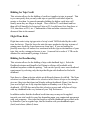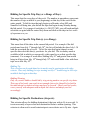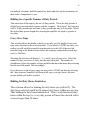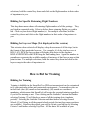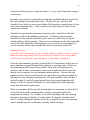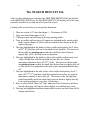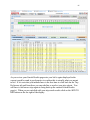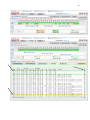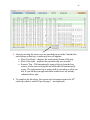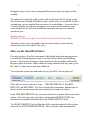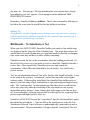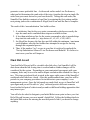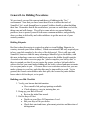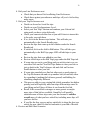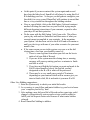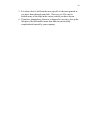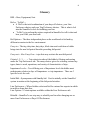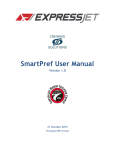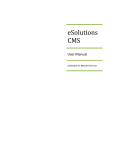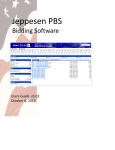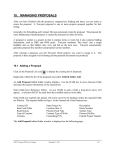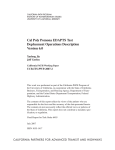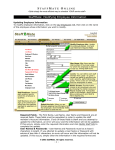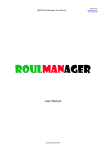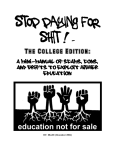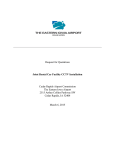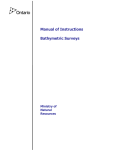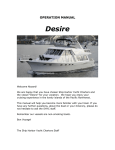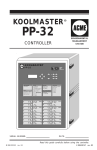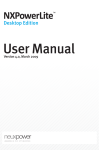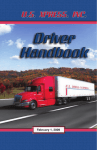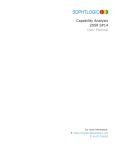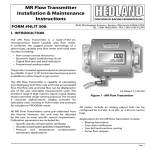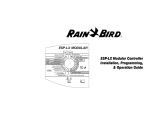Download SmartPref V2 PBS User Manual
Transcript
1 SmartPref V2 PBS User Manual Table of Contents……………………………………. 1- 4 SmartPref – A Live Approach to Building Your Monthly Line……………...5 Introduction……………………………………………………………………5 Bidding in a “Live” Environment……………………………………………..6 Great Visibility………………………………………………………………...6 But What You See Is Not Always What You Can Hold………………………7 Setting Up SmartPref for the First Time………………………………………8 Entering the System…………………………………………………………...8 Status Overview Tab…………………………………………………………..9 Pre-Assignment and Absences…………………………………………….10 Carry-in (Trips and Reserve)……………………………………………... 10 Global Constraints…………………………………………………………13 Other Entry Tabs…………………………………………………………..13 Inventory and Rules Tab……………………………………………………... 14 Bidding Activity Tab………………………………………………………….18 Announcements Tab…………………………………………………………..20 Live Bidding and Initial Tabs…………………………………………………21 SmartPref Live Workbench (Where you build your line)……………………..22 General Overview…………………………………………………………….23 Bid Options…………………………………………………………………...25 Bid Options and Bid of Record……………………………………………….25 2 Available Days and Trips Lines………………………………………………27 The Calendar Line…………………………………………………………….28 Importance Levels………………………………………………………………29 Days Off Importance Level…………………………………………………...29 Trips Importance Level……………………………………………………….29 General Bidding Mechanics……………………………………………………30 How to Bid Days Off……………………………………………………………31 Range of Days Off…………………………………………………………….31 Duplicating Day Off…………………………………………………………..33 Single Day Off………………………………………………………………. .33 Days Off Priorities…………………………………………………………… 34 Change Direction of Infringement…………………………………………… 34 Feathering Days Off…………………………………………………………..35 Deleting Days Off…………………………………………………………….36 Reserve Protect Days Off (Global/Dynamic Bidding)………………………. 36 How to Bid Line Preferences………………………………………………….. 39 Commute……………………………………………………………………...40 Avoid Single Day Off………………………………………………………... 41 Avoid Single Work Day………………………………………………………41 Waive Circadian Limits……………………………………………................ 42 Fly by FAR rules only……………………………………………………….. 42 Exclude Training Credit………………………………………………………42 No Trip Substitution Allowed………………………………………………...42 Show All Trips………………………………………………………………..43 Max Days On…………………………………………………………………44 Min Days Off…………………………………………………………………44 Consecutive Days Off………………………………………………………...45 Credit Range…………………………………………………………………. 45 Fly With……………………………………………………………………… 45 No Fly With…………………………………………………………………...46 Combination of Line Preferences……………………………………………..47 3 How to Bid Trip Preferences………………………………………………….. 47 Time: Local, Zulu or Base................................................................................ 47 Trip Preferences Tab………………………………………………………….48 Search Mode – Award/Avoid Trips……………………………………..........48 Trip Importance Level……………………………………………………….. 49 Current Selections Window………………………………………………….. 49 Resulting Trips Available Box………………………………………………..50 Browse Trips Button…………………………………………………………. 50 Undo Previous Search Button………………………………………………... 50 Criteria Windows…………………………………………………………….. 50 Specific Pairings (by number)……………………………………………..52 Trip Length……………………………………………………………….. 52 Layovers…………………………………………………………………...53 Depart Times………………………………………………………………53 Return Times………………………………………………………………54 Time Away From Base…………………………………………………… 55 Attributes…………………………………………………………………..55 Back to Back……………………………………………………………… 56 Average Duty Period Credit……………………………………………… 56 Total Trip Credit……………………………………………………… …. 57 Flight Time Ratio………………………………………………………….57 Deadheading……………………………………………………………….57 Trip Day of Week………………………………………………………….58 Trip Date of Month……………………………………………………….. 58 Destinations (Airports)…………………………………………………….58 Duty Periods……………………………………………………………….59 Carry Over Trips…………………………………………………………..59 Duty Hours Limitation…………………………………………………….59 Layover Hours……………………………………………………………..60 Ground Time Less Than (Sit Time)……………………………………….60 Maximum Legs per Duty Period…………………………………………..60 Equipment Changes in a Duty period…………………………………….. 60 Departing Flight (numbers)………………………………………………..60 Returning Flight (numbers)………………………………………………..61 Layover Maps……………………………………………………………...61 How to Bid for Training………………………………………………………..61 4 How to Bid for Reserve…………………………………………………………63 How to Bid the Initial Bid (Standby Bid)……………………………………...64 Search Results Tab……………………………………………………………...65 Bid Trips Tab……………………………………………………………………67 Trip Rating, Ranking and How Your Line is Built…………………………...70 The Incremental Bid…………………………………………………………..70 Bid Analysis Tab………………………………………………………………...71 Bid Sufficiency Scale…………………………………………………………72 More on the SmartPref Solver…………………………………………………73 Bid Results – To Substitute or Not……………………………………………. 75 Final Bid Award………………………………………………………………...76 General Live Bidding Procedures……………………………………………...77 Bidding Etiquette…………………………………………………………… 77 Building Your Bid Checklist………………………………………………...77 Glossary………………………………………………………………………….81 As of Oct 31, 2011 5 SmartPref – A Live Approach to Building Your Monthly Line Introduction Welcome to the SmartPref™ Users Manual which will explain what you need to know about the SmartPref Preferential Bidding System (PBS) software, its many great innovative features and how to use each feature to its fullest possible advantage. To help you understand what we‟re talking about, we‟ll be illustrating our descriptions with screenshots wherever possible and offering tips as well as some warnings on the best way to bid, but more aptly build your line using the SmartPref software. We recommend you have your computer on and be looking at the SmartPref PBS system as you read this manual. It will make understanding SmartPref much easier if you can observe things on your own PC screen as we go along. If you have any questions, you can email SmartPref Customer Support or you can head on over to your company‟s SmartPref Support portal and post a query, look through the FAQs, and/or download additional information. Crewing Solutions created SmartPref™. The primary purpose of SmartPref is to generate better schedules for crewmembers by taking the crewmember‟s preferential bidding experience into real-time. To the crewmember, this means clearness and a visibility of the PBS process, virtually immediate information, and control that you have never before witnessed. With SmartPref, you'll have a better idea on how the crewmembers senior to you are bidding. You'll know what trips and what days off are still available to you, as well as the days when the system is critical and will force an assignment. With the dynamic up-to-the minute status that SmartPref provides throughout the multi-day bidding process, you can and will bid more knowledgeably. But most important is now you, the bidder are more a line builder than a bidder. Formerly all you had to build your line with was deficient and untrustworthy information in which to try and build your line. And you had to do it all with no fore knowledge of what senior bidders are bidding. In the end, the superior and accurate knowledge SmartPref gives you will result in improved schedules for you. 6 Access to information is the key to a better way of working. SmartPref gives the bidder this pertinent information so he can bid and build his line easily, safely and with some sense of control. We at Crewing Solutions believe SmartPref is plainly the future of crew PBS scheduling. Bidding in a “Live” Environment Another designation for the acronym PBS could be Pairings Blindly Selected. And yes, this is true of all “conventional” PBSs. It is basically bidding blind and hoping you have bid as many eventualities as possible in attempting ultimately to gain a satisfactory line award. This one particular aspect has been the primary reluctance, skepticism and caution that crews have had when moving from a hard line environment to a “conventional” PBS environment. Not only is it a major change in thinking and bidding, but it truly takes on a seemingly negative experience all its own. We at Crewing Solutions realize that all “conventional” PBSs suffer from these blind bidding shortcomings, because they do not and cannot offer the tools that allow for transparency in bidding and building your monthly schedules. As we will explain and demonstrate, the ample number of SmartPref tools and methods will significantly help you, the individual line builder, achieve a much more realistic and understandable line of time. Again, it is incumbent on each individual to become more than just acquainted with these tools. If you are coming from a hard line system of bidding (pre-constructed lines) or one of the old blind “conventional” PBS systems, you will need to abandon some of your “old habits” of bidding. As with any new system you must practice, become engaged in the new system and learn how best to use SmartPref, especially relative to your respective seniority number. Great Visibility Thus it must be said and understood that with the advent of SmartPref, which is a live PBS and employed in an interactive real-time environment, all items bid for or avoided such as trips, days off, training events, reserve periods, etc. are in a constant state of flux. In the “conventional” PBS, you do not ever get a chance to see what is “left in the pot” or what might have changed because of a bidder modifying his bid. Typically, senior bidders fare well in any PBS environment because so much is still “in the pot” at their levels of seniority. But just as in hard 7 line bidding, as the bidder moves down the seniority ladder what remains to bid for diminishes significantly. It can be reasonably demonstrated and proven that in any PBS environment, more of what is considered “senior” flows further down the seniority ladder and often now comes within reach of junior bidders who never had an opportunity for these trips or days off. In SmartPref this not only holds true as well, but now the bidder has the time and tools to view and examine more of what is available at his/her seniority level. This is the significant difference and preeminent benefit of a live, interactive PBS versus the archaic blind bidding of “conventional” PBS. But What You See Is Not Always What You Can Hold Indeed, because of the fluid state of live bidding, there will always be trips and days off that may appear “available” but you will not be able to hold due to legality, days off, other conflicts or due to global constraints. Remember you are now able to see these potential choices unlike ever before and in most cases, you will be able to readily discern the reasons why you cannot hold certain choices. But at very junior levels where lines are globally constrained, your options will be significantly narrowed. What is “left in the pot” will be minimal and what is “left in the pot” AND will fit on your line AND is not required to complete a more junior line will be even less so. Thus, as you learn and participate in SmartPref you will be able to see what your former PBS never could show you because of this new clearness. Again, as in any scheduling assigning process you may not be able to hold everything you desire. Nevertheless, in bidding and trying for the best possible schedule to fit your monthly needs, SmartPref offers the greatest flexibility, the most transparent system and contains a great number of tools for you to achieve that desired schedule. Finally, throughout the bidding process, SmartPref™ continually updates its files from the latest crewmember entries, and produces immediate and visible results. A crewmember may review their line at any time throughout the bidding process to see if changes have occurred and if they need to adjust their bidding accordingly. The result of this approach is far superior crewmember satisfaction based on realistic expectations. Consequently, we at Crewing Solutions feel SmartPref PBS can and should be called the first true Preferential Building System. 8 Setting up SmartPref for the First Time Entering the System The SmartPref website address is http://www.csxxxpbs.com/pbs/. Accessing this website will bring up this screen: Enter the relative seniority number of the pilot you wish to access (This will be secure and password protected in the production environment). If you experience problems, the likely cause is either screen resolution or Adobe Flash is not installed on your computer. The requirements are: • Web Browser (Internet Explorer 5.0+, Netscape, Firefox 1.0+, Safari) • Adobe Flash 7.0 (Current version) • 1024 x 768 screen resolution • High-speed connection recommended If your computer lacks Macromedia Flash or you wish to install the latest version (recommended), go to the following address and get the free download: http://www.adobe.com. Additionally, any PC or Mac is compatible with SmartPref. 9 Bidding Tips The F11 key will remove the Windows Explorer banner from the top of your screen, giving you more SmartPref viewable space. Press F11 again to return to normal status. SmartPref follows Windows standard conventions for selecting multiple list items (Enter, Shift Enter for inclusive range and Enter, CTRL Enter for multiple items). After entering the relative seniority number of the desired crewmember, the system will take you to the welcome screen and the first of five tabs. Status Overview Tab This tab contains your personal information for the current bid period. Check this personal information for correctness. It is imperative that each bidder verify his individual absences BEFORE the bidding window opens to allow for an accurate 10 and valid line award. This verification is made on the Status Overview page described below. Pre-assignments and Absences The information relating to your carry-in and planned absences would come directly from your company‟s Crew Management System (CMS). This information will be updated by your company at regular intervals during the bid period if it would change for any reason. If you are due training, the screen displays it under the line Training Requirements. Pre-assignments and absences are those aspects of your line that are predetermined or known before the bidding window opens. Obviously, trips you bid for must not conflict with these pre-assignments or absences and SmartPref will not assign them if you do happen to try. Depending on your particular contract provisions some absences may have a credit value attached to them. SmartPref will compute and build your line accounting for this credit. Some typical pre-assignments and absences are as follows: Vacation Training – Simulator (including travel days), Ground Schools, IOE or blocked time for training (in Red) Jury Duty Union or Company Business Leaves – Medical, Military, Personal, etc. These are independently coded and customized for your particular airline. Note that some carriers might still choose to have training absences determined prior to the bidding window. Thus the live bidding for training events offered with SmartPref may not be active for your carrier. Carry-in (Trips and Reserve) These are singular types of pre-assignments in that it is work (flying or reserve) that SmartPref accounts for and you will be able to see on your line while you are bidding. These are pairings that carry-in from the previous bid period and work into the present bid period. This includes carry-in of reserve blocks. The credit value of the carry-in and the time when you are legal are all displayed on the Status Overview page and this credit is applied to your total line credit value calculation. 11 Again it is imperative that each bidder verify your individual carry-in BEFORE the bidding window opens. Review of this carry-in is especially important if you have dropped or traded a carry-in trip since the bidding window opened. Bidding Tip Carry-in days DO count as part of a work block that you may be trying to create with your bid. Make sure you read everything on the Status Overview page thoroughly whenever you first log in. If you do NOT agree with the carry-in information and planned absence information as posted, contact your company Crew Scheduling immediately. Your Status Overview page lists additional critical bidding information you should review each time you enter the system: “Seniority number” – typically for your airline seniority and your base equipment seniority. 12 “You have „X‟ bids on file and bid „X‟ is the Bid of Record” – confirms the bids you have stored and designated the Bid of Record for the latest run. “Bids recorded to date (higher rank).” This reflects the number of crewmembers, senior to you, that have changed something from their original “initial” bid. The higher the percentage of these active bidders, the more accurate your preliminary bid award results will be. In the case of the bidder above, Captain #161 it shows 0%, thus the 160 pilots senior to him have not accessed the system and or cast a new Bid of Record since the start of the bidding period. If it showed 100% it would indicate everyone senior to him has changed his bid since bids opened. “Required Line Average” – set by management for each bid period. “Current Line Average” – where the line average is at the latest build at your seniority. “Remaining line average required” – the line average required from your line and below if bids were to close now. Thus, this gives the bidder an early indication as to how senior bidders are bidding their line credit values. “Results shown are as of” – the date and time of the most current run (build). “Please complete your bid by” – a courtesy date and time to finish your bidding to assist those junior to you. “All bidding closes” – date and time for total closing of the bid period. 13 Global Constraints and What Does This Mean? At every step of the SmartPref building process a „feasibility‟ test is made to insure that the inventory of available trips left to be assigned can be allocated to the remaining crew members within the stipulated utilization min/max range. Trip inventories often get depleted in non uniform fashion due senior bidding requests creating peaks and valleys in the distribution of remaining trips that if left uncontrolled, would yield a large open time that cannot produce a legal line and is usually not allowed by managements. For instance, weekends off being a desirable bid, unassigned flying over weekend periods becomes excessive and unmanageable. More recently the term “SPLAT” has entered the PBS arena because of extremes of bidding to the high or low line value and not predicted or planned on effectively. Thus for these and other „stack‟ constraint problems, when the feasibility test fails, the program will go back to the last step where in did fail and derive a global solution independent of bidder choices to insure the remaining mandated trips can be covered. This is only the first step SmartPref does and only to insure it can complete and get a „feasible‟ solution. The global constraint solution is the optimized solution for bidder choices in seniority just as with the bidders not under global constraints. However an additional requirement exists being that whatever change is made, typically a series of exchanges to improve trip selection and/or days off, that this changed solution remains a „feasible‟ solution (I.e. no open time or equally distributed, stipulated line average met, staffing requirements satisfied, etc. per your contract). Thus if when entering into the SmartPref system you see the message you are subject to Global Constraints on the welcome page, it is imperative you look at the statistics for the month and purview the critical days and trip requirements because of your junior position. The better you understand this position on the “totem pole,” the more improved and informed bids you will be able to construct. Other Entry Tabs and Icons To continue, if you agree that the carry-in information, planned absence information is correct and have read the other information, you should then proceed to one of the other tabs or enter the system for bidding. 14 1. Inventory and Rules tab to review your base/equipment/seat (BES) scheduling statistics, work inventory grid and the rules your award is being built on. 2. Bidding Activity tab to review how many bidders have accessed or worked on their bids to date as well as useful stats as to what is popular in the present bid period (i.e. trips, attributes, days bid, line values, etc.). 3. Announcements tab to review pertinent announcements related to your BES. 4. LIVE BIDDING icon to enter the bidding arena and begin the live bidding process. 5. Click on the Settings icon to access the Crew Notification requirements. 6. Click on the HELP icon to go to the Customer Support Portal. 7. Click SIGN OUT icon to end your SmartPref session. Inventory and Rules Tab Work Inventory The values that populate the Work Inventory screen come directly from your Crew Management System and/or are calculated values by SmartPref. Listed on the top half of the pages are dates and times particular to the bid period, monthly PBS parameters, some rules, base statistics and crew pairing statistics. Note the number of line holders and number of reserves will be shown on this screen. Also of particular interest should be the Stipulated Line Average as this average ultimately will determine the number of lines management desires. 15 The color coded matrix above shows the number of available days off on any given day, including projected critical days off. Projected critical days off occur when the bid days off in the crewmembers‟ Initial (standby) bids are greater than the projected available days off. On these critical days, the number of crewmembers bidding for these days off surpasses the number of available days off. Hence, it is very probable that junior crewmembers cannot hold these days off. 16 The colors are very much like the color weather radar returns where green is less critical moving to yellow more cautionary, then to red which is serious and finally to magenta which is highly critical and in this case a negative value. The terms below are described in detail. ABS = All absences on each day they occur during the bid period. DUTY = All duty days being operated on that day of the bid period (beginning of trips, down line in hotels and last days of trips, etc.). RSV = All Reserve requirements known for each day of the bid period. OFF = Number of possible off days remaining after the ABS, DUTY and RSV days are accounted for. BID = Days off bid for from the initial (standby) bids. NET = Number of days off that remain (difference of OFF and BID days off). Critical Days = Those days that have a negative difference in the NET row. Critical Days of for projected line holders = Lists each critical day and at which seniority number it begins. This matrix gives a general first look at what to possibly expect in the current bid period. But more importantly it is updated after each new build and the lines/bids have been refreshed. Note the critical days could possibly change for the better or for the worse as more crews change or alter their bids. As a result the associated seniority level of holding such days could then change as well. Rules These are the rules your present bid period will be operating under and SmartPref will enforce in building your line. They are mostly self explanatory and should include any company or contract buffers that are used to minimize illegalities when the actual flying occurs. 17 The last few rules are maybe the most important. Open time – is the maximum open time allowed for this bid period and the maximum number of trips allowed on any given day. The lower these values the more restrictive the bidding for junior bidders. The critical hours buffer is shown in number of minutes (i.e. 180 = 3 hours). This represents the number of minutes from the bidding extremes (i.e. 72 hours min. line the limits or 89 hours max. line), which when the line average reaches at either the lower or upper line value, SmartPref will insure all remaining lines will be built between 72 -75 hours or 86 -89 hours (from this example). This buffer is used to minimize a time stack (SPLAT) and it‟s affects on line quality. The larger this buffer the more line improvement can be achieved in the junior lines. 18 The last value is the Incremental Bid value. Once your bid builds your line to the example of 60 hours credit value, SmartPref will continue to complete your line (see Incremental Bid discussion). This value is variable and can be set differently for each BES if desired. Bidding Activity Tab The information this tab presents is important to review. It reflects the current bidder activity displaying various percentages of bidders that have entered the system, changed their bids or have not yet logged in at all. The other data reveals what is most popular this bid period as far as trips, stations, trip attributes and the varied Line Preferences that can be bid. Also the line value credit ranges where bidders are choosing to bid can be very informative for junior bidders. Trips most wanted - lists the top 10 most popular bid for trips. Trips most avoided - lists the top 10 most avoided trips. Trips of least interest - lists the top 10 trips not spoken for or against. Specific stations bid most often - lists in descending order the top 20 stations most bid for. Stations avoided - lists the top stations most bid to avoid. Trip attributes most wanted – self explanatory. Trip attributes most avoided – self explanatory Line Preferences/Options bid – gives an indication what line characteristics are most popular during this bid period. Bidding Tip The Line Credit Range statistics at the very bottom of this list is very valuable information and can give an early indication where you might expect the overall line averages to be falling among senior bidders and thus where your line range may have to be built to. 19 20 Announcements Tab This is a convenient location for management and your union to communicate with crewmembers on bid related issues, bid period changes or any other communications deemed necessary for your live bidding. Some information could be particular just to your BES. 21 Live Bidding and Initial Bid Tabs These tabs will be green when active and black when not active. Clicking on either will take you into the respective bidding environment where you will then bid and build your line. Settings Clicking on „settings‟ will bring up the crew notification settings you can select to be notified of changes to your line via your personal email. Help This icon will get you to the help desk for your airline. Sign Out Signing out from here will take you back to the login screen within your company‟s system. 22 SmartPref „Live‟ Workbench (Where you build your line) A click on the green LIVE BIDDING icon, located on your welcome page, begins the live bidding process. It will take a few seconds for the SmartPref system to initialize and for the workbench to surface. The SmartPref Workbench screen is the next screen to appear. Here is the environment where you will enter your bid, see your bid results by choosing the Line Preferences, interrogating your Trip Preferences and electing your days off choices. The SmartPref Workbench screen (below) displays your BID OF RECORD (red border with the Bid of Record in white on label). It will look something like this: 23 General Overview The top half of the workbench displays tabs for bidding several bid options, a reserve line and your Initial bid At the very top is some date and timing information that repeats what you saw on the welcome tabs but gives you a continuous look at the bid window and time to go until closing . The time left to bid is always good to keep an eye on especially if nearing the close of the bidding window. Just below the time left to bid is the bidder‟s name and to the right of that are four icons Pairs – will bring up the bid package or all trips for your base and fleet and can be minimized for repeated reference during your bid. Print – will print the current display you have before you. ? – will take the bidder to the help desk contact information and or Q & As. Exit Door – will take the bidder out completely form the SmartPref system and back to the login screen. If you have not filed your bid you will be prompted before it will let you exit. Directly on top and within each of the first four tabs is the Line Preferences box and Bid box. These boxes will always reflect your latest Line Preference choices and your actual Bid (in English) that you most recently executed. Just to the right of these boxes are four buttons. From left to right the first button, Clear Bid Trips, will clear all your existing Line Preferences and your existing trips that were bid for that specific Bid Option or Reserve tab. 24 The second, Clear Entire Bid, will clear everything; your Line Preferences, your trips and your days off you had earlier selected. The third, Rebuild, is a step saving button which will rebuild your line after you have changed or added a different Line Preference or days off selection. Note: for changes in trip selections you must still browse trips and review your search results page and then add to bid as described later in this manual. The fourth button, File This Bid, is used whenever you have worked within one of the four option tabs and desire to keep or file your work (your bid). Just below the Bid box is the horizontal calendar of the bid period, the calendar line of days and trips available, and the calendar environment for bidding and viewing your days off and viewing your awarded trips. In general the bottom half of the screen is where the crewmember selects his Line Preferences bids his Trip Preferences and executes the bid. Five tabs control this process and one explains and analyzes your bid and will be discussed later: LINE PREFERENCES tab – Select the applicable line characteristics. TRIP PREFERENCES tab – Search and bid for available trips. 25 SEARCH RESULTS tab – Shows the results of your most recent trip preferences search. BID TRIPS tab – Shows trips bid for with highlighted trips tentatively awarded to you. BID ANALYSIS tab - Describes and analyzes the reasons for your trips awarded and those not awarded. Bid Options Near the top of the workbench are four tabs – Three Bidding Options as well as the Reserve tab. You may evaluate totally different bidding scenarios using Options 1, 2 and 3. You bid reserve using the Reserve tab and this will be discussed in the reserve bidding section. Option 1, 2, 3 and Reserve The crewmember may enter a separate bid in each of the three options. With these three separate bid options, evaluations of alternative bid solutions are easily made. As an example, you may use Option 1 to define your desired flying for next month. However, you have two additional “what-if” options that can be used to evaluate alternative scenarios. For example, bidding Option 2 for a week off at the beginning of the month and Option 3 for certain weekend flying but only with selected trips. As the bidding progresses, you will see which Bid Option performs best at your seniority level and you can alter or change them at any time during the bidding window. All bid options are processed separately. No connection exists between them. To compare your Bid Options, simply click on the desired tab. The bid results you see for that particular option are the results you would “get” if the bids were to close now. Bid Options and Bid of Record Bid Option 1 begins as the preliminary BID OF RECORD (is the default), but throughout the bidding period, you may define any Bid Option to be the BID OF RECORD. When the bidding window closes, SmartPref processes the BID OF RECORD (the one with the red border). The option that is your BID of RECORD is stated on the Status Overview tab for your review. You also will be brought to your last (most recent) BID OF RECORD whenever you first enter the workbench. 26 Your BID OF RECORD is the bid that generates your line of time for the upcoming bid period. The red border identifies the BID OF RECORD and the tab is labeled with “Bid of Record” (in white). Bid Option 2, shown below, is the BID OF RECORD. When you have constructed a bid on an Option tab not currently the BID OF RECORD and you want that OPTION considered as the BID OF RECORD, you must click on the button “FILE THIS BID” icon in the upper right of the workbench. When you click on “FILE THIS BID”, you must answer Yes or No if you want this bid to be the BID OF RECORD. If you click “YES”, the bid will become the BID OF RECORD and the red border will now appear around this bid 27 Option. When the bidding period ends this “new” BID OF RECORD is processed. If you click “No”, the bid option will be saved but will not become the BID OF RECORD. Bidding Warning If the current Bid Option has changed, and you exit through the door (icon in the upper right corner) or you click on another Bid Option without filing that bid, a prompt will appear asking you to save, cancel, or remain on the current Option Bid. Select the appropriate choice. Available Days and Trips Lines These two lines of boxes just below the calendar show the number of available days off and originating trips available at your seniority during that most recent build. This data is similar to the updated data on the Initial Work Inventory tab described earlier when you first enter SmartPref. Drag the mouse over these boxes to see the specific number of available days off and originating trips at that point in time. If the box is: RED = the number will be 5 or less. YELLOW = the number is between 6 and 10. GREEN = the number will be 11 or higher. 28 Bidding Tip Knowledge of the current inventory of days off and trips is the difference between bidding smart and bidding in the dark. Rather than bidding for days off where it is clear that the system will assign trips on those days, the smart bidder looks for trips that minimize personal conflicts. Examples could be bidding for a trip departing late Sunday afternoon or a trip that returns to base early Saturday morning even though weekends off appear unachievable. The Calendar Line All bid results, that is, days off and trips are displayed on the two calendar lines below the colored Days and Trips lines. You will bid for days off using the upper calendar line labeled Days Off. How to enter your days off requests is discussed below. The three Days Off lines labeled 1, 2 and 3 are called Days Off Levels of Importance and that central discussion follows. Your trips will be placed by SmartPref on the lower calendar line labeled Trips. How to bid trips is discussed later. 29 Importance Levels Days Off Importance Level on the Calendar Line You may bid for days off using any of the first three lines labeled on the left as Days Off. These lines are called Lines of Importance and are labeled 1, 2 and 3. You may bid for days off on any (or all) of the three Lines of Importance. For instance, if days off are the most important aspect of your bid then typically all your days off bids would be on the top line or line 1. If some days off are second in priority relative to your priority to trips, then use the second or even the third line to bid those days off requests. Thus if all days off take priority over trips you bid them on Line of Importance 1 (how to physically do this follows). This helps eliminate any confusion to SmartPref as to what is more important – the day off or the trip. Trip Importance Level under the Trip Preferences Tab Just like days off you must decide where the importance of trips falls into your bidding strategy. Thus under the Trip Preference tab you will find a selection box where you declare your relative importance of the trips you are bidding compared to your days off (for that particular bid). Here you may select an Importance Level of 1, 2 or 3. Thus assuming you bid trips at Importance Level 2 (common), any day off bid on Line of Importance 1 is viewed by SmartPref as more important than those trips, and any day off bid on Line of Importance 3 is less important than the trips bid at Importance Level 2. If you bid for days off on line 2 as well as trips on line 2, you‟re telling SmartPref that getting the trip or the day off are of equal value (or equal importance) to you. 30 Thus it is important to distinguish and chose the priority or importance of days off relative to trips. This will become very clear as you begin bidding, but in the initial stages of learning SmartPref it will behoove the bidder to think through and understand the relationship between days off requests and trip requests. General Bidding Mechanics The following sections guide the crewmember through the process of entering SmartPref bids. Again to repeat, there are several distinct aspects in entering a bid: (1) Determine your personal relative importance of days off relative to trips for each bid. (2) Define (select) the days off you wish to have on the appropriate Days Off Importance line. (3) Decide on any particular structure you want your line to have using Line Preferences tab. (4) Define (select) the Trip Importance level in the Trip Preferences tab. (5) Define (bid) the trips that appeal to you the most (and/or avoid certain trips). These aspects of bidding form the core of your bids for the month, and should be understood before placing your first bid. Obviously, the seniority #1 crewmember needs only to specify exactly the trips wanted on specific days and there is no need to be bothered with day-off bidding. This privilege however, is only available to seniority #1. All other bidders need to define many more choices. 31 Bidding Tip Bidding trips on certain days may seem equivalent to bidding for days off but this may become cumbersome and unreliable and should be used only at the higher seniority levels. How to Bid Days Off Since days off are often more important to crewmembers than specific trips, we suggest starting your bid by entering your requested days off first. However, you may start your bid by entering your requested trips and then entering days off. The order is not relevant, but the importance (priority) that you associate with your request is extremely relevant, and again, it is always best to think from the most important to the least in formulating your SmartPref bid. As covered in the previous sections on Importance Levels, remember if days off are most important, enter them on the first line (top line - 1) and choose Importance Level 2 later when bidding under the Trip Preference tab. If some days off are equal to potential trips enter those days off on Line of Importance 2 and further, if some days off are just nice to have but less important than bid trips, enter those days off on Line of Importance 3. It is very important to understand that the system will try to build a line that meets ALL of your requirements; it is only when push comes to shove that importance levels dictates the outcome. Bidding Tip Define your days off to make sure that SmartPref recognizes your priorities. SmartPref can only act on what it knows; the more it knows the better the outcome; and more importantly, the more reliable and predictable the outcome becomes. Days Off Bidding Procedures Range of Days Off Let us start an entirely new bid by defining and working with days off. Entering a period or range of days off requires four (4) mouse clicks (and no holding down of the mouse key). 32 1. Point the cursor to the most important day off, i.e. the 12th, and click the mouse once. A TIME drop down menu appears to allow you to select an hour (in six hour increments) at which you want the day off to begin. 2. Assume further that you want to be off not later than 6am (0600hrs), thus click on 06:00. A box appears with 06:00 in the middle. 3. Move the mouse pointer backwards or forwards from the 12th. A blue line will follow the mouse pointer. Move the mouse pointer over the last day of the desired range of days off (assume the 18th) and click once. 4. Another TIME drop down menu will appear - click once on the hour you wish the day off period to end. You now have defined a period of days off from the 12th to the 18th. Also notice the blue arrows/chevrons (some subdued) from left to right; they indicate a relative importance within this sequence of days off. In this case, the bidder is saying the 12th is more important than the 18th (see Change Direction of Infringement). 33 Bidding Tip A common mistake when entering a range of days off is holding the mouse key down. Please click and release each time. Duplicating Days Off SmartPref offers a quick way to duplicate a day off entry at various intervals in month. The typical example is defining weekend periods off. Define your weekend starting at day 1 beginning at 0000 to day 2 ending at 1800. The drag and drop procedure is as follows: 1. Click and hold the mouse key down on the blue/white area of the first period. 2. The day off period will turn dark blue. 3. Hold the mouse key down, drag the dark blue day off period to the next weekend, and release the mouse key. 4. Repeat the operation to cover all weekends. This procedure can be used for any range of days off that you wish to repeat throughout the month. Single Day Off If you want to specify a single-day off, just double click on the desired day (it is assumed off from 0000-2400 with no priority as to the beginning time off to the ending time off). 34 Days Off Priorities In the center of each block of days off is a number. This number represents the order in which you entered your blocks of requested days off. SmartPref assumes logically that you entered days off in the order of importance to you. SmartPref will attempt to give you ALL days off requested but if it cannot, it will try to honor the priority 1 period first, then priority 2, etc. This priority level is not to be confused with the importance level discussed above, and should be viewed as a priority ordering within the days off blocks you are bidding. You may change the priority of the day off. In the example above, move your mouse cursor over the number 2. You will notice a drop down menu appear. Thus, select the appropriate choice to either “move up in priority or move down in priority.” After clicking on your choice note the other defined days off periods will automatically change, keeping your priority order intact of the other days off selections. Also note this priority number is for the entire block of days off Changing Direction of Infringement When you define a range of days off, say from the 17th to the 14th, you are declaring that the 17th is more important than the 16th, the 16th is more important than the 15th, etc (see below example with vacation). The SmartPref line builder will try to honor all of the days, but if the builder must infringe on the day off period, the builder will infringe on the least important day off, in this case, the 14th. But because this group of days off are at priority 1 (preceding vacation), SmartPref will infringe (if it has to) on the second priority days off first because of its lower 35 priority overall. Below the second range of days off are bid at priority 2 and run from the 2nd to the 7th. If however, the 7th is most important and the 2nd is least important, then click on the “toggle direction” line from the drop down menu that appears when the mouse is moved over the priority number as described in Days Off Priority. The blue and white arrows will reverse direction indicating your desires for the change in direction of importance. The directional directives associated with blocks of days off is all the more important when defining long periods, since it indicates to SmartPref how to infringe on days off if it is necessary to do so in order to complete a line. Feathering Days Off If you wish to protect days off around a specific date you may do so by feathering days off. To accomplish this you just double click on the day off you wish to be number one, then on either side of it double click again for your second priority day off, then double click on the other side of the number one day off for day off priority number 3, and continue similarly as you deem necessary for that block of days off (up to 20 individual day off blocks may be bid). Thus by double clicking on the various days off and specifying the order that reflects their relative importance to you, you can more or less protect specific days off you really need, all depending of course on your seniority. 36 Likewise you can feather days off for more than one day off block if that type of bid is important to you. Deleting Days Off Again move your cursor over the priority number of the day off period you wish to delete. The drop down menu will appear and selecting “delete” will remove that days off block from your bid. Reserve Protect Days Off (Global/Dynamic Bidding) In addition to generating pure and/or mixed reserve lines, SmartPref allows the crewmember to reserve protect one or more days off. For example, a crewmember desires to reserve protect Christmas day. The crewmember is telling the system that he wants a hard line with Christmas off and, if that is not possible, he wants a reserve line with Christmas off. If neither is possible, the system awards the crewmember a line where he/she can continue to try and improve upon the awarded trips. The terms “dynamic reserve bidding” or “global bidding” are other terms that refer to this feature. 37 The process for Reserve Protect bidding is simple and follows: 1. Enter day(s) off as per current practice and bid trips per normal. 2. You probably will have some days off infringement by trips (because of seniority, legality, etc.). 3. Move mouse pointer over day-off priority box. 4. Again the drop down menu appears. This time click on “Toggle reserve protected.” 5. Note how the day(s) off turn pink. 6. SmartPref will now attempt to award a reserve line with these days off. 7. At this point click on Rebuild. A reserve line will be shown (awarded). If it is satisfactory then save it and make it your Bid of Record. 38 8. If not, then return to the workbench and click on the pink days off selection and click again on “toggle reserve protected” to change the days off back to blue. 9. Click on Rebuild once again to take you back to your original line award. 10.You can try different days off protection choices for reserve protection or remain as line holder status. Just insure to make your eventual line choice the Bid of Record. 39 How to Bid Line Preferences Line preferences are powerful since they create the “mold” for your line into which your trips must fit. Line Preferences tell SmartPref how the crewmember wants his line structured or ordered. They are not used for bidding trips but because of their nature and inherent strength, can possibly limit or affect the trips that are chosen from your bid and ultimately placed on your line. Line Preferences most always override your Trip Preferences. Bidding Tip If for some reason your trips are not awarded as you feel they should, try changing or deselecting one or more Line Preferences and observe the influence it has on your line. Then adjust your days off, trip selections and/or Line Preferences as you see fit. The default for all Line Preferences is None. That is, if you make no selection under the tab labeled Line Preferences, all preferences will remain unselected and will not be specified to SmartPref. If one or more Line Preferences are desired, click on the Line Preference tab which will take you to the table. After selecting one or more Line Preferences your selection(s) will be verified in the box displayed just above the BID box labeled Line Preferences. These choices will remain selected for ALL subsequent bids until you deselect them or by using the Clear Bid Trips button. Please deselect them individually as appropriate if not desired for other bids. After clicking on the Line Preferences tab, the page will display all the Line Options presently available for the bidder. 40 Commute This Line Preference is very powerful because it strives to reduce the number of commutes to a base but at the possible cost of some desired trip criteria (i.e. layovers, line value, etc.). When the Commute preference is used, SmartPref uses the crewmember‟s desired trips AND trips that the pilot has not asked to avoid (neutral trips). With this greater pool of “desired/neutral” trips, the line builder has more opportunity to minimize commutes to the base. As an example, a bid asking for one day trips to a half dozen desired cities may generate a line that includes these desired trips in three or four blocks of work. 41 However if the Commute Line Preference is selected, the number of desired trips awarded may drop to accommodate fewer commutes. When bidding the Commute Line Preference SmartPref recognizes this and asks that you bid a sub-sequence of depart and return times AND follow it with some type of trip selections. This will usually require at least 5 criteria bids to build your desired commute times and type of trips. Thus SmartPref then has all the info it needs to sort and choose the trips available in order to build the best possible commute patterns. Note: When selected this bid will be applied to all subsequent requests as well. Bidding Warning If you set up depart and return times with a trips selection BUT do not select Commute, SmartPref will sort and rank the trips according to those given trip times, will attempt to return a line with those trip times but will not necessarily build you a commute pattern line. Additionally, the Commute preference automatically strives for the fewest hotels at base. Thus if you desire more time between trips at base and hotels are not an issue to you, please refer to the Trip Preferences sections for how to bid this preference. Avoid single day off This preference means no single day off between work blocks or even a single trip. In other words you want at a minimum at least two days off between all work blocks. This preference does not apply to the first day and last day of the bid period. Avoid single work day This preference tells SmartPref to not place a one day trip or a one day training event in the middle of a period of days off. Realize the larger the period of days off and the more junior you are, can limit the usefulness of this preference. 42 Waive circadian limits SmartPref acknowledges and obeys the circadian and WOCL limits as prescribed by the FAR‟s and by contractual provisions. Variances in what contractually bidders waive can be preset to be waived if deemed appropriate. In this Line Preference the bidder may waive adjacent duty periods that may conflict with keeping to the same or similar circadian pattern. Clicking this box will allow such trip sequences as back to back to back Europe augmented trips, etc. The actual parameters for this preference are set in the Rules, are displayed in the Rule/Inventory Tab and can be adjusted depending on your company and contractual provisions. Fly by FAR Rules Only This Line Preference basically disables any buffers or restrictions placed on bidding trips and allow you to build lines right up to the FAR limits. It is mainly used for testing and comparing line solutions for the positive or negative effects of such parameters. Exclude training credit Depending on your contract provisions, checking this box will not add the credit given to training events to your line value. SmartPref will not consider it in bringing your line above the line minimum but will consider it as far as minimum days off count. No trip substitution allowed This is a powerful Line Preference and it will be worth your while to test this preference when you bid to gather insight into what it can and cannot do. Simply stated, bidding this preference tells SmartPref to award trips in the exact order you have chosen them under your Trip Preferences selections. That is as you bid trips and place them in your particular prioritized order, SmartPref will start at your first trip and if it is available and does not conflict with all the rules as set forth and 43 does not conflict with your days off, it will be awarded. Then the second trip you bid for if available (and does not conflict) will be awarded, then the third, etc. continuing directly (sequentially) down your trip choices until a line can be awarded. If some trips cannot fit or are illegal the next trip in order will be considered. Thus, these trips are awarded in succession with no consideration for lower priority trips to be included in your award that may improve your line though unbeknownst to you the bidder. As an example, assume an available trip selection was bid of a,b,c,d,e,f,g,h. With these trips in this order of priority, if you select this Line Preference your line will be constructed as follows: 1. a being most wanted is selected first, then b, then c. 2. If c is not acceptable due to legality, then d is considered and so on. 3. The line may end up consisting of trips a,b,f,h, for instance. 4. The normal SmartPref solver however attempts to build a more satisfactory line for the bidder by trying alternate choices, not necessarily in the exact sequence specified, to try to complete a line with trips with an overall higher selection rating. 5. For example, if trip b had not been given but trip c instead, in which case trips d and e would be acceptable so as to make the line a,c,d,e that would be considered a „better line‟ because it was satisfied by overall higher rated trips. Often thousands of such lines exist and are analyzed by SmartPref to improve bid satisfaction. These logic is very powerful in finding solutions that protect days off. 6. Thus by selecting this Line Preference you are abandoning the SmartPref solver logic which in most cases builds higher satisfaction lines. But again this falls into the eyes of the line “beholder” and gives you the ability to test and choose what fits for you alone. Bidding Warning This Line Preference is not functional for Restricted Group bidders. Show all trips This preference is a basic method of telling SmartPref to display all the trips when you bid for selected trips. The trips that conflict with absences will not be shown but those others that would have been possible but are presently on senior lines will be displayed in a light grey font and are subdued relative to the darker available trips. 44 Bidding Tip If after Add to Bid you would like to confirm and show all trips that you just bid, the Rebuild button will not function in this case. Click on show all trips in the Line Preference tab; go to the Trip Preference tab and click on browse trips and the search results will display in light grey those trips already taken by senior bidders at this point in time. Maximum days on (Max On) This preference will tell SmartPref to build specific max days on or max length work blocks throughout the bid period. By selecting for instance “Max of 6 days on,” you could expect to some or all of your work block to be as long as 6 days (i.e. a 4 day trip with a 2 day trip, one 6 day trip, two 3 day trips, etc.). All legalities and contractual rules will of course be met. In essence you are saying you will work up to 6 days in a row for any given work block. A “none” preference will give more freedom to SmartPref to award the trips you desire and is the default used. The max on default is set by your company/contract rules and is presently 6 days - domestic, 15 days - international. Minimum days off (Min Off) This preference will tell SmartPref of your request for a minimum number of days off between work blocks. By selecting for instance “Minimum off 3 days,” you could expect 3 days off between any work block (including training, a 1 day trip etc.). The Min Days Off bid also takes into consideration the beginning of the bid period as well as selected or prior days off existing on the Calendar line. A “None” preference will give more freedom to SmartPref to award the trips you desire and is the default used. Cycle Bidding - Combining the use of Maximum Days On and Minimum Days Off can assist in emphasizing a cycle bid of your choosing (I.e. request a 6 on, 6 off type schedule or a 3 on, 4 off type of schedule, etc.). 45 Bidding Tip Be careful not to bid for trips that conflict with a cycle or do not fit into the cycle you are trying to create. Remember by bidding these two preferences in concert sets a cadence or pattern to your line that may be difficult to achieve depending on your seniority. Consecutive days off (Consec. Days Off) This preference tells SmartPref the selected number of days off is your desire to have somewhere on your line. Senior bidders usually can accomplish this by just bidding the exact days off AND where they wish them. This preference assists the junior bidders in still possibly having a nice string of time off somewhere in their line but probably at the expense of certain trips, etc. A “None” preference will give more freedom to SmartPref to award the trips you desire and is the default used. Credit Range This preference allows for your bid request to have your line built within the prescribed credit ranges as selected. The credit ranges are pre-set but can be reset to other limits and ranges as required through your company and union agreements. SmartPref will endeavor to build your line within the prescribed limits. The default of none with this preference means the line could be built anywhere from the very minimum to the maximum. Bidding Tip Realize and accept that the more junior you are the ability to be awarded a certain credit range will become less likely. Thus at junior levels, selecting none will yield in general better days off and trip results. Bidding to Fly With or to Avoid a Crewmember This preference denotes the ability for First Officers (plus augmented crewmembers) to bid with or against flying with a specific Captain(s). Remember that this preference can significantly influence your line award, as you have in essence limited your trip selections to that of the Captain for a fly with selection or 46 have thrown some possible desired trips to the bottom of the list for an avoid Captain. Bidding to Fly With a Captain As a First Officer, if you decide that you want to fly with a specific Captain, enter the Captain‟s employee number in the box. It does not matter whether the SEARCH MODE selected is AWARD or AVOID. The trips that the Captain is tentatively assigned are put at the top of the First Officer‟s bid. Bidding to Avoid a Captain As a First Officer, if you decide that you want to avoid flying with a specific Captain, enter the Captain‟s employee number in the box. It does not matter whether the SEARCH MODE selected is AWARD or AVOID. The trips that the Captain is tentatively assigned are put at the bottom of the First Officer‟s bid. The likelihood of a senior First Officer flying with an avoid Captain is extremely low because many trips remain available at the senior ranks to build a line for the senior First Officer. Conversely, a junior First Officer who wants to avoid flying with a junior Captain may fly one or more trips with the junior Captain because relatively few trips are left in the pool for the F/O to choose from. Bidding With/Avoid General Considerations Flying with or to avoid a Captain always take precedence over IMPORTANCE LEVEL trip bids. Assume the trip preferences of the First Officer and the avoid fly Captain are the same. In this situation, the SmartPref line builder will put the trips awarded to the avoid Captain at the bottom of the available trips for the First Officer. If the line builder needs to go beyond the First Officer‟s preferred trips to complete the line, the line builder will use neutral trips and even trips that violate the First Officer‟s days off request – all in the effort to avoid using any of the trips assigned to the avoid Captain. 47 Bidding for a Combination of Line Preferences Many Line Preferences could be selected in concert with others but note that some may also conflict with others. It is usually best to pre-determine what line structure or the composition you would like to achieve and use only the Line Preferences that suit those needs. SmartPref does not put a higher weight on one Line Preference or another; therefore it is wise to choose only those that are meaningful to the line you are trying to build. The extraordinary aspect of SmartPref is you can test and attempt different scenarios and see what affect certain Line Preferences have on the outcome of your line. Choose the one or ones that best suit your needs, realizing that often by just bidding days off will present enough structure to build you a good line without needing any Line Preferences. Note also after you review your line, by just simply choosing another Line Preference to eliminate some aspect of your line you do not like, clicking on the Rebuild button, the line will be rebuilt based on your first bid and now your new Line Preference bid. Evaluating the differences and effects of adding Line Preferences can prove valuable in structuring your bids. How to Bid Trip Preferences To bid for Trips click on the Trip Preferences tab. The very top line when this tab opens contains a Search History box, the Search Mode buttons, the Trip Importance Level box, Criteria selection boxes, the Current Selections box and the resulting trips available box. Time - Zulu, Local or Base (domicile) A brief discussion on time and its relationship with and influence on your bidding is important for you to understand. Your contract should have established when the day starts/ends for your airline. This time is stated in the Rules and Inventory tab. This time is critical to be known by you the builder of your line for throughout the bidding process it can make a difference on days off counts, what 48 time pairings begin and end, layovers at destination many time zones away from base, etc. Another way of thinking of this is to consider when your airline ends its contractual work day. For instance, does your duty day end and new day begin, at 0100 hrs local, or maybe 0200 hrs base time anywhere you fly, or is everything based on 0700 hrs Zulu? Thus are your trips based on local time at the base, local time at destination or is everything in Zulu or UTC. Whatever the case, knowing this significant bit of information could be very important to your bidding outcomes. The clock for purposes of SmartPref is generally set to the clock that is on the server being used. This time is displayed on the top of the SmartPref workbench and may differ slightly from your own PC clock or time pieces. The time used (local, base, domicile, etc.) will be determined by your company and contract provisions. In most airlines this clock time will be what is used to determine bid closing time. TRIP PREFERENCES Tab Search Mode – Award or Avoid Trips This mode tells SmartPref your particular desire to either Award trips or Avoid trips. When choosing the Award trips button you are telling SmartPref to rank the trips in the order that you prescribe. This will include the characteristics that you will define and the associated Importance Level of your demand. Thus the trips you are presently bidding are the ones you really want to have and will be prioritized in the exact order in which you choose. When choosing the Avoid trips button you are telling SmartPref to avoid these trips at all cost and the trips falling under that category are put at the very bottom of your trip preference list. Please note: when using Avoid, the trip importance level is of no significance and is disabled. Also when searching for the avoid trip within the criteria menus the highlighted criterion will always be in red. Likewise looking at the search results tab all avoid trips will be listed in red. What's more it is important to realize in the visible and transparent environment that SmartPref offers, the avoid function is often not needed as it was in the blind 49 conventional PBSs you may be familiar with. This is because you will be able to see if certain trips you do not desire surface in your award and you will either change or reformulate your bid to achieve more of what you desire. At any rate, using the avoid function will conveniently place all your undesired trips at the bottom of the trip stack and may be used only as a last resort when formulating your line. Trip Importance Level The Trip Importance Level displays three choices, one of which must be selected to tell SmartPref the relative importance you give to trips when bidding relative to the importance of days off (see above discussion for details). Current Selections Window This window (rectangular box to the right of the Criteria menus) displays, in abbreviated format, all search criteria that you have selected and in the order in which you selected them, left to right, top to bottom. 50 Resulting Trips Available Box This window displays the decreasing running total of trips still available as you filter your trip search from one criterion to another. Thus as you add criterion to your bid you will have firsthand knowledge as to how many trips are actually possible to be awarded. After browsing trips you will see further if some conflict with your days off selections. This information is useful for deciding that you may want to broaden your bid. Browse Trips Button After selecting and building your trip search through the criteria windows, clicking on Browse Trips will automatically take you to the Search Results tab and display all your trips in the order you bid them. Undo Previous Search Button This button will undo your most recent search from which you added to bid. Thus it actually is undoing your most recent bid and displays the bids from that point forward. Successive clicks will undo the next most recent bid, etc. Note these are searches that are complete and you have already added to bid. The Bid box detailing your various bids will have the word „NEXT‟ following each successive bid. The undo button will remove the most recent bid without having to type in your complete bid again. Criteria Windows You are now ready to make your trip selection and learn how SmartPref guides and helps you in making the right choices. The first step is to click on the top box of Criteria 1 (the primary menu). The Criteria menu will open and expose more than twenty trip criteria for your selection. You will use these criteria choices to select and search for your desired trips from the available inventory and ultimately you will define those trips that you want to add to your bid. The drop down menu reveals all the possible criteria that can be associated with the trip(s) that interest you. Move the cursor over the criterion you wish to select which will become highlighted in yellow and then click on it. A list of characteristics and information corresponding to the criteria will be displayed. The 51 number in parentheses is the number of trips that are available to you at your seniority within that criterion. The following discussions will cover individually each of the Criteria available for bid. Bidding combinations of trip criteria and further steps in bidding trips will be explained after the general criterion discussion that follows. Additionally with most trip criteria, a second box (the secondary menu) just below the criterion selection will display another drop-down menu to provide further definition. For example, the DEPART TIME criteria the default is EQUAL and includes all trips plus or minus 30 minutes of the selected time. Or by clicking on the secondary menu, other choices will appear such as Earlier Than, Later Than and +/- 1, +/-2, +/-3. Thus your departure time selection can be Equal, Earlier Than (and equal to), Later Than (and equal to), or plus or minus 1, 2 and 3 hours of the hour you selected. Lastly the large arrow to the far right of the first 3 criteria windows allows for bidding up to a string of ten (10) criteria within one bid. If you make a mistake in one of the criteria windows and wish to erase all work select the button on the bottom to “reset the criteria menus.” If you make a mistake within one criterion just unclick and move to the characteristic (or secondary menu) you wish and click again. To undo or delete the last criteria you selected, hold the control key down when selecting the criteria and just move the cursor off that criterion. You can and should view your selection after each criteria selected in the current selections box to the right, just to insure that criterion was accepted and is the trip bid you really desire. 52 Bidding for Specific Pairing Numbers A drop-down menu shows all the pairings. They are listed in sequential pairing number according to your airlines‟ numbering convention. The number in parentheses represents the available number of instances of that pairing at that point in time at your seniority. Click on your desired pairing(s). For multiple selections, hold the control key down and click on the pairings in their order of importance to you. Bidding Tip Note that the order in which you select the pairing determines their priority to SmartPref. Insure you select them in the exact priority you wish them. Bidding for Specific Trip Lengths (I.e. 1 day trips, 2 day trips, etc.) This menu lists the entire trip lengths specific to your BES for the bid period. If you desire only 3 day trips select 3 day trips and insure the qualifier of „equal to‟ is also selected. This tells SmartPref to use only 3 day trip lengths in forming your award. If, for example, you desire 3 day trips AND trips greater than 3 days in length then select the appropriate qualifier, which would be 3 day trips - greater 53 than. The current selections box will show the greater than AND equal to signs to reflect 3 day trips and above are being bid for. Bidding Tip Remember even in criteria selections as simple as these, the order in which you select them become the prioritized order that SmartPref will use. Thus, bidding for “3 day trips – greater than” tells SmartPref to bring in all 3 day trips first then 4 day trips, and then 5 day trips in that priority order. Bidding for Specific Layovers This popular criterion tells SmartPref what layovers you desire in priority order. Select from the list displayed when you select this criterion, remembering that the order in which you select them is the order SmartPref uses them in building your line. Again for multiple selections, hold the control key down and click on the layovers in their order of importance to you. Also beware that when asking for a layover on a specific date you must know where and when that layover begins in the pairing. This is especially true for European layovers many time zones away from base for the layover may be a day or two later than you specified. Bidding Tip When bidding multiple layover stations such as BOS, JFK and BWI note that BOS is viewed as your first and highest priority layover, with JFK second and so on. This criterion bid does not mean trips will have all of these layovers in them, but they will contain one and possibly more. Bidding for Departure Times (could use report/brief times) This menu lists the entire 24 hour clock in one hour increments. To bid for specific departure times of your pairings just select the time you wish the trips bid to depart. Again there are qualifiers which are important to tell SmartPref if you wish to have trips that depart at that time (default is always +/- 1 hr unless selected otherwise), or earlier than (and equal to) that time or later than (and equal to) that time. Other qualifiers are offered and can be selected which give a range of +/1hr, +/- 2 hrs, or +/- 3 hrs around the depart time you specified. 54 Bidding for Return Times (could use release/debrief times) This menu also lists the entire 24 hour clock in one hour increments and reacts just like the departure time criterion.. To bid for specific return times of your pairings just select the time you wish the trips bid to return. Again there are qualifiers which are important to tell SmartPref if you wish to have trips that return at that time (default is always +/- 1 hr unless selected otherwise), or earlier than (and equal to) that time or later than (and equal to) that time. Other qualifiers are offered and can be selected which give a range of +/- 1hr, +/- 2 hrs, or +/- 3 hrs around the return time you specified. Bidding a Combination of Departure and Return Times These are common criteria used often for commuters who wish to customize their trips to suit their particular commuting needs. Once you know your requirements these two criteria can be easily used in trying for the best possible tailored trip sequences. Select the Departure Time criterion and select your departure time range. Step to the next Criteria Window and select the Return Time criterion with your specific ranges (or vice versa). You now have told SmartPref that all trips bid for must fall somewhere at or after your selected departure time and will return at or before your selected return time. If you desire the very latest departure time to begin your trips but will accept a time somewhat earlier if push comes to shove, then select the Departure Time criterion selecting the very latest time you desire and select the earlier than qualifier. SmartPref will look first at the latest departure time as you defined it and work backwards towards earlier times. To protect your bid from allowing too early a departure time, select the next Criteria Window and select the Departure Times criterion again and then select the earliest time you wish to depart using the later than selection. This in effect gives SmartPref a range working backwards from the latest departure time to the earliest you would accept for your line. Similarly you can do the same bracketing of your Return Times using the same techniques. 55 Bidding Tip Putting return times first and then depart times tells SmartPref the return times selected are of higher priority than the depart times selected. It will however try to achieve both. Bidding for Time Away from Base (TAFB) Time away from base is the time calculated from report to debrief at the end of the trip. It can be bid in 5 hour increments from 10 hours to 115 hours. The secondary menu is available to bid less than or greater than your desired TAFB hours. Bidding for Trip Attributes All trip attribute codes listed are displayed under the trip criterion „Attributes‟ when bidding for trips. Attribute codes are defined by you and your company. They are used to group pairings that have common characteristics and thus provide an all inclusive way of combining many pairings under one category or attribute. For example, if you want to fly European trips, you can easily do this by bidding for trips with that attribute (for instance „E‟) as opposed to going through the entire bid package, identifying the European trips, and bidding each of those trips individually. Or attribute „W‟ may designate all west coast layovers which would include any layover from Seattle (SEA) to San Diego (SAN). Thus these codes can be set in a variety of ways depending on your airline‟s desires. Additionally, training trips can be found under the T or G attribute designations as well as under the pairing number criterion. You may also bid to Award or Avoid any given attribute. Note that many trips may have multiple attributes. Additional attributes (perhaps for charter flying, additional regions, aircraft types, etc.) can be added or deleted. Whatever or however many attributes you bid, insure you understand each of their definitions. For example, one airline defines the attribute for Cross Country trips as a trip that includes a city on Eastern Time and a city on Pacific Time. Thus not realizing GRR and IND are on Eastern Time could render a trip or two you do not wish to have. 56 Bidding Tip/Warning for Multiple Attribute Bidding The AND relationship exists when selecting multiple attributes within a single criteria window. I.E., if you desire Europe trips that are only augmented trips, you must click on both attributes within the same criteria window (this is unlike bidding for layovers, where selecting BOS and JFK layovers means BOS layovers are preferred over JFK and not trips that layover in both BOS and JFK). For multiple attribute bidding it is immaterial the order in which attributes are selected within a single criteria. Bidding for Back to Back Bidding for Back to Back, though actually a line quality type of preference, will allow you to have your desired trips built wherever possible in a back to back sequence. By specifying a „Min Off‟ Line Preference will assure you of a nice cadence of work to the month. You may also set a date range in which you desire the back to back function to apply and the other half of the month you may desire no back to back trips using a completely different bid. Bidding Tip Generally, trips of 4 days or longer will not be legal to be used in a back to back fashion, unless they are International and the required rest is given. Thus, be somewhat logical in your trip choices and always base it on your relative seniority. Bidding for Average Duty Period Credit This criterion allows for the bidding of average duty period credit of your pairings. Thus if you desire high time trips that average high credit per duty period, this is where you bid. For instance, by bidding for an average credit of 6 hrs and greater than, SmartPref will bring into your bid all trips available that average at least 6 hours of credit per duty period. Note this is per duty period and not per duty day. Bidding Tip Remember SmartPref has to be told the priority of all your bids. Thus in the case above it assumes you want 6 hrs credit first and then 6.1 credit average, etc. If you desire the highest time trips first and foremost then bid for instance 8 hrs credit and the qualifier less than, which tells SmartPref you want 8 hr average trips first then 7.9 hrs, then 7.8 hrs, etc. 57 Bidding for Trip Credit This criterion allows for the bidding of credit as it applies to trips in general. That is you can specify that you only want trips at specified credit totals equal to, greater or less than. In general remember bidding for higher credit trips will usually mean they are longer in length. Thus a bid for 23 credit hours and less than will tell SmartPref to bring in all trips at 23.0 credit hours first, then those at 22.9, then those at 22.8, etc. Combination of this and other criterion will be discussed later in the manual. Flight Time Ratio Flight time ratio is trip rig type ratio of a trip‟s total TAFB divided by the credit time for the trip. Thus the lower the ratio the more productive the trip in terms of gaining more credit for fewer hours away from base. If you are looking for possibly more days off and are less concerned with the type or destinations of your trips, this can be a strong preference to use. A current list in order of FTR can be obtained for each month‟s pairings if desired. Bidding for Deadheading This criterion allows for the bidding of trips with deadhead leg(s). Select the Deadhead criterion and SmartPref will bring in all trips still available with deadhead anywhere within the pairing. You can also specify more exact deadhead requirements by selecting only the trips that Begin with deadhead or End with deadhead. Note there is a None selection which acts differently than an Avoid bid. The None selection is to allow the bidder to be selective in his choice of trips as for example; give me 4 day trips that depart on Monday without deadheads (None), but then in your next bid give me 4 day trips that depart on Monday even if they have deadheads. AVOID does not allow this selective process and will place all trips with any deadhead to the very bottom of your Trip Preferences. In addition realize that the deadhead credit time may or may not be applied towards your total credit for your line depending upon your contractual agreements with your company. Also trips that begin or end with deadhead legs are dealt with by SmartPref just as regular trips, thus be familiar with your deadhead report (brief) and release (debrief) times. 58 Bidding for Specific Trip Day (or a Range of Days) This menu lists the seven days of the week. The number in parentheses represents the number of trips available to you (beginning) on that day of the week for the entire month. To bid for trips that only begin on a Monday select MO and SmartPref will bring into your bid all the trips that begin on any Monday during the bid period. For a range of work days (i.e. MO,TU,WE) you will need multiple selections so again hold the control key down and click on the days in their order of importance to you. Bidding for Specific Trip Date(s) (or a Range) This menu lists all the dates in the current bid period. For example if the bid period runs from July 1st through July 30th, the list will include the dates July 1-30 with the associated day of week. To bid for trips that begin (depart) on any specific date select the date(s) you desire for your bid. The secondary menu is available to bid in which you can specify a date equal to or on that specific date (common). For a range of work dates, bidding July 10th and greater than would bring in all trips from July 10th through July 30th and would build a line with those trips on or after July 10th. Bidding Tip This criterion can be used alone but is mostly used in conjunction with other criteria. Thus only bidding for trips starting on July 5th would bring in ALL trips available that begin on that day. Bidding Warning Only very senior bidders should bid by trip pairing number on specific trip dates. This type of bid easily can result in not enough choices for SmartPref to build a line and neutral or undesired trips may have to be used. Check your bid results, cover yourself with adequate and in depth bid choices and adapt your bid accordingly. Bidding for Specific Destinations (Airports) This criterion allows for bidding destination(s) that you wish to fly to or avoid. It is not necessarily a layover but each destination flown to within a pairing. This criterion is often used to avoid certain airports crews desire not to fly into. Again 59 for multiple selections, hold the control key down and click on the destinations in their order of importance to you. Bidding for a Specific Number of Duty Periods This menu lists all the trips by the use of duty periods. These are duty periods as defined per your individual contract with the company. Thus some 3 day trips may well be 2 duty period trips and some 2 duty period trips may be 4 day trips. Select the desired duty period length also selecting the qualifier for equal to, greater or less than. Carry Over Trips This criterion allows the bidder to bid for or avoid a specific length of carry over trips (carry out trips to the next bid period). If you want to AVOID any carry over, realize you still could be awarded a trip that arrives in the AM of the new bid period as long as the debrief occurs before the company contractually stated days end (i.e. 0200 hrs). Selecting the criterion will display 1, 2, 3, and 4+ days of carry over. Select the number of days you desire to carry into the next bid month. The number in parentheses reflects the number of trips available that have that many days carrying into the next bid month. Bid accordingly. If you desire to avoid all (any) carry out trips select AVOID and then by selecting the 1 day criterion, SmartPref will bring in all carry over trips from 1 day and greater and they all will be avoided. Bidding for Duty Hours Limitation This criterion allows for limiting the duty hours you wish to fly. The duty hours selected would be the longest duty hours within any size trip. Thus bidding for duty hours limitation of „10 hrs‟ would insure all duty hours within the trip (i.e. every duty period will meet the selected value) were no longer than 10 hours. 60 Bidding for Layover Hours This criterion allows you to bid for a range of layover hours that may suit your situation. If for instance you desire layovers of at least 24 hours or longer, select that from the drop down list. As with all Criteria selections you will be able to view the pairings that are available to you for that selection. Use the qualifiers shorter than or longer than as applicable. Bidding for Ground Time (sit time) Less Than This criterion allows bidding for or avoiding ground time less than „x‟ hours and is displayed in one hour increments. This typically is the time between legs within a duty period from block in to the next block out. Contractual rules can be adjusted for this criterion. So note trips that offer a day room for 5 hours or greater than of sit time will be included when bidding this criterion. Bidding for Maximum Number of Flying Legs Per Duty Period This criterion allows the bidder the ability to bid for a maximum number of legs (flights) in a duty period. In a multi duty period trip the number is the highest found in any of the duty periods. Bidding for Number of Equipment Changes Per Duty Period This criterion allows for bidding of Equipment changes. That is, the number of times that the crew has to change aircraft in a duty period. In a multiple duty period trip, the number is the highest found in any of the duty periods. That is all duty periods will meet the selected value or better. Obviously this is only available if the company‟s pairing data include this information. Bidding for Specific Departing Flight Numbers This drop down menu shows all originating departing flight numbers of all the pairings. They are listed in sequential order. Select as before those departing flights you wish to bid. Click on your desired flight number(s). For multiple 61 selections, hold the control key down and click on the flight numbers in their order of importance to you. Bidding for Specific Returning Flight Numbers This drop down menu shows all returning flight numbers of all the pairings. They are listed in sequential order. Select as before those returning flights you wish to bid. Click on your desired flight number(s). For multiple selections, hold the control key down and click on the flight numbers in their order of importance to you. Bidding for Layover Maps (Not displayed in this version) This criterion when selected will display a drop down menu of all the trips, but in the format of their particular layovers. For example, if a 4 day trip lays over at BOS, LAX, DFW the layover map will display that choice in the sequence BOSLAXDFWEWR with EWR being the final ending base. Again the number in parentheses represents the available number of instances of that layover map at that point in time. For multiple selections, hold the control key down and click on the layover map in the order of importance to How to Bid for Training Bidding for Training Training is biddable in the SmartPref live PBS environment and can be customized to fit your particular airline and contractual requirements. Crewmembers who are in their base (due) (B) month or late/mandatory (M) month are considered mandatory which means that SmartPref will assign the required training regardless if you bid for training or not. Thus clicking on the Attribute Criterion and further selecting Training (T) will display a menu of all the training slots (simulator periods). Selecting the Attribute Criterion and then further selecting Ground School (G) will bring in all the ground school periods (but not how many positions are available). Prioritize the periods you wish to fit into your bid line by selecting Criteria 2 and further selecting Trip Date. All the dates left available at your 62 seniority will be shown just as trips are shown. Or you can let SmartPref assign it as necessary. Presently we prescribe you check the training dates available and then proactively bid your training by prioritizing the dates. Realize this way you have told SmartPref your desires in case senior bidders bid for and are awarded some of your more desired training dates. Then continue your Trip Preference bids to work around your training. SmartPref assigns simulator training in seniority order. SmartPref will award simulator periods to the mandatory pilots first. If simulator periods remain, SmartPref awards simulator periods to pilots who are in their early (E) (grace) months and have bid for training. Then if excess simulator periods still remain and need to be filled, SmartPref can assign these excess periods to crewmembers, in reverse seniority in their early month (this function is presently turned off). Bidding Warning If you do bid for training in your early month, realize it could be taken by a senior bidder but more importantly used by SmartPref if it needs it for a senior bidder who has not actively bid for any training but is either due or mandatory. Likewise with mandatory periodic Ground School, Crewmembers in their base or grace month are assigned Ground School training in seniority order. If there are any remaining ground school slots available, the system will award them in seniority order to those crewmembers in the early month who bid for them and then in reverse seniority for any remaining training periods. Also note the trip numbers used to denote ground schools have more than one position available to bid based on your companies requirements. The trip available count will show 1 and will remain (1) until all ground schools have been awarded and then will display (0).This is element of SmartPref is easily adjusted for differing airline needs and contractual requirements. When crewmembers bid for specific training dates it is important to realize that if you fail to bid, SmartPref automatically considers your general bid in the assignment of training. For example, if you bid for pairings with early morning departures departing on Monday, Tuesday and/or Wednesday, SmartPref will strive to assign training that matches as closely as possible to your early morning request and that operates on Monday, Tuesday, and Wednesday. 63 When initially logging on the SmartPref Status Overview tab discussed earlier will highlight any training required in the base or mandatory months will be displayed in red as a reminder to the crewmember. Also note that only those bidders due training will be able to access the T and G Attributes. Non training due bidders will be shown zero (0). How to Bid for Reserve Bidding for Reserve Trips At the bottom of the criteria menus is the include Reserve Trips choice. Clicking the Reserve Trips criterion brings up a drop down list of all the reserve periods needing coverage as pre determined by management. These are the various reserve periods available for bidding. The number in parentheses represents the available number of reserve days of that particular reserve period. Any pilot, regardless of seniority, may bid for reserve. The process for bidding reserve is the same as bidding for a regular line. Click on the reserve type desired, for instance R1, R2 and/or R3 (when offered and specific to your airline requirements). With the exception of the last reserve line, all reserve lines will be pure reserve and pure in type. If you are a senior pilot who wants to bid reserve, you must make your reserve bid the BID OF RECORD. The BID OF RECORD is your primary bid – all other bid options are what if scenarios for flying lines. If you normally fly reserve, but are on the bubble for a regular line of time, you may want to bid both a line bid and a reserve bid. Also do not forget to refer to the How to Bid Days Off section for Reserve Protect (Global/Dynamic bidding) procedures. You should make the bid option for a line your BID OF RECORD. If you cannot hold a line of time, the system will generate a reserve line for you based on your reserve bid. If for some reason you did not bid a reserve line, SmartPref will try and honor the days off you bid for in your attempt to hold a line when it builds your mandatory Reserve line. 64 How to Bid for the Initial (Standby) Bid Your Initial (Standby) Bid is important because, if for any reason, you fail to bid during the bidding period, your bid for the current period defaults to the Initial Bid. In the older blind PBS systems this bid may have been called a Standby Bid. SmartPref defines this bid as the Initial Bid because even though it acts as a Standby Bid it is only the first bid of many you may make during the bidding window. It is the bid that initially launches the SmartPref program resulting in the first of many possible line awards. You may update your Initial Bid (24/7) throughout the month – not just during the bidding period. To enter your Initial Bid click on the Initial Bid Tab after you have logged in to SmartPref. SmartPref moves a copy of your Initial Bid to Option 1 when the bid period opens and uses it as the Initial Bid in each new bid period. To some extent this insures that the trips and days off the junior crewmembers see are roughly approximate to what they might receive in the final award. Thus the bidding starts with the Initial Bids. These bids generate the bid award that sets in motion each bidding period activities. Your Initial (standby) Bid preferences will carry forward each month to the next bid period. Therefore you should ensure, on a periodic basis, they reflect your needs. If no Initial Bid is entered there are provisions for generic bids to be entered to insure a successful initial run. The process of entering an initial (standby) bid is the same as entering a regular bid with some exceptions. The exceptions are: Trips are not shown in the calendar display (data not normally available yet). The reserve protect function will not be available. The more generic your Initial Bid the better for carrying over month to month. All non-specific pairings, layovers, and other generic preferences etc. will be available to the pilot when he places his Initial Bid. Additionally, your Initial (standby) Bid may also be a bid for reserve. 65 The SEARCH RESULTS Tab After you have defined your criteria in the TRIP PREFERENCES tab and clicked on the BROWSE TRIPS icon, the SEARCH RESULTS tab displays all of the trips currently available to you that met all of your bid criteria. Looking at the screen below you can quickly determine: 1. 2. 3. 4. 5. 6. 7. 8. 9. There are a total of 37 trips that depart +/- 30 minutes of 0700. Trips were bid at Importance level 2. Clicking on any trip will bring up the trips pairing details. Trips in conflict with any days off request are included in the search results in the various shades of yellow with associated arrows shown at the far right on the page. The trips highlighted in the darkest yellow conflict with priority level 1days off (4th -8th) and thus will not be awarded if at all possible. The arrows at the far right are pointing up towards the small lines above them to signify days off vs. this trip are more important. The trips highlighted in the lightest yellow color conflict with priority level 3 days off and thus could be awarded because they are of more importance than those days off (22nd -26th). The arrows at the far right are pointing down towards the small lines below them to signify days off vs. this trip are less important or this trip is more important than the days off. The trips highlighted in the mid yellow color conflict with priority level 2 days off (13th-17th) and thus could be awarded because they are equal in importance (neutral) to these days off. The arrows at the far right now point horizontally and at the small lines between them to signify this trip is of equal importance to your days off selection. Note: If you selected „Show All Trips‟ under the Line Preferences tab these already taken trips will also be shown lightly in a subdued grey color. The trips not highlighted and that remain white in color are those that will fit cleanly into the line. 66 As you review your Search Results page note your bid is again displayed in the current search box and is good practice to confirm this is actually what you meant to bid. If it is not what you intended now is the best time to click back on the Trip Preference tab and from there you can redefine or reselect your trip criteria. You will have to hit browse trips again to bring back up the current Search Results page(s). When you are satisfied with your trip search results click on the ADD TO BID button on the far right of the display. 67 The BID TRIPS Tab When you click the ADD TO BID icon, the line builder builds your line. You are automatically moved to the BID TRIPS tab which displays the results on the Calendar Line. The calendar display shows the bid in graphical format. The Bid Trips screen is a page in the lower half of the Workbench which provides many details. From this screen, we can quickly determine: 1. Awarded trips are green in the BID TRIPS page (screen). Conversely, trips not highlighted were not awarded. The pages of trips come directly from your Search Results pages. 2. Several screens below display some of the trip colors used on the Calendar line when trips are awarded. Importance level 1 trips are a dark green, level 2 are a medium green and level 3 a very light green. Neutral trips (those not bid for and pose no conflict) are displayed in grey. Trips that infringe on any selected days off are orange. And if for some reason an Avoid trip has to be awarded it will appear in red. 3. To the far right under the label AUD (for Audit) is a code which is the reason specific trips were not awarded. 4. Moving the cursor over any trip will highlight that trip in dark yellow. If you stop on a trip and click, a popup box with the following detail appears. Your choices to select are the following: Show Trip Detail – displays the usual pairing format of the trip. Show Trip Audit – displays the reason the trip was or was not awarded. Move Trip to Top - will automatically move the selected trip to the top of your Bid Trips page. In essence this is saying you would rather try and have this trip awarded before another that was awarded. Clicking this option will automatically rebuild your line trying this new trip order. 68 69 5. Likewise moving the cursor over any awarded trip up in the Calendar line and clicking on that trip, a similar pop box will appears. Show Trip Detail – displays the usual pairing format of the trip. Show Trip Audit – displays the reason the trip was awarded. Remove Trip – Will automatically remove the trip from the line, remove it from your existing bid and a Rebuild will automatically occur. The replacement trip it assigns will be according to what you bid, IF you bid deep enough and senior bidders have not already exhausted those trips. 6. To complete the line above, the system used selections down to the 48th rated trip (which is on Bid Trips tab page 3 - not displayed). 70 Trip Rating, Ranking and How Your Line is Built The first step that the SmartPref solver takes before building your line is to zero out preferences for or against the remaining trips by the previous crewmember. The next step that the solver takes is to rate all of the trips based on your preferences and rank them in order from most desirable to least desirable. Visualize this process as putting a jumble of trips into a ranked, single file order. The trips are then “fed” into the SmartPref solver in that exact order. Thus, it is important to understand the rating and ranking of the trips. This process is transparent in SmartPref – all other PBS vendors keep this rating and ranking internal and hidden from the crewmembers. With other systems, the crewmember must assume that the system rated and ranked the trips as he himself rated and ranked the trips. The pilot and the system are rarely matched. All of which leads to the common question – why did the system award me this trip over the one I really wanted? The Incremental Bid Normally when bidding, SmartPref will complete your line even if after you bid and there are not enough trips available matching your request. With incremental bidding you can now bid for trips that may only build your line to a value well under the line credit minimum. When this occurs you will be given a message in the message box stating “YOUR BID IS INCOMPLETE, ADD TO BID TO AVOID UNWANTED TRIPS.” 71 You must then reenter another bid for whatever additional trips you desire to allow the system to build your line above the stipulated line credit minimum. The line value at which the incremental bid is activated is set in the rules/parameters and can be adjusted to most any value determined by your contractual and management provisions. Presently the incremental bid is set at 60 hours credit. Thus any line built from your bid to less than 60 hours credit will generated and thus the ensuing message will be displayed after you add to bid. Once subsequent trips are bid and take the line above 60 hours, SmartPref will then complete your line as it normally would do. Therefore an incremental bid line built to 65 hrs (7 hours below the minimum line credit value of 72 hours) will result in SmartPref adding an additional trip or two. This is to ensure it builds your line above the prescribed line credit minimum. As always you can continue to bid for other trips to replace those that SmartPref added depending on availability. Note: bidders with vacation credit (or other credit which counts towards line value) will reach the incremental bid hours limit sooner because of that additional credit already assigned to your line. Bidding Warning The Incremental Bid is not available (will not function) with the Commute Line Preference, the Back to Back Trip Preference nor for any Restricted Group (Global Constrained) bidders. The BID ANALYSIS Tab The Bid Analysis Tab The large white box to the left is where an analysis for the existing bid is described for the bidder. This tab is essentially each individual bidder‟s reasons report for the latest bid. It is immediate and relates to the bid(s) you have just submitted to SmartPref. On the left you will see a list of all trips from your most recent trip search results pages and the reason why it was not awarded. Remember the priority order of your trips requested is the order in which SmartPref looks to 72 award these trips. The reasons are primarily self explanatory such as; FAR violations, insufficient rest, Line Preferences not respected, hours above maximum, etc. A complete review and explanation of this tab is forthcoming. The Bid Sufficiency Scale To the right you will see a colored long bar type scale called the Bid Sufficiency Scale. The purpose of this scale is to give the bidder a straightforward glance as to how his awarded bid compares to the case where all the awarded trips happen to be taken by a senior bidder. If this was to occur, the scale shows if the bid was sufficient or broad enough to result is a satisfactory line. SmartPref refers to this other measure as the “backup line.” This is a gradient type scale that has two vertical bars within the vertical box. The left most vertical bar (white in color with green border) is based on your bid trips priorities for the bid award being analyzed. The higher up the vertical scale your bar is the better you were satisfied based on your bid. The legend to the far right reminds the bidder what the different colors of the box scale mean. If you are in the green you know SmartPref delivered trips you were seeking. If the bar extends to the grey then some awarded trips were neutral trips, if in the orange some 73 infringed on days off you were seeking and if in the red, some are trips you had avoided. The right most vertical bar (pink in color with a red border), Back Up line is also based on the same bid and will indicate where on the scale you would fall if all the existing trips on your awarded line were taken by senior bidders. In essence this is a view of whether you bid deep enough to cover yourself in the unlikely event senior bidders bid for and were awarded the exact trips that you were initially awarded to you. Bidding Warning The Back Up bar on the right is not available for Restricted Group bidders. The colors on the scale correspond to the trip colors and are reviewed in the colored boxes just to the right of the scale. More on the SmartPref Solver If no trips or days off are bid (uncommon), the default rating and ranking process is to order the remaining trips in such a way that best facilitates the unstacking process. This has the advantage of doing no harm to the non-bidder and benefits the junior pilots who have a better chance of being awarded what they want, given the “stack” of open trips is now more balanced. To see how the system rates and ranks trips in your BES, clear any days-off. Three tabs are used in relation to Trips – TRIP PREFERENCES, SEARCH RESULTS, and BID TRIPS. The first two help the crewmember find the trips he desires and he can interrogate the trip inventory for as long as he desires. In the TRIP PREFERENCES tab, you enter criteria for or against trips as described earlier. After selecting some trip criteria, clicking the BROWSE TRIPS icon moves the crewmember automatically to the SEARCH RESULTS tab. The SEARCH RESULTS tab will display all the trips that match all of the criteria entered in the TRIP PREFERENCES tab. The system has rated and ranked the 74 trips in the order you see them. If this rating/ranking is satisfactory to you, you may add these trips to your bid by pressing the ADD TO BID icon. If the trip rating/ranking is not satisfactory, press the TRIP PREFERENCES tab and either define additional criteria or enter new criteria. Crewmembers should interrogate the trip inventory thoroughly to verify what is available and desirable. The system moves automatically to the BID TRIPS tab when the pilot presses the ADD TO BID icon. In that time, the line builder has constructed a tentative line award based on the bidder‟s preferences. If the pilot is satisfied with the tentative award he should file his bid and, if desired, make that bid his Bid of Record. More probably, the pilot will want to add additional trips to his bid. The pilot then returns to the TRIP PREFERENCES tab where he begins the bid process again. SmartPref is an additive bidding process (not cumulative like most „conventional‟ PBSs). The only exception to this rule is the use of the avoid bid, which will move all undesirable trips, regardless of whether they have been added to your bid or not, to the end of the trip ranking and rating order. Once trips are selected and added to your bid, these trips cannot be selected again (except by using the AVOID function). Assume your first TRIP PREFERENCES was for two-day trips, the SEARCH RESULTS tab would show all two day trips. Pressing the ADD TO BID icon will move all of these two-day trips into your bid. If your second TRIP PREFERENCES criteria was layovers in DFW and the only DFW layovers happened to be two day trips, the SEARCH RESULTS tab would be empty and a popup window would advise you that all trips matching your bid criteria (DFW layovers) have already been added to your bid. If the bidder wants the two-day DFW layovers first and then any two day layovers secondly, the proper way to bid is to first search for all trips matching these two criteria (DFW layovers and trip length of two days). The SEARCH RESULTS tab would show only these trips which the bidder would then add to his bid. The bidder would return to the TRIP PREFERENCES tab and now request all trips that are two-days in length. The SEARCH RESULTS tab would show all available, and when added to his bid, these trips would follow the DFW two-day trips. After the bid trips, the remaining trips are rated and ranked, in a specific but logical order set by SmartPref. Another example, if the only TRIP PREFERENCES criteria was one-day trips and greater, all trips will be displayed in the SEARCH RESULTS tab with one-day trips being rated and ranked higher than two-day trips, two day trips before three- 75 day trips, etc. The message “All trips matching this new criterion have already been added to your bid” appears, if you attempt to define additional TRIP PREFERENCES criteria. Remember, SmartPref bidding is additive. That is, the crewmember adds trips to his bid in the exact order he would like the line builder to use them. Bidding Tip It is generally considered good practice to begin your trip preferences criterion with the most specific and move towards the more general, thus ensuring you’ll bring in all the potential trips you desire. Bid Results – To Substitute or Not When you click ADD TO BID, SmartPref builds your tentative line and the trips are displayed on the Trips line of the Calendar Line. The larger boxes above the smaller boxes for each calendar day are a graphical need for possible overlapping trips on the same day and have no other contrived meaning. SmartPref awards the line to the crewmember when the bidding period ends. (If the pilot bid for reserve or is too junior to receive a hard line, SmartPref awards a reserve line.) More specifically, SmartPref processes and awards the crewmember‟s Bid of Record (identified by its red border). See also Reserve protect section. The “no trip substitution allowed” line is the first line that SmartPref builds. It can be the same as the system‟s “customized” normal line especially in the higher seniority ranks. Following this initial build, the SmartPref line builder seeks to improve your line using a legal combination of trips and using your highest-rated trips. The “customization” or substitution logic that takes place is such that the solver uses trips only when the reordering of the trips improves one or more desired line quality features. Some features that could improve the line are days off, fewer operations, replacing trips not bid for with trips bid for, replacing lower priority trips with higher priority trips, etc. SmartPref will ALWAYS award the “customized” line (the substituted line) unless the bidder has selected the „. One can follow the award process in the No Trip Substitution Allowed‟ Line Preference to understand why a particular trip was or was not awarded. Most crewmembers will agree that the “customized” line bid 76 generates a more preferable line. As discussed earlier under Line Preferences, what you bid determines the rank order of the trips (visualize the trips in single-file order from your most desired to your least desired). Taking this rank order, the SmartPref line builder constructs a legal line by assigning the first pairing and the next pairing (unless the combination is illegal) and so on until the line is complete. The result of this „non substitution‟ line build is either: 1. A satisfactory line for the very senior crewmember who knows exactly the trips he wants and is confident these trips are available to him. 2. A less than satisfactory line for the senior crewmember who is awarded trips deep into his rank order (i.e., trip choices #1, #5, #11, #345, #402). 3. An illegal line because the line does not fall within the minimum / maximum credit windows after the line builder has attempted to assign the last trip through this sequential process. 4. Thus, if the number 2 or 3 occurs in your line it is advised to uncheck the „No trip Substitution Allowed‟ Line Preference and Rebuild. We believe in most cases your line will improve. Final Bid Award Your last Bid of Record will be viewable after bids close, but SmartPref will be shut down when the bid closing time is reached and no further changes will be considered by the system. Depending on your contractual agreements with your company, there may be a review and/or dispute resolution time allotted for a day or two. This time period and clock is noted in the upper right corner of the SmartPref workbench after bids have closed. After this predetermined time, your line will be posted via your company procedures for inclusion into your company‟s crew management system. Once the bid awards are made final, access to SmartPref will open again and you will be able to “play” with and practice different scenarios based on that bid period‟s data to analyze and test different bidding approaches that may interest you. You will also be asked to designate your Initial Bid at some point or have your last Bid of Record become your next month‟s Initial Bid. Follow the bidding details in the Initial Bid section for entering the next bid period‟s bid if you desire to change anything. 77 General Live Bidding Procedures We previously covered the concept and theory of bidding in the “live” environment. Now that you have some idea of how to utilize the tools of SmartPref, let‟s work through how in general, bidders should go about building their line. Remember that in this arena where you can see more than ever before, things can and will change. We will give some advice on general bidding practices, how to protect yourself from some common mistakes, and generally show you how to bid safely and with confidence to get the most out of your seniority number. Bidding Etiquette But first a short discussion is required on what we term Bidding Etiquette (or courtesy towards your fellow bidders). Blind conventional PBS only required you to have your bid complete by the close of the bid period. This is still true with SmartPref, however with the many advantages SmartPref gives the bidder, with this new technology come new and different aspects the bidder should consider. As noted on the status overview page the “please complete your bid by date” is there to remind you that if you are senior the sooner you have bid and rebid to achieve the line you want, makes bidding all the better, relaxed and more accurate for everyone junior to you. Of course there is no restriction on how late you can make a change to your line, and often this may be impossible to avoid. Yet in general, the sooner senior bidders take their pick, the sooner the junior bidders know what is left in the pot, so to speak. Building your Bid Checklist 1. Verify your known data/information Have month‟s bid package/pairings available. Check absences, carry-in, training due, etc. 2. Bring up your Bid of Record Review the initial line award. 3. Bid for days off first Decide on your Days Off Importance Level. Bid your days off as you desire. Check their start/end times, placement, priorities and direction of infringement. 78 4. Bid your Line Preferences next Check that you haven‟t bid conflicting Line Preferences. Check these against your absences and days off you‟ve bid so they make sense. 5. Bid your Trip Preferences next Decide on Award or Avoid for trips Decide on your Trip Importance Level. Select your first Trip Criterion and continue your Criteria bid string until you have a trips bid ready. Check your current selection box as you add Criteria to insure this is the order you wish them. If so, click on the Browse trips button. This will take you automatically to the Search Results page. Review the trips that come up in the window under the Search Results tab. If satisfied, click on the Add to Bid button. This will take you automatically to the Bid Trips page AND will add trips to your line. Review the trips that were added to your line. Review all the trips on the Bid Trips page under the Bid Trips tab. If some trips are not to your liking and you wish to start over you can either click on the Clear Bid Trips button to clear your line or just go back to the Trip Preference tab and click on Previous Search button to clear your bid. If some trips awarded were fine but others not so good return to the Trip Preferences tab and set up another bid (second bid) either by expanding it (making the bid more general) and bidding for something completely different. This process adds to your existing bid (which remember has higher priority) and will hopefully add some trips different trips more to your liking and will leave all those it can from the first bid. Recall if this second bid is stronger or more generic or maybe more trips of that bid are available, SmartPref will possibly substitute more of these trips onto your line because it satisfies overall more of what you have asked for, including more days off you have bid for. If you like the line you see and are satisfied it is about the best you can do for now, then File this bid and make it your Bid of Record. 6. Review and Bid Other Scenarios 79 At this point if you never entered the system again and several days later the bids closed, SmartPref will always be using this B of R in building your line. As long as you bid generic enough in your later bid(s) to cover yourself SmartPref will continue to award that line or a very similar line throughout the bidding window. Now as a good habit, click on the Bid Option 2 tab and construct another bid along the same lines as your first bid, trying maybe different departure/return times if you commute, expand or alter your days off and their priorities. Do the same with the Bid Option 3 tab if you wish. This allows you to play with and test SmartPref and learn more of what you can and cannot accomplish at your seniority. In the meantime your Option 1 tab has been saved as the B of R and will remain so until you elect to go with one of your other scenarios for your next month‟s line. If for some reason you are in the system very near or at the bid closing time a few item you should be aware of: 1. There is some lag time from when you click on the box to make a bid your Bid of Record. 2. If you are in the system near the closing time, a warning message will come up stating you have x minutes to finish and lock in a bid. 3. If you have not filed the bid option you want and made it the B of R when SmartPref closes, the last bid you had designated as the B of R is what will be processed. 4. There may be a very small grace period of X minutes, depending on your contract which will in essence give you time to finish a bid, file it and make it your new B of R. Other Live Bidding suggestions: 1. Enter the system early to check your initial bid results. 2. As a courtesy to your fellow and junior bidders try your best to honor your „complete your bid by‟ date. 3. After making a new bid your Bid of Record realize some trips could change by being taken by senior people or trips could be added or fulfill your bid requests better now because of what senior bidders released. 4. Recall SmartPref bidding is additive. 80 5. It is always best to bid from the more specific to the more general as you move down through your bids. This way you‟ll be sure to include many of the trips in the various criteria you have chosen. 6. If you have changed any absences or dropped a carry-in to free up the first part of the bid month, insure that data was successfully completed and entered by your company. 81 Glossary BES = Base, Equipment, Seat. Bid vs. „To Bid‟ = A „Bid‟ is the total combination of your days off choices, your Line Preference choices and your Trip Preference choices. This is what is fed into the SmartPref solver for building your line. „To Bid‟ is to perform the actions required in SmartPref to tell it what and how you‟d like your line built. Bid Options = The three independent place on the workbench to bid and try different scenarios in the live environment. Carry-in = The trip, duty time, duty days, block time and credit time a bidder brings into the new bid period from the preceding bid period. Carry-out = Also Carry-Over – trips that carry out into the next bid period. Criteria 1, 2, 3…… = Trip criteria in order of the bidder‟s filtering and sorting under the Trip Preferences tab. The many choices given for selecting various trip types, dates to work, operations, and variety of characteristics of trips. Importance Levels = Two differing sets of Importance levels the bidder must predetermine relative to days off importance vs. trip importance. There are 3 specific levels for each. Initial Bid = Synonymous with Standby bid. Used to initially set the SmartPref system in motion at the beginning of the bid period window. Line Preferences = Where bidders select and bid for various line aspects in which to mold or shape their line. Line Options = Certain options available within the Line Preferences tab. Rebuild = SmartPref‟s one step way to rebuild your line after changing one or more Line Preferences or Days Off Preferences. 82 Reserve Protect = Ability for a bidder to test and bid a reserve line to protect certain selected days off. If he finds that reserve line unacceptable he can return back and be awarded a hard line of flying. RG = Restricted Group – those bidders who will be under possible global constraints when building their line. SPLAT = Seniority Produced Line Average Trend - where typically many senior bidders bid either very high or very low within the credit range and thus force the remaining bidders to be required to have line awards at the extreme other end of the line credit range. Trip Attributes = Set by the crews and/or company to classify and group trips with similar and common characteristics. Such trips are assigned a code or Attribute and thus make biddable categories. Trip Preferences = Where bidders select and bid for trips. Trip Substitution = SmartPref‟s solver logic in delivering the best possible line award. Unrestricted Group (Free) – those bidders who are not under global constraints or unstacking requirements.