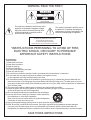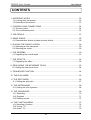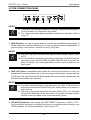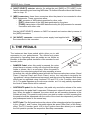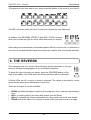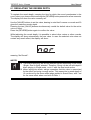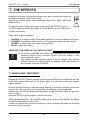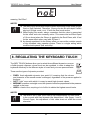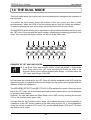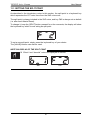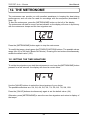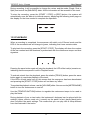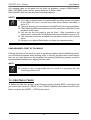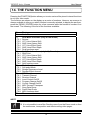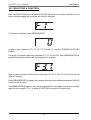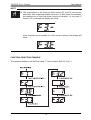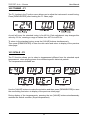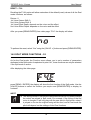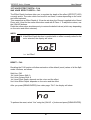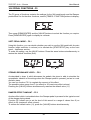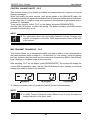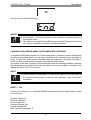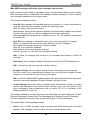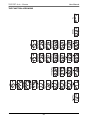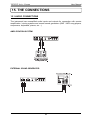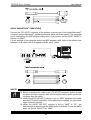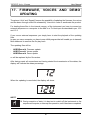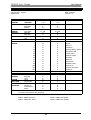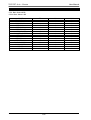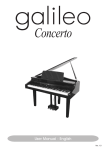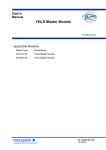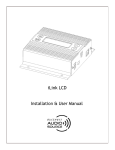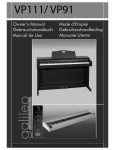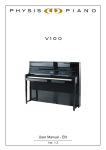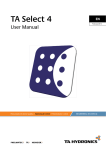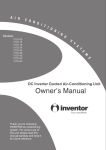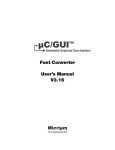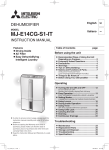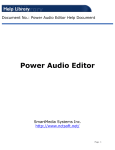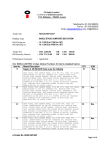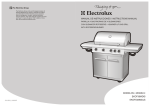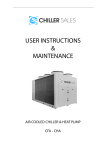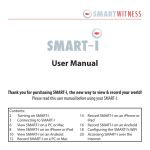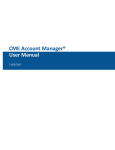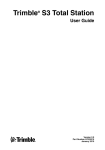Download Aria - Sonata - Galileo Pianos
Transcript
Aria - Sonata Digital Piano Manuale Utente - Italiano User Manual - English WARNING: READ THIS FIRST! WARNING RISK OF ELECTRIC SHOCK DO NOT OPEN AVIS RISQUE DE CHOC ÉLECTRIQUE NE PAS OUVRIR This symbol is intended to alert the user to the presence of uninsulated “dangerous voltage” within the product’s enclosure that may be of sufficient magnitude to constitute a risk of electric shock to persons. This symbol is intended to alert the user to the presence of important operating and maintenance (servicing) instructions in the literature accompanying the appliance. CAUTION TO REDUCE THE DANGER OF ELECTRIC SHOCK DO NOT REMOVE COVER (OR BACK) NO USER-SERVICEABLE PARTS INSIDE REFER SERVICING TO QUALIFIED SERVICE PERSONNEL “INSTRUCTIONS PERTAINING TO A RISK OF FIRE, ELECTRIC SHOCK, OR INJURY TO PERSONS” IMPORTANT SAFETY INSTRUCTIONS WARNING: 1) Read these instructions. 2) Keep these instructions. 3) Heed all warnings. 4) Follow all instructions. 5) Do not use this apparatus near water. 6) Clean only with dry cloth. 7) Do not block any ventilation openings. Install in accordance with the manufacturer’s instructions. 8) Do not install near any heat sources such as radiators, heat registers, stoves, or other apparatus (including amplifiers) that produce heat. 9) Do not defeat the safety purpose of the polarized or grounding-type plug. A polarized plug has two blades with one wider than the other. A grounding type plug has two blades and a third grounding prong. The wider blade or the third prong are provided for your safety. If the provided plug does not fit in to your outlet, consult an electrician for replacement of the obsolete outlet. 10) The socket-outlet shall be installed near the equipment and shall be easily accessible. 11) Protect the power cord from being walked on on pinhead, particularly at plugs, convenience receptacles, and the point where they exit form the apparatus. 12) Only use attachments/accessories specified by the manufacturer. 13) Use only with the cart, stand, tripod, bracket, or table specified by the manufacturer, or sold, with the apparatus. When a cart is used, use caution when moving the cart/apparatus combination to avoid injury from tip-over. 14) Unplug this apparatus during lightning storms or when unused for long periods of time. 15) Refer all servicing to qualified service personnel. Servicing is required when the apparatus has been damaged in any way, such ad power-supply cord or plug is damaged, liquid has been spilled or objects have fallen into the apparatus, the apparatus has been exposed to rain or moisture, does not operate normally, or has been dropped. SAVE THESE INSTRUCTIONS VISCOUNT Aria - Sonata User Manual CONTENTS 1. IMPORTANT NOTES ................................................................................................. 53 1.1 Looking after the product ...................................................................................... 53 1.2 Notes about the manual ....................................................................................... 53 2. CONTROLS AND CONNECTIONS ........................................................................... 54 2.1 The front panel ...................................................................................................... 54 2.2 The connections panel .......................................................................................... 56 3. THE PEDALS ............................................................................................................. 57 4. DEMO SONGS ........................................................................................................... 58 4.1 Demonstration timbre of piano acoustic effects ................................................... 58 5. PLAYING THE PIANO’S VOICES .............................................................................. 59 5.1 Switching on the instrument.................................................................................. 59 5.2 Selecting the voices .............................................................................................. 59 6. THE REVERBS .......................................................................................................... 60 6.1 Regulating the reverb depth ................................................................................. 61 7. THE EFFECTS ........................................................................................................... 62 7.1 Regulating the effect ............................................................................................. 62 8. REGULATING THE KEYBOARD TOUCH ................................................................. 63 8.1 Setting the fixed touch level .................................................................................. 64 9. TRANSPOSE FUNCTION .......................................................................................... 64 10. THE DUAL MODE .................................................................................................... 65 11. THE SPLIT MODE .................................................................................................... 66 11.1 Setting the split point ........................................................................................... 67 12. THE METRONOME .................................................................................................. 68 12.1 Setting the time signature ................................................................................... 68 13. THE SEQUENCER ................................................................................................... 69 13.1 Recording ............................................................................................................ 70 13.2 Playback ............................................................................................................. 71 13.3 Deleting a track ................................................................................................... 72 14. THE FUNCTION MENU ........................................................................................... 73 14.1 Selecting a function ............................................................................................ 74 14.2 Tuning - F1 .......................................................................................................... 76 14.3 Scale - F2 ............................................................................................................ 76 51 VISCOUNT Aria - Sonata 14.4 14.5 14.6 14.7 14.8 User Manual Dual mode functions - F3 ................................................................................... 77 Split mode functions - F4 .................................................................................... 79 Pedal functions - F5 ............................................................................................ 82 MIDI functions - F6 ............................................................................................. 83 Firmware version ................................................................................................ 90 15. THE CONNECTIONS ............................................................................................... 93 15.1 Audio connections ............................................................................................... 93 15.2 MIDI connections using the [MIDI] connectors ................................................... 94 15.3 MIDI connections using the [TO HOST] connectors .......................................... 94 16. FACTORY SETTINGS .............................................................................................. 96 17. FIRMWARE, VOICES AND DEMO UPDATING ...................................................... 97 18. ASSEMBLING THE ARIA PIANO ............................................................................. 98 52 VISCOUNT Aria - Sonata User Manual 1. IMPORTANT NOTES 1.1 LOOKING AFTER THE PRODUCT • Do not apply excessive force to the instrument’s structures or controls. • When possible, do not place the instrument close to units which generate strong interference, such as radios, TVs, computer videos, etc. • Do not place the piano close to heat sources, in damp or dusty places or in the vicinity of strong magnetic fields. • Do not expose the instrument to direct sunlight. • Never insert foreign bodies inside the instrument or pour liquids of any kind into it. • For cleaning, use only a soft brush or compressed air; never use detergents, solvents or alcohol. • Always use good quality screened cables for connection to amplification or diffusion systems. When disconnecting cables from sockets, always take hold of the connector and not the cable itself; when winding cables, do not knot or twist them. • Before making the connections ensure that the other units (especially amplification systems) you are about to connect are switched off. This will prevent noisy or even dangerous signal peaks. • If the piano is to be out of use for lengthy periods, disconnect the plug from the power socket. 1.2 NOTES ABOUT THE MANUAL • Take good care of this manual. • This manual constitutes an integral part of the instrument. The descriptions and illustrations in this publication are not binding. • While the instrument’s essential characteristics remain the same, the manufacturer reserves the right to make any modifications to parts, details or accessories considered appropriate to improve the product or for requirements of a construction or commercial nature, at any time and without undertaking to update this publication immediately. • All rights reserved; the reproduction of any part of this manual, in any form, without the manufacturer’s specific written permission is forbidden. • Read all the information described carefully. You will avoid wasting time and will obtain the best performance from your instrument. • The codes or numbers in square brackets ([]) indicate the names of the buttons, sliders, trimmers and connectors on the instrument. For example, [VOLUME] refers to the VOLUME slider. • All the trademarks referred to in this manual are the property of the respective manufacturers. 53 VISCOUNT Aria - Sonata User Manual 2. CONTROLS AND CONNECTIONS 2.1 THE FRONT PANEL 1 2 3 4 5 6 7 8 9 10 11 12 13 14 15 16 17 1. [VOLUME] slider: regulates the instrument’s general volume. In MIN position the volume is shut down, while the MAX setting will provide the highest audio level. 2. [BALANCE] slider: sets the balance between the volumes of the two voices present when Dual and Split keyboard modes are in use. When the slider is set on 1ST only the first voice will sound, while the 2ND setting provides only the second voice. The intermediate settings will provide different levels of balance between the first and second voices. 3. [BRILLIANCE] slider: regulates the brilliance of the sound generated by the instrument. The MELLOW setting provides a darker, more muffled sound, while the BRIGHT setting gives a brilliant sound with lots of treble. Intermediate slider settings will provide intermediate timbre levels. 4. [DEMO/ENTER] button: this button is used to select the demonstration songs (chap. 4) or internal functions of the Function menu (chap. 14). 5. [TRANSPOSE] button: activates / deactivates the transposition function; keep it pressed for a few moments to regulate the function (chap. 9). 6. [FUNCTION] button: recalls the Function menu, used to set all the instrument’s internal functions (chap. 14). 7. [TEMPO/FUNCTION] buttons: these two buttons are used to set the metronome tempo (when the display is showing its value, see chap. 12) or to select the functions of the Function menu (chap. 14). 8. [METRONOME] button: stops and starts the metronome. Keep it pressed for a few moments to select the time signature (point 12.1). 9. [VALUE] button: buttons used to regulate the values shown on the display. The [] key decreases the value by one unit, [] increases it by one unit. Press them simultaneously to restore the default setting of the selected parameter. 10. Display: this display will show all the video pages used to set up the piano. 54 VISCOUNT Aria - Sonata User Manual 11. [REVERB] button: selects the four reverbs, indicated by the LEDs above the keys themselves, which simulate the propagation of the sound in an enclosed environment (chap. 6). 12. [EFFECT] button: this button allows selection of one of the four effects of which piano is equipped. The effect selected is shown by the LEDs above the key concerned (chap. 7). 13. [KEY TOUCH] button: selects the four dynamic curves used to modify the keyboard’s response (chap. 8). Once again, the settings are displayed by the LEDs above. 14. Voice buttons: these buttons allow you to select the voice with which you wish to play (chap. 5). 15. [SPLIT] button: press this button to activate the Split mode. This operating mode allows you to play two voices in two separate parts of the keyboard (chap. 11). 16. Sequencer button: buttons for controlling the sequencer used to record and play back performances (chap. 13). 17. [POWER ] Switch: piano on/off switch. 18. Pedals: the Soft (left), Sustain (central) and Damper (right) pedals allow you to add expression to your performances. Consult chap. 3 for a detailed description of each pedal. 18 Phones outputs: there are two jack sockets for the connection of stereo headphones underneath the keyboard, on the left of the piano. With the jack connected, the piano’s internal amplification is automatically cut off. Headphones with impedance of at least 50Ω should be used. 55 VISCOUNT Aria - Sonata User Manual 2.2 THE CONNECTION PANEL 1 2 3 4 5 NOTES On the Aria, the connection panel is on the right, underneath the keyboard. On the Sonata it is in the piano’s rear panel. For further information about possible connections to the piano, refer to chap. 15. 1. [AUX IN] jacks: you can use these jacks to connect the unamplified audio outputs of sound generation modules, allowing you to use the piano’s internal amplification. If you are using a mono source, connect only the [L(+R)] jack: NOTES The [AUX IN] jacks retransmit the signal to the auxiliary outputs [AUX OUT]. It is not possible to regulate the volume and brilliance of the [AUX IN] jack input signal using the [VOLUME] and [BRILLIANCE] controls on the front panel. In addition, the reverb and effects sections have no effect on the input signal. 2. [AUX OUT] jacks: unamplified audio outputs for connecting the piano to a mixer, an amplification, recording system, etc. If you are using a mono system, connect only the [L(+R)] jack: the right-hand and left-hand signals will now be added together and will both be transmitted by this connector. NOTES To prevent internal damage to the instrument, the [AUX OUT] jacks must never be reconnected to the [AUX IN] jacks, either directly or by means of other devices. The level of the output signal from the jacks [AUX OUT] is not controlled by the [VOLUME] slider on the front panel. To regulate the signal volume, use the controls provided in the connected audio system. 3. [TO HOST] connector: after setting the [HOST SELECT] selector on “MAC” or “PC”, you can use this connector to connect your piano to a computer without having to use a MIDI interface. For further information, refer to point 15.2. 56 VISCOUNT Aria - Sonata User Manual 4. [HOST SELECT] selector: selector for setting the port ([MIDI] or [TO HOST]) to be used for transmitting and receiving MIDI data. For further information about this function, refer to chap. 15. 5. [MIDI] connectors: these three connectors allow the piano to be connected to other MIDI instruments. These connectors allow: - [IN]: reception of MIDI data transmitted by other units. - [OUT]: transmission of the MIDI data generated by the piano. - [THRU]: transmission of the MIDI data received by the [IN] connector for cascade connection with other units. Set the [HOST SELECT] selector on “MIDI” to transmit and receive data by means of the [MIDI] connectors. 6. [AC INPUT] connector: connect the power supply lead supplied with the instrument to this connector. 6 3. THE PEDALS The instrument has three pedals which allow you to add expression to your performances. The effects and noises generated by operating these as pedals are as lifelike as possible, to provide optimal simulation of the sounds of a real acoustic piano. • DAMPER Pedal: when this pedal is pressed, the notes played have no release, so they will sound until the strings cease to vibrate, like in a real piano. When the pedal is released, the notes being played will stop sounding at once. As well as this, with the pedal pressed and with the three acoustic piano voices (Grand Piano, Classical Piano and Rock Piano) active, the instrument simulates the “sympathetic” strings vibration and resonance, and the noise of the damper. Both these effects can be regulated using functions F5.2 and F5.3 in the Function menu (point 14.6). The pedal operates as a continuous cotroller, so if it is only partially depressed, the level of these effects will be reduced. • SOSTENUTO pedal: like the Damper, this pedal only annuls the release of the notes pressed when the pedal itself is operated. Subsequent notes will sound in the normal way. When the pedal is released, the notes which are still sounding because of the Sustain will stop. This pedal is useful when you wish to sustain a chord (meaning that the pedal should be depressed with the notes of the chord also depressed), and then play subsequent notes in the normal way. • SOFT Pedal: The Soft pedal reduces the volume of the notes played when it is pressed. In the J.Organ 1 and 2 voices, this pedal selects the speed (Slow-Fast) of the Rotary effect. The F5.1 function (point 14.6) in the Function menu also allows you to enable the Soft pedal to provide the sequencer Start-Stop commands. 57 VISCOUNT Aria - Sonata User Manual 4. DEMO SONGS The piano has some demonstration tracks created in our studios to allow you to fully appreciate the quality of your piano’s voices and sound. NOTES The sequencer cannot be activated while the demos are being played. Performance of the demos does not trigger transmission of the relative MIDI messages on the [MIDI OUT] and [TO HOST] ports. Press the DEMO button in order to recall the demonstration pieces. The Led of the voices will start flashing. By pushing the button of the choosen voice the Led will stop flashing and will light. The instrument will start to execute the musical piece. During the execution of the demonstration piece, fl you press the button of another voice, the musical piece will be interrupted and it will be executed the demonstration piece of the last voice you have choosen. In order to stop the execution of the demonstration piece, press button Start/Stop or the button of the voice. The led will start flashing again and you have to push button Demo in order to stop this function. To exit from the Demo mode definitively, press the [DEMO] button. 4.1 DEMONSTRATION TIMBRE OF PIANO ACOUSTIC EFFECTS Pushing the button Grand Piano and at the same time the Demo button, it will be possibile to listen to the typical noise of a Grand Piano included in the sounds of Grand Piano, Classical and Rock Piano sothat they will be as much as possibile realistic. To listen to these effects, press: • • • Keyboard keys A0 to B3: sympathetic vibration of the strings Keyboard keys C4 to C8: hammer noise DAMPER Pedal: noise of the string damper To return to the normal operating mode, press any voice button except [GRAND PIANO]. 58 VISCOUNT Aria - Sonata User Manual 5. PLAYING THE PIANO’S VOICES 5.1 SWITCHING ON THE INSTRUMENT After connecting the [AC INPUT] connector to a power socket, switch the piano on using the [POWER] switch on the right-hand side of the front panel. When the instrument is switched on, the setup present before its last switch-off will be recalled. When the instrument is switched on for the first time or a Factory Reset has been performed, the Grand Piano voice will be activated. As well as this, the display will show: showing the current metronome tempo, in this case 120 bpm (Beats Per Minute). To start the metronome, press the [METRONOME] button. Further information about the metronome is provided in chap. 12. 5.2 SELECTING THE VOICES The instrument is now ready to be played. The keyboard features a dynamic response allowing you to control the volume and timbre of the voice you are playing. You can also adjust this dynamic response using the [KEY TOUCH] buttons (for more information, see chap. 8). NOTE As well as being regulated by the dynamic curve selected using the [KEY TOUCH] buttons, the keyboard’s dynamic response also depends on the type of voice selected. In addition, the Harpsichord, Jazz Organ 1 and 2 and Church Organ voices have fixed touch, reflecting the characteristics of the original instrument. The [VOLUME] and [BRILLIANCE] sliders on the left of the panel allow you to control the piano’s general volume and the brilliance of its sound. 59 VISCOUNT Aria - Sonata User Manual To change the voice you wish to use, simply press the button of the voice of your choice: The LED of the new voice will come on and you can play the new instrument. In addition, the [REVERB], [EFFECT] and [KEY TOUCH] buttons allow you to select the type of reverb, effect and touch you require. New settings are automatically memorised together with the current voice, so whenever a new voice is recalled the effects and touch previously used for that voice will be activated. 6. THE REVERBS The instrument has four reverb effects allowing optimal simulation of the way sound is diffused and propagated in an enclosed environment. To select the type of reverb you require, press the [REVERB] button on the right of the display. The LEDs above the button will show that it is activated. If all the LEDs are off, no type of reverb is selected. This option is provided for rooms which already have good reverberation of their own. These are the types of reverb available: • • • • ROOM: this effect simulates a reverb of an average-size room, such as a performance room. HALL 1: reverb typical of a concert hall, deeper than the Room. HALL 2: simulates the strong reverberation of a big concert hall, such as a theatre. STAGE: select this effect if you require a reverb of the type that occurs on a stage. 60 VISCOUNT Aria - Sonata User Manual 6.1 REGULATING THE REVERB DEPTH To regulate the reverb depth, meaning the time for which the sound reverberates in the room, select your chosen effect and keep the [REVERB] button pressed for a few moments. The display will show the value currently set: Use the [VALUE] buttons to set the value, bearing in mind that 0 means no reverb and 20 gives the maximum reverb depth. Pressing the two [VALUE] buttons simultaneously recalls the default value for the active voice or effect. Press the [REVERB] button again to confirm the value. Whilst adjusting the reverb depth, it is possibile to select other voices or other reverbs. The display will show automatically the new value. In case the selected voice does not contain any reverb effect, the display will show: meaning “No Reverb”. NOTES The reverb depth may be set with different values depending on the mode (Single, Dual or Split) selected. Therefore, Room can be set with depth 8 when playing in Single mode, or at 12 with the Dual mode active. When setting the reverb, always remember that the value is memorised for the effect and voice currently active. This means that a reverb depth of 15 can be set for the Room effect when applied to Grand Piano, with 7 set for the same effect when used with E.Piano 1. 61 VISCOUNT Aria - Sonata User Manual 7. THE EFFECTS As well as the reverb, you can also enhance your piano’s sound with one of the four effects provided in the Effect section. This section contains three classic modulation effects and a Delay, more often called an echo. To select the type of effect you require, simply press the [EFFECT] button. The LEDs above the button will identify the active effect; if all four LEDs are off, no effect is selected. These are the effects available: • • • • CHORUS: a modulation effect which adds depth and a sense of space to the sound. FLANGER: a modulation effect similar to the resonance obtained inside a tunnel. ROTARY: an effect which simulates a rotary diffuser. DELAY: typical echo effect SELECTING THE SPEED OF THE ROTARY EFFECT As already mentioned, the Rotary effect simulates the classical rotary speaker system which became famous with the advent of the electromagnetic organ. This system had two speakers which could be turned at two different speeds, Slow or Fast. On your piano, the speeds of the Rotary effect can be controlled using the Soft pedal. 7.1 REGULATING THE EFFECT Keeping the [EFFECT] button pressed for a few moments allows you to regulate the level of the effect currently selected. For the Rotary effect, you can set the two rotary speaker rotation speeds. Use the [VALUE] buttons to make the setting, bearing in mind that 0 means no effect and 20 gives the maximum value of the parameter associated to the selected effect. Pressing the two [VALUE] buttons simultaneously recalls the default value for the active voice or effect. Press the [EFFECT] button again to confirm the value. Whilst adjusting the effect, it is possibile to select other voices or other effects. The display will show automatically the new value. In case the selected voice does not contain any effect, the display will show the message described on the next page. 62 VISCOUNT Aria - Sonata User Manual meaning “No Effect”. NOTES The effects may be set with different values depending on the mode (Single, Dual or Split) selected. Therefore, Chorus can be set with depth 8 when playing in Single mode, or at 12 with the Dual mode active. When setting the reverb, always remember that the value is memorised for the effect and voice currently active. This means that an Effect Depth of 10 can be set when the Chorus is applied to the Rock Piano, with 16 set for the same effect when used with E.Piano 2. As already explained, for the Rotary effect you can set the rotation speeds of the simulated rotary speaker system. There is a single setting which modifies both speeds (fast and slow). 8. REGULATING THE KEYBOARD TOUCH The [KEY TOUCH] buttons allow you to select three different dynamic curves or a fixed dynamic response, whose level can be regulated, in order to adapt the keyboard effectively to the different styles of music and your own personal taste. These are the types of dynamic provided: • • • • FIXED: fixed adjustable dynamic (see point 8.1) meaning that the volume and character of the sound remain unchanged, regardless of the pressure applied to the keys. SOFT: “light” curve with which it is easy to reach high dynamic values. MEDIUM: a medium or straight curve; the dynamic levels are proportional to the pressure applied to the keys. HARD: a hard curve, requiring a lot of effort to obtain the highest sound levels. NOTES The level of the “Fixed” touch can be set independently for each voice. In the sounds with fixed dynamic like Harpsichord, Jazz Organ 1 and 2, Church Organ, the adjustment of this value does not affect the sound character. 63 VISCOUNT Aria - Sonata User Manual 8.1 SETTING THE FIXED TOUCH LEVEL To regulate the sound output level when the “Fixed” mode is selected, keep the [KEY TOUCH] button pressed for a few moments, after which the display will show the latest value set. To make the setting, use the VALUE buttons. The range of values is from 1 to 127 (MIDI dynamic). Pressing the two [VALUE] buttons simultaneously recalls the default value (64). Press the [EFFECT] button again to confirm the value. Whilst adjusting the fixed dynamic, it is possibile to select other voices or other dynamic type. The display will show automatically the new value. In case the selected voice does not contain the fixed dynamic, the display will show: meaning “No Fixed”. 9. TRANSPOSE FUNCTION The transposition function allows you to change the keyboard’s pitch in intervals of one semitone to make it easier to play pieces in the most difficult keys and/or to adapt to the preferred key of a singer or another musician. To check any transposition set, keep the [TRANSPOSE] button pressed for a few moments: Use the [VALUE] buttons if you wish to change the value. Transposition can be set in a range of +/- 12 semitones (+/- one octave). Here again, pressing the two [VALUE] buttons simultaneously restores the default value (+1 semitone). Press the [TRANSPOSE] button again to confirm the new value. After setting the transposition required, press [TRANSPOSE] to activate it: the LED of the button will illuminate, informing you that the pitch of the keyboard has been changed. NOTES With transposition active, notes below A0 and above C8 will sound one octave higher and one octave lower respectively. The notes transmitted on the [MIDI OUT] port will be unaffected by the transposition. 64 VISCOUNT Aria - Sonata User Manual 10. THE DUAL MODE The Dual mode allows you to play two voices simultaneously throughout the extension of the keyboard. To activate the Dual mode, press the buttons of the two voices you wish to play, simultaneously. When the LEDs of the two buttons are on, both the voices are enabled. To return to playing just one voice, press the button of the voice of your choice: The [BALANCE] slider allows you to regulate the volume balance between the two voices; the 1ST voice is the one with the lower number, following the numbering provided in the chart. The voice with the higher number will be set as the 2ND voice. EXAMPLE OF 1ST AND 2ND VOICES If the Rock Piano and Acoustic Guitar voices are played in Dual mode, Rock Piano will be the 1ST voice and Acoustic Guitar the 2ND. If the Acoustic Guitar voice is played together with Strings 1, A.Guitar will be the 1ST voice, and Strings 1 the 2ND. In Dual mode the reverb set for the 1ST voice will also be assigned to the 2ND, while the effects and types of keyboard touch are unchanged (so the voices can be played with two different effects and dynamics). The [REVERB], [EFFECT] and [KEY TOUCH] LEDs indicate the reverb, effect and touch set for the 1ST voice, as do the Depth and fixed dynamic values which can be displayed by pressing these buttons. However, you can also adjust the Effect Depth of the 2ND voice by recalling the function F3.5 in the function menu (point 14.4). You can also use the Functions menu (chap. 14) to adjust the pitch in one hundredths of a semitone of the 1ST voice in relation to the 2ND voice (function F3.1), the transposition of the two voices in octaves (F3.2 and F3.3), and the effects Depth (F3.4 and F3.5) when the Dual mode is active. 65 VISCOUNT Aria - Sonata User Manual 11. THE SPLIT MODE Another of the instrument’s operating modes is the Split mode. In this mode, two voices can be played in two separate areas of the keyboard, divided by a key called the “split point”. The voice on the right of the split point is the 1ST voice and the voice on the left (including the split point itself) is the 2ND. To activate the Split mode simply press the [SPLIT] key. The first time the instrument is switched on or after a Factory Reset, the Grand Piano voice will be the 1ST voice, while the C.Bass voice will become the 2ND. Subsequent voice settings are automatically memorised, so whenever the Split voice is recalled the voices set previously will be activated. To make the status clear at once, the LED of the 1ST voice is constantly on while the LED of the 2ND voice flashes. You can use the [BALANCE] slider to adjust the balance between the volumes of the two voices. If you wish to change instrument, just pressing a voice button sets this voice as the 1ST voice. Keep the [SPLIT] key pressed and select a voice to set this as the 2ND voice. As in Dual mode, in Split mode the reverb set for the 1ST voice will also be assigned to the 2ND, while the effects and types of keyboard touch are unchanged (so the voices can be played with two different effects and dynamics). The [REVERB], [EFFECT] and [KEY TOUCH] LEDs indicate the reverb, effect and touch set for the 1ST voice, as do the Depth and fixed dynamic values which can be displayed by keeping these buttons pressed. However, you can also adjust the Effect Depth of the 2ND voice by recalling the function F4.5 in the function menu (point 14.5). You can also use the Functions menu (chap. 14) to set the split point (function F4.1), the transposition of the two voices in octaves (F4.2 and F4.3) and the effects Depth (F4.4 and F4.5) when the Split mode is active. 66 VISCOUNT Aria - Sonata User Manual 11.1 SETTING THE SPLIT POINT As described in the introductory notes to this section, the split point is a keyboard key which separates the 1ST voice zone from the 2ND voice zone. The split point is always included in the 2ND voice, and key F#2 is always set as default (i.e. after each Master Reset). To change it, keep the [SPLIT] button pressed for a few moments; the display will show the keyboard key which is now acting as split point: To set a new split point, simply press the keyboard key of your choice. The [VALUE] buttons can also be used. NOTE ON DISPLAY OF THE SPLIT POINT “Diesis” and “bemolle” notes are displayed as follows: F#2 Bb1 67 VISCOUNT Aria - Sonata User Manual 12. THE METRONOME The metronome can provide you with excellent assistance in keeping the beat during performances, and can also be used for recordings with the sequencer (described in chap. 13). To start the metronome, press the [METRONOME] button on the left of the display. The metronome will start to sound, and an indicator on the display will move in synchrony with the metronome tempo and the time signature set. Press the [METRONOME] button again to stop the metronome. To modify the tempo, simply press the [TEMPO/FUNCTION] buttons. The possible values range from 32 to 280 bpm (Beats Per Minute). Pressing the two buttons simultaneously recalls the default value (120). 12.1 SETTING THE TIME SIGNATURE To set the time signature you wish the metronome to use, keep the [METRONOME] button pressed for a few minutes: the display will show its current value. Use the [VALUE] buttons to select the time signature of your choice. The possible selections are: 2/4, 3/4, 4/4, 5/4, 6/4, 7/4, 3/8, 6/8, 7/8, 9/8, 12/8. Press the [VALUE] buttons simultaneously again to set the default value (4/4). Otherwise, press [METRONOME] to save the new time signature and return to display of the tempo. 68 VISCOUNT Aria - Sonata User Manual 13. THE SEQUENCER The instrument has a two-track sequencer allowing the user to record and play back musical performances. The fact that two tracks are provided means that one can be recorded while another is playing, while a total of six voices are available simultaneously during playback (two for each track, in addition to the voices played on the keyboard and/ or by the [MIDI IN] port), etc. Using the sequencer can be useful for practice, allowing you to improve your performance (you can play a solo part while the sequence is playing the rhythm accompaniment), or just for fun. Before giving a detailed description of the sequencer’s functions, it is important to make the differences between a song and a track clear. A song is the overall recording of both tracks, while each individual track may be a session of one instrument, or a part in a song (chorus, solo, etc.). For example you can record the bass part in one track and the piano in the other. As well as this, the sequencer also allows you to change voices during recording, permitting multiple use of tracks. The following will be recorded in the song: • • • Metronome tempo Time signature The reverb type and depth The following will be recorded in the tracks: • • • • • • • • The The The The The The The The notes played voices voice selection pedals actions Dual and Split modes effect type and depth balance between the voices ([BALANCE] slider) Function menu parameters relating to the mode (Dual or Split) activated The panel buttons used to control the sequencer are the following: 3 4 1 2 1. REC: activates and deactivates the recorder 2. START/STOP: starts / stops recording / playback 3. TRACK 1: selects track 1 4. TRACK 2: selects track 2 69 VISCOUNT Aria - Sonata User Manual 13.1 RECORDING To start a recording session, press the [REC] button to activate the sequencer’s Record mode. The LEDs of the [TRACK 1] and [TRACK 2] keys will indicate the status of the tracks, as follows: • • • • LED off: track not active for recording Red LED flashing: track contains data, ready for recording Red LED constantly on: track empty, ready for recording Green LED: track contains data, ready for playback You can use the [TRACK 1] and/or [TRACK 2] buttons to set the mode of your choice. If one track (e.g. track 1) already contains data, it will be possible to record track 2 while track 1 is playing. In this case, set the green LED of track 1 and the red LED of track 2 on. However, it is possible not to play one track while another is being recorded, by setting the relative LED off. It is also possible to just delete all the data contained in a track (see point 13.3). NOTE If a recording is made on a track which contains data (red LED flashing), the original data will be irretrievably lost. If you wish to use the metronome, press the [METRONOME] button; you can also modify the relative settings (Tempo and Time Signature) as described in chap. 12. However, bear in mind that these data are saved in the song and not in the track, so if the values are modified the new settings will be applied even to a track recorded earlier with a different Tempo and Time Signature. Now set the panel (voices, effects, mode and Balance) to your requirements and set the track status following the rules explained above. The instrument is now ready to record. To recording, press the [START / STOP] button or any keyboard key. The display will show the number of the bar reached and the beat, synchronised with the metronome tempo and time signature. NOTE The downbeat is always displayed, even with the metronome switched off. 70 VISCOUNT Aria - Sonata User Manual During recording, it will be possible to change the voices and the mode (Single, Dual or Split) and control the [BALANCE] slider. All the information will be recorded in the track. To stop the recording, press the [START / STOP] or [REC] button: the system will automatically save the data in its internal memory, displaying the following video page on the display for the time needed to complete the operation: 13.2 PLAYBACK When a recording is completed, the sequencer will switch out of Record mode and the LED of the recorded track will change to green, indicating that it now contains data. To play back the recording, press the [START / STOP]. The display will show the number of the bar reached and the downbeat, synchronised with the metronome tempo and time signature. Pressing the same button again will stop the playback; the LED of the track(s) remains on, indicating that the sequencer is still in Playback mode. To exclude a track from the playback, press the relative [TRACK] button; press the same button again to reactivate playback of the track. If the LEDs of both tracks are off, this means that the sequencer has been deactivated and pressing the [START / STOP] button will not have any effect. To regulate the playback volume, use the [VOLUME] slider. You can use the [METRONOME] button to turn the metronome on and off. Use the [TEMPO/FUNCTION] buttons to regulate the metronome tempo to be used to play the tracks. During playback of one or two tracks, the instrument’s keyboard can be played with the settings (voices, effects, mode, etc.) currently on the panel. In fact, playing back tracks does not affect the panel settings. This means that you can play with a setup different from that featured in the tracks. 71 VISCOUNT Aria - Sonata User Manual Any changes made on the panel will not affect the playback; except of [BRILLIANCE] slider, [REVERB] button and the speed selections of Rotary effect. Note that MIDI data can also be received during playback. NOTES If you wish to record tracks on a remote MIDI recording system connected to the [MIDI OUT] port, use the Song Data Dump function described in point 14.7. The track data are not transmitted on the [MIDI OUT] port during playback. The Reverb and Brilliance setted on the front panel have effect also on the playback of the tracks. You can use the Soft pedal to give the Start – Stop commands to the sequencer by setting the Soft Pedal Mode function described in point 14.6. The sequencer cannot be activated from the Demo mode or the Function menu. Carrying out a Master Reset does not delete the sequencer data. SYNCHRONIZED START OF PLAYBACK Pushing the button of the track you wish to reproduce together with the Start/Stop button, you can start the playback when pushing a key. In this way the track will be exectuted as soon as you start playing on the keyboard (not pushing Start/Stop) granting a perfect synchronization between your playing and the track. NOTA In order to set a synchronized start of a track it is necessary that the concerning button is off. 13.3 DELETING A TRACK To delete the data from a track, recall Record mode by pressing [REC], select the track you wish to wipe using the [TRACK 1] and [TRACK 2] buttons (the relative red LED must flash) and press the [START – STOP] button twice. 72 VISCOUNT Aria - Sonata User Manual 14. THE FUNCTION MENU Pressing the [FUNCTION] button allows you to set a series of the piano’s internal functions to suit your own needs. The functions are shown on the display as a series of numbers. However, an acronym is always available to inform you which function is currently selected: to display the acronym, press the [DEMO / ENTER] button for a few moments while the function’s number is on the screen. The following is the list of the functions available: F1 F2 F3 F3.1 F3.2 F3.3 F3.4 F3.5 F3.6 F4 F4.1 F4.2 F4.3 F4.4 F4.5 F4.6 F5 F5.1 F5.2 F5.3 F6 F6.1 F6.2 F6.3 F6.4 F6.5 F6.6 F6.7 F6.8 F6.9 F7 Tuning Scale Dual Mode functions (only in Dual mode) Detune 1ST Voice Octave Shift 2ND Voice Octave Shift 1ST Voice Effect Depth 2ND Voice Effect Depth Dual functions reset Split Mode functions (only in Split mode) Split Point 1ST Voice Octave Shift 2ND Voice Octave Shift 1ST Voice Effect Depth 2ND Voice Effect Depth Split functions reset Pedal functions Soft pedal Mode Strings Resonance Level Damper Effect Amount MIDI functions Transmit Channel Receive Channel Local Control On/Off Program Change On/Off Control Change On/Off MIDI Transmit Transpose Song Data Dump Panel Data Dump MIDI functions reset Firmware release NOTE It is not possible to recall the Function menu from the Demo mode or from the metronome, transposition and effects setting video pages. 73 VISCOUNT Aria - Sonata User Manual 14.1 SELECTING A FUNCTION After the [FUNCTION] button is pressed, the LED will come on to confirm activation of the menu, and the display will show the last function selected: To check its contents, press [DEMO/ENTER]: to select other functions (F2, F3, F4, F5, F6 and F7) use the [TEMPO/FUNCTION] buttons. If a group of functions has been selected (F3, F4, F5 and F6), after [DEMO/ENTER] is pressed the first subfunction will be displayed, for example: Now, to select the other subfunctions (in this case F3.2, F3.3, F3.4, F3.5 and F3.6) use the [VALUE] buttons. Press [DEMO/ENTER] to display the contents of the selected subfunction and the [VALUE] buttons to set its value. Use [DEMO/ENTER] again to save the change and return to display of the previous video page (in this example, F3.1), or press [FUNCTION] to exit the Function menu. 74 VISCOUNT Aria - Sonata User Manual NOTE The subfunctions of the Dual and Split modes (F3 and F4) can only be selected if their respective modes are active. In Split mode, for example, the subfunctions of the Dual mode cannot be recalled. In this case, if function F3 is selected the display will show: If the functions are accessible (i.e. Dual mode is active), the display will show: FUNCTION SELECTION EXAMPLE The operator wishes to set the Dual mode 1st Voice Octave Shift (F3.2) at -1. 75 VISCOUNT Aria - Sonata User Manual 14.2 TUNING - F1 The F1 function in the Function menu allows you to adjust the instrument’s overall tuning. Press [DEMO/ENTER] after locating the F1 video page: As well all know, the standard tuning is A=440 Hz. Each adjustment step changes this value by 0.2 Hz, covering a range of values from 427 Hz to 453 Hz. To return to the standard tuning, press the [VALUE] buttons simultaneously. Then press [DEMO/ENTER] to save the new value and return to display of the previous video page. 14.3 SCALE - F2 The F2 function allows you to select a temperament different from the standard equal temperament, when playing pieces from different specific historical periods. The temperaments available are: Use the [VALUE] buttons to make the selection and then press [DEMO/ENTER] to save the new setting and return to display of the previous video page. During display of the temperaments, pressing the two [VALUE] buttons simultaneously restores the default condition (Equal temperament). 76 VISCOUNT Aria - Sonata User Manual 14.4 DUAL MODE FUNCTIONS - F3 The Function menu contains a series of settings which allow you to customise the instrument when playing two voices simultaneously. As explained in point 14.1, these functions can only be selected if the Dual mode is active. After displaying the video page: using the [TEMPO/FUNCTION] buttons, press [DEMO/ENTER]; the display will show the first function of the Dual mode. Use the [VALUE] buttons to select the function you require and [DEMO/ENTER] to display its contents. NOTE The settings made in the functions described below are only effective when the voices are played in Dual mode. For example, if the tuning of the first voice is changed, it will only play with the new pitch in Dual mode; when it is played on its own the original tuning will be used, and in Split mode the pitch will depend on the settings of the Split functions. During display of the Dual mode values or functions, you can change the active voices without exiting the Function menu. However, in this case the display will return to message “F3E” and the Effect Depth values (F3.4 and F3.5) will be updated in accordance with the active voices and effects. DETUNE – F3.1 The Detune value allows you to modify the pitch of the first voice in relation to the second, to give the sound more space and body. The pitch can be modified in a range from –10 to +10 hundredths of a semitone; to do this, use the [VALUE] buttons. To restore the default value (0), press the [VALUE] buttons simultaneously. 77 VISCOUNT Aria - Sonata User Manual 1ST VOICE OCTAVE SHIFT – F3.2 2ND VOICE OCTAVE SHIFT – F3.3 The F3.2 and F3.3 functions allow you to lower or raise the notes of the first and second voices respectively by one octave, when the voices are played in Dual mode. Use the [VALUE] buttons to set the value required. To restore the default value (0), press the [VALUE] buttons simultaneously. NOTE These parameters doesn’t modify the MIDI notes transmitted to the [MIDI OUT]. 1ST VOICE EFFECT DEPTH – F3.4 2ND VOICE EFFECT DEPTH – F3.5 The Effect Depth functions allow you to regulate the depth of the effect ([EFFECT] LED) currently active. The value which can be set is not fixed; it varies depending on the voice and effect selected. This means that an Effect Depth of 10 can be set when the Chorus is applied to the Grand Piano, with 14 set for the same effect when used with E.Piano 1. To adjust the values, use the [VALUE] buttons. Press the same values simultaneously to restore the default values (which vary depending on the voice and effect selected). NOTA If the Effect Depth function is recalled with no effect currently active for the voice selected, the display will show: i.e. “no Effect” 78 VISCOUNT Aria - Sonata User Manual RESET – F3.6 Recalling the F3.6 function will allow restoration of the default (reset) values of all the Dual mode functions, as follows: Detune: 0 1st Voice Octave Shift: 0 2nd Voice Octave Shift: 0 1st Voice Effect Depth: depends on the voice and the effect 2nd Voice Effect Depth: depends on the voice and the effect After you press [DEMO/ENTER] from video page “F3.6” the display will show: To perform the reset, select “Yes” using the [VALUE ] button and press [DEMO/ENTER]. 14.5 SPLIT MODE FUNCTIONS - F4 As for the Dual mode, the Function menu allows you to set a number of parameters dedicated to the Split mode. As explained in point 14.1, these functions can only be selected if the Split mode is active. After displaying the video page: press [DEMO / ENTER]; the display will show the first function of the Split mode. Use the [VALUE] buttons to select the function you require and [DEMO/ENTER] to display its contents. NOTE The settings made in the functions described below are only effective when the voices are played in Split mode. For example, if the tuning of the first voice is changed, it will only play with the new pitch in Split mode; when it is played on its own the original tuning will be used, and in Dual mode the pitch will depend on the settings of the Dual functions. 79 VISCOUNT Aria - Sonata User Manual During display of the Split mode values or functions, you can change the active voices without exiting the Function menu. In this case the Effect Depth values (F4.4 and F4.5) will be updated in accordance with the active voices and effects. SPLIT POINT – F4.1 Function F4.1 allows you to set the split point to be used to divide the 1ST voice section of the keyboard from the 2ND voice section. The setting is exactly the same as the one which can be made by pressing the [SPLIT] button (see point 11.1). Press [DEMO/ENTER] after selecting “F4.1” on the display to show the key which is currently the split point: You can use the [VALUE] buttons or the keyboard key itself to set a new split point. Press the same buttons simultaneously to restore the default split point (F#2). 1ST VOICE OCTAVE SHIFT – F4.2 2ND VOICE OCTAVE SHIFT – F4.3 The F4.2 and F4.3 functions allow you to lower or raise the notes of the first and second voices respectively by one octave, when the voices are played in Split mode. Use the [VALUE] buttons to set the value required. To restore the default value (0), press the [VALUE] buttons simultaneously. NOTA These parameters doesn’t modify the MIDI notes transmitted to the [MIDI OUT]. 80 VISCOUNT Aria - Sonata User Manual 1ST VOICE EFFECT DEPTH – F4.4 2ND VOICE EFFECT DEPTH – F4.5 The Effect Depth functions allow you to regulate the depth of the effect ([EFFECT] LED) currently active. The value which can be set is not fixed; it varies depending on the voice and effect selected. This means that an Effect Depth of 10 can be set when the Chorus is applied to the Grand Piano, with 14 set for the same effect when used with E.Piano 1. To adjust the values, use the [VALUE] buttons. Press the same values simultaneously to restore the default values (which vary depending on the voice and effect selected). NOTA If the Effect Depth function is recalled with no effect currently active for the voice selected, the display will show: i.e. “no Effect”. RESET – F4.6 Recalling the F4.6 function will allow restoration of the default (reset) values of all the Split mode functions, as follows: Split Key: F#2 1st Voice Octave Shift: 0 2nd Voice Octave Shift: 0 1st Voice Effect Depth: depends on the voice and the effect 2nd Voice Effect Depth: depends on the voice and the effect After you press [DEMO/ENTER] from video page “F4.6” the display will show: To perform the reset, select “Yes” using the [VALUE ] button and press [DEMO/ENTER]. 81 VISCOUNT Aria - Sonata User Manual 14.6 PEDAL FUNCTIONS - F5 The F5 group of functions contains the settings for the Soft pedal mode and the Damper pedal effects. As for the other functions, use the [TEMPO / FUNCTION] buttons to display: Then press [DEMO/ENTER] and the [VALUE] buttons to select the function you require. Press [DEMO/ENTER] again to display its contents. SOFT PEDAL MODE – F5.1 Using this function, you can decide whether you wish to use the Soft pedal with its main function (slight reduction in volume) or to simulate the [START-STOP] key on the front panel – sequencer section. To make the setting, use the VALUE buttons. Press the same buttons simultaneously to restore the default condition (Soft). STRINGS RESONANCE LEVEL – F5.2 As described in chap. 4 which discusses the pedals, the piano is able to simulate the sympathetic vibration of the strings when the Damper pedal is pressed, just as in a real acoustic piano. You can use function F5.2 to regulate the amount of this effect. The possible values range from 0 (no effect) to 20 (maximum effect volume). Pressing the [VALUE] buttons simultaneously restores the default value (11). DAMPER EFFECT AMOUNT – F5.3 Another effect which is simulated when the Damper pedal is pressed is the typical sound of the damper being raised. Function F5.3 allows you to set the level of this sound in a range of values from 0 (no effect) to 20 (maximum effect volume). To restore the default value (11), press the [VALUE] buttons simultaneously. 82 VISCOUNT Aria - Sonata User Manual 14.7 MIDI FUNCTIONS - F6 The F6 functions allow you to set up the instrument’s MIDI interface to your requirements. For a detailed description of the connections and the MIDI messages transmitted and received by the piano, consult chap. 15 and the “MIDI Implementation Chart”. The end of this section provides a brief description of the MIDI protocol. To set the MIDI functions, use the [TEMPO / FUNCTION] buttons to bring the following video page onto the display: Now press [DEMO/ENTER] and the [VALUE] buttons to select the functions described below. TRANSMIT CHANNEL – F6.1 RECEIVE CHANNEL – F6.2 The first two MIDI functions allow you to set the transmission and reception channels. To access setting of the channels, press [DEMO/ENTER] after bringing “F6.1” (transmission channel) or “F6.2” (reception channel) onto the display. Using the [VALUE] buttons, you can select: • • 1/16: channel for transmitting and receiving MIDI data. OFF: MIDI messages are not transmitted / received. Press the [VALUE] keys simultaneously to restore the default condition (channel 1 for both functions). INFORMATION ABOUT THE USE OF MIDI CHANNELS The number of channels on which the instrument is able to transmit MIDI data depends on the mode (Single, Dual or Split) selected. In Single mode the instrument only transmits on the channel set in function F6.1. In Dual and Split mode, the instrument controls two channels simultaneously. The 1ST voice transmits on the channel set with function F6.1, while the 2ND voice transmits on the channel immediately after it (transmission channel +1). For example, if F6.1 is set on 1, in Dual and Split mode the 2ND voice transmits on channel 2. With regard to reception, the instrument always controls 2 channels simultaneously, regardless of the mode selected. The channels are the one set in function F6.2 and the one immediately after it (reception channel + 1). 83 VISCOUNT Aria - Sonata User Manual LOCAL CONTROL ON/OFF – F6.3 The Local Control function allows you to select whether notes played on the piano keyboard are to be played using its own sound generation (Local On) or whether the data are only to be transmitted on the [MIDI OUT] or [TO HOST] port (Local Off). In Local Off mode, the instrument still receives the data reaching the [MIDI IN] port. To set up this function, select “F6.3” on the display and press [DEMO/ENTER]. The current condition will be displayed, as follows: • • ON: Local On, the instrument plays using its own sound generation system. OFF: Local Off, the instrument only transmits the data on the [MIDI OUT] or [TO HOST] port. To select the mode required use the [VALUE] buttons. Press the same buttons simultaneously to restore the default condition (Local On). PROGRAM CHANGE ON/OFF – F6.4 This function allows you to enable or disable the transmission / reception of Program Change messages. When you select a voice on the channel, the instrument automatically transmits a Program Change in order to set the same type of voice on any connected instrument. Similarly, when a Program Change is received on the [MIDI IN] or [TO HOST] ports, the instrument will automatically activate the voice associated to the PG received. If this function is not necessary, it can simply be deactivated. To do this, select “F6.4” on the display and press [DEMO/ENTER]. The display will show the condition currently active. Use the [VALUE] buttons to make the selection. The default condition ([VALUE] buttons pressed simultaneously) is On. NOTE For information about the association between Program Changes and voices on the panel, consult the “MIDI Implementation Chart” at the back of the manual. 84 VISCOUNT Aria - Sonata User Manual CONTROL CHANGE ON/OFF – F6.5 This function allows you to enable or disable the transmission and reception of Control Change messages. When you modify the panel controls, such as the pedals or the [BALANCE] slider, the instrument automatically transmits the relative Control Change to set the receiver instrument in the same way. In reception mode, the instrument also modifies its parameters when it receives CC messages. To set up this function, select “F6.5” on the display and press [DEMO/ENTER]. Use the [VALUE] buttons to make the setting. The default condition ([VALUE] buttons pressed simultaneously) is On. NOTA For information about the association between Control Changes and controls on the panel, consult the “MIDI Implementation Chart” at the back of the manual. MIDI TRANSMIT TRANSPOSE – F6.6 This function allows you to transpose the MIDI note data in relation to the notes played on the piano keyboard, within a range of +/- 12 semitones (+/- one octave). Using this setting you can therefore play the piano and the instrument connected by MIDI in two different keys, obtaining a complete range of pitch intervals. After selecting “F6.6” on the display, press [DEMO/ENTER]. The system will display the current MIDI transposition value; use the [VALUE] buttons to vary it, bearing in mind that settings are made in steps of one semitone. To restore the default value (0), press the [VALUE] buttons simultaneously. NOTE If a MIDI Transmit Transpose value different from 0 is set, this does not change the pitch of the piano itself. 85 VISCOUNT Aria - Sonata User Manual SONG DATA DUMP – F6.7 The Song Data Dump function allows you to transmit all the data contained in the instrument’s internal sequencer to the [MIDI OUT] or [TO HOST] port. After connecting a sequencer to [MIDI OUT] or a computer to [TO HOST], you can make back-up copies of the songs on the internal sequencer, preventing accidental deletions. To start the Data Dump select function F6.7 and press [DEMO/ENTER]. Using the [VALUE] buttons, you can select: • • • • NO: The sequencer Data Dump is not transmitted. TR1: only the data relating to track 1 are transmitted. TR2: only the data relating to track 2 are transmitted. ALL: the data of both tracks are transmitted. After selecting the option you require, press [DEMO/ENTER] to start the transmission of data; the display will show: and, once the operation is complete: PANEL DATA DUMP – F6.8 The Panel Data Dump function allows you to transmit the current panel setup on the [MIDI OUT] or [TO HOST] port. This function is particularly useful when you are saving your performances on a remote sequencer. If you set the panel Data Dump at the start of the track (on the remote sequencer), when you retransmit the whole track to the piano the instrument will be set up exactly as it was when you performed the song. To start the transmission of data, recall function F6.7 onto the display and press [DEMO/ ENTER]. Then select “Yes” using the [VALUE ] button and press [DEMO/ENTER] again; the display will show the message illustred on the next page. 86 VISCOUNT Aria - Sonata User Manual and, at the end of the Data Dump, NOTES Consult chap. 15 for the connections to be made for Song Data Dump and Panel Data dump. The data stored using the Song Data dump and Panel Data dump functions can only be reloaded into an Aria / Sonata instrument. LOADING SONG AND/OR PANEL DATA DUMPS INTO THE PIANO To reload the MIDI data recorded on a remote sequencer / computer using the Data Dump procedures described earlier into the piano, first make the connections as described in chap. 15. After this, simply transmit the data using the sequencer / computer (normally, a PLAY key is provided on both hardware and software sequencers). On receipt of the data, the piano will automatically recall the loading procedure, showing the percentage of the data received on the display. Once the operation is complete, the display will show “End” for a moment. NOTE During reception of MIDI data, it is best not to switch off the instrument or the sequencer/computer, or interrupt the operation, until it has been completed. RESET – F6.9 Function F6.9 allows you to reset all the MIDI parameters with the default values, which are as follows: Transmit Channel:1 Receive Channel:1 Local Control ON Program Change ON Control Change ON MIDI Transmit Transpose: 0 87 VISCOUNT Aria - Sonata User Manual A SHORT INTRODUCTION TO MIDI The MIDI interface (Musical Instrument Digital Interface) allows instruments of different makes and kinds to communicate with each other, using this very specific protocol of codes. This allows the creation of systems of MIDI instruments, offering much greater versatility and control than is possible with single instruments. To make this communication possible, all MIDI instruments have two or three 5-pin DIN connectors called: - MIDI IN: - MIDI OUT: - MIDI THRU: The connector through which the instrument receives the MIDI data transmitted by other units. The connector through which the instrument sends the MIDI data it has generated to other units. This connector, used for connecting several units in series, transmits the MIDI data exactly as they are received by the respective MIDI IN port. Most instruments equipped with MIDI interface transmit MIDI messages which specify which note has been played and with what dynamic by means of the MIDI OUT connector. If this connector is connected to the MIDI IN connector of another MIDI instrument, such as an expander, the second instrument will respond exactly to the notes played on the transmitter instrument. This effectively enables you to play two instruments at once, obtaining special multi-instrument sounds. The same type of information transfer is used for recording MIDI sequences. A computer or a sequencer can be used to record the MIDI data generated by the transmitter instrument. If these recorded data are sent back to the instrument, it automatically repeats the recorded performance. NOTA Always use top-quality cables for MIDI connections. In addition, we recommend the use of cables no more than 5 metres long. MIDI Channels MIDI is able to transmit a multitude of digital data by means of just one cable, and thus just one connector; this is thanks to the MIDI channels. There are 16 MIDI channels; therefore, MIDI messages are processed when the channels of the receiver and transmitter devices are the same. The “Aria” and the “Sonata” are able to transmit information on one or two MIDI channels simultaneously, depending by the mode (Single, Dual or Split) selected. In reception, the instrument can receive MIDI data on two MIDI channels simultaneously, indipendently by the selected mode. 88 VISCOUNT Aria - Sonata User Manual Main MIDI messages which the piano transmits and receives MIDI includes various types of messages, used to communicate different types of data. MIDI messages can be subdivided into message handled separately on each channel and messages dedicated to the whole system. The channel messages include: • Note On: this message is transmitted when a note is played, i.e. when a keyboard key is struck. Each Note On message includes the following codes: Note On: when a key has been struck; Note Number: the key which has been pressed, and therefore the relative note played; Velocity: note dynamic (i.e. the force applied when the key was struck). Note messages are expressed as a number from 0 to 127, with middle C represented by number 60. • Note Off: this message is transmitted when a key struck previously is released. When it is received, the sound of the note relating to the key is stopped. Each Note Off message includes the following codes: Note Off: a key has been released; Note Number: which key has been released; Velocity: dynamic (i.e. how fast the note was released). N.B.: a Note On message with Velocity=0 is considered equivalent to a Note Off message. • Pitch Bend: this message indicates the position in which the [PITCH] wheel is set. N.B.: in the piano, this message can only be received. • Program Change: this message is mainly used for selecting voice or programs. Once you know the correspondence between the voice and the Program change number, you can select the type of sound you require. N.B.: consult the Detailed MIDI Implementation at the back of the manual for information about the association between Program Change and type of voice. • Control Change: these are control messages (often associated to sliders or pedals) used to add expression to the performance, allowing you to set (and control in real time if necessary) timbre parameters such as volume (CC n.7) or activation of the Damper pedal (CC n.64), etc. The system messages, on the other hand, are subdivided into three categories: System Common Messages, System Real Time Messages and System Exclusive Messages. Of these categories, the piano does not process System Common Messages. The System Real Time Messages include: • Clock: this is a MIDI message used to synchronise MIDI instruments connected together. This message is sent 24 times for each crotchet (quarter note). 89 VISCOUNT Aria - Sonata User Manual • Start: message used to start playback or recording of a performance. • Stop: this message stops playback/recording. These messages allow synchronisation of the piano’s internal sequencer with remote instruments capable of transmitting this type of message. • Continue: this message allows playback/recording to be restarted from the bar after the last Stop to take place. N.B.: The piano does not process the Continue message. • Active Sensing: this message is transmitted to keep the dialogue between connected MIDI device active and is sent every 300 msec. if no other MIDI messages are transmitted. If a MIDI instrument does not receive messages or a new Active Sensing, after 300 msec. it resets the internal MIDI IN parameters, assuming that the connection has been interrupted or the connected device has been switched off. Finally, System Exclusive Messages are those instructions that can only be interpreted by a device identical to the one which generated them. In the piano, system exclusive messages are used for coding of: - Reverb Type Effect Type Song Data Dump Panel Data Dump 14.8 FIRMWARE VERSION - F7 Pushing [DEMO/ENTER] after having seen on the display “F7” it is possibile to be informed about the firmware version installed in the instrument: Push again [DEMO/ENTER] to go back to the previous display or [FUNCTION] in order to leave the Function menu. 90 VISCOUNT Aria - Sonata User Manual GENERAL VIEW OF THE FUNCTION MENU 91 VISCOUNT Aria - Sonata User Manual THE FUNCTION ACRONYMS 92 VISCOUNT Aria - Sonata User Manual 15. THE CONNECTIONS 15.1 AUDIO CONNECTIONS The instrument has unamplified audio inputs and outputs for connection with remote amplification / mixing systems and remote sound generators (SMF / MP3 song players, sequencers, keyboards, pianos, etc…). AMPLIFICATION SYSTEM EXTERNAL SOUND GENERATOR 93 VISCOUNT Aria - Sonata User Manual 15.2 MIDI CONNECTIONS USING THE [MIDI] CONNECTORS You can use the [MIDI] connectors to connect the piano to other instruments equipped with MIDI interfaces. To use the [MIDI] connectors, the [TO HOST] selector on the connection panel must be turned to “MIDI”. 15.2 MIDI CONNECTIONS USING THE [TO HOST] CONNECTOR Since it has MIDI connectors, the instrument can also be connected to a computer. However, in this case, a MIDI interface and both the MIDI [IN] and [OUT] connectors have to be used. The [TO HOST] connector allows this connection to be made without having to use this interface, by just connecting the piano connector to the computer connector. Since both IBM-PC/AT® and Apple Macintosh ® computers can be connected, the connections panel includes a [TO HOST] selector used to tell the piano what kind of computer is being connected. A computer allows you to use MIDI sequencing and editing and score printing programs, and other musical applications. IBM-PC/AT® COMPUTERS Connect the [TO HOST] connector to the RS-232 serial port of the IBM-PC/AT® computer using an “8 pin MIDI DIN “ 9 pin D-SUB” connector. Set the [HOST SELECT] selector on “PC”. For the settings of the computer and/or the MIDI program used, refer to the relative user manuals. 94 VISCOUNT Aria - Sonata User Manual APPLE MACINTOSH® COMPUTERS Connect the [TO HOST] connector to the modem or printer port of the Apple Macintosh® computer using a Macintosh® standard peripheral cable with 8-pin system. The computer port is selected by the MIDI program being used. On the piano, set the [HOST SELECT] selector on “MAC”. For the settings of the computer and/or the MIDI program used, refer to the relative user manuals. In all cases, the clock speed must be set at 1 MHz. NOTES Before connecting the cable to the [TO HOST] connector, switch off both the piano and the computer. After connecting the cable, switch on first the computer then the piano. When the [HOST SELECT] selector is set on “MIDI” disconnect the cable from the [TO HOST] connector. If the cable is let connected, the instrument might not work correctly. When the [HOST SELECT] selector is set on “MAC” or “PC”, the transmission of data through the [MIDI] ports is disabled. To use the [MIDI] ports, set [HOST SELECT] on “MIDI”. 95 VISCOUNT Aria - Sonata User Manual 16. MASTER RESET The Master Reset procedure allows you to restore the factory settings, deleting all the changes made by the user to the instrument’s internal parameters. To perform the Master Reset procedure, switch the piano on with the [REVERB], [EFFECT] and [KEY TOUCH] buttons pressed; the display will show: when the buttons are released, the instrument will complete the operation. All the settings present after a Factory Settings procedure are listed below. PARAMETERS Voice Dual Mode Split Mode Split Mode Voices Reverb Effect Key Touch Reverb Depth Effect Depth Fixed Key Touch Metronome Tempo Time Signature Transpose F1 F2 F3.1 F3.2 F3.3 F3.4 F3.5 F4.1 F4.2 F4.3 F4.4 F4.5 F5.1 F5.2 F5.3 F6.1 F6.2 F6.3 F6.4 F6.5 F6.6 FUNCTION VALUE Grand Piano Off Off 1st: Grand Piano, 2nd: C.Bass setted for each voice setted for each voice setted for each voice setted for each voice setted for each voice 64 Off 120 4/4 +1 Tuning 0 (A=440Hz) Scale Equal Detune 0 1st Voice Octave Shift 0 2nd Voice Octave Shift 0 1st Voice Effect Depth setted for each voice 2nd Voice Effect Depth setted for each voice Split Point F#2 1st Voice Octave Shift 0 2nd Voice Octave Shift 0 1st Voice Effect Depth setted for each voice 2nd Voice Effect Depth setted for each voice Soft Pedal Mode Soft Strings Resonance Level 11 Pedal Effect Amount 11 Transmit MIDI Channel 1 Receive MIDI Channel 1 Local Control On Program Change On Control Change On MIDI Transmit Transpose 0 NOTE The Factory Settings procedure does not delete the recordings made with the instrument’s internal sequencer. 96 VISCOUNT Aria - Sonata User Manual 17. FIRMWARE, VOICES AND DEMO UPDATING The pianos “Aria” and “Sonata” foresee the possibility of updating the firmware, the voices and the demo through a Midi file released by Viscount in order to ameliorate the product. For loading these files in the internal memory of the instrument you have to connect an external sequencer or a computer to the Midi In or To Host input as described in par. 15.2 and 15.3 If you use an external sequencer you simply have to start the playback of the updating files. In case you use a computer you have to use a Midi program that will unable you to transmit Midi datas and to execute the file play back The updating files will be: - ARIESRxx.mid: Firmware update ARIESTxx.mid: Voices update ARIESDxx.mid: Demo update xx will be replaced by the file version. After having made all connections and having started the transmission of the datas, the display will indicate the datas percentage When the updating is concluded, the display will show: NOTE During reception of data, it is best not to switch off the instrument or the sequencer/computer, or interrupt the operation, until it has been completed. 97 VISCOUNT Aria - Sonata User Manual 18. ASSEMBLING THE ARIA PIANO 98 VISCOUNT Aria - Sonata User Manual MIDI IMPLEMENTATION CHART Viscount Aria - Sonata Digital Piano Date: 18/03/03 Version: 1.0 TRANSMITTED 1-16 1-16 Mode 3 X ****** NOTE 9-120 NUMBER True Voice 21-108 VELOCITY Note ON O Note OFF O AFTERTOUCH Key's X Ch's X PITCH BENDER X CONTROL 0 O CHANGE O 7 O 8 O 11 O 30 O 32 O 64 O 66 O 67 O 74 O 91 O 93 O 120 O 121 O 123 PROGRAM CHANGE O SYSTEM EXCLUSIVE O SYSTEM X Song Pos COMMON X Song Sel X Tune SYSTEM O Clock X REAL TIME Commands AUX O Local On-Off MESSAGES O All note off O Active Sense O Reset *1: not transmitted / received in Single mode NOTE: *2: see the sounds list on the next page BASIC CHANNEL MODE FUNCTION DEFAULT CHANGED Default Messages Altered Mode 1: OMNI ON, POLY Mode 3: OMNI OFF, POLY RECOGNIZED 1-16 1-16 Mode 3 X ****** 0-127 21-108 O O X X O O O O O O O O O O O O O O O O O O X X X O O O O O O REMARKS Bank Select MSB Volume Balance *1 Expression Slow-Fast Rotary Speed Bank Select LSB Damper pedal Sostenuto pedal Soft pedal Brightness Reverb level Modulation level All sound off Reset all controllers All note off *2 Mode 2: OMNI ON, MONO Mode 4: OMNI OFF, MONO 99 VISCOUNT Aria - Sonata User Manual SOUNDS LIST CC0: Bank Select MSB CC32: Bank Select LSB VOICE GRAND PIANO CLASSICAL PIANO ROCK PIANO E.PIANO 1 E.PIANO 2 VIBRAPHONE HARPSICHORD ACOUSTIC GUITAR STRINGS 1 STRINGS 2 JAZZ ORGAN 1 JAZZ ORGAN 2 CHURCH ORGAN BASS & RIDE E.BASS C.BASS PG 1 2 1 5 6 12 7 25 49 50 17 17 20 33 34 33 CC0 0 0 8 0 0 0 0 0 0 0 0 16 0 8 0 0 100 CC32 0 0 0 0 0 0 0 0 0 0 0 0 0 0 0 0 NOTE: This equipment has been tested and found to comply with the limits for a Class B digital Device, persuant to Part 15 if the FCC Rules. These limits are designed to provide reasonable protection against harmful interference in a residential installation. This equipment generates, uses and can radiate radio frequency energy and, if not installed and used in accordance with the instruction, may cause harmful interference to radio comunications. However, there is no guarantee that the interference will not occur in a particular installation. If this equipment does cause harmful interference to radio or television reception, which can be determinated by turning the equipment off and on, the user is encuraged to try to correct the interference by one or more of the following measures: - Reorient or relocate the receiving antenna. Increase the separation between the equipment and receiver. Connect the equipment into an outlet on a circuit different from that to which the receiver is connected. Consult the dealer or an experienced Radio/Tv technician for help. The user is cautioned that any changes or modification not expressly approved by the party responsable for compliance could void the user’s authority opearate the equipment.