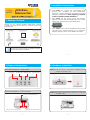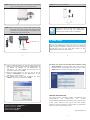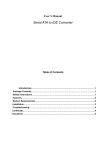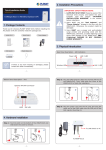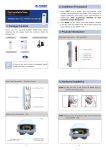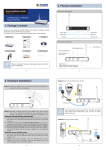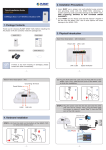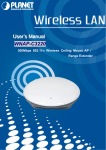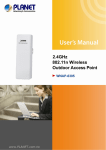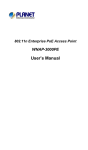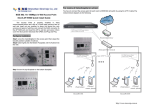Download 802.11n Wireless Outdoor Access Point
Transcript
2. Installation Precautions 150Mbps WNAP-6305 802.11n Wireless Outdoor Access Point 1. Users MUST use a proper and well-installed surge arrestor and grounding kit with WNAP-6305; otherwise, a random lightening could easily cause fatal damage to WNAP-6305. EMD (Lightning) DAMAGE IS NOT COVERED UNDER WARRANTY. 2. Users MUST use the “Power cord & PoE Injector” shipped in the box with the WNAP-6305. Use of other options will cause damage to the WNAP-6305. 1. Package Contents Thank you for choosing PLANET WNAP-6305. Before installing the AP, please verify the contents inside the package box. WNAP-6305 Quick Guide Power Adapter PoE Injector Note CD-ROM 3. Users MUST power off the WNAP-6305 first before connecting the external antenna to it; otherwise, damage might be caused to the WNAP-6305 itself. Mounting Tie x 2 Protective Plug x 2 If there is any item missed or damaged, please contact the seller immediately. –1– –2– 3. Physical Introduction 4. Hardware Installation Rear Panel Description – LED Indication STEP 1: Push the latch in the bottom of WNAP-6305 to remove the sliding cover. Power LED Wireless LED WAN Port LED LAN Port LED Rear Panel Description – Port & Connector RP-SMA Connector (Connect to External Antenna) STEP 2: Plug the RJ-45 Ethernet cable into the LAN Port of WNAP-6305. WAN Port (Connect to DSL/Cable Modem) LAN Port (Connect to PC via PoE Injector) –3– –4– STEP 3: Slide the cover back and insert the protective plug to seal the bottom of the WNAP-6305. STEP 4: Take out the power cord and PoE injector, plug the power cord into the DC port and plug the other side of the RJ-45 cable in the STEP 2 into the POE port of the PoE injector. To LAN Switch or PC To WNAP-6305 STEP 5: Successful installation. Note Users MUST use the “Power cord & PoE Injector” shipped in the box with the WNAP-6305. Otherwise, the product may be damaged. 5. Web Login Connect the WNAP-6305 with your PC by an Ethernet cable plugging in LAN port of PoE injector in one side and in LAN port of PC in the other side. Power on the WNAP-6305 by PoE from PoE injector. –5– –6– 1. Assign a static IP address to your PC which should be in the same network segment with the WNAP-6305. As the default IP address of the WNAP-6305 is 192.168.1.1, you may choose from 192.168.1.2 to 192.168.1.254. Then click OK. 2. Open the web browser on your PC, key in the IP address (192.168.1.1) of the WNAP-6305 in the address bar, and then enter. 3. The default User name and Password are both “admin”. Enter them and then click OK. 4. When you enter into the Web User Interface, click Setup Wizard at the left hand side of the screen. Once the basic configuration of the AP is done. Click Apply button to make the change take effect. Default Default Default Default IP Address: 192.168.1.1 Username: admin Password: admin SSID: default –7– FURTHER INFORMATION The above steps introduce simple installations and configurations for WNAP-6305. For further configurations of different operation modes, please refer to the user’s manual in the CD. If you have further questions, please contact the local dealer or distributor where you purchased this product. 2011-E10420-001 –8–