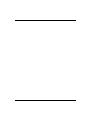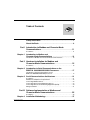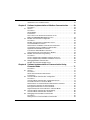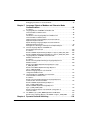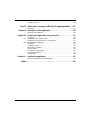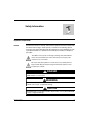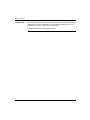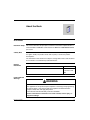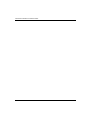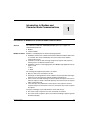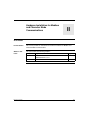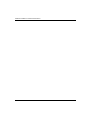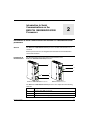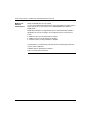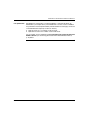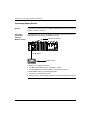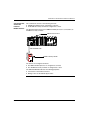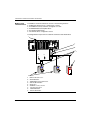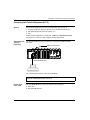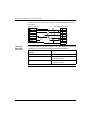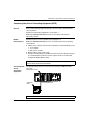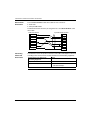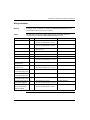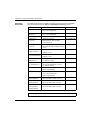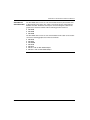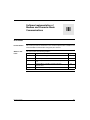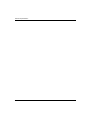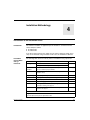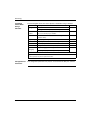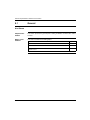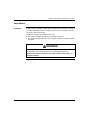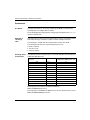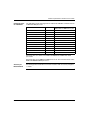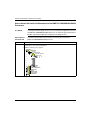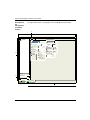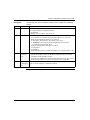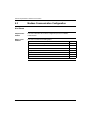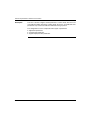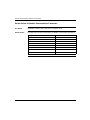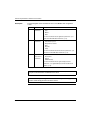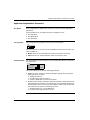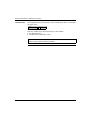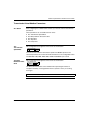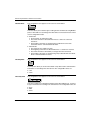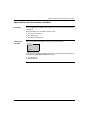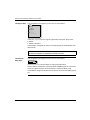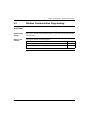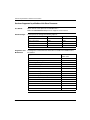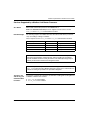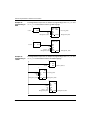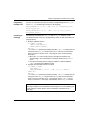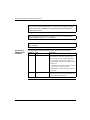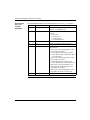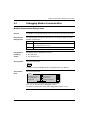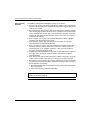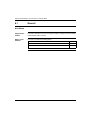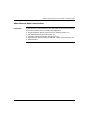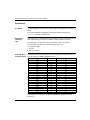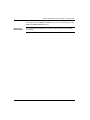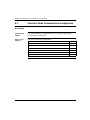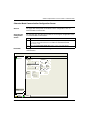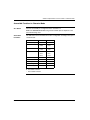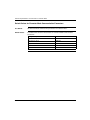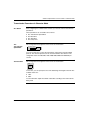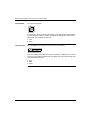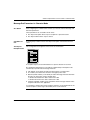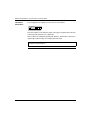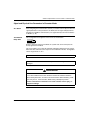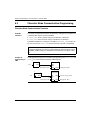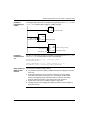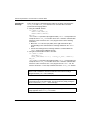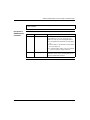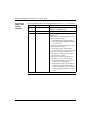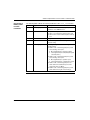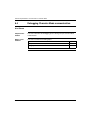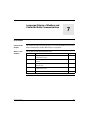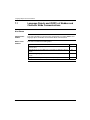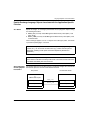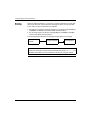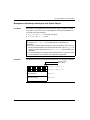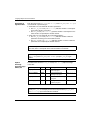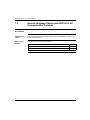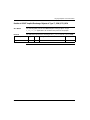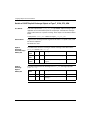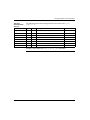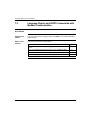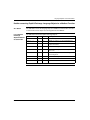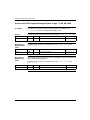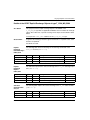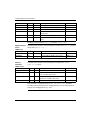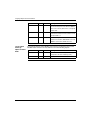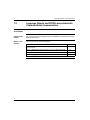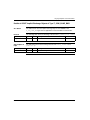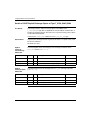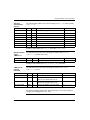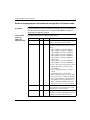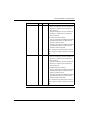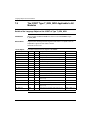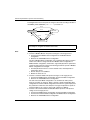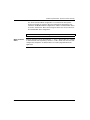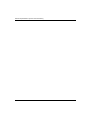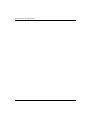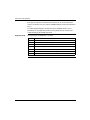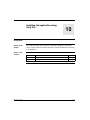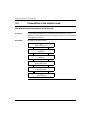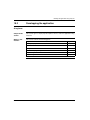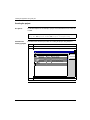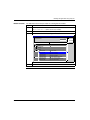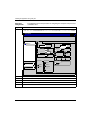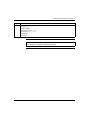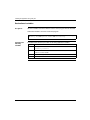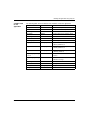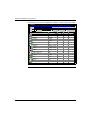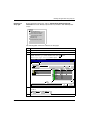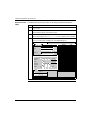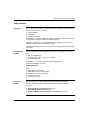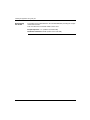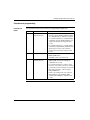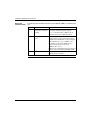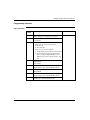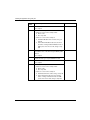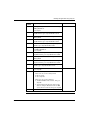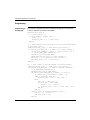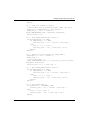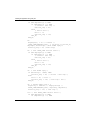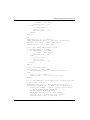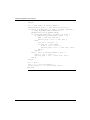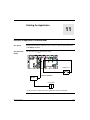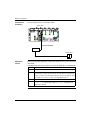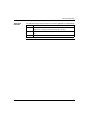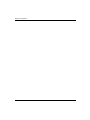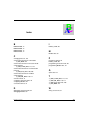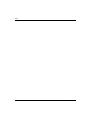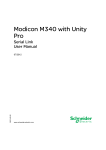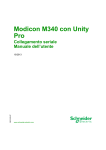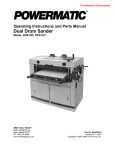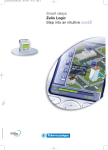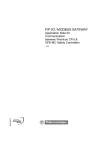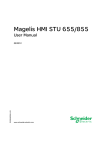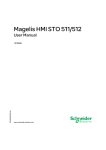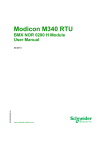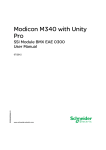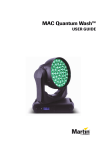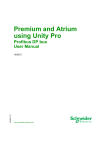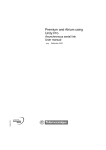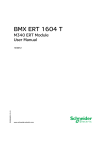Download Modicon M340 with Unity Pro
Transcript
Modicon M340 with Unity Pro Serial Link User Manual 35012430.02 07/2008 eng www.schneider-electric.com 2 Table of Contents Safety Information . . . . . . . . . . . . . . . . . . . . . . . . . . . . . . . . . . . . 7 About the Book . . . . . . . . . . . . . . . . . . . . . . . . . . . . . . . . . . . . . . . 9 Part I Introduction to Modbus and Character Mode Communications . . . . . . . . . . . . . . . . . . . . . . . . . . . . . . . 11 At a Glance . . . . . . . . . . . . . . . . . . . . . . . . . . . . . . . . . . . . . . . . . . . . . . . . . . . . . 11 Chapter 1 Introduction to Modbus and Character Mode Communications . . . . . . . . . . . . . . . . . . . . . . 13 Introduction to Modbus and Character Mode Communications . . . . . . . . . . . . . 13 Part II Hardware Installation for Modbus and Character Mode Communications . . . . . . . . . . . . . . . . . 15 At a Glance . . . . . . . . . . . . . . . . . . . . . . . . . . . . . . . . . . . . . . . . . . . . . . . . . . . . . 15 Chapter 2 Introduction to Serial Communications on the BMX P34 1000/2000/2010/2020 Processors . . . . . . . . . . . . . . . 17 Introduction to Serial Communications on the BMX P34 1000/2000/2010/2020 processors. . . . . . . . . . . . . . . . . . . . . . . . . . . . 17 Chapter 3 Serial Communications Architectures . . . . . . . . . . . . . . . . . . . 21 At a Glance . . . . . . . . . . . . . . . . . . . . . . . . . . . . . . . . . . . . . . . . . . . . . . . . . . . . . Modbus line adaptation and polarization. . . . . . . . . . . . . . . . . . . . . . . . . . . . . . . Connecting Modbus Devices. . . . . . . . . . . . . . . . . . . . . . . . . . . . . . . . . . . . . . . . Connecting Data Terminal Equipment (D.T.E.). . . . . . . . . . . . . . . . . . . . . . . . . . Connecting Data Circuit-Terminating Equipment (DCTE). . . . . . . . . . . . . . . . . . Wiring Installation . . . . . . . . . . . . . . . . . . . . . . . . . . . . . . . . . . . . . . . . . . . . . . . . 21 22 24 27 29 31 Part III Software Implementation of Modbus and Character Mode Communications . . . . . . . . . . . . . . . . . 35 At a Glance . . . . . . . . . . . . . . . . . . . . . . . . . . . . . . . . . . . . . . . . . . . . . . . . . . . . . 35 Chapter 4 35012430 02 07/2008 Installation Methodology . . . . . . . . . . . . . . . . . . . . . . . . . . . . . . 37 3 Introduction to the Installation Phase. . . . . . . . . . . . . . . . . . . . . . . . . . . . . . . . . . 37 Chapter 5 5.1 5.2 5.3 5.4 Chapter 6 6.1 6.2 6.3 6.4 4 Software Implementation of Modbus Communication . . . . . . 39 At a Glance . . . . . . . . . . . . . . . . . . . . . . . . . . . . . . . . . . . . . . . . . . . . . . . . . . . . . 39 General . . . . . . . . . . . . . . . . . . . . . . . . . . . . . . . . . . . . . . . . . . . . . . . . . . . . . . . . 40 At a Glance . . . . . . . . . . . . . . . . . . . . . . . . . . . . . . . . . . . . . . . . . . . . . . . . . . . . . 40 About Modbus . . . . . . . . . . . . . . . . . . . . . . . . . . . . . . . . . . . . . . . . . . . . . . . . . . . 41 Performance . . . . . . . . . . . . . . . . . . . . . . . . . . . . . . . . . . . . . . . . . . . . . . . . . . . . 42 How to Access the Serial Link Parameters for the BMX P34 1000/2000/2010/2020 Processors. . . . . . . . . . . . . . . . . . . . . . . . . . . . 44 Modbus Communication Configuration . . . . . . . . . . . . . . . . . . . . . . . . . . . . . . . . 48 At a Glance . . . . . . . . . . . . . . . . . . . . . . . . . . . . . . . . . . . . . . . . . . . . . . . . . . . . . 48 Modbus Communication Configuration Screen . . . . . . . . . . . . . . . . . . . . . . . . . . 49 Accessible Modbus Functions . . . . . . . . . . . . . . . . . . . . . . . . . . . . . . . . . . . . . . . 51 Default Values for Modbus Communication Parameters . . . . . . . . . . . . . . . . . . . 52 Configuration Screen for Modbus Communication . . . . . . . . . . . . . . . . . . . . . . . 53 Application-linked Modbus Parameters . . . . . . . . . . . . . . . . . . . . . . . . . . . . . . . . 55 Transmission-linked Modbus Parameters . . . . . . . . . . . . . . . . . . . . . . . . . . . . . . 57 Signal and Physical Line Parameters in Modbus. . . . . . . . . . . . . . . . . . . . . . . . . 59 Modbus Communication Programming . . . . . . . . . . . . . . . . . . . . . . . . . . . . . . . . 61 At a Glance . . . . . . . . . . . . . . . . . . . . . . . . . . . . . . . . . . . . . . . . . . . . . . . . . . . . . 61 Services Supported by a Modbus Link Slave Processor . . . . . . . . . . . . . . . . . . . 62 Services Supported by a Modbus Link Master Processor . . . . . . . . . . . . . . . . . . 63 Debugging Modbus Communication . . . . . . . . . . . . . . . . . . . . . . . . . . . . . . . . . . 69 Modbus Communication Debug Screen . . . . . . . . . . . . . . . . . . . . . . . . . . . . . . . 69 Software Implementation of Communication Using Character Mode . . . . . . . . . . . . . . . . . . . . . . . . . . . . . . . . . . . . . 71 At a Glance . . . . . . . . . . . . . . . . . . . . . . . . . . . . . . . . . . . . . . . . . . . . . . . . . . . . . 71 General . . . . . . . . . . . . . . . . . . . . . . . . . . . . . . . . . . . . . . . . . . . . . . . . . . . . . . . . 72 At a Glance . . . . . . . . . . . . . . . . . . . . . . . . . . . . . . . . . . . . . . . . . . . . . . . . . . . . . 72 About Character Mode Communication. . . . . . . . . . . . . . . . . . . . . . . . . . . . . . . . 73 Performance . . . . . . . . . . . . . . . . . . . . . . . . . . . . . . . . . . . . . . . . . . . . . . . . . . . . 74 Character Mode Communication Configuration. . . . . . . . . . . . . . . . . . . . . . . . . . 76 At a Glance . . . . . . . . . . . . . . . . . . . . . . . . . . . . . . . . . . . . . . . . . . . . . . . . . . . . . 76 Character Mode Communication Configuration Screen . . . . . . . . . . . . . . . . . . . 77 Accessible Functions in Character Mode. . . . . . . . . . . . . . . . . . . . . . . . . . . . . . . 79 Default Values for Character Mode Communication Parameters . . . . . . . . . . . . 80 Transmission Parameters in Character Mode . . . . . . . . . . . . . . . . . . . . . . . . . . . 81 Message End Parameters in Character Mode. . . . . . . . . . . . . . . . . . . . . . . . . . . 83 Signal and Physical Line Parameters in Character Mode . . . . . . . . . . . . . . . . . . 85 Character Mode Communication Programming. . . . . . . . . . . . . . . . . . . . . . . . . . 86 Character Mode Communication Functions. . . . . . . . . . . . . . . . . . . . . . . . . . . . . 86 Debugging Character Mode communication . . . . . . . . . . . . . . . . . . . . . . . . . . . . 92 At a Glance . . . . . . . . . . . . . . . . . . . . . . . . . . . . . . . . . . . . . . . . . . . . . . . . . . . . . 92 Debug Screen for Character Mode communication. . . . . . . . . . . . . . . . . . . . . . . 93 35012430 02 07/2008 Debugging Parameters in Character Mode. . . . . . . . . . . . . . . . . . . . . . . . . . . . . 94 Chapter 7 7.1 7.2 7.3 7.4 7.5 Chapter 8 35012430 02 07/2008 Language Objects of Modbus and Character Mode Communications. . . . . . . . . . . . . . . . . . . . . . . . . . . . . . . . . . . . . 95 At a Glance . . . . . . . . . . . . . . . . . . . . . . . . . . . . . . . . . . . . . . . . . . . . . . . . . . . . . 95 Language Objects and IODDTs of Modbus and Character Mode Communications. . . . . . . . . . . . . . . . . . . . . . . . . . . . . . . . . . . . 96 At a Glance . . . . . . . . . . . . . . . . . . . . . . . . . . . . . . . . . . . . . . . . . . . . . . . . . . . . . 96 Introduction to the Language Objects for Modbus and Character Mode Communications. . . . . . . . . . . . . . . . . . . . . . . . . . . . . . . . . . . . 97 Implicit Exchange Language Objects Associated with the Application-Specific Function . . . . . . . . . . . . . . . . . . . . . . . . . . . . . . . . . . . . . . . 98 Explicit Exchange Language Objects Associated with the Application-Specific Function . . . . . . . . . . . . . . . . . . . . . . . . . . . . . . . . . . . . . . . 99 Management of Exchanges and Reports with Explicit Objects . . . . . . . . . . . . . 101 General Language Objects and IODDTs for All Communication Protocols . . . . . . . . . . . . . . . . . . . . . . . . . . . . . . . . . . . . . . 104 At a Glance . . . . . . . . . . . . . . . . . . . . . . . . . . . . . . . . . . . . . . . . . . . . . . . . . . . . 104 Details of IODDT Implicit Exchange Objects of Type T_COM_STS_GEN . . . . 105 Details of IODDT Explicit Exchange Objects of Type T_COM_STS_GEN . . . . 106 Language Objects and IODDTs Associated with Modbus Communication . . . . . . . . . . . . . . . . . . . . . . . . . . . . . . . . . . . . . . . . . . 108 At a Glance . . . . . . . . . . . . . . . . . . . . . . . . . . . . . . . . . . . . . . . . . . . . . . . . . . . . 108 Details concerning Explicit Exchange Language Objects for a Modbus Function. . . . . . . . . . . . . . . . . . . . . . . . . . . . . . . . . . . . . . . . . . . . . . . . 109 Details of the IODDT Implicit Exchange Objects of type T_COM_MB_BMX. . . . . . . . . . . . . . . . . . . . . . . . . . . . . . . . . . . . . . . . . . . . . . . 110 Details of the IODDT Explicit Exchange Objects of type T_COM_MB_BMX. . . . . . . . . . . . . . . . . . . . . . . . . . . . . . . . . . . . . . . . . . . 111 Details of language objects associated with configuration Modbus mode . . . . . . . . . . . . . . . . . . . . . . . . . . . . . . . . . . . . . . . 113 Language Objects and IODDTs associated with Character Mode Communication. . . . . . . . . . . . . . . . . . . . . . . . . . . . . . . . . . . . 115 At a Glance . . . . . . . . . . . . . . . . . . . . . . . . . . . . . . . . . . . . . . . . . . . . . . . . . . . . 115 Details concerning Explicit Exchange Language Objects for Communication in Character Mode. . . . . . . . . . . . . . . . . . . . . . . . . . . . . . . . . . 116 Details of IODDT Implicit Exchange Objects of Type T_COM_CHAR_BMX. . . . . . . . . . . . . . . . . . . . . . . . . . . . . . . . . . . . . . . . 117 Details of IODDT Explicit Exchange Objects of Type T_COM_CHAR_BMX. . . . . . . . . . . . . . . . . . . . . . . . . . . . . . . . . . . . . . . . 118 Details of language objects associated with configuration in Character mode. . . . . . . . . . . . . . . . . . . . . . . . . . . . . . . . . . . . . . . . . . . . . . . . . 120 The IODDT Type T_GEN_MOD Applicable to All Modules . . . . . . . . . . . . . . . 122 Details of the Language Objects of the IODDT of Type T_GEN_MOD. . . . . . . 122 Dynamic Protocol Switching . . . . . . . . . . . . . . . . . . . . . . . . . . 123 5 Changing Protocol . . . . . . . . . . . . . . . . . . . . . . . . . . . . . . . . . . . . . . . . . . . . . . . 123 Part IV Quick start : example of Serial link implementation . . 127 At a glance . . . . . . . . . . . . . . . . . . . . . . . . . . . . . . . . . . . . . . . . . . . . . . . . . . . . . 127 Chapter 9 Description of the application . . . . . . . . . . . . . . . . . . . . . . . . 129 Overview of the application . . . . . . . . . . . . . . . . . . . . . . . . . . . . . . . . . . . . . . . . 129 Chapter 10 10.1 10.2 Chapter 11 Installing the application using Unity Pro . . . . . . . . . . . . . . . 131 At a glance . . . . . . . . . . . . . . . . . . . . . . . . . . . . . . . . . . . . . . . . . . . . . . . . . . . . . 131 Presentation of the solution used. . . . . . . . . . . . . . . . . . . . . . . . . . . . . . . . . . . . 132 The different steps in the process using Unity Pro . . . . . . . . . . . . . . . . . . . . . . 132 Developping the application. . . . . . . . . . . . . . . . . . . . . . . . . . . . . . . . . . . . . . . . 133 At a glance . . . . . . . . . . . . . . . . . . . . . . . . . . . . . . . . . . . . . . . . . . . . . . . . . . . . . 133 Creating the project . . . . . . . . . . . . . . . . . . . . . . . . . . . . . . . . . . . . . . . . . . . . . . 134 Declaration of variables . . . . . . . . . . . . . . . . . . . . . . . . . . . . . . . . . . . . . . . . . . . 138 Using a modem . . . . . . . . . . . . . . . . . . . . . . . . . . . . . . . . . . . . . . . . . . . . . . . . . 143 Procedure for programming . . . . . . . . . . . . . . . . . . . . . . . . . . . . . . . . . . . . . . . . 145 Programming structure . . . . . . . . . . . . . . . . . . . . . . . . . . . . . . . . . . . . . . . . . . . 147 Programming . . . . . . . . . . . . . . . . . . . . . . . . . . . . . . . . . . . . . . . . . . . . . . . . . . . 150 Starting the Application . . . . . . . . . . . . . . . . . . . . . . . . . . . . . 157 Execution of Application in Standard Mode . . . . . . . . . . . . . . . . . . . . . . . . . . . . 157 Index 6 . . . . . . . . . . . . . . . . . . . . . . . . . . . . . . . . . . . . . . . . . . . . . . 161 35012430 02 07/2008 Safety Information § Important Information NOTICE Read these instructions carefully, and look at the equipment to become familiar with the device before trying to install, operate, or maintain it. The following special messages may appear throughout this documentation or on the equipment to warn of potential hazards or to call attention to information that clarifies or simplifies a procedure. The addition of this symbol to a Danger or Warning safety label indicates that an electrical hazard exists, which will result in personal injury if the instructions are not followed. This is the safety alert symbol. It is used to alert you to potential personal injury hazards. Obey all safety messages that follow this symbol to avoid possible injury or death. DANGER DANGER indicates an imminently hazardous situation, which, if not avoided, will result in death or serious injury. WARNING WARNING indicates a potentially hazardous situation, which, if not avoided, can result in death, serious injury, or equipment damage. CAUTION CAUTION indicates a potentially hazardous situation, which, if not avoided, can result in injury or equipment damage. 35012430 02 07/2008 7 Safety Information PLEASE NOTE Electrical equipment should be installed, operated, serviced, and maintained only by qualified personnel. No responsibility is assumed by Schneider Electric for any consequences arising out of the use of this material. © 2008 Schneider Electric. All Rights Reserved. 8 35012430 02 07/2008 About the Book At a Glance Document Scope This manual describes the principle for hardware and software implementation of Character Mode and Modbus communication for BMX P34 1000/2000/2010/2020 processors. Validity Note The data and illustrations found in this documentation are not binding. We reserve the right to modify our products in line with our policy of continuous product development. The information in this document is subject to change without notice and should not be construed as a commitment by Schneider Electric. Related Documents Title of Documentation Reference Number Communication architectures and services Included in the documentation CDROM Product Related Warnings WARNING UNINTENDED EQUIPMENT OPERATION The application of this product requires expertise in the design and programming of control systems. Only persons with such expertise should be allowed to program, install, alter, and apply this product. Follow all local and national safety codes and standards. Failure to follow these instructions can result in death, serious injury, or equipment damage. 35012430 02 07/2008 9 About the Book Schneider Electric assumes no responsibility for any errors that may appear in this document. If you have any suggestions for improvements or amendments or have found errors in this publication, please notify us. No part of this document may be reproduced in any form or by any means, electronic or mechanical, including photocopying, without the express written permission of Schneider Electric. All pertinent state, regional, and local safety regulations must be observed when installing and using this product. For safety reasons and to ensure compliance with documented system data, only the manufacturer is authorized to perform repairs to components. When controllers are used for applications with technical safety requirements, please follow the relevant instructions. Failure to observe this warning about the product can result in injury or equipment damage. User Comments 10 We welcome your comments about this document. You can reach us by e-mail at [email protected] 35012430 02 07/2008 Introduction to Modbus and Character Mode Communications I At a Glance In This Section This section provides an introduction to Modbus and Character Mode communications. What's in this Part? This part contains the following chapters: Chapter 1 35012430 02 07/2008 Chapter Name Introduction to Modbus and Character Mode Communications Page 13 11 Introduction to Modbus and Character Mode 12 35012430 02 07/2008 Introduction to Modbus and Character Mode Communications 1 Introduction to Modbus and Character Mode Communications General The serial link for BMX P34 1000/2000/2010/2020 processors supports two communication protocols: z z Modbus Protocol Modbus Character Mode Modbus is a standard protocol with the following properties: z z z Establishes client/server communication between different modules within a bus or serial link. The client is identified by the master and the slave modules represent the servers. Is based on a mode of data exchange composed of requests and responses offering services via different function codes. Establishes a means of exchanging frames from Modbus-type applications in two types of code: z RTU z ASCII The exchange management procedure is as follows: z z z z Only one device may send data on the bus. Exchanges are managed by the master. Only the master may initiate exchanges. Slaves may not send messages without first being invited to do so. In the event of an invalid exchange, the master repeats the request. The slave to which the request is made is declared absent by the master if it fails to respond within a given timescale. If the slave does not understand or cannot process the request, it sends an exception response to the master. In this case, the master may or may not repeat the request. Two types of dialogue are possible between master and slave(s): z z 35012430 02 07/2008 The master sends a request to the slave and awaits its response. The master sends a request to all the slaves without awaiting a reply (the general broadcast principle). 13 Introduction Character Mode Communication Character mode is a point-to-point mode of data exchange between two entities. Unlike Modbus protocol, it does not establish hierarchically structured serial link communications or offer services via function codes. Character Mode is asynchronous. Each item of textual information is sent or received character by character at irregular time intervals. The time taken by the exchanges can be determined from the following properties: z z z 14 One or two end-of-frame characters. Timeout. Number of characters. 35012430 02 07/2008 Hardware Installation for Modbus and Character Mode Communications II At a Glance In This Section This section provides an introduction to hardware installation for Modbus and Character Mode communications. What's in this Part? This part contains the following chapters: 35012430 02 07/2008 Chapter Chapter Name Page 2 Introduction to Serial Communications on the BMX P34 1000/ 2000/2010/2020 Processors 17 3 Serial Communications Architectures 21 15 Hardware Installation for Serial Communications 16 35012430 02 07/2008 Introduction to Serial Communications on the BMX P34 1000/2000/2010/2020 Processors 2 Introduction to Serial Communications on the BMX P34 1000/2000/2010/2020 processors. General The BMX P34 1000/2000/2010/2020 processors enable communication via a serial link. All these processors have an integrated communication channel dedicated to serial communications. Introduction to the Processors The illustration below shows the physical characteristics of the BMX P34 1000/2000/2010/2020 processors: 1 1 2 3 2 3 BMX P34 1000/2000/2020 Processors BMX P34 2010 Processor The BMX P34 1000/2000/2010/2020 processors are composed of the following elements: 35012430 02 07/2008 Address Description 1 Processor status LEDs on the front. 2 Integrated channel dedicated to the serial link 3 Serial port identification ring (black). 17 Serial Communications on the BMX P34 1000/2000/2010/2020 Processors Visual Diagnostic of Serial Communication Introduction to the Serial Port The status of the serial communication is indicated by a yellow SER COM LED on the front of the BMX P34 1000/2000/2010/2020 processors: z z LED flashing: serial communication is in progress. LED off: Serial communication is not in progress. The properties of the serial communication channel for the BMX P34 1000/2000/2010/2020 processors are outlined in the table below: Feature Description Channel number Channel 0 Protocols supported z Modbus protocol (ASCII and RTU) Connection RJ45 female connector Physical link z Non-isolated RS 485 2-wire serial link z Character Mode protocol z Non-isolated RS 232 serial link The illustration below shows the RJ45 serial port on the BMX P34 1000/2000/2010/2020 processors: 1 2 3 4 5 6 7 8 The illustration below shows the pin assignment for the serial port on the BMX P34 1000/2000/2010/2020 processors: 1 RXD 2 TXD 3 RTS 4 D1 5 D0 6 CTS 7 Power Supply 8 Common Shielding 18 35012430 02 07/2008 Serial Communications on the BMX P34 1000/2000/2010/2020 The RJ45 connector has eight pins. The pins used vary according to the physical link used. The pins used by the RS 232 serial link are as follows: z z z z z Pin 1: RXD signal Pin 2: TXD signal Pin 3: RTS signal Pin 6: CTS signal Pin 8: Potential serial link grounding (0 V) The pins used by the RS 485 serial link are as follows: z z Pin 4: D1 signal Pin 5: D0 signal Pins 7 is used solely to supply power to human-machine interfaces or small devices via the serial link cable: z Pin 7: Serial link power supply: 5VDC/190mA Detailed characteristics DC characteristics: z z z z Maximum stabilized power consumption: 190 mA, Minimum voltage on CPU connector for 190 mA: 4.9 V, Maximum voltage on CPU connector for 190mA: 5.25 V, Maximum voltage on CPU connector with no load: 5.5 V. AC characteristics: z capacitor charge: (on 5 V) z maximum 1 μF ceramic capacitator z and 10 μF tantalum (Z=2.3u) z pump charge startup: (on 5 V) z 4 x 1 μF ceramic capacitator z and 2 x 10 μF tantalum Note: The four-wire RS 232, two-wire RS 485 and two-wire RS 485 with power supply all use the same male connector, the RJ45. Only the signal cabling is different. 35012430 02 07/2008 19 Serial Communications on the BMX P34 1000/2000/2010/2020 Processors Modbus Line Electrical Characteristics RS232 and RS485 lines are not isolated. In case of non equipotential earth between connected equipments (cables equal or longer than 30 m), it is necessary to use a TWDXCAISO isolator module in RS485 mode. RS485 line polarisation is integrated into the PLC and automatically enabled or disabled by the system according to the configuration chosen in the Unity Pro screen: z z z Modbus master : the line polarisation is enabled. Modbus slave : the line polarization is disabled. Character mode : the line polarization is disabled. The polarisation is not affected by a dynamic protocol switching.The polarization resistors value is 560 ohms. In RS232 mode no polarization is required. There is no built in line termination. 20 35012430 02 07/2008 Serial Communications Architectures 3 At a Glance Subject of this Chapter This chapter provides an introduction to architectures that use serial communication on the BMX P34 1000/2000/2010/2020 processors, as well as the wiring to be installed. What's in this Chapter? This chapter contains the following topics: 35012430 02 07/2008 Topic Page Modbus line adaptation and polarization 22 Connecting Modbus Devices 24 Connecting Data Terminal Equipment (D.T.E.) 27 Connecting Data Circuit-Terminating Equipment (DCTE) 29 Wiring Installation 31 21 Introduction to Serial Communication Architectures Modbus line adaptation and polarization Overview A multi-point Modbus network must have line adaptation and polarization. Master R G 5V Rp Rp 0V D1 120 Ω 120 Ω 1 nF 1 nF D0 Common R G Slave 1 Line adaptation 22 R G Slave n line adaptation consist of two 120 Ω resistor and 1 nF capacitor, placed at each end of the network (VW3 A8 306RC or VW3 A8 306 DRC). Don’t place line adaptation at the end of a derivation cable. 35012430 02 07/2008 Introduction to Serial Communication Architectures Line polarization On Modbus line, polarization is needed for M340. It is automatically driven by M340 CPUs (see chapter above). If the M340 CPU is used as a slave on Modbus the polarization must be implemented by two 450 to 650 Ω resistors (Rp) connected on the RS485 balanced pair (if not done on master): z z a pull-up resistor to a 5 V voltage on the D1 circuit, a pull-down resistor to the common circuit on D0 circuit. For an example, see the multipoint example Connecting non-serial-Link-powered Modbus devices (see Connecting Non-Serial-Link-Powered Modbus Devices, p. 25) below. 35012430 02 07/2008 23 Introduction to Serial Communication Architectures Connecting Modbus Devices General The pages that follow present two examples of Modbus device connection and one Modbus serial link architecture. Connecting Serial-LinkPowered Modbus Devices The illustration below shows how a BMX P34 2010 processor is connected to an XBT N200 console powered by the Modbus serial link: BMX P34 2010 Processor XBT-Z9980 Cable XBT N200 Console The devices are configured as follows: z z The BMX P34 2010 processor is configured as a slave, The XBT N200 human-machine interface is configured as a master. The XBT-Z9980 cable has the following properties: z z 24 Connection: 2 male RJ45 connectors Wiring: 2 wires for the RS 485 physical line and 2 for the serial link power supply. 35012430 02 07/2008 Introduction to Serial Communication Architectures Connecting NonSerial-LinkPowered Modbus Devices This architecture consists of the following elements: z z A BMX P34 2010 processor configured as a master, An XPSMC16 security controller is configured as a slave. The illustration below shows how a BMX P34 2010 processor is connected to an XPSMC16 security controller: BMX P34 2010 Processor VW3 A8 306 R30 Cable XPSMC16 Security Controller The devices are configured as follows: z z The BMX P34 2010 processor is configured as a master, The XPSMC16 security controller is configured as a slave. The VW3 A8 306 R30 cable has the following properties: z z 35012430 02 07/2008 Connection: 2 male RJ45 connectors Wiring: 2 wires for the RS 485 physical line 25 Introduction to Serial Communication Architectures Modbus Serial Link Architecture The Modbus serial link architecture consists of the following elements: z z z z z A BMX P34 2010 processor, configured as a master. An XPSMC16 security controller, configured as a slave. A TWDXCAISO isolated splitter block. An LU9 GC3 splitter block. Two ATV31 drives, configured as slaves. The diagram below represents the serial link architecture described above: 1 7 9 2 4 3 8 6 ATV31_V1_1 ATV31_V1_1 5 1 2 3 4 5 6 7 8 9 26 BMX P34 2010 Processor XBT-Z9980 Cable TWDXCAISO isolated splitter block VW3 A8 306 R30 Cable ATV31 Drive XPSMC16 security controller LU9 GC3 splitter block TSXCSAx00 Cable VW3 A8 306 R Cable 35012430 02 07/2008 4 Introduction to Serial Communication Architectures Connecting Data Terminal Equipment (D.T.E.) General Data terminal equipment is the term used to describe devices such as: z z z Common peripherals (printer, keyboard-screen, workshop terminal, etc.) Specialized peripherals (barcode readers, etc.) PCs All data terminal equipment is connected to a BMX P34 1000/2000/2010/2020 processor by a serial cross cable using the RS 232 physical link. Connecting Data Terminal Equipment The illustration below shows how a printer is connected to a BMX P34 2010 processor: BMX P34 2010 Processor TCS MCN 3M4F3C2 cable The communication protocol used is Character Mode. Note: Only one item of data terminal equipment may be connected to each BMX P34 1000/2000/2010/2020 processor. RS 232 serial cross cable The TCS MCN 3M4F3C2 serial cross cable has two connectors: z z 35012430 02 07/2008 RJ45 male Nine-pin SUB-D female 27 Introduction to Serial Communication Architectures The illustration below shows the pin assignment for a TCS MCN 3M4F3C2 serial cross cable: RJ45 male connector 9-pin SUB-D female connector 1 RXD 2 TXD 3 RTS 4 5 6 CTS 7 8 Ground Shielding Connecting Cables and Accessories 1 2 RXD 3 TXD 4 5 Ground 6 7 RTS 8 CTS 9 Shielding The table below shows the product references of the cables and adapters to be used according to the serial connector used by the data terminal equipment: Serial Connector for Data Terminal Equipment Wiring Nine-pin SUB-D male connector TCS MCN 3M4F3C2 cable 25-pin SUB-D male connector z TCS MCN 3M4F3C2 cable z TSX CTC 07 Adapter 25-pin SUB-D female connector z TCS MCN 3M4F3C2 cable z TSX CTC 10 Adapter 28 35012430 02 07/2008 Introduction to Serial Communication Architectures Connecting Data Circuit-Terminating Equipment (DCTE) General Data circuit-terminating equipment (DCTE) is the term used to describe devices such as modems. All data circuit-terminating equipment is connected to a BMX P34 1000/2000/2010/2020 processor by serial direct cable using the RS 232 physical link. Modem Characteristics Should you wish to connect a modem to the serial port of a BMX P34 1000/2000/2010/2020 processor, the modem must have the following characteristics: z z z Support 10 or 11 bits per character if the terminal port is used in Modbus protocol: z 7 or 8 data bits z 1 or 2 stop bits z Odd, even or no parity Operate without a data carrier check. Accept an incoming telephone call while characters arrive at its RS 232 serial port (if a modem/telephone network is used in response mode on a terminal port configured in Modbus Master mode). Note: You are advised to check with your dealer that the modem you plan to use has the above-mentioned characteristics. Connecting Data CircuitTerminating Equipment The illustration below shows how a modem is connected to a BMX P34 2010 processor: BMX P34 2010 Processor SR2 MOD 01 Modem TCS MCN 3M4M3S2 cable 12-24 V DC SR2COM01 COM-M STATUS Telemecanique Note: In Modbus protocol, the waiting time must be between 100 and 250 ms. 35012430 02 07/2008 29 Introduction to Serial Communication Architectures RS 232 Serial Direct Cable The TCS MCN 3M4M3S2 serial direct cable has two connectors: z z RJ45 male Nine-pin SUB-D male The illustration below shows the pin assignment for a TCS MCN 3M4M3S2 serial direct cable: RJ45 male connector 9-pin SUB-D male connector 1 RXD 2 TXD 3 RTS 4 5 6 CTS 7 8 Ground Shielding Connecting Cables and Accessories 1 2 RXD 3 TXD 4 5 Ground 6 7 RTS 8 CTS 9 Shielding The table below shows the product references of the cables and adapters to be used according to the serial connector used by the data circuit-terminating equipment: Serial Connector for Data CircuitTerminating Equipment Wiring Nine-pin SUB-D female connector TCS MCN 3M4M3S2 cable 25-pin SUB-D female connector z TCS MCN 3M4M3S2 cable z TSX CTC 09 Adapter 30 35012430 02 07/2008 Introduction to Serial Communication Architectures Wiring Installation General In order to set up a serial link on a BMX P34 1000/2000/2010/2020 processor, several cables and accessories are required. Cables The table below shows the available cables that are compatible with serial communication on BMX P34 1000/2000/2010/2020 processors: Designation Length Characteristics Two-wire RS 485 cable 1m Two-wire RS 485 cable 3m z One RJ45 male connector Product reference VW3 A58 306 R10 z One nine-pin SUB-D male connector z One RJ45 male connector VW3 A58 306 R30 z One nine-pin SUB-D male connector Two-wire RS 485 cable 3m z One RJ45 male connector VW3 A8 306 D30 z One bare end Two-wire RS 485 cable 0.3 m Two RJ45 male connectors VW3 A8 306 R03 Two-wire RS 485 cable 1m Two RJ45 male connectors VW3 A8 306 R10 Two-wire RS 485 cable 3m Two RJ45 male connectors VW3 A8 306 R30 Two-wire RS 485 cable 3m z One RJ45 male connector VW3 A8 306 z One fifteen-pin SUB-D male connector RS 485 cable for serial-link- 3 m powered devices Two RJ45 male connectors XBT-Z9980 RS 485 adapter for nonstandard devices 3m z One RJ45 male connector XBT-Z938 Two-wire RS 485 double shielded twisted pair cable 100 m Two bare ends TSX CSA 100 Two-wire RS 485 double shielded twisted pair cable 200 m Two bare ends TSX CSA 200 Two-wire RS 485 double shielded twisted pair cable 500 m Two bare ends TSX CSA 500 Four-wire RS 232 cable for data terminal equipment 3m z One RJ45 male connector TCS MCN 3M4F3C2 Four-wire RS 232 cable for data circuit-terminating equipment (DCTE) 3m 35012430 02 07/2008 z One 25-pin SUB-D female connector z One nine-pin SUB-D female connector z One RJ45 male connector TCS MCN 3M4M3S2 z One nine-pin SUB-D male connector 31 Introduction to Serial Communication Architectures Connecting Accessories The table below shows the available connecting accessories that are compatible with serial communication on BMX P34 1000/2000/2010/2020 processors: Designation Characteristics Product reference Modbus splitter block z Ten RJ45 connectors LU9 GC3 z One screw terminal block Isolated Modbus splitter block z Two RJ45 connectors Modbus splitter block Three RJ45 connectors TWDXCAT3RJ Modbus branch T-connector z Two RJ45 connectors VW3 A8 306 TF03 Modbus tap T-connector z Two RJ45 connectors RC line-end adaptation for RJ45 connectors z Resistance of 120 Ω TWDXCAISO z One screw terminal block z On-board 0.3 m cable with RJ45 connector at end VW3 A8 306 TF10 z On-board 1 m cable with RJ45 connector at end VW3 A8 306 RC z Capacity of 1 nF RC line-end adaptation z Resistance of 120 Ω for screw terminal block z Capacity of 1 nF Adapter for nonstandard devices z Two 25-pin SUB-D male connectors Adapter for non-standard devices z One 25-pin SUB-D male connector VW3 A8 306 DRC XBT ZG999 z For XBT G••• devices. XBT ZG909 z One nine-pin SUB-D male connector z For XBT G••• devices Branching device z Three screw terminal blocks TSX SCA 50 z RC line end adaptation Subscriber socket z One fifteen-pin SUB-D male connector TSX SCA 62 z Two screw terminal blocks z RC line end adaptation Adapter for data terminal equipment z One nine-pin SUB-D male connector Adapter for data terminal equipment z One nine-pin SUB-D male connector Adapter for data circuit-terminating equipment (DCTE) z One nine-pin SUB-D female connector TSX CTC 07 z One 25-pin SUB-D female connector TSX CTC 10 z One 25-pin SUB-D male connector TSX CTC 09 z One 25-pin SUB-D male connector Note: This list of cables and accessories is not exhaustive. 32 35012430 02 07/2008 Introduction to Serial Communication Architectures XBT Z998 and XBT Z938 Cables The XBT Z998 cable consists of a two-wire RS 485 link and a protected two-wire 5 VDC/190 mA power supply. This cable is used to link devices powered by the Modbus serial link. The devices that may be connected using this cable are the graphical user interface terminals with the following product references: z z z XBT N200 XBT N400 XBT R400 The XBT Z938 cable consists of a two-wire RS 485 link. This cable can be used to connect the following graphical user interface terminals: z z z z z z z 35012430 02 07/2008 XBT N410 XBT N401 XBT NU400 XBT R410 XBT R411 XBT G•••• with an XBT ZG999 adapter XBT GT•••• with an XBT ZG909 adapter 33 Introduction to Serial Communication Architectures 34 35012430 02 07/2008 Software Implementation of Modbus and Character Mode Communications III At a Glance In This Section This section provides an introduction to the software implementation of Modbus and Character Mode communications using Unity Pro software. What's in this Part? This part contains the following chapters: 35012430 02 07/2008 Chapter Chapter Name Page 4 Installation Methodology 37 5 Software Implementation of Modbus Communication 39 6 Software Implementation of Communication Using Character Mode 71 7 Language Objects of Modbus and Character Mode Communications 95 8 Dynamic Protocol Switching 123 35 Software Implementation 36 35012430 02 07/2008 Installation Methodology 4 Introduction to the Installation Phase Introduction The software installation of application-specific modules is carried out from the various Unity Pro editors: z In offline mode z In online mode If you do not have a processor to which you can connect, Unity Pro allows you to carry out an initial test using a simulator. In this case, the installation is different. Installation Phases When Using a Processor The following table shows the various phases of installation using a processor: Phase Description Mode Configuration Processor declaration Offline Configuration of the processor’s serial port Declaration of variables Declaration of the IODDT-type variables specific to the processor and the project variables. Offline (1) Association Association of IODDT variables with the configured channels Offline (1) (variable editor). Programming Project programming. Offline (1) Generation Project generation (analysis and editing of links) Offline Transfer Transfer project to PLC Online Debug Project debugging from debug screens and animation tables Online Documentation Creating a documentation file and printing the miscellaneous Online information relating to the project. How it Works Display of the miscellaneous information required to supervise the project. Online Legend: (1) These phases may also be performed online. 35012430 02 07/2008 37 Methodology Installation Phases When Using a Simulator The following table shows the various phases of installation using a simulator: Phase Configuration Description Mode Processor declaration Offline Configuration of the processor’s serial port Declaration of variables Declaration of the IODDT-type variables specific to the processor and the project variables. Offline (1) Association Association of IODDT variables with the configured channels Offline (1) (variable editor). Programming Project programming. Offline (1) Generation Project generation (analysis and editing of links) Offline Transfer Transfer project to simulator Online Simulation Program simulation without inputs/outputs Online Adjustment/ Debugging Project debugging from debug screens and animation tables Online Modifying the program and adjustment parameters Legend: (1) These phases may also be performed online. Configuration of Processors 38 The configuration parameters may only be accessed from the Unity Pro software. 35012430 02 07/2008 Software Implementation of Modbus Communication 5 At a Glance Subject of this Chapter This chapter presents the software implementation process for Modbus communication. What's in this Chapter? This chapter contains the following sections: 35012430 02 07/2008 Section Topic Page 5.1 General 40 5.2 Modbus Communication Configuration 48 5.3 Modbus Communication Programming 61 5.4 Debugging Modbus Communication 69 39 Software Implementation: Modbus Communication 5.1 General At a Glance Subject of this Section This section presents the general points relating to Modbus communication and its services. What's in this Section? This section contains the following topics: Topic Page About Modbus 40 41 Performance 42 How to Access the Serial Link Parameters for the BMX P34 1000/2000/2010/ 2020 Processors 44 35012430 02 07/2008 Software Implementation: Modbus Communication About Modbus Introduction Communicating via Modbus enables data exchange between all devices connected to the bus. The Modbus protocol is a protocol that creates a hierarchical structure (one master and several slaves). The master manages all exchanges in two ways: z z The master exchanges with the slave and awaits a response. The master exchanges with all the slaves without waiting for a response (general broadcast). WARNING IMPROPER COMMUNICATION PORT USAGE Communication ports should be used for non-critical data transfers only. Failure to follow these instructions can result in death, serious injury, or equipment damage. 35012430 02 07/2008 41 Software Implementation: Modbus Communication Performance At a Glance The tables that follow can be used to evaluate typical Modbus communication exchange times according to different criteria. The results displayed correspond to the average operation period for the READ_VAR function in milliseconds. Definition of "Exchange Time" Exchange time is the time that passes between the creation of an exchange and the end of that exchange. It therefore includes serial link communication time. The exchange is created when the communication function call is made. The exchange ends when one of the following events occurs: z z z Exchange Times for One Word Data is received. An error occurs. Time-out expires. The table below shows exchange times for one word of Modbus communication on a BMX P34 2020 processor: Baud rate of communication in bits per second Cycle time in ms Exchange times in ms Modbus Slave is a BMX P34 1000 cyclic 4800 Cyclic 68 4800 10 72 4800 50 100 9600 Cyclic 35 9600 10 40 9600 50 50 19200 Cyclic 20 19200 10 27 19200 50 50 38400 Cyclic 13 38400 10 20 38400 50 50 Exchange times are similar on the BMX P34 2020 and BMX P34 2000/2010 processors. Exchange times on the BMX P34 1000 processor are 10% lower than those on the BMX P34 2000/2010/2020 processors. 42 35012430 02 07/2008 Software Implementation: Modbus Communication Exchange Times for 100 Words The table below shows exchange times for 100 words of Modbus communication on a BMX P34 2020 processor: Baud rate of communication in bits/s Cycle time in ms Exchange times in ms Modbus Slave is a BMX P34 1000 cyclic 4800 Cyclic 500 4800 10 540 4800 50 595 9600 Cyclic 280 9600 10 288 300 9600 50 19200 Cyclic 142 19200 10 149 19200 50 150 38400 Cyclic 76 38400 10 80 38400 50 100 Exchange times are similar on the BMX P34 2000/2010 and BMX P34 2020 processors. Exchange times on the BMX P34 1000 processor are 10% lower than those on the BMX P34 2000/2010/2020 processors. Accuracy of Measurements 35012430 02 07/2008 All exchange times listed above come from measures with an accuracy margin of +/-10 ms. 43 Software Implementation: Modbus Communication How to Access the Serial Link Parameters for the BMX P34 1000/2000/2010/2020 Processors At a Glance The pages that follow explain how to access the serial port configuration screen for the BMX P34 1000/2000/2010/2020 processors as well as the general elements of Modbus and Character Mode link configuration and debug screens. How to Access the Serial Link The table below describes the procedure for accessing the serial link of a BMX P34 1000/2000/2010/2020 processor: Step 1 Action In the project browser, open the following directory:Station\Configuration\0: PLC bus\0: rack reference\0: processor reference\SerialPort. Result: the following screen appears: Station Configuration 0:bus PLC 0:BMX XBP 0800 (P)(P): BMX CPS 2000 0:BMX P34 1000 SerialPort 1 2 3 4 5 6 7 Derived Data Types Derived FB Types Variables & FB Instances Communication Program Animation Tables Operator Screens Documentation 44 35012430 02 07/2008 Software Implementation: Modbus Communication Step 2 Action Double-click on the Serial Port sub-directory. Result: the following screen appears: Serial Port Channel 0 Config. Type Slave Master Number of retries Answer delay 1 Slave Slave number 1 Physical line RS232 RS485 0 X10ms Signals RX/TX RX/TX+ RTS/CTS RX/TX+ RTS/CTS+ DTR/DSR/DCD Transmission speed 9600 bits/s Delay between frames 16 ms Default Data Stop ASCII (7 bits) 1 bit RTU (8 bits) 2 bits Parity Even Odd None RTS/CTS delay 0 X100ms Fonction : Modbus link Tâche : : MAST PCL Bus 35012430 02 07/2008 0.0 : SerialPort 45 Software Implementation: Modbus Communication Description of the Configuration and Debug Screens The figure below shows a configuration screen for Modbus communication: 1 Serial Port Channel 0 Config. Type Slave Master Number of retries Answer delay 1 Slave Slave number 1 Physical line 2 RS232 RS485 3 0 X10ms Signals RX/TX RX/TX+ RTS/CTS RX/TX+ RTS/CTS+ DTR/DSR/DCD Transmission speed 9600 bits/s Delay between frames 16 ms Default Data Stop ASCII (7 bits) 1 bit RTU (8 bits) 2 bits Parity Even Odd None RTS/CTS delay 0 X100ms Function : Modbus link Task : MAST PCL Bus 0.0 : SerialPort 4 46 35012430 02 07/2008 Software Implementation: Modbus Communication Description Address The following table shows the different elements of the configuration and debug screens: Element Function 1 Tabs The tab in the foreground indicates the current mode. Each mode can be selected using the corresponding tab. The available modes are: z Configuration z Debug screen accessible in online mode only. 2 Channel Zone Enables you to: z choose between the serial port and channel 0 by clicking on one or the other. z display the following tabs by clicking on the serial port: "Description", which gives the characteristics of the device. "I/O Objects", (See Unity Pro 3.0: Operating Modes) which is used to presymbolize the input/output objects. z display the following tabs by clicking on the channel: z Configuration z Debugging z display the channel name and symbol defined by the user using the variables editor. z z 3 General Parameters Zone This enables you to choose the general parameters associated with the channel: z Function: the available functions are Modbus and Character Mode. The default configuration is with the Modbus function. z Task: defines the MAST task in which the implicit exchange objects of the channel will be exchanged. This zone is grayed out and therefore not configurable. 4 Configuration or Debugging Zone 35012430 02 07/2008 In configuration mode, this zone is used to configure the channel parameters. In debug mode, it is used to debug the communication channel. 47 Software Implementation: Modbus Communication 5.2 Modbus Communication Configuration At a Glance Subject of this Section This section describes the software configuration process for Modbus communication. What's in this Section? This section contains the following topics: Topic Modbus Communication Configuration Screen 48 Page 49 Accessible Modbus Functions 51 Default Values for Modbus Communication Parameters 52 Configuration Screen for Modbus Communication 53 Application-linked Modbus Parameters 55 Transmission-linked Modbus Parameters 57 Signal and Physical Line Parameters in Modbus 59 35012430 02 07/2008 Software Implementation: Modbus Communication Modbus Communication Configuration Screen General The pages that follow provide an introduction to the configuration screen for Modbus communication. Access to the Configuration Screen To access the Modbus communication configuration screen, double-click on the Serial Port sub-directory in the project browser (see How to Access the Serial Link Parameters for the BMX P34 1000/2000/2010/2020 Processors, p. 44). Illustration The figure below shows the default configuration screen for Modbus communication: Serial Port Channel 0 Config. Type Slave Master Number of retries Answer delay 1 Slave Slave number 1 Physical line RS232 RS485 0 X10ms Signals RX/TX RX/TX+ RTS/CTS RX/TX+ RTS/CTS+ DTR/DSR/DCD Transmission speed 9600 bits/s Delay between characters 16 ms Default Data Stop ASCII (7 bits) 1 bit RTU (8 bits) 2 bits Parity Even Odd None RTS/CTS delay 0 X100ms Function : Modbus link Task : MAST PCL Bus 35012430 02 07/2008 0.0 : SerialPort 49 Software Implementation: Modbus Communication Description This zone is used to configure channel parameters. In online mode, this zone is not accessible and will be grayed out. In offline mode, the zone is accessible but some parameters may not be accessible and will therefore be grayed out. The configuration screen is composed of three types of parameters: z z z 50 Application parameters Transmission parameters Signal and physical line parameters 35012430 02 07/2008 Software Implementation: Modbus Communication Accessible Modbus Functions At a Glance Function accessibility for configuration of the serial link of a BMX P34 1000/2000/2010/2020 processor using Modbus protocol depends on the physical link being used. Accessible Functions The table below shows the different functions configurable according to the type of serial link used: Function RS 485 Link RS 232 Link Master number of retries X X Master response time X X Slave number X X Transmission speed X X Delay between frames X X Data z ASCII (7 bits) z ASCII (7 bits) z RTU (8 bits) z RTU (8 bits) z 1 bit z 1 bit z 2 bits z 2 bits z Odd z Odd z Even z Even z None z None Stop Parity RX/TX Signals X X RTS/CTS Signals - X RTS/CTS delay - X X Accessible Function - Inaccessible Function 35012430 02 07/2008 51 Software Implementation: Modbus Communication Default Values for Modbus Communication Parameters At a Glance All Modbus communication parameters have default values. Default Values The table below shows the default values for Modbus communication parameters: Configuration parameter 52 Value Mode Slave Physical Line RS 485 Slave number 1 Delay between frames 2 ms Transmission speed 19200 bits/s Parity Even Data Bits RTU (8 bits) Stop bits 1 bit 35012430 02 07/2008 Software Implementation: Modbus Communication Configuration Screen for Modbus Communication General The configuration screens for Modbus Master and Modbus Slave communications are different in that the accessible parameters are not the same. Accessing the Configuration Screen To access the Modbus Master and Modbus Slave communication configuration screens, open the Serial Port directory in the project browser (see How to Access the Serial Link, p. 44). Illustration The figure below shows the configuration screen for Modbus communication: Type Master 1 Master Number of retries Answer delay 100 Slave Slave number 1 Physical line 3 35012430 02 07/2008 RS232 RS485 3 X10ms Signals RX/TX RX/TX+ RTS/CTS RX/TX+ RTS/CTS+ DTR/DSR/DCD Transmission speed 9600 bits/s Delay between frames 16 ms Default 2 Data Stop ASCII (7 bits) 1 bit RTU (8 bits) 2 bits Parity Even Odd None RTS/CTS delay 0 X100ms 53 Software Implementation: Modbus Communication Description The following table shows the different zones of the Modbus link configuration screen: Address 1 Element Comment Application Parameters These parameters are accessible via three zones: z Type z Master z Slave For further information about application parameters (see Application-linked Modbus Parameters, p. 55). 2 Transmission Parameters These parameters are accessible via five zones: z Transmission speed z Delay between frames z Data z Stop bits z Parity For further information about transmission parameters (see Transmission-linked Modbus Parameters, p. 57). 3 Signal and Physical Line Parameters These parameters are accessible via three zones: z Physical line z Signals z RTS/CTS delay For further information about signal and physical line parameters (see Signal and Physical Line Parameters in Modbus, p. 59). Note: When configuring Modbus communication in Master mode, the Slave zone is grayed out and cannot be modified and vice-versa. Note: In this example, the "Signals" and "RTS/CTS Delay" zones are grayed out because an RS 485 physical line has been chosen. 54 35012430 02 07/2008 Software Implementation: Modbus Communication Application-linked Modbus Parameters At a Glance After configuring the communication channel, you need to enter the application parameters. These parameters are accessible from three configuration zones: z z z The Type Zone The Type Zone The Master Zone The Slave Zone This configuration zone appears on the screen as shown below: Type Master This zone enables you to select the type of Modbus Protocol to be used. The two types available are: z z The Master Zone Master: This is to be selected when the station concerned is the master. Slave: This is to be selected when the station concerned is a slave. The configuration zone shown below is only accessible when "Master" is selected in the "Type" zone: Master Number of retries Response time 3 100 X 10 ms This zone enables you to enter the following parameters: z z 35012430 02 07/2008 Number of retries: number of connection attempts made by the master before defining the slave as absent. z The default value is 3. z Possible values range from 0 to 15. z A value of 0 indicates no retries by the Master. Response time: the time that elapses between the Master’s initial request and a repeat attempt if the slave does not respond. This is the maximum time between the transmission of the last character of the Master's request and receipt of the first character of the request sent back by the slave. z The default value is 1 second (100*10 ms). z Possible values range from 10 ms to 10 s. 55 Software Implementation: Modbus Communication The Slave Zone The configuration zone shown below is only accessible when "Slave" is selected in the "Type" zone: Slave Slave number 7 This zone enables you to enter the processor’s slave number: z z The default value is 1. Possible values range from 1 to 247. Note: In a Modbus Slave configuration, an additional address, number 248, can be used for a point-to-point serial communication. 56 35012430 02 07/2008 Software Implementation: Modbus Communication Transmission-linked Modbus Parameters At a Glance After configuring the communication channel, you need to enter the transmission parameters. These parameters are accessible from five zones: z z z z z The Transmission Speed Zone The Transmission Speed Zone The Delay Between Characters Zone The Data Zone The Stop Zone The Parity Zone This configuration zone appears on the screen as shown below: Transmission Speed 9600 bits/s You can use it to select the transmission speed of the Modbus protocol. The selected speed has to be consistent with the other devices. The configurable values are 300, 600, 1200, 2400, 4800, 9600, 19200 and 38400 bits per second. The Delay Between Frames Zone This configuration zone appears on the screen as shown below: Delay Between frames Default 4 ms The Delay Between Frames is the minimum time separating two frames on reception. This delay is managed when the PLC (master or slave) is receiving messages. Note: The default value depends on the selected transmission speed. 35012430 02 07/2008 57 Software Implementation: Modbus Communication The Data Zone This configuration zone appears on the screen as shown below: Data ASCII (7 bits) RTU (8 bits) This zone allows you to enter the type of coding used to communicate using Modbus protocol. This field is set according to the other devices connected on the bus. There are two configurable modes: z z The Stop Zone RTU mode: z the characters are coded over 8 bits. z The end of the frame is detected when there is a silence of at least 3.5 characters. z The integrity of the frame is checked using a word known as the CRC checksum, which is contained within the frame. ASCII mode: z The characters are coded over 7 bits. z The beginning of the frame is detected when the ":" character is received. z The end of the frame is detected by a carriage return and a line feed. z The integrity of the frame is checked using a byte called the LRC checksum, which is contained within the frame. This configuration zone appears on the screen as shown below: Stop 1 bit 2 bits The Stop zone allows you to enter the number of stop bits used for communication. This field is set according to the other devices. The configurable values are: z z The Parity Zone 1 bit 2 bits This configuration zone appears on the screen as shown below: Parity Even Odd None This zones enables you to determine whether a parity bit is added or not, as well as its type. This field is set according to the other devices. The configurable values are: z z z 58 Even Odd None 35012430 02 07/2008 Software Implementation: Modbus Communication Signal and Physical Line Parameters in Modbus At a Glance After configuring the communication channel, you need to enter the transmission parameters. These parameters are accessible via three zones: z z z The Physical Line Zone The Physical Line Zone The Signals Zone The RTS/CTS Delay Zone This configuration zone appears on the screen as shown below: Physical Line RS232 RS485 In this zone, you can choose between two types of physical line for the serial port on the BMX P34 1000/2000/2010/2020 processors: z z 35012430 02 07/2008 The RS 232 line The RS 485 line 59 Software Implementation: Modbus Communication The Signals Zone This configuration zone appears on the screen as shown below: Signals RX/TX RX/TX + RTS/CTS RX/TX + RTS/CTS + DTR/DSR/DCD In this zone, you can select the signals supported by the RS 232 physical line: z z RX/TX RX/TX + RTS/CTS If the RS 485 is configured, the entire zone will be grayed out and the default value will be RX/TX. Note: Only RX/TX and RX/TX + RTS/CTS signals are available when configuring the serial port for BMX P34 1000/2000/2010/2020 processors. The RTS/CTS Delay Zone This configuration zone appears on the screen as shown below: RTS/CTS delay X100 ms 1 In this zone, you can select the delay for waiting CTS signal when RS232 + RX/TX + RTS/CTS is selected. Available in Modbus protocol or Character mode (see Signal and Physical Line Parameters in Character Mode, p. 85). If the RS485 is configured or RTS/CTS is not selected, the entire zone will be grayed out. 60 35012430 02 07/2008 Software Implementation: Modbus Communication 5.3 Modbus Communication Programming At a Glance Subject of this Section This section describes the programming process involved in implementing Modbus communication. What's in this Section? This section contains the following topics: 35012430 02 07/2008 Topic Page Services Supported by a Modbus Link Slave Processor 62 Services Supported by a Modbus Link Master Processor 63 61 Software Implementation: Modbus Communication Services Supported by a Modbus Link Slave Processor At a Glance When used as a slave processor in a Modbus link, a BMX P34 1000/2000/2010/2020 processor supports several services. Data Exchanges A slave processor manages the following requests: Diagnostics and Maintenance 62 Modbus request Function code PLC object Read n output bits 16#01 %M Read n output words 16#03 %MW Write n output bits 16#0F %M Write n output words 16#10 %MW The diagnostics and maintenance information accessible from a Modbus link is listed below: Designation Function code/subfunction code Echo 16#08 / 16#00 Read the PLC diagnostic registers 16#08 / 16#02 Reset PLC diagnostic registers and counters to 0 16#08 / 16#0A Read number of messages on the bus 16#08 / 16#0B Read number of communication errors on the bus 16#08 / 16#0C Read number of exception errors on the bus 16#08 / 16#0D Read number of messages received from the slave 16#08 / 16#0E Read number of "no responses" from the slave 16#08 / 16#0F Read number of negative acknowledgements from the slave 16#08 / 16#10 Read number of exception responses from the slave 16#08 / 16#11 Read number of overflowing characters on the bus 16#08 / 16#12 Read event counter 16#0B Read connection event 16#0C Read identification 16#11 Read Device identification 16#2B / 16#0E 35012430 02 07/2008 Software Implementation: Modbus Communication Services Supported by a Modbus Link Master Processor At a Glance When used as the master processor in a Modbus link, a BMX P34 1000/2000/2010/2020 processor supports several services via the READ_VAR and WRITE_VAR communication functions. Data Exchanges The following requests are addressed to the slave device with which you wish to carry out reading or writing of variables. These requests use the READ_VAR and WRITE_VAR communication functions: Modbus request Function code Communication function Read bits 16#01 or 16#02 READ_VAR Read words 16#03 or 16#04 READ_VAR Write bits 16#0F WRITE_VAR Write words 16#10 WRITE_VAR Note: write utilities can be sent in broadcast mode. In this case no response is returned to the transmitter. Unlike Premium, after the sending of a broadcast request the M340 resets the activity bit and the code 16#01 (Exchange stop on timeout) is returned into the EF 2nd management word. Note: The objects read by M340 PLC can be of the type %I and %IW.In this case READ_VAR function generate a Modbus request FC 0x2 or 0x4. In a Quantum PLC it allows accessing to Input Status or Input Status Registers. The READ_VAR and WRITE_VAR Communication Functions 35012430 02 07/2008 Two specific communication functions are defined for sending and receiving data via a Modbus communication channel: z z READ_VAR: to read variables. WRITE_VAR: to write variables. 63 Software Implementation: Modbus Communication Example of Programming in DFB The diagram below represents an example of programming of the READ_VAR and WRITE_VAR communication functions in DFB language: .1 .2 2 ADDM 1 ‘0.0.0.6’ IN READ_VAR OUT ADR OBJ NUM NB GEST ‘%MW’ 100 10 Management_Table RECP Receiving_Table GEST Management_Table .1 2 .2 WRITE_VAR ADDM 1 ‘0.0.0.6’ Example of Programming in Ladder IN OUT ADR OBJ NUM NB EMIS GEST ‘%MW’ 100 10 Data_to_write Management_Table GEST Management_Table The diagram below represents an example of programming of the READ_VAR and WRITE_VAR communication functions in Ladder language: .2 ADDM ‘0.0.0.6’ EN EN0 IN OUT Destination_address .1 READ_VAR EN Destination_address ADR ‘%MW’ OBJ 100 NUM 10 NB Management_Table GEST EN0 RECP Receiving_Table GEST Management_Table .3 WRITE_VAR EN Destination_address ADR ‘%MW’ OBJ 100 NUM 10 NB Data_to_write EMIS Management_Table GEST 64 EN0 GEST Management_Table 35012430 02 07/2008 Software Implementation: Modbus Communication Programming Example in ST The lines of code below represent an example of programming of the READ_VAR and WRITE_VAR communication functions in ST language: READ_VAR(ADDM(’0.0.0.6’), ’%MW’, 100, 10, Management_Table, Receiving_Table); WRITE_VAR(ADDM(’0.0.0.6’), ’%MW’, 100, 10, Data_to_write, Management_Table); Cancelling an Exchange An exchange executed by the READ_VAR and WRITE_VAR functions can be cancelled with either of two ways of programming, which are both presented in ST language below: z z Using the CANCEL function: IF (%MW40.0) THEN %MW200:=SHR(%MW40,8;) CANCEL(%MW200,%MW185); END_IF; %MW40 is the GEST parameter (management table). %MW40.0 corresponds to the activity bit of the READ_VAR function and is set to 1 when the communication function is active. If this bit is set to 1, the program carries out the following instructions: z Moves the %MW40 bits one byte (8 bits) to the right and loads the byte corresponding to the communication’s exchange number into the %MW200 word. z Cancels the exchange whose exchange number is contained within the %MW200 word using the CANCEL function. Using the communication function cancel bit: IF (%MW40.0) THEN SET(%MW40.1); READ_VAR(ADDM(’0.0.0.6’), ’%MW’, 100, 10, %MW40:4, %MW10:10); END_IF; %MW40 is the GEST parameter (management table). %MW40.0 corresponds to the activity bit of the READ_VAR function and is set to 1 when the communication function is active. If this bit is set to 1, the program sets the %MW40.1 bit, the function cancel bit, to 1. This stops communication of the READ_VAR function. Note: when using the communication function cancel bit contained in the function exchange management word (%MW40 in this example), the function (READ_VAR in this example) must be called in order to activate the cancellation of the exchange. 35012430 02 07/2008 65 Software Implementation: Modbus Communication Note: When using the communication function cancel bit, it is possible to cancel a communication from an animation table. This can be done by simply setting the function cancel bit to 1 (%MW40.1 in this example) and then start again the communication function. Note: this example of programming concerns the READ_VAR function, but is equally applicable to the WRITE_VAR function. Note: the CANCEL function uses a report word for the CANCEL function (%MW185 in this example). Description of ADDM Function Parameters 66 The following table outlines the various parameters for the ADDM function: Parameter Type Description IN STRING Address of device on bus or serial link. The syntax of the address is of the ‘r.m.c.node’ type. The address is made up of the following parameters: z r: rack number of the processor, always = 0. z m: slot number of the processor within the rack, always = 0. z c: channel number, always = 0 as the serial link of a processor is always channel 0. z node: number of slave to which the request is being sent. OUT ARRAY [0..7] OF INT Array representing the address of a device. This parameter can be used as an input parameter for several communication functions. 35012430 02 07/2008 Software Implementation: Modbus Communication Description of WRITE_VAR Function Parameters The following table outlines the various parameters of the WRITE_VAR function: Parameter Type Description ADR ARRAY [0..7] OF INT Address of the destination entity given by the OUT parameter of the ADDM function. OBJ STRING Type of object to be written. The available types are as follows: z %M: internal bit z %MW: internal word Note: WRITE_VAR cannot be used for %I and %IW variables. NUM 35012430 02 07/2008 DINT Address of first object to be written. NB INT Number of consecutive objects to be written. EMIS ARRAY [n..m] OF INT Word table containing the value of the objects to be written. GEST ARRAY [0..4] OF INT Exchange management table consisting of the following words: z Rank 1 word: a word managed by the system and consisting of two bytes: z Most significant byte: exchange number z Least significant byte: activity bit (rank 0) and cancel bit (rank 1) z Rank 2 word: a word managed by the system and consisting of two bytes: z Most significant byte: operation report z Least significant byte: communication report z Rank 3 word: a word managed by the user which defines the maximum response time using a time base of 100 ms. z Rank 4 word: a word managed by the system which defines the length of the exchange. 67 Software Implementation: Modbus Communication Description of READ_VAR Function Parameters 68 The following table outlines the various parameters for the READ_VAR function: Parameter Type Description ADR ARRAY [0..7] OF INT Address of the destination entity given by the OUT parameter of the ADDM function. OBJ STRING Type of object to be read. The available types are as follows: z %M: internal bit z %MW: internal word z %I: external input bit z %IW: external input word NUM DINT Address of first object to be read. NB INT Number of consecutive objects to be read. GEST ARRAY [0..3] OF INT Exchange management table consisting of the following words: z Rank 1 word: a word managed by the system and consisting of two bytes: z Most significant byte: exchange number z Least significant byte: activity bit (rank 0) and cancel bit (rank 1) z Rank 2 word: a word managed by the system and consisting of two bytes: z Most significant byte: operation report z Least significant byte: communication report z Rank 3 word: a word managed by the user which defines the maximum response time using a time base of 100 ms. z Rank 4 word: a word managed by the system which defines the length of the exchange. RECP ARRAY [n..m] OF INT Word table containing the value of the objects read. 35012430 02 07/2008 Software Implementation: Modbus Communication 5.4 Debugging Modbus Communication Modbus Communication Debug Screen General The Modbus communication debug screen can only be accessed in online mode. Accessing the Debug Screen The following table describes the procedure for accessing the debug screen for Modbus communication: Step Action 1 Access the configuration screen for Modbus communication. (see Access to the Configuration Screen, p. 49) 2 Select the "Debug" tab on the screen that appears. Description of the Debug Screen The debug screen is divided into two zones: The Type Zone This zone looks like this: z z The Type zone The Counters zone Type Master It indicates the type of Modbus function configured (in this case, Master). The Counters Zone This zone looks like this: Counters Bus message count Slave Exception error count Slave no response count Slave busy count 0 0 0 0 Bus communication error count Slave message count Slave NACK count Bus character overrun count 0 0 0 0 RAZ counters Here, you can view the various debugging counters. The Reset Counters button resets all the debug mode counters to zero. 35012430 02 07/2008 69 Software Implementation: Modbus Communication How a Counter Operates The Modbus communication debugging counters are as follows: z z z z z z z z Bus message counter: This counter indicates the number of messages that the processor has detected on the serial link. Messages with a negative CRC check result are not counted. Bus communication errors counter: This counter indicates the number of negative CRC check results counted by the processor. If a character error (overflow, parity error) is detected, or if the message is fewer than 3 bytes long, the system that receives the data cannot perform the CRC check. In such cases, the counter is incremented accordingly. Slave exception error counter: This counter indicates the number of Modbus exception errors detected by the processor. Slave message counter: This counter indicates the number of messages received and processed by the Modbus link. Slave "no response" counter: This counter indicates the number of messages sent by the remote system for which it has received no response (neither a normal response, nor an exception response). It also counts the number of messages received in broadcast mode. Negative slave acknowledgement counter: This counter indicates the number of messages sent to the remote system for which it has returned a negative acknowledgement. Slave busy counter: This counter indicates the number of messages sent to the remote system for which it has returned a "slave busy" exception message. Bus character overflow counter: This counter indicates the number of messages sent to the processor that it is unable to acquire because of character overflow on the bus. Overflow is caused by: z Character-type data that are transmitted on the serial port more quickly than they can be stored. z A loss of data due to a hardware malfunction. Note: For all counters, the count begins at the most recent restart, clear counters operation or processor power-up. 70 35012430 02 07/2008 Software Implementation of Communication Using Character Mode 6 At a Glance Subject of this Section This chapter presents the software implementation of communication using Character Mode. What's in this Chapter? This chapter contains the following sections: Section 6.1 35012430 02 07/2008 Topic General Page 72 6.2 Character Mode Communication Configuration 76 6.3 Character Mode Communication Programming 86 6.4 Debugging Character Mode communication 92 71 Software Implementation: Communication in Character Mode 6.1 General At a Glance Subject of this Section This section provides an overview of the general points relating to Character Mode communication and its services. What's in this Section? This section contains the following topics: 72 Topic Page About Character Mode Communication 73 Performance 74 35012430 02 07/2008 Software Implementation: Communication in Character Mode About Character Mode Communication Introduction Communication in Character Mode enables dialog and communication functions to be carried out between the PLCs and the following devices: z z z z z 35012430 02 07/2008 Regular peripherals (printer, keyboard-screen, workshop terminal, etc.) Specialized peripherals (barcode readers, etc.) Calculators (checking, production management, etc.) Heterogeneous devices (numerical commands, variable speed controllers, etc) External modem 73 Software Implementation: Communication in Character Mode Performance At a Glance The following tables can be used to evaluate typical exchange times in Character Mode. The results displayed correspond to the average operation period for the PRINT_CHAR function in milliseconds. Definition of "Exchange Time" Exchange time is the time that passes between the creation of an exchange and the end of that exchange. It therefore includes serial link communication time. The exchange is created when the communication function call is made. The exchange ends when one of the following events occurs: z z z Exchange Times for 80 characters Reception of data. An error Time-out expires. The table below shows exchange times for the transmission of 80 characters in Character Mode on a BMX P34 2020 processor: Baud rate of communication in bits/s Cycle time in ms Exchange times in ms 1200 10 805 1200 20 820 1200 50 850 1200 100 900 1200 255 980 4800 10 210 4800 20 220 4800 50 250 4800 100 300 4800 255 425 9600 10 110 9600 20 115 9600 50 145 9600 100 200 9600 255 305 19200 10 55 19200 20 60 19200 50 95 19200 100 100 19200 255 250 Exchange times are similar on the BMX P34 2000/2010 and BMX P34 2020 processors. 74 35012430 02 07/2008 Software Implementation: Communication in Character Mode Exchange times on the BMX P34 1000 processor are 10% lower than those on the BMX P34 2000/2010/2020 processors. Accuracy of Measurements 35012430 02 07/2008 All exchange times listed above come from measures with an accuracy margin of +/-10 ms. 75 Software Implementation: Communication in Character Mode 6.2 Character Mode Communication Configuration At a Glance Subject of this Section This section describes the Configuration process used when implementing Character Mode communication. What's in this Section? This section contains the following topics: 76 Topic Page Character Mode Communication Configuration Screen 77 Accessible Functions in Character Mode 79 Default Values for Character Mode Communication Parameters 80 Transmission Parameters in Character Mode 81 Message End Parameters in Character Mode 83 Signal and Physical Line Parameters in Character Mode 85 35012430 02 07/2008 Software Implementation: Communication in Character Mode Character Mode Communication Configuration Screen General The pages that follow provide an introduction to the configuration screen for Character Mode communication. Accessing the Configuration Screen The following table describes the procedure for accessing the configuration screen for Character Mode communication: Illustration Serial Port Channel 0 Step Action 1 Double-click on the Serial Port sub-directory in the project browser (see How to Access the Serial Link Parameters for the BMX P34 1000/2000/2010/2020 Processors, p. 44). 2 Select the CHARACTER MODE LINK function on the screen that appears. The figure below shows the default configuration screen for Character Mode communication: Config. Stop on reception Character 1 Stop CR LF Character included Character 2 Stop CR LF Character included Physical line RS232 RS485 0 0 Signals RX/TX RX/TX+ Transmission 9600 bits/s Stop on silence 2 Stop ms Data Stop 7 bits 1 bit 8 bits 2 bits Parity Even Odd None RTS/CTS delay 0 X100ms RX/TX+ RTS/CTS+ DTR/DSR/ Function : Character mode lin Task : MAST PCL Bus 35012430 02 07/2008 0.0 : SerialPort 77 Software Implementation: Communication in Character Mode Description The configuration screen is used to configure the channel parameters. The screen displays three types of parameters: z z z 78 Transmission parameters Message end detection parameters Signal and physical line parameters 35012430 02 07/2008 Software Implementation: Communication in Character Mode Accessible Functions in Character Mode At a Glance Function accessibility for configuration of the serial link of a BMX P34 1000/2000/2010/2020 using Character Mode protocol depends on the physical link being used. Accessible Functions The table below shows the different functions configurable according to the type of serial link used: Function RS 485 Link RS 232 Link Transmission speed X X z 7 bits z 7 bits z 8 bits z 8 bits z 1 bit z 1 bit z 2 bits z 2 bits z Odd z Odd z Even z Even z None z None Stop on Reception X X Stop on Silence X X RX/TX Signals X X RTS/CTS Signals - X RTS/CTS delay - X Data Stop Parity X Accessible Function - Inaccessible Function 35012430 02 07/2008 79 Software Implementation: Communication in Character Mode Default Values for Character Mode Communication Parameters At a Glance All Character Mode communication parameters have default values. Default Values The table below shows the default values for Character Mode communication parameters: 80 Configuration parameter Value Physical Line RS 485 Transmission speed 9600 bits/s Parity Odd Data Bits 8 bits Stop bits 1 bit 35012430 02 07/2008 Software Implementation: Communication in Character Mode Transmission Parameters in Character Mode At a Glance After configuring the communication channel, you need to enter the transmission parameters. These parameters are accessible via four zones: z z z z The Transmission Speed Zone The Transmission Speed Zone The Data Zone The Stop Zone The Parity Zone This configuration zone appears on the screen as shown below: Transmission Speed 9600 bits/s You can use this zone to select the transmission speed of the Character Mode protocol. The selected speed has to be consistent with the other devices. The configurable values are 300, 600, 1200; 2400, 4800, 9600 and 19200 bits per second. The Data Zone This configuration zone appears on the screen as shown below: Data 7 bits 8 bits In this zone, you can specify the size of the data being exchanged on the link. The available values are: z z 7 bits 8 bits You are advised to adjust the number of data bits according to the remote device being used. 35012430 02 07/2008 81 Software Implementation: Communication in Character Mode The Stop Zone This zone looks like this: Stop 1 bit 2 bits The Stop zone allows you to enter the number of stop bits used for communication. You are advised to adjust the number of stop bits according to the remote device being used. The configurable values are: z z The Parity Zone 1 bit 2 bits This configuration zone appears on the screen as shown below: Parity Even Odd None This zone enables you to determine whether a parity bit is added or not, as well as its type. You are advised to adjust parity according to the remote device being used. The configurable values are: z z z 82 Even Odd None 35012430 02 07/2008 Software Implementation: Communication in Character Mode Message End Parameters in Character Mode At a Glance After configuring the communication channel, you need to enter the message end detection parameters. These parameters are accessible via two zones: z z The Stop on Reception Zone: stop on reception of a special character. The Stop on Silence Zone: stop on silence. Conditions of Use Selecting Stop on Silence means that Stop on Reception is deselected and vice versa. The Stop on Reception Zone This configuration zone appears on the screen as shown below: Stop on reception Character 1 Stop CR LF 10 Characters included Character 2 Stop CR LF 13 Characters included A reception request can be terminated once a specific character is received. By checking the Stop option, it is possible to configure Stop on Reception to be activated by a specific end-of-message character: z z z z CR: enables you to detect the end of the message by a carriage return. LF: enables you to detect the end of the message by a line feed. Data entry field: enables you to identify an end-of-message character other than the CR or LF characters, using a decimal value: z Between 0 and 255 if the data is coded over 8 bits z Between 0 and 127 if the data is coded over 7 bits Character included: enables you to include the end-of-message character in the reception table of the PLC application. It is possible to configure two end-of-reception characters. In the window below, the end of reception of a message is detected by an LF or CR character. 35012430 02 07/2008 83 Software Implementation: Communication in Character Mode The Stop on Silence Zone This configuration zone appears on the screen as shown below: Stop on silence Stop 1 ms This zone enables you to detect the end of a message on reception by the absence of message end characters over a given time. Stop on Silence is validated by checking the Stop box. The duration of the silence (expressed in milliseconds) is set using the data entry field. Note: The available values range from 1 ms to 10000 ms and depend on the transmission speed selected. 84 35012430 02 07/2008 Software Implementation: Communication in Character Mode Signal and Physical Line Parameters in Character Mode At a Glance After configuring the communication channel, you need to enter the physical line and signal parameters. These parameters are identical to the signal and physical line parameters for Modbus communication (see Signal and Physical Line Parameters in Modbus, p. 59). The RTS/CTS Delay Zone This configuration zone appears on the screen as shown below: RTS/CTS delay X100 ms 1 Before a character string is transmitted, the system waits for the CTS (Clear To Send) signal to be activated. This zone enables you to enter the maximum waiting time between the two signals. When this value is timed out, the request is not transmitted on the bus. Configurable values range from 0 s to 10 s. Note: The default value is 0 ms. Note: A value of 0 s indicates that the delay between the two signals has not been managed. WARNING Hazard of loss of characters Put a value smaller than the time needed to transmit 24 characters added to MAST TASK period time, in order to not lose characters. Refer toINPUT_CHAR (see Unity Pro 3.1, Communication, Block Library: Description) function. Failure to follow these instructions can result in death, serious injury, or equipment damage. 35012430 02 07/2008 85 Software Implementation: Communication in Character Mode 6.3 Character Mode Communication Programming Character Mode Communication Functions Available Functions Two specific communication functions are defined for sending and receiving data via a communication channel in Character Mode: z z PRINT_CHAR: send a character string of a maximum of 1,024 bytes. INPUT_CHAR: read a character string of a maximum of 1,024 bytes. The Modicon M340 PLC's serial port is full duplex, so a PRINT_CHAR function can be sent even when an INPUT_CHAR function has been sent and is still pending. Note: For INPUT_CHAR function, a configured time-out is necessary if the channel is configured without stop on silence, to acknowledge the activity bit of the function. For PRINT_CHAR function, it is advisable but not necessary to configure a timeout. Example of Programming in FBD The diagram below represents an example of programming of the PRINT_CHAR and INPUT_CHAR communication functions in FBD language: .1 .2 2 PRINT_CHAR ADDM 1 ‘0.0.0’ IN OUT ADR EMIS GEST ‘string_to_send’ Management_Table GEST Management_Table .1 2 INPUT_CHAR .2 ADDM 1 ‘0.0.0’ 86 IN OUT reset_integer_to_0 10 Management_Table ADR Reset NB GEST RECP character_string_received GEST Management_Table 35012430 02 07/2008 Software Implementation: Communication in Character Mode Example of Programming in Ladder The diagram below represents an example of programming of the PRINT_CHAR and INPUT_CHAR communication functions in Ladder language: .2 ADDM ‘0.0.0’ EN EN0 IN OUT Destination address .1 PRINT_CHAR Destination address ‘string_to_send’ Management_Table EN ADR EMIS GEST EN0 GEST Management_Table .3 INPUT_CHAR Destination address reset_integer_to_0 10 Management_Table Example of Programming in ST EN ADR Reset NB GEST EN0 RECP character_string_received GEST Management_Table The lines of code below represent an example of programming of the PRINT_CHAR and INPUT_CHAR communication functions in ST language: PRINT_CHAR(ADDM(’0.0.0’), ‘string_to_send’, Management_Table); INPUT_CHAR(ADDM(’0.0.0’), reset_integer_to_0, 10, Management_Table, character_string_received); Other features of INPUT_CHAR function List of features of INPUT_CHAR_function. z z z z 35012430 02 07/2008 It is possible to launch the INPUT_CHAR function before ending the characters to the PLC. If the ending characters are used, if in the buffer there are many ending characters and the buffer hasn't been reset, each INPUT_CHAR function receives the beginning string of the buffer until it reaches the first ending character and then the buffer is removed from the read characters. It works in the same way for reading a number of characters. If ending characters are configured it could be possible to use the number of characters function. 87 Software Implementation: Communication in Character Mode Cancelling an Exchange There are two ways of programming that enable an exchange executed by the PRINT_CHAR and INPUT_CHAR functions to be cancelled. These are both presented in ST language below: z z Using the CANCEL function: IF (%MW40.0) THEN %MW200:=SHR(%MW40,8;) CANCEL(%MW200,%MW185); END_IF; %MW40 is the GEST parameter (management table). %MW40.0 corresponds to the activity bit of the PRINT_CHAR function and is set to 1 when the communication function is active. If this bit is set to 1, the program carries out the following instructions: z Moves the %MW40 bits one byte (8 bits) to the right and loads the byte corresponding to the communication’s exchange number into the %MW200 word. z Cancels the exchange whose exchange number is contained within the %MW200 word using the CANCEL function. Using the communication function’s cancel bit: IF (%MW40.0) THEN SET(%MW40.1); PRINT_CHAR(ADDM(’0.0.0’), ‘string_to_send’, %MW40:4); END_IF; %MW40 is the GEST parameter (management table). %MW40.0 corresponds to the activity bit of the PRINT_CHAR function and is set to 1 when the communication function is active. If this bit is set to 1, the program sets the %MW40.1 bit, the function cancel bit, to 1. This stops communication of the PRINT_CHAR function. Note: When using the communication function cancel bit, the function must be called in order to enable the cancel bit contained in the function exchange management word (%MW40 in this example). Note: When using the communication function cancel bit, it is possible to cancel a communication from an animation table. This can be done by simply setting the function cancel bit to 1 (%MW40.1 in this example). Note: This example of programming concerns the PRINT_CHAR function, but is equally applicable to the INPUT_CHAR function. 88 35012430 02 07/2008 Software Implementation: Communication in Character Mode Note: The CANCEL function uses a report word for the CANCEL function (%MW185 in this example). Description of ADDM Function Parameters 35012430 02 07/2008 The following table outlines the various parameters for the ADDM function: Parameter Type Description IN STRING Address of device on bus or serial link. The syntax of the address is of the ‘r.m.c.node’ type. The address is made up of the following parameters: z r: rack number of the destination system, always = 0. z m: slot number of the destination system within the rack, always = 0. z c: channel number, always = 0 as the serial link of a remote system is always channel 0. OUT ARRAY [0..7] OF INT Table showing the address of a device. This parameter can be used as an input parameter for several communication functions. 89 Software Implementation: Communication in Character Mode Description of PRINT_CHAR Function Parameters 90 The following table outlines the various parameters of the PRINT_CHAR function: Parameter Type Description ADR ARRAY [0..7] OF INT Address of the destination entity given by the OUT parameter of the ADDM function. EMIS STRING Character string to be sent. GEST ARRAY [0..3] OF INT Exchange management table consisting of the following words: z Rank 1 word: a word managed by the system and consisting of two bytes: z Most significant byte: exchange number z Least significant byte: activity bit (rank 0) and cancel bit (rank 1) z Rank 2 word: a word managed by the system and consisting of two bytes: z Most significant byte: operation report z Least significant byte: communication report z Rank 3 word: a word managed by the user, which defines the maximum response time using a time base of 100 ms. z Rank 4 word: a word managed by the user which defines the length of the exchange. z If this parameter length is set to 0 then the system sends the string entirely. z If this parameter length is greater than the lenght of the string then the error 16#0A (Insufficient send buffer size) is returned into the 2nd management word and no character is sent. 35012430 02 07/2008 Software Implementation: Communication in Character Mode Description of INPUT_CHAR Function Parameters The following table outlines the various parameters of the INPUT_CHAR function: Parameter Type Description ADR ARRAY [0..7] OF INT Address of the destination entity given by the OUT parameter of the ADDM function. Reset INT This parameter may take two values: z Value 1: reset module reception memory to 0 z Value 0: do not reset module reception memory to 0 35012430 02 07/2008 NB INT Length of character string to be received. RECP STRING Character string received. This string is saved in a character string. GEST ARRAY [0..3] OF INT Exchange management table consisting of the following words: z Rank 1 word: a word managed by the system and consisting of two bytes: z Most significant byte: exchange number z Least significant byte: activity bit (rank 0) and cancel bit (rank 1) z Rank 2 word: a word managed by the system and consisting of two bytes: z Most significant byte: operation report z Least significant byte: communication report z Rank 3 word: a word managed by the user which defines the maximum response time using a time base of 100 ms. z Rank 4 word: a word managed by the system which defines the length of the exchange. 91 Software Implementation: Communication in Character Mode 6.4 Debugging Character Mode communication At a Glance Subject of this Section This section describes the Debugging process during set-up of Character Mode communication. What's in this Section? This section contains the following topics: 92 Topic Page Debug Screen for Character Mode communication 93 Debugging Parameters in Character Mode 94 35012430 02 07/2008 Software Implementation: Communication in Character Mode Debug Screen for Character Mode communication General The Character Mode debug screen is accessible in online mode. Accessing the Debug Screen The following table describes the procedure for accessing the debug screen for Character Mode communication: Step Action 1 Access the configuration screen for Character Mode communication. (see Accessing the Configuration Screen, p. 77) 2 Select the "Debug" tab on the screen that appears. Description of the Debug Screen The debug screen consists of an Error zone and a Signals zone. The Error Zone The Error zone looks like this: Errors On transmission On reception 0 0 Reset counters This zone indicates the number of communication errors counted by the processor: z z On transmission: corresponds to the number of errors on transmission (image of %MW4 word). On reception: corresponds to the number of errors on reception (image of %MW5 word). The Reset Counters button resets both counters to zero. The Signals Zone The Signals zone looks like this: Signals CTS RS232 DCD RS232 DSR RS232 This zone indicates the activity of the signals: z z z 35012430 02 07/2008 CTS RS232: shows the activity of the CTS signal. DCD RS232: not managed by the processor (no activity on this LED). DSR RS232: not managed by the processor (no activity on this LED). 93 Software Implementation: Communication in Character Mode Debugging Parameters in Character Mode At a Glance The debug zone contains the Errors window. Errors Window This window looks like this: Errors On transmission On reception 0 0 Reset counters This window indicates the number of communication errors counted by the processor: z z On transmission: corresponds to the number of errors on transmission (image of %MW4 word). On reception: corresponds to the number of errors on reception (image of %MW5 word). The Reset Counters button resets both counters to zero. 94 35012430 02 07/2008 Language Objects of Modbus and Character Mode Communications 7 At a Glance Subject of this Chapter This chapter describes the language objects associated with Modbus and Character Mode communications and the different ways of using them. What's in this Chapter? This chapter contains the following sections: 35012430 02 07/2008 Section Topic Page 7.1 Language Objects and IODDTs of Modbus and Character Mode Communications 96 7.2 General Language Objects and IODDTs for All Communication Protocols 104 7.3 Language Objects and IODDTs Associated with Modbus Communication 108 7.4 Language Objects and IODDTs associated with Character Mode Communication 115 7.5 The IODDT Type T_GEN_MOD Applicable to All Modules 122 95 Language Objects of Communications 7.1 Language Objects and IODDTs of Modbus and Character Mode Communications At a Glance Subject of this Section This section provides an overview of the general points concerning IODDTs and language objects for Modbus and Character Mode communications. What's in this Section? This section contains the following topics: Topic 97 Implicit Exchange Language Objects Associated with the Application-Specific Function 98 Explicit Exchange Language Objects Associated with the Application-Specific Function 99 Management of Exchanges and Reports with Explicit Objects 96 Page Introduction to the Language Objects for Modbus and Character Mode Communications 101 35012430 02 07/2008 Language Objects of Communications Introduction to the Language Objects for Modbus and Character Mode Communications General The IODDTs are predefined by the manufacturer. They contain input/output language objects belonging to the channel of an application-specific module. Modbus and Character Mode communications have three associated IODDTs: z z z T_COM_STS_GEN, which applies to all communication protocols. T_COM_MB_BMX, which is specific to Modbus communication. T_COM_CHAR_BMX, which is specific to Character Mode communication. Note: IODDT variables can be created in two different ways: z Using the I/O objects tab (See Unity Pro 3.0: Operating Modes). z Using the Data Editor (See Unity Pro 3.0: Operating Modes). Types of Language Objects In each IODDT we find a set of language objects that enable us to control them and check that they are operating correctly. There are two types of language objects: z z Implicit Exchange Objects: These objects are automatically exchanged on each cycle revolution of the task associated with the processor. Explicit Exchange Objects: These objects are exchanged on the application's request, using explicit exchange instructions. Implicit exchanges concern the status of the processors, communication signals, slaves, etc. Explicit exchanges are used to define the processor settings and perform diagnostics. 35012430 02 07/2008 97 Language Objects of Communications Implicit Exchange Language Objects Associated with the Application-Specific Function At a Glance Use of an integrated, application-specific interface or the addition of a module automatically enhances the language objects application used to program this interface or module. These objects correspond to the input/output images and software data of the module or integrated application-specific interface. Reminders The module inputs (%I and %IW) are updated in the PLC memory at the start of the task, or when the PLC is in RUN or STOP mode. The outputs (%Q and %QW) are updated at the end of the task, only when the PLC is in RUN mode. Note: When the task is in STOP mode, either of the following are possible, depending on the configuration selected: z Outputs are set to fallback position (fallback mode). z Illustration Outputs are maintained at their last value (maintain mode). The diagram below shows the operating cycle of a PLC task (cyclical execution): Internal processing Acquisition of inputs STOP RUN Execution of the program Update of outputs 98 35012430 02 07/2008 Language Objects of Communications Explicit Exchange Language Objects Associated with the Application-Specific Function At a Glance Explicit exchanges are exchanges performed at the user program's request, using the following instructions: z z READ_STS (see Unity 3.0 I/O Management Block Library, Description): read status words WRITE_CMD (see Unity 3.0 I/O Management Block Library, Description): write command words These exchanges apply to a set of %MW objects of the same type (status, commands or parameters) belonging to a channel. Note: These objects provide information about the processor (e.g.: fault type for a channel, etc.), can be used to command them (e.g.: switch command) and to define their operating modes (save and restore adjustment parameters in application). Note: The READ_STS and WRITE_CMD instructions are executed at the same time as the task that calls them and always without fail. The result of these instructions is available immediately after their execution. General Principle for Using Explicit Instructions The diagram below shows the different types of explicit exchanges that can be made between the processor and the communication channel: PLC processor Communication channel %MWr.m.c. or %MWr.m.MOD.r objects 35012430 02 07/2008 Status parameters READ_STS Status parameters Command parameters WRITE_CMD Command parameters 99 Language Objects of Communications Managing Exchanges During an explicit exchange, it is necessary to check its performance in order that data is only taken into account when the exchange has been correctly executed. To this end, two types of information are available: z z Information concerning the exchange in progress (see Section Language Objects and IODDTs of Modbus and Character Mode Communications). The exchange report (see Section Language Objects and IODDTs of Modbus and Character Mode Communications). The following diagram illustrates the management principle for an exchange: Explicit Exchange Execution Exchange in progress Exchange Report Note: In order to avoid several simultaneous explicit exchanges for the same channel, it is necessary to test the value of the word EXCH_STS (%MWr.m.c.0) of the IODDT associated to the channel before to call any EF using this channel. 100 35012430 02 07/2008 Language Objects of Communications Management of Exchanges and Reports with Explicit Objects At a Glance When data is exchanged between the PLC memory and the module, the module may require several task cycles to acknowledge this information. All IODDTs use two words to manage exchanges: z z EXCH_STS (%MWr.m.c.0) : exchange in progress. EXCH_RPT (%MWr.m.c.1) : report. Note: Depending on the localization of the module, the management of the explicit exchanges (%MW0.0.MOD.0.0 for example) will not be detected by the application: z for in-rack modules, explicit exchanges are done immediately on the local PLC Bus and are finished before the end of the execution task, so the READ_STS, for example, is always finished when the %MW0.0.mod.0.0 bit is checked by the application. z for remote bus (Fipio for example), explicit exchanges are not synchronous with the execution task, so the detection is possible by the application. Illustration The illustration below shows the different significant bits for managing exchanges: Command (bit 1) Status (bit 0) EXCH_RPT (%MWr.m.c.1) EXCH_STS (%MWr.m.c.0) 35012430 02 07/2008 Status parameters READ_STS Command parameters WRITE_CMD 101 Language Objects of Communications Description of Significant Bits Each bit of the words EXCH_STS (%MWr.m.c.0) and EXCH_RPT (%MWr.m.c.1) is associated with a parameter type: z z Rank 0 bits are associated with the status parameters: z The STS_IN_PROGR bit (%MWr.m.c.0.0) indicates whether a read request for the status words is in progress. z The STS_ERR bit (%MWr.m.c.1.0) specifies whether a read request for the status words is accepted by the module channel. Rank 1 bits are associated with the command parameters: z The CMD_IN_PROGR bit (%MWr.m.c.0.1) indicates whether command parameters are being sent to the module channel. z The CMD_ERR bit (%MWr.m.c.1.1) indicates whether or not the command parameters are accepted by the module channel. Note: r corresponds to the number of the rack and m to the position of the module in the rack, while c corresponds to the channel number in the module. Note: Exchange and report words also exist at module level EXCH_STS (%MWr.m.MOD) and EXCH_RPT (%MWr.m.MOD.1) as per T_GEN_MOD type IODDTs. Explicit Exchange Execution Flags: EXCH_STS The table below shows the EXCH_STS word (%MWr.m.c.0) explicit exchange control bits: Standard symbol Type Access Meaning Address STS_IN_PROGR BOOL R Reading of channel status words in progress %MWr.m.c.0.0 CMD_IN_PROGR BOOL R Command parameters exchange in progress %MWr.m.c.0.1 ADJ_IN_PROGR BOOL R Adjust parameters exchange %MWr.m.c.0.2 in progress RECONF_IN_PROGR BOOL R Reconfiguration of the module in progress %MWr.m.c.0.15 Note: If the module is not present or is disconnected, exchanges using explicit objects (READ_STS, for example) are not sent to the processor (STS_IN_PROG (%MWr.m.c.0.0) = 0), but the words are refreshed. 102 35012430 02 07/2008 Language Objects of Communications Explicit Exchange Report: EXCH_RPT 35012430 02 07/2008 The table below shows the EXCH_RPT (%MWr.m.c.1) word report bits: Standard symbol Type Access Meaning Address STS_ERR BOOL R Error reading channel status %MWr.m.c.1.0 words (1 = failure) CMD_ERR BOOL R Error during a command parameter exchange (1 = failure) %MWr.m.c.1.1 ADJ_ERR BOOL R Error while exchanging adjustment parameters (1 = failure) %MWr.m.c.1.2 RECONF_ERR BOOL R Error during reconfiguration of the channel (1 = failure) %MWr.m.c.1.15 103 Language Objects of Communications 7.2 General Language Objects and IODDTs for All Communication Protocols At a Glance Subject of this Section This section presents the general language objects and IODDTs that apply to all communication protocols. What's in this Section? This section contains the following topics: 104 Topic Page Details of IODDT Implicit Exchange Objects of Type T_COM_STS_GEN 105 Details of IODDT Explicit Exchange Objects of Type T_COM_STS_GEN 106 35012430 02 07/2008 Language Objects of Communications Details of IODDT Implicit Exchange Objects of Type T_COM_STS_GEN At a Glance The following table presents the IODDT implicit exchange objects of type T_COM_STS_GEN applicable to all communication protocols except Fipio. Error bit The table below presents the meaning of the CH_ERROR error bit (%Ir.m.c.ERR): Standard symbol Type Acces Meaning s Address CH_ERROR EBOOL R %Ir.m.c.ERR 35012430 02 07/2008 Communication channel error bit. 105 Language Objects of Communications Details of IODDT Explicit Exchange Objects of Type T_COM_STS_GEN At a Glance This section presents the T_COM_STS_GEN type IODDT explicit exchange objects applicable to all communication protocols except Fipio. It includes the word type objects whose bits have a specific meaning. These objects are described in detail below. In this part, the IODDT_VAR1 variable is of typeT_COM_STS_GEN. Observations In general, the meaning of the bits is given for bit status 1. In specific cases, each bit status is explained. Not all bits are used. Explicit Exchange Execution Flags: EXCH_STS Explicit Exchange Report: EXCH_RPT The table below shows the meaning of channel exchange control bits from the EXCH_STS channel (%MWr.m.c.0): Standard symbol Type Access Meaning Address STS_IN_P BOOL ROGR R Read channel status words in progress. %MWr.m.c.0.0 CMD_IN_ PROGR R Command parameter exchange in progress. %MWr.m.c.0.1 BOOL The table below presents the meaning of the EXCH_RPT exchange report bits (%MWr.m.c.1): Standard symbol Type Access Meaning STS_ERR BOOL R CMD_ERR BOOL R 106 Address Read error for channel status words. %MWr.m.c.1.0 Error during command parameter exchange. %MWr.m.c.1.1 35012430 02 07/2008 Language Objects of Communications Standard Channel Faults: CH_FLT The table below shows the meaning of the bits of the status word CH_FLT (%MWr.m.c.2): Standard symbol Type Access Meaning Address NO_DEVICE BOOL R No devices are working on the channel. %MWr.m.c.2.0 ONE_DEVICE_FLT BOOL R A device on the channel is faulty. %MWr.m.c.2.1 BLK BOOL R Terminal block fault (not connected). %MWr.m.c.2.2 TO_ERR BOOL R Time out error (defective wiring). %MWr.m.c.2.3 INTERNAL_FLT BOOL R Internal error or channel self-testing. %MWr.m.c.2.4 CONF_FLT BOOL R Different hardware and software configurations. %MWr.m.c.2.5 COM_FLT BOOL R Problem communicating with the PLC. %MWr.m.c.2.6 APPLI_FLT BOOL R Application error (adjustment or configuration error). %MWr.m.c.2.7 Reading is performed by the READ_STS (IODDT_VAR1) instruction . 35012430 02 07/2008 107 Language Objects of Communications 7.3 Language Objects and IODDTs Associated with Modbus Communication At a Glance Subject of this Section This section presents the language objects and IODDTs associated with Modbus communication. What's in this Section? This section contains the following topics: 108 Topic Page Details concerning Explicit Exchange Language Objects for a Modbus Function 109 Details of the IODDT Implicit Exchange Objects of type T_COM_MB_BMX 110 Details of the IODDT Explicit Exchange Objects of type T_COM_MB_BMX 111 Details of language objects associated with configuration Modbus mode 113 35012430 02 07/2008 Language Objects of Communications Details concerning Explicit Exchange Language Objects for a Modbus Function At a Glance The table below shows the language objects for Modbus communications in master or slave mode. These objects are not integrated into the IODDTs. List of Explicit Exchange Objects in Master or Slave mode The table below shows the explicit exchange objects: Address Type Access Meaning %MWr.m.c.4 INT R Number of responses received without CRC error. %MWr.m.c.5 INT R Number of responses received with CRC error. %MWr.m.c.6 INT R Number of responses received with an exception code in slave mode. %MWr.m.c.7 INT R Number of messages sent in slave mode. %MWr.m.c.8 INT R Number of messages sent without response in slave mode. %MWr.m.c.9 INT R Number of responses received with a negative acknowledgement. %MWr.m.c.10 INT R Number of messages repeated in slave mode. %MWr.m.c.11 INT R Number of character errors. RW Reset of error counters. %MWr.m.c.24.0 BOOL 35012430 02 07/2008 109 Language Objects of Communications Details of the IODDT Implicit Exchange Objects of type T_COM_MB_BMX At a Glance The tables below show the implicit exchange objects of the IODDT of the T_COM_MB_BMX type that are applicable to Modbus serial. Error bit The following table shows the meaning of the error bit CH_ERROR (%Ir.m.c.ERR): Standard symbol Type Access Meaning Address CH_ERROR EBOOL R Communication channel error bit. %Ir.m.c.ERR Word object in Modbus master mode The table below shows the meaning of the bit of the INPUT_SIGNALS word (%IWr.m.c.0): Standard symbol Type Access Meaning Address CTS BOOL R Ready to send signal. %IWr.m.c.0.2 Word object in Modbus slave mode The language objects are identical to those of the Modbus master function. Only the objects in the following table differ. The table below shows the meaning of the bit of the INPUT_SIGNALS word (%IWr.m.c.0): Standard symbol Type Access Meaning Address LISTEN_ONLY BOOL R List mode only signal. %IWr.m.c.0.8 110 35012430 02 07/2008 Language Objects of Communications Details of the IODDT Explicit Exchange Objects of type T_COM_MB_BMX At a Glance This part presents the explicit exchange objects of the IODDT of the T_COM_MB_BMX type that are applicable to Modbus serial. It includes the word type objects whose bits have a specific meaning. These objects are described in detail below. In this part, the IODDT_VAR1 variable is of the T_COM_STS_GEN type. Observations In general, the meaning of the bits is given for bit status 1. In specific cases, each bit status is explained. Not all bits are used. Explicit Exchange Execution Flags: EXCH_STS The following table shows the meanings of the exchange control bits of the EXCH_STS channel (%MWr.m.c.0): Standard symbol Type Access Meaning Address STS_IN_PROGR BOOL R Reading of channel status words in progress. %MWr.m.c.0.0 CMD_IN_PROGR BOOL R Command parameter exchange in progress. %MWr.m.c.0.1 ADJ_IN_PROGR BOOL R Adjustment parameter exchange in progress. %MWr.m.c.0.2 Explicit Exchange Report: EXCH_RPT Standard symbol The table below presents the various meanings of the EXCH_RPT exchange report bits (%MWr.m.c.1): Type Access Meaning Address STS_ERR BOOL R Read error for channel status words. %MWr.m.c.1.0 CMD_ERR BOOL R Error during command parameter exchange. %MWr.m.c.1.1 ADJ_ERR BOOL R Error while exchanging adjustment parameters. %MWr.m.c.1.2 Standard Channel Faults: CH_FLT The following table explains the various meanings of the CH_FLT status word bits (%MWr.m.c.2): Standard symbol Type Access Meaning NO_DEVICE BOOL R No devices are working on the channel. %MWr.m.c.2.0 ONE_DEVICE_FLT BOOL R A device on the channel is faulty. %MWr.m.c.2.1 35012430 02 07/2008 Address 111 Language Objects of Communications Standard symbol Type Access Meaning Address BLK BOOL R Terminal block fault (not connected). %MWr.m.c.2.2 TO_ERR BOOL R Time out error (defective wiring). %MWr.m.c.2.3 INTERNAL_FLT BOOL R Internal error or channel self-testing. %MWr.m.c.2.4 CONF_FLT BOOL R Different hardware and software configurations. %MWr.m.c.2.5 COM_FLT BOOL R Problem communicating with the PLC. %MWr.m.c.2.6 APPLI_FLT BOOL R Application error (adjustment or configuration error). %MWr.m.c.2.7 Reading is performed by the READ_STS instruction (IODDT_VAR1). Specific channel status: %MWr.m.c.3 The table below shows the various meanings of the bits of the PROTOCOL channel status word (%MWr.m.c.3): Standard symbol Type Access Meaning Address PROTOCOL INT R Byte 0 = 16#06 for Modbus master function. %MWr.m.c.3 PROTOCOL INT R Byte 0 = 16#07 for Modbus slave function. %MWr.m.c.3 Reading is performed by the READ_STS (IODDT_VAR1) instruction. Channel command: %MWr.m.c.24 The table below shows the various meanings of the bits of the CONTROL (%MWr.m.c.24) word: Standard symbol Type RST_CPT Access Meaning Address %MWr.m.c.24.0 BOOL R/W Resets error counters when it is set to 1. TO_MODBUS_MASTER BOOL R/W Change from Character Mode or Modbus Slave %MWr.m.c.24.12 mode to Modbus Master mode. TO_MODBUS_SLAVE BOOL R/W Change from Character Mode or Modbus Master mode to Modbus Slave mode. %MWr.m.c.24.13 TO_CHAR_MODE BOOL R/W Change from Modbus to Character Mode. %MWr.m.c.24.14 The command is carried out with the WRITE_CMD (IODDT_VAR1) instruction. For further information about how to change protocols, you can refer to protocol changes (see Changing Protocol, p. 123). 112 35012430 02 07/2008 Language Objects of Communications Details of language objects associated with configuration Modbus mode At a Glance The following tables present all configuration language objects for communication Modbus mode. These objects are not integrated in the IODDTs, and may be displayed by the application program. List of explicit exchange objects for Master mode The table below shows the explicit exchange objects. Address Type Access Meaning %KWr.m.c.0 INT R The byte 0 of this word corresponds to the type: z Value 6 corresponds to Master z Value 7 corresponds to Slave %KWr.m.c.1 INT R The byte 0 of this word corresponds to the transmission speed. This byte can take several values: z Value -2 (0xFE) corresponds to 300 bits/s z Value -1 (0xFF) corresponds to 600 bits/s z Value 0 (0x00) corresponds to 1200 bits/s z Value 1 (0x01) corresponds to 2400 bits/s z Value 2 (0x02) corresponds to 4800 bits/s z Value 3 (0x03) corresponds to 9600 bits/s z Value 4 (0x04) corresponds to 19200 bits/s (default value) z Value 5 (0x05) corresponds to 38400 bits/s The byte 1 of this word corresponds to the format: z Bit 8: number of bits (1 = 8 bits (RTU), 0 = 7 bits (ASCII)) z bit 9 = 1: parity management (1 = with, 0 = without) z Bit 10: parity Type (1 = odd, 0 = even) z Bit 11: number of stop bits (1 = 1 bit, 0 = 2 bits) z Bit 13: physical line (1 = RS232, 0 = RS485) z Bit 15 : signals. If RS232 is selected this bit can take 2 different value, 0 for RX/TX and 1 for RX/TX + RTS/CTS. If RS485 is selected the default value is 0 and corresponds to RX/TX. %KWr.m.c.2 35012430 02 07/2008 INT R Delay between frames: value in ms from 2 to 10000 ms (depends on the transmission speed and format selected). Its default value is 2 ms if the default box is checked. 10 s corresponds to infinite wait. 113 Language Objects of Communications List of explicit exchange objects for Slave mode 114 Address Type Access Meaning %KWr.m.c.3 INT R In Modbus Master Mode this object corresponds to the answer delay in ms from 10 ms to 1000 ms. 100 ms is the value by default. 10 s corresponds to infinite wait. %KWr.m.c.4 INT R Only available in Modbus Master mode. Byte 0 of this word is the number of retries from 0 to 15. The value by default is 3. %KWr.m.c.5 INT R This word corresponds to RTS/CTS delay time in hundreds of ms from 0 to 100 if RS232 is selected. If RS485 is selected the default value is 0. The language objects for the Modbus slave function are identical to those of the Modbus master function. The only difference is for the following objects:. Address Type Access Meaning %KWr.m.c.3 INT R In Modbus Slave Mode the byte 0 of this object corresponds to the slave number [0, 247]. %KWr.m.c.4 INT R Used only in Modbus Master mode. 35012430 02 07/2008 Language Objects of Communications 7.4 Language Objects and IODDTs associated with Character Mode Communication At a Glance Subject of this Section This section presents the language objects and IODDTs associated with Character Mode communication. What's in this Section? This section contains the following topics: 35012430 02 07/2008 Topic Page Details concerning Explicit Exchange Language Objects for Communication in Character Mode 116 Details of IODDT Implicit Exchange Objects of Type T_COM_CHAR_BMX 117 Details of IODDT Explicit Exchange Objects of Type T_COM_CHAR_BMX 118 Details of language objects associated with configuration in Character mode 120 115 Language Objects of Communications Details concerning Explicit Exchange Language Objects for Communication in Character Mode At a Glance The following tables show all configuration language objects for communication in Character Mode. These objects are not integrated into the IODDTs. List of Explicit Exchange Objects The table below shows the explicit exchange objects: 116 Address Type Access Meaning %MWr.m.c.4 INT R Error in transmitted characters. %MWr.m.c.5 INT R Error in received characters. 35012430 02 07/2008 Language Objects of Communications Details of IODDT Implicit Exchange Objects of Type T_COM_CHAR_BMX At a Glance The tables below show the implicit exchange objects of the IODDT of the T_COM_CHAR_BMX type that are applicable to Character Mode communication. Error bit The following table shows the meaning of the error bit CH_ERROR (%Ir.m.c.ERR): Standard symbol Type Access Meaning Address CH_ERROR EBOOL R %Ir.m.c.ERR Signal object on input Communication channel error bit. The table below shows the meaning of the bit of the INPUT_SIGNALS word (%IWr.m.c.0): Standard symbol Type Access Meaning Address CTS BOOL R %IWr.m.c.0.2 35012430 02 07/2008 Ready to send signal. 117 Language Objects of Communications Details of IODDT Explicit Exchange Objects of Type T_COM_CHAR_BMX At a Glance This part presents the explicit exchange objects of the IODDT of the T_COM_CHAR_BMX type that are applicable to Character Mode communication. It includes the word type objects whose bits have a specific meaning. These objects are described in detail below. In this part, the IODDT_VAR1 variable is of the T_COM_STS_GEN type. Observations In general, the meaning of the bits is given for bit status 1. In specific cases, each bit status is explained. Not all bits are used. Explicit exchange execution flag: EXCH_STS The following table shows the meanings of the exchange control bits of the EXCH_STS channel (%MWr.m.c.0) : Standard symbol Type Acces Meaning s Address STS_IN_PROGR BOOL R Read channel status words in progress. %MWr.m.c.0.0 CMD_IN_PROGR BOOL R Command parameter exchange in progress. %MWr.m.c.0.1 ADJ_IN_PROGR BOOL R Adjustment parameter exchange in progress. %MWr.m.c.0.2 Explicit exchange report: EXCH_RPT The table below presents the meaning of the EXCH_RPT exchange report bits (%MWr.m.c.1): Standard symbol Type Acces Meaning s Address STS_ERR BOOL R Read error for channel status words. %MWr.m.c.1.0 CMD_ERR BOOL R Error during command parameter exchange. %MWr.m.c.1.1 ADJ_ERR BOOL R Error during adjustment parameter exchange. %MWr.m.c.1.2 118 35012430 02 07/2008 Language Objects of Communications Standard channel faults, CH_FLT The following table explains the various meanings of the CH_FLT status word bits (%MWr.m.c.2) : Standard symbol Type Access Meaning Address NO_DEVICE BOOL R No device is working on the channel. %MWr.m.c.2.0 ONE_DEVICE_FLT BOOL R A device on the channel is faulty. %MWr.m.c.2.1 BLK BOOL R Terminal block fault (not connected). %MWr.m.c.2.2 TO_ERR BOOL R Time out error (defective wiring). %MWr.m.c.2.3 INTERNAL_FLT BOOL R Internal error or channel self-testing. %MWr.m.c.2.4 CONF_FLT BOOL R Different hardware and software configurations. %MWr.m.c.2.5 COM_FLT BOOL R Problem communicating with the PLC. %MWr.m.c.2.6 APPLI_FLT BOOL R Application error (adjustment or configuration error). %MWr.m.c.2.7 Reading is performed by the READ_STS instruction (IODDT_VAR1). Specific channel status, %MWr.m.c.3 The table below shows the various meanings of the bits of the PROTOCOL (%MWr.m.c.3) channel status word: Standard symbol Type Access Meaning Address PROTOCOL INT R Byte 0 = 16#03 for Character Mode function. %MWr.m.c.3 Reading is performed by the READ_STS (IODDT_VAR1) instruction. %MWr.m.c.24 channel command The table below shows the various meanings of the bits of the CONTROL (%MWr.m.c.24) word: Standard symbol Type Access Meaning Address RST_CPT BOOL R/W Resets error counters when it is set to 1. %MWr.m.c.24.0 TO_MODBUS_MASTE BOOL R R/W Change from Character Mode or Modbus Slave mode to Modbus Master mode. %MWr.m.c.24.12 TO_MODBUS_SLAVE BOOL R/W Change from Character Mode or Modbus Master mode to Modbus Slave mode. %MWr.m.c.24.13 TO_CHAR_MODE BOOL R/W Change from Modbus to Character Mode. %MWr.m.c.24.14 The command is carried out with the WRITE_CMD (IODDT_VAR1) instruction. For further information about how to change protocols, you can refer to protocol changes (see Changing Protocol, p. 123). 35012430 02 07/2008 119 Language Objects of Communications Details of language objects associated with configuration in Character mode At a Glance The following tables present all configuration language objects for communication Character mode. These objects are not integrated in the IODDTs, and may be displayed by the application program. List of explicit exchange objects for Character mode The table below shows the explicit exchange objects. Address Type Access Meaning %KWr.m.c.0 INT R The byte 0 of this word corresponds to the type. Value 3 corresponds to Character Mode. %KWr.m.c.1 INT R The byte 0 of this word corresponds to the transmission speed. This byte can take several values: z Value -2 (0xFE) corresponds to 300 bits/s z Value -1 (0xFF) corresponds to 600 bits/s z Value 0 (0x00) corresponds to 1200 bits/s z Value 1 (0x01) corresponds to 2400 bits/s z Value 2 (0x02) corresponds to 4800 bits/s z Value 3 (0x03) corresponds to 9600 bits/s (default value) z Value 4 (0x04) corresponds to 19200 bits/s z Value 5 (0x05) corresponds to 38400 bits/s The byte 1 of this word corresponds to the format: z Bit 8: number of bits (1 = 8 bits (RTU), 0 = 7 bits (ASCII)) z bit 9 = 1: parity management (1 = with, 0 = without) z Bit 10: parity Type (1 = odd, 0 = even) z Bit 11: number of stop bits (1 = 1 bit, 0 = 2 bits) z Bit 13: physical line (1 = RS232, 0 = RS485) z Bit 15 : signals. If RS232 is selected this bit can take 2 different value, 0 for RX/TX and 1 for RX/TX + RTS/CTS. If RS485 is selected the default value is 0 and corresponds to RX/TX 120 %KWr.m.c.2 INT R Entered value in ms of stop on silence (depends on the transmission speed and format selected). Value 0 means no silence detection. %KWr.m.c.5 INT R This word corresponds to RTS/CTS delay time in hundreds of ms from 0 to 100 if RS232 is selected. If RS485 is selected the default value is 0. 35012430 02 07/2008 Language Objects of Communications Address Type Access %KWr.m.c.6 INT R Meaning Bit 0 of Byte 0 can have 2 values: z value 1 corresponds to the stop checkbox in the Stop on reception area for character 1 when checked z value 0 corresponds to the stop checkbox in the Stop on reception area for character 1 when unchecked Bit 1 of Byte 0 can have 2 values: z value 1 corresponds to the Character Included checkbox in the Stop on reception area for character 1 when checked z value 0 corresponds to the Character Included checkbox in the Stop on reception area for character 1 when unchecked Byte 1 of this word corresponds to the entered value of stop on reception of character 1 from 0 to 255. %KWr.m.c.7 INT R Bit 0 of Byte 0 can have 2 values: z value 1 corresponds to the stop checkbox in the Stop on reception area for character 2 when checked z value 0 corresponds to the stop checkbox in the Stop on reception area for character 2 when unchecked Bit 1 of Byte 0 can have 2 values: z value 1 corresponds to the Character Included checkbox in the Stop on reception area for character 2 when checked z value 0 corresponds to the Character Included checkbox in the Stop on reception area for character 2 when unchecked Byte 1 of this word corresponds to the entered value of stop on reception of character 2 from 0 to 255. 35012430 02 07/2008 121 Language Objects of Communications 7.5 The IODDT Type T_GEN_MOD Applicable to All Modules Details of the Language Objects of the IODDT of Type T_GEN_MOD Introduction All the modules of Modicon M340 PLCs have an associated IODDT of type T_GEN_MOD. Observations In general, the meaning of the bits is given for bit status 1. In specific cases an explanation is given for each status of the bit. Some bits are not used. List of Objects The table below presents the objects of the IODDT. Standard Symbol Type Access Meaning Address MOD_ERROR BOOL R Module error bit %Ir.m.MOD.ERR EXCH_STS INT R Module exchange control word %MWr.m.MOD.0 STS_IN_PROGR BOOL R Reading of status words of the module in progress %MWr.m.MOD.0.0 EXCH_RPT INT R Exchange report word %MWr.m.MOD.1 STS_ERR BOOL R Event when reading module status words %MWr.m.MOD.1.0 MOD_FLT INT R Internal error word of the module %MWr.m.MOD.2 MOD_FAIL BOOL R Internal error, module inoperable %MWr.m.MOD.2.0 CH_FLT BOOL R Inoperative channel(s) %MWr.m.MOD.2.1 BLK BOOL R Terminal block incorrectly wired %MWr.m.MOD.2.2 CONF_FLT BOOL R Hardware or software configuration error %MWr.m.MOD.2.5 NO_MOD BOOL R Module missing or inoperative %MWr.m.MOD.2.6 EXT_MOD_FLT BOOL R Internal error word of the module (Fipio extension only) %MWr.m.MOD.2.7 MOD_FAIL_EXT BOOL R Internal detected fault, module unserviceable (Fipio extension only) %MWr.m.MOD.2.8 CH_FLT_EXT BOOL R Inoperative channel(s) (Fipio extension only) %MWr.m.MOD.2.9 BLK_EXT BOOL R Terminal block incorrectly wired (Fipio extension only) %MWr.m.MOD.2.10 CONF_FLT_EXT BOOL R Hardware or software configuration error (Fipio extension only) %MWr.m.MOD.2.13 NO_MOD_EXT BOOL R Module missing or inoperative (Fipio extension only) %MWr.m.MOD.2.14 122 35012430 02 07/2008 Dynamic Protocol Switching 8 Changing Protocol General This part describes how to change the protocol used by a serial communication using the WRITE_CMD(IODDT_VAR1) command. This command can be used to switch between the following three protocols: z z z Modbus Slave Modbus Master Character Mode Note: IODDT_VAR1 variable must be a T_COM_MB_BMX type. Changing Protocol: The Principle You must create first an IODDT variable linked to the processor’s serial channel, then set to 1 the bit of word IODDT_VAR1.CONTROL (%MWr.m.c.24) that corresponds to the change of protocol desired: z z z TO_MODBUS_MASTER (Bit 12): Current protocol is changed to Modbus Master. TO_MODBUS_SLAVE (Bit 13): Current protocol is changed to Modbus Slave. TO_CHAR_MODE (Bit 14): Current protocol is changed to Character Mode. Note: IODDT_VAR1.CONTROL (%MWr.m.c.24) is part of the IODDT variable IODDT_VAR1. Afterwards, apply the WRITE_CMD instruction to the IODDT variable linked to the processor’s serial channel. 35012430 02 07/2008 123 Software Implementation: Dynamic Protocol Switching The diagram below shows the protocol changes to be made according to the bits of the IODDT_VAR1.CONTROL (%MWr.m.c.24) word set to 1: Bit 13 Modbus Slave Bit 13 Bit 12 Bit 14 Modbus Master Bit 12 Bit 14 Character Mode Note: In order for changes to be made from one protocol to another, the processor must initially be configured to Modbus Slave mode. Uses Three protocol changes are used: Transfer to Modbus Master: The protocol change is a two-stage process: z Transfer from the Modbus Slave configuration to the Modbus Master configuration z Return to the initial Modbus Slave configuration The aim of Modbus Master configuration is to send information about an event to another PLC. When a change is made from Modbus Slave configuration to Modbus Master configuration, transmission, signal and physical line parameters remain the same. Only the values of the following parameters specific to Modbus Master configuration are changed: z The Delay Between Frames is set to its default value, which depends on transmission speed. z Answer delay is set to 3,000 ms z Number of retries set to 3 z Transfer to Character Mode: This protocol change is a two-stage process: z Transfer from Modbus Slave configuration to Character Mode configuration z Return to the initial Modbus Slave configuration. The aim of Character Mode configuration is to communicate with a private protocol (a modem, for instance). When a change is made from Modbus Slave configuration to Character Mode configuration, transmission, signal and physical line parameters remain the same. Only the message end parameter specific to Character Mode is set to stop on silence with a timeout of 1000 ms. z Transfer to the Character Mode and Modbus Master protocols: This protocol change is a three-stage process: z Transfer from Modbus Slave configuration to Character Mode configuration. z Transfer from Character Mode configuration to Modbus Master configuration. z Return to the initial Modbus Slave configuration. z 124 35012430 02 07/2008 Software Implementation: Dynamic Protocol Switching The aim of Character Mode configuration is to communicate with a private protocol (a modem, for instance). Once the exchange has finished, the user switches to the Modbus Master configuration in order to send information about an event to another PLC. Once the message has been sent, the user returns to the initial Modbus Slave configuration. Note: All three cases, the default configuration remains Modbus Slave. Warm and Cold Starts 35012430 02 07/2008 Changes in protocol are not affected by the %S0 and %S1 bits (the bits set to 1 during a cold and warm start respectively). However, a cold or warm start of the PLC will configure the serial port to its default values or to values programmed into the application. 125 Software Implementation: Dynamic Protocol Switching 126 35012430 02 07/2008 Quick start : example of Serial link implementation IV At a glance Overview This section presents an example of Serial link implementation. What's in this Part? This part contains the following chapters: Chapter 9 35012430 02 07/2008 Chapter Name Page Description of the application 129 10 Installing the application using Unity Pro 131 11 Starting the Application 157 127 Example of Serial link implementation 128 35012430 02 07/2008 Description of the application 9 Overview of the application At a glance The application described in this document is a Modbus communication application via modems.. Example illustration The figure below illustrates the example: Modem Supervisor Modem PLC X Modem PLC Y The devices communicate with each other using modems. The supervisor is Modbus master whereas the X and Y PLCs are slaves. The devices communicate with each other using modems. The goal of the example is to write the data area values of PLC X to PLC Y. To do this, the PLC X must become Modbus Master. 35012430 02 07/2008 129 Description of the application Each day, the supervisor communicates with the PLCs to recover information. If there’s an alarm on PLC X, it switches in Modbus Master mode and sends data to PLC Y To simpify programming, the modems have been initialized with the correct parameters via a programming terminal. These parameters are stored in nonvolatile memory by the AT&W commands. Operating mode The operating of the application is as follow: Step 130 Action 1 The PLC X port is switched to Character mode. 2 The PLC X sends a dial message to the modem. 3 The PLC X port is switched to Master Modbus mode. 4 The Master PLC (X) sends data to the Slave PLC (Y). 5 The port is switched to character mode. 6 The PLC X sends a disconnection message to the modem. 7 The PLC X port is switched to Slave Modbus mode. 35012430 02 07/2008 Installing the application using Unity Pro 10 At a glance Subject of this chapter This chapter describes the procedure for creating the application described. It shows, in general and in more detail, the steps in creating the different components of the application. What's in this Chapter? This chapter contains the following sections: 35012430 02 07/2008 Section Topic 10.1 Presentation of the solution used Page 132 10.2 Developping the application 133 131 Installing the application using Unity Pro 10.1 Presentation of the solution used The different steps in the process using Unity Pro At a glance The following logic diagram shows the different steps to follow to create the application. A chronological order must be respected in order to correctly define all of the application elements. Description Description of the different types: Launching of Unit Pro and selection of the processor Configuration of project in Configuration Configuration of I/O derived variables in Configuration Creation of variables in Variables & FB instances Creation of Section in Programs/Tasks/MAST Generation of project, connection to API and switch to RUN mode 132 35012430 02 07/2008 Installing the application using Unity Pro 10.2 Developping the application At a glance Subject of this section This section gives a step-by-step description of how to create the application using Unity Pro. What's in this Section? This section contains the following topics: 35012430 02 07/2008 Topic Page Creating the project 134 Declaration of variables 138 Using a modem 143 Procedure for programming 145 Programming structure 147 Programming 150 133 Installing the application using Unity Pro Creating the project At a glance For the development of the example, a project associated with the PLC X must be created. Note: For more information, see Unity Pro online help (click on ?, then Unity, then Unity Pro, then Operate modes, and Project configuration). Procedure for creating a project The table below shows the procedure for creating the project using Unity Pro. Etape Action 1 Launch the Unity Pro software, 2 Click on File then New to select a BMX P34 2010 processor: New Project Show all versions PLC Min.OS Version Description Modicon M340 BMX P34 1000 BMX P34 2000 BMX P34 2010 BMX P34 2020 BMX P34 2030 Premium Quantum 3 134 02.00 02.00 02.00 02.00 02.00 CPU 340-10 Modbus CPU 340-20 Modbus CPU 340-20 Modbus CANopen CPU 340-20 Modbus Ethernet CPU 340-20 Ethernet CANopen OK Cancel Help Confirm with OK. 35012430 02 07/2008 Installing the application using Unity Pro Module selection The table below shows the procedure for selecting discrete module. Step Action 1 In the Project browser double-click on Configuration then on 0:Bus X and on 0:BMX XBP ••• (Where 0 is the rack number), 2 In the Bus X window, select a slot (for example slot 1) and double-click on it, 3 Choose the BMX DDI 1602 counting input module, New Device Topological Address 0.1 OK Cancel Help Part Number Basic Micro local drop Analog Communication Counting Discrete BMX DAI 1604 BMX DDI 1602 BMX DDI 1603 BMX DDI 3202K BMX DDI 6402K BMX DDM 16022 BMX DDM 16025 BMX DDM3202K BMX DDO 1602 4 35012430 02 07/2008 Description Dig 16 In 120 Vac Dig 16 In 24 Vdc Sink Dig 16 In 48 Vdc Sink Dig 32 In 24 Vdc Sink Dig 64 In 24 Vdc Sink Dig 8 In 24 Vdc 8 Out Trans Positiv Dig 8 In 24 Vdc 8 Out Relays Dig 16 In 24 Vdc 16 Out Trans Positiv Dig 16 Out Trans Source Confirm with OK. 135 Installing the application using Unity Pro Serial port configuration Step 1 The table below shows the procedure for configuring the serial port of the processor as Modbus slave: Action In the Project browser double-click on Configuration then on 0: BMS XBP 0800 then on 0: BMX P34 2010. Then double click on Serial Port to access to the 0:0 Serial Port window. 0.0 : Serial Port Config Serial port Channel 0 Transmission speed Type 9600 Slave Master Number of retries 0 Number of retries 1 Delay between characters Default ms 4 x 10 ms Slave Slave number 1 Data ASCII (7 bits) RTU (8 bits) Physical line Modbus link Task : MAST 136 RS232 RS485 2 Select the Slave type. 3 Select 9600 for transmission speed. 4 Select RS232 for physical line. 5 Select RTU (8bits) for data type. 6 Close the window and confirm with OK. Physical line RX/TX 1 bit 2 bits Parity Even Function : Stop Odd None RTS/CTS delay 0 x 100 ms RX/TX + RTS/CTS RX/TX + RTS/CTS+ DTR/DSR/DCD 35012430 02 07/2008 Installing the application using Unity Pro Step 7 Action Do the same for the second processor: z Type: Slave, z Slave number: 2, z Transmission type: 9600, z Data type: RTU (8 bits), z Stop bit: 1, z Parity: even. Note: In order for changes to be made from one protocol to another, the processor must initially be configured to Modbus Slave mode. 35012430 02 07/2008 137 Installing the application using Unity Pro Declaration of variables At a glance All of the variables used in the different sections of the program must be declared. Undeclared variables cannot be used in the program. Note: For more information, see Unity Pro online help (click on ?, then Unity, then Unity Pro, then Operate modes, and Data editor). Procedure for declaring variables 138 The table below shows the procedure for declaring application variables: Step Action 1 In Project browser / Variables & FB instances, double-click on Elementary variables 2 In the Data editor window, select the box in the Name column and enter a name for your first variable. 3 Now select a Type for this variable. 4 When all your variables are declared, you can close the window. 35012430 02 07/2008 Installing the application using Unity Pro Variables used for the application 35012430 02 07/2008 The following table shows the details of the variables used in the application: Variable Type Definition Adr_Char STRING Master PLC serial port address. Adr_modbus STRING Modbus Slave PLC serial port address. AnsString1 STRING First modem answer character string. AnsString2 STRING Second modem answer character string. AnsString3 STRING Third modem answer character string. Error INT Function error code. Function_Step INT Function step. MngtInput ARRAY[0..3] of INT Array of the communication parameters for the INPUT_CHAR block. MngtPrint ARRAY[0..3] of INT Array of the communication parameters for the PRINT_CHAR block. MngtWrite ARRAY[0..3] of INT Array of the communication parameters for the WRITE_VAR block. nb_charac_to_receive_ INT connect Number of character to receive: modem connexion nb_charac_to_receive_ INT ok Number of character to receive: modem confirmation message ReqString Modem answer. STRING run EBOOL Running mode. Serial_Port T_COM_MB_BMX Serial port I/O object Test_inc INT Incrementation value 139 Installing the application using Unity Pro The following screen shows the application variables created using the data editor: Data Editor Variables DDT types Filter Function blocks Name EDT * Name Type Adr_Char 140 DFB types Adr_modbus STRING STRING AnsString1 STRING AnsString2 STRING AnsString3 STRING Error INT Function_Step INT MngtInput ARRAY[0..3] of INT MngtPrint ARRAY[0..3] of INT MngtWrite ARRAY[0..3] of INT DDT Addre... IODDT Value 0.0.0 Comment 0.0.0.2 nb_bit_to_receive_connect INT 9 nb_bit_to_receive_ok INT 4 ReqString STRING Run BOOL %I.0.1.0 Serial_Port T_COM_MB_BMX %CH.0.0.0 Test_inc INT 35012430 02 07/2008 Installing the application using Unity Pro Declaring an Array type Before declaring an Array type, click on Tools/Project Settings/Language extension then check "Directly represented array variables" and "Allow dynamic arrays" Data types Allow usage of EBOOL edge Allow INT / DINT in place of ANY_BIT Allow bit extraction of INT & WORD Directly represented array variables Allow dynamic arrays [ANY_ARRAY_XXX] Directly represented array variables The following table shows how to declare an Array type: Step Action 1 In the Project browser, click on Variables & FB instances. 2 Click in the Name column and enter a name for the variable. 3 Double-click in the Type column and then click on the ... button. The Variable Type Selection window opens: Data Editor : Variable Type Selection STRING Variables types Name DDT * Librairies/Families <Application> <EDT> <Libset> <Catalog> Name WORD UINT UDINT TOD TIME STRING REAL INT EBOOL Type <EDT> <EDT> <EDT> <EDT> <EDT> <EDT> <EDT> <EDT> <EDT> IODDT Comment Array OK 4 Choose the desired variable type (INT for example), then click into the Array checkbox. Array ( 0..1 5 35012430 02 07/2008 Cancel ) OF INT Modify the intervalle, then confirm with OK. 141 Installing the application using Unity Pro Declaration of I/O object The table below shows the procedure for declaring the I/O Derived Variables. Step Action 1 In the 0:0 Serial Port window, click on Serial Port and then on the I/O objects tab. 2 Click on the I/O object prefix address %CH then on the Update grid button, the channel address appears in the I/O object grid. 3 Click on the line %CH0.0.0 and then, in the I/O object creation windows, enter a channel name in the prefix for name zone ("Serial_Port" for example). 4 Now click on different Implicit I/O object prefix addresses then on update grid button to see the names and addresses of the implicit I/O objects. Overview I/O objects I/O variable creation Prefixe for name: Type: Create Comment: I/O object Channel: %CH Configuration %KW System Status %MW Parameter %KF %MW %MD %MF %MW Command Implicits %KD Unselect all %MW %MD %MF %I %IW %ID %IF %Q %QW %QD %QF Update Select all %ERR 1 2 3 4 5 6 7 8 9 10 11 12 13 14 15 16 17 18 19 20 21 22 23 24 25 26 Address %CH0.0.0 %MW0.0.0 %MW0.0.0.1 %MW0.0.0.2 %MW0.0.0.3 %MW0.0.0.4 %MW0.0.0.5 %MW0.0.0.6 %MW0.0.0.7 %MW0.0.0.8 %MW0.0.0.9 %MW0.0.0.10 %MW0.0.0.11 %MW0.0.0.12 %MW0.0.0.13 %MW0.0.0.14 %MW0.0.0.15 %MW0.0.0.16 %MW0.0.0.17 %MW0.0.0.18 %MW0.0.0.19 %MW0.0.0.20 %MW0.0.0.21 %MW0.0.0.22 %MW0.0.0.23 %MW0.0.0.24 Name Serial_Port Serial_Port.EXCH_ Serial_Port.EXCH_ Serial_Port.CH_F Serial_Port.PROT Serial_Port.CONT Update grid Filter on usage 142 35012430 02 07/2008 Installing the application using Unity Pro Using a modem Description It is necessary to know three commands to interface telephonic modems to PLCs. These commands are the following: z z z initialize modem, renumerate, disconnect modem. It is imperative to send an initialization message followed by a dial message to the modem before sending it an ASCII or Modbus message. When the connection is successful between the two modems, you may send an unlimited number of ASCII or Modbus messages. When all the messages have been sent, you must send the disconnection string to the modem. Initializing the modem The two modems must be configured with the same characteristics as the serial ports: z z z data rate: 9600 bauds, character frame: 8 bits / parity even / 1 stop bit, line modulation: V32. Then define ‘’+’’ as escape character (command: ATS2=43). Example of initializing command: ATQ0&Q0E0&K0V1 with: z z z z z Dialing the modem Q0: enable the result code &Q0: DTR is always assumed (ON), E0: disable the echo of characters, &K0: no flow control, V1: word result codes. The dial message is used to send the telephone number to the modem. Only AT commands relating to dialing should be included in the message. Example: z z z 35012430 02 07/2008 Frequency dialing: ATDT6800326<CR><LR> Pulse dialing: ATDP6800326<CR><LF> Frequency dialing with tone waiting: ATDTW6800326<CR><LF> 143 Installing the application using Unity Pro Disconnecting the modem The modem is first switched back to the Command Mode by receiving the escape character three times. Then, the disconnect command "ATH0" can be send. Escape sequence: "+++" (modem result code: OK), Disconnect command: "ATH0" (modem result code: OK). 144 35012430 02 07/2008 Installing the application using Unity Pro Procedure for programming Procedure to follow The array below shows the procedure for programming the application. Step 1 2 Action Details Preparing the communication port. z Change the Slave Modbus mode to Character Master Modbus mode z Switch to Modbus Master mode using the mode by sending a WRITE_CMD (See Writing the command words, p. 146) to the serial port. z For a modem transmission , send the HAYES command by using the PRINT_CHAR block to configure the modem (See Using a modem, p. 143). z For a modem transmission , send the HAYES command by using the PRINT_CHAR block. The dial message is used to send a telephone number to the modem (See Using a modem, p. 143). WRITE_CMD function. z Send data to write on the Slave PLC. 3 35012430 02 07/2008 Reseting the communication port. z Switch to Character mode using the WRITE_CMD command (See Writing the command words, p. 146). z For a modem transmission, send the escape character, then send the disconnect command to send a disconnection message to the modem (See Using a modem, p. 143) by using the PRINT_CHAR block. z Return to the starting mode of the serial port (Slave Modbus) using the WRITE_CMD command (See Writing the command words, p. 146). 145 Installing the application using Unity Pro Writing the command words The following steps should be executed to send a WRITE_CMD to a communication port: Step 146 Action Detail 1 Test to determine whether any command is pending. Before executing a WRITE_CMD, test whether an exchange is currently in progress using the EXCH_STS language object (%MWr.m.c.0). To refresh this word, use the READ_STS block. 2 Assign the command word. You must next modify the value of the command language object in order to perform the required command. For a Modbus link, the object language is the internal word CONTROL (%MWr.m.c.24). For example, to switch from Modbus mode to character mode, the bit 14 of the word %MWr.m.c.24 is set to 1. Note: A single command bit must then be switched from 0 to 1 before transmitting the WRITE_CMD. 3 Send the command Finally, a WRITE_CMD must be executed to acknowledge the command. 35012430 02 07/2008 Installing the application using Unity Pro Programming structure Steps comments Step number Step description Element 0 Initial state of function Wait for change to 1 of run bit to go to step 5. Modem 5 Switch to Character mode. Go to step 10. 10 Read status of serial port. z If there is an error on the serial port then z Error is a 10 z Go to step 130 z If there is no error on the serial port z z 35012430 02 07/2008 and Character mode is active, then go to step 15 and no Character mode active, then test the status of change to Master Modbus mode on 1000 cycles, then error is at 10, and go to step 130. 15 Sending a dial command to the modem via the PRINT_CHAR. Go to step 20. 20 If the result of PRINT_CHAR is conclusive then go to step 25 otherwise go to step 130 with Error at 20. 25 Waiting for the response of the modem via the INPUT_CHAR. 30 If the result of INPUT_CHAR is conclusive then go to step 35 otherwise go to step 130 with Error at 30. 35 If the modem correctly responds then go to step 40 otherwise go to step 130 with Error at 35. 147 Installing the application using Unity Pro Step number Step description Element 40 Switch to Master Modbus mode. Go to step 45. Master Modbus Mode 45 Read status of serial port. z If there is an error on the serial port then z z Error is a 45 Go to step 130 z If there is no error on the serial port z z and Master Modbus mode is active, then go to step 50 and no Master Modbus mode active, then test the status of change to Master Modbus mode on 1000 cycles, then error is at 45, and go to step 130. 50 Initialization of WRITE_VAR block parameter. Send data to write on the PLC using the WRITE_VAR function. Go to step 55. 55 If the result of WRITE_VAR is conclusive then go to step 65 otherwise go to step 130 with Error at 55. 60 Switch to Character mode. Go to step 65 65 Write function Character mode Read status of serial port. z If there is an error on the serial port then z z Error is a 65 Go to step 130 z If there is no error on the serial port z z 148 and Character mode is active, then go to step 70 and no Character mode active, then test the status of change to Character mode on 1000 cycles, then error is at 65, and go to step 130. 35012430 02 07/2008 Installing the application using Unity Pro Step number Step description Element 70 Sending an escape character to the modem using the PRINT_CHAR block. Go to step 75. Modem 75 If the result of PRINT_CHAR is conclusive then go to step 80 otherwise go to step 130 with Error at 75. 80 Read response from the modem using an INPUT_CHAR 85 If the result of INPUT_CHAR is conclusive then go to step 90 otherwise go to step 130 with Error at 85. 90 If the modem correctly responds then go to step 95 otherwise go to step 130 with Error at 90. 95 Sending a disconnection command to the modem using the PRINT_CHAR block. Go to step 100. 100 If the result of PRINT_CHAR is conclusive then go to step 100 otherwise go to step 130 with Error at 100. 105 Read response from the modem using an INPUT_CHAR 110 If the result of INPUT_CHAR is conclusive then go to step 115 otherwise go to step 130 with Error at 110. 115 If the modem correctly responds then go to step 120 otherwise go to step 130 with Error at 115. 120 Switch to Slave Modbus mode. Go to step 130 125 Read status of serial port. z If there is an error on the serial port then z Error is at 125 z Go to step 130 Slave Modbus mode z If there is no error on the serial port z z 130 35012430 02 07/2008 and Slave Modbus mode is active, then go to step 130 and no Character mode active, then test the status of change to Character mode on 1000 cycles, then error is at 125, and go to step 130. Return to step 0. 149 Installing the application using Unity Pro Programming Programming in ST language. The example is programmed in ST structured litteral language. The dedicated section is under the same master task (MAST). CASE Function_Step OF 0: (* Initialization *) IF (run) THEN (* trigger flag *) Error := 0; Function_Step := 5; (* next step *) END_IF; 5: (* Send command to switch serial port from Slave Modbus mode to Character mode *) READ_STS(Serial_port); (* read serial port status *) IF (Serial_port.EXCH_STS = 0) THEN (* no active command *) Serial_port.CONTROL := 16#00; (* reset control word *) (* set TO_CHAR_MODE command bit *) SET(Serial_port.TO_CHAR_MODE); WRITE_CMD (Serial_port); (* send command *) Test_inc := 0; (* initialize retry counter *) Function_Step := 10; (* next step *) END_IF; 10: (* Test result of switch command to Character mode*) READ_STS(Serial_port); (* read serial port status *) IF (Serial_port.EXCH_STS = 0) THEN (* command completed *) (* TO_CHAR_MODE command bit *) RESET(Serial_port.TO_CHAR_MODE); IF (Serial_port.EXCH_RPT = 0) THEN (* no error *) IF (AND(Serial_port.PROTOCOL, 16#0F) = 03) THEN (* Character mode OK *) Function_Step := 15; (* next step *) ELSE test_inc := test_inc + 1; IF (test_inc > 1000) THEN Error := 10; (* error *) Function_Step := 130; (* next step = end *) END_IF; END_IF; ELSE (* error in sending command to port *) Error := 10; (* error *) Function_Step := 130; END_IF; 150 35012430 02 07/2008 Installing the application using Unity Pro END_IF; 15: (* Send dial command to modem *) (*Phone number must be inserted between ‘ATDT’ and ‘$N’*) ReqString := 'ATDT4001$N'; (* dial message *) MngtPrint[2] := 500; (* timeout *) PRINT_CHAR(ADDM(Adr_Char), ReqString, MngtPrint); Function_Step := 20; 20: (* Test PRINT_CHAR function result *) IF (NOT MngtPrint[0].0) THEN IF (MngtPrint[1] = 0) THEN Function_Step := 25; (* success : next step *) ELSE Error := 20; (* error *) Function_Step := 130; (* next step = end *) END_IF; END_IF; 25: (* Waiting for the response via INPUT_CHAR *) MngtInput[2] := 500; (* timeout *) AnsString1:=' '; (* wait modem reply *) INPUT_CHAR(ADDM(Adr_Char), 1, nb_charac_to_receive_connect, MngtInput, AnsString1); Function_Step := 30; (* next step *) 30: (* Test INPUT_CHAR function result *) IF (NOT MngtInput[0].0) THEN IF (MngtInput[1] = 0) THEN Function_Step := 35; (* success : next step *) ELSE Error := 30; (* error *) Function_Step := 130; (* next step = end *) END_IF; END_IF; 35: (* Test Modem reply *) IF (AnsString1 = '$NCONNET') THEN Function_Step := 40; (* success : next step *) ELSE Error := 35; (* error *) Function_Step := 130; (* next step = end *) END_IF; 35012430 02 07/2008 151 Installing the application using Unity Pro 40: (* Send command to switch serial port from character mode to Modbus Master *) READ_STS(Serial_port); (* read serial port status *) IF (Serial_port.EXCH_STS = 0) THEN (* no active command *) Serial_port.CONTROL := 16#00; (* reset control word *) (* set TO_MODBUS_MASTER command bit *) SET(Serial_port.TO_MODBUS_MASTER); WRITE_CMD (Serial_port); (* send command *) Test_inc := 0; (* initialize retry counter *) Function_Step := 45; (* next step *) END_IF; 45: (* Test result of switch command to Modbus Master mode*) READ_STS(Serial_port); (* read serial port status *) IF (Serial_port.EXCH_STS = 0) THEN (* command completed *) (* TO_MODBUS_MASTER command bit *) RESET(Serial_port.TO_MODBUS_MASTER); IF (Serial_port.EXCH_RPT = 0) THEN (* no error *) IF (AND(Serial_port.PROTOCOL, 16#0F) = 06) THEN (* Modbus Master mode OK *) Function_Step := 50; (* next step *) ELSE test_inc := test_inc + 1; IF (test_inc > 1000) THEN Error := 45; (* error *) Function_Step := 130; (* next step = end *) END_IF; END_IF; ELSE (* error in sending command to port *) Error := 45; (* error *) Function_Step := 130; END_IF; END_IF; 50: (*Write information in the second CPU*) Mngtwrite[2]:=50; (* time outs*) %MW40:=5; (* value to send *) WRITE_VAR(ADDM('0.0.0.2'),'%MW',100,2,%MW40:2,Mngtwrite); Function_Step := 55; 55: (* Test WRITE_VAR function result *) IF (NOT Mngtwrite[0].0) THEN IF (Mngtwrite[1] = 0) THEN Function_Step := 65; (* success : next step *) ELSE 152 35012430 02 07/2008 Installing the application using Unity Pro Error := 55; (* error *) Function_Step := 130; (* next step = end *) END_IF; END_IF; 60: (* Send command to switch serial port from Modbus to character mode *) READ_STS(Serial_port); (* read serial port status *) IF (Serial_port.EXCH_STS = 0) THEN (* no activecommand *) Serial_port.CONTROL := 16#00; (* reset control word *) (* set TO_CHAR_MODE command bit *) SET(Serial_port.TO_CHAR_MODE); WRITE_CMD (Serial_port); (* send command *) test_inc := 0; (* initialize retry counter *) Function_Step := 65; (* next step *) END_IF; 65: (* Test result of switch command *) READ_STS(Serial_port); (* read serial port status *) IF (Serial_port.EXCH_STS = 0) THEN (* command completed *) (* reset TO_CHAR_MODE command bit *) RESET(Serial_port.TO_CHAR_MODE); IF (Serial_port.EXCH_RPT = 0) THEN (* no error *) IF (AND(Serial_port.PROTOCOL, 16#0F) = 03) THEN (* character mode OK *) Function_Step := 70; (* next step *) ELSE test_inc := test_inc + 1; IF (test_inc > 1000) THEN Error := 65; (* error *) Function_Step := 130; (* next step = end *) END_IF; END_IF; ELSE (* error in sending command to port *) Error := 65; (* error *) Function_Step := 130; (* next step = end *) END_IF; END_IF; 70: (* Hangup modem: step 1*) ReqString := '+++'; (* escape sequence *) PRINT_CHAR(ADDM(Adr_Char), ReqString, MngtPrint); Function_Step := 75; (* next step *) 75: (* Test PRINT_CHAR function result *) 35012430 02 07/2008 153 Installing the application using Unity Pro IF (NOT MngtPrint[0].0) THEN IF (MngtPrint[1] = 0) THEN (* Success : next step *) Function_Step := 80; ELSE (* End on error *) Error := 75; Function_Step := 130; END_IF; END_IF; 80: MngtInput[2] := 50; (* timeout *) INPUT_CHAR(ADDM(Adr_Char), 1, nb_charac_to_receive_ok, MngtInput, AnsString2); (*Wait modem reply*) Function_Step := 85; (*next step*) 85: (* Test INPUT_CHAR function result *) IF (NOT MngtInput[0].0) THEN IF (MngtInput[1] = 0) THEN (* Success : next step *) Function_Step := 90; ELSE (* End on error *) Error := 85; Function_Step := 130; END_IF; END_IF; 90: (* Test Modem reply *) IF (AnsString2 = '$NOK') THEN Function_Step := 95; (* success : next step *) ELSE Error := 90; (* error *) Function_Step := 130; (* next step = end *) END_IF; 95: (* Hangup modem: step 2 *) ReqString := 'ATH0$N'; (* hangup message *) PRINT_CHAR(ADDM(Adr_Char), ReqString, MngtPrint); Function_Step := 100; (* next step *) 100: (* Test PRINT_CHAR function result *) IF (NOT MngtPrint[0].0) THEN IF (MngtPrint[1] = 0) THEN 154 35012430 02 07/2008 Installing the application using Unity Pro (* Success : next step *) Function_Step := 105; ELSE (* End on error *) Error := 100; Function_Step := 130; END_IF; END_IF; 105: MngtInput[2] := 50; (* timeout *) INPUT_CHAR(ADDM(Adr_Char), 1, nb_charac_to_receive_ok, MngtInput, AnsString3); (*Wait modem reply*) Function_Step := 110; (*next step*) 110: (* Test INPUT_CHAR function result *) IF (NOT MngtInput[0].0) THEN IF (MngtInput[1] = 0) THEN (* Success : next step *) Function_Step := 115; ELSE (* End on error *) Error := 110; Function_Step := 130; END_IF; END_IF; 115: (* Test Modem reply *) IF (AnsString3 = '$NOK') THEN Function_Step := 120; (* success : next step *) ELSE Error := 115; (* error *) Function_Step := 130; (* next step = end *) END_IF; 120: (* Send command to switch serial port from Character mode to Slave Modbus mode *) READ_STS(Serial_port); (* read serial port status *) IF (Serial_port.EXCH_STS = 0) THEN (* no activecommand *) Serial_port.CONTROL := 16#00; (* reset control word *) (* set TO_MODBUS_SLAVE command bit *) SET(Serial_port.TO_MODBUS_SLAVE); WRITE_CMD (Serial_port); (* send command *) test_inc := 0; (* initialize retry counter *) Function_Step := 125; (* next step *) 35012430 02 07/2008 155 Installing the application using Unity Pro END_IF; 125: (* Test result of switch command *) READ_STS(Serial_port); (* read serial port status *) IF (Serial_port.EXCH_STS = 0) THEN (* command completed *) (* reset TO_MODBUS_SLAVE command bit *) RESET(Serial_port.TO_MODBUS_SLAVE); IF (Serial_port.EXCH_RPT = 0) THEN (* no error *) IF (AND(Serial_port.PROTOCOL, 16#0F) = 07) THEN (* character mode OK *) Function_Step := 130; (* next step *) ELSE test_inc := test_inc + 1; IF (test_inc > 1000) THEN Error := 125; (* error *) Function_Step := 130; (* next step = end *) END_IF; END_IF; ELSE (* error in sending command to port *) Error := 125; (* error *) Function_Step := 130; (* next step = end *) END_IF; END_IF; 130: (* End *) Run := 0; (* allow new demand *) Function_Step := 0; (* goto waiting state *) END_CASE; 156 35012430 02 07/2008 Starting the Application 11 Execution of Application in Standard Mode At a glance Standard mode working requires the use of a PLC, a discrete input module and 2 SR1MOD01 modems. First Slave PLC Wiring The first Slave PLC is connected as follow: PLC Actuator (1) Modem TCS-MCN-3M4MS2 Phone Line (1): the actuator is connected on the channel 0 of the discrete module. 35012430 02 07/2008 157 Starting the application Second Slave PLC Wiring The second Slave PLC is connected as follow: Slave PLC TCS-MCN-3M4MS2 Modem Phone Line Application transfer Before transferring the application, verify that the first Slave PLC is not connected to the modem. The table below shows the procedure for transfer the application in standard mode: Step 158 Action 1 In the PLC menu, click on Standard Mode, 2 In the Build menu, click on Rebuild All Project. Your project is generated and is ready to be transferred to the PLC. When you generate the project, you will see a results window. If there is an error in the program, Unity Pro indicates its location if you click on the highlighted sequence. 3 In the PLC menu, click on Connection. You are now connected to the PLC. 4 In the PLC menu, click on Transfer project to PLC. The Transfer project to PLC window opens. Click on Transfer. The application is transferred to the PLC. 35012430 02 07/2008 Starting the application Application execution 35012430 02 07/2008 The table below shows the procedure for execute the application in standard mode: Step Action 1 In the PLC, click on Execute. The Execute window opens. Click on OK. The application is now being executed (in RUN mode) on the PLC. 2 Disconnect the PC which is running Unity Pro software from the first Slave PLC. 3 Connect the first Slave PLC to a SR2MOD01 modem. 159 Starting the application 160 35012430 02 07/2008 B AC Index B I BMXP341000, 17 BMXP342000, 17 BMXP342010, 17 BMXP342020, 17 INPUT_CHAR, 86 M Modbus bus, 39 C changing protocols, 123 channel data structure for all modules T_GEN_MOD, 122 channel data structure for character mode communication T_COM_CHAR_BMX, 117, 118 channel data structure for communication protocols T_COM_STS_GEN, 105, 106 channel data structure for modbus communication T_COM_MB_BMX, 110, 111 character mode, 71 configuring character mode, 76 configuring Modbus, 48 connection devices, 21 P parameter settings, 95 PRINT_CHAR, 86 programming character mode, 86 programming Modbus bus, 61 Q quick start, 127 T T_COM_CHAR_BMX, 117, 118 T_COM_MB_BMX, 110, 111 T_COM_STS_GEN, 105, 106 T_GEN_MOD, 122 D W debugging character mode, 92 debugging Modbus, 69 wiring accessories, 31 35012430 02 07/2008 161 Index 162 35012430 02 07/2008