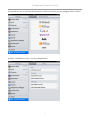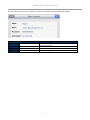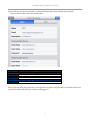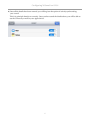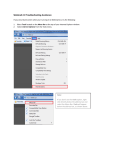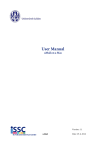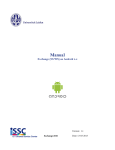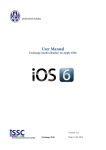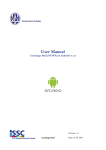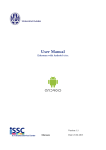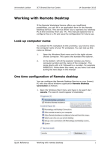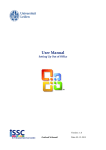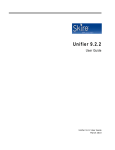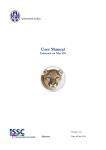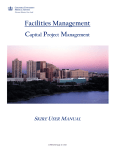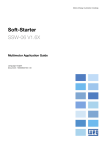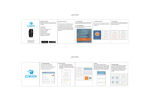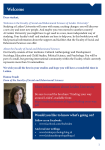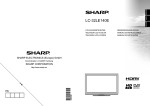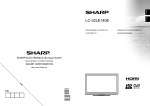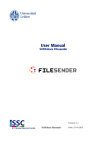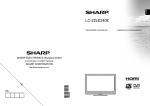Download User Manual configuring uMail on iOS6
Transcript
User Manual Configuring uMail on iOS 6 Version: 1.0 Installing Webmail on iOS Date: 11-06-2013 Configuring Webmail on iOS 6 Introduction Webmail (also known as uMail) has recently been replaced. The new Open Exchange system offers more facilities and these are better equipped to meet current requirements. In order to benefit from the full functionality of webmail, we advise you to access it via your web browser: https://webmail.leidenuniv.nl/ox.html Note: this does not apply to the Faculty e-mail address! Configuring e-mail The following screenshots explain step by step how to configure your e-mail on your Apple iPhone, iPad (with iOS5 or iOS6). The screenshots below were taken on an iPad with iOS6. 1) Go to the “Settings” of your Apple device, then to “Mail”, and select “Add Account” as shown in the example below. 2 Configuring Webmail on iOS 6 2) You will now see an overview of the various e-mail services that you can configure. Select “Other”. 3) Select “Add Mail Account” as in the example below. 3 Configuring Webmail on iOS 6 4) You will now see the screen below, in which you should enter the following details: Name Details to enter Your own name Your uMail address Email Your ULCN password Password Description UL Webmail Remarks This is the sender’s name that will appear on the e-mails you send This field is optional 4 Configuring Webmail on iOS 6 5) You will now see the screen below, in which the details above have already been entered. You now only need to enter the details below: Host Name User Name Password Host Name Details to enter Incoming Mail Server imap.leidenuniv.nl Your ULCN username Your ULCN password Outgoing Mail Server smtp.leidenuniv.nl Note: If you are doing this from home, you might have to replace smtp.leidenuniv.nl with the mail server of your own internet provider (for instance: smtp.ziggo.nl) 5 Configuring Webmail on iOS 6 6) Once all the details have been entered, you will be given the option of actively synchronising your e-mail. This is in principle already set correctly. Once you have saved the details above, you will be able to use the University e-mail on your Apple device. 6