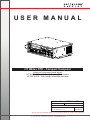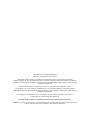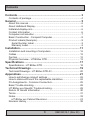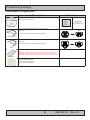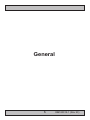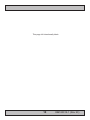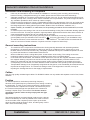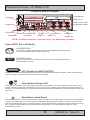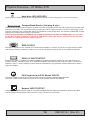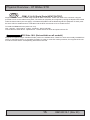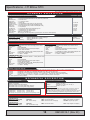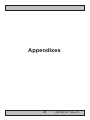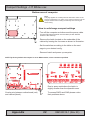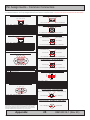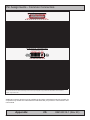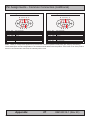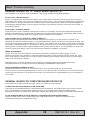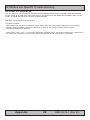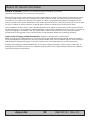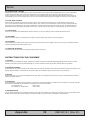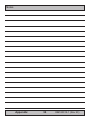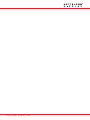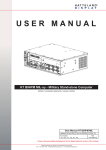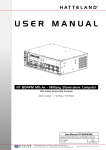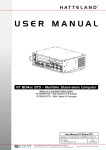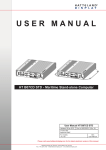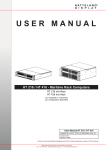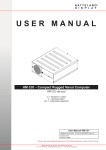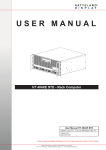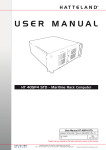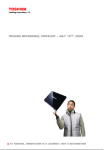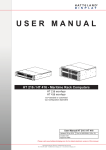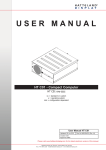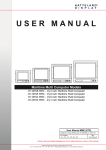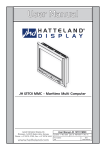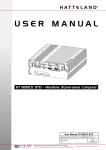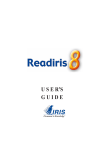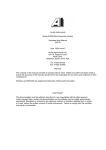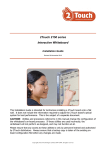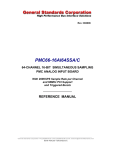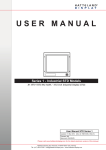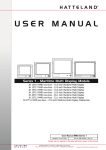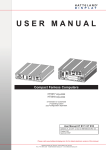Download USER MANUAL - Hatteland Display AS
Transcript
USER MANUAL HT B04xx STD - Compact Computer Where xx is processor board option: HT B04PM-STD - With Intel® Pentium®M Processor HT B04CM-STD - With Intel® Celeron®M Processor User Manual HT B04xx STD Updated: 14 Jan 2010 Doc Id: INB100015-1 (Rev 23) Created:363 For models: -A1, -A2, B1, B2, C1, C2 Slim User Manual Please visit www.hatteland-display.com for the latest electronic version of this manual. Hatteland Display AS, Åmsosen, N-5578 Nedre Vats, Norway Tel: (+47) 5276 3700 - [email protected] - www.hatteland-display.com Copyright © 2010 Hatteland Display AS Aamsosen, N-5578 Nedre Vats, Norway Information in this manual is copyrighted to the respective owners. All rights are reserved by Hatteland Display AS. This information may not, in whole or in part, be copied, photocopied, reproduced, translated or reduced to any electronic medium or machine-readable form without the prior written consent of Hatteland Display AS. The products described, or referenced, herein are copyrighted to the respective owners. The products may not be copied or duplicated in any way. This documentation contains proprietary information that is not to be disclosed to persons outside the user’s company without prior written consent of Hatteland Display AS. The copyright notice appearing above is included to provide statutory protection in the event of unauthorized or unintentional public disclosure. All other product names or trademarks are properties of their respective owners ! WARNING: This is a class A product. In a domestic environment this product may cause radio interference in which case the user may be required to take adequate measures. Contents Contents..................................................................................... 3 Contents of package...........................................................................4 General....................................................................................... 5 About this manual................................................................................6 About Hatteland Display...................................................................... 6 hatteland-display.com..........................................................................6 Contact Information.............................................................................6 Computers introduction....................................................................... 7 Basic Construction - Compact Computer............................................ 8 Product Labels (Example)................................................................... 9 Serial Number Label.......................................................................9 Warranty Label................................................................................9 Installation................................................................................ 11 Installation and mounting of computers............................................. 12 Cables...............................................................................................12 Ferrites..............................................................................................12 Physical Overview - HT B04xx STD.................................................. 13 Specifications.......................................................................... 17 Specifications - HT B04xx STD......................................................... 18 Technical Drawings................................................................. 19 Technical Drawings - HT B04xx STD-A1........................................... 20 Appendixes.............................................................................. 21 How to set/change comport settings................................................. 22 How to dismount/mount the replaceable Harddrive.......................... 24 Pin Assignments - Common Connectors........................................... 25 Basic Trouble-shooting......................................................................28 HT B04xx xxx Specific Trouble-shooting........................................... 29 Return Of Goods Information............................................................ 30 Terms.................................................................................................31 Notes.................................................................................................33 HT B04xx xxx Cabinet Revisions..................................................33 Revision History................................................................................35 3 IND100206-6 INB100015-1 (Rev 23) Contents of package This product is shipped with: Item Description Illustration Documentation/Drivers/Software DVD for factory installed components like mainboard, IDE, network etc. Menu and Driver browser for Microsoft® Windows® HD Driver DVD EUR TYPE F 1 pcs of power cable European Type F “Schuko” to IEC. Length 1.8m IEC Note: Power cable not included with the DC model. FS-CABLE EU US TYPE B 1 pcs of power cable US Type B plug to IEC. Length 1.8m IEC Note: Power cable not included with the DC model. 80099 1 pcs of User Manual Note: Separate documentation for third party components, mainboard etc. available on attached DVD. This printed manual only covers specific information for Hatteland Display products and not third party components. INB100015-1 Test Reports papers: 1 pcs of Product Declaration 1 pcs of Computer Checklist 1 pcs of BurnInTest Certificate 4 IND100207-2 INB100015-1 (Rev 23) General 5 INB100015-1 (Rev 23) Hatteland Display AS About this manual The manual contains electrical, mechanical and input/output signal specifications. All specifications in this manual, due to manufacturing, new revisions and approvals, are subject to change without notice. However, the last update and revision of this manual are shown both on the frontpage and also in the “Revision History” chapter. Please use that as a reference. Furthermore, for third party datasheet and user manuals, please see dedicated interactive DVD (where included) delivered with the product or contact our sales/technical/helpdesk personnel for support. About Hatteland Display Hatteland Display is the leading technology provider of maritime display and computer products. We deliver high quality, unique and customized solutions to the international maritime market. The company represents innovation and quality to the system integrators world wide. Effective quality assurance and investment in sophisticated in-house manufacturing methods and facilities enable us to deliver type approved and Mil tested high quality products. Our customer oriented approach, technical knowledge and dedication to R&D, makes us a trusted and preferred supplier of approved solutions, which are backed up by a strong service network. hatteland-display.com You will find our website full of useful information to help you make an informed choice as to the right product for your needs. You will find detailed product descriptions and specifications for the entire range on offer be it Series 1, Series 2, Computers & Panel Computers, Military solutions as well as the range of supporting accessories. The site carries a wealth of information regarding our product testing and approvals in addition to company contact information for our various offices around the world, the global service centers and the technical help desk, all ensuring the best possible support wherever you, or your vessel, may be in the world. Contact Information Head office, Vats / Norway: Hatteland Display AS Åmsosen N-5578 Nedre Vats, Norway Sales office, Frankfurt / Germany: Hatteland Display GmbH Werner Heisenberg Strasse 12, D-63263 Neu-Isenburg, Germany Tel: +47 5276 3700 Fax: +47 5276 5444 Tel: +49 6102 370 954 Fax: +49 6102 370 968 [email protected] Sales office, Oslo / Norway: Solbråveien 20-22 N-1383 Asker Norway Sales office, Aix-en-Provence / France: Hatteland Display SAS 31 Parc du Golf, 350, Avenue JRGG de la Lauzière - CS 90519 13593 Aix-en-Provence Cedex 3, France Tel: +47 5276 3700 Fax: +47 6678 6001 Tel: +33 (0)4 42 16 35 15 Fax: +33 (0)4 42 16 35 09 Sales office, San Diego / USA: Hatteland Display Inc. 11440 W. Bernardo Court, Suite 300 San Diego, CA 92127, USA Tel: +1 858 753 1959 Fax: +1 858 430 2461 For an up-2-date list, please visit www.hatteland-display.com/locations General IND100077-1 6 INB100015-1 (Rev 23) Computers Computers introduction Hatteland Display’s range of type-approved marine computers is designed to perform in harsh environments while providing the performance and flexibility you expect. We offer rack mount and black box/standalone computer solutions for every need. Our computers are used by system integrators, boat builders and end-users and can be found on all vessel types, all over the world. If you are looking for a high quality marine computer for navigation, monitoring or entertainment solutions, Hatteland Display can fulfil your high expectations at a reasonable cost. Our computer range covers all eventualities and requirements. We offer a wide range of processor choices, HDD and power options, and solid state technology, neatly engineered within industry standard form factors such as 19” rack mount, 2U, 3U and 4U. We continually develop our marine computers portfolio to make the best use of emerging computer technology so you can be sure that your Hatteland Display computer offers the power needed to run modern applications, with the flexibility to be installed wherever you want, for any marine use. Designed to perform in harsh environments... Winner of Red Dot awards 2009 / 2007 In 2009 the Hatteland Display HT C01 standalone computer won a prestigous Red Dot Award with Honourable Mention distinction, sucessfull detail solution. The Design Zentrum Nordrhein Westfalen in Germany has been marking outstanding international product design with its famous and highly regarded dot since 1955. The Red Dot Product Design Award is an annual international awards scheme where products from all industries are chosen for their innovative visual and industrial design. In 2007 the Hatteland Display Series 2 Display/Panel Computers range won the Red Dot Award for the overall design and modular backpack concept, which docks into the screen at the back, comprises either the typical display connections or a fully equipped panel computer. Even the computer backpack can operate on its own as a stand-alone computer. General IND101057-2 7 INB100015-1 (Rev 23) Basic Construction - Compact Computer Basic Construction Compact Computer Cabinet Top CD ROM Drive Power Module Floppy Drive PCI Riser Card System Fan PCI Card Baseboard Module Board Cooler Compact Flash Processor Board User Controls Harddrive Bay Hatch Removable 2.5” Harddrive 220VAC or 24VDC Input Cabinet Bottom Connector Frame & Label Mounting Brackets Illustration General IND100077-26 8 INB100015-1 (Rev 23) Product Labels (Example) Serial Number Label Manufacturer & Country Product Type & Serial Number Product Information Manufacturer: Hatteland Display Product: Computer NORWAY Product type: HT B04PM STD-A1 Serial Number HT B04PM STD-A1-121 Description Serial Number Label Nomenclature AA AXXAA AAA-AXX-XXXXXX HT B04PM STD-A11-000135 || ||||| ||| ||| |||||| || ||||| ||| ||| ¤¤¤¤¤¤|| ||||| ||| ||¤-------|| ||||| ||| ¤¤--------|| ||||| ¤¤¤-----------|| |||¤¤---------------|| |¤¤-----------------|| ¤-------------------¤¤---------------------- NOMENCLATURE - A=Letters, X=Numbers Example Serial Number. Due to revisions, numbers may be 1 to 7 digits Reserved for customized models. Power Input ID (x1=AC, x2=DC. x may be A,B,C,D) Standard Product Term ID / Military Term ID / Reserved Cus ID Processor Type (PM=Pentium,CM=Celeron) / Reserved Customer ID Electronics / Mainboard / Technology Revision ID (4 or 6) Chassis Size ID (B=Blackbox Computer) Manufacturer ID / Product Series ID Warranty Label This label may be present on the product (hardware dependent). If you are to perform service on a unit still under warranty, the warranty will be void if this label is attempted removed, reglued or removed completely. This label is usually located on the back of the product and covers an mechanical gap/edge or protects a key screw. This is to enable service departments determine if there has been any unauthorized service on a product still under warranty. General IND100240-8 9 INB100015-1 (Rev 23) This page left intentionally blank 10 INB100015-1 (Rev 23) Installation 11 INB100015-1 (Rev 23) General Installation Recommendations Installation and mounting of computers 1. 2. 3. 4. 5. 6. Units may be intended for various methods of installation or mounting (rack mounting, panel mounting, bracket mounting, ceiling/wall mounting); for details, please see the relevant mechanical drawings. Adequate ventilation is a necessary prerequisite for the life of the unit. The air inlet and outlet openings must definitely be kept clear; coverings which restrict ventilation are not permissible. The product might be without any ventilation aperatures which means pt.2 does not apply. Exposure to direct sunlight can cause a considerable increase in the temperature of the unit, and might under certain circumstances lead to overtemperature. This point should already be taken into consideration when the bridge equipment is being planned (sun shades, distance from the windows, ventilation, etc.) Space necessary for ventilation, for cable inlets, for the operating procedures and for maintenance, must be provided. To further improve the cooling of the unit we recommend installing Cooling Fans underneath blowing upwards into the unit air inlet. This may be required in high temperature applications and also when there is reason to expect temperature problems due to non-optimal way of mounting. For DC powered computer units proper grounding must be achieved by connecting a wire from the unit’s ground (GND) screw (as indicated on the unit with a icon) to the grounding in your installation setup. The wire should have a cross sectional area of at least 6mm2. The GND screw is located near the other I/O connectors. Please review the “Physical Overview” chapter for further help. General mounting instructions 1. 2. 3. 4. The useful life of the components of all Electronics Units generally decreases with increasing ambient temperature; it is therefore advisable to install such units in air-conditioned rooms. If there are no such facilities, these rooms must at least be dry, adequately ventilated and kept at a suitable temperature in order to prevent the formation of condensation inside the unit. With most Electronic Units, cooling takes place via the surface of the casing. The cooling must not be impaired by partial covering of the unit or by installation of the unit in a confined cabinet. In the area of the wheel house, the distance of each electronics unit from the magnetic standard compass or the magnetic steering compass must not be less than the permitted magnetic protection distance. This distance is measured from the centre of the magnetic system of the compass to the nearest point on the corresponding unit concerned. The exact distance is often mentioned in the specific product specifications. Transportation damage, even if apparently insignificant at first glance, must immediately be examined and be reported to the freight carrier. The moment of setting-to-work of the equipment is too late, not only for reporting the damage but also for the supply of replacements. Cables Use only high quality shielded signal cables. For RGB/DVI cables use only cables with separate coax for Red, Green and Blue. Ferrites On selected products, the ferrites prevent high frequency electrical noise (radio frequency interference) from exiting or entering the equipment. To verify if your product require this, please see the “Physical Overview” chapter in this manual. The ferrites are part of the contents of the package also specified in the “Contents Of Package” chapter early in this manual. The ferrites must be mounted on specific cables to fully comply with the Type Approvals! The ferrites should be mounted (clipped in place on the cable as shown in illustration) as close as possible to the cable connector on the rear side of the computer product. Open up the ferrite, place the cable inside as shown in FIG1, and then gently close it until a click can be heard (FIG2). Installation IND100210-1 12 FIG1 To computer FIG2 To computer INB100015-1 (Rev 23) Physical Overview - HT B04xx STD Connector area of computer Power Input CD-ROM Drive PCI Slot 2 Floppy Drive PCI Slot 1 COM1,COM3,COM5 COM2,COM4,COM6 Parallel (LPT) Power On/Off Compact Flash Reset Button HDD LED Power LED Keyboard Port USB 1,2,3 RGB Out Mouse Port Network Lan & GigaBitLAN NOTE: Available connectors / locations (may) vary depending on model ! Power INPUT: (AC or DC Model) AC MODEL ONLY: DC MODEL ONLY: The internal AC power module supports both 115VAC/60Hz and 230/50Hz power input using a standard IEC European power plug. Secure the cables (check polarity!) to the screw terminal. The internal DC power module supports 24 VDC. LPT1 Parallel Port INPUT/OUTPUT: Power Button & Power LED: Reset Button: (Hard Reset) Standard LPT1 Printer/Parallel (SPP/EPP/ECP) port using a D-SUB 25P Female connector. Fasten the cable to the connector using the provided screws on the cable housing itself. To turn ON the computer, press down button and release it immediately. The power indication (LED) will turn green and any operating system will automatically boot. To turn OFF the computer, press down this button and hold it for 3 seconds. The operating system may require additionally tasks to be performed before computer shuts down and turns off the unit. To reset the computer in case of software failure, press this button (it is mounted inside, to access it use a screwdriver or a pen), This reset button is a hard reset which means the operating system will NOT be warned. Using this reset method may damage files and / or operating system in worst case scenarios. Precaution should be taken when using this. To perform a safe software reset, press either the power button, or use the operating system own reset functionality if possible. 13 IND100133-11 INB100015-1 (Rev 23) Physical Overview - HT B04xx STD Hard drive LED (HDD LED): The hard drive indication (LED) will turn orange when there occur read / write activity to / from the hard drive. CompactFlash Reader: (Not plug & play) CompactFlash Reader supports Type I & II cards. Insert the card gently into the slot with the logo facing upwards (only when the unit is OFF). The card is removed by pressing the EJECT button next to the card slot. A wide range of card sizes are supported. The compact flash will be recognised as Primary IDE SLAVE. The selection of MASTER / SLAVE setting for the compact flash is jumper configurable. NOTE: DO NOT ATTEMPT TO REMOVE THE FLASH CARD WHILE THE UNIT IS OPERATING! This is because the CF Slot has been configured to operate as a IDE device. If the Flash Card is removed from the slot while the unit is on, data may be lost or partly corrupted. RGB OUTPUT: Will output a signal from the computer for use with external display or monitor. Connects via a High Density D-SUB 15P Female connector. Fasten the cable to the connector using the provided screws on the cable housing itself. USB1,2,3 INPUT/OUTPUT: Supports any USB1.1 (12Mbps) or USB2.0 (480Mbps) compliant peripherals. Drivers for most USB devices are usually included in operating system or on separate installation CD’s delivered with products. USB 1.1 devices will operate in USB 1.1 mode (12 Mbps). Please review the datasheet for your particular model to determine if there is support for USB2.0 PS/2 Keyboard and PS/2 Mouse INPUTS: Connect the PS/2 keyboard cable to the PS/2 5P Connector (female) marked with KEYBOARD. Connect the PS/2 mouse cable to the PS/2 5P Connector (female) marked with MOUSE. Network INPUT/OUTPUT: Supports 10/100Mbps Ethernet (LAN) and 10/100/1000Mbps Ethernet (GBLAN). Suitable for twisted pair cables CAT.5E. Make sure the network cable connector ”clicks” into the RJ-45 connector. 14 IND100133-11 INB100015-1 (Rev 23) Physical Overview - HT B04xx STD COM1,2,3,4,5,6 Serial Ports INPUT/OUTPUT: Supports RS232 / RS422 / RS485 using D-SUB 9P Male connectors. Fasten the cable to the connector using the provided screws on the cable housing itself. The mode can physically be configured by setting the dipswitched located under the bottom hatch (see next page). In RS422 and RS485 mode the RS232 signal RTS (Request To Send) must be set to HIGH to enable transmit. In RS485 mode the RTS must be set to low to enable receive. To install the NM9845 drivers (serial com 3-6); start - settings - control panel - system - hardware - device manager. Choose the PCI serial device - update driver - choose search for driver and point to driver CD. PCI Slots 1&2: (Not available on all models!) Supports PCI (Short Length / Standard Profile) card in two available slots. These PCI cards are normally installed from factory or returned to factory for upgrading if needed. In order to mount PCI cards yourselves, the top plate of the unit must be removed and the corresponding PCI bracket removed. 15 IND100133-11 INB100015-1 (Rev 23) This page left intentionally blank 16 INB100015-1 (Rev 23) Specifications 17 INB100015-1 (Rev 23) Specifications - HT B04xx STD PRODUCT SPECIFICATIONS - HT B04xM STD Note: All specifications are subject to change without prior notice! TECHNICAL DESCRIPTION Connector Type: Global/Standard Computer Specifications: • • • • • • • • • • • • • • Installed OS : Storage : CD-ROM / RW : Floppy FDD : RGB/VGA OUT : Compact Flash : Parallel Port (LPT) : Serial Ports : 1st Ethernet : 2nd Ethernet : Keyboard Port : Mouse Port : Power Manager : Monitoring : None, please specify when ordering 1 x Automotive Removable 40GB 2.5" IDE, 4200 RPM, 2MB Buffer 1 x 24x Slim CD-R 1 x 1.44 MB 3.5" SLIM 1 x DSUB 15P 1 x CompactFlash Reader Type I/II with eject button 1 x Bi-Directional Centronics with SPP/EPP/ECP mode 6 x RS-232/422/485 (fully isolated in RS422/485 mode) 1 x 10/100 Mbps 1 x 10/100/1000 Mbps Intel® 82541GI Giga Lan 1 x Standard PS/2 mini DIN connector 1 x Standard PS/2 mini DIN connector APM Ver 1.2 and ACPI 1.0a Power supply, fan and temperature supervision (Also see Processor Board Options) 1 x HD-15F 1 6 1 1 1 1 Power Supply Options: • 115VAC/60Hz or 230VAC/50Hz • 24 VDC • Power Consumption - Operating : Model HT B04xM STD x1 (100W) Autorange : Model HT B04xM STD x2 (100W) : TBD (MAX) Processor Board Options: : : : : : : : : STD IEC Screw Terminal A1, B1, D1 = Standard Version AC Power - A2, B2, D2 = Standard Version DC Power HT B04PM STD-Ax: Processor Front Side Bus Chipset VGA BIOS RAM IDE Interface USB Ports DB25F DB9M RJ-45 RJ-45 PS/2 PS/2 Connector Type: Power Specifications: • • • • • • • • x x x x x x HT B04CM STD-Ax: • • • • • • • • Intel®Pentium®M 1.1GHz Low Voltage, 1MB L2 Cache 400Mhz Intel® 82855GME Intel® Extreme Graphics2 with 2D/3D Graphics Phoenix 2Mbit Flash BIOS 1 x SODIMM slot, 256MB->1GB, DDR200/266/333 MHz Enhanced IDE UDMA 33/66/100 3 x USB2.0 - 480Mbps Processor Front Side Bus Chipset VGA BIOS RAM IDE Interface USB Ports : : : : : : : : Intel®Celeron®M 600MHz, ULV, 512KB L2 Cache 400MHz Intel® 852GM Intel® Extreme Graphics2 with 2D/3D Graphics Phoenix 2Mbit Flash BIOS 1 x SODIMM slot, 256MB->1GB, DDR200/266/333 MHz Enhanced IDE supports UDMA 33/66/100 3 x USB2.0 - 480Mbps HT B04PM STD-Bx / Dx • • • • • • • • Processor (-Bx) Front Side Bus Chipset VGA BIOS RAM IDE Interface USB Ports : : : : : : : : Intel®Pentium®M 725 “Dothan” - 1.6GHz, 2MB L2 Cache 400Mhz Intel® 82855GME Intel® Extreme Graphics2 with 2D/3D Graphics Phoenix 2Mbit Flash BIOS 1 x SODIMM slot, 256MB->1GB, DDR200/266/333 MHz Enhanced IDE UDMA 33/66/100 3 x USB2.0 - 480Mbps Available Component Options: • Graphics Card : Dualhead, PCI, 32MB with 1 x DVI-I + 1 x HD-15F D-SUB (By installing this card, 1 USB port needs to be disabled/closed) • IDE HDD : Upgradable to max 80GB, 2.5", 5400RPM, 2MB Buffer (This HDD is not type approved) • CD-ROM : Upgradeable to DVD-RW 8xDVD+R 8xDVD-R, 4xDVD+/-RW, DVD-RAM, 24xCD-R, Black, Rohs Compliant • I/O Slots : 2 x PCI Slots or 1 x PC104 & 1 x PCI Slots or 2 x PC104 Slots - (PCI slots fully support half length cards) • Audio : AC-97 2.2 compliant, 6 channel, 5.1 speaker with LINE IN, LINE OUT, MIC IN 3.5mm jacks Note: These options are factory installed. MECHANICAL DESCRIPTION Physical Specifications: Environmental Considerations: • • • • • • Operating 290 (W) x 87.90 (H) x 221 (D) mm - 11.42" (W) x 3.46" (H) x 8.70" (D) Weight: 3 kg (approx) Aluminium Chassis & Mounting Brackets Removeable hatch for accessing replaceable HD (back) Removeable hatch for accessing serial config (bottom) Compass Safe Distance: HT B04PM STD Standard: 75cm Steering: 55cm HT B04CM STD Standard: 75cm* Steering: 55cm* *Not tested, but expected to be the same as corresponding model. APPROVALS HT B04PM STD-Ax: EN60945 4th (IEC945 4th) GL - Germanischer Lloyd HT B04CM STD-Ax: EN60945 4th (IEC945 4th) ClassNK - Nippon Kaiji Kyokai : Temperature -15 deg. C to +55 deg. C Humidity up to 95% • Storage : Temperature -20 deg. C to +60 deg. C Humidity up to 95% Safety Considerations: Even although the test conditions for bridge units provide for a maximum operating temperature of 55°C, continuous operation of all electronic components should, if possible, take place at ambient temperatures of only 25°C. This is a necessary prerequisite for long life and low service costs. & CERTIFICATES These products have been tested / type approved by the following classification societies: IACS E10, BV - Bureau Veritas) DNV - Det Norske Veritas ABS - American Bureau of Shipping LRS - Lloyd's Register of Shipping ClassNK - Nippon Kaiji Kyokai IACS E10 GL - Germanischer Lloyd DNV - Det Norske Veritas LRS - Lloyd's Register of Shipping 2/2 18 IND100129-46 INB100015-1 (Rev 23) Technical Drawings 19 INB100015-1 (Rev 23) This document is the property of Hatteland Display AS. This document and any authorized reproduction thereof, must not be used in any way against the interest of Hatteland Display AS. Any authorized reproduction, in whole or in part, must include this legend. Hatteland Display Proprietary information. Not to be distributed to any third party without written permission. Dimensions might be shown with or without decimals and indicated as mm [inches]. Tolerance on drawings is +/- 1mm. For accurate measurements, check relevant DWG file. Technical Drawings - HT B04xx STD-A1 20 IND100132-66 INB100015-1 (Rev 23) Appendixes 21 INB100015-1 (Rev 23) Comport Settings - HT B04xx xxx Bottom area of computer Note: This page applies for models produced after March 2006. On the previous model there is no hatch or any other procedure to set the comport modes without voiding the warranty and removing the whole casing. How to set/change comport settings - Turn off the computer and disconnect the power cable. (Proper ESD measurements must be taken (review NOTES section in this manual). - Remove the hatch located on the underside of the cabinet by loosing the 4 screws as shown in illustration. - Set the switches according to the table on the next page to your desired config. - Remount hatch and power up computer. NOTE: By factory default the comport is set to RS232 mode, unless customer specified. Due to space restrictions the hatch is slightly smaller than the dipswitch area. Overlay mix between motherboard (red) and cabinet (black). Appendix IND100133-24 To access SW20 and SW8 please notice their positions above. 22 INB100015-1 (Rev 23) Appendix IND100133-24 23 COM6 SW10 SW14 SW20 SW7-2 COM5 SW6 SW13 SW19 SW7-1 COM4 SW5 SW12 SW18 SW22-2 COM3 SW4 SW11 SW17 SW22-1 COM2 SW3 SW9 SW16 SW21-2 COM 1 SW2 SW8 SW15 SW21-1 2 3 7 8 9 10 ON ON OFF ON OFF ON OFF ON OFF OFF ON OFF ON OFF OFF ON ON OFF ON OFF ON OFF ON OFF OFF ON OFF ON OFF OFF ON ON OFF ON OFF ON OFF ON OFF OFF ON OFF ON OFF OFF ON ON OFF ON OFF ON OFF ON OFF OFF ON OFF ON OFF OFF ON ON OFF ON OFF ON OFF ON OFF OFF ON OFF ON OFF OFF ON ON OFF ON OFF ON OFF ON OFF OFF ON OFF ON OFF OFF 1 RS232 4 5 6 2 3 4 RS422 5 6 7 8 9 10 SW23 = Always ON (1-4) OFF ON OFF ON OFF ON OFF ON OFF OFF ON OFF ON OFF ON OFF OFF OFF ON OFF ON OFF ON OFF ON OFF OFF ON OFF ON OFF ON OFF OFF OFF ON OFF ON OFF ON OFF ON OFF OFF ON OFF ON OFF ON OFF OFF OFF ON OFF ON OFF ON OFF ON OFF OFF ON OFF ON OFF ON OFF OFF OFF ON OFF ON OFF ON OFF ON OFF OFF ON OFF ON OFF ON OFF OFF OFF ON OFF ON OFF ON OFF ON OFF OFF ON OFF ON OFF ON OFF OFF 1 Comport settings IP250 B1 2 3 4 RS485 5 6 7 8 9 10 OFF ON OFF ON OFF OFF OFF OFF ON OFF OFF OFF OFF ON OFF ON OFF OFF ON OFF ON OFF OFF OFF OFF ON OFF OFF OFF OFF ON OFF ON OFF OFF ON OFF ON OFF OFF OFF OFF ON OFF OFF OFF OFF ON OFF ON OFF OFF ON OFF ON OFF OFF OFF OFF ON OFF OFF OFF OFF ON OFF ON OFF OFF ON OFF ON OFF OFF OFF OFF ON OFF OFF OFF OFF ON OFF ON OFF OFF ON OFF ON OFF OFF OFF OFF ON OFF OFF OFF OFF ON OFF ON OFF 1 Comport Settings - HT B04xx xxx INB100015-1 (Rev 23) Easy replaceable HDD Procedure How to dismount/mount the replaceable Harddrive S1 (M3x6mm) S1 (M3x6mm) S2 (M3x4mm) FIG2 - Bottom view of computer FIG1 - Rear view of computer DO NOT ATTEMPT THIS WHILE THE UNIT IS OPERATING! If the computer is mounted to a mounting plate, it must be dismounted before the Harddrive is removed. Turn off the computer and remove all cables, and flip the computer upside down on a table. Unscrew 4 pcs of countersunk M3x6mm (S1) screws on the casing, and remove the bay hatch. See the location of the hatch and screws marked clearly in FIG1 & FIG2. The harddrive is mounted to a supporting bracket which needs to be demounted. Unscrew its 4 pcs of countersunk M3x4mm (S2) screws and then gently pull the HD_Bracket outwards and extract the harddrive (FIG2 & FIG3). FIG3 Now demount the HD_Bracket from the harddrive by unscrewing 4 pcs of countersunk M3x6mm (S3 & FIG4). 2 pcs on each side of the HD_Bracket. Replace it with desired harddrive and reverse the above routine to remount the harddrive, HD_Bracket and hatch. Do not use excessive force when reinserting the harddrive! Side view of harddrive FIG4 DO NOT use M3x6mm screws to remount the S3 (M3x6mm) HD_Bracket to the casing. (FIG2). Doing so could/will damage the harddrive! The correct screws to use for the HD_Bracket are: M3x4mm (factory default). Appendix 24 INB100015-1 (Rev 23) Pin Assignments - Common Connectors Note: Not all connectors may be available on your specific product. This depends on the amount of additional hardware installed from factory, or customized solutions. These pin assignments are for the common connectors used. Connectors are seen from users Point Of View (POV). Pin Assignments - RJ45 10/100 LAN Use category 5 - twisted pair cable Pin Assignments - USB TYPE A Pin 4: Ground Pin 2: Negative Data 1 2 3 4 5 6 7 8 Pin 3: Positive Data Pin 1: VCC +5V Pin 01 - TDP Pin 02 - TDN Pin 03 - RDP Pin 04 - NC Pin 05 - NC Pin 06 - RDN Pin 07 - NC Pin 08 - NC Transmit Differential Pair (Positive) Transmit Differential Pair (Negative) Receive Differential Pair (Positive) Not Connected Not Connected Receive Differential Pair (Negative) Not Connected Not Connected Pin Assignments - RJ45 10/100/1000 GBLAN 1 2 3 4 5 6 7 8 Pin Assignments - USB TYPE B Pin 1: VCC +5V Pin 2: Negative Data Pin 4: Ground Pin 3: Positive Data Pin Assignments - 5P PS/2 MOUSE Pin 6: Not Connected Pin 5: Mouse Clock Pin 3: Ground Pin 4: Vcc +5V Pin 01 - D0P Pin 02 - D0N Pin 03 - D1P Pin 04 - D2P Pin 05 - D2N Pin 06 - D1N Pin 07 - D3P Pin 08 - D3N Differential Pair 0 (Positive) Differential Pair 0 (Negative) Differential Pair 1 (Positive) Differential Pair 2 (Positive) Differential Pair 2 (Negative) Differential Pair 1 (Negative) Differential Pair 3 (Positive) Differential Pair 3 (Negative) Pin Assignments - 15P HD RGB VGA 5 4 3 2 1 10 9 8 7 6 Pin 2: Not Connected Pin 1: Mouse Data Pin Ass. - 5P PS/2 KEYBOARD+MOUSE Combined Pin 6: Mouse Clock Pin 4: Vcc +5V Pin 2: Mouse Data Pin 5: Keyboard Clock Pin 3: Ground Pin 1: Keyboard Data Pin Assignments - 5P PS/2 KEYBOARD Pin 6: Not Connected Pin 01 Pin 02 Pin 03 Pin 04 Pin 05 Pin 06 Pin 07 Pin 08 Pin 09 Pin 10 Pin 11 Pin 12 Pin 13 Pin 14 Pin 15 15 14 13 12 11 Red, analog Green, analog Blue, analog Reserved for monitor ID bit 2 (grounded) Digital ground Analog ground red Analog ground green Analog ground blue +5V power supply for DDC (optional) Digital ground Reserved for monitor ID bit 0 (grounded) DDC serial data Horizontal sync or composite sync, input Vertical sync, input DDC serial clock Pin Assignments - 9P Serial COM RS-232 This connector is commonly used for: 5 4 3 2 1 Pin 4: Vcc +5V Pin 2: Not Connected Pin 5: Keyboard Clock Pin 3: Ground Pin 1: Keyboard Data Pin Assignments - FIREWIRE IEEE-1394 1 3 5 Pin 01 - VCC Pin 02 - GND Pin 03 - TPBPin 04 - TPB+ Pin 05 - TPAPin 06 - TPA+ 2 4 6 Power Grounding for power and inner cable shield Twisted Pair B- Receive Strobe, Transmit Data Twisted Pair B+ Receive Strobe, Transmit Data Twisted Pair A- Transmit Strobe, Receive Data Twisted Pair A+ Transmit Strobe, Receive Data Pin Assignments - 5P S-VHS/S-VIDEO Pin 4: C - Color (chrominance) Pin 3: Y - Intensity (luminance) 9 8 7 6 Pin 01 - DCD Pin 02 - SIN Pin 03 - SOUT Pin 04 - DTR Pin 05 - GND Pin 06 - DSR Pin 07 - RTS Pin 08 - CTS Pin 09 - RI Data Carry Detect Serial In or Receive Data Serial Out or Transmit Data Data Terminal Ready Ground Data Set Ready Request To Send Clear To Send Ring Indicate Note: The table above lists commonly-used RS-232 signals and pin assignments, however Serial Communication for Hatteland Display products may vary from product to product to support different end user systems. Please check additional pin assignments section in this manual for specific RS-232/RS-422/RS-485 pin assignments for your exact product. Appendix IND100241-2 Pin 2: Ground (C) Pin 1: Ground (Y) Pin Assignments - RCA/BNC 1P COMP. VIDEO Pin 1: Video Signal 25 Ground Shield INB100015-1 (Rev 23) Pin Assignments - Common Connectors Pin Assignments - 25P Parallel 13 12 11 10 9 8 7 6 5 4 3 2 1 25 24 23 22 21 20 19 18 17 16 15 14 Pin 01 - STROBE Pin 02 - DATA0 Pin 03 - DATA1 Pin 04 - DATA2 Pin 05 - DATA3 Pin 06 - DATA4 Pin 07 - DATA5 Pin 08 - DATA6 Pin 09 - DATA7 Pin 10 - ACK Pin 11 - BUSY Pin 12 - PE Pin 13 - SELECT Pin 14 - AUTO FEED Pin 15 - ERR# Pin 16 - INIT# Pin 17 - SLIN# Pin 18 - GND Pin 19 - GND Pin 20 - GND Pin 21 - GND Pin 22 - GND Pin 23 - GND Pin 24 - GND Pin 25 - GND This signal indicates to the printer that data at PD7..0 are valid. Parallel data bus from PC board to printer. The data line are able to operate in PS/2 compatible bi-directional mode. Same as Pin 02 Same as Pin 02 Same as Pin 02 Same as Pin 02 Same as Pin 02 Same as Pin 02 Same as Pin 02 Signal from printer indicating that the printer has received the data and is ready to accept further data. Signal from printer indicating that the printer cannot accept further data. Signal from printer indicating that the printer is out of paper. Signal from printer to indicate that the printer is selected. This active low output causes the printer to add a line feed after each line printed. Signal from printer indicating that an error has been detected. This active low output initialises (resets) the printer. Signal to select the printer sent from CPU board to printer. Ground Ground Ground Ground Ground Ground Ground Ground Pin Assignments - 24P DVI-D & DVI-I 1 2 3 4 5 6 7 8 C1 C2 9 10 11 12 13 14 15 16 C5 17 18 19 20 21 22 23 24 C3 C4 Pin 01 Pin 02 Pin 03 Pin 04 Pin 05 Pin 06 Pin 07 Pin 08 Pin 09 Pin 10 Pin 11 Pin 12 Pin 13 Pin 14 Pin 15 Pin 16 Pin 17 Pin 18 Pin 19 Pin 20 Pin 21 Pin 22 Pin 23 Pin 24 Pin C1 Pin C2 Pin C3 Pin C4 Pin C5 T.M.D.S. Data2 - (Digital - RED link 1) T.M.D.S. Data2 + (Digital + RED link 1) T.M.D.S. Data2/4 Shield T.M.D.S. Data4 - (Digital - GREEN link 2) T.M.D.S. Data4 + (Digital + GREEN link 2) DDC Clock DDC Data Analog Vertical Sync (DVI-I only) T.M.D.S. Data1 - (Digital - GREEN link 1) T.M.D.S. Data1 + (Digital + GREEN link 1) T.M.D.S. Data1/3 Shield T.M.D.S. Data3 - (Digital - BLUE link 2) T.M.D.S. Data3 + (Digital + BLUE link 2) +5V Power (for standby mode) Ground (for +5V and analog sync) Hot Plug Detect T.M.D.S. Data0 - (Digital - BLUE link 1) and digital sync. T.M.D.S. Data0 + (Digital + BLUE link 1) and digital sync. T.M.D.S. Data0/5 Shield T.M.D.S. Data5 - (Digital - RED link 2) T.M.D.S. Data5 + (Digital - RED link 2) T.M.D.S. Clock Shield T.M.D.S. Clock + (Digital clock + (Links 1 and 2) T.M.D.S. Clock - (Digital clock - (Links 1 and 2) Analog RED Analog GREEN Analog BLUE Analog Horizontal Sync. Analog Ground (return for RGB signals) DDC = Display Data Channel /// T.M.D.S = Transition Minimized Differential Signal /// PIN C1,C2,C3,C4 = Only present on DVI-I connectors. NOTE: Connector shows a DUAL LINK design, but some units may not support it. Only products with 1920x1200 or more in resolution require / support DUAL LINK. Additional connector pinouts may be available in third party motherboard manuals, primarly for computers only. Please see manual/drivercd delivered with your product or own section in this user manual. Appendix IND100241-2 26 INB100015-1 (Rev 23) Pin Assignments - Common Connectors (Additional) Pin Assignments - 9P Serial COM RS422 5 Pin Assignments - 9P Serial COM RS485 4 3 2 1 5 9 8 7 6 Pin 01 - N/C Pin 02 - TXPin 03 - RX+ Pin 04 - N/C Pin 05 - GND Pin 06 - N/C Pin 07 - TX+ Pin 08 - RXPin 09 - N/C 4 3 2 1 9 8 7 6 Not Connected Transmit Data Receive Data + Not Connected Ground Not Connected Transmit Data + Receive Data Not Connected Pin 01 - N/C Pin 02 - N/C Pin 03 - DAT+ Pin 04 - N/C Pin 05 - GND Pin 06 - N/C Pin 07 - N/C Pin 08 - DATPin 09 - N/C Not Connected Not Connected Data+ Not Connected Ground Not Connected Not Connected DataNot Connected Note: These pin assignments applies for products with customer specified COM ports (pre-setup by the factory). These COM ports are set/configurable on the motherboard located inside the product. If the main cover of the product has to be unmounted and removed, the warranty will be void. Appendix IND100241-3 27 INB100015-1 (Rev 23) Basic Trouble-shooting GENERAL ISSUES FOR TFT PANEL BASED PRODUCTS Note: Applies for a range of various products. This is only suitable for general guidance. NO PICTURE / LED BEHAVIOUR: If there is no light at all in the LED at the FRONT, check power cables. If the LED in front is green then check if the brightness knob is turned to the right (max brightness). If still no picture, check if there is a VGA signal on the External VGA connector. If you have a picture on the external VGA connector please look in BIOS documentation/chapter for correct display settings in BIOS. Lack of image is most likely to be caused by incorrect connection, lack of power, or wrong BIOS settings. SCROLLING / UNSTABLE IMAGE: Signal cable may not be completely connected to computer or TFT display. Check the pin assignments and signal timings of the display and your video card with respect to recommended timing and pin assignments. Make sure that the video card is compatible and that it is properly seated / installed on the computer. DISPLAY AREA IS NOT CENTERED / SIZED CORRECTLY Make sure that a supported video mode has been selected on the display, or on the video card / system. If it is impossible to position the image correctly, i.e. the image adjustment controls will not move the image far enough, then test it again using another graphics card for the PC system. This situation may occur with a custom graphics card that is not close to standard timings or if something is in the graphics line that may be affecting the signal, such as a signal splitter (please note that normally a signal splitter will not have any adverse effect). If it is impossible to change to the correct resolution/color depth, check if you have the right VGA driver installed in your system. IMAGE APPEARANCE: A faulty TFT panel can have black lines, pixel errors, failed sections, flickering or flashing image. Incorrect graphics card refresh rate, resolution or interlaced mode will probably cause the image to be the wrong size, it may scroll, flicker badly or possibly even no image is present. Sparkling on the display may be a faulty TFT panel signal cable, and it needs service attention. RGB Signal Only: Horizontal interference can usually be corrected by adjusting the PHASE (OSD menu). Vertical interference can usually be corrected by adjusting the FREQUENCY (OSD menu). DEW CONDENSATION BEHIND GLASS: Note that this problem will not occur on bonded products. For non-bonded products, do the following: Power on the TFT product and set brightness to 100%. Turn off any automatic screensavers on PC or similar. During minutes the dew will be gone. To speed up the process, use a fan heater for a reasonable time. Do not overheat the TFT product. GENERAL ISSUES FOR COMPUTER BASED PRODUCTS Note: Applies for a range of various products. This is only meant as a general guide. CD-ROM FAILURE OR READ/DETECTION PROBLEMS: If the product are operated/located in a area with extreme condensation, the CD/DVD drive may not work correctly due to condensation on the read head. Keep the product on for a while until it’s reached normal operating temperature, and retry accessing discs. Otherwise, consider using USB memory sticks or alternative storage devices. NO CD-ROM AVAILABLE ON YOUR PRODUCT FOR INSTALLING DRIVERS/SOFTWARE: Please use USB memory sticks, USB Floppy drive, USB CD-Rom Drive or alternative storage devices to transfer/install software on CD-ROM-less units. Appendix IND100077-8 28 INB100015-1 (Rev 23) HT B04xx xxx Specific Trouble-shooting NO SIGNAL OUT/Windows OS: If the HT B04xx xxx unit is booted into Windows without a display/monitor being recognized (cables disconnected, monitor turned off, or KVM switch set to other source), the graphic driver will disable the VGA/RGB output. This will result in no signal output from the unit when it enters Windows. Rebooting the unit will not solve the problem. To solve this problem: - Wait for the unit to fully boot into Windows (check HDD activity LED, when it stops flashing, the unit is finished booting). If login procedure (username + password) is set up on the unit, this must first be done (type in username and password “blinded”) - Press hotkey: CTRL + ALT + F1. This will re-enable the VGA/RGB output. This solution assumes the customer has not changed or turned off the hotkey feature within the properties for the graphic driver in Windows. Appendix IND100077-37 29 INB100015-1 (Rev 23) Return Of Goods Information Return of goods: (Applies not to warranty/normal service/repair of products) Hatteland Display referenced as “manufacturer” in this document. Before returning goods, please contact your system supplier before sending anything directly to manufacturer. When you return products after loan, test, evaulation or products subject for credit, you must ensure that all accessories received from our warehouse is returned. This applies to cables, powermodules and additional equipment except screws or similar, user manual, datasheets or other written paper documents. Furthermore, the product must not have any minor / medium or severe scratches, chemical spills or similar on the backcover, front frame or glass. This is needed to credit the invoice 100%. Missing parts will not be subject for credit, and you will not get total credit for returned product. You will either be charged separately or the amount is withdrawn from the credit. If you decide to ship the missing items on the after hand, you will get 100% credit for that particular invoice or items received at manufacturer incoming goods control. Please contact our service/sales department if additional questions Approved packaging methods/materials: (Applies to all shipments to manufacturer) When returning goods, please make sure you surround the product with the following material, whenever possible: Original packaging from manufacturer, firm foam material, bubble wrap or lots of PadPack paper or Foam chips/polyester wrapped in sealed plastic bags. In any case, always use a solid cardboard box to surround everything. Not approved packaging methods/materials are: Foam chips, expanded polyester, clothes, nothing, or too little, or anything that will crumble and get into the ventilation holes of products and cardboard boxes that are not suitable to secure the product during shipment. Appendix IND100077-14 30 INB100015-1 (Rev 23) Terms Terms Of Sale And Delivery 1) APPLICATION The terms of sale and delivery apply for Hatteland Display. 2) PRICE a) The price is per each, if nothing else has been stated, VAT not included. Price is based on the prices from our suppliers, current custom rates, taxes, rate of exchange and international raw material prices. We reserve ourselves the rights to adjustments in case of alternation on the above mentioned. b) Included in the price is the supplier’s standard packing. In case of re-packing/smaller quantities we reserve ourselves the right to add an additional sum for warrantable packing according to CECC 0015 (Basic inspection for protection of electrostatic sensitive devices) 3) VALIDITY If nothing else has been stated in our quotation, the offer is valid for 30 days from the date of quotation. 4) PACKAGE QUOTATION A package quotation means that all the components offered, must be ordered by us. If one component or more are removed from the quotation, the prices given in the package quotation are not valid. 5) TERMS OF PAYMENT Cash on delivery or payment in advance. Net granted for companies, schools and institutions only, according to agreement. In case of too late payment 1.5% interest/month will be charged. Seller has mortage rights in the goods delivered until the purchase price, additional interests and charges have been paid in full. Accepted bill is not considered as payment until it has been honoured in full. 6) TIME OF DELIVERY The quoted time of delivery is based on information from our suppliers. We disclaim any responsibility for the consequences of any delay or cancellation from our suppliers. Belated delivery gives not solely the right for cancellation. 7) DELIVERY POINT OF TIME Goods are considered delivered to customer when handed over to charterer. 8) FREIGHT / PACKING / FORWARDING FEE Hatteland Display AS charge NOK 50,- in forwarding fee for orders below NOK 1000,-. Freight charge according to expenses for orders above NOK 1000,-. VAT not included. 9) COMPLAINT By receipt customer must check goods for obvious defects which have to be claimed within 8 days from receipt. Otherwise acceptance of complaint can not be counted on. 10) GUARANTEE / SERVICES Time of guarantee is calculated from our date of shipment, and applies to the extent that we are covered by our supplier’s guarantee regulations. The guarantee does no longer apply if: I) there has been encroached upon the goods without seller’s consent II) terms of payment is not fulfilled III) the goods have been damaged due to unskilled treatment IV) components which are sensitive for static electricity have not been unpacked and treated in a secure way. Minimum requirements: CECC 00015’s standards for handling of such components. The guarantee does not include fair wear and tear. 11) RESPONSIBLITY Seller undertake to deliver faultless and functional capable goods according to existing technical specifications. Seller disclaim responsibility for any damage or loss which directly or indirectly may be caused due to failure or defect with the delivered goods, if carelessness from the seller can be limited up to the cost of the goods. The supplier’s responsibility for defects with the supplied goods do not include secondary damage or loss. Appendix IND100077-7 31 INB100015-1 (Rev 23) Terms 12) CANCELLATION / RETURN Binding sales contract is concluded when we have confirmed customer’s purchase order. Any disagreements in our order confirmation must be reported to seller within 6 days. The agreement can not be altered without our permission, after acceptance from our supplier. If goods are wanted to be returned, a Return No must be assigned from seller. Returned goods without a Return No will not be accepted. By return of stock listed goods, 20% return fee is charged. Returned goods are shipped on customer’s account and risk. 13) LOAN, RENT and DEMO When borrowing of goods for demo/test, the date of return must be added to the document. If no date has been stated, date of return is two weeks from the date of the document. Before return, seller must be contacted for a Return No (RTK). Goods which have been sold with an agreed right of return within stated terms, shall also have a Return No. The Return No must be obtained before the stated date of return. Returned goods without a Return No, or which have not been packed in original packing, will not be accepted. 14) LIMITATIONS If any of our suppliers claim limited delivery terms towards us, our terms of delivery will be restricted according to those. 15) SOFTWARE Sold or borrowed software is not allowed to be copied or spread in other ways, without a written permission. 16) RE-EXPORT Goods delivered from seller may be subject to special rules of exportation in their supplier’s native country. Buyer is responsible to obtain necessary permissions for further export/re-sale. 17) QUESTION IN DISPUTE To settle any dispute the Karmsund Herredsrett is approved the legal venue. INSTRUCTIONS FOR THE CONSIGNEE 1) CONTROL Control the goods immediately by receipt. Examine the quantity towards the invoice/packinglist/shipping documents. Look for outward defects on the packing which may indicate damage on or loss of contents. Control the container and the seals for any defects. 2) SECURING EVIDENCE When defects on the goods have been found, evidence must be secured, and seller must be informed. Call the transporter and point out the defects. Add a description of the defects on the goods receipt, the forwarder’s copy of the way-bill or on the driving slip. 3) RESCUE Bound the damage. Try to restrict the damage and the loss. Seller will compensate expences incurred due to reasonable security efforts in addition to damage and loss. 4) COMPLAINT Write immediately a complaint to the transporter or his agent. Forward immediately the complaint to the transporter or his agent, and hold the transporter responsible for the defects. The complaint must be sent at the latest: - for carriage by sea: within 3 days - for overland / air transportation within 7 days 5) DOCUMENTATION For any claims the following documentation is required, and must be forwared to the company or their agent: invoice, way-bill and/or bill of landing, and/or statement of arrival, inspection document, besides a copy of the letter of complaint to the transporter. Appendix IND100077-7 32 INB100015-1 (Rev 23) Notes CAUTION This unit contains electrostatic sensitive devices. Observe precautions for handling. Computer Upgrading: Customers who needs to open the computer to change PCI cards, install more memory, or set internal jumpers can do so without voiding the warranty. Before opening a unit’s housing to remove or touch a board, proper ESD measurements must be taken. 1. Operator should ground himself by using a wrist band. 2. The wrist band should be connected to ground via a ground cord. 3. A one megaohm resistor, installed in the wrist connection end of the ground cord, is a safety requirement. 4. Alternatively an Static-dissipative ESD work mat could be positioned at the workplace. The 3M™ 8501 Portable Field Service Kit is a good choice for this purpose. All assisting persons who might come into contact with the endangered boards must also use the ESD equipment. HT B04xx xxx Cabinet Revisions Reference: http://www.hatteland.com/jhd/mail/MailID161.html Rev 1: Serial Number HT B04PM STD-A1-0 and up to and including 99 (Pre Jun 2006) Serial Number HT B04PM STD-A2-0 and up to and including 17 (Pre Jun 2006) Serial Number HT B04CM STD-A1-0 and up to and including 33 (Pre Jun 2006) Serial Number HT B04CM STD-A2-0 and up to and including 18 (Pre Jun 2006) Rev 2: Serial Number HT B04PM STD-A1-100 and up Serial Number HT B04PM STD-A2-18 and up Serial Number HT B04CM STD-A1-34 and up Serial Number HT B04CM STD-A2-19 and up (Jun 2006) (Jun 2006) (Jun 2006) (Jun 2006) = Rev 14 and lower of manual = Rev 14 and lower of manual = Rev 14 and lower of manual = Rev 14 and lower of manual = Rev 15 and up of manual = Rev 15 and up of manual = Rev 15 and up of manual = Rev 15 and up of manual Note: This may not apply to all HT B04 models. HT B04PM MIL-Ax is produced after June 2006 and have therefore revision 2 of the cabinet. Appendix IND100218-1 33 INB100015-1 (Rev 23) Notes Appendix IND100077-24 34 INB100015-1 (Rev 23) Revision History Rev. By Date Notes 1 SE 08 Oct 04 First release internet version. 2 SE 27 Oct 04 Updated harddrive information in Physical Overview section. 3 SE 08 Nov 04 Updated important security information regarding the Compact Flash Slot. 4 SE 16 Nov 04 HT B04 PM testing & approval section updated. Updated information about drivers cd. (Installation Recommendations section) 5 SE 06 Dec 04 Updated Compact Flash technical, updated Testing & Approvals, and general updates. 6 SE 21 Dec 04 Added pin assignments for RS422/485 Revised Specifications. Overall update. 7 SE 15 Feb 05 Revised specifications. Revised Physical Connections chapter text. Revised Testing & Approval Section. 8 SE 08 Apr 05 Revised specifications. Overall update. 9 SE 28 Apr 05 Added ESD precautions in NOTES chapter. 10 SE 24 May 05 Revised specifications. Added 2 Via Eden processors. 11 SE 27 Jun 05 Revised specifications. 12 SE 7 Sep 05 Revised specifications. 13 SE 19 Sep 05 Added specific troubleshooting chapter for HT B04 xx xxx models. Revised specifications. 14 SE 07 Mar 06 Overall update. 15 SE 13 Jun 06 Removed Via Eden models from current product range (discontinued). Revised drawings and specifications ref: Engineering Change Notification http://www.hatteland-display.com/mail/mailid161.html Testing and Type Approval section updated. Comport settings and information added. 16 SE 22 Aug 06 Type approval page removed, and information merged with the respective product specification pages. 17 SE 07 Dec 06 Added note about RS422/485 modes in “Physical Overview” section. Revised specifications. 18 SE 02 Feb 07 Revised specifications (type approval) 19 SE 17 Jul 07 Added page about the replaceable HDD procedure. Minor text changes in various chapters. General revision of text elements where needed. 20 SE SEO 27 Feb 08 Revised contents of package to include a US power cable. Revised “Introduction to Hatteland Display AS” chapter. Revised common connector pin assignments regarding DVI/DUAL-LINK, added note. 21 SE 07 Apr 08 Revised specifications (Environmental considerations) Revised company logos throughout the manual. 22 SE 09 Oct 08 Added inches to all drawings and specs. Revised specifications regarding 2.0GHz CPU 23 KEO SE GV 14 Jan 2010 Added typenumbers to contents of package (page 4) Added computer introduction chapter (page 7) Revised Product Labels page (page 9) Removed reference to 1.8GHz CPU option, -D1/-D2 models (page 18) Updated layout/profile design of manual + other minor text changes 35 IND100077-27 INB100015-1 (Rev 23) h at tel and-di sp l ay .co m