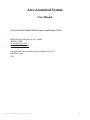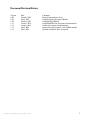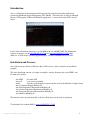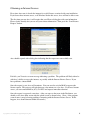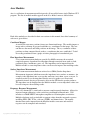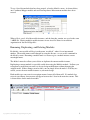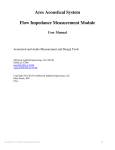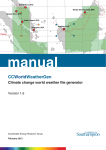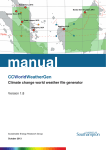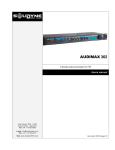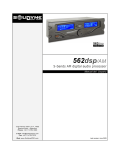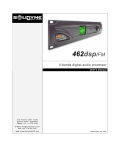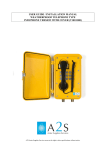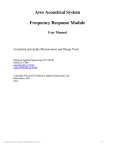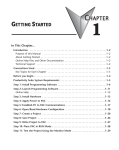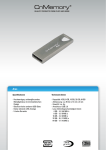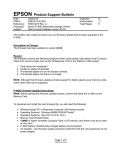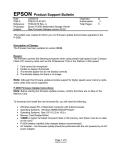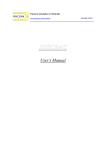Download Ares overview manual - McIntosh Applied Engineering, LLC
Transcript
Ares Acoustical System User Manual Acoustical and Audio Measurement and Design Tools McIntosh Applied Engineering, LLC (MAE) MAELLC.COM [email protected] [email protected] Copyright 2012-2015 by McIntosh Applied Engineering, LLC Eden Prairie, MN USA Copyright 2012, 2013 McIntosh Applied Engineering, LLC 1 Notice Ares is copyrighted and licensed by McIntosh Applied Engineering, LLC (MAE). Ares and all of its hardware and software components are provided "as is". MAE makes no representations or warranties concerning the compatibility of Ares to the user's computer system, or any potential damage caused to any computer, peripherals, digital storage systems, or personal physical safety. Further, the accuracies of the measurement, modeling and design components are not warrantied and should not be used as the sole source of evaluating an engineered system or component for commercial suitability or physical safety. The user agrees not to distribute the Ares software to any non-licensed third party, attempt to disable the licensing system, or reverse engineer the operation of the program or its hardware components. Table of Contents Notice .............................................................................................................................................. 2 Table of Contents ............................................................................................................................ 2 Document Revision History............................................................................................................ 3 Introduction ..................................................................................................................................... 4 Installation and Licenses ................................................................................................................. 4 Obtaining an Internet License ..................................................................................................... 6 Ares Modules .................................................................................................................................. 7 Renaming, Duplicating, and Deleting Modules .......................................................................... 9 Copyright 2012, 2013 McIntosh Applied Engineering, LLC 2 Document Revision History Version 1.00 1.01 1.10 1.11 1.12 1.13 1.14 Date October, 2012 April, 2013 October, 2013 January, 2014 January, 2014 April, 2015 April, 2015 Copyright 2012, 2013 McIntosh Applied Engineering, LLC Comments Initial documentation release Added Frequency Response Module Added Modeler Module Added MAE102 flow impedance documentation Added rigid element documentation Separated module manuals, added SIMA module Updated installation files description 3 Introduction Ares is a collection of measurement and design tools for acoustical and audio applications provided by McIntosh Applied Engineering, LLC (MAE). All of the tools are accessed through the Ares GUI program, a Microsoft Windows application. A screen shot of the GUI is shown below. For the latest information about Ares, see the MAE web site at MAE.COM. For information requests or support, use the [email protected] and [email protected] email addresses. For the fastest possible support response, call the US number (678) 234-5079. Installation and Licenses Ares will run on any edition of Windows that is XP or newer. It does not have an installation program. The Ares installation consists of a single executables, a masks directory and several PDF's, one for each Ares module: Ares.EXE - the main GUI Ares.pdf - Ares overview manual masks - directory with frequency response masks used by the Modeler's Graph element Ares Coordinate Mapper Module.pdf Ares Flow Impedance Measurement Module.pdf Ares Surface Impedance Measurement Module.pdf Ares Frequency Response Measurement Module.pdf Ares Modeler Module.pdf The manuals can be opened manually or the Ares Help menu can be used to open them. To obtain the files, contact MAE at [email protected]. Copyright 2012, 2013 McIntosh Applied Engineering, LLC 4 The Ares installation is done manually. First, create a directory on your computer, probably called “Ares”, and copy these two executables to that directory. To run Ares, launch the Ares.EXE program. It will likely be useful to create a shortcut for the program on your desktop. Ares requires a license to operate. Once you apply for an Internet License, you cannot move the Ares.EXE program to another directory, or rename the directory or your license will become invalid. The Ares license will ONLY be valid for Ares running out of the original directory that the program ran from when the license request was made. Copyright 2012, 2013 McIntosh Applied Engineering, LLC 5 Obtaining an Internet License Every time Ares runs, it checks the internet for a valid license associated with your installation. If you do not have internet access, or if Windows blocks this access, Ares will not be able to run. The first time you run Ares, it will require that you fill out a dialog box with your information. Please clearly identify who you are and your contact information. Then press the “Send License Request” button. Ares should respond with a dialog box indicating that the request was successfully sent. If it fails, you’ll receive an error message indicating a problem. The problem will likely either be with Ares’s ability to access the internet, or possibly with the Internet License Server. If you have problems, contact MAE. Once the request is sent, Ares will terminate. You now need to wait for MAE to approve the license request. This process will take between a few minutes to a few days. If you need instant access, you can contact MAE at (678) 234-5079 and request immediate attention. Once the request is approved, rerun Ares. After you agree to the terms in the Disclaimer, you should see the Ares main screen with the splash screen as shown below. (Note - if the program seems frozen, it may be having problems connecting with the Internet License Server. If this happens, Ares should timeout within 30 seconds.) Copyright 2012, 2013 McIntosh Applied Engineering, LLC 6 Ares Modules Ares is a collection of measurement and design tools, all accessible from a single Windows GUI program. The list of enabled modules appears in the New Module menu as shown below. Each of the modules are described in their own sections in this manual, but a brief summary of each one is given below. Coordinate Mapper A useful tool to measure positions from a two dimensional image. The module imports a image such as a bitmap or jpeg and establishes x-y coordinates for the image. The user can then use the mouse and mark positions on the image. The x-y coordinate of those positions are then computed based on the x-y coordinates that were established. Useful for reading coordinates from a graph, or from a photograph of a mechanical part. Flow Impedance Measurement Uses custom measurement hardware provided by MAE to measure the acoustical, complex frequency dependent flow impedance through acoustical items such as cloth, perforated plates, membranes, ports, etc. The impedance can be imported into the Modeler module so exact impedance values can be used to improve the modeling results. Surface Impedance Measurement Uses custom measurement hardware referred to as SIMA (Surface Impedance Measurement Apparatus) which measures the impedance into a surface or structure. An example is the impedance into a rear speaker enclosure, into a horn, a port, or an ear. It extremely useful to see the impedance that the rear of a speaker sees in an actual application instead of trying to discern its effect on the SPL that the speaker produces. The impedance can be imported into the Modeler module so exact impedance values can be used to improve the modeling results. Frequency Response Measurement Uses a two channel PC's sound card to measure complex transfer functions. Allows for input and output calibration, so the results have meaningful calibrated units. Will interface to a B&K NEXUS microphone amplifier to read microphone sensitivities. Multiple telephony tools are included to compute values from the measured responses including: RLR, SRL, TCLw, side tone (STMR), and channel noise. The transfer function data can be imported into the Modeler module so measure and modeled responses can be compared and correlated. Copyright 2012, 2013 McIntosh Applied Engineering, LLC 7 Modeler A multi-physics modeler that combines electrical, mechanical, acoustical and thermal elements to solve for dynamic linear systems. Extensive graphing features allow for a wide range of values to be displayed including, voltage, current, impedance, force, velocity, pressure, volume velocity, and displacement. Multiple telephony tools are included such as RLR, SLR, P50 shaping, psophometric weighting, and Zwicker loudness metrics. To create an instance of a module, select the module from the New Module menu. You can create an unlimited number of any module instance as needed. After a module is created, that module will become active and the Ares window will change its display to reflect the interface for that module. For example, when a Coordinate Mapper module is created, the Ares window will appear as shown below. Copyright 2012, 2013 McIntosh Applied Engineering, LLC 8 To see a list of the modules that have been created, select the Modules menu. As shown below, one Coordinate Mapper module and two Flow Impedance Measurement modules have been created. When a file is saved, all of the module instances, and the data they contain, are saved to the same *.ARES file. Having multiple module instances in one Ares file allows for an efficient organization of data and design files. Renaming, Duplicating, and Deleting Modules By default, a new module will be given the name “module #”, where # is an incremented number. The module name can be changed by using the Rename current module command in the Modules menu. Renaming a module name is a means to give a module instance a more meaningful name. The Module menu also allows you to delete or duplicate the current module instance. Duplicating a current module is especially useful when using the Modeler module. It allows you to duplicate a model that you can use to try out design modifications without changing the original model. If those changes aren't useful, you can simply delete the model. Or if they are useful, you use the new module instance as your main design. Each module type can create its own unique menus, but not all of them will. If a module does create its own menus, those menus will appear between the | | bars in the main Ares menu. This is shown below for the modeler module. Copyright 2012, 2013 McIntosh Applied Engineering, LLC 9 Module User Manuals The user manuals are separate PDF documents in the directory that the Ares.exe program was placed into. These can either be manually opened with Windows Explorer, or the Help menu can be used to open them. Just pull the Help menu down and select the manual you want to see. Copyright 2012, 2013 McIntosh Applied Engineering, LLC 10 For more information about Ares and acoustical measurement and modeling tools and services, contact MAE at: [email protected] [email protected] (678) 234-5079 Or see us at MAELLC.COM. Copyright 2012, 2013 McIntosh Applied Engineering, LLC 11