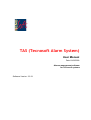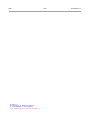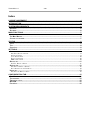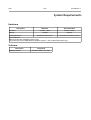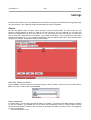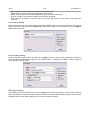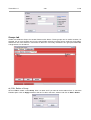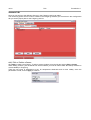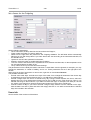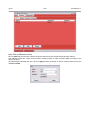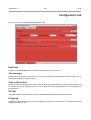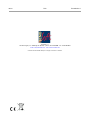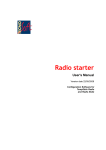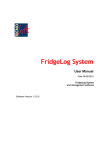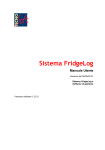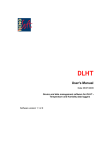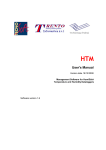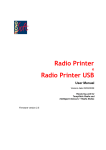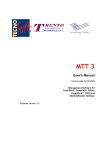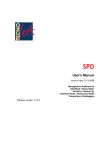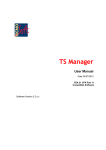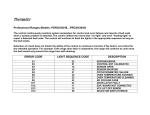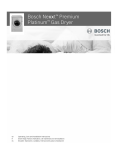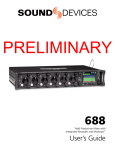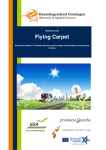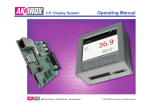Download TAS (Tecnosoft Alarm System)
Transcript
TAS (Tecnosoft Alarm System) User Manual Date 16/03/2009 Alarms management software for Tecnosoft systems Software Version 2.2.3.1 2/16 Tecnosoft s.r.l. Via delle Regioni, 34, 20090 Segrate (Milano) tel +39 02 26922888 - fax +39 02 26922875 e-mail: [email protected] - web: www.tecnosoft.net TAS TecnoSoft s.r.l. TecnoSoft s.r.l. TAS 3/16 Index LICENSE AGREEMENT..................................................................................................................4 INTRODUCTION..............................................................................................................................5 SYSTEM REQUIREMENTS.............................................................................................................6 HARDWARE........................................................................................................................................6 SOFTWARE........................................................................................................................................6 MAIN FUNCTIONS..........................................................................................................................7 LAUNCHING THE PROGRAM.....................................................................................................................7 THE MAIN WINDOW.............................................................................................................................7 CLOSING THE PROGRAM........................................................................................................................7 STATUS...........................................................................................................................................8 CHECK.............................................................................................................................................8 TEST................................................................................................................................................8 CLEAR LOG.......................................................................................................................................8 SETTINGS.......................................................................................................................................9 ALARMS............................................................................................................................................9 ADD, EDIT, DELETE AN ALARM..............................................................................................................................9 ALARM CATEGORIES.............................................................................................................................................9 LOCAL ALARM ADDING.......................................................................................................................................10 E-MAIL ALARM ADDING........................................................................................................................................10 SMS ALARM SENDING.......................................................................................................................................10 GROUPS TAB....................................................................................................................................11 AS, EDIT, DELETE A GROUP...............................................................................................................................11 SENSORS TAB..................................................................................................................................12 ADD, EDIT OR DELETE A SENSOR........................................................................................................................12 SET A SENSOR FOR THE FRIDGELOG....................................................................................................................13 USERS TAB......................................................................................................................................13 ADD, EDIT AND REMOVE A USER.........................................................................................................................14 CONFIGURATION TAB.................................................................................................................15 DATA PATH.....................................................................................................................................15 TEST MESSAGE.................................................................................................................................15 TIME WITHOUT DATA...........................................................................................................................15 WTLSM.......................................................................................................................................15 FRIDGELOG.....................................................................................................................................15 4/16 TAS TecnoSoft s.r.l. License agreement Read this license agreement thoroughly before using the Software. Using and copying this Software is subject to the acceptance of this agreement. If you choose to refuse the following conditions, please return this Software to the point of purchase for a complete refund. This agreement involves Tecnosoft srl, Redecesio di Segrate, Milano, Italy (henceforth called Tecnosoft) and the User (be it a physical or juridical person) for the following software products (henceforth called “TAS Software”): " TAS Software" and any software product accompanying it. Tecnosoft grants the user a non-exclusive right to use a copy of the software on a single computer provided that the user accepts the following conditions. 1. User license. TAS Software is property of Tecnosoft and cannot be copied nor sold without the prior written authorization of Tecnosoft. TAS Software is protected by Italian and European Laws and by International Treaties concerning intellectual properties. 2. Additional licenses. The purchase of additional licenses conveys the right to use TAS Software on a corresponding number of computers at the same time. 3. Exclusion of liabilities. Except for what stated by applicable laws, in no case can Tecnosoft be considered liable for damages or losses, direct or indirect, including, but not limited to, loss or missing income, suspension of activities, loss of information or any other monetary or economical damage, deriving from proper or improper use of TAS Software even if Tecnosoft has been advised of the possibility of such damages. In any case, the responsibility of Tecnosoft for such damages will be limited to the price paid for TAS. This clause is applied even if the User does not accept TAS. 4. Use of Software results. It is User's responsibility to check that results given by TAS Software are correct and appropriate. In no case should TAS Software be used if such use can be threatening to the health or life of human beings. This clause is applied even if the User does not accept TAS Software. 5. Updates. If TAS Software is an update of a previous version, the license is transferred from the old version to the update. Only the update can be used, unless the update is destroyed. 6. Separation of components. TAS Software is licensed as a single product. Components cannot be separated. 7. Limitations. The User cannot convert, decode, decompile or disassemble TAS Software , except for what is explicitly requested by applicable laws. TecnoSoft s.r.l. TAS 5/16 Introduction TAS software is a module that works with some Tecnosoft software, like the FridgeLog and its wireless part, the WTLS2FL. It is used to manage alarms for the different monitoring point controlled and let you configure the different alarms available for each point. There are three possible alarms: local, on PC speaker and monitor, E-mail and SMS. TAS is intended to be used along with a wireless systems, i.e. with a real time monitoring of the spots. If used with a manual system you'll get alarms only after downloading data from the logger and so only after the real alarm occurred. N.B.: we suggest to install and configure the software after the Fridgelog. It must always running in order to receive data. 6/16 TAS TecnoSoft s.r.l. System Requirements Hardware Description Processor Memory Display Resolution Minimum Recommended Pentium 1 GHz Pentium 2 GHz 128 MB 256 MB 800x600 at 256 colours 1024x768 at 16 million colours 2 free USB ports Ethernet Connection (Wireless System Only) 1 free serial port for the GSM Modem (Wireless system – TAS module subscribers only) Software Description Operating System Supported Windows 2000 / XP / Vista TecnoSoft s.r.l. TAS 7/16 Main Functions Launching the program To launch the program navigate to Start – Programs (or All programs in Win XP) – Tecnosoft – TAS – TAS. Alternatively double click the TAS icon on the desktop. In the main window you can see three folders: Status, Settings e Configuration. The Main Window The main window displays a status bar on the bottom where are shown the time when bext test alarm will be sent, the second when the data will be checked next and the third, a bar, shows the GSM signal strength. Closing the program To close the program click on the X button in top right corner of the window. 8/16 TAS TecnoSoft s.r.l. Status Here all operations made with the TAS are shown, particularly the alarms. Three operations can be made. Check Pressing it you force the software to check downloaded data for alarms. Test A default message to test if the system is working properly is sent.. Clear Log Clear the log of operations. A confirmation will be requested; the operation cannot be undone. TecnoSoft s.r.l. TAS 9/16 Settings Here there are 4 tabs to set up the database of the software. Here they are presented in the suggested order on how to fill them. The Fridge log setting should already have been completed. Alarms Set here the different type of alarms, which are three: local, E-mail and SMS. For each record you can specify for which category of alarm is it used for (you can choose all, too). For example, you can set if that alarm is for temperature only, or for test, and so on. You can create more than three alarms, i.e. More than one for each kind, using this tab. For example, if you create a local alarm, you can specify the .wav (audio format) file to assign to it. You can create two local alarms with two different audio files for two different alarm category (for example, temperature and time without data). Add, Edit, Delete an Alarm Click on Add to create an alarm and choose the type you want. To edit it, select it from the list and click on Edit. To remove it, select it and click on Delete. Alarm categories As written above, you can assign that specific alarm to a category. If an alarm set for SMS sending is enabled for just one category, for example the one for above max temperature, when a monitored point reaches above that temperature, an SMS is sent, but when it goes back into limits, no alarm is sent. The categories are (you can select all): – Test: the test alarm is sent; 10/16 – – – – – TAS TecnoSoft s.r.l. Above maximum: just the above max temperature alarm is sent; Below minimum: just the below min temperature alarm is sent; Within limits: an alarm is sent when temperature goes back into the set limits; No data: an alarm is sent when no data is received for a set period; Data received: an alarm is set when data are received again from a point where a No data alarm occurred. Local Alarm adding Select Local alarm from the drop down list and click on Apply. Type in a Name for this alarm in the proper field and select the .wav file from the Sound field. Click on > to listen to the selected file. Click on Apply to add the alarm to the list. E-mail alarm adding Select E-mail from the drop down list and click on Apply. Set the E-mail account parameters and give it a name. Enable the Authentication option fill in the proper fields, if a password is needed in order to send an email with the chosen account. SMS alarm sending Select SMS from the drop down list and click on Apply. Give a name to this alarm, set the proper COM port where the GSM is connected and type in the PIN number for the used SIM if needed, plus the number of the message centre of your SIM provider (ask it if you don't know this number). TecnoSoft s.r.l. TAS 11/16 Groups tab Create here different Groups for several Sensors with alarms. These groups can be useful because, for example, two or more sensors can be in the same fridge cell and you might want to receive a single alarm, whether it's one of the sensors in it that have an alarm on. In this way, the sensors of a group are treated like a single sensor, for the alarms. As, Edit, Delete a Group Click on Add to create a new Group. Give it a name and if you want to receive alarms from it, check the Enabled option. Click on Apply to add it to the list. To edit or remove it, select it and click on Edit or Delete. 12/16 TAS TecnoSoft s.r.l. Sensors tab Here you can set for to the different Sensors in the FridgeLog archive an alarm. The monitoring points archive must be created in the FridgeLog software yet. Check that in the Configuration tab you set the proper path for the FridgeLog archive. Add, Edit or Delete a Sensor Click Add to create a new Sensor. To edit or remove it select it from the list and click on Edit or Delete. When adding a sensor you'll be asked from which software you want to retrieve data: WTLSM (a software no more available) or FridgeLog. There are two types of parameters to set: for temperature thresholds and for time validity. Once the parameters are set, click on Apply to continue. TecnoSoft s.r.l. TAS 13/16 Set a Sensor for the FridgeLog Set the following parameters: – Store: select from the drop down list the Store where the Fridge is; – Fridge: select the Fridge you want to add here; – select from the right menu the profile from the Fridgelog database. The left fields will be automatically filled but you can still change them if you want. Alarms are sent according to the Absolute thresholds, not the standard ones; – Hysteresis: set here the hysteresis for the alarm; – Enables: check this option to enable this fridge for alarms; – Time out of limits: set here the time, expressed in Hours, Minutes and Seconds, for the temperature to be out of threshold before an alarm is set; – Group: select the Group to which this sensor belongs. The parameters for time validity are used to set when a certain alarm must be ignored; for example, you may exclude the weekends, or a week of holiday, and so on. These parameters are set in the right part of the window. Above there is the list of exclusions: to remove one, right click on it and select Remove. The possible exclusions are: – exclude some week days: exclude some days of the week, from midnight till 23:59:59 of the chosen day by selecting them from the first list and click on + to add them to the list above; – exclude a range within two hours: to exclude every day a range chosen between two hours, select the starting time in the From field and the finishing time in the To field from the Time Span box. Click on + to add the new range to the list above. If you want to exclude the night, for example, from 8:00 pm, till 8:00 am, select a time range from 20:00 till 23:59:59 and another time range from 0:00 till 8:00; – exclude a series of days: if you want to exclude a range of days, select it from the calendar on the right, both the date From and To (start and end of the range) and click on + to add it to the list above. Selected days are included in the exclusion. Users tab Here is the list of the receivers of the alarms. 14/16 TAS TecnoSoft s.r.l. Add, Edit and Remove a User Click on Add and give the user a Name, the kind of Alarm (from the drop down list) and the Address. The address is both the e-mail account and the mobile number to which send the SMS, according to the Alarm you select. Check Enabled to activate this user. Click on Apply to add it to the list; to edit or remove, select it and click on Edit or Delete. TecnoSoft s.r.l. TAS 15/16 Configuration tab Here you can set the configuration parameters for TAS. Data Path Set here, using the Browse button, the folder where to save the TAS archives. Test message Enable this option and set a time when you want to receive the test message to all enabled receivers, so to know that the system is working properly. Time without data Set here the time needed before for TAS to send an alarm for a fridge that is not receiving data (minimum is 10 minutes; it should be higher then the time set as acquisition step on the WTMC and as checking step on the WTLS2FL). WTLSM In the above field set the parameters for the WTLSM database and below the date format used. FridgeLog Set here the folder where the archives of the FridgeLog are saved. If it is not correct, you won't be able to add properly new Sensors here. 16/16 TAS Tecnosoft s.r.l. Via delle Regioni, 34 - 20090 Segrate (Milano) - phone +39 02 26922888 - fax +39 02 26922875 e-mail: [email protected] - web: www.tecnosoft.net Certificata UNI EN ISO 9001:2000 per lo sviluppo di Firmware e Software TecnoSoft s.r.l.