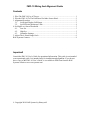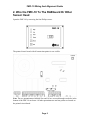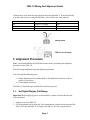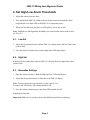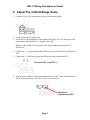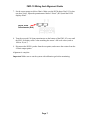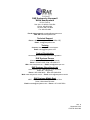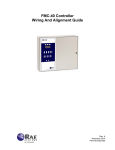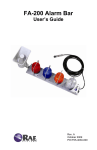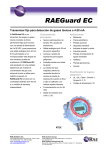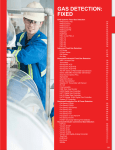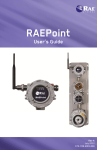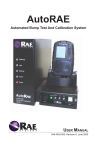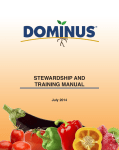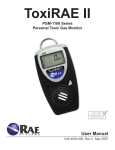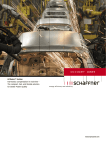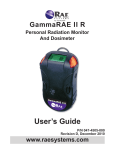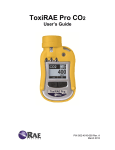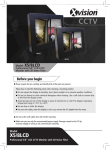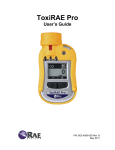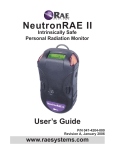Download FMC-10 Manual
Transcript
FMC-10 Controller Wiring And Alignment Guide Rev. A November 2010 P/N F05-4012-000 FMC-10 Wiring And Alignment Guide Contents 1. Wire The FMC-10 For AC Power .................................................................................. 1 2. Wire the FMC-10 To The RAEGuard Or Other Sensor Head........................................ 2 3. Alignment Procedure ...................................................................................................... 3 3.1. Set Digital Display Full-Range ........................................................................... 3 3.2. Set Full-Scale Maximum Value .......................................................................... 4 4. Set High/Low Alarm Thresholds .................................................................................... 5 4.1. Low Set ............................................................................................................... 5 4.2. High Set .............................................................................................................. 5 4.3. Normalize Settings .............................................................................................. 5 5. Adjust The 4-20mA Range-Scale ................................................................................... 6 RAE Systems Contacts ....................................................................................................... 8 Important! Consult the FMC-10 User’s Guide for operational information. This guide is not intended as an operational guide. It is intended only for installation and alignment. If you do not have a copy of the FMC-10 User’s Guide, it is available in PDF form from the RAE Systems website at www.raesystems.com. © Copyright 2010 RAE Systems by Honeywell FMC-10 Wiring And Alignment Guide 1. Wire The FMC-10 For AC Power Connect power wires from an AC source to the 3-pole power block. Slip the stripped end of each wire into the receptacle on the block and tighten its screw. Connect as follows: Label: Meaning: AC wires: E L N Earth Ground Live Hot Neutral Neutral Wiring block FMC-10 circuit board Note: Refer to the FMC-10 user’s manual for other configurations. Important! Before applying power to the controller, connect all sensor heads to the selected channel. Once the block is wired for AC power, plug the block into its mating receptacle on the PC board. Page 1 FMC-10 Wiring And Alignment Guide 2. Wire the FMC-10 To The RAEGuard Or Other Sensor Head Open the FMC-10 by removing the four Philips screws. The printed circuit board with all connection points is now visible. Note: The two potentiometers labeled Zero and Cal are accessed through two holes in the bottom of the FMC-10 enclosure. All other potentiometers and test points are located on the printed circuit board. Page 2 FMC-10 Wiring And Alignment Guide Connect three wires from the sensor head to the points labeled P Y W in the following way (note that if you are using a RAEGuard, you can follow the color scheme): FMC-10 Label Sensor Wire RAEGuard Wire W Y P Positive (+) supply 4-20mA signal output Negative (-) supply Red Blue Black Wiring block FMC-10 circuit board 3. Alignment Procedure Note: You should calibrate the RAEGuard sensor before performing the alignment procedure for the FMC-10. With all wiring completed, begin the alignment procedure. You will need the following tools: • • Plastic alignment tool (recommended) or fine flathead screwdriver such as a jeweler’s screwdriver DVM (digital voltmeter) The FMC-10 should be open with the PC board fully exposed. 3.1. Set Digital Display Full-Range Important! Before applying power to the controller, connect all sensor heads to the selected channel. 1. Apply power to the FMC-10. 2. Use an alignment tool to adjust the Zero potentiometer (located on the bottom of the FMC-10) so that the FMC-10’s display reads 000 (or 20.9 for oxygen sensors). Page 3 FMC-10 Wiring And Alignment Guide 3. Turn on the DVM. 4. Connect the “+” (red) probe from the DVM to the test point on the PC board labeled TP4. 5. Connect the “-” (black) probe from the DVM to the test point labeled TP5. Test points TP4 (+) and TP5 (-) 6. While monitoring the display on the DVM, use the alignment tool to turn the recessed screw labeled Zero on the outside of the FMC-10 until the DVM reading is 0.5 volts. Note: Turning clockwise increases the value, while turning counterclockwise decreases it. 3.2. Set Full-Scale Maximum Value Now set the full-scale maximum value to match your sensor head’s detection range. 1. Use the screwdriver to turn the screw on the board-mounted potentiometer (RV2) labeled “DPM” while watching the display on the front of the FMC-10. Use alignment tool or small screwdriver to adjust 2. Adjust it until the value shown in the FMC-10’s display reads the same as the fullscale output of the sensor head (for example, 1000, 500, 20, etc.). 3. Disconnect the DVM’s probes from the test points. Note: Turning clockwise increases the value, while turning counterclockwise decreases it. Page 4 FMC-10 Wiring And Alignment Guide 4. Set High/Low Alarm Thresholds 1. Adjust the sensor to put out 4mA. 2. Press and hold the FMC-10 Alarm set button on the circuit board until the alarm beeps and the Low alarm LED on the FMC-10’s front panel glows. 3. When you hear the beep (and the Low LED glows), release the switch. Note: Establish low and high alarm thresholds you want from the sensor head (such as 20, 500, etc.). 4.1. Low Set 1. Adjust the Zero potentiometer until the FMC-10’s display shows the low alarm value (such as 200). 2. Press the Alarm Set button once, and the high alarm LED should glow. 4.2. High Set Adjust the Zero potentiometer until the FMC-10’s display shows the high alarm value (such as 500). 4.3. Normalize Settings 1. Press the Alarm set button. Both the High and Low LEDs should glow. 2. Adjust the Zero potentiometer to show 000 in the FMC-10 display. Note: If you are using an oxygen detector, set the value to 20.9. For toxics and PID sensors, the reading should be 000. 3. Press the Alarm set button again, and alarm LEDs should turn off. Alignment is complete. Important! Make sure to test the system with calibration gas before monitoring. Page 5 FMC-10 Wiring And Alignment Guide 5. Adjust The 4-20mA Range-Scale 1. Connect a 100- to 250-ohm resistor to the 4-20mA output points. 2. Set the sensor head to output 4mA. 3. Locate the Zero potentiometer on the bottom of the FMC-10’s case. Adjust the Zero potentiometer until the FMC-10’s display reads “000.” Note: Turning clockwise increases the value, while turning counterclockwise decreases it. 4. Connect the “+” (red) probe from the DVM to the test point on the PC board labeled TP2. 5. Connect the “-” (black) probe from the DVM to the test point labeled TP3. Test points TP2 (+) and TP3 (-) 6. Turn the screw on the PC-board-mounted pot labeled “4mA” (RV3) and monitor the DVM. When it reads 4mV (or 0.004 volts), it is set correctly. Adjust 4mA Potentiometer (RV3) Page 6 FMC-10 Wiring And Alignment Guide 7. Set the sensor output to deliver 20mA. Make sure the DVM shows 20mV. If it does not show 20mV, adjust the potentiometer labeled “20mA” (RV4) until the DVM displays 20mV. Adjust 20mA Potentiometer (RV4) 8. Turn the recessed Cal Span potentiometer on the bottom of the FMC-10’s case until the FMC-10 display reads a value matching the sensor’s full-scale value (such as 1000 or 20, etc.). 9. Disconnect the DVM’s probes from the test points, and remove the resistor from the 4-20mA output points. Alignment is complete. Important! Make sure to test the system with calibration gas before monitoring. Page 7 FMC-10 Wiring And Alignment Guide RAE Systems Contacts RAE Systems by Honeywell World Headquarters 3775 N. First St. San Jose, CA 95134-1708 USA Phone: +1 408.952.8200 Fax: +1 408.952.8480 E-mail: [email protected] Web Site: www.raesystems.com RAE Systems Technical Support Monday through Friday, 7:00AM to 5:00PM Pacific Time Phone: +1.408.952.8461 Email: [email protected] RAE Systems Europe ApS Kristinehøj 23 A DK-2770 Kastrup Denmark Phone: +45 86 52 51 55 Fax: +45 86 52 51 77 [email protected] [email protected] [email protected] Web: www.raesystems.eu RAE Systems UK Ltd D5 Culham Innovation Centre Culham Science Centre Abingdon, Oxon OX14 3DB United Kingdom Phone: +44 1865408368 Fax: +44 1235531119 Mobile: +44 7841362693 Email: [email protected] Page 8 FMC-10 Wiring And Alignment Guide RAE Systems France 336, rue de la fée des eaux 69390 Vernaison France Phone: +33 4 78 46 16 65 Fax: +33 4 78 46 25 98 Email: [email protected] Web: www.raesystems.fr RAE BeNeLux BV Rijndal 20 2904 DC Capelle a/d IJssel Phone: +31 10 4426149 Fax: +31 10 4426148 Email: [email protected] Web: www.rae.nl RAE Systems Spain, s.l. Av. Remolar, 31 08820 El Prat de Llobregat Spain Phone: +34 933 788 352 Fax: +34 933 788 353 Mobile: +34 687 491 106 Email: [email protected] Web: www.raespain.com RAE Systems Middle East LOB 7, Ground Floor, Office 19, Jebel Ali Free Zone Dubai, United Arab Emirates Phone: +971.4.887.5562 Email: [email protected] RAE Systems (Hong Kong) Ltd. Room 8, 6/F, Hong Leong Plaza 33 Lok Yip Road Fanling, N.T, Hong Kong Phone: +852.2669.0828 Fax: +852.2669.0803 Email: [email protected] Page 9 RAE Systems by Honeywell World Headquarters 3775 N. First St. San Jose, CA 95134-1708 USA Phone: 408.952.8200 Toll-Free: 888.723.4800 Fax: 408.952.8480 E-mail (sales support): [email protected] Web Site: www.raesystems.com Technical Support Phone: 408.952.8461 (Mon-Fri, 7AM-5PM, PST) Email: [email protected] Training Courses: www.raesystems.com/support Email: [email protected] Product Registration www.raesystems.com/support/product-registration RAE Systems Europe Kirstinehøj 23A, DK-2770 Kastrup • Denmark Phone: +45.8652.5155 • Fax: +45.8652.5177 Web: www.raesystems.eu • Email: [email protected] RAE Systems (Hong Kong) Ltd. Units 1516-18, 15/F, Delta House, 3 On Yiu Street Shatin, N.T. Hong Kong Phone: +852.2669.0828 • Fax: +852.2669.0803 Web: www.raesystems.com.hk • Email: [email protected] RAE Systems Middle East LOB 7, Ground Floor, Office 19, Jebel Ali Free Zone Dubai, United Arab Emirates Email: [email protected] • Phone: +971.4.887.5562 Rev. A November 2010 P/N F05-4012-000