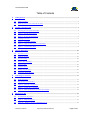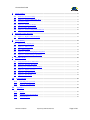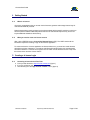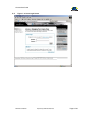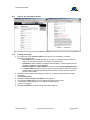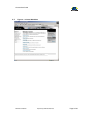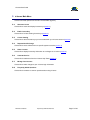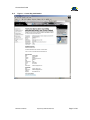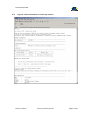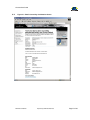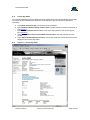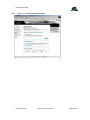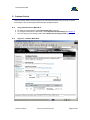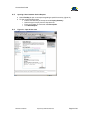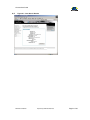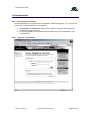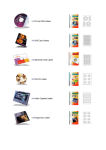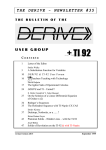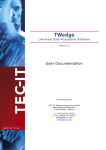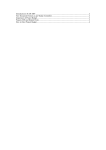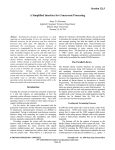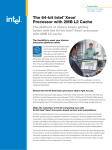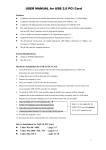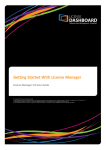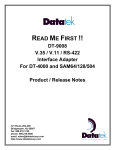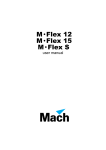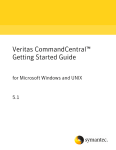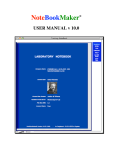Download VERITAS vLicense User Manual
Transcript
vLicense User Guide VERITAS vLicense User Manual May 2002 A G uide t o htt p://vl icense .verit as.com Use of this manual is restricted to VERITAS employees and those clients or customers of VERITAS Global Software Corporation with signed and executed non-disclosure agreements with VERITAS. Copyright ©2002 VERITAS Global Software Corporation, All Rights Reserved. VERITAS Confidential Prepared by VERITAS eBusiness Page 1 of 30 vLicense User Guide Table of Contents 1 2 3 4 5 Getting Started ............................................................................................................................................................ 4 1.1 What is vLicense? ................................................................................................................................................. 4 1.2 What you need to create a vLicense account....................................................................................................... 4 Creating a vLicense Login ......................................................................................................................................... 4 2.1 Accessing vLicense for the First Time ................................................................................................................. 4 2.2 Figure 1 –vLicense Login Screen ........................................................................................................................ 5 2.3 Figure 2 - Account Creation Screen .................................................................................................................... 6 2.4 Creating an Account............................................................................................................................................. 6 2.5 Figure 3 – Terms & Conditions ........................................................................................................................... 7 2.6 Figure 4 – Login Account Creation Confirmation.............................................................................................. 8 2.7 Figure 5 – vLicense Main Menu .......................................................................................................................... 9 vLicense Main Menu ................................................................................................................................................ 10 3.1 Generate License ................................................................................................................................................ 10 3.2 Email License Key .............................................................................................................................................. 10 3.3 License Catalog .................................................................................................................................................. 10 3.4 Request Host ID Change .................................................................................................................................... 10 3.5 Share Licenses .................................................................................................................................................... 10 3.6 Customer Service................................................................................................................................................ 10 3.7 Manage Your Account........................................................................................................................................ 10 3.8 Frequently Asked Questions............................................................................................................................... 10 Generating A License Key ....................................................................................................................................... 11 4.1 Before You Begin................................................................................................................................................ 11 4.2 Step-by Step to a License Key ............................................................................................................................ 11 4.3 Figure 6 – Generate A License Key................................................................................................................... 12 4.4 Figure 7 – License Key Confirmation ............................................................................................................... 13 4.5 Figure 8 – Email Confirmation of License Key Creation................................................................................. 14 Email License Key .................................................................................................................................................... 15 5.1 Re-send license key email................................................................................................................................... 15 5.2 Figure 9 – Email License Key............................................................................................................................ 15 5.3 Figure 10 – Email License Key Confirmation Screen ...................................................................................... 16 VERITAS Confidential Prepared by VERITAS eBusiness Page 2 of 30 vLicense User Guide 6 License Catalog ......................................................................................................................................................... 17 6.1 Main View of License Catalog ........................................................................................................................... 17 6.2 Figure 11 – License Catalog Main View........................................................................................................... 17 6.3 License Key Detail.............................................................................................................................................. 18 6.4 Figure 12 – License Key Detail ......................................................................................................................... 18 6.5 License Catalog Advanced Search .................................................................................................................... 20 6.6 Figure 13 – License Catalog Advanced Search ................................................................................................ 20 7 Requesting A Host ID Change ................................................................................................................................ 21 7.1 8 Figure 14 – Request A Host ID Change ............................................................................................................ 21 License Sharing ......................................................................................................................................................... 22 8.1 Share Licenses Default View.............................................................................................................................. 22 8.2 Figure 15 – Share Licenses................................................................................................................................ 22 8.3 Select Sharing Rights.......................................................................................................................................... 23 8.4 Figure 16 – License Sharing Rights Designation ............................................................................................. 23 8.5 Figure 17 – License Sharing Confirmation....................................................................................................... 24 9 Customer Service ...................................................................................................................................................... 25 9.1 Using Customer Service Main Menu................................................................................................................. 25 9.2 Figure 18 – Customer Main Menu .................................................................................................................... 25 9.3 Opening a New Customer Service Request ....................................................................................................... 26 9.4 Figure 19 – Open A New Case........................................................................................................................... 26 9.5 Figure 20 – Case Search Results ....................................................................................................................... 27 9.6 Figure 21 – Case Details ................................................................................................................................... 28 10 Lost Passwords...................................................................................................................................................... 29 10.1 Generating a new password........................................................................................................................... 29 10.2 Figure 22 – Lost Password ............................................................................................................................ 29 11 Appendices............................................................................................................................................................. 30 11.1 Glossary.......................................................................................................................................................... 30 11.2 VERITAS Node-Locked Products .................................................................................................................. 30 11.3 Document History........................................................................................................................................... 30 VERITAS Confidential Prepared by VERITAS eBusiness Page 3 of 30 vLicense User Guide 1 Getting Started 1.1 What is vLicense? vLicense is an application that you access via the Internet to generate and manage license keys for node-locked VERITAS products. Node-locked products require a unique key that is associated with the specific machine on which you have the product installed. VERITAS products that are not node-locked ship with a key and do not require additional assistance with licensing. 1.2 What you need to create a vLicense account After a sale, VERITAS issues a License Key Request Form (LKRF). The LKRF contains all the information required for creating a login to the vLicense application. To access and use the vLicense application at vlicense.veritas.com, you must have a web browser with 56-bit encryption. Netscape 4.7 and above and Microsoft Internet Explorer 5.0 and above both have 56-bit versions. To find out the encryption level on either of those browsers choose “Help” from the browser menu and then choose “About.” 2 Creating a vLicense Login 2.1 Accessing vLicense for the First Time a. Point your web browser to http://vlicense.veritas.com (figure 1) b. If you are a first-time user, choose Create Login Now. c. This will take you to the login account creation screen. (figure 2) VERITAS Confidential Prepared by VERITAS eBusiness Page 4 of 30 vLicense User Guide 2.2 Figure 1 –vLicense Login Screen VERITAS Confidential Prepared by VERITAS eBusiness Page 5 of 30 vLicense User Guide 2.3 Figure 2 - Account Creation Screen 2.4 Creating an Account a. Fill out the form on the account creation screen (figure 2). A red asterisk (*) indicates information that is required. • User names must be at least four and no more than 12 characters that are numbers or letters. You may also use spaces. User names are case-sensitive. • Passwords must be at least four characters that are letters or numbers. Spaces are not permitted. Passwords are case-sensitive. • Customer Number and Order Number are found on your License Key Request Form • The email address you enter when you create your account will be used for all vLicense correspondence, including email delivery of license keys, customer service issues and general communication. b. Review the privacy statement at the bottom of the form. It explains the fair use of their contact information. c. Click Create Account. d. Review the vLicense Terms & Conditions screen (figure 3). e. You must click I Agree before you can complete the creation of an account. f. A confirmation screen displays your new login information (figure 4). g. You are now logged in. h. Click vLicense Home to go to the main vLicense menu (figure 5). VERITAS Confidential Prepared by VERITAS eBusiness Page 6 of 30 vLicense User Guide 2.5 Figure 3 – Terms & Conditions VERITAS Confidential Prepared by VERITAS eBusiness Page 7 of 30 vLicense User Guide 2.6 Figure 4 – Login Account Creation Confirmation VERITAS Confidential Prepared by VERITAS eBusiness Page 8 of 30 vLicense User Guide 2.7 Figure 5 – vLicense Main Menu VERITAS Confidential Prepared by VERITAS eBusiness Page 9 of 30 vLicense User Guide 3 vLicense Main Menu Choose from these options from the main vLicense Menu (figure 5): 3.1 Generate License Choose this to create and display licenses keys (section 4) 3.2 Email License Key Choose this to re-issue existing license keys (section 5) 3.3 License Catalog Choose this to see all license keys you have created with your vLicense account (section 6) 3.4 Request Host ID Change Choose this to move software from one specific system to another (section 7) 3.5 Share Licenses Choose this to display license key information to a colleague or co-worker (section 8) 3.6 Customer Service Choose this for assistance from the vLicense Help Team (section 9) 3.7 Manage Your Account Choose this to make changes to your vLicense login information 3.8 Frequently Asked Questions Choose this for answers to common questions about using vLicense VERITAS Confidential Prepared by VERITAS eBusiness Page 10 of 30 vLicense User Guide 4 Generating A License Key 4.1 Before You Begin The License Key Request Form contains the information you need to create, display and distribute the license keys for node-locked products. • Customer Number • Order Number • Software Serial Number You should also have the following information available: • System Manufacturer • System Model or Platform o If you are a Solaris platform user, access your system prompt and type “uname –i.” o If you are an HP-UX user, access your system prompt and type “model.” • System Host ID o If you are a Solaris platform user, access your system prompt and type “sysdef –h.” o If you are an HP-UX system user, access your system prompt and type “uname –i.” 4.2 Step-by Step to a License Key a. On the Generate License screen (figure 6) enter: • Customer Number (found on the LKRF) • Order Number (also found on the LKRF) • Serial Number (also found on the LKRF) • Brand Of System where software will be installed • Machine Type where software will be installed • Comments User comments are recorded and saved with the license key history. Some vLicense accounts use comments note their internal Cost Center codes or other relevant information. b. You must agree to the License Key Terms & Conditions before you can continue. c. Click the box below the Terms & Conditions to indicate your agreement, then click Continue. d. You will see a Confirmation screen (figure 7) showing all relevant license key information, including the primary license key, license keys for any additional bundled software integrated with the primary software and license key installation instructions. e. You will also receive a confirmation of the license key generation by email. (figure 8) VERITAS Confidential Prepared by VERITAS eBusiness Page 11 of 30 vLicense User Guide 4.3 Figure 6 – Generate A License Key VERITAS Confidential Prepared by VERITAS eBusiness Page 12 of 30 vLicense User Guide 4.4 Figure 7 – License Key Confirmation VERITAS Confidential Prepared by VERITAS eBusiness Page 13 of 30 vLicense User Guide 4.5 Figure 8 – Email Confirmation of License Key Creation VERITAS Confidential Prepared by VERITAS eBusiness Page 14 of 30 vLicense User Guide 5 Email License Key 5.1 Re-send license key email You may email the license key to your defaul email or to another vLicense user. (figure 9) a. By default the email is re-sent to the email address for your vLicense account. b. You may also specify another address you want to receive the email confirmation. c. You may enter comments that will appear in the first line of the email confirmation message. d. Click Send. You will receive a confirmation e. The email will be sent and you will see a Confirmation screen (figure 10) f. The Confirmation screen includes a hyperlink to the software Terms & Conditions. 5.2 Figure 9 – Email License Key VERITAS Confidential Prepared by VERITAS eBusiness Page 15 of 30 vLicense User Guide 5.3 Figure 10 – Email License Key Confirmation Screen VERITAS Confidential Prepared by VERITAS eBusiness Page 16 of 30 vLicense User Guide 6 License Catalog The License Catalog contains all the license keys you create using vLicense. You can search the catalog to locate keys using criteria such as date ranges or system type. 6.1 Main View of License Catalog The Main view of the License Catalog displays your keys sorted by the dates they were created, starting with the most recent. (figure 11) a. Click View Details to see all details related to that license key since its initial generation. (figure 12) b. Use Quick Catalog Search to find individual licenses by Host ID, serial number, VERITAS product SKU or Customer Number. c. Click Advanced Search to narrow your search criteria. 6.2 Figure 11 – License Catalog Main View VERITAS Confidential Prepared by VERITAS eBusiness Page 17 of 30 vLicense User Guide 6.3 License Key Detail The License Detail page (figure 12) displays the chronological history of the license starting with the date the license key was created. It also shows other users with whom you have shared the license key information. a. Chose Email this license key to re-send the email confirmation b. Select Request A Host ID change on this license to modify the host to which the license key is tied (Section 7) c. Select Open a customer service case to create a new help request for the vLicens support team (section 9) d. Select See customer service cases related to this license to view help requests you have created. e. Select Add comments about this license to include new comments in the license history that is displayed in this License Key Detail 6.4 Figure 12 – License Key Detail VERITAS Confidential Prepared by VERITAS eBusiness Page 18 of 30 vLicense User Guide VERITAS Confidential Prepared by VERITAS eBusiness Page 19 of 30 vLicense User Guide 6.5 License Catalog Advanced Search With the advances search, you can narrow your search criteria to specific date ranges, system types, machine types, customer numbers and serial number. The Advanced Search also provides a “fuzzy” or “exact match” option. (figure13) 6.6 Figure 13 – License Catalog Advanced Search VERITAS Confidential Prepared by VERITAS eBusiness Page 20 of 30 vLicense User Guide 7 Requesting A Host ID Change You may transfer the license key from one host to another. (figure 14) a. Node-locked license keys only function with the specific hardware for which they are created. To request a Host ID change, you must provide the following information: • Original Serial Number • Original (old) Host ID • New Host ID • Brand of System where software will be installed • Machine Type where software will be installed • Selection from the drop-down menu providing reason for Host ID Change • Any optional comments the user wishes to save with this license key history b. Host ID Change Requests can be create from the main vLicense menu, from the License Catalog, or from the License Detail page. c. Host ID Change requests are automatically recorded with all license key history in the Customer Service area of vLicense. 7.1 Figure 14 – Request A Host ID Change VERITAS Confidential Prepared by VERITAS eBusiness Page 21 of 30 vLicense User Guide 8 License Sharing Use License Sharing (figure 15) to give other vLicense users access to your license key information. You determine with whom you want to share license key information. 8.1 Share Licenses Default View a. This screen displays licenses that are shared with you and licenses you are currently sharing. b. To share a license, enter the vLicense user name for the person with whom you want to shre the information, then click Continue. 8.2 Figure 15 – Share Licenses VERITAS Confidential Prepared by VERITAS eBusiness Page 22 of 30 vLicense User Guide 8.3 Select Sharing Rights a. Choose either Read Only Sharing or Read and Create/Manage License Key rights (figure 16). b. Users to whom you grant Read Only Sharing rights will not be able to modify license key information c. Users granted Read and Create/Manage License Key rights will be able to make any modifications to the license key that the vLicense system allows. d. Click Finish and to view a confirmation of the sharing rights you have granted. (figure 17) 8.4 Figure 16 – License Sharing Rights Designation VERITAS Confidential Prepared by VERITAS eBusiness Page 23 of 30 vLicense User Guide 8.5 Figure 17 – License Sharing Confirmation VERITAS Confidential Prepared by VERITAS eBusiness Page 24 of 30 vLicense User Guide 9 Customer Service Use the Customer Service function (figure 18) to submit questions about using vLicense or specific license keys to the vLicense support staff and order management team. 9.1 Using Customer Service Main Menu a. To create a new help request, select Open A New Case (figure 19) b. To change the HOST ID for a license key, select Request A Host ID Change (see Section 7) c. To find a case you have already created, select Search For An Existing Case (figure 20) 9.2 Figure 18 – Customer Main Menu VERITAS Confidential Prepared by VERITAS eBusiness Page 25 of 30 vLicense User Guide 9.3 Opening a New Customer Service Request a. Select Find Key to open a new request regarding a specific license key. (figure 19) b. To open a general help request • Enter a short summary of the request under Inquiry Summary • Select the type of inquiry from the drop-down list • Enter your question or comments under Description • Click Send Request 9.4 Figure 19 – Open A New Case VERITAS Confidential Prepared by VERITAS eBusiness Page 26 of 30 vLicense User Guide 9.5 Figure 20 – Case Search Results VERITAS Confidential Prepared by VERITAS eBusiness Page 27 of 30 vLicense User Guide 9.6 Figure 21 – Case Details VERITAS Confidential Prepared by VERITAS eBusiness Page 28 of 30 vLicense User Guide 10 Lost Passwords 10.1 Generating a new password vLicense passwords are encrypted and are not available to VERITAS employees. If you forget or lose a password, vLicense will generate a new password. a. Select Forgot Your Password from the left side navigation or the right side module of the vLicense Home page. (figure 23) b. For security purposes, the new password will be emailed only to the email address in your vLicense account. 10.2 Figure 22 – Lost Password VERITAS Confidential Prepared by VERITAS eBusiness Page 29 of 30 vLicense User Guide 11 Appendices 11.1 Glossary Phrase Or Acronym LKRF Node-Locked 11.2 Definition License Key Request Form Refers to VERITAS products for which a specific, unique license key is issued tying the license key to the actual hardware on which it is installed (See section 5.2) VERITAS Node-Locked Products The following VERITAS products can be licensed via vLicense: Database Edition for Oracle – HP Database Edition for Oracle – Sun Database Edition for Sybase – Sun Database Replication Option Storage Edition For Oracle File System – Sun File System – HP Foundation Suite – Solaris SANPoint Foundation Suite HA – Sun SANPoint Foundation Suite HA – HP ServPoint Appliance for SAN – Linux ServPoint Appliance for SAN – Solaris File Server Edition – ServPoint Appliance NAS – Solaris File Server Edition – ServPoint Appliance NAS – Linux SRFS – File Replicator Volume Replicator – Solaris Volume Replicator – HPUX Volume Manager – HP Volume Manager – Solaris CVM 11.3 Document History Ver sion 1.0 1.1 1.2 Aut hor Jonathan Halprin Jonathan Halprin and Jill Rogers Craig Wilson VERITAS Confidential Descripti on of Ver sion/C hanges Initial draft Dat e 7 F ebruar y 2002 Re- write for ex ternal audience pur poses 13 February 2002 Sec ond rewrite 23 May 2002 Prepared by VERITAS eBusiness Page 30 of 30