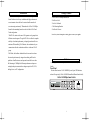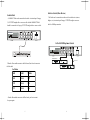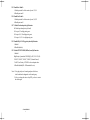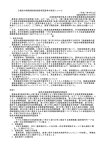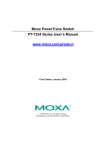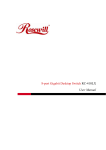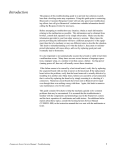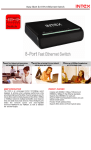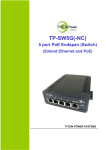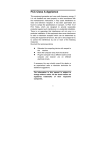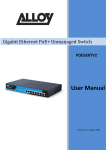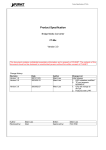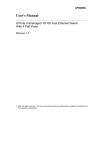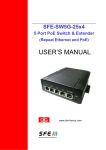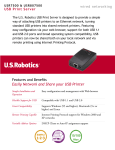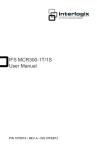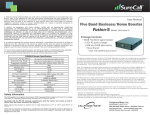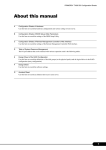Download 16-Port 10/100Mbps Smart Switch User`s Manual
Transcript
16-Port 10/100Mbps Smart Switch Users Manual Introduction The 16-Port 10/100Mbps Smart Switch is the latest design in its Smart Switches series for easy installation and high performance in an environment where traffic on the network and the numbers of users increasing continuously. What makes the 16-Port 10/100Mbps Smart Switch outstanding from the crowd is its built-in VLAN and Trunk configuration. With VLAN, stations in the same LAN segment can be grouped into different network segment. The goal of VLANs is to allow for complete mobility of workstation placement, yet keeping broadcast traffic to a minimum. When enabling VLAN function, the workstation only can communicate with other workstations which are in the same VLAN Package Contents 1.One 16-Port 10/100Mbps Smart Switch 2.One Power Cord 3.One Users Manual 4.Two Mounting Brackets 5.One Pack of Screws Note: If any item is damaged or missing, please contact your supplier. group. With Trunk, the backbone bandwidth can be increased to advance the network performance by easing and smoothing traffic load at peak hours. Small businesses and corporate branch offices can take full advantage of 100Mbps Fast Ethernet performance and preserve existing desktop investment with no changes required to PCs, NICs, cabling, drivers, or PC configurations. Hardware Following describes the front panel, LED indicators, and rear panel of the Switch. Front Panel The front Panel consist of 16 10/100M RJ-45 ports,16 port LED indicators, and one fiber port.(only 16 Port 10/100M Ethernet Rack-Mount Smart Switch) 16 Port 10/100Mbps Smart Switch 1 2 Network Connections Rear Panel Following describes how to connect this Switch to your Fast Ethernet network. 16 Port 10/100Mbps Smart Switch 90~264VAC DIP 1~10 47~63Hz LED Indicators Switch to PC A PC can be connected to the Switch via a twisted-pair Category 3, 4,5 for 10Mbps and category 5 for 100Mbps.(UTP/STP straight cable or crossover cable) The PC (equipped with a RJ-45 10/100Mbps jack) should be connected to any of sixteen ports. The LED indicators of the Switch include Power, Link/Act (Link Activity), FDX/COL. (Full-Duplex/Collision) and 100Mbps link speed status. 1. Power This indicator operates when the Switch is turned on. If this indictor is not lit, check the DC power connector to ensure proper insertion of the power cord and that the power switch is turned ON. 2. Link/Act These LED indicators are lighted up when there is a secure connection (or link) to a device at any of the 16 ports. The LED indicators blink whenever there is reception or transmission (i.e. Activity/ACT.) of data occurring at any of the 16 ports. 3. FDX/Col This LED indicator is lighted up when a respective port is in full-duplex (FDX) mode. Otherwise, it is OFF for half-duplex (HDX) operations. It blinks when collisions are occurring on the respective port. 4. 100 This LED lights when the transmission rate is 100Mbps. It is OFF when the transmission rate is 10Mbps or no linking. 3 16 Port 10/100Mbps Smart Switch RJ-45 JACK The LED indicators for PC connection are dependant on the LAN card capabilities. If LED indicators are not illuminated after making a proper connection, check the PC LAN card, the cable, Switch conditions and connections. The following are LED indicator possibilities for a PC to Switch connection: 1. The Link/ACT. LED indicator illuminates upon hookup. 2. The FDX/COL. LED indicator depends upon LAN card capabilities. 3. The 100 LED indicator comes on for a 100Mbps connection and stays off for 10Mbps connection. 4 Switch to Switch (Other Devices) Switch to Hub A 10 BASE-T Hub can be connected to the switch via a twisted-pair Category 3,4,5 UTP/STP straight cable or crossover cable. And the 100BASE-TX Hub should be connected via Category 5 UTP/STP straight cable or crossover cable. The Switch can be connected to another switch or other devices (routers, bridges, etc.)via a twisted-pair Category 5 UTP/STP straight or crossover cable for 100Mbps connection. 16 Port 10/100Mbps Smart Switch DC 7.5V 8 7 6 5 4 3 2 1 Up-Link Straight Cable 10/100M SWITCH A Crossover Cable FD X / Col When the fiber module connects to the fiber board, but it doesnt connect to the fiber cable. 10/100M SWITCH B FD X / Col Led Status Le d Color Status Link Green O ff Full Green On 100 Green On After the fiber module connects to the fiber board, you have to restart the power again. 5 6 Smart Function Technical Specifications 16 Port 10/100M bps Switch Standards : IEEE802.3 10BASE-T Ethe rne t IEEE802.3u 100BASE-TX Fas t Ethe rne t IEEE802.3x Flow control for Full-D uple x N e tworking Inte rface : 16 10/100M bps R J-45 ports Uplink Inte rface : Each port s upport auto-cros s ove r Conne ctor : R J-45 port Cable : 10BASE-T : 100BASE-TX: 100BASE-FX : Trans mis s ion M ode : DIP 1 2 3 4 5 6 7 8 9 1 ON:1 10/100M bps , Full/Half-D uple x (Auto-s e ns ing) Trans mis s ion Spe e d: 10/100M bps for TP port Store and Forward M AC addre s s : 8K Buffe r M e mory : 1 .5 M Backplane : 4.2Gbps VLAN : Port-Bas e VLAN Trunking : Port-Bas e Trunk Packe t Forwarding/ Filte ring R ate : 10M bps : 14880pps 100M bps :148800pps Flow Control : IEEE 802.3x Flow control for Full-D uple x Back pre s s ure for Flow control in Half-D uple x D iagnos tic LED : Powe r, Link/Act, 100, FD X/Col Powe r R e quire me nt : Voltage : AC90-264V; Fre que ncy:47-63Hz; Cons umption:maximum 12W Te mpe rature : Ope rating : Storage : 0 0C ~ 4 5 0C 0 0C ~ 6 0 0C Humidity : Ope rating : Storage : 10% ~ 90% 5% ~ 95% D ime ns ions : 44(H)*440(W)*148.5(D )mm Ce rtification : FCC Part 15 Clas s A & CE M ark DIP 1: Enable Port Based VLAN configuration function: 1: Enable the VLAN function on each port. 0: Disable the VLAN function on each 16 ports. (default) DIP 2: VLAN topology type selection: 1:Select 15 VALNs (port#1~11,13~16) with 1 overlapping port (port#12) topology. Ext. Port#1,12 as one group, Port#2,12 as one group... . 0:Select 14 VLANs(port#1~3,5~11,13~16)with 2 overlapping ports (port#4,12)topology.(default) Ext. Port#1,4,12 as one group, Port#2,4,12 as one group... . DIP 3: Enable Port Trunk 0: 1: Enable port trunk 0 which consists of ports 5,6,13,14 .0: Disable port trunk 0 DIP 4: Enable Port Trunk 1: 1: Enable port trunk 1 which consists of ports 7,8,15,16 0: Disable port trunk 1 7 ON OFF:0 0 UTP Cat.3,4,5 or up UTP Cat.5 or up multi-mode 50/125,62.5/125 m s ingle -mode 8/125,9/125 m Trans mis s ion M e thod : 10 8 DIP 5: Enable Port Trunk 2: 1: Enable port trunk 2 which consists of ports 1,2,9,10 0: Disable port trunk 2 DIP 6:Enable Port Trunk 3: 1: Enable port trunk 3 which consists of ports 3,4,12,13 0: Disable port trunk 3 DIP 7/8: Enable Port based priority QoS function: 00: Disable port based priority. (default) 01: Set port 5,13 as high priority ports. 10: Set port 5,6,13,14 as high priority ports. 11: Set port 5~8,13~16 as high priority ports. DIP 9:Enable 802.1p VLAN Tag priority based QoS function: 1: Enabled 0: Disabled (default) DIP 10:Enable TCP/IP TOS/DS (DiffServ) based QoS function: 1: Enabled High Priority: if pattern bits TOS/DS[0:5] =(EF) 101110;(AF) 001010, 010010,011010, 100010;(Network Control) 11x000;Low Priority: if TOS/DS = other codepoint values. 0: Disabled (default)(DS = Differentiated Service) Note:1. If any physical port of a trunk group has a link down, a fault condition has happened on this trunk group. 2. After you change the status of any DIP, you have to restart the switch again. 473816DFS0DM 9