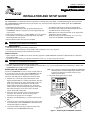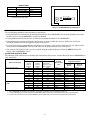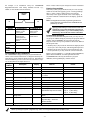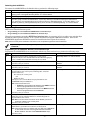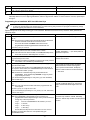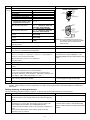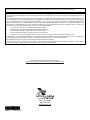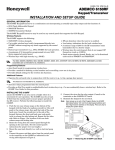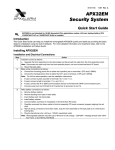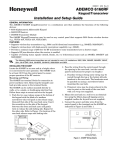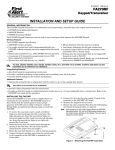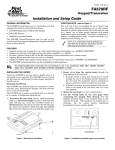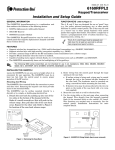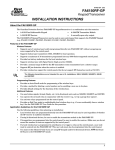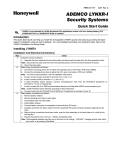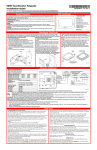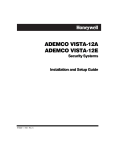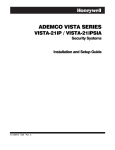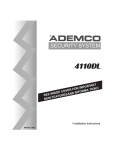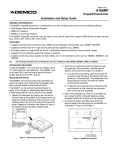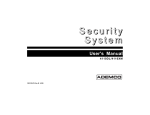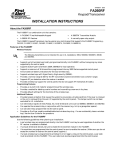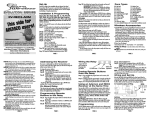Download 6150RFAPX 6150RFAPX2 INSTALLATION AND SETUP GUIDE
Transcript
K4460-11 10/08 Rev A 6150RFAPX2 6150RFAPX2 Keypad/Transceiver INSTALLATION AND SETUP GUIDE GENERAL INFORMATION The 6150RFAPX2 is a combination unit incorporating a normally-open relay output, a fixed English keypad and a transceiver. The 6150RFAPX2 Keypad/Transceiver may be used on any control panel that supports the 6150 Keypad. The 6150RFAPX2 supports the following: • 5828/5828V wireless keypads. • Up to eight wireless keys locally (programmed directly into 6150RFAPX2) without occupying any zones supported by the control panel. • Button-type transmitters (e.g., 5804, 5804BD) for local operation. • A maximum of 16 transmitters programmed into any 5800 Series-supported control panel. • RF jam detection when the receiver is enabled. UL • Low-battery indications for the local wireless keys. • A nominal range of 200' for the RF transmitters (some transmitters have a shorter range). • Wireless keys for control panels that do not support RF themselves (such as 4110DL). • Sends status signals (Armed, Ready, etc.) to two-way units such as 5804BDV and 5828/5828V. The 5802, 5802MN, 5802MN2, 5804, 5804BD, 5804BDV, 5804E, 5814, 5816TEMP, 5819, 5819BRS, 5819WHS, 5828/5828V and 5850 transmitters are not intended for UL installations. Programming Features • Auto Enroll mode for programming wireless keys. • Provides a method for deleting a serial number and re-enrolling a new one in its place. • Provides default settings for the wireless key functions. Additional Features • Optional back case available for use when mounting adjacent to AVST-APX Audio Verification System Remote. Order Part # 6150APX-CASE. • Operates the on-board relay in conjunction with the receiver (e.g., to trip a garage door opener). UL This feature is not intended for UL installations. • Activates relays programmed into the control panel. • Provides an End User mode to enable/disable local wireless keys (e.g., if a user accidentally loses a wireless key). Refer to the 6150RFAPX2 User Guide for this procedure. Locate the 6150RFAPX2 in an area and at a height where it is convenient for user operation. The 6150RFAPX2 must be at least 10 feet from the control panel to ensure proper operation of the RF receiver. Perform the following steps. 1. Push the two case release snaps at the bottom of the keypad with the blade of a medium screwdriver (this will push in the release snap), then pull that side of the case back away. Insert the screwdriver in the side of the keypad (between the front and back case) and gently twist to release the side locking tab. Repeat for the other side. Refer to Figure 1 for location of the case back release snaps and locking tabs. 2. Route the wiring from the control panel through the opening in the case back. (See the control panel’s instructions for proper wire run lengths.) 3. Mount the case back directly to a wall or electrical gang box. 4. Connect the power and data wires from the control panel to the terminals on the 6150RFAPX2 as indicated in the wiring table adjacent to Figure 2. 5. Connect the wires for the relay output (if used) to the terminals on the 6150RFAPX2’s PC board. Note: Upon power-up or exiting the Program Mode, the 6150RFAPX2 alternately flashes "Ad" and the 2-digit keypad address and the 2-digit receiver address on the display. Press any key to display the system status. 6. Reattach the keypad to its case back. ARMED READY WW W.APX A LARM.CO M NOTE: TO REMOVE CASE BACK PUSH IN THE TWO MOUNTING SNAPS LOCATED ALONG THE BOTTOM OF THE KEYPAD AND LIFT UP. RETAINING SNAPS LOCKING TAB 6150APX-001-V0 INSTALLING THE 6150RFAPX2 Figure 1 – Removing the 6150RFAPX2 Case Back WIRING TABLE Control Panel Data In − Aux Pwr (GND) + Aux Pwr Data Out Wire Color Green Black Red Yellow Note: NO (normally Open) and C (common) are the connections for the relay output Y + Keypad ▲G − + ▼Y G NO C 6150RF-003-V2 Figure 2 - 6150RFAPX2 Wiring Connections APPLICATION GUIDELINES Use the following guidelines when planning an installation: • Local wireless keys (wireless keys programmed directly into the 6150RFAPX2) may be used regardless of whether the RF receiver in the 6150RFAPX2 is enabled or disabled. • If using bi-directional devices, be sure to enable the transmitter module in the 6150RFAPX2. • If transmitters are programmed into the control panel, be sure to enable the receiver. (Make sure you do not exceed the number of receivers supported by the control panel.) • If a local wireless key is programmed to arm/disarm or to trigger a relay on the control panel, a user code must be entered into the 6150RFAPX2. This user code must also be programmed into the control panel. • You must set the House ID only if you are using RF keypads and/or bi-directional devices; AND the House ID Source is the 6150RFAPX2 (Local). 6150RFAPX2 Application Guide The following guide outlines how to program the wireless keys, RF receiver, and the House ID in the 6150RFAPX2 for your installation. Are you using Program Wireless Keys Into 6150RFAPX2 Programming Options RF keys beyond system’s capacity? RF receivers beyond system’s capacity? RF keypads and/or Bi-directional devices on more than 1 partition? VISTA-10P, VISTA-15P NO YES YES NO NO YES N/A N/A N/A System 6150RFAPX2 6150RFAPX2 ON [1] ON [1] OFF [0] System [1] System [1] Local [0] VISTA-20P NO YES YES NO YES NO NO YES YES YES NO NO NO YES* YES* System 6150RFAPX2 6150RFAPX2 System 6150RFAPX2 ON [1] ON [1] OFF [0] OFF [0] OFF [0] System [1] System [1] Local [0] Local [0] Local [0] VISTA-40, VISTA-50P, VISTA128BP NO YES YES NO YES NO NO YES YES YES NO** NO** NO** YES YES System 6150RFAPX2 6150RFAPX2 System 6150RFAPX2 ON [1] ON [1] OFF [0] OFF [0] OFF [0] System [1] System [1] Local [0] Local [0] Local [0] System Control Panel Receiver Enable House ID Source*** * Two 6150RFAPX2s are needed for this application: one assigned to partition 1 and one assigned to partition 2. ** If using an RF keypad on only one partition, the 6150RFAPX2’s partition assignment in panel programming must match the partition. *** If set for Local on a partition control, the 6150RFAPX2’s partition assignment must match the one programmed in the BD device. -2- shown. These values may be changed to suit the installation. An example of an installation using two 6150RFAPX2 Keypad/Transceivers with 2-Way Wireless Devices (e.g., 5828V) on Two Partitions is shown below: Entering Program Mode Press the [1] and [3] keys simultaneously for a few seconds, within 30 seconds after applying power. The keypad beeps three (3) times, and two dashes and two zeroes flash alternately in the upper left-hand corner of the display. If any other numbers or letters flash in the display, press the [✻] key. CONTROL PANEL 6150RFAPX2 #1 Settings 6150RFAPX2 #2 6150RFAPX2 #1 Note: The keypad will not enter programming mode if the system has been armed before the 6150RFAPX2 was powered up or down. Pressing the [1] and [3] keys 30 seconds or more after applying power allows you to enter the User mode. This mode allows you to enable and disable individual local wireless keys (useful if, e.g., a user accidentally loses a wireless key). Refer to the User Guide for instructions. 6150RFAPX2 #2 Keypad: Must be assigned to Partition 1 in the control panel Must be assigned to Partition 2 in the control panel House ID: Match Partition 1 House ID in the control panel and House ID in Wireless Device Match House ID in Wireless Device House ID Source: System Local Receiver Enable: On Off Transmitter Enable: On On Programming Operations Once you have entered the Program mode, you may move to any program address simply by entering the program address number. The 6150RFAPX2 will automatically exit the Program mode if no keys are pressed for 90 seconds. While in the Program mode: • Pressing the [✻] key stores the information displayed, then moves you to the next prompt, and the keypad beeps twice. • Pressing the [#] key erases the current information and moves you back so you may enter the correct information. PROGRAMMING THE 6150RFAPX2 Enter a program address (e.g., press [1] for Keypad Address; [2] for Receiver Address) to set the parameters in the 6150RFAPX2.The following chart lists the program addresses, the keypad display, and the choices. The 6150RFAPX2 is shipped with pre-programmed default values. Later in these instructions are diagrams showing the wireless keys' loops and their default functions. Regardless of which wireless key you use (even if it is one not shown), loops 1-4 are defaulted for all eight devices as Program Address 1 2 3 4 Keypad Address Receiver Address House ID House ID Source cA rA HI hS 5 Wireless Key Editing d- 6 7 8 8 then 2 8 then 4 Receiver Enable Transmitter Module Enable Wireless Key Auto Enroll Wireless Key User Code Wireless Key Loop Function rE tE d* u4 Ln 8 then 5 Wireless Key On-Board Relay Assignment Restore Defaults o- Description Display Choices Default 01-31 00-30 01-31 1 = System 0 = Local Enter Existing Device Number 31 00 10 1 System 1 = On 0 = Off 1 = On 0 = Off Enter Serial Number Enter 4-Digit User Code Enter Loop Number then Function (See Wireless Key Function Chart) 1 Enable 1 Enable Enter Loop Number then Relay Action 9 EE 1 = Restores Defaults Any Other Key = Does Not Restore Defaults 0 High Security Mode✝ En 1 = Enable; 0 = Disable * The keypad will display the next number that can be enrolled (i.e., “d3”) Loop 2 Loop 3 Loop 4 Loop 1 1 (Disarm) 2 (Arm Away) 3 (Arm Stay) Close for 2 Seconds 0 Disable ✝ When operating the system in High-Security mode, non-encrypted wireless keys will not function. -3- Defaulting the 6150RFAPX2 To restore the 6150RFAPX2 to the default values, perform the following steps: Step Action 1 Enter the Program mode by pressing the [1] and [3] keys simultaneously for a few seconds within 30 seconds after applying power. The keypad alternately flashes “oo” and two dashes. 2 Press the [9] key. The display flashes “EE.” 3 Press the [1] key to restore the default values, or press any other key to exit without restoring the default values. If you pressed [1], the keypad beeps three (3) times and returns to alternately flashing “oo” and two dashes. If you pressed any other key, the keypad will beep two (2) times, and return to alternately flashing “oo” and two dashes. 4 Press [✻] to exit the 6150RFAPX2 Program mode. Programming Procedure This section is divided into two parts. • • Programming for an installation WITHOUT local wireless keys. Programming for an installation WITH local wireless keys. Using the programming procedure WITH local wireless keys, is necessary only if you plan to use wireless keys beyond the control panel’s capacity, or on a system that does not support 5800 Series wireless. Refer to the 6150RFAPX2 Application Guidelines section for installations that require these settings. Note: See the control panel's installation instructions for the acceptable keypad and receiver addresses. If you are using a wireless key in High-Security mode (5804E) in the control panel, it will occupy one of the devices in the 6150RFAPX2. Programming for an Installation WITHOUT Local Wireless Keys To program the 6150RFAPX2 for an installation without any local wireless keys, perform the following steps: Step Action Display 1. Enter the Program mode by pressing the [1] and [3] keys simultaneously for a few seconds within 30 seconds after applying power or within 30 seconds after removing the case back. Alternately flashes "oo" and two dashes. 2. Enter [1] (Keypad Address). Enter the 2-digit keypad address (01-31). Press the [✻] key to continue. Alternately flashes "cA" and the 2-digit keypad address. 3. Enter [2] (Receiver Address). Enter the 2-digit receiver address (00-30). Press the [✻] key to continue. Alternately flashes “rA” and the 2-digit receiver address. 4. Enter [4] (House ID Source). Enter [1] (System) to use the House ID programmed into the control panel, if RF keypad(s) and/or bidirectional device(s): • Are used on the control panel. OR • Neither is used. Enter [0] (Local) to use the House ID programmed into the 6150RFAPX2 (Program Address 3). Note: If the House ID Source is: • System (1), RF keypad and bi-directional units MUST match the House ID programmed into the control panel. • Local (0), RF keypad and bi-directional units MUST match the House ID programmed into the 6150RFAPX2. Press the [✻] key to continue. Alternately flashes “hS” and either "1" or "0." 5. Enter [6] (Receiver Enable). Enter [1] to enable, or [0] to disable. Enable the receiver if RF transmitters or wireless keypads are programmed into the control. Note: Make sure the number of receivers set for Enable (1) does not exceed the capacity of the control panel. Press the [✻] key to continue. Enter [7] (Transmitter Module Enable). Enter [1] to enable, or [0] to disable. Enter [1] if bi-directional devices are being used. Note: If the House ID Source is System and more than one 6150RFAPX2 is used, make sure each of the keypads have the Transmitter Module enabled. See Note under House ID Source step 4. Press the [✻] key. Alternately flashes “rE” and either "1" or "0." 6. -4- Alternately flashes “tE” and either "1" or "0." Step Action Display Enter [0] (High-Security Mode). To put the system into High-Security mode, enter [1]. Enter [0] to disable. Press the [✻] key to exit the 6150RFAPX2 Program mode. 7. 8. En “READY” or “NOT READY” Note: This is all the 6150RFAPX2 programming necessary for this application. Upon exiting the Program mode, the 6150RFAPX2 alternately flashes "Ad," the 2-digit keypad address, and the 2-digit receiver address. If either of these is incorrect, repeat steps 1 through 3. Programming for an Installation WITH Local Wireless Keys • The 6150RFAPX2 is supplied with default settings for the functions of the wireless keys. See page 3. • If, during the programming of the wireless keys, you make a wrong entry and want to reprogram a wireless key, simply press the [#] key, then enter the correct information. Perform steps 1-6 in the Programming for an Installation Without Local Wireless Keys section. Then perform the following steps: Step 1. 2. 3. 4. 5. 6. Action Enter [3] (House ID). Enter the 2-digit House ID for the 6150RFAPX2 (01-31). Note: The House ID is needed only if RF keypads and/or bi-directional units are used and House ID source is set for Local. The House ID entered here MUST match the House ID programmed in the RF keypad and the bi-directional unit. Press the [✻] key to continue. Enter [8] (Wireless Key Auto Enroll). The 6150RFAPX2 automatically advances to first available device number. Note: If all 8 devices have been enrolled, the 6150RFAPX2 beeps three times and continues to alternately flash "oo" and "--." Press any button on the wireless key to enroll the serial number. The keypad will beep three times. Note: If enrolling a wireless key (5804E) in high-security mode, press all four buttons on the wireless key simultaneously. Press the [✻] key to accept the serial number; OR press the [#] key to reject the serial number. If you accept the serial number, the 6150RFAPX2 beeps two times. If you reject the serial number, the 6150RFAPX2 beeps once and returns to the “enroll serial number” prompt. Note: A maximum of 8 wireless keys may be enrolled into the 6150RFAPX2. These wireless keys DO NOT occupy any zones supported by the control. If you are finished programming for now, press [✻] to exit. Otherwise, continue with step 5. Enter [2] (User Code). Enter the 4-digit user code for the wireless key. Note: The user code must be a valid code that is programmed in the control panel. Press the [✻] key to accept the user code. If you are finished programming for now, press [✻] to exit. Otherwise, continue with step 6. Enter [4] (Loop Functions). Enter the loop number (1-4). Note: The 6150RFAPX2 is shipped with the loop functions preprogrammed. Perform steps 6 through 10 only if it is necessary to change any of the loop functions. Loop 1 Close the 6150RFAPX2 On-Board Relay for 2 sec. Loop 2 1 (Disarm) Loop 3 2 (Arm Away) Loop 4 3 (Arm Stay) See the Wireless Key Function Chart below for the choices.* * Entering a number other than the one specified may give unpredictable results -5- Display Alternately flashes “hl” and a 2-digit number. Flashes "d" with the next available device number; followed by “- -“ (four times) and then repeats the sequence. Alternately flashes "d" with the device number and the serial number. If you accept the serial number, the display flashes the device number and a hyphen. If you reject the serial number, the display flashes "d" with the device number followed by “--” four times. Flashes "u4." Once the 4-digit user code is entered, the display flashes "u4," the first two digits, and then the last two digits of the user code. Flashes "Ln." Once the loop number is entered, alternately flashes "L" with the loop number; and the present function. Step 6. (Cont’d) Action Display Wireless Key Function Chart Function Disarming Arming Away Arming Stay Arming Maximum (Away Instant) Arming Instant Panic Alarm Produces type of alarm [* & #] programmed in control panel. Default Loop Functions Entry 1 2 3 4 7 Loop 3 Arm AWAY Loop 2 Disarm Loop 4 Arm STAY Loop 1 Close on-board relay for 2 seconds # + 99 5804 # + 7 (VISTA-10SE, VIA-30PSE) # + 7 + n (VISTA-10P, VISTA-15P, VISTA-20P, VISTA-20SE(HW)) # + 8 (VISTA-10SE, VIA-30PSE) Manually Stop a Relay Action # + 8 + n (VISTA-10P, VISTA-15P, VISTA-20P, VISTA-20SE(HW) Activate Relay as Programmed in # + 71 (VISTA-40, VISTA-50P, Control VISTA-128B) Activate Relay as Programmed in # + 72 (VISTA-40, VISTA-50P, Control VISTA-128B) Activate Access Control Relay for 0 (VISTA-40, VISTA-50P, VISTAPartition 128B) n = Device Number programmed in panel to be controlled Loop 2 Disarm Manually Start a Relay Action Loop 1 Close on-board relay for 2 seconds •• • •• Press the [✻] key. Loop 4 Arm STAY Loop 3 Arm AWAY •• • • •• • •• • •• •• SET HOUSE CODE 5 8 0 4 B D / 5 8 0 4 B DV NOTE: If the loop is defaulted with a function (e.g., Arm, Disarm) and also is assigned to activate the on-board relay, the system performs BOTH functions. 7. Repeat step 6 for the rest of the loops of the wireless key. 8. To program a button on the wireless key to control the on-board relay, enter [5] (On-Board Relay Assignment). Flashes "o-." 9. Enter the loop number of the wireless key (1-4). Enter the relay action (0 = no action; 1 = relay off; 2 = relay on; 3 = relay toggles on and off; 4 = relay closes for 2 seconds). Flashing “o” and the loop number. Once the action is entered, displays “o” and alternately flashes the loop number and the relay action. Note: The relay action must be "0" for UL installations. Press the [✻] key. 10. Repeat step 9 for the rest of the loops. 11. When all loops have been programmed for the wireless key, press the [✻] key. The 6150RFAPX2 automatically displays the next available device number (one that does not have a serial number). If you want to program additional wireless keys, repeat steps 3 through 10. Otherwise, press the [#] key. This takes you back to the main display, which alternately flashes “oo” and “- -.” Enter [0] (High Security Mode). To put the system into High-Security mode, enter [1]. Enter [0] to disable. 12. 13. 14. Flashes “d” followed by the device number. Flashes “En” and “0” alternately OR “En” and “1” if the keypad is in high-security mode Press [✻] to exit the 6150RFAPX2 Program mode. Note: Upon exiting the Program mode, the 6150RFAPX2 alternately flashes "Ad," the 2-digit keypad address, and the 2-digit receiver address. If either of these is incorrect, repeat steps 1 through 3 in the Programming for an Installation Without Local Wireless Keys section. Deleting, Replacing, or Editing Wireless Keys Use the following procedure to delete, replace, or change any of the programming for a wireless key. Step Action Display 1. Enter the Program mode by pressing the [1] and [3] keys simultaneously for a few seconds within 30 seconds after applying power. Alternately flashes "oo" and two dashes. 2. Enter [5] (Wireless Key Editing). Enter the device number for the wireless key you want to edit. This must be a device that has its serial number programmed in the 6150RFAPX2 already. To delete the serial number, press [✻], then press [9], and press [✻] again. To exit without deleting the serial number, press the [#] key. Press the [✻] key to continue. Flashes the device number and a hyphen. -6- Once the device number is entered, alternately flashes "d" with the device number; and the serial number. Step Action Display To change any of the programming for the wireless key, perform one of the following steps in the Programming for an Installation WITH Local Wireless Keys section. • For the user code, perform step 5. • For the loop functions, perform steps 6 and 7. • For the on-board relay assignment, perform steps 8 to 10. When you have completed editing the wireless keys, press the [✻] key 4. twice to exit the Program mode. * The keypad will display the last number that was enrolled (i.e., “d3”) 3. Alternately flashes "d*" with the device number; and “--.” Note: Upon exiting the Program mode, the 6150RFAPX2 alternately flashes "Ad," the 2-digit keypad address, and the 2-digit receiver address. If either of these is incorrect, repeat steps 1 through 3 in the Programming for an Installation Without Local Wireless Keys section. TROUBLESHOOTING The following error messages cause the 6150RFAPX2 to produce rapid beeps for 5 seconds. The table below describes the error messages and the corrective actions. Display Probable Cause Corrective Action Lb Low battery in a wireless key 1. 2. OC 1C Check 09 OR Check 100 OR Check 1nn * Replace the battery in the wireless key. Replace the transmitter if the wireless key does not have a replaceable battery. Verify that the Data Out wire is connected properly. Verify that the control panel is not a First Alert-type control panel. 1. Verify that the Data In wire is connected properly. Open circuit Incompatible connection 1. 6150RFAPX2 Receiver is not communicating 2. Another device on the 2. Verify the wiring connections between the control and all other devices. keypad terminals is not communicating to the control panel E8 Too many RF zones Verify the number of transmitters programmed into the control panel programmed *nn = receiver address programmed in VISTA control panel SPECIFICATIONS Physical: Wiring: 6-1/4” H x 4-7/8” W x 1” D (158.75mm x 123.8mm x 25.4mm) Refer to Wiring Table on page 2 Range: 200' nominal Frequency: 345 MHz Voltage: Current: Relay: Sounder: 12VDC Standby 80mA Backlighting on and Sounder on 105mA Normally-Open, 1A, 28VDC Piezo-electric (fire alarm is loud pulsing tone; burglary/audible panic alarm is two tone sound FOR DETAILS ON THE LIMITATIONS OF THE ENTIRE ALARM SYSTEM, REFER TO THE INSTALLATION INSTRUCTIONS FOR THE CONTROL PANEL WITH WHICH THIS DEVICE IS USED. -7- This device complies with Part 15 of the FCC rules. Operation is subject to the following two conditions: (1) This device may not cause harmful interference, and (2) This device must accept any interference received, including interference that may cause undesired operation. FEDERAL COMMUNICATIONS COMMISSION (FCC) Part 15 STATEMENT This equipment has been tested to FCC requirements and has been found acceptable for use. The FCC requires the following statement for your information: This equipment generates and uses radio frequency energy and if not installed and used properly, that is, in strict accordance with the manufacturer's instructions, may cause interference to radio and television reception. It has been type tested and found to comply with the limits for a Class B computing device in accordance with the specifications in Part 15 of FCC Rules, which are designed to provide reasonable protection against such interference in a residential installation. However, there is no guarantee that interference will not occur in a particular installation. If this equipment does cause interference to radio or television reception, which can be determined by turning the equipment off and on, the user is encouraged to try to correct the interference by one or more of the following measures: • If using an indoor antenna, have a quality outdoor antenna installed. • Reorient the receiving antenna until interference is reduced or eliminated. • Move the radio or television receiver away from the receiver/control. • Move the antenna leads away from any wire runs to the receiver/control. • Plug the receiver/control into a different outlet so that it and the radio or television receiver are on different branch circuits. If necessary, the user should consult the dealer or an experienced radio/television technician for additional suggestions. The user or installer may find the following booklet prepared by the Federal Communications Commission helpful: "Interference Handbook" This booklet is available from the U.S. Government Printing Office, Washington, DC 20402. The user shall not make any changes or modifications to the equipment unless authorized by the Installation Instructions or User's Manual. Unauthorized changes or modifications could void the user's authority to operate the equipment. For the latest warranty information, please go to: http://www.security.honeywell.com/hsc/resources/wa/index.html 5132 North 300 West Provo, Utah 84604 (800) 216-5232 www.apxalarm.com ÊK4460ÊK4460-11;Š K4460-11 10/08 Rev A