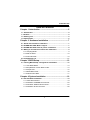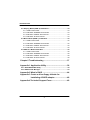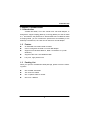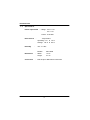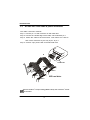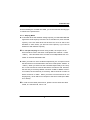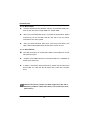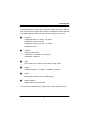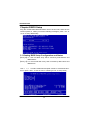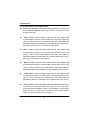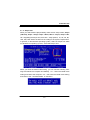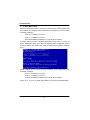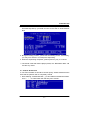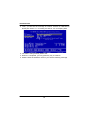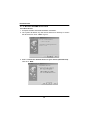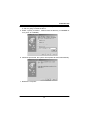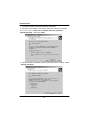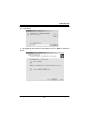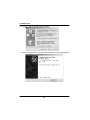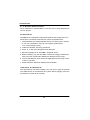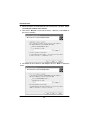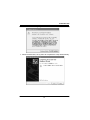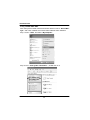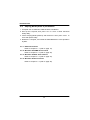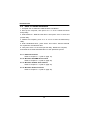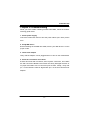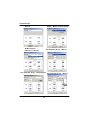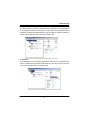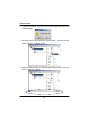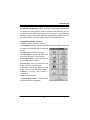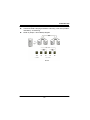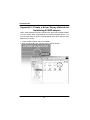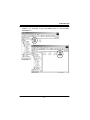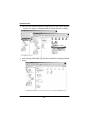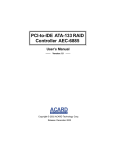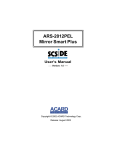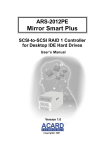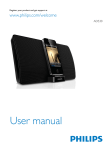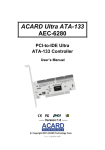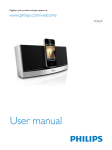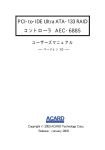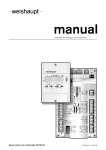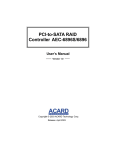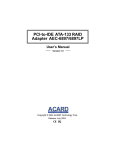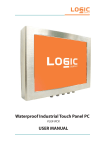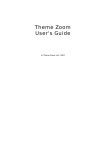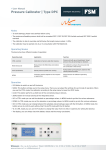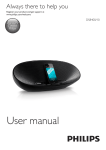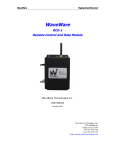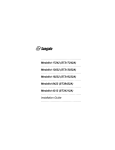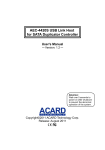Download Manual - ACARD Technology Corp.
Transcript
ACARD ATA-133 RAID AEC-6880 PCI-to-IDE ATA-133 RAID Controller User’s Manual Version:1.5 Copyright 2002 ACARD Technology Corp. Copyright and Trademarks Information The information in this manual is the intellectual property of ACRAD Technology Corp. We tak e every care in the preparation of t his manual, but no guarant ee is given as to the modification of its contents. We continue improving our product s, s o we reserve the right to make changes without notice. ACARD AEC-6880 Table of Contents Chapter 1 Introduction .............................................................5 1.1 Introduction ............................................................................. 5 1. 2 Feature..................................................................................... 5 1.3 Packing List ............................................................................. 5 1.4 S pecification ............................................................................ 6 Chapter 2 Hardware Installation ...........................................7 2.1 Quick start hardware installation ............................................. 7 2.2 ACARD AEC-6880 Board Layout .............................................. 7 2.3 ACARD AE C-6880 cable & power installation .......................... 8 2.4 What you should know before the installation ......................... 9 2.4. 1 Striping Mode .................................................................... 9 2.4.2 Mirror Mode ..................................................................... 10 2.4.3 Normal Mode ................................................................... 10 2.5 Compati bility list ..................................................................... 11 Chapter 3 BIOS Setup .............................................................12 3.1 V iewing BI OS Setup Configuration and S tatus ...................... 12 3.1.1 Set RAID Mode ................................................................ 13 3.1.2 Explanation of each RAID mode........................................ 14 3.1.3 Stripe Size ....................................................................... 15 3.1.4 Build Mirror Disk ............................................................... 16 3.1.5 Quick Erase Disk ............................................................. 17 Chapter 4 System Installation ..............................................19 4.1 Normal Mode Install ation ....................................................... 19 4.1. 1 DOS E nvironment ............................................................ 19 4.1.2 Windows 95/98/ME Environment ....................................... 20 4.1.3 Windows 2000/ NT Env ironment ........................................ 23 4.1.4 Windows XP Environment ................................................ 28 3 ACARD AEC-6880 4.2 S triping Mode (RAID 0) Install ation ........................................ 34 4.2. 1 DOS E nvironment ............................................................ 34 4.2.2 Windows 95/98/ME Environment ....................................... 34 4.2.3 Windows 2000/ NT Env ironment ........................................ 34 4.2.4 Windows XP Environment ................................................. 34 4.3 Mirror Mode (RAID 1) Install ation ........................................... 35 4.3. 1 DOS E nvironment ............................................................ 35 4.3.2 Windows 95/98/ME Environment ....................................... 35 4.3.3 Windows 2000/ NT Env ironment ........................................ 35 4.3.4 Windows XP Environment ................................................. 35 4.4 RAID 0+1 Mode Install ation .................................................... 36 4.4. 1 DOS E nvironment ............................................................ 36 4.4.2 Windows 95/98/ME Environment ....................................... 36 4.4.3 Windows 2000/ NT Env ironment ........................................ 36 4.4.4 Windows XP Environment ................................................. 36 Chapter 5 Troubleshooting ...................................................37 Appendix 1 Application Utility ..............................................38 A1-1 AE C-6880 RAID Util ity ......................................................... 38 A1-2 ASPITool32 Manager ........................................................... 43 Appendix 2 What is RAID ......................................................44 Appendix 3 Create a driver floppy diskette for installating ACARD adapter ...........................46 Appendix 4 Technical Support Form ..................................49 4 ACARD AEC-6880 Chapter 1 Introduction 1.1 Introduction ACARD AEC-6880, a P CI bus master ATA-133 RA ID adapter, is designed to support striping (RAID 0), mirroring (RA ID1) as well as RAID 0+1, and enhance the performance. With ACA RD ATA-133 RAID in RAID 0 S triping Mode, y ou can inc rease the performanc e and reliability of PC desk tops. Furthermore, the c ard can be used as a normal adapter. 1.2 Feature n An individual P CI-to-IDE RAID controller n Can be configured as RAI D or normal I DE adapter n Supports t rue Hardware RAID 0, RAID 1 and RAID 0+1 (under Windows) n Supports Ultra ATA 133/100/ 66/33 HDD n Low pric e, high performance 1.3 Packing List When you open the ACARD AE C-6880 pack age, pleas e check the following items. n One ACARD AEC-6880 n Two ATA-133 Cables n One Y-split ter Cable for P ower n One User’s Manual 5 ACARD AEC-6880 1. 4 Specifi cati on Power requirement - voltage : 3.3V+/- 2% 5V+/- 2% current : 0.5A Max. Environment - Temperature Operating 0 oC to 70 o C Storage -20 oC to 85 o C Humidity Dimentions Connectors - 15% to 90% - - Models: AE C-6880 Width: 14 cm Height: 4.7 cm Dual 40 pins I DE internal connectors 6 ACARD AEC-6880 Chapter 2 Hardware Installation 2.1 Quick start hardware installation 1. Open the PC case 2. Plug ACARD AEC-6880 adapter in an empty slot 3. Screw it onto the c omputer 4. Connect ATA-133 cable from the adapter to the hard drives 5. Close the PC case 2.2 ACARD AEC-6880 Board Layout IDE1: The Primary I DE port IDE2: The Secondary I DE port IDE2 IDE1 LED ATA-133 Cabl e Layout Connect to ACARDAEC6880 Adapter IDE ports (IDE1/IDE2) Connect to IDE hard drive (Slave) 7 Connect to IDE hard drive (Master) ACARD AEC-6880 2.3 ACARD AEC-6880 cable & power installation The cable connection methods: Step 1. Find out pin 1 of IDE connec tor on IDE hard drive. Step 2. Find out the colored edge of the cable, which indicates pin 1. Step 3. Att ach the cable to eac h hard drive. Then attac h one cable to each of t he connectors by the way of pin1 to pin 1. Step 4. Connec t 4-pin power cable to the I DE hard drive. Power Cable Slave Master Slave IDE hard drive Master For the hard drive’s Jumper setting (Master / Slave), refer to the User’s Guide of hard drive. 8 ACARD AEC-6880 2.4 What you should know before the installation Before installing the ACARD AEC-6880, you should read the following tips to enhance the performance. 2.4.1 Stri ping Mode n If two hard drives has dif ferent storage capacity, ACARD AEC-6880 will regard t he small-capacit y hard driv e as a standard one; then t he total capac ity of the t wo hard driv es will be twice as much as that of t he standard. In other words, y ou will lose s ome capacity if you use t wo hard drives with different capacity. n For one pair striping connection using 2 HDD, t he Jumper set on each hard drive must in the same mode (either both “Mast er” or both “Slave”). Two hard drives must c onnect to two independent ATA-133 cables on ACA RD AE C-6880 card. n When you select an ATA 133 RA ID striped array, the Jumpers on both the hard drives must be attached to the same mode (either “Master” or “Slave”). When you select two ATA 133 RAID striped arrays, the Jumpers on four hard driv es must be attached to the same mode. However, the first array is formed by Master connector on IDE1 to Master connector on IDE2; the second array is formed by Slave connector on IDE1 to Slave connec tor on IDE 2. When you s elect f our hard driv es as one striping array, never attach four Jumpers to the same mode (all to Master or Slave). n In order to hav e better performanc e, please use the same hard drive model, ex. Ultra ATA 66, 100 or 133. 9 ACARD AEC-6880 2.4.2 Mirror Mode n If the two hard drives have different capacity, ACARD AEC-6880 can’t back up the data from a larger HDD to a smaller HDD. n When it is on the Mirror Disk Array, to increase its performance, please ensure that you us e t he HDD, ATA-66, ATA-100 or ATA-133, which should be at t he same s peed. n After you select the Mirror Disk Array, if there are some data in the HDD, please select Build Mirror Dis k and the correct Source. 2.4.3 Normal Mode n Two IDE connectors on ACARD AE C-6880 can be treat ed as normal IDE extens ion ports. n Jumpers on two HDDs which are on the same cable can’t be Master or Slave at the same time. n In order t o achieve the best performance, please use the same hard drive model, ex. Ultra ATA 66, Ultra ATA 100 or Ultra ATA 133 hard drive. That the hard drives contain old data m ight cause the OS install ati on problems. Bl ank hard drives can achieve the best performance. 10 ACARD AEC-6880 2.5 Compatibility list ACARD AEC-6880 is spec ifically designed f or DMA hard drive, and has been fully tested on the hard drives, which are available in the lab. ACARD AEC-6880 supports various ATA 66/ 100/133 hard driv es as follows: g Quant um FireBall LM series, LC series , LB series FireBall KX series, KA series FireBall CX series, CR series , EX series FireB all EL s eries g Seagate Barracuda IDE series ST320430A , S T313620A , ST3240AT , ST38422A, S T36531A g IBM DTLA series, DPTA series, DTTA series , DJNA series g Max tor 54098U8, 52049U4 , 91366U4 , 94098U8 , 91020U3 g Fujitsu MPF-3204A T, MP D-3173AT, MPD-3084AT g Wes tern Digital Expert 13B A, Caviar AC14300 For the last est compatibility list, please refer to http://www.acard.com 11 ACARD AEC-6880 Chapter 3 BIOS Setup Plug the ACARD AEC-6880 IDE RAID c ard in the P CI slot, while the PC remains power on. When you s ee the following messages, press < F1> or <F10> to setup RAID utility. 3.1 Viewing BIOS Setup Configuration and Status 【Array 0】 : It’ s t he first Disk Array that is formed by IDE1-Master and IDE 2-Mast er. 【Array 1】 : I t’s t he second Disk Array that is f ormed by I DE1-S lave and IDE2-S lave. Use <↑ >,<↓ > to make a selection and press <Enter> to execute the function or press <Esc > to exit the menu. Following is how to setup Utility. 12 ACARD AEC-6880 Current RAID Mode 【IDE 1.Mas】 : It means t he HDD on IDE 1-Mas ter. 【IDE 1.Sla】 : It means the HDD on I DE1-Slav e. 【IDE 2.Mas】 : It means t he HDD on IDE 2-Mas ter. 【IDE 2.Sla】 : It means the HDD on I DE2-Slav e. Status BAD: It means that the hard disk c an’t work or it can’t work on the RAID mode, please check the hardware installation and RAID setting. Mode 【U6】U6: It means UDMA 6, which the hard disk is in ATA-133 specification 【U5】U5: It means UDMA 5, which t he hard disk is in ATA -100 specification 【U4】U4: It means UDMA 4, which the hard dis k is in ATA-66 specification 3.1.1 Set RAI D Mode When you select “Set RAID Mode”, y ou will see the following message. 13 ACARD AEC-6880 3.1.2 Explanation of each RAID m ode n Stripe (4 or 3 Drives) Select RAID 0 (Striping Mode) to operate. Setup the A CARD AEC-6880 to connect with 3 HDD or 4 HDD devices into a Stripe Disk Array. n Stripe * Stri pe Set up two Mast er HDD devices, I DE1-Master HDD and IDE2-Mast er HDD on t he AE C-6880, into one Stripe Disk Array (Array 0). Then setup two Slave HDD devices , IDE1-S lave HDD and IDE2-Slave HDD on the AEC-6880, into one Stripe Disk Array (Array1). Both A rray 0 and Array 1 are on RAID 0 Stripe Mode. n Mirror * Mirror Setup two Master HDD devices, IDE1-Master HDD and IDE2-Mas ter HDD on the AEC-6880, into one Mirror Disk Array (Array 0). Then setup two Slave HDD devices , IDE1-S lave HDD and IDE2-Slave HDD on the AEC-6880, into one Mirror Disk Array (Array1). Both Array 0 and Array 1 are on RA ID 1. n Mirror * Stripe Setup two Master HDD deivces , IDE1-Master HDD and I de2-Mas ter Hdd on the A EC-6880, into one Mirror Disk Array (Array 0). Then setup two Slave HDD deivces , IDE1-S lave HDD and IDE2-Slave HDD on the AEC-6880, into one Stripe Disk Array (Array1). n Stri pe * Mirror Setup two Master HDD deivces , IDE1-Master HDD and Ide2-Mast er Hdd on the AEC-6880, int o one S tripe Disk Array (Array 0). Then setup two Slave HDD deivces , IDE1-S lave HDD and IDE2-Slave HDD on the AEC-6880, into one Mirror Disk Array (Array1). n Stripe + Mirror Setup IDE1-Master HDD and IDE2-Slave HDD on the AE C-6880, into one Stripe Dis k A rray (A rray 0). Then setup IDE 1Slav e HDD and IDE 2-Master HDD on the A EC-6880, into one St ripe Disk Array (Array1). B oth Array 0 and Array 1 are on RAID 1 (Mirror Mode). It is also called RAID 0/1 or RIAD 10. 14 ACARD AEC-6880 n Normal The normal mode, not on RAID mode. 3.1.3 Stripe Size When you select RAID 0 (Stripe Mode), there are four setup modes, Stripe (4 Drives), Stripe * Stripe, Stripe * Mirror, Mirror * Stripe, Stripe + Mirror . Regarding the Stripe size, there are 7 setup options , 1K, 2K, 4K, 8K, 16K, 32K, 64K. Select the best one according to the system requirements. In general, on the MS DOS operating system, select 1K Stripe size while on Windows NT operating system, select 64K Stripe size. When you finish the RA ID mode s etting, you can read the f ollowing message and reboot the computer immediately. <Y> — Sav e the RAID mode setting and reboot the computer. <N> — Not s ave the RAID mode set ting and return to the “Set RAID Mode” on the Menu. 15 ACARD AEC-6880 3.1.4 Build Mirror Disk Before running this function, you have to select RAID 1 (Mirror Mode) and then restart t he comput er. After restarting the computer, y ou can see the following message. Array_0 => bad mirror array !! Array_1 => bad mirror array !! You can run uti lity to build array or check drives status !! It means that y ou hav en’t finished duplicating. P ress < F1> or <F10> to enter “ Build Mirror Disk” from Menu to duplicate data t o hard disk. Press Ent er t o confirm the source disk, and the data will be c opied to anot her drive. While a failed drive in a disk array, the s tart ing sc reen will dis play t he following message: Array_0 => bad mirror array!! Array_1 => bad mirror array!! You can run uti lity to build array or check drives sta tus!! Press <F1> or <F10> to enter Setup Utility to check the hard disk status. 16 ACARD AEC-6880 1. Run “Build Mirror Disk”. Select a source disk and press <Enter>. It will automatically back up your data from the sourc e disk to another Mirror disk. 2. During the backup process, you will see the following screen. If necessary, you may use <Ctrl+S> to interrupt the duplicating. 3. When the duplicating completes, pleas e press any key to continue. ※ On Normal mode and RAID 0 (Stripe) mode, the “Build Mirror Disk” will not take any effect. 3.1.5 Quick Erase Disk It can erase the data on hard drive content quickly. Please beware that the data and the partition will be completely erased 1. After selecting “Quick Erase Disk”, you can read the hard disk information. Use <↑ ,↓ > to select hard disk and then press <Enter>. 17 ACARD AEC-6880 2. Then, you will see the mess age as follows: All data on HDD will be destroy ed!! Press <Y > for erasing the data or < N> for keeping data. 3. The data is being erased; please wait. 4. When it is c ompleted, you may press any k ey to continue. 5. Please check the hard disk sector if you see the following message. 18 ACARD AEC-6880 Chapter 4 System Installation 4.1 Normal Mode Installation 4.1.1 DOS Envi ronm ent For Boot Device 1. Complet e ACARD AEC-6880 hardware inst allation. 2. Boot up t he computer; then pres s <Del> to enter the motherboard’s BIOS setup. Change “Boot Sequence” into A:. 3. Res tart the computer by a DOS bootable floppy and run DOS FDISK. Then create a Primary partition onto the hard drive. 4. Aft er that, you have to reboot up the computer again; then run the DOS FORMAT command. Non Boot Device 1. Complet e ACARD AEC-6880 hardware inst allation. 2. Boot up t he computer; then pres s <Del> to enter the motherboard’s BIOS setup. Change “Boot Sequence” into C:. 3. Restart the computer, and run MS-DOS and DOS FDIS K. Then c reate a Primary partition onto the hard drive. 4. A fter re-booting, run the DOS FORMAT command. 19 ACARD AEC-6880 4.1.2 Windows 95/98/ ME Environm ent Non Boot Devi ce 1. Complet e ACARD AEC-6880 hardware inst allation. 2. The s ystem will det ect any new device and ask f or directory t o access the device driver. Click “Next” to go on. 3. Select “Search for the best driver for your device (Recommend)” . Then click “Next”. 20 ACARD AEC-6880 4. Windows will display the message when the system finds the driver for it, and it is going t o install the driver. 5. Select “Specify a location”. Please insert the directory of A EC6880.inf for it (such as a:\WIN9X). 6. Follow the procedures, the system will complete the action automatically. 7. Res tart the computer. 21 ACARD AEC-6880 Verify ACARD AEC-6880 After booting up the system, follow the direction below on the Device Manager find out whether the ACARD AEC-6880 has been installed completely. Step 1. Enter “My Computer” and double click on “Control Panel”. Step 2. Double click on “System” and enter “Device Manager”. Step 3. Click the “SCSI controller” to check whet her ACARD A EC-6880 adapter has been inst alled properly. For Boot Device For bootable drive, install Windos 95/98/ME operation sys tem installation onto ACARD AEC-6880 drive first. Restart the computer, and then install the ACARD AEC-6880 driver when s ystem ac cess. 22 ACARD AEC-6880 4.1.3 Windows 2000/NT Envi ronm ent Driver ins tallation is required when it is the first time to set up Windows 2000/NT into the System For Boot Device AEC6880.SYS is designed for Mic rosoft Windows 2000/NT miniport drivers. It allows driver connec ts to IDE devices, which support Microsoft. 1. Insert Windows 2000/NT bootable disk and use it to boot up the computer. (If you use a CD-ROM to boot up the computer, please press “F6” for the starting screen) 2. Follow the Windows 2000/NT setup procedures. 3. Press “S” to skip mass storage devices detection. 4. Move the highlight bar to “the other” and press “Enter”. 5. Before installing, copy the AEC-6880’s driver into a floppy diskette first. Then insert the ACARD AEC-6880 driv er disk into the floppy. 6. The ACA RD Miniport driver should be highlighted at this stage. Press “Enter” to proceed. 7. Windows 2000/NT should now recognize the ACARD Miniport driver and t he IDE hardware. Please follow the Microsoft Windows 2000/NT ins tallat ion procedures. Install Driver for Windows 2000/NT Af ter Windows 2000/NT has been installed, y ou may wish t o plug t he ACA RD AE C-6880 device on the Windows 2000/NT sy stem. Follow the procedures below. 23 ACARD AEC-6880 1. Complet e ACARD AEC-6880 hardware inst allation. 2. The system will detect a new device and ask for directory to access the driver. S elect “Search for a suitable driver for my device (Recommended)”. Then click “Next”. 3. Follow the wizard, Windows will ask for the driver files’ location. Select “Specify a location”. 24 ACARD AEC-6880 4. Select “Browse” to find out the driver’s directory of AEC6880.inf (such as A :\Win2000). 5. The wizard will find a driver for IDE adapter. Click on “Next” to install the driv er. 25 ACARD AEC-6880 6. Click on “Yes” to continue the installation. 7. Follow the direc tions; the system will complete the s etup automatically. 26 ACARD AEC-6880 Verify ACARD AEC-6880 Aft er s ystem has been booted, follow the direc tions below t o check the “Devi ce Manager” and check whether the ACA RD AE C-6880 has been installed. Step 1. Enter “My Computer” and double click on “Control Panel”. Step 2. Find “System”, double click on it. Step 3. In “System Properties”, select “Hardware” and click on “Device Manager”. Step 4. On “SCSI and RAID controllers” to double click on “ACARD AEC6880 PCI Ultra ATA133 RAID Controll er” t o check whet her the device has c onnected to AEC-6880. 27 ACARD AEC-6880 4.1.4 Windows XP Environm ent Driver installation is required when it is the first time to setup Windows XP into the System For Boot Device AEC6880.S YS is designed for Microsoft Windows XP miniport drivers. It allows driver connected to IDE devices, which support Microsoft. 1. Insert Windows XP bootable diskette and use it to boot up the computer. (If y ou use a CD-ROM to boot up the computer, please press “F6” for the starting screen) 2. Follow the Windows XP setup procedures. 3. Press “S” to skip mass storage devices detection. 4. Move the highlight bar to “the other” and press “Enter”. 5. Before installing, copy the AEC-6880’s driver into a floppy diskette first. Then insert the ACARD AE C-6880 driv er diskette into the floppy. 6. The ACARD Miniport driver should be highlighted at this stage. Press “Enter” to proceed. 7. Please follow the Microsoft Windows XP inst allation. Install Driver for Windows XP After Windows XP has been installed, you may wish to plug t he ACA RD AEC-6880 dev ice on t he Windows XP system. Before pluging, follow the procedures to install driver manually. 28 ACARD AEC-6880 1. Complet e ACARD AEC-6880 hardware inst allation. 2. The system will detect a new device and ask for directory to access. Select “ Install from a list or specific location (Advanced)”. Then click “Next”. 29 ACARD AEC-6880 3. Follow the wizard, and Windows will ask for the driver’s location. Select “Include this location in the search”. 4. Then select “Browse” to find out the driver’s directory of AE C6880.inf (such as A :\WinXP). 5. The wizard will find a driver for IDE adapter. Click on “Next” to install the driv er. 30 ACARD AEC-6880 6. Click on “Continue Anyway” to continue the installation. 7. Follow the direc tions; the system will complete the s etup automatically. 31 ACARD AEC-6880 Verify ACARD AEC-6880 After the system booted, follow the directions below to check “Device Manager” and c heck whether the ACARD AEC-6880 has been installed. Step 1. Press “Start” and select “My Computer” Step 2. Find “View system information”, double click on it. 32 ACARD AEC-6880 Step 3. On “System Properties”, select “Hardware” and click on “Device Manager”. Step 4. On “SCSI and RAID controllers” to double click on “ACARD AEC6880 PCI Ultra ATA133 RAID Controll er” t o check whet her the device has been succes sfully connect ed to ACARD AEC-6880. 33 ACARD AEC-6880 4.2 Striping Mode (RAID 0) Installation 1. Complete t he ACARD AEC-6880 hardware inst allation. 2. Boot up the c omputer; then pres s < F1> or <F10> t o enter the RA ID Setup Utility. 3. Select Striping Mode (RAI D 0) and the drives . Then pres s <E sc> to save and quit the utility. 4. Res tart the c omputer, and install the AEC-6880 driver to the Operation System. 4.2.1 DOS Envi ronm ent Refer to Chapter 4.1.1 (refer t o page 19). 4.2.2 Windows 95/98/ ME Environm ent Refer to Chapter 4.1.2 (refer t o page 20). 4.2.3 Windows 2000/NT Envi ronm ent Refer to Chapter 4.1.3 (refer t o page 23). 4.2.4 Windows XP Environm ent Refer to Chapter 4.1.4 (refer t o page 28). 34 ACARD AEC-6880 4.3 Mirror Mode (RAID 1) Installation 1. Complete t he ACARD AEC-6880 hardware inst allation. 2. Boot up the c omputer; then pres s < F1> or <F10> t o enter the RA ID Setup Utility. 3. Select Mirror Mode (RAID 1) and the drives. Then press <Esc> to save and quit the utility. 4. Rest art t he c omput er; press <F1> or <F10> to enter the RAI D Setup Utility. 5. Enter “Build Mirror Disk”, press “Enter” to confirm. Then the data will be copied onto the selected drive. 6. Press <Esc> to save and quit the utility. Restart the computer, and install the ACARD AE C-6880 driver to t he Operation Sys tem. 4.3.1 DOS Envi ronm ent Refer to Chapter 4.1.1 (refer t o page 19). 4.3.2 Windows 95/98/ ME Environm ent Refer to Chapter 4.1.2 (refer t o page 20). 4.3.3 Windows 2000/NT Envi ronm ent Refer to Chapter 4.1.3 (refer t o page 23). 4.3.4 Windows XP Environm ent Refer to Chapter 4.1.4 (refer t o page 28). 35 ACARD AEC-6880 4.4 RAID 0+1 Mode Installation 1. Complete t he ACARD AEC-6880 hardware inst allation. 2. Boot up the computer; t hen pres s < F1> or <F10> toent er the RA ID Setup Utility. 3. Select RAID 0+ 1 Mode and the drives. Then press <Esc> to save and quit the utility. 4. Rest art t he c omput er; press <F1> or <F10> to enter the RAI D Setup Utility. 5. Enter “Build Mirror Disk”, press “Enter” and confirm. Then the data will be copied onto the selected drive. 6. Then press <Esc > to save and quit the utility. Res tart the computer, and install the ACARD AE C-6880 driver to t he Operation Sys tem. 4.4.1 DOS Envi ronm ent Refer to Chapter 4.1.1 (refer t o page 19). 4.4.2 Windows 95/98/ ME Environm ent Refer to Chapter 4.1.2 (refer t o page 20). 4.4.3 Windows 2000/NT Envi ronm ent Refer to Chapter 4.1.3 (refer t o page 23). 4.4.4 Windows XP Environm ent Refer to Chapter 4.1.4 (refer t o page 28). 36 ACARD AEC-6880 Chapter 5 Troubleshooting While you have trouble installing ACRAD AEC-6880, follow the troubleshooting guide below. 1. Check power supply Check t he malfunction dev ices and t he power stat us (ON / OFF) all the time. 2. Verify IDE device Before installing the ACARD AEC-6880, ensure your IDE device is on the proper mode. 3. Check host adapter Verify that the adapter card is plugged well in its slot on the motherboard. 4. Check all connectors and cables Ensure all int ernal IDE connect ors, device power connectors, and c ables are well connect ed. B eware that cables are easily damaged bec ause of un-proper f old. Mak e sure no connector pins are bent. Finally, verify that pin 1 on the interf ace cable is aligned with pin 1 on the drive and t he host adapter. 37 ACARD AEC-6880 Appendix 1 Application Utility A1-1 AEC-6880 RAID Utility AE C-6880 RAID Utility will help you to read the information of the hard drives and RA ID volume status , which are connected with ACA RD A EC6880 at Windows OS. Complete the ACARD AEC-6880 installation and restart the computer; then you will f ind the AEC6880 RAID utility from ACA RD s upport CD and install it. The AEC-6880 RAI D util ity introduction When you complete RAID utility installation, the program will automatically pop out and also you will find a tray icon on your screen. This program will monitor the RAID volume status t he and properly pop out a message to inform you. 38 ACARD AEC-6880 1. Log File From File/ Open Log File, you can get the ev ery s tatus his tory of A EC6880. 2. S et RAID mode For configure RAID setting by this utility, select Action/ Set RAID mode to choose the RAID mode. There are Normal, All Driv e Stripe (need 3 or 4 drives), Stripe+Mirror (need 4 drives) and Two Separate Array (Stripe, Mirror or Stripe*Mirror). Please beware if there have the old data and t he partition in the hard disk, after RAID mode change will be completely erased. 39 ACARD AEC-6880 Normal Stripe + Mirror (need 4 drives) All Drive Stripe Two S eparate Array — Mirror (need 3 or 4 drives) Two S eparate Array — S tri pe*Mirror Two S eparate Array — S tri pe 40 ACARD AEC-6880 3. Synchronize For Mirror (RAID 1) arrays t o maintain data consonance, synchronization is a keeping procedure on the driv es. I t will detect any diff erenc es data between two drives and automatically copy the data from IDE1 to IDE2. To insure that all Mirror arrays contain the same data. 4. Rebuild To copies data from an existing data disk in the array on to a blank drive. When a failed drive has been replaced with a new drive as part a mirror array , the operation will be normally used. 41 ACARD AEC-6880 1. To perform a Rebuild, clic k right button on the target drive and c hoose “Set Status Bad”. 2. The RAID volume status becomes “Mirror Critical” , then click t he right button and select “Rebuild” to start. 3. When the Rebuild begins, the rebuild progress bar will be showed at the bottom of the utility window. 42 ACARD AEC-6880 A1-2 ASPITool32 Manager The ASPITool32 Manager program has many functions which aim to make the hard drives work properly under the Windows OS while they are connected wit h the A CARD SCS I adapter or IDE adapter. The ASPI Tool32 Manager program has proudly and solely developed by ACARD. You may get t he installation ex ecutive program from the ACARD Driver CD. ASPI Tool32 Manager Functions 1.FDsik: Create a partition hard drive. 2.Disk QErase: Quickly erase the hard drive contents. Please beware that the dat a on the partition will be c omplete erased. 3.Disk Format: Format the part ition. 4.Di sk Di agnose: Det ec t t he hard drive and c heck whet her it works properly. 5.Disk information: Provide t he information of BPB and the partition. 6.Di sk Verify: Verif y t he hard drive and check if there is any bad sector. 7. On Now: Res c an the S CS I bus and check if there is any new device added. 8. A b ou t : P ro v i d e A S P I To o l3 2 ’ s inf ormation. 9.Hide: Hide the toolbar. 10.Di sk E xpress Setup: Ins truc t how to create and format the part ition. 43 ACARD AEC-6880 Appendix 2 What is RAID What is RAID? Redundant A rray of Inexpensive Disk, which provides secure management of critical data. The RAID system improves performance, safeguards data, and increas es error t olerance. Diff erent methods f or moving and managing data are defined as “levels” of RAID protection. 《 RAI D 0》 S TRI P ING Mode n To speed up the hard dis k access ability without error t olerance n Block “striping” across multiple drives is provided, yielding higher performance that is possible with individual drives. This level does not provide data redundanc y. n RAID 0 (Stripe Mode) diagram 《 RAI D 1》 MIRRORI NG Mode n Mirroring means that all data are completely duplicated to one or more hard disks. n RAI D 1 (Mirror Mode) diagram 44 ACARD AEC-6880 《 RAID 10》 Stripe Mode + Mirror Mode n Combines RAID 0 Striping and RAID 1 Mirroring. This level provides redundancy via Mirroring. n RAID 10 (Stripe + Mirror Mode) diagram 45 ACARD AEC-6880 Appendix 3 Create a driver floppy diskette for installating ACARD adapter When inst all Operation Sys tem and add new device with ACARD adapter, you may need a driver floppy disk ette for installing bootable device. Follow the steps below t o get the ACARD adapter driv er disk. We take AEC6880 as an example. 1. I nsert ACARD Support CD into CD-ROM. 2. Click “Explore This CD” and then get the CD file window. 46 ACARD AEC-6880 3. Under t he “Driv er” folder and find the s ame model number as your adapt er. For example, t o get A E C-6880 driv er is “Driver> IDE > AEC6880V1.x”. 47 ACARD AEC-6880 4. Get the driver folder and press t he right button of the mous e. Choose “Send to 3.5” floppy”, meanwhile insert an empty disk into 3.5 floppy. 5. After finishing t hese steps, get the driver diskette for installing bootable device. 48 ACARD AEC-6880 Appendix 4 Technical Support Form Email: [email protected] http://www.acard.com Model AE C-6880 System Configuration Main Board vendor BIOS version SCSI adapter Chipset Memory Dispay card Other I/O card OS version Hard Disk Configuration Hard Disk Model/type Capacity Firmware version Others Problem Description F/W Version MALAEC6880XE15-0 49