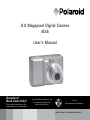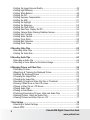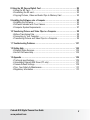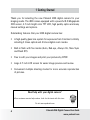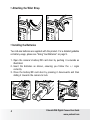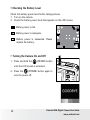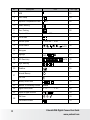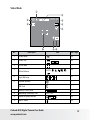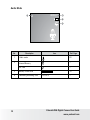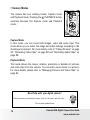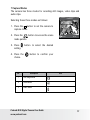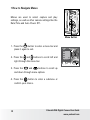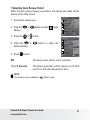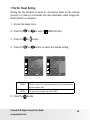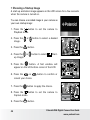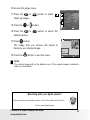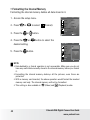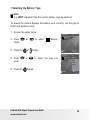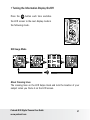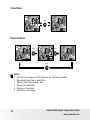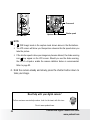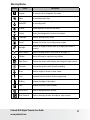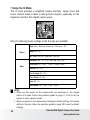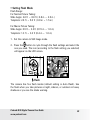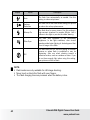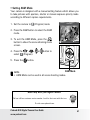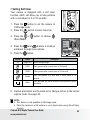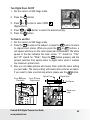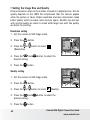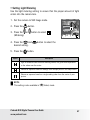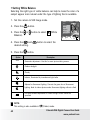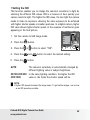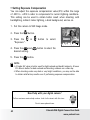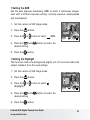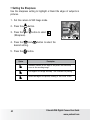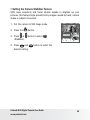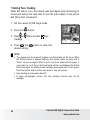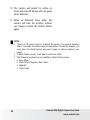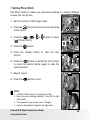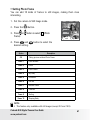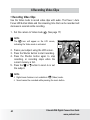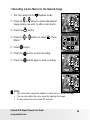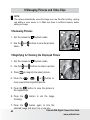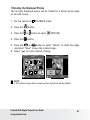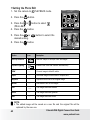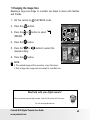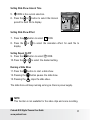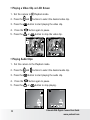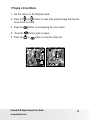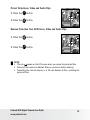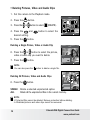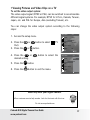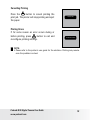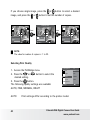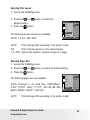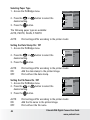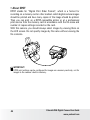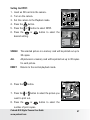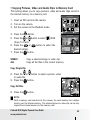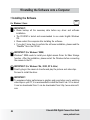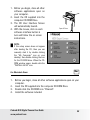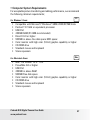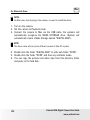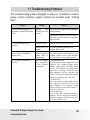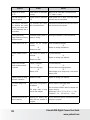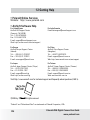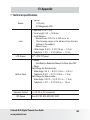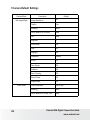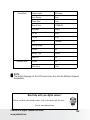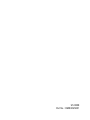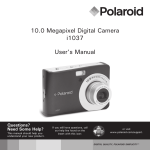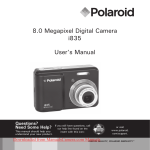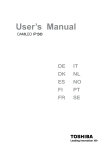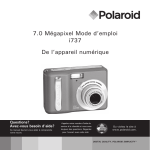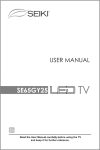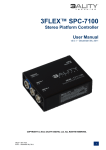Download 8.0 Megapixel Digital Camera i836 User`s Manual
Transcript
8.0 Megapixel Digital Camera i836 User’s Manual Questions? Need Some Help? This manual should help you understand your new product. If you still have questions, call our help line found on the insert with this icon: or visit www.polaroid.com/support. DIGITAL QUALITY, POLAROID SIMPLICITY™ Product Overview 9. Zoom out / Thumbnail button 10.Playback mode button 11.Power / Auto Focus LED 12.Macro / Left button 13.Stop / Down button 14.Delete button 15.Wrist strap holder 16.Zoom in button 17.Menu button 18.Play / Pause / Up button 19.Flash / Right button 20.Set / Display button 21.Mode button 1 4 5 2 6 7 3 3X Shutter button Flash Self-timer LED Power button Speaker USB/AV port Microphone Lens TICAL ZOOML OP E NS 1. 2. 3. 4. 5. 6. 7. 8. 8 15 9 16 10 17 18 19 20 21 11 12 13 14 * ASM button: Pressing this button switches among the Aperture Priority, Shutter Priority and Manual Exposure mode. See Page 41. 22.Tripod mount 23.Battery / SD card door 22 23 Polaroid i836 Digital Camera User Guide www.polaroid.com Table of Contents Product Overview.......................................................................................... 2 Table of Contents.......................................................................................... 3 1 Getting Started ......................................................................................... 6 • Camera Package Contents....................................................................... 7 • Attaching the Wrist Strap........................................................................ 8 • Installing the Batteries............................................................................. 8 • Using Your Batteries................................................................................ 9 • Checking the Battery Level..................................................................... 10 • Turning the Camera On and Off.............................................................. 10 2 Camera Settings....................................................................................... 11 • Checking Camera Status . ..................................................................... 11 • Capture Modes..................................................................................... 11 • Playback Mode..................................................................................... 15 • Camera Modes..................................................................................... 16 • Capture Modes..................................................................................... 17 • How to Navigate Menus........................................................................ 18 • Setup Menu ........................................................................................ 19 • Adjusting the Sounds............................................................................ 20 • Selecting Auto Review Period................................................................. 21 • Power Saving Settings ......................................................................... 22 • Setting the Date and Time .................................................................... 23 • Setting the Display Language ................................................................ 24 • File No. Reset Setting............................................................................ 25 • Choosing a Startup Image ..................................................................... 26 • Formatting the Internal Memory ............................................................. 28 • Selecting the Battery Type..................................................................... 29 • Resetting to Default Settings . ............................................................... 30 • Turning the Information Display On/Off.................................................... 31 3 Taking Pictures........................................................................................ 33 • Taking Pictures in Normal Mode.............................................................. 33 • Taking Pictures in Macro Mode............................................................... 35 • Taking Pictures in Different Scene Shooting Modes................................... 36 • Using the Q Mode................................................................................. 38 • Setting Flash Mode .............................................................................. 39 • Setting ASM Mode .............................................................................. 41 • Setting Self-timer.................................................................................. 43 • Taking Continuous Pictures.................................................................... 44 • Zoom Feature ...................................................................................... 44 Polaroid i836 Digital Camera User Guide www.polaroid.com • • • • • • • • • • • • • • • • Setting Setting Setting Setting Setting Setting Setting Setting Setting Setting Setting Setting Setting Setting Setting Setting the Image Size and Quality.......................................................... 46 Light Metering .......................................................................... 47 White Balance........................................................................... 48 the ISO . .................................................................................. 49 Exposure Compensation.............................................................. 50 the AEB ................................................................................... 51 the Highlight ............................................................................ 51 the Sharpness .......................................................................... 52 the Photo Effect........................................................................ 53 Date/Time, Display On/Off.......................................................... 54 Camera Shake Warning Stabilizer Feature..................................... 55 Face Tracking............................................................................ 56 Smile Capture............................................................................ 57 Photo Stitch.............................................................................. 59 Blink Detection.......................................................................... 60 Photo Frame.............................................................................. 61 4 Recording Video Clips............................................................................... 62 • Recording Video Clips .......................................................................... 62 • Setting the Video Size........................................................................... 63 5 Recording Audio Clips............................................................................... 64 • Recording a Audio Clip ......................................................................... 64 • Recording a Voice Memo for the Desired Image........................................ 65 6 Managing Pictures and Video Clips............................................................. 66 • Reviewing Pictures . ............................................................................. 66 • Magnifying & Trimming the Displayed Picture........................................... 66 • Rotating the Displayed Picture ............................................................... 67 • Changing the Image Effect..................................................................... 68 • Changing the Image Size ...................................................................... 69 • Reviewing Pictures and Video Clip Files in Thumbnail ............................... 70 • Running a Slide Show on the LCD screen................................................. 71 • Playing a Video Clip on LCD Screen........................................................ 72 • Playing Audio Clips............................................................................... 72 • Playing a Voice Memo........................................................................... 73 • Protecting/Unprotecting Pictures, Video and Audio Clips ........................... 74 • Deleting Pictures, Video and Audio Clips . ............................................... 76 • Viewing Pictures and Video Clips on a TV ............................................... 77 7 Print Settings........................................................................................... 78 • Resetting to Default Settings . ............................................................... 85 • About DPOF . ...................................................................................... 86 Polaroid i836 Digital Camera User Guide www.polaroid.com 8 Using the SD (Secure Digital) Card............................................................. 89 • Using the SD Card................................................................................ 89 • Formatting the SD card ........................................................................ 93 • Copying Pictures, Video and Audio Clips to Memory Card ......................... 93 9 Installing the Software onto a Computer..................................................... 94 • Installing the Software........................................................................... 94 • Software Included with Your Camera...................................................... 96 • Computer System Requirements............................................................. 97 10 Transferring Pictures and Video Clips to a Computer................................... 98 • Before Transferring Files........................................................................ 98 • Connecting to Your Computer................................................................ 98 • Transferring Pictures and Video Clips to a Computer................................. 99 11 Troubleshooting Problems...................................................................... 101 12 Getting Help........................................................................................ 104 • Polaroid Online Services....................................................................... 104 • ArcSoft Software Help........................................................................ 104 13 Appendix............................................................................................. • Technical specifications....................................................................... • Uninstalling Polaroid i836 Driver (PC only).............................................. • Camera Default Settings...................................................................... • Tips, Your Safety & Maintenance.......................................................... • Regulatory Information........................................................................ Polaroid i836 Digital Camera User Guide www.polaroid.com 105 105 107 108 110 110 1 Getting Started Thank you for selecting the new Polaroid i836 digital camera for your imaging needs. The i836 comes equipped with a powerful 8.0 Megapixels CCD sensor, 2.7-inch bright color TFT LCD, high quality optics and many manual settings and options. Outstanding features that your i836 digital camera has: • A high quality glass lens system for exposures from 6 inches to infinity including 3 times optical and 4 times digital zoom modes. • Built-in flash with five modes (Auto, Red-eye, Always On, Slow Sync and Flash Off). • Free to edit your images and print your pictures by DPOF. • Large 2.7 inch LCD screen for easier image preview and review. • Convenient multiple shooting modes for more accurate reproduction of pictures. Need help with your digital camera? Call our customer service help number. Look for the insert with this icon: Or visit www.polaroid.com. Polaroid i836 Digital Camera User Guide www.polaroid.com TICAL ZOOML OP E NS 3X • Camera Package Contents First Class Postage Required Post Office will not deliver without proper postage Digital Imaging Products 201 Burlington Road Bedford, MA 01730-1434 TICAL ZOOML OP E NS 3X Quick Start Guide Guide de Démarrage rapide Schnellanleitung Guida Rapida Guía Rápida de Inicio Guia de Início Rápido i836 Wrist Strap ML XXXX Part no.: QGXXXX-XXX Printed in China Quick Start Guide Registration Card AA Batteries USB Cable The CD-ROM includes Polaroid i836 Camera Driver (PC) ArcSoft MediaImpression™: (PC/Mac) ArcSoft Print Creations® (PC/Mac) Adobe® Acrobat® Reader™ (PC/Mac) User Guide (in PDF format) Polaroid i836 Digital Camera User Guide www.polaroid.com • Attaching the Wrist Strap 1 • Installing the Batteries Two AA-size batteries are supplied with the product. For a detailed guideline on battery usage, please see “Using Your Batteries” on page 9. 1. Open the camera’s battery/SD card door by pushing it outwards as illustrated. 2. Insert the batteries as shown, ensuring you follow the +/- signs correctly. 3. Close the battery/SD card door by pressing it downwards and then sliding it towards the camera to lock. 1 2 3 a b b a Polaroid i836 Digital Camera User Guide www.polaroid.com • Using Your Batteries There are four types of batteries that are suitable for your camera: alkaline, NiMH, Lithium and Oxyride. Please select the type of batteries you are using in the set up menu. For more details, please refer to “Selecting the Battery Type” on page 29. IMPORTANT NOTE: • For best performance and prolonged battery life, we recommend using a brand name high capacity battery. • To ensure the camera displays the battery level correctly, please set the type to match the batteries being used. Here are some helpful hints to extend battery life considerably by limiting the following activities: • Reviewing the pictures on the LCD screen. • Use the optical viewfinder (if applicable) to frame the subject when taking pictures. • Reduce the excessive use of the flash. • Remove batteries from your camera when not in use for long periods of time. WARNING! • Batteries should be replaced by an adult. • Do not mix different types of batteries (or new and used batteries). • Use recommended or equivalent type of batteries only. • Insert the batteries in the correct orientation. • Remove exhausted batteries from the camera immediately. • Do not short the supply terminals. • Do not dispose the batteries in fire. • Do not touch or push the lens back when the camera hangs due to low battery. Please replace the batteries and power on the camera. These instructions should be retained for future reference. Polaroid i836 Digital Camera User Guide www.polaroid.com • Checking the Battery Level Check the battery power level before taking pictures. 1. Turn on the camera. 2. Check the battery power level that appears on the LCD screen. Battery power is full. 9999 8M Battery power is adequate. IN Battery power is exhausted. Please replace the battery. AUTO +0.7EV • Turning the Camera On and Off 1. Press and hold the (POWER) button until the LCD screen is activated. 2. Press the (POWER) button again to turn the power off. 10 Polaroid i836 Digital Camera User Guide www.polaroid.com 2 Camera Settings • Checking Camera Status Turn on the camera, view the camera’s LCD screen to check which camera settings are active. Those particular features whose icons are not displayed are not activated. • Capture Modes 3 2 1 26 25 24 Still Image Mode 2 4 x4.0 8M 9999 IN 5 21 19 7 AUTO 8 F2.8 +0.7EV 10 No. 22 20 6 9 23 11 1/30 12 13 8 Description 18 17 16 14 15 Icon Ref. Page 1 Macro Mode 35 2 Flash Mode 3 Shooting Mode 4 Image Resolution 5 Quality 46 6 Sharpness 52 , , , , 39 36 8M , , 16:9 ,6M ,4M ,2M ,VGA Polaroid i836 Digital Camera User Guide www.polaroid.com 46 11 No. AEB 8 Date Stamp 9 Exposure Compensation Value 10 Shake Warning 11 Face Tracking 12 Aperture Value 13 Focus Mark 14 Shutter Speed 15 White balance 16 Histogram 17 Highlight 18 ISO Sensitivity 19 Light Metering 20 Stabilizer 21 Internal Memory Icon Ref. Page 51 54 50 2EV --56 F2.8 ~ F5.2 ----- 1/2000 sec ~ 8 sec , , , , --, , AUTO 48 --51 OFF, 50 , 100 , , 200 , 400 , 800 , , 1600 , AUTO 49 47 55 --- IN SD Card --- 22 Battery Power Level 23 Number of Remaining Pictures 9999 --- 24 Digital Zoom Factor X 1.0 ............ X 4.0 44 25 Optical & Digital Zoom Bar 26 12 Description 7 Self-timer Continuous Pictures , , 10 44 2 , 10 , 43 43 Polaroid i836 Digital Camera User Guide www.polaroid.com Video Mode 10 9 00:01:30 1 8 2 7 IN 3 No. 5 Description 1 Video Mode 2 Video Size 3 Focus Mark 4 4 White Balance 5 Light Metering 6 Internal Memory 6 Icon Ref. Page 58 16:9 , 59 , ---AUTO, , , , , , , , 48 47 --- IN --- SD Card 7 Battery Power Level 8 Remaining Recording Time 9 Optical & Digital Zoom Bar 44 Macro Mode 35 10 Polaroid i836 Digital Camera User Guide www.polaroid.com , 10 00:01:30 --- , 13 Audio Mode 00:09:12 1 4 3 IN No. Description 1 Audio mode 2 Internal Memory Icon 14 3 4 Remaining Recording Time Ref. Page 60 --- IN --- SD Card Battery Power Level 2 , , 10 00:09:12 --- Polaroid i836 Digital Camera User Guide www.polaroid.com • Playback Mode 5 1 2 8 5/150 6/150 8M 320 IN +2.0EV F2.8 1/30 2008/01/01 18:59 IN 4 :Play 2008/01/01 18:59 9 7/150 7 6 IN :Play 2008/01/01 18:59 3 No. Description Icon Ref. Page 1 Resolution 2 DPOF --- 3 Recording info --- 4 Date & Time --- 5 Playback mode Internal Memory 6 --- 8M ----- IN SD Card 7 Battery Power Level 8 Protect 9 File Number / Total Number Polaroid i836 Digital Camera User Guide www.polaroid.com --, , 10 69 7/160 --- 15 • Camera Modes The camera has two working modes, Capture mode and Playback mode. Pressing the PLAYBACK button switches between the Capture mode and Playback mode. Capture Mode In this mode, you can record still images, video and audio clips. This mode allows you to select the image and video settings according to the shooting environment. For more details, refer to “Taking Pictures” on page 33, “Recording Video Clips” on page 58 and “Recording Audio Clips” on page 60. Playback Mode This mode allows the review, rotation, protection or deletion of pictures and video clips from the camera. You can add a voice memo to a picture. For more details, please refer to “Managing Pictures and Video Clips” on page 62. Need help with your digital camera? Call our customer service help number. Look for the insert with this icon: Or visit www.polaroid.com. 16 Polaroid i836 Digital Camera User Guide www.polaroid.com • Capture Modes The camera has three modes for recording still images, video clips and audio clips. PROGRAM Selecting these three modes as follows: 1. Press the button to set the camera to capture mode. 2. Press the button to access the scene mode palette. 3. Press setting. OK button to select the desired 4. Press the choice. No. SELECT button to confirm your Description 1 Still Image Mode 2 Video Mode 3 Audio Mode Polaroid i836 Digital Camera User Guide www.polaroid.com Icon 17 • How to Navigate Menus Menus are used to select capture and play settings, as well as other camera settings like the Date/Time and Auto Power Off. Menu button 1. Press the button to enter a menu bar and press it again to exit. 2. Press the and buttons to scroll left and right through the menu bar. 8M 7M 8M 3:2 16:9 6M 4M Resolution WB ISO 3. Press the and buttons to scroll up and down through menu options. 4. Press the button to enter a submenu or confirm your choice. 18 Polaroid i836 Digital Camera User Guide www.polaroid.com • Setup Menu You can change the basic settings of the camera in Capture mode and Playback mode. 1. Press the 2. Press the button. or button to choose (Setup). 3. Press the button to enter the setup menu. 4. Press the button to exit the setup menu. Menu button SETUP MENU 1/3 Sounds Enter Setup Auto Review 3 Sec. Power Save 1 Min. Date & Time Language Select English Exit Need help with your digital camera? Call our customer service help number. Look for the insert with this icon: Or visit www.polaroid.com. Polaroid i836 Digital Camera User Guide www.polaroid.com 19 • Adjusting the Sounds You can set the start-up, shutter and beep sounds in the Setup mode. NOTE: • These settings are not available in “Quick” mode. 1. Access the setup menu. Setup Menu (Sounds) is the current selection. 2. 3. Press the or button. 1/3 Sounds Auto Review 3 sec Power Save 1 min Date & Time 4. “Shutter” is the current selection. 5. Press the item. 6. Press the setting. or or Language Select to select the desired button to select the desired 20 Exit Sounds Shutter On START-UP 1 Beep On Volume Select 7. Press the English OK button. Shutter You can turn the shutter sound on or off in the Setup mode. When the shutter sound is turned on, the camera will simulate the sound of a shutter when you press the shutter button. Start-up You can set the start-up sound in the Setup mode. When the startup sound is turned on, the camera will beep when you power on the camera. Beep You can turn the beep sound on or off in the Setup mode. When the beep sound is turned on, the camera will beep when you press the buttons. Volume Adjusting the volume of the shutter sound, start-up sound, beep and playback sound. Polaroid i836 Digital Camera User Guide www.polaroid.com • Selecting Auto Review Period When the auto review feature is activated, the picture just taken will be shown on the LCD screen. Setup Menu 1. Access the setup menu. 2. Press the Review ). or 3. Press the or 5. Press button to select ( Auto Auto Review 3 sec. Power Save 1 min Date & Time Language 4. Press the or desired setting. 1/3 Sounds Select button. button to select the English Exit Setup Menu 1/3 Sounds Off Auto Review 1 Sec. Power Save 3 Sec. Date & Time 5 Sec. Language button. Select OK OFF The auto review feature is not activated. 1,3 or 5 Seconds The picture just taken will be shown on the LCD screen for the selected period of time. NOTE: This setting is also available in (Video) mode. Polaroid i836 Digital Camera User Guide www.polaroid.com 21 • Power Saving Settings The camera performs the following power save operation to conserve battery power. Setup Menu 1. Access the setup menu. 2. Press the or button to select (Power Save). 3. Press the or button. 4. Press or to select the desired setting. 5. Press the button. 1/3 Sounds Auto Review 3 sec. Power Save 1 min Date & Time Language English Select Setup Menu Exit 1/3 Sounds 1 Min. Auto Review 3 Min. Power Save 5 Min. Date & Time Language Select 1/3/5 MIN OK The camera is designed to power off automatically to save battery life after the specified period of inactivity. NOTE: This setting is not active in the following situation: • Recording movie clips or audio files • Playing movie clips or audio files • Playing slideshow • Connecting the camera to a computer or printer with the USB cable Need help with your digital camera? Call our customer service help number. Look for the insert with this icon: Or visit www.polaroid.com. 22 Polaroid i836 Digital Camera User Guide www.polaroid.com • Setting the Date and Time 1. Access the setup menu. 2. Press Time). 3. Press the or button to select or (Date & Setup Menu button. 1/3 Sounds 4. Press the or button to select a field, such year, month, day, hour, minute, and date format. Auto Review 3 sec Power Save 1 min Date & Time Language English Select Exit Date & Time 5. Press or button to adjust the value in the field and select the date format. 2008 / 01 / 01 18:59 YY/MM/DD 6. Press the button. Select OK NOTE: • If the batteries are removed for about two days, the time setting will be lost. • This setting is also available in Polaroid i836 Digital Camera User Guide www.polaroid.com (Video) and (Playback) modes. 23 • Setting the Display Language Using this setting, you can select the language you prefer for the LCD screen. 1. Access the setup menu. Setup Menu 2. Press the (Language). or button to select 1/3 Sounds Auto Review 3 sec. Power Save 1 min. Date & Time Language 3. Press the or button. Setup Menu 4. Press the or desired setting. 5. Press English Select button to select the button. Exit 1/3 Sounds English Auto Review Español Power Save Deutsch Date & Time Français Language Italiano Select OK Need help with your digital camera? Call our customer service help number. Look for the insert with this icon: Or visit www.polaroid.com. 24 Polaroid i836 Digital Camera User Guide www.polaroid.com • File No. Reset Setting Setting the file numbers in series for all pictures taken on the internal memory or a memory card avoids file name duplication when images are downloaded to a computer. 1. Access the setup menu. 2. Press the or 3. Press the or 4. Press the to select ICON (File No.). button. or Setup Menu button to select the desired setting. Setup Menu 2/3 2/3 File No. Series File No. Series TV Out NTSC TV Out Reset USB Computer USB Start-up Image Start-up Image Format Select Format No Exit Select OK SERIES The file number of a newly-captured picture will continue from the last number used. RESET The picture file number starts from 0001 5. Press the button. Polaroid i836 Digital Camera User Guide www.polaroid.com 25 • Choosing a Startup Image A start-up animation image appears on the LCD screen for a few seconds when the camera is turned on. You can choose a recorded image in your camera as your own startup image: 1. Press the button to set the camera to Playback mode. 2. Press the image. 3. Press the 4. Press the up Image). or button to select a desired 5/150 8M IN button. or button to select +2.0EV F2.8 1/30 (Start- 2008/01/01 18:59 Start-up Image 5. Press the button. A hint window will appear on the left bottom corner of the LCD. 6. Press the or button to confirm or Select cancel your choice. OK 5/150 7. Press the button to apply the choice. 8. Press the button to set the camera to Capture mode. 9. Press the 26 button. 8M IN Set this? Yes +2.0EV F2.8 1/30 2008/01/01 18:59 Polaroid i836 Digital Camera User Guide www.polaroid.com 10.Access the setup menu. Setup Menu 11.Press the or (Start-up Image). 12.Press the or button to select button. Series TV Out NTSC USB Computer Start-up Image Format Select 13.Press the or desired picture. No Exit button to select the 14.Press button. The image that you choose will stored in directory as a startup image. 15.Press the 2/3 File No. button to exit the menu. Start-up Image Off System My image Select OK NOTE: The startup image will not be deleted even if the original image is deleted or memory is formatted. Need help with your digital camera? Call our customer service help number. Look for the insert with this icon: Or visit www.polaroid.com. Polaroid i836 Digital Camera User Guide www.polaroid.com 27 • Formatting the Internal Memory Formatting the internal memory deletes all data stored in it. 1. Access the setup menu. 2. Press or to select Setup Menu (Format). 2/3 File No. Series TV Out NTSC USB Computer Start-up Image 3. Press the or 4. Press the or desired setting. 5. Press the Format button. button. No Select Exit button to select the Setup Menu 2/3 File No. Yes TV Out No USB Start-up Image Format Select OK NOTE: • Data deleted by a format operation is not recoverable. Make sure you do not have any useful data currently stored in the internal memory before you format it. • Formatting the internal memory destroys all the pictures, even those are protected. • With a memory card inserted, the above operation would format the inserted memory card only. The internal memory will not be formatted. (Video) and (Playback) modes. • This setting is also available in 28 Polaroid i836 Digital Camera User Guide www.polaroid.com • Selecting the Battery Type NOTE: It is VERY important that the correct battery type be selected. To ensure the camera displays the battery level correctly, set the type to match the batteries used. 1. Access the setup menu. 2. Press Type). 3. Press the or or to select Setup Menu (Battery button. Alkaline Reset All No Select Setup Menu 4. Press want. or to select the type you 3/3 Battery Type Exit 3/3 Battery Type Alkaline Reset All NiMH Lithium Oxyride 5. Press the button. Polaroid i836 Digital Camera User Guide www.polaroid.com Select OK 29 • Resetting to Factory Default Settings You can easily change all the settings you made back to the camera’s factory default setting by performing the following steps. Please refer to “Camera Default Settings” on page 108 for more details. 1. Access the setup menu. 2. Press or 3. Press the to select or Setup Menu (Reset All). button. Alkaline Reset All No Select Setup Menu 4. Press 5. Press the or to select “YES”. 30 Exit 3/3 Battery Type Yes Reset All No button. Select 3/3 Battery Type OK NOTE: The following settings do not change with this procedure: • Date & Time setting • Language setting • TV out setting • Battery Type Polaroid i836 Digital Camera User Guide www.polaroid.com • Turning the Information Display On/Off Press the button each time switches the LCD screen to the next display mode in the following mode. Still Image Mode 2 8M 1 IN 2 1 1 2 2 8M IN Press Press Press AUTO +0.7EV +0.7EV +0.7EV +0.7EV Press About Crossing Lines The crossing lines on the LCD helps check and lock the location of your subject when you frame it on the LCD screen. Polaroid i836 Digital Camera User Guide www.polaroid.com 31 Video Mode 00:01:30 IN Press Playback Mode 5/150 8M IN 2008/01/01 18:59 5/150 Press 8M IN Press +2.0EV F2.8 1/30 2008/01/01 18:59 Press 32 NOTE: • You can not change the LCD status in the following situation: • Recording video clips or audio files • Playing video clips or audio files • Playing the slideshow • Viewing in thumbnail • Trimming a still image Polaroid i836 Digital Camera User Guide www.polaroid.com 3 Taking Pictures Before you take pictures, please read this note first: NOTE: Never remove the batteries or open the camera’s battery/SD card door while a picture is being saved. Doing so will prevent the current picture from being saved and may corrupt other pictures already stored on the camera’s internal memory or a memory card. • Taking Pictures in Normal Mode You can take pictures at approximately 2.6 feet to infinity (80 cm to infinity). NOTE: Most settings are saved by the camera when the power is turned off so that the same setting is automatically available when the power is turned on again. Make sure you verify your settings when turning the camera on again. 1. Set the camera to the Still Image mode. 2. Frame your subject using the LCD screen. 3. Press the Shutter button halfway to set the exposure and focus. The camera automatically detects the subject. The camera highlights the focus mark in green and the Auto Focus LED remains continuously on, indicating the camera focus is locked on the subject. (When the camera’s focus mark is red and the green LED blinks your subject is not in focus.) Release the Shutter button, recompose the scene and press the Shutter button halfway to reset the focus. Polaroid i836 Digital Camera User Guide www.polaroid.com 33 1 8M IN Focus mark AUTO +0.7EV Auto Focus LED F2.8 1/30 Aperture value Shutter speed NOTE: • P (Still Image) mode is the capture mode shown above in the illustrations. • The LCD screen will show you the aperture value and shutter speed when you take the picture. • If the shutter speed is slow your image may become blurred, the shake warning icon may appear on the LCD screen. Should you see the shake warning, the use of a tripod or enable the camera stabilizer feature is recommended. Refer to page 53. 4. Hold the camera steady and slowly press the shutter button down to take your image. Need help with your digital camera? Call our customer service help number. Look for the insert with this icon: Or visit www.polaroid.com. 34 Polaroid i836 Digital Camera User Guide www.polaroid.com • Taking Pictures in Macro Mode Use this mode to capture subjects very close to the lens: Wide Angle: 0.5 ~ 3.3 ft (15 cm ~ 1.0 m) Telephoto: 1.3 ~ 3.3 ft (40 cm ~ 1.0 m) 1. Set the camera to Still Image mode. 2. Press the button and the icon appears on the LCD screen. 3. Capture procedures are the same as for taking a picture in the normal capture mode. See page 33. Macro 1 8M IN AUTO +0.7EV Polaroid i836 Digital Camera User Guide www.polaroid.com 35 • Taking Pictures in Different Scene Shooting Modes Select a mode that is suitable to your shooting conditions: 1. Set the camera to Still Image mode. PROGRAM 2. Press the button to show the scene shooting mode screen. , , or 3. Press the select the desired setting. 4. Press the button to SELECT OK PROGRAM button. 5. Capture procedures are the same as for taking a picture in the normal capture mode. See page 33. SELECT OK Need help with your digital camera? Call our customer service help number. Look for the insert with this icon: Or visit www.polaroid.com. 36 Polaroid i836 Digital Camera User Guide www.polaroid.com Shooting Modes Display Option Description Program All settings can be changed in this mode Video For recording movie clips Audio REC For recording audio Q Mode Allows beginners to take pictures easily. Portrait Blurring the background to focus on the subject Landscape Used for the wide scenic views Sunset Enhance the red hue for recording sunset images Backlight Shooting an image of backlit scene by changing the camera’s metering Smile Capture Used for locating smiles in your pictures (see page 57) Children Take a still image to capture moving children Night Scene Shooting the subject while keeping the background night scenery Fireworks Slow shutter speed to take fireworks exploding. Snow Used for brightly lit beach or snow scenes. Food Increased color level makes food more appetizing Building Enhance the edges of the subject Text Enhance the black & white contrast Photo Stitch Used for taking panoramic pictures Blink Detection Used for detecting whether the subjects’ eyes are open Polaroid i836 Digital Camera User Guide www.polaroid.com 37 • Using the Q Mode The Q mode provides a simplified camera interface. Larger icons and fewer controls make it easier to take pictures anytime, especially for the beginners and first time digital camera users. 9999 7M 8M Only the following basic settings in the Q mode are available: Flash: Auto / Red eye / Always on / Slow sync / Off Button Macro: Off / On SET/ DISP: OSD On / Guide Line / OSD Off Resolution: 8M / 3:2 / 16:9 / 6M / 4M / 2M / VGA Menu Drive Mode: Off / 2 sec. / 10 sec. / Double / Burst Stabilizer: Off / On Face Tracking: Off / On Photo Frame: Off / On Beep: Off / On Auto Review: Off / 1sec. / 3 sec. / 5 sec. NOTE: • When you first power on the camera after you purchased it, the camera will be in Q mode. Follow the operation guides on page 17 or 36 to set the camera to other capture modes. • When you power on the camera after resetting to default settings, the camera will be in Q mode. Follow the operation guides on page 30 to reset to default settings. 38 Polaroid i836 Digital Camera User Guide www.polaroid.com • Setting Flash Mode Flash Range: For Normal Picture Taking: Wide Angle: 2.6 ft ~ 8.0 ft ( 0.8 m ~ 2.5 m ) Telephoto: 2.6 ft ~ 5.0 ft ( 0.8 m ~ 1.5 m ) For Macro Picture Taking: Wide Angle: 0.5 ft~ 3.3 ft (0.15 m ~ 1.0 m) Telephoto: 1.3 ft ~ 3.3 ft (0.4 m ~ 1.0 m) 1. Set the camera to Still Image mode. 2. Press the button to cycle through the flash settings and select the one you need. The icon (according to the flash setting you selected) will appear on the LCD screen. 1 8M IN AUTO +0.7EV Flash The camera has five flash modes (default setting is Auto Flash). Use the flash when you take pictures at night, indoors, or outdoors in heavy shadows or you see the shake warning. Polaroid i836 Digital Camera User Guide www.polaroid.com 39 Display A S Option Description Auto The flash fires automatically as needed. Use this setting to take most pictures. Red-eye Reduction The flash fires a few times before taking your picture to reduce the red-eye phenomenon. Always On The flash fires for every picture. Use this setting in high-contrast situations to provide fill-light. Use it indoors in low light or you see the shake warning. Slow Sync The flash fires regardless of the surrounding brightness. In low light conditions, slow shutter speed provides better lighting of the background that is out of range of the flash. Off The flash does not fire. Use this setting for outdoor pictures or where flash is prohibited or may be distracting. Also use when shooting toward a reflective surface, such as a window or mirror. If you do not have enough light when using this setting, your pictures will be too dark. NOTE: • Flash modes are only available for still image shooting. • Never touch or block the flash with your fingers. • The flash charging time may increase when the battery is low. 40 Polaroid i836 Digital Camera User Guide www.polaroid.com • Setting ASM Mode Your camera is designed with a manual setting feature which allows you to take pictures with aperture, shutter or manual exposure priority mode according to different capture requirements. 1. Set the camera to (Program) mode. PROGRAM 2. Press the ASM button to select the ASM mode. 3. To exit the ASM Mode, press the button to show the scene shooting mode screen. 4. Press the , , select (Program). 5. Press the or SELECT OK button to button. ASM Mode NOTE: • ASM Mode can be used in all scene shooting modes. Need help with your digital camera? Call our toll-free customer service number. Look for the insert with this icon: Or visit www.polaroid.com. Polaroid i836 Digital Camera User Guide www.polaroid.com 41 Using the Aperture Priority Using the aperture-priority mode, you select an aperture and the camera chooses an appropriate shutter speed to match the brightness. The main purpose of using aperture-priority mode is to control the Depth of Field. A higher aperture value brings the background in focus. Selecting a lower aperture value allows you to soften the background. Using the Shutter Priority Using the shutter-priority mode, you select a shutter speed and the camera chooses an appropriate aperture value to match the brightness. The main purpose of using the shutter-priority mode is to have a faster shutter speed to freeze the action of fast-moving subjects or to have a slower shutter speed to blur moving subjects in order to create a sense of motion. Faster shutter speeds allow you to take a sharp picture of a moving subject while slower speeds create a trail effect and allow you to shoot without a flash in dark areas. Using the Manual Exposure Using the manual exposure mode, you can set both aperture and shutter speed, and, therefore, you have complete control over the exposure system, including exposure compensation. Press the shutter button halfway, the difference between the standard exposure and the selected exposure appears in red. 42 Polaroid i836 Digital Camera User Guide www.polaroid.com • Setting Self-timer Your camera is designed with a self timer function which will allow you to take pictures with a countdown of 2 or 10 seconds. 1. Press the button to set the camera to Still Image mode. 2. Press the button to enter menu bar. or 3. Press the (Drive Mode). button to choose 4. Press the and buttons to scroll up and down through menu options. 5. Press the button. Display Option Off Single shot 2 10 2-SEC Off 2 sec 10 sec Double Burst Drive Mode Description Record a single image Take a picture after a count down of 2 seconds 10-SEC Take a picture after a count down of 10 seconds Double Take two pictures in a shot after a count down of 10 seconds Burst Press and hold the shutter button to take pictures in quick succession 6. Capture procedures are the same as for taking a picture in the normal capture mode. See page 33. NOTE: • This feature is only available in Still Image mode. • Place the camera on a flat surface or use a tripod when using the self-timer function. Polaroid i836 Digital Camera User Guide 43 www.polaroid.com • Taking Continuous Pictures Continuous pictures mode allows you to take pictures continuously until release the shutter button. 1. Follow the selection steps 1~4 on page 43. 2. Select and press the button. 3. Capture procedures are the same as for taking a picture in the normal capture mode. See page 33. NOTE: • The flash is automatically disabled in the (Continuous) mode. 9999 8M IN AUTO +2.0EV • Zoom Feature There are two types of zoom in this camera: optical zoom and digital zoom. Optical zoom alters the focal distance, and its factor range is 1X to 3X. Digital zoom is activated after you reach the maximum optical zoom (3X). It enlarges the part of the image at the centre of the image screen. Digital zoom factor range is 1X to 4X. These zoom features let you zoom in the central area of an image and photograph only the enlarged portion of the picture. NOTE: • Using the digital zoom may cause a decrease in image quality. 44 Polaroid i836 Digital Camera User Guide www.polaroid.com Turn Digital Zoom On/Off 1. Set the camera to Still Image mode. 2. Press the button. Off On Digital Zoom 3. Press or button to select ICON (Digital Zoom). 4. Press or button to select the desired setting. button. 5. Press the To Zoom In and Out 1. Set the camera to Still Image mode. 2. Press the to zoom in the subject, or press the button to return to original zoom status. While you press the or buttons, a red square will show on the zoom status bar as illustrated. The white square in the bar indicates the zoom status. “T” stands for “Tele” and “W” stands for “Wide”. Keep the button pressed, and the camera switches from optical zoom to digital zoom when it reaches the maximum optical zoom. 3. Now you can takes pictures and review them under the zoom setting you just made. The zoom setting will remain after pictures are taken. If you want to take a normal size picture, please use the button. Zoom W Button (Thumbnail) Zoom T Button (Digital zoom) Digital Zoom Optical Zoom Red Square 8M x3.0 1 IN Digital zoom status AUTO +0.7EV Polaroid i836 Digital Camera User Guide www.polaroid.com 45 • Setting the Image Size and Quality Picture resolution refers to the number of pixels in a digital picture. Picture quality depends on the JPEG file compression that the camera applies when the picture is taken. Higher resolution and less compression make better quality which occupies more memory space. Smaller size pictures with normal quality are easier to email while larger size with fine quality are better for printing. Resolution setting 1. Set the camera to Still Image mode. 2. Press the 3. Press the or (Resolution). 7M 8M 3:2 16:9 6M 4M button to select Resolution 4. Press the and desired setting. 5. Press the 8M button. WB button to select the ISO button. Quality setting Super Fine Fine Normal 1. Set the camera to Still Image mode. 2. Press the Quality button. WB 3. Press the or button to select 4. Press the and desired setting. 5. Press the 46 ISO (Quality). button to select the button. Polaroid i836 Digital Camera User Guide www.polaroid.com • Setting Light Metering Use the light metering setting to ensure that the proper amount of light enters into the camera lens. 1. Set the camera to Still Image mode. 2. Press the button. 3. Press the or (Metering). button to select 4. Press the and desired setting. 5. Press the Center Multi Spot Metering WB ISO button to select the button. Option Description Light is measured from the entire shooting screen, but gives more importance to the values near the center. Selects an exposure based on readings from multiple points in the subject area. Selects an exposure based on a single reading taken from the center of your picture. NOTE: This setting is also available in (Video) mode. Polaroid i836 Digital Camera User Guide www.polaroid.com 47 • Setting White Balance Selecting the right type of white balance can help to make the color of a subject appear more natural under the type of lighting that is available. 1. Set the camera to Still Image mode. 2. Press the 3. Press the Balance). button. or button to select White Balance ISO button to select the button. Option AUTO (White WB 4. Press the and desired setting. 5. Press the WB Auto Daylight Cloudy Tungsten Fluor_H Description Automatic adjustment. Use this for most picture taking scenes. Outdoor daylight Cloudy Indoors, illuminated by incandescent light bulbs Adjusts for fluorescent lighting. Corrects the green hue of fluorescent lighting. Ideal for indoor photos under fluorescent lighting without a flash For more accurate adjustment or when the light source cannot be specified NOTE: This setting is also available in 48 (Video) mode. Polaroid i836 Digital Camera User Guide www.polaroid.com • Setting the ISO This function enables you to change the camera’s sensitivity to light by selecting the different ISO values. ISO is a measure of how quickly your camera reacts to light. The higher the ISO value, the less light the camera needs to make an exposure, allowing the same exposure to be achieved with higher shutter speeds or smaller apertures. In a digital camera, higher ISO value allows higher shutter speed, at the expense of mottled or grain appearing in the final picture. 1. Set the camera to Still Image mode. 2. Press the 3. Press the 4. Press the 5. Press the button. or Auto 50 100 200 400 AUTO ISO button to select “ISO”. and ISO WB button to select the desired setting. button. The camera’s sensitivity is automatically changed by different lighting value or subject brightness. 50/100/200/400 In the same lighting condition, the higher the ISO /800/1600 value is, the faster the shutter speed will be. AUTO NOTE: • Higher ISO speeds increase the image noise. To get better images, use as low as an ISO speed as possible. Polaroid i836 Digital Camera User Guide www.polaroid.com 49 • Setting Exposure Compensation You can adjust the exposure compensation value (EV) within the range of -2EV to +2EV in order to compensate for current lighting conditions. This setting can be used to obtain better result when shooting with backlighting, indirect indoor lighting, a dark background, and so on. 1. Set the camera to Still Image mode. 2. Press the 3. Press the “Exposure”. button. or button to select 0EV Exposure WB 4. Press the and desired setting. 5. Press the ISO button to select the button. NOTE: • A higher EV value is better used for light-colored and backlit subjects. A lower EV value is better for dark-colored and shooting outdoors on a clear day. • When shooting under very dark or very bright conditions, you may not be able to obtain satisfactory results even if performing exposure compensation. Need help with your digital camera? Call our customer service help number. Look for the insert with this icon: Or visit www.polaroid.com. 50 Polaroid i836 Digital Camera User Guide www.polaroid.com • Setting the AEB Use the auto exposure bracketing (AEB) to shoot 3 continuous images, each with a different exposure setting: correctly exposed, underexposed and overexposed. 1. Set the camera to Still Image mode. 2. Press the 3. Press the button. or button to select 4. Press the and desired setting. 5. Press the Off On (AEB). AEB button to select the button. • Setting the Highlight This function makes the background slightly out of focus and makes the subject standout from the surroundings. 1. Set the camera to Still Image mode. 2. Press the 3. Press the or (Highlight). button to select 4. Press the and desired setting. 5. Press the Off button. Highlight button to select the button. Polaroid i836 Digital Camera User Guide www.polaroid.com 51 • Setting the Sharpness Use the sharpness setting to highlight or blend the edges of subjects in pictures. 1. Set the camera to Still Image mode. 2. Press the button. 3. Press the or (Sharpness). button to select 4. Press the and desired setting. 5. Press the Option Hard Normal Soft Sharpness button to select the button. Description Increases contrast on the edge of the picture. But noise may occur in the recording image. The edges of the image are sharp. This is suitable for printing. Soften the edge of the picture, creating a “soft focus” effect. 52 Polaroid i836 Digital Camera User Guide www.polaroid.com • Setting the Photo Effect This setting allows control over the color tones and moods of a picture. 1. Set the camera to Still Image mode. 2. Press the 3. Press the (Effect). 4. Press the 5. Press the Off B&W Sepia Negative Red Effect button. or button to select and button to select the desired setting. button. Option Description Off No effect is added to the image B&W Convert image to black & white Sepia Recorded image will be stored in a sepia tone Negative Mosaic Opposite what was in the original image Add mosaic tiles to the images Red The images becomes reddish Green The images becomes greenish Blue The images becomes bluish NOTE: • This setting is available in Still Image and Playback modes. • The mosaic effect only can be set in Playback mode. Polaroid i836 Digital Camera User Guide www.polaroid.com 53 • Setting the Date Stamp On/Off Date and time can be displayed on the picture by performing the following steps: 1. Set the camera to Still Image mode. 2. Press the or 3. Press Stamp). button. button to select 4. Press and desired setting. Option Off Date Date & Time (Date Off Date Date & Time Date Stamp button to select the Description Do not add the recorded date & time to printed images Only add the recorded date to printed images Add the recorded date & time to printed images Need help with your digital camera? Call our customer service help number. Look for the insert with this icon: Or visit www.polaroid.com. 54 Polaroid i836 Digital Camera User Guide www.polaroid.com • Setting the Camera Stabilizer Feature With more sensitivity and faster shutter speeds to brighten up your pictures, this feature helps prevent blurry images caused by hand, camera shake or subject movement. 1. Set the camera to Still Image mode. 2. Press the button. 3. Press or (Stabilizer). button to select 4. Press and desired setting. Off On Stabilizer button to select the Polaroid i836 Digital Camera User Guide www.polaroid.com 55 • Setting Face Tracking When this feature is on, the camera uses auto digital zoom technology to retract and extract the zoom lens to lock the main subject in the picture and follow their movements. 1. Set the camera to Still Image mode. 2. Press the or 3. Press Tracking). button. button to select 4. Press and desired setting. (Face Off On Face Tracking button to select the NOTE: • The camera uses the single AF window to automatically set the focus. When the shutter button is pressed halfway, the camera starts focusing until it “locks” onto your subject. When in focus, the focus frame will turn green. If your subject is not in focus, the focus frame will turn red. Release the shutter button and press the shutter button halfway down again until it turns green. Press the shutter button all the way down to take you picture. • Face tracking is powered by Arcsoft. • In some photographic scenes, the face tracking function may not be available. 56 Polaroid i836 Digital Camera User Guide www.polaroid.com • Setting Smile Capture This Feature is based on “Face Tracking”. When you use smile capture, the face tracking feature will automatically turn on. 1. Set the camera to Still Image mode. 2. Press the button to show the scene shooting mode screen. 3. Press the , , or select (Smile Capture). 4. Press the Smile Capture button to button. SELECT OK 5. Frame your subject using the LCD screen. 6. The Camera auto detects faces that are close to the center of the screen and displays the AF frames (up to 5 frames). 7. Fully press the shutter button to start the smile capture feature. Polaroid i836 Digital Camera User Guide www.polaroid.com 57 8. The camera will search for smiles on faces and main AF frames will turn green when detected. 9. When all detected faces smile, the camera will take the pictures without you having to press the shutter button again. 58 NOTE: • There is a 15 second time-out to detect the smiles. If no smile is detected after 15 seconds, the camera will not take photos. Should this happen, you must press the shutter button and press it again to capture smiles in your image. • In Smile Capture mode, it will take 6 continuous shots. • The following functions are not available in Smile Capture mode: • Drive Mode • Photo Effect: Negative, Blue, Green • Highlight • Photo frame Polaroid i836 Digital Camera User Guide www.polaroid.com • Setting Photo Stitch Use Photo Stitch to make your panoramic pictures or combine different PROGRAM scenes into one picture. 1. Set the camera to Still Image mode. 2. Press the button to show the scene shooting mode screen. 3. Press the , (Photo Stitch). 4. Press the , or SELECT OK Photo Stitch button to select button. 5. Press the shutter button to take the first picture. SELECT OK 5/150 2M IN 6. Press the button to delete the first picture or press the shutter button again to take the second picture. 7. Repeat step 6. 8. Press the button to exit. :Cancel NOTE: • In Photo Stitch mode, fix resolution is 2M. • Keep one-way shooting direction, from left to right horizontally. • The sequence may contain max. 3 images. • Use non-transparent image as the alignment. Polaroid i836 Digital Camera User Guide www.polaroid.com :Cancel :Finish 59 • Setting Blink Detection NO MORE CLOSED EYES IN YOUR PICTURES. This feature allows the camera to detect when the subjects’ eyes are open. The camera will only take the pictures when the subjects’ eyes are open. PROGRAM 1. Set the camera to Still Image mode. 2. Press the button to show the scene shooting mode screen. 3. Press the , , (Blink Detection). 4. Press the or button to select SELECT OK Blink Detection button. 5. Camera detects the subject’s eyes. If blink detected, red rectangles will show around the eyes. SELECT OK 6. Press the shutter button to take photos. 60 NOTE: • The following functions are not available in Blink Detection mode: • Drive Mode • AEB Polaroid i836 Digital Camera User Guide www.polaroid.com • Setting Photo Frame You can add 10 kinds of frames to still images, making them more interesting. 1. Set the camera to Still Image mode. 2. Press the or 3. Press Frame). button. button to select 4. Press and desired setting. Photo Frame Description Taking pictures without Photo Frame Frame 1 Little Animals Frame 2 Pirate Frame 3 Little Flower Frame 4 My Baby Frame 5 Christmas Frame 6 OSCAR Frame 7 Benthal Castle Frame 8 Calendar Frame 9 Surfing Frame 10 Off button to select the Option Off (Photo Sleeping Baby NOTE: • This feature only available with still images (except 3:2 and 16:9). Polaroid i836 Digital Camera User Guide www.polaroid.com 61 4 Recording Video Clips • Recording Video Clips Use the Video mode to record video clips with audio. The Power / Auto Focus LED button blinks and the remaining time that can be recorded will decrease in seconds while recording. 1. Set the camera to Video mode . (See page 17) NOTE: The icon will appear on the LCD screen, indicating the Video mode is activated. 00:01:30 IN 2. Frame your subject using the LCD screen. 3. Press the Shutter button to start recording. 4. Press the Shutter button again to stop recording, or recording stops when the current memory is full. 5. Press the or button to zoom in or out the subject. NOTE: • Digital zoom feature is not available in (Video) mode. • Sound cannot be recorded while pressing the zoom button. 62 Polaroid i836 Digital Camera User Guide www.polaroid.com • Setting the Video Size 1. Set the camera to 2. Press the button. 3. Press the or (MOVIE SIZE). 4. Press the (Video mode). button to select button. 16:9 640 320 Movie Size WB 5. Press the and button to select the desired setting. 6. Press the button. NOTE: 16:9 is suitable for viewing on TV. is the default value, suitable for viewing on TV. is suitable for viewing on PC. Need help with your digital camera? Call our customer service help number. Look for the insert with this icon: Or visit www.polaroid.com. Polaroid i836 Digital Camera User Guide www.polaroid.com 63 5 Recording Audio Clips • Recording a Audio Clip 1. Set the camera to (Audio mode). (See page 17) 2. Press the Shutter button completely down to start recording. 3. Press the Shutter button again to stop recording or recording stops when the current memory is full. 00:09:12 REC 00:02:20 IN 64 NOTE: • The voices are recorded from the microphone of the camera. Be careful to avoid touching the microphone while recording. • The camera will stop recording automatically when the memory capacity has been reached. Polaroid i836 Digital Camera User Guide www.polaroid.com • Recording a Voice Memo for the Desired Image 1. Set the camera to the Playback mode. 5/150 8M IN 2. Press the or button to select the desired image where you want to add a voice memo. 3. Press the +2.0EV F2.8 1/30 button. 2008/01/01 18:59 Voice Memo 4. Press the Memo”. 5. Press or button to select “Voice button. Select 6. Press the OK button to start recording. 5/150 8M 7. Press the IN button again to stop recording. REC voice? Start +2.0EV F2.8 1/30 2008/01/01 18:59 5/150 00:00 8M IN REC voice? Stop +2.0EV F2.8 1/30 2008/01/01 NOTE: • The voice memo cannot be added to a video clip or a protected image. • You can only delete the voice memo by deleting the image. • A voice memo may not exceed 30 seconds. Polaroid i836 Digital Camera User Guide www.polaroid.com 18:59 65 6 Managing Pictures and Video Clips NOTE: The camera automatically saves the image as a new file after rotating, resizing and adding a voice memo to it. Make sure there is sufficient memory before editing an image. • Reviewing Pictures 1. Set the camera to 2. Use the taken. and 5/150 8M Playback mode. IN buttons to view the pictures +2.0EV F2.8 1/30 2008/01/01 18:59 • Magnifying & Trimming the Displayed Picture 1. Set the camera to Playback mode. 2. Use the and 3. Press to magnify the select picture. 5.0x buttons to select a picture. SET: 4. Press the , , or button to move around the magnified picture. 5. Press the button to view the picture in the original size. 6. Press the trimming. button to set the image 7. Press the button again to trim the selected image and save it as a new one. 66 Polaroid i836 Digital Camera User Guide www.polaroid.com • Rotating the Displayed Picture The currently displayed picture can be rotated for a better review angle on the LCD screen. 1. Set the camera to 2. Press the 3. Press the 4. Press the PLAYBACK mode. button. or button to select (ROTATE). button. 5. Press the or button to select “Rotate” to rotate the image and select “Save” to save the rotated image. 6. Select “ ” to return without rotating. Rotate Rotate Rotate Save Select OK Select OK NOTE: • The rotated image will be saved and the original file will be deleted. Polaroid i836 Digital Camera User Guide www.polaroid.com 67 • Setting the Photo Edit 1. Set the camera to 2. Press the PLAYBACK mode. Photo Edit button. 3. Press the or button to select (Photo Edit). 4. Press the button. 5. Press the or button to select the desired setting. 6. Press the button. Select OK Photo Edit B&W Sepia Nagative Select Option Icon OK Description Red Eye Removal Remove subject’s red eyes from the images Dynamic Lighting Enhance the color and contrast automatically B&W ---- Convert image to black & white Sepia ---- Recorded image will be stored in a sepia tone Negative ---- Opposite what was in the original image Mosaic ---- Add mosaic tiles to the images Red ---- The images becomes reddish Green ---- The images becomes greenish Blue ---- The images becomes bluish NOTE: • The edited image will be saved as a new file and the original file will be replaced by the new one. Polaroid i836 Digital Camera User Guide 68 www.polaroid.com • Changing the Image Size Resizing a large size image to a smaller one helps to share with families and friends. 1. Set the camera to 2. Press the 3. Press the (RESIZE). 4. Press the PLAYBACK mode. Resize button. or button to select button. Select OK Resize 5. Press the or desired setting. button to select the 6M 4M 2M 6. Press the button. VGA NOTE: • The resized image will be saved as a new file name. • Only a large size image can be resized to a smaller one. Select OK Need help with your digital camera? Call our customer service help number. Look for the insert with this icon: Or visit www.polaroid.com. Polaroid i836 Digital Camera User Guide www.polaroid.com 69 • Reviewing Pictures and Video Clip Files in Thumbnail You can view up to 9 picture and video clip files at a time on the LCD screen by using the thumbnail function. 1. Set the camera to the Playback mode. 2. Press the button and up to 9 thumbnail files appear on the LCD screen. 3. Press the , , select a thumbnail file. 4. Press the or in full screen. or button to Full screen button to view the file • Running a Slide Show on the LCD screen The slide show function lets you view all the pictures and video clip files stored in the current memory in sequence on the LCD screen. 1. Set the camera to the 2. Press the 70 Slide Show button. or 3. Press the “SLIDE SHOW”. 4. Press the Playback mode. button to select Select OK button. Polaroid i836 Digital Camera User Guide www.polaroid.com Setting Slide Show Interval Time 5. ICON is the current selection. 6. Press the or button to select the interval period for each file to display. Slide Show 3 sec Yes Start Select Setting Slide Show Effect 7. Press the 8. Press the display. button to select or or ICON. to select the animation effect for each file to Setting Repeat On/Off 9. Press the button to select 10.Press the OK ICON. to select the desired setting. Running a Slide Show 11.Press the button to start a slide show. 12.Pressing the button pauses the slide show. 13.Pressing the stops the slide show. The slide show will keep running as long as there is power supply. NOTE: This function is not available for the video clips and voice recording. Polaroid i836 Digital Camera User Guide www.polaroid.com 71 • Playing a Video Clip on LCD Screen 1. Set the camera to 2. Press the 3. Press the 4. Press the 5. Press the and Playback mode. buttons to select the desired video clip. button to start playing the video clip. button again to pause. or button to stop the video clip. 00:01:30 00:01:30 PLAY IN 2008/01/01 18:59 :Play WT • Playing Audio Clips 1. Set the camera to the Playback mode. 2. Press the 3. Press the 4. Press the 5. Press the and buttons to select the desired audio clip. button to start playing the audio clip. button again to pause. or button to stop playing. 7/150 00:00:13 PLAY IN :Play 72 2008/01/01 18:59 WT Polaroid i836 Digital Camera User Guide www.polaroid.com • Playing a Voice Memo 1. Set the camera to the Playback mode. 2. Press the and buttons to select the desired image that has the voice memo recorded. 3. Press the button to start playing the voice memo. button again to pause. 4. Press the 5. Press the or button to stop the video clip. 5/150 00:00:13 PLAY 8M IN :Play +2.0EV F2.8 1/30 2008/01/01 18:59 Polaroid i836 Digital Camera User Guide www.polaroid.com WT 73 • Protecting/Unprotecting Pictures, Video and Audio Clips 1. Set the camera to the Playback mode. 2. Press button. 3. Press the or 4. Press the Protect button to select “PROTECT”. button. Single Lock all Unlock all Select 5. Press the 6. Press the or OK button to select the desired setting. button. SINGLE Protect the selected picture, video or audio clip. LOCK ALL Protect all of the pictures, video and audio clips in the current memory. UNLOCK ALL Remove protection from all protected pictures, video and audio clips in the current memory. Protect Single Picture, Video or Audio Clip or button to select the picture, 5. Press the video or audio clip you want to protect. 5/150 8M IN 6. Press the button. Protect? 7. Press the or and protect it . 74 button to select another one Lock 2008/01/01 18:59 Polaroid i836 Digital Camera User Guide www.polaroid.com Protect All pictures, Video and Audio Clips 5.Press the button. 6.Press the button. 5/150 8M IN Lock all? Yes 2008/01/0118:59 Remove Protection from All Pictures, Video and Audio Clips 5.Press the button. 5/150 8M IN 6.Press the button. Unlock all? Yes 2008/01/0118:59 NOTE: appears on the LCD screen when you review the protected files. • The icon • Protected files cannot be deleted. Remove protection before deleting. • Formatting the internal memory or a SD card deletes all files, including the protected files. Polaroid i836 Digital Camera User Guide www.polaroid.com 75 • Deleting Pictures, Video and Audio Clips 1. Set the camera to the Playback mode. Delete 2. Press the 3. Press the button. or button to select 4. Press the and desired setting. 5. Press the (DELETE). button to select the Select button. Deleting a Single Picture, Video or Audio Clip 6. Press the or button to select the picture, video or audio clip you want to delete. 7. Press the OK Delete Single All button. OK Select NOTE: You can also press the button to delete a single file. 5/150 Deleting All Pictures, Video and Audio Clips 6. Press the button. 8M IN Delete? Yes SINGLE Delete a selected unprotected option. ALL Delete all the unprotected files in the current memory. 76 2008/01/0118:59 NOTE: • Protected files cannot be deleted. Remove protection before deleting. • All deleted pictures and video clips cannot be recovered. Polaroid i836 Digital Camera User Guide www.polaroid.com • Viewing Pictures and Video Clips on a TV To set the video output system: The video output signal (NTSC or PAL) can be switched to accommodate different signal systems. For example, NTSC for U.S.A., Canada, Taiwan, Japan, etc. and PAL for Europe, Asia (excluding Taiwan), etc. You can change the video output system according to the following steps: Setup Menu 1. Access the setup menu. 2. Press the Out). 3. Press the or button to select (TV 2/3 File No. Series TV Out NTSC USB Computer Start-up Image or button. Format Select 4. Press the or desired setting. button to select the 5. Press the button. 6. Press the button to exit the menu. Setup Menu No EXIT 2/3 File No. NTSC TV Out PAL USB Start-up Image Format Select OK Need help with your digital camera? Call our customer service help number. Look for the insert with this icon: Or visit www.polaroid.com. Polaroid i836 Digital Camera User Guide www.polaroid.com 77 7 Print Settings Printing Procedures 1. Preparing the camera and the printer. Camera Be sure battery level is full before printing. Printer Refer to the user guide that comes with your printer and make preparations (paper, ink cassette, cartridge, etc.) as required. Turn on the camera and the printer. 2. Connecting the camera to the printer Refer to "Camera / Printer Connection" on page 80 for details. 3. Select print settings Use the camera's function and navigation buttons to select the print settings. Refer to page 81 for details. 4. Printing Press the 78 button to start printing. Polaroid i836 Digital Camera User Guide www.polaroid.com Cancelling Printing Press the button to cancel printing the print job. The printer will stop printing and eject the paper. Printing Errors If for some reason an error occurs during or before printing, press button to exit and reconfigure printing settings. CANCELLING? OPERATING ERROR NOTE: •Please refer to the printer’s user guide for the solutions. Printing may resume once the problem is solved. Polaroid i836 Digital Camera User Guide www.polaroid.com 79 Camera / Printer Connection Connecting with the USB Cable. USB port To Printer 1. Plug the labeled end of the USB cable into the socket marked on your printer. Location of USB socket will vary from printer to printer. 2. Plug the other end of the USB cable into the USB port on your camera. 3. Press the or to select “Printer”. Pictbridge Menu CONNECTING...... USB Computer Printer 80 1/2 Print Standard Image Single Quality Auto Layout Auto Paper Size Auto Select SELECT NOTE: •“CONNECTING” displays on the LCD screen, indicating a proper connection to the printer. • You can also connect the Polaroid PoGo™ Instant Mobile Printer to this camera using the USB cable. Follow the simple steps on your camera display to print your pictures. Polaroid i836 Digital Camera User Guide www.polaroid.com Selecting Print images 1. Access the PictBridge menu. 2. Press the or button to select the desired setting. 3. Press the button. The following options are available. Setup Menu 1/2 Print SINGLE Image ALL Quality Layout Paper Size Select OK SINGLE Print the selected image in the camera’s internal memory or a memory card according to specified settings. ALL Print all images in the camera’s internal memory or a memory card according to the specified settings. NOTE: •Print settings are configured for images only. Make sure there are no video clips or other file besides images in the memory before printing, •Not all printers will support all these print options. Please refer to the printer user guide for options available. Polaroid i836 Digital Camera User Guide www.polaroid.com 81 If you choose single image, press the or button to select a desired image, and press the or button to set the number of copies. PictBridge Menu 5/150 5/150 5/150 8M 8M IN Press PictBridge Menu Press PictBridge Menu 30 Setup Setup 2008/01/01 18:59 IN 2008/01/01 18:59 OK Select NOTE: The value for number of copies is : 1 to 30. Selecting Print Quality 1. Access the PictBridge menu. 2. Press the or button to select the desired setting. button. 3. Press the The following quality settings are available: AUTO, FINE, NORMAL, DRAFT AUTO 82 Pictbridge Menu 1/2 Print Auto Image Fine Quality Normal Layout Draft Paper Size Select OK Print settings differ according to the printer model. Polaroid i836 Digital Camera User Guide www.polaroid.com Selecting Print Layout 1. Access the PictBridge menu. 2. Press the or button to select the desired setting. 3. Press the button. The following layout settings are available: AUTO, 1,2,3,4...250, FULL Pictbridge Menu 1/2 Print Auto Image Full Quality 1 Layout 2 Paper Size 4 OK Select AUTO Print settings differ according to the printer model. Full Print a full-size picture on the selected paper. 1,2...250 Specify the number of printed images on a page. Selecting Paper Size 1. Access the PictBridge menu. 2. Press the or button to select the desired setting. 3. Press the button. Pictbridge Menu The following paper size are available: AUTO, Postcard, L, 2L, Card Size, 100X150mm, 4”X6”, 8”X10”, Letter, 11”X17”, A0~A9, B0~B9, Roll(L), Roll(2L), Roll (4”), Roll (A4) AUTO 1/2 Print Auto Image Postcard Quality L Layout 2L Paper Size 4” x 6” Select OK Print settings differ according to the printer model. Polaroid i836 Digital Camera User Guide www.polaroid.com 83 Selecting Paper Type 1. Access the PictBridge menu. Pictbridge Menu 2/2 Paper Type Auto 2. Press the or button to select the desired setting. 3. Press the button. Date Plain File No Photo Reset Fast Photo Select OK The following paper type are available: AUTO, PHOTO, PLAIN, F PHOTO AUTO Print settings differ according to the printer model. Setting the Date Stamp On / Off 1. Access the PictBridge menu. Pictbridge Menu 2/2 Paper Type Auto 2. Press the or button to select the desired setting. 3. Press the button. Date Off File No On Reset Select AUTO ON OFF Setting the File Name On / Off 1. Access the PictBridge menu. 2. Press the or button to select the desired setting. 3 Press the button. AUTO ON OFF 84 OK Print settings differ according to the printer model. Add the date stamp to the printed image. Print without the date stamp. Pictbridge Menu 2/2 Paper Type Auto Date Off File No On Reset Select OK Print settings differ according to the printer model. Add the file name to the printed image. Print without the file name. Polaroid i836 Digital Camera User Guide www.polaroid.com • Resetting to Default Settings NOTE: Choosing the “RESET” setting in PictBridge menu returns all print settings to the default value. More details, refer to “Resetting to Default Setting” on page 30. Selecting Print format 1. Access the PictBridge menu. or button to select the 2. Press the desired setting. 3. Press the button. STANDARD INDEX DPOF Pictbridge Menu 1/2 Print Standard Image Index Quality Dpof Layout Paper Size Select OK Print settings differ according to the printer model. Print pictures as a thumbnail image. Print settings by DPOF format. Need help with your digital camera? Call our customer service help number. Look for the insert with this icon: Or visit www.polaroid.com. Polaroid i836 Digital Camera User Guide www.polaroid.com 85 • About DPOF DPOF stands for “Digital Print Order Format”, which is a format for recording on a memory card or other medium which digital camera images should be printed and how many copies of the image should be printed. Then you can print on a DPOF-compatible printer or at a professional print service from the memory card in accordance with the file name and number of copies settings recorded on the card. With this camera, you should always select images by viewing them on the LCD screen. Do not specify images by file name without viewing the file contents. 86 IMPORTANT! DPOF print settings can be configured for images on a memory card only, not for images in the camera’s built-in memory. Polaroid i836 Digital Camera User Guide www.polaroid.com Setting the DPOF: 1. Insert an SD card into the camera. 2. Turn on the camera. 3. Set the camera to the Playback mode. 4. Press the button. 5. Press the or button to select DPOF. 6. Press the or button to select the desired setting. DPOF Select OK DPOF Single All Reset OK Select SINGLE ALL RESET The selected picture in a memory card will be printed out up to 30 copies. All pictures in a memory card will be printed out up to 30 copies for each picture. Returns to the normal playback mode. 6. Press the 7. Press the button. or 5/150 8M button to select the picture you want to print out. 8. Press the or 01 SCN Date stamp on button to select the number of print copies. Polaroid i836 Digital Camera User Guide www.polaroid.com 87 9. Press the button to set the Date Stamp on/off. 10.Press the button to complete the setting. 11.Power off the camera. 12.Remove the memory card from the camera and insert it into the printer’s card slot (as illustrated). Location of the card slot may vary from printer to printer model. NOTE: Make sure you turn off the camera before inserting or removing a memory card. 13.Press the Print button on the printer to start printing. 88 Polaroid i836 Digital Camera User Guide www.polaroid.com 8 Using the SD (Secure Digital) Card • Using the SD Card Your camera comes with built-in flash memory for storing pictures and video clips. You can expand the memory using a Polaroid SD card (not included - up to 8GB). The camera senses whether a memory card is inserted, and automatically saves pictures and video clips accordingly. Note that you cannot save pictures or video clips to the built-in flash memory while a memory card is installed in the camera. Memory card precautions: 1. Use only a SD memory card with this camera. 2. Electrostatic charge, electrical noise, and other phenomena can cause data corruption or even loss. Always make sure that you always back up important data on other media (MO disc, computer hard drive, etc.). 3. If a memory card starts to behave abnormally, you can restore normal operation by formatting it. However, we recommend that you always take along with more than one memory card whenever using the camera far away from your home or office. 4. We recommend that you format a memory card when using it for the first time, or whenever the card you are using seems to be the cause of abnormal pictures. Remember to format a memory card if it was used in another digital camera or other devices. Polaroid i836 Digital Camera User Guide www.polaroid.com 89 IMPORTANT! • Make sure you turn off the camera before inserting or removing a memory card. • Be sure to orient the card correctly when inserting it. Never try to force a memory card into the slot when you feel resistance. • SD memory cards have a write protection switch that you can use to protect files from accidental deletion. However, you must remove the write protection whenever you want to record new files onto it, format it, or delete its files. • Files contained in the SD card recorded by other cameras may conflict with the i836 camera, and valuable data in your existing SD card may be distorted or lost when the card is inserted in the i836 camera. We strongly recommend the user to use a NEW or formatted Polaroid SD card (not included) for the i836 camera. The manufacturer is not liable for losing or corrupting any valuable data or files in your SD card due to improper operation. Inserting a SD card 1. Turn off the camera. 2. Open the Battery/SD card door by pushing it outwards as illustrated. 3. Insert the SD card and ensure the card is inserted the correct position as illustrated. 4. Close the Battery/SD card door by pressing it downwards and then slide it back to lock. 1 2 3 a b b a The icon will appear on the LCD screen when a SD card is inserted into the camera. 90 Polaroid i836 Digital Camera User Guide www.polaroid.com Removing the SD card To remove the SD card, turn off your camera and open the Battery/SD card door. Gently push the SD card inwards and then release it. The SD card will eject out of the SD card slot. 1 2 a b IMPORTANT! • Never insert any other object into the camera’s SD card slot. Doing so creates the risk of damage to the camera and card. • Should water or any foreign objects ever get into the card slot, immediately turn off the camera, remove the battery or disconnect the AC adapter, and contact your dealer or the nearest service provider. • Never remove a card from the camera while the camera is powered on. Doing so can cause the picture or video recording operation to fail, and even damage the memory card. Need help with your digital camera? Call our customer service help number. Look for the insert with this icon: Or visit www.polaroid.com. Polaroid i836 Digital Camera User Guide www.polaroid.com 91 • Formatting the SD card Formatting a memory card erases all data stored on it, including the protected ones. Removing the SD card during formatting may damage the card. 1. Insert an SD card into the camera. Setup Menu 2. Turn on the camera. 3. Access the setup menu. Series TV Out NTSC USB Computer Start-up Image Format 4. Press the or 5. Press the button. 6. Press the or desired option. 7. Press the button. button to select (Format). Setup Menu button to select the 92 No Select Exit 2/3 File No. Yes TV Out No USB Start-up Image Format Select 2/3 File No. OK IMPORTANT! • SD cards formatted in another camera, computer or other devices may not work properly. It is recommended to format SD cards with your i836 camera. • Note that data deleted by formatting operation cannot be recovered. Make sure you do not have any useful data currently stored on a memory card before you format it. Polaroid i836 Digital Camera User Guide www.polaroid.com • Copying Pictures, Video and Audio Clips to Memory Card This setting allows you to copy pictures, video and audio clips stored in the internal memory to a memory card. Copy to Card 1. Insert an SD card into the camera. 2. Turn on the camera. 3. Set the camera to the Playback mode. 4. Press the button. 5. Press the or button to select ICON (Copy To Card). 6. Press the or button to select the desired setting. 7. Press the button. SINGLE ALL Select OK Copy to Card Single All Select OK Copy a selected image or video clip. Copy all the files in the current memory. Copy Single File 8. Press the or button to select a picture, video or audio file. 9. Press the button. 5/150 8M IN Copy All Files Copy? 8. Press the button. Yes 2008/01/0118:59 NOTE: With a memory card inserted into the camera, the card memory has a higher priority over the internal memory. The selected picture or video clip can be only copied from internal memory to the memory card. Polaroid i836 Digital Camera User Guide www.polaroid.com 93 9 Installing the Software onto a Computer • Installing the Software For Windows® Users: PC IMPORTANT! • Please backup all the necessary data before any driver and software installation. • The CD-ROM is tested and recommended to use under English Windows OS. • Please restart the computer after installing the software. • If you don’t know how to perform the software installation, please read the “ReadMe” file in the CD first. 94 IMPORTANT! (For Windows® 98SE) Windows® 98SE needs to install your digital camera Driver for Mass Storage function. After the installation, please restart the Windows before connecting the camera to the PC. IMPORTANT! (For Windows® Me, 2000, XP & Vista) Directly plug-in the camera to transfer and play the pictures and video clips. No need to install the driver. IMPORTANT! To experience higher performance in graphics and sound when you’re watching video clips on your PC, it is recommended to install the DirectX ver. 9.0 or above. It can be downloaded from It can be downloaded from http://www.microsoft. com Polaroid i836 Digital Camera User Guide www.polaroid.com 1. Before you begin, close all other software applications open on your computer. 2. Insert the CD supplied into the computer CD-ROM Drive. 3. The CD User Interface Screen will automatically launch. 4. With the mouse, click on each software interface button in turn and follow the on screen instructions. Open & Close NOTE: If the setup screen does not appear after loading the CD, then you can manually start it by double clicking the “My Computer” icon on your desktop, then double clicking the icon for the CD-ROM drive. When the CDROM window opens, double click the “INSTALL-E.EXE” icon. For Macintosh Users: Mac 1. Before you begin, close all other software applications open on your computer. 2. Insert the CD supplied into the computer CD-ROM Drive. 3. Double click the CD-ROM icon “Polaroid”. 4. Install the software included. Polaroid i836 Digital Camera User Guide www.polaroid.com 95 • Software Included with Your Camera The i836 software CD contains the following software: Polaroid Digital Camera Driver Driver is for Windows 98se Users only, Windows 98se needs to install this digital camera Driver for camera’s mass storage function ArcSoft MediaImpression™: Manages your media for you, and gives you tons of fun and exciting ways to create and share projects featuring your photo, video, and music files. Edit, enhance and add creative effects to your photos. Create your own movies or photo slide shows, complete with soundtrack. Upload your files easily to YouTube™! Or share them through simple email attachments or popular photo printing. ArcSoft Print Creations®: A family of fun and easy print-project software that brings out the creativity in you. Print Creations brings together ArcSoft’s latest printing applications into one great user experience. Starting from the Print Creations Launch Pad, you can access any of ArcSoft’s great new printing applications including: Greeting Card, Photo Calendar, Album Page and more. Projects can be printed at home or saved as image files for sharing with family and friends by email or the web. Each unique print-project software comes packed with a full set of professionally designed templates and layouts for all occasions and in all kinds of styles. You can personalize the designs with your own digital pictures and text. NOTE: • Please access http://www.arcsoft.com/ to learn more about ArcSoft software. • ArcSoft MediaImpression™ & Print Creations® don’t support Windows 98se/Me. Adobe® Acrobat® Reader™ .PDF File Reading Software Adobe® Acrobat® Reader™ lets you view and print Adobe Portable Document format (PDF) files on all major computer platforms, as well as fill in and submit Adobe PDF forms online. 96 Polaroid i836 Digital Camera User Guide www.polaroid.com • Computer System Requirements For acceptable picture transferring and editing performance, we recommend the following minimum requirements; For Windows® Users: • • • • • • • • • • Compatible with Microsoft® Windows® 98SE/2000/XP/ME/Vista Pentium® III 1GHz or equivalent processor USB Port 256MB RAM (512MB recommended) DirectX 9.0 or higher 500MB or above free disk space HDD space: Color monitor with high color (16-bit) graphic capability or higher CD-ROM drive Standard mouse and keyboard Stereo speakers For Macintosh Users: • • • • • • • • • PC Mac Mac® OS Version 10.3 - 10.5 PowerMac G3 or higher USB Port 256MB or above RAM 500MB Free disk space Color monitor with high color (16-bit) graphic capability or higher CD-ROM drive Standard mouse and keyboard Stereo speakers Polaroid i836 Digital Camera User Guide www.polaroid.com 97 10 Transferring Pictures and Video Clips to a Computer • Before Transferring Files IMPORTANT! - FOR PC USERS BEFORE YOU CONNECT YOUR DIGITAL CAMERA TO THE COMPUTER, MAKE SURE THAT YOU HAVE INSTALLED THE SOFTWARE FROM THE ENCLOSED CD. PLEASE REFER TO “9 Installing the Software Onto a Computer”. If your OS is Windows 98se, You must install the i836 camera driver from the supplied CD first. • Connecting to Your Computer Connect the camera directly to your computer 1. Turn on the camera. 2. Plug the labelled end of the USB cable into the marked socket on your computer. 3. Plug the other end of the USB cable into the port on your camera. 4. Press the or to select “Computer”. 5. An interface “New Hardware Found” will show on the computer desktop. 6. A removable disk drive will be installed onto your computer automatically. 98 Polaroid i836 Digital Camera User Guide www.polaroid.com • Transferring Pictures and Video Clips to a Computer NOTE: The Mass Storage mode is the default setting when the docking is connected with a TV set or a computer. PC For Windows® Users NOTE: You can transfer pictures and video clips in any mode. 1. Turn on the camera. 2. Connect the camera to a computer via the USB cable. 3. Double click on “My Computer” on your PC desktop and you will see a “Removable Disk” drive. 4. Double click “Removable Disk” -> double click “DCIM”-> double click any directory folder under “DCIM”. 5. All the pictures, video and audio clips are in the directory folder. Highlight the pictures, video and audio clips and drag them to a folder of your choice. You can also create sub folders to group them or use the Arcsoft software to edit and manage the pictures, video or audio clips. Need help with your digital camera? Call our customer service help number. Look for the insert with this icon: Or visit www.polaroid.com. Polaroid i836 Digital Camera User Guide www.polaroid.com 99 Mac For Macintosh Users NOTE: For Mac user, directly plug-in the camera, no need to install the driver. 1. Turn on the camera. 2. Set the camera to Playback mode. 3. Connect the camera to Mac via the USB cable, the systems will automatically recognize the MASS STORAGE drive. (System will automatically create a Mass Storage named “DIGITALCAM”). NOTE: This Drive name will vary from different version of Mac OS system. 4. Double click the folder “DIGITALCAM” to enter sub-folder “DCIM”. 5. Double click the folder “DCIM” and then any subfolder inside. 6. You can copy the pictures and video clips from this directory folder and paste to the hard disk. 100 Polaroid i836 Digital Camera User Guide www.polaroid.com 11 Troubleshooting Problems The troubleshooting guide is designed to help you. If problems continue, please contact customer support. Details are provided under “Getting Help”. Problem Solution I receive an error message when I am installing “Polaroid i836 Camera Driver”. Symptom “Polaroid i836 Camera Driver” does not load. Shut down all other applications and attempt to reinstall the driver. I cannot upload images to my computer. Connection failure. Check all cable connections are secured. Camera Driver is not installed. You need to install the camera driver for Windows 98SE systems. I cannot run the “Polaroid i836 Camera Driver”. Conflict with another camera driver or capture device. If you have another camera installed on your computer, remove it and it’s driver completely from your system to avoid conflicting with it. My CD Installation wizard does not work. The auto installation file is switched off or The CD-ROM is disconnected. * For Win98se/Me user: Go to the computer desktop. Right click on “My Computer”. Click “Properties”. Select “Device Manager”. Double click on “CD_ROM”, double click on “CD-R (normally the manufacturer’s name. Click on “Settings”. Ensure both “Auto insert notification” and the “disconnect” are ticked. If you change the settings the computer will ask you to restart your PC. Click “Yes”. * For WinXP user: Go to the computer desktop. Double click on “My Computer”. Right click “CD Driver” and select “Properties”. Click “Autoplay”. Ensure “Prompt me each time to choose an action“ is ticked. Click “OK” to exit. * For Win Vista user: Go to “Control Panel / Hardware and Sound / AutoPlay”, then set “Software and games” to “Install or run grogram” or “Ask me every time”. Click “Save” button to exit. Polaroid i836 Digital Camera User Guide www.polaroid.com Check to see if the USB in your BIOS is activated. Please refer to Polaroid web site to activate the USB in the BIOS. 101 Symptom Problem Solution Images are not shown on TV. Video cable is not connected correctly. Make sure the video cable is connected to the TV “Video In” socket. The video clip (AVI) file cannot be played. DirectX version is lower than 9.0 Install DirectX 9.0 or above. Visit http://www. microsoft.com for more details. The camera is detected by the Windows and works properly, but a driver letter of the Removable disk is not created. The removable disk crashes with the network drives. Disconnect the crashed network drive and reserve this drive letter for the camera. I cannot activate my Digital Camera by pressing the Power switch. Insufficient battery power or battery is missing. Recharge the batteries or install the batteries. Camera does not turn on. Batteries are not oriented correctly. Or Batteries are dead. Orient the batteries correctly. Or Replace or recharge the batteries. Camera suddenly powers off. Auto Power Off function is activated. Or Batteries are dead. Turn the camera on. Image is not recorded when the shutter button is pressed. Camera is turned off. Or Flash unit is charging. Or Memory is full. Turn the camera on. Camera powers off during self-timer countdown. Batteries are dead. Replace or recharge your batteries. LCD screen image is out of focus. Macro mode is being used for far subjects. Or Still image mode is being used for near subjects. Set the camera to Still Image mode. Or Set the camera to Macro mode for subjects this close to the lens: Wide Angle: 0.32 ft~ 3.3 ft (0.1 m ~ 1.0 m) Telephoto: 1.3 ft ~ 3.3 ft (0.4 m ~ 1.0 m) Recorded pictures are not saved in memory. Removing the memory card before the save operation is complete. Do not remove the memory card before the save operation is complete. 102 Or Replace or recharge your batteries. Or Wait until flash unit charging finishes. Or Delete images you no longer need, or use another memory card. Polaroid i836 Digital Camera User Guide www.polaroid.com Symptom Problem Solution Colour of the playback pictures is different from the picture on the LCD screen during recording. Sunlight or light from another source is shining directly into the lens during recording. Position the camera so sunlight does not shine directly onto the lens. Pictures are not displayed. A memory card with non-DCF pictures recorded with another camera is loaded in the camera. This camera cannot display nonDCF pictures recorded onto a memory card used by another digital camera. I cannot erase pictures. All the pictures in memory are protected. Unprotect the pictures you want to delete. There is no response from the camera while pressing any buttons. The LCD screen is frozen or the camera is hanged. Remove and re-install the battery or batteries to reset the camera. Your valuable data stored in the camera will not be lost. TV out Symptom Problem Solution LCD screen does not appear on the screen of the connected television There is a problem with the camera-TV connection Or TV setup is wrong Or Video system is incompatible. Use the optional video cable to connect the camera to the TV Or Consult the documentation of the TV and put it in its video mode Or Select the proper video output system. Images do not display in color on TV. Wrong system selection. Change to NTSC or PAL. Please also refer to the help files & User Guides that accompany the enclosed applications. For further information and support, please visit our website: http://www.polaroid.com Polaroid i836 Digital Camera User Guide www.polaroid.com 103 12 Getting Help • Polaroid Online Services Website: http://www.polaroid.com • ArcSoft Software Help For United States ArcSoft HQ Support Center (Fremont, CA 94538) Tel.: 1-510-979-5599 Fax: 1-510-440-7978 E-mail: [email protected] Web: http://www.arcsoft.com/en/support/ For Latin America E-mail:[email protected] For Europe ArcSoft Europe Support Center (Ireland) Tel.: +353-(0) 61-702087 Fax: +353-(0) 61-702001 E-mail: [email protected] For China ArcSoft China Support Center (Hangzhou) Tel.: +86-571-88210575 E-mail: [email protected] Web: http://www.arcsoft.com.cn/new/support For Japan ArcSoft Japan Support Center (Tokyo) Tel.: +81-3-5795-1392 Fax: +81-3-5795-1397 E-mail: [email protected] Web: http://www.arcsoft.jp For Taiwan ArcSoft Taiwan Support Center (Taiwan) Tel.: +886-(0) 2-2506-9355 Fax: +886-(0) 2-2506-8922 E-mail: [email protected] Web: www.arcsoft.com.tw Visit http:// www.arcsoft.com for technical support and frequently asked questions (FAQ’s). ®2008 by All rights reserved “Polaroid” and “Polaroid and Pixel” are trademarks of Polaroid Corporation, USA. 104 Polaroid i836 Digital Camera User Guide www.polaroid.com 13 Appendix • Technical specifications Sensor Lens LCD Screen Built-in Flash Exposure Control ISO Speed • Sensor: - 1-2.5 inch - 8.0 Megapixels CCD • Aperture: F 2.8 ~ 5.2 • Focal Length: 6.2 ~ 18.6 mm • Focal Distance - Normal Focus: 2.6 ft to ∞ (80 cm to ∞) (The focusing range is the distance from the lens surface to the subject.) - Macro Focus: Wide Angle: 0.5 ft~ 3.3 ft (15 cm ~ 1.0 m) Telephoto: 1.3 ft ~ 3.3 ft (40 cm ~ 1.0 m) 2.7” LTPS-TFT panel • Modes - Auto/Red Eye Reduction/Always On/Slow Sync/OFF • Range Flash Range for Normal mode: Wide Angle: 2.6 ft ~ 8.0 ft ( 0.8 m ~ 2.5 m ) Telephoto: 2.6 ft ~ 5.0 ft ( 0.8 m ~ 1.5 m ) Flash Range for Macro mode: Wide Angle: 0.33 ft~ 3.3 ft (0.1 m ~ 1.0 m) Telephoto: 1.3 ft ~ 3.3 ft (0.4 m ~ 1.0 m) -/+2.0 EV in 0.3 increments Auto,50,100,200,400,800,1600 Polaroid i836 Digital Camera User Guide www.polaroid.com 105 106 Shutter Speed Mechanical shutter speed 1/1000 sec CCD variable electronic shutter 1/2000 sec ~ 8 sec White Balance Auto, Day light, Cloudy, Fluorescent-L, Shutter Storage • Internal Memory: 16 MB Nand Flash • External Memory - supports SD card up to 8 GB (not included) Self-timer Off / 2 sec/ 10 sec/ Double / Burst File Format • Still Image - EXIF 2.2 compatible format (JPEG compression) DCF compatible, Support DPOF • Video Clip: AVI • Audio: WAV Power Supply AA alkaline battery x 2 NiMH / NiCd rechargeable battery / Lithium / Oxyride Tripod Socket Yes Connectivity With computer via USB cable (included) Dimension • • Operating System • For Windows Users: Microsoft Windows 98SE, Me 2000, XP or Vista • For Macintosh Users: Mac OS 10.3 - 10.5 Tungsten, Fluorescent-H, Size: - (W) 89.5 mm x (D) 61.3 mm x (H) 27 mm Weight: Approximately 140g without batteries or card Polaroid i836 Digital Camera User Guide www.polaroid.com • Uninstalling Polaroid i836 Driver (PC only) For Windows® 98SE Users PC NOTE: The following driver uninstall procedure is for Windows 98SE user only because only Windows 98SE needs to install the i836 driver. 1. Open Add/Remove Program Properties in Control Panel and select “Polaroid Digital Camera” program, then click “Add/Remove”. 2. The following dialogue box appears, please click “Yes” to confirm removing the camera driver. 3. The un-installation program runs automatically, please restart your computer when it is finished. Polaroid i836 Digital Camera User Guide www.polaroid.com 107 • Camera Default Settings Camera Mode Still Image Mode Video Mode 108 Description Default Image Resolution 8M Quality Fine Metering Multi White Balance for Pictures Auto ISO Auto Exposure 0 Drive Mode Off AEB Off Highlight Off Sharpness Normal Effect Off Date Stamp Off Stabilizer Off Face Tracking Off Photo Frame Off Digital Zoom On Video Resolution 640 x 480 Metering Multi White Balance for Video Clips Auto Polaroid i836 Digital Camera User Guide www.polaroid.com Setup Mode Playback Mode Capture mode Still Image Auto Review 3 sec. Power Save 1 min Date & Time YY/MM/DD Language English File No. Series TV Out NTSC USB Computer Start-up Image --- Format No Battery Type Alkaline Reset All No Protect Off Slide Show 3 Sec NOTE: The default language for the LCD screen may vary with the different shipment destinations. Need help with your digital camera? Call our customer service help number. Look for the insert with this icon: Or visit www.polaroid.com. Polaroid i836 Digital Camera User Guide www.polaroid.com 109 • Tips, Your Safety & Maintenance Your Camera should only be operated within the following environment. • 32 - 104º Fahrenheit; 0 - 40º Celsius • 20% - 85% relative humidity, non condensing The battery life or image quality may be affected when the camera is operated outside these conditions. • • • • • Camera Cautions NEVER immerse any part of the camera or its accessories into any fluid or liquid. ALWAYS disconnect the camera from your PC or TV before cleaning it. ALWAYS remove dust or stains on the camera with a soft cloth dampened with water or neutral detergent. NEVER place hot items on the surface of the camera. NEVER attempt to open or disassemble the camera as this will affect any warranty claim. • Regulatory Information FCC Notice This device complies with Part 15 of FCC Rules. Operation is subject to the following two conditions: (1) This device may not cause harmful interference, and (2) This device must accept any interference received, including interference that may cause undesired operation. Warning: Changes or modifications to this unit not expressly approved by the party responsible for compliance could void the user’s authority to operate the equipment. 110 Polaroid i836 Digital Camera User Guide www.polaroid.com NOTE: This equipment has been tested and found to comply with the limits for Class B digital device, pursuant to Part 15 of the FCC Rules. These limits are designed to provide reasonable protection against harmful interference in a residential installation. This equipment generates, uses and can radiate radio frequency energy and, if not installed and used in accordance with the instructions, may cause harmful interference to radio communications. However, there is no guarantee that interference will not occur in a particular installation. If this equipment does cause harmful interference to radio or television reception, which can be determined by turning the equipment off and on, the user is encouraged to try to correct the interference by one or more of the following measures: • Reorient or relocate the receiving antenna. • Increase the separation between the equipment and receiver. • Connect the equipment into an outlet on a circuit different from that to which the receiver is needed. • Consult the dealer or an experienced radio/TV technician for help. Shielded cable must be used with this unit to ensure compliance with the Class B FCC limits. Under the environment with electrostatic discharge, the product may malfunction and require user to reset the product. Polaroid i836 Digital Camera User Guide www.polaroid.com 111 US 0808 Part No.: OMi836US001