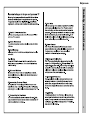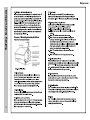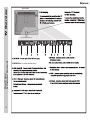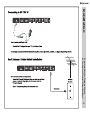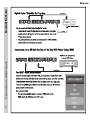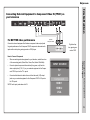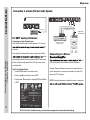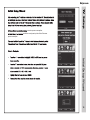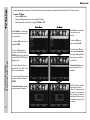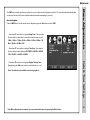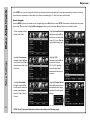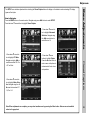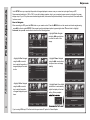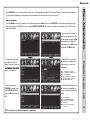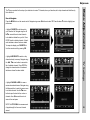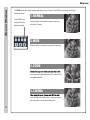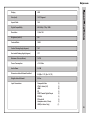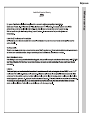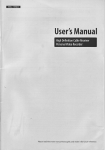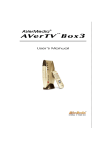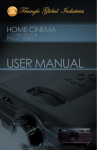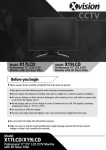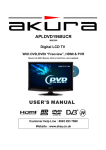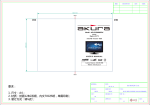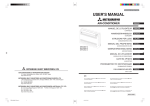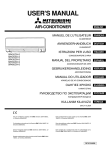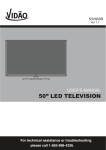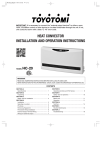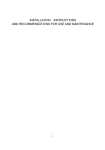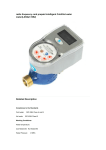Download TV AV Component HDMI 1 HDMI 2 VGA
Transcript
Meijer.com Safety Instructions Meijer.com CAUTION RISK OF ELECTRIC SHOCK DO NOT OPEN Safety: TO REDUCE THE RISK OF ELECTRICAL SHOCK DO NOT REMOVE COVER (OR BACK). NO USER SERVICEABLE PARTS ARE INSIDE. REFER TO QUALIFIED PERSONNEL ONLY. The lightning flash with arrowhead symbol, within an equilateral triangle, is intended to alert the user to the presence of uninsulated “dangerous voltage” within the product’s enclosure that may be of sufficient magnitude to constitute a risk of electric shock to persons. The exclamation point within an equilateral triangle is intended to alert the user to the presence of important operating and maintenance (servicing) instructions in the literature accompanying the television. WARNING: TO PREVENT FIRE OR SHOCK HAZARDS, DO NOT EXPOSE THIS PRODUCT TO RAIN OR MOISTURE. NOTE TO CABLE/TV INSTALLER: This reminder is provided to call the CATV system installer’s attention to Article 820-40 of the National Electric Code (U.S.A.). The code provides guidelines for proper grounding and, in particular, specifies that the cable ground shall be connected to the grounding system of the building, as close to the point of the cable entry as practical. FCC REGULATORY INFORMATION: This television has been tested and found to comply with the limits for a Class B digital device, pursuant to Part 15 of the FCC Rules. These limits are designed to provide reasonable protection against harmful interference in a residential installation. This television generates, uses and can radiate radio frequency energy and, if not installed and used in accordance with the instructions, may cause harmful interference to radio communications. However, there is no guarantee that interference will not occur in a particular installation. If this television does cause interference to other electronic equipment, which can be determined by turning the television off and on, then the user is encouraged to try to correct the interference by one or more of the following measures: - Reorient or relocate the receiving antenna. - Increase the separation between the equipment and television. - Connect the equipment into an outlet on a circuit different from that to which the television is connected. - Consult your dealer or an experienced radio/TV technician for assistance. Any changes or modifications not expressly approved by the party responsible for compliance may void the user’s authority to operate the equipment. 1 Meijer.com Meijer.com .&3,$I¿QLW\ Meijer.com Bass / Treble / Balance ......................................................................................... 19 Table of Contents ................................................................................................. 4 Surround .............................................................................................................. 19 Introduction / What’s In the Box ........................................................................... 5 Audio Language .................................................................................................... 19 Remote Control Remote Control Battery Install ............................................................................. 6 Date & Time Settings ....................................................................................... 20 Remote Control Overview .................................................................................... 7 TV Overview Setup Settings Side Panel ............................................................................................................ 8 Menu Language .................................................................................................... 21 Rear Panel ........................................................................................................... 9 Transparency.... .................................................................................................... 21 Pedestal Removal / Wall Mounting ...................................................................... 9 Zoom Mode .......................................................................................................... 21 Noise Reduction ................................................................................................... 21 XVS ...................................................................................................................... 21 Table of Contents Audio Settings Safety Instructions ................................................................................................ 1-3 Restore Default .................................................................................................... 21 Installation Connection to Power Cord and Antenna & Cable / Satellite Box........................... 10 Connection to HDMI Inputs ................................................................................... 11 Connection to Component (YPbPr) Input ............................................................. 12 Connection to AV Composite Input........................................................................ 13 Connection to a Personal Computer ..................................................................... 14 Connection to a Home Theater System ................................................................. 15 Initial TV Setup Initial Setup Wizard ............................................................................................... 16 TV Channel Setup & Channel Auto Scan ............................................................. 17 Closed Caption Settings .................................................................................... 22 Advanced Setting for PC ....................................................................................... 23 Parental Control - US ............................................................................................ 24 Parental Control - Canada .................................................................................... 25 TV Settings Favorite ................................................................................................................. 26 Add/Delete ............................................................................................................ 26 Channel Label ...................................................................................................... 26 DTV Signal ........................................................................................................... 26 Zoom Modes ........................................................................................................ 27 Picture Settings Contrast ................................................................................................................ 18 Specifications ..................................................................................................... 28 Brightness ............................................................................................................. 18 Troubleshooting .................................................................................................. 29 Color ..................................................................................................................... 18 Tint ........................................................................................................................ 18 Sharpness ............................................................................................................. 18 Color Mode ............................................................................................................ 18 4 Introduction Meijer.com LE1931 1,366 x 768 (720p ) quality televisions available today that removes blur from fast action scenes in movies and sports. View HDTV and digital broadcasts over-the-air when connected to an antenna. Choose an outdoor antenna for the best possible reception. Multimedia Interface (HDMI) interconnects offer the purest audio and video digital tion blu-ray player or gaming console). Other video inputs includes an HD component, composite, and VGA terminal for connection to a computer. A coaxial digital provide a spectacular home theater sound experience. What’s In The Box saving standards to reduce power consumption and the associated cost of use. From the factory, the default picture setting is currently set in the Power Saving mode. 5 We recommend that you read the user manual thoroughly before use to familiarize yourself with the installation and adjustment options available to you, thereby enjoying all the features of the LE1931 for many years to come. The LE1931 package includes the following items. Save the carton & packing for future shipping. • LE1931 HDTV • Pedestal Base / Hardware • Pedestal Instructions • Remote Control • AAA Batteries (2) • Power Adapter • Quick Start Guide • User Manual • Adapter • Remote Control • AAA Batteries x 2 Meijer.com Remote Control Your remote control handset is powered by two (2) AAA type batteries • To insert batteries, turn the remote control over and remove the battery cover. • Place two (2) AAA batteries into the compartment with correct polarity. • Replace the cover. When pointed towards the television, the effective range is approximately 12 feet from the front of the IR receiver, 30° to the left and right, 20° up and down. • To avoid damage from possible battery chemical leakage, remove the batteries if you do not plan to use the remote control handset for an extended period of time. Do not mix batteries of different age and/or type. Always discard used batteries safely. • Do not expose remote control to liquids, direct sunlight or sources of excessive heat. • The IR receiver will not work properly if TV is in direct sunlight, the remote control is pointed off-axis or an object is in the IR path. Battery Install • 30° NOTE: Improper use of batteries can result in a chemical leakage or explosion. IR Receiver 30° 6 Remote Control Meijer.com Functions can be controlled using the remote control handset 1. Power – Turn the LED display ON or OFF (Standby). 2. Mute – Press to temporarily turn sound off. Press again to resume. 3. Sleep – Press to activate the Sleep function to turn off the TV automatically; OFF > 5 Min > 3 4 6 5 10 Min > 15 Min > 30 Min > 45 Min > 60 Min > 90 Min >120 Min > 180 Min > 240 Min > OFF. 4. Guide – Press to review scheduled programming for the current channel viewed. 5. Freeze – Pause and still-frame the current image on the display. Press again for live TV. 6. Zoom – Select viewable Wide > Zoom > Cinema > Normal. 7 7. Numbers / Dash – Select desired TV channel directly. For example: to select digital channel 8 four, press “4” “-” “1” (4-1). 8. Last – Press to select between the current and previously viewed TV channel. 9. VOL+/- – Channel selection button,to increase or decrease volume. 10. Audio – Select Dynamic, Standard, Movie or User sound modes. 11. Display – Provides program information currently viewed. 12. CH+/- – Channel selection button,to increase or decrease channel. 13. MTS – Press to select a program’s second audio channel (if available). Overview 2 1 10 12 9 11 14 13 15 17 16 14. Menu – Press to display the Main menu. 15. CCD – Select closed caption subtitles (if available) OFF > ON. 16. Picture – Select from various preset picture modes: Dynamic > Standard > Movie > Power Saving > Personal. 17. SOURCE– Press to display all input sources on screen. 18. Arrows/ Enter – Navigate menus to make selections. Press ENTER to confirm. 18 20 19 21 22 23 24 19. Exit – Press to exit a menu that is displayed. 20. CH.LIST– Press to diaplay the channel list. 21. FAV – Press to display a list of favorite TV channels you have added. 22. ADD/ERASE – Press to add / erase channel to favourite program list. 23. FAV- – Press to decrease a list of favoriteTV channels you have added. 24. FAV+ – Press to increase a list of favorite TV channels you have added. 7 Note: When using the remote control, point it directly at the TV. Meijer.com 1. Source - After connecting your DVD, cable box, etc., select the appropriate input source to view. Press the SOURCE button to display input options. Press CH+ / CH- buttons to highlight an input. Press I VOL+ to select. INPUT SOURCE SOURCE INPUT TV AV Component HDMI 1 HDMI 2 VGA AV IR Receiver 1 2 3 4 5 2. Menu - Press the MENU button to display. Press VOL+ to select from the 6 menu options available to you. Press CH+ / CHbuttons to select a feature from the selected menu then press VOL+ / VOL- to adjust settings. SOURCE 3. Channel (CH+ / CH-) - Press the CH+ / CH- buttons to select a channel in TV mode. 4. Volume (VOL+ / VOL-) - Press the VOL+ / VOL- buttons to adjust volume up or down. 5. Power - Press the POWER button to turn the LCD display ON/ OFF (standby). When the power is on, the blue LED illuminates. The screen image will appear within a few seconds. Front & Side Panel Standby - Red light TV on - Blue light TV Overview Side Panel 8 TV Overview Meijer.com TV REAR PANEL 4 Rear Panel & Pedestal Removal SERVICE 9 PC IN COMPONENT YPbPr AV 2. SERVICE Port - For service technician use only. a HDMI2 Meijer.com PC IN COMPONENT YPbPr PC IN COMPONENT YPbPr Connection to Power Cord & Antenna Cable/Satellite Box SERVICE Installation SERVICE 10 Connection to HDMI Inputs Installation Meijer.com 11 AV SERVICE HDMI2 AV HDMI2 SERVICE PC IN PC IN COMPONENT YPbPr COMPONENT YPbPr INPUT SOURCE SOURCE INPUT TV AV Component HDMI 1 HDMI 2 VGA Meijer.com Installation Connecting External Equipment to Component Video IN (YPbPr) on your television SERVICE PC IN COMPONENT YPbPr For BETTER video performance AV HDMI2 Optional Component cables Connect to external equipment that features component video output jacks for great performance. Use Component YPbPr component video and audio inputs with a set top box, gaming console or DVD player. • • Connect optional component video cables (blue, green, red) from the video output jacks (Y, Pb, Pr) on your external equipment to the Component YPbPr input on the TV’s panel. Connect white/red audio cables for sound from the audio (L/R) output jacks on your external equipment to the Component YPbPr L/R input on the TV’s panel. NOTE: Audio input jacks share with AV. INPUT SOURCE SOURCE INPUT TV AV Component HDMI 1 HDMI 2 VGA Connection to Component YPbPr Input How to Connect Component • When connecting external equipment to your television, match the colors of the connecting jacks (Video: Blue, Green, Red; Audio: White/Red). Digital set top box, gaming console or DVD 12 Installation Meijer.com Connecting External Equipment to AV Composite IN on your television AV HDMI2 Optional cables For GOOD video performance Connection to a Composite Input Connect to external equipment using optional video and audio cables. Composite output jacks are available on most set top boxes and DVD players. (Component and HDMI connections are recommended for best performance, if possible). How to Connect AV • When connecting external equipment to your television, match the colors of the connecting jacks (Video: Yellow; Audio: White/Red). • Connect the yellow video cable from the video output jack on your external A/V equipment (ie: DVD player, set top box) to AV input on the TV’s panel. • Connect the white/red audio cables for sound from the audio (L/R) output jacks on your external equipment (ie: DVD Player, set top box) to the AV (L/R) jacks on the TV’s panel. NOTE: Audio input jacks share with Componet. Set top box, gaming console, DVD INPUT SOURCE SOURCE INPUT TV AV Component HDMI 1 HDMI 2 VGA 13 Meijer.com SERVICE PC IN COMPONENT YPbPr Installation Connecting a Personal Computer with VGA to your television Optional cables Recommended computer display resolution:1,366 x 768 @ 60 HZ How to Connect Audio sound • Connect an optional 3.5mm audio cable from the computer’s mini audio output jack to the audio input on the TV’s panel. NOTE: If your PC uses a standard signal mode, the screen will adjust automatically. INPUT SOURCE SOURCE INPUT TV AV Component Connection to a Personal Computer How to Connect a PC • Connect using an optional male to male VGA cable from your PC to the VGA input on the TV’s panel. HDMI 1 HDMI 2 VGA 14 Meijer.com Installation Connection to a Home Theater Audio System SERVICE AV PC IN COMPONENT YPbPr HDMI2 Optional digital cable optional cables For BEST audio performance Connection to a Home Theater System Connecting to a Home Theater System Dolby Digital can deliver optimal 2 channel stereo or 5.1 surround ra subwoofer. Enjoy optimal sound reproduction from your system with a Dolby nect an optional digital cable directly to the television’s SPDIF audio output to listen through all inputs except VGA. (VGA input does not support digital audio) How To Setup Digital Output* • Press the MENU button on the remote control. • Press the right arrow button to select AUDIO. • Press the down arrow button to highlight SPDIF type Raw or PCM* Dolby Prologic Surround Receiver Front Right Speaker Front Left Speaker Digital set top box, gaming console or DVD Center Channel Dolby Surround Connection Illustration Connecting to a Stereo Surround Left Speaker Surround Right Speaker y Pro Logic sound system when connected to your AV equipment. Example: Diagram illustrates the connection of audio cables from your AV equipment to a stereo receiver instead of the audio (L/R) jacks on the TV’s rear panel. NOTE: When audio cables are connected to a stereo / receiver am- 15 *NOTE: Refer to the User Manual from your home theater equipment for recommended audio settings. Meijer.com TV Setup can reduce power consumption. provides a more dynamic picture that will increase power consumption. Initial Setup Wizard 16 16 TV Setup Meijer.com Select antenna options and perform Channel Auto Scan to receive television channels that will be stored into the TV tuner memory. To • • • enter TV Mode: Press the MENU button Using the arrow buttons; scroll to highlight TV mode Press the down arrow button to highlight CABLE or AIR Cable Mode Select CABLE if you subscribe to a pay television service without a set top box. TV Channel Setup & Channel Auto Scan • Using the arrow button to highlight CABLE. 17 Air Mode Select AIR when connected to an indoor/outdoor antenna. • Press the arrow button to highlight AIR. • Press the arrow button to select AUTO SCAN. Press ENTER and the cursor will move up and CABLE SYSTEM will be displayed next. • Press the down arrow button to select Auto Scan then press the right arrow button twice to start Channel Auto Scan. • Press the arrow button to select STD > IRC > HRC > Auto (Auto is recommended). • Channel Auto Scan may take several minutes to complete. • Press the down arrow button to select Auto Scan and press ENTER. • Channel Auto Scan may take several minutes to complete. NOTE: For cable or satellite users without an indoor/ outdoor TV antenna, there is no need to run Channel Auto Scan. Connect your cable or satellite set top box to one of the available inputs on the TV for viewing. Meijer.com - How to Navigate: Press the MENU button on the remote control. Navigate using arrow buttons to select PICTURE. Press the down arrow button to highlight PICTURE MODE, then press the arrow button to select your viewing preference from 5 factory options: STANDARD > DYNAMIC > MOVIE >POWER SAVING * > PERSONAL . The STANDARD setting is recommended for most viewing environments. er options more pleasing. Depending on To make more critical adjustments based on your own preferences in PERSONAL: • Press down arrow button to highlight Contrast. Navigate using the arrow buttons to increase or decrease contrast intensity. Menu Adjustments The PICTURE ences. Adjustment options include contrast, brightness, color, sharpness and color temperature. • Press down arrow button to highlight Brightness. Navigate using the arrow buttons to increase or decrease overall brightness. • Press down arrow button to highlight Tint. Navigate using the arrow buttons to adjust colors toward green or reddish tint. • Press down arrow button to highlight Sharpness. Navigate using the arrow buttons to soften or view crisper edges in the picture. • Press down arrow button to highlight your Color Mode preference. Navigate using the arrow buttons to select COOL (more bluish tone), NORMAL or WARM setting. Note: When adjustments are complete, you may select another menu by pressing the Menu button. Picture Settings • Press down arrow button to highlight Color. Navigate using the arrow buttons to increase or decrease color intensity. 18 Audio Settings Menu Adjustments Meijer.com The AUDIO menu offers options to make sound enhancements while listening through the built-in speakers or to select digital audio options when connected to a Dolby Digital receiver though a (SPDIF) coaxial digital output. How to Navigate: Press the MENU button on the remote control. Navigate using arrow buttons to select AUDIO. Press the arrow button to highlight SOUND MODE, then press the arrow button to select your sound preference from 4 factory options: PERSONAL > STANDARD > MUSIC > MOVIE. To make more critical sound adjustments based on your own preferences in PERSONAL: • Press down arrow button to highlight Bass. Navigate using the arrow buttons to increase or decrease low frequency intensity. • Press down arrow button to highlight Treble. Navigate using the arrow buttons to increase or decrease high frequency intensity. • Press down arrow button to highlight Balance. Navigate using the arrow buttons to adjust sound towards the left or right speaker. Surround • Press down arrow button to highlight Surround . Press the arrow button to turn the dimensional surround effect ON or OFF (for built-in speakers only). • Press down arrow button to highlight SPDIF type. Navigate using the arrow buttons to select between PCM (Analog Audio) > RAW (Digital Audio). • Press down arrow button to highlight Audio Language. Navigate using the arrow buttons to select to listen to an alternative language broadcast (if available) English > Spanish > French. Note: This feature is not available when text is grayed out. (You may select an alternative language using the remote control by pressing MTS) 19 Note: When adjustments are complete, you may select another menu by pressing the Menu button. Meijer.com How to Navigate: Press the MENU button on the remote control. Navigate using arrow t u buttons to select TIME. • Press down q arrow button to highlight Sleep Timer. Then press the u arrow button to select time to view before television timer turns off: 5 Min > 10 Min > 15 Min > 30 Min > 45 Min > 60 Min > 90 Min > 120 Min > 180 Min > 240 Min > OFF. • Press down q arrow button to highlight Time Zone. Then press the u arrow button to select between: EASTERN > CENTRAL > MOUNTAIN > PACIFIC > ALASKA > HAWAII. Note: This feature is not available when text is grayed out. Note: When adjustments are complete, you may select another menu by pressing the Menu button. Date & Time Settings • Press down q arrow button to highlight Daylight Savings Time. Navigate using the t u arrow buttons to turn this feature on or off. Menu Adjustments The TIME menu includes adjustment of settings for your local time zone and daylight savings time. The clock will adjust automatically after you perform Channel Auto Scan of available broadcast channels broadcasting in your area. 20 Setup Settings Menu Adjustments Meijer.com 21 In the SETUP menu you may change the initial set up of preferences that include settings for language, menu display, computer monitoring, closed captions, enhancement of black detail in the picture and resetting your TV back to its factory default status. How to Navigate: Press the MENU button on the remote control. Navigate using arrow t u buttons to select SETUP. Gain access to display options by pressing the down q arrow button to highlight Menu Language or other options, then press u arrow button on your remote to select. • Other languages include Spanish and French. • Highlight Noise Reduction. Navigate using the t u arrow buttons to reduce video noise: Off > Low > Medium > High (Default setting: Low) • Highlight Transparency. Navigate using the t u arrow buttons to turn Off u On the translucent effect of the User menu. • Highlight XVS. Navigate using the t u arrow buttons to select: Off > On. XVS provides noticeable black detail enhancement that may be preferred. • Highlight Zoom Mode. Navigate using the t u arrow buttons to select the viewing mode displayed: Normal > Wide > Zoom > Cinema. • Highlight Restore Default. Press the u arrow button to automatically set all adjustments back to their original settings. When prompted, Select “Yes” to confirm. NOTE: Closed Caption and Advanced are features described on the following pages. Meijer.com How to Navigate: Press the MENU button on the remote control. Navigate using arrow t u buttons to select SETUP. Press the down q arrow button to highlight Closed Caption. • Press down q arrow button to highlight Advanced Selection. Navigate using the t u arrow buttons to select Service 1-6. • Press down q arrow button to highlight Option. Press the u arrow button to enter a menu with options to customize text fonts, colors and opacities. • Press down q arrow button to highlight Basic Selection. Navigate using the t u arrow buttons select CC 1-4, Text 1-4. Note: When adjustments are complete, you may select another menu by pressing the Menu button. Features are not available when text is grayed out. Closed Captions • Press down q arrow button to highlight CC Mode. Navigate using the t u arrow buttons select Off > On > CC on Mute. Menu Adjustments The SETUP menu includes adjustments for activating the Closed Caption feature for display on the television and customizing CC display types and font styles. 22 Advanced Settings PC Menu Adjustments Meijer.com 23 In the SETUP menu you may adjust the position of images displayed on screen once you connect an input signal from your PC. Recommended resolution is 1,366 x 768. For use with a laptop computer, refer to your computer’s owner manual on instruction for proper display output. If your PC system uses a standard signal mode, the screen will adjust automatically. Connect an optional 3.5mm audio cable for stereo sound. How to Navigate: After connecting to a PC, press the VGA button on your remote control. Press the MENU button on the remote control and navigate using arrow buttons to select SETUP. Gain access to position adjustment options by pressing the down arrow button to highlight Advanced, then press arrow button to select from the following options. • Highlight Clock. Navigate using the arrow buttons to control the width of the image. • Highlight H-Pos. Navigate using the arrow buttons to adjust the position of images displayed from side to side. • Highlight Phase. Navigate using the arrow buttons to improve focus and image stability. • Highlight V-Pos. Navigate using the arrow buttons to adjust the position of images displayed up and down. • Highlight Auto. Press the arrow button to automatically adjust the display to the best setting. When prompted, If you’re using HDMI input,CC will not work.Use your device CC option for Closed Caption. Meijer.com How to Navigate: Press the MENU button on the remote control. Navigate using arrow buttons to select PARENTAL. Gain access to parental rating options by pressing the down arrow button to highlight ENTER PASSWORD. Enter your 4 digit code (factory default code is “0000”) unless previously changed. • To set parental controls for television programming or DVD movies, press the down/up arrow buttons to highlight US. Navigate using the buttons to highlight TV/MPAA menu. again. (not illustrated) • To make changes to PARENTAL controls, highlight SYSTEM LOCK then press the arrow button to ON. NOTE: Features are not available when text is grayed out. • Highlight TV, then press the arrow button to enter the TV Ratings menu to select your preference. TV-Y TV-Y7 TV-G TV - PG TV - 14 TV - MA Appropriate for all children Appropriate for all children over 7 General Audience Parental Guidance Suggested Parents Strongly Cautioned Mature Audience Only • Highlight MPAA then press the arrow button repeatedly to select your movie rating preference. G General Audience PG Parental Guidance Suggested PG13 Parents Strongly Cautioned R Restricted NC17 No One Under 17 Permitted X Adults Only Parental Control - US • To change the password, press arrow button to display a screen to enter your Menu Adjustments In the PARENTAL menu, you may block television and movie programming based on TV ratings and Motion Picture Association guidelines. To gain access and select your preferences within the Parental menu make certain your input is set to TV. 24 Parental Control - Canada Menu Adjustments Meijer.com 25 In the PARENTAL menu, you may block television and movie programming based on Canadian TV and movie rating guidelines. To gain access and select your preferences within the Parental menu make certain your input is set to TV. How to Navigate: Press the MENU button on the remote control. Navigate using arrow buttons to select PARENTAL. Gain access to rating options by pressing the down arrow button to highlight ENTER PASSWORD. Enter your 4 digit code (factory default code is “0000”) unless previously changed. See page 24 for information on how to change your password. • Navigate using down arrow button to highlight CANADA ENGLISH then press the arrow button repeatedly to select your ratings preference. • Navigate using down arrow button to highlight CANADA FRENCH then press the arrow button repeatedly to select your ratings preference. E C C8+ G PG 14+ 18+ Appropriate for everyone Appropriate for all children Appropriate for everyone 8 years old and up General Audience Parental Guidance Appropriate for Children over 14 years old Mature Audience Only E G 8 ans+ 13 ans+ 16 ans+ 18 ans+ Appropriate for everyone General Audience Appropriate for Children 8 years old and up Appropriate for Children 13 years old and up Appropriate for Children 16 years old and up Mature Audience Only Note: When adjustments are complete, you may select another menu by pressing the Menu button. Meijer.com How to Navigate: Press the MENU button on the remote control. Navigate using arrow t u buttons to select TV. Press the down q button to highlight your preferences. • Highlight FAVORITE to add channels to your Favorites List. Navigate using the t u qp arrow buttons to select channels to be added or deleted from your list. Press ENTER to add or delete a channel. A checkmark indicates a channel has been added. You may also display your FAVORITE list from the remote control by pressing FAV. Menu Adjustments The TV menu provides for the setup of your television to receive TV channels, store your favorites, add or skip channels and label them by their call letters. Press ‘ENTER’ To Change Press ‘ENTER’ To Change TV Settings • Highlight ADD/DELETE to select or skip channels already in memory. Navigate using the t u qp arrow buttons to access the list of available channels. Press ENTER to change the channels status. A checkmark indicates a channel has been added. • Highlight CHANNEL LABEL to name or rename a broadcast channel. Navigate using the u arrow button to enter the screen menu to re-label a channel. Use the qp arrow buttons to spell out each letter, number or character. Use t u arrow buttons to advance to the next space. NOTE: The DTV SIGNAL is a measurement of signal strength for the current channel viewed. 26 Zoom Modes Meijer.com The ZOOM function offers several viewing display options on the 16:9 screen. Press ZOOM to cycle through the following widescreen settings. Press ZOOM to cycle through the following widescreen settings. 1. NORMAL Recommended for viewing native widescreen content and undistorted 4:3 images. 2. WIDE Stretches certain 4:3 content and may reduce the black bars. 3. ZOOM screen when viewing widescreen content. The zoom effect will crop images somewhat. 4. CINEMA screen eliminating the side black bars. It may also eliminate or reduce black bars on certain widescreen movies. 27 Meijer.com Display LED Size (inch) 18.5” Diagonal Aspect Ratio 16:9 Digital Compatibility 480i / 480p / 720p / 1080i Resolution 1,366 x 768 Brightness (cd/m2) 250 Contrast Ratio 1000:1 Vertical Viewing Angle (degrees) 160° Horizontal Viewing Angle (degrees) 170° Maximum Colors (millions) 16.7M Power Consumption < 30 Watts Audio Power 2 X 3W Dimension without Pedestal Installed 18.2(W) x 11.9” (H) x 1.9” (D) Weight without Pedestal 6.9 lbs. Input Connections Composite Video YPbPr / Audio (L/R) HDMI RF SPDIF Coaxial Digital Output PC/VGA PC Audio IN Headphone Jack (3.5mm) USB (For Serice Only) (1) (1) (2) (1) (1) (1) (1) (1) (1) 28 Troubleshooting Meijer.com 29 Meijer.com LE1931 Warranty Limited North American Warranty Meijer.com