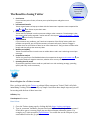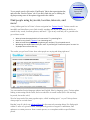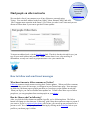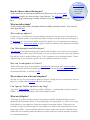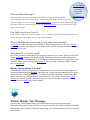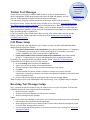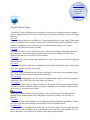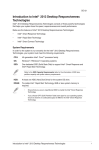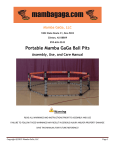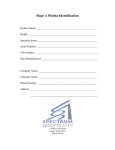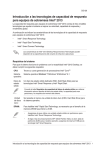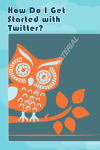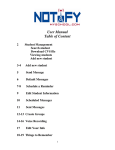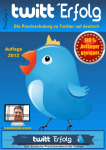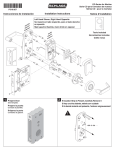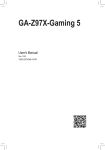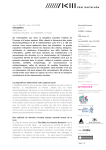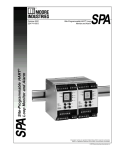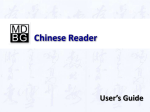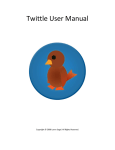Download What is Twitter? Twitter is an online service that enables you to
Transcript
BrainlessWeb.com Twitter Training presented by Dynasty Web Solutions www.DWSsite.com What is Twitter? Twitter is an online service that enables you to broadcast short messages to your friends or “followers.” It also lets you specify which Twitter users you want to follow so you can read their messages in one place. Twitter is designed to work on a mobile phone as well as on a computer. All Twitter messages are limited to 140 characters, so each message can be sent as a single SMS alert. You can‟t say much in 140 characters. That‟s part of Twitter’s charm. Twitter is useful for close-knit groups (although there also are some fairly large mobs on Twitter). If you follow your friends, and they follow each other, you can quickly communicate group-related items, such as “I‟m going to the pub on Fourth Street, come on along.” Twitter is conceptually similar to Dodgeball but is simpler to use. If you enter items into Twitter, they can be private, so only friends you‟ve authorized can see them. Items can also be made public, which means anyone who knows your Twitter ID can read and subscribe to them. Twitter is free. Twitter is the new big thing. With everybody from Britney Spears to Barack Obama now on Twitter, it is safe to say the social networking platform has gone mainstream. For many users worldwide Twitter has become a crucial tool for maintaining contacts, exchanging opinions and making new connections. But what does this mean for the service, and how can we, business owners, actually use it for our purposes? I posted my first tweet in January of this year, just over 3 years after the service launched. I wanted another way to stay connected with people. It was less intrusive than instant messaging and less formal than email. I quickly became hooked after I received 2 clients from it. For the longest time, it was the tool of geeks. Many people as the users talked about how they tweet and stared blankly as they explained the service. However, that has all changed now. So how do I use Twitter? I guess the first thing to say is that I am not a huge Twitter success story. However, Twitter is turning into the third facet of my online presence, alongside my blog and website. With that in mind, let get into the basics to get you started. The Benefits of using Twitter BrainlessWeb.com Twitter Training presented by Dynasty Web Solutions www.DWSsite.com 1. Social assets From a business point of view, of course you may build up trust and gather more prospects. 2. Informational benefits Twitter is good means to keep up-to-date with the latest news. Important news companies like CNN or BBC use Twitter to post their news. 3. Promotional purposes Twitter can be employed in order to promote a blog or other resources. The advantage is that the visitors will be pretty targeted. I read an article in this respect ‘How to Use Twitter – Tips for Bloggers’ which I warmly recommend. 4. Rapid feedback If you encounter any problems, you’ll see that irrespective of the field of activity which the problem corresponds, you will find the answers you need really easily. Twitter is blogger’s paradise since he can find lots of ideas he can later elaborate on. They just have to follow other people and they will get the necessary ideas. 5. Mobility and rapidity Twitter is mobile and fast. It works even on mobile devices and it won’t take long to send your messages. 6. Competition Analysis Twitter is a great way to find feedback about the competition through search.twitter.com , you can see the positive or negative reactions, whether there are any new updates 7. Spreading word of mouth As previously specified, Twitter could very well work as a viral marketing strategy, spreading quickly and easily across community. How to Register for a Twitter Account Have you been asked to join Twitter or perhaps follow someone on Twitter? Find it all a little intimidating? Joining Twitter is actually very simple. Just follow these simple steps and you will be tweeting with the best of them in no time. Difficulty: Easy Time Required: 5 minutes Here's How: 1. Go to the Twitter signup page by clicking this link: https://twitter.com/signup 2. Type in your name, username, password and email address. Need help with a username? It can't have spaces, so many people just use their real name without the spaces. For example, my Twitter account is DanielNations. You could also use the first part of your email address before the @ symbol. BrainlessWeb.com Twitter Training presented by Dynasty Web Solutions www.DWSsite.com 3. Type in the CAPTCHA words from the image. If you have a hard time reading them, you can listen to the words by clicking the link just to the right of the image. 4. Click on the Create My Account button 5. The next step is to see if your friends are on Twitter. This will look through the address in your email if you use Gmail, Yahoo, Hotmail or another popular Internet email service. You can skip this by clicking on the Skip This Step link just below the Continue button. 6. Twitter may want to brag about the celebrities on Twitter and ask you to follow them. Feel free to skip this step just like you did above! 7. Congratulations! You are done. The next page that asks how you are doing is your main Twitter page. Type in something in the text box and click update to send your first 'tweet' -- which is a Twitter message. Find your friends and make some new ones Twitter is more fun with friends. Now that you‟re twittering, find new friends or follow people you already know to get their twitter updates too. You can find your friends using people search, Twitter search, address book import, or URL look up. Find People by name Use Twitter‟s people search to find people who currently use Twitter. Search for a first, last, or user name as a starting point, and see what comes up. We use the full name as well as the user name fields to give you as many relevant results as possible. To use people search, click on the „Find People‟ link in the top navigation bar, and select the „Find on Twitter‟ tab. If you don‟t find who you‟re looking for, dig deeper using some of the options suggested in the sidebar. BrainlessWeb.com Twitter Training presented by Dynasty Web Solutions www.DWSsite.com Find people using keywords, location, interests, and more! A tiny, hidden gem lies in Twitter‟s footer navigation bar: Twitter Search! Twitter search is an incredible tool that allows you to find virtually anything and anyone by adding the ability to search for key words, locations, phrases, and more! Type in any word and you‟re guaranteed to get real time results. Want to know what people think of a new movie? Try searching for it. Search for any phrase (’I dreamt‘ is an interesting one) Want to know what people are saying about your company? Try a keyword search. Wondering who sends tweets from your area? Try searching for ‘location:cityname’ to see a list of people who are from that city. The results you get from Twitter show what people are saying and doing right now! You can translate foreign language updates into English, filter by language, post a Twitter update linking to interesting search results, and even subscribe to search results (this is like tracking keywords, but on the web!) We also keep track of the most popular topics, called “trending topics” so you‟ll always know what people are excited about. But that‟s not all: check out Advanced Search to do some truly amazing things, like find people within 15 miles of a given location, find updates by positive or negative connotation, find updates to a certain person or from a certain person, or even updates within a specified time period. Find people on other networks BrainlessWeb.com Twitter Training presented by Dynasty Web Solutions www.DWSsite.com We can check a list of your contacts to see if any of them are currently using Twitter. You can check address books from Gmail, Yahoo, Hotmail, MSN, and AOL. (We‟ll support more networks in the future!) We‟ll show you who is on Twitter and you can choose to follow them if you want to get their Twitter updates. To import an address book, visit the Find People link. The tab is already selected for you, just type in your email address and password. Note: Twitter doesn‟t save your email log in information, we only use it once to get permission to view your contacts list. How to follow and send tweet messages What does it mean to follow someone on Twitter? Following someone simply means receiving their Twitter updates. When you follow someone, every time they post a new message, it will appear in your Twitter home page. New messages are added to your home page as people post them, so you always get the updates in real time. When you log in, you can see what the latest updates are. Twitter offers other ways to follow people too: you can get updates from certain people on your phone! How do I know who I’m following? After you click the follow button on someone‟s profile, you‟re following them. The follow button will change to a box that says “Following” with a drop down option to remove a person if you want to. If you‟ve registered your phone with Twitter, you can set up text preferences for a person as well. See a list of people you‟re following by clicking on the following link on your profile or your home page‟s sidebar. How do I know who is following me? Twitter sends you an email when someone new follows you. Set up your email preferences to notify you when you have a new follower. The followers link on your profile page or home page‟s sidebar will also tell you how many followers you have. BrainlessWeb.com Twitter Training presented by Dynasty Web Solutions www.DWSsite.com What are follow limits? Twitter recently added follow and update limits for stability and abuse control. You can read more about this here. Who reads my updates? It‟s up to you. Your followers read your updates, and anyone else who comes across them in a search. All public updates are posted to the public timeline (accessible from your home page in the Everyone tab.) Your Twitter profile is public by default; if you‟re hesitant to have strangers read your updates, protect your profile to approve followers and keep your updates out of search. Can I block people from following me? Yes, you can. If you block someone, they wont be able to follow you or send you any messages. If your account is public, they‟ll still be able to view it, but they wont show up on your followers list, and you wont be on their following list. If it‟s a spammer you‟re blocking, thanks! Twitter Support keeps an eye on block reports to see who‟s getting in trouble on Twitter. How can I send updates to Twitter? Twitter offers many ways to post updates: from the web in the update box, from your phone, from your mobile web browser using m.twitter.com, or from any third party application made by the talented folks who‟ve utilized our API. Why is there a star at the end of updates? The star is a way for you to mark an update as favorite. People can view your favorites, and you theirs, by clicking on the Favorites link in the profile page. Can I put my Twitter updates on my blog? Yep! Put a Twitter badge on your blog, website, MySpace… anything that accepts Javascript or HTML. You can even customize your Twitter badge to match! What are @Replies? An @reply is a public message sent from one person to another, distinguished from normal updates by the @username prefix. If a message begins with @username, we collect it as a reply. Reply publicly to any update on Twitter by using the @username format. Following is not necessary to reply to someone, and all of your replies are visible in the @username tab in your home page sidebar. (Tweets with @username elsewhere in the tweet are also collected in your sidebar tab; tweets starting with @username are replies, and tweets with @username elsewhere are considered mentions.) What are Direct Messages? BrainlessWeb.com Twitter Training presented by Dynasty Web Solutions www.DWSsite.com Direct messages are private messages sent from one Twitter person to another. You can only send a direct message to a person who follows you. When you receive a direct message, we save it in your direct message inbox, accessible from the Direct Message tab in the sidebar in your home page. Set your email preferences to notify you by mail if you have a new message. Can I edit a tweet once I post it? Nope. Once it‟s out there, you can‟t edit it. You can delete an update by clicking the trash icon on the right end of the update, but you can‟t make changes. What is the difference between an @reply and a direct message? An @reply is a public message sent regardless of follow-ship that anyone can view. A direct message can only be sent by someone you follow, and is a private message that only the author and recipient can view. What does RT, or retweet, mean? RT is short for retweet, and indicates a re-posting of someone else‟s tweet. This isn‟t an official Twitter command or feature, but people add RT somewhere in a tweet to indicate that part of their tweet includes something they‟re re-posting from another person‟s tweet, sometimes with a comment of their own.Check out this great article on re-tweeting, written by a fellow Twitter user, @ruhanirabin. How do I post a picture to Twitter? Twitter doesn‟t offer an official picture posting feature of its own, however, most people use a third party application called TwitPic. Just enter your Twitter user name and password to get an email address you can send pictures to. Or, upload your photos directly to Twitpic from other apps or from the web, and post them to Twitter that way. Like Twitter, Twitpic has a public timeline of everyone‟s photos, and you also get your own profile page for pictures you‟ve posted. (Check out Britt‟s pics as an example.) Twitter Mobile: Text Messages One powerful Twitter feature allows you to send and receive tweets as text messages. One feature that makes Twitter powerful is it‟s reach to mobile devices like notebooks, netbooks, smart phones, and cell phones. With the correct setup, you can send and receive tweets on any of these devices. Twitter Text Messages BrainlessWeb.com Twitter Training presented by Dynasty Web Solutions www.DWSsite.com Twitter allows you to use its mobile features from a variety of mobile internet devices and phones. While many people today have the high end gadgets, you can also use Twitter through a regular cell phone using text messages. You can set up Twitter to convert tweets to text messages, and to convert your text messages to tweets. Twitter does not charge for this service. However, your cell phone carrier may charge you for each text message that you send and receive. Before you set up your cell phone with Twitter, check with your cell phone carrier about the charges for text messages on your current plan. If possible, update your plan to unlimited text messaging to avoid incurring a large (and unexpected) cell phone bill. If you live outside of the United States, there are only a few places where you can use this feature. Check the Twitter help topic to learn more about international text messaging availability and services. Cell Phone Setup Before you can link your cell phone to your Twitter account, you must understand the phone number format required by Twitter. If you have a phone number in the United States, your phone number format is “+” followed by “1″ followed by your ten digit phone number (area code first). For example, if your phone number is (888)555-1212, your format would be: +18885551212. If your phone number is from a country outside of the United States, your phone number format is “+” followed by your country code followed by your ten digit phone number. If you have any questions about your phone number format, check the Twitter help topic. To link link your cell phone to your Twitter account. 1. 2. 3. 4. 5. Go to the Setting option and select the Devices tab. Type in your cell phone number in the required format. Click the checkbox to allow Twitter to send text messages to your phone. Click Save. If Twitter accepts your phone number, it displays a message on the screen with two components. It provides you with the correct text message address (40404=United States) and a unique confirmation code. 6. Use your cell phone to send the confirmation code to the text message address. When Twitter receives your confirmation code text message, your cell phone setup is complete. Receiving Text Messages Setup Now, you must decide how many tweets you want to receive on your cell phone. You have the following options for converting tweets to text messages: No tweets to text messages. All tweets from selected people you follow to text messages. All direct messages to text messages. Notes If you receive text messages on your phone, you can also set up sleep hours to turn off incoming text messages during a specific time during the day. After linking your phone to your Twitter account, you can always send text messages to Twitter no matter what receiving option you select. You can change your receiving option at any time from Twitter.com or through the Twitter text message commands. After you set up your cell phone to receive tweets as text messages, each time that Twitter converts a tweet to a text message, it appears on your phone like any other text message. Check your phone’s user manual if you have any questions about receiving text messages. Receive No Text Messages BrainlessWeb.com Twitter Training presented by Dynasty Web Solutions www.DWSsite.com To set up with no tweets converted to text messages: 1. Go to the Setting option and select the Devices tab. 2. Under Device Updates, select Off in the list. 3. Click Save. Receive Only Direct Messages To set up with all direct messages converted to text messages: 1. Go to the Setting option and select the Devices tab. 2. Under Device Updates, select Direct Messages in the list. 3. Click Save. Receive Text Messages From Selected People You Follow To use this feature, you must set up your phone, and then select the people you follow whose tweets you want to receive. To set up your phone to receive tweets from selected people you follow converted to text messages: 1. Go to the Setting option and select the Devices tab. 2. Under Device Updates, select On in the list. 3. Click Save. To identify the people whose tweets your want to receive as text messages on your cell phone: 1. 2. 3. 4. From your home page, click the number of people you are Following. Go through the list until you find a person whose tweets you want converted to text messages. By the person’s avatar, click device update On. Continue through the list, clicking device update On for each appropriate person. Notes: To turn off text messages from a person, click device update Off. You can set the device update option for new people when you follow them using Twitter.com. You can use text message commands to turn off and on device updates for individual people from your cell phone. Sending A Tweet As a Text Message After linking your cell phone to your Twitter account, you can send tweets through text messages. 1. 2. 3. 4. Display the appropriate screen on your cell phone to send a text message. Use the appropriate Twitter text message address. (In the United States, use 40404.) Type you tweet using up to 140 characters. Send your text message. Notes: You can send @replies, and direct messages from your cell phone using the text message commands from your cell phone. Check your phone’s user manual if you have any questions about sending text messages. The Official Twitter Text Commands Turning Twitter off and on: device notifications BrainlessWeb.com Twitter Training presented by Dynasty Web Solutions www.DWSsite.com ON: turns ALL phone notifications on. OFF: turns ALL phone notifications off. STOP, QUIT: stops all messages to your phone immediately ON username: turns on notifications for a specific person on your phone. For example, ON alissa. OFF username: turns off notifications for a specific person on your phone. For example, OFF blaine. FOLLOW username: this command allows you to start receiving notifications for a specific person on your phone. Example: follow jeremy LEAVE username: this command allows you to stop receiving notifications for a specific person on your phone. Example: leave benfu Fun Stuff: friends, favorites, and stats! There’s more to Twitter than OFF and ON! Use the commands below to send private messages, mark updates as favorites, or even remind someone to update their Twitter page if you’re wondering what they’re doing! @username + message directs a twitter at another person, and causes your twitter to save in their “replies” tab. Example: @meangrape I love that song too! D username + message sends a person a private message that goes to their device, and saves in their web archive. Example: d krissy want to pick a Jamba Juice for me while you‟re there? WHOIS username retrieves the profile information for any public user on Twitter. Example: whois jack GET username retrieves the latest Twitter update posted by the person. Example: get goldman NUDGE username reminds a friend to update by asking what they‟re doing on your behalf. Example: nudge biz FAV username marks a person‟s last twitter as a favorite. (hint: reply to any update with FAV to mark it as a favorite if you‟re receiving it in real time) Example: fav al3x STATS this command returns your number of followers, how many people you‟re following, and your bio information. INVITE phone number will send an SMS invite to a friend‟s mobile phone. Example: Invite 415 555 1212 BrainlessWeb.com Twitter Training presented by Dynasty Web Solutions www.DWSsite.com Top 10 Twitter Apps To make the Twitter experience more enjoyable, a whole new set of applications have cropped up to be integrated with your Twitter account. Here are my picks for the top 10 best Twitter apps right now: 1) Twhirl This free desktop client lets you follow live Twitter updates while you work all day. What makes Twhirl so awesome is its versatility. It can be used on both Windows and Mac platforms, and it connects to multiple accounts so that you can use simultaneously monitor your Twitter, Iaconi.ca, Friendfeed and seesmic accounts. 2) Tweetr This handy tool allows you to send files to your Twitter friends simply by dragging them on to the application. Tweetr automatically uploads your file or picture and provides you with a shortened link that you can send out to your network. 3) Twitsay Let‟s you record a voice message and broadcast it via your Twitter account. Great for making big announcements! 4) Twittai This is a mobile phone client that is compatible with over 200 mobile phone types, making it one of the most popular of all the Twitter apps. 5) Twits Like Me Enter your Twitter username on this site and it will analyze your recent tweets and then suggest other Twitterers that you may be interested in following. 6) Twitterlight This app lets you highlight text on your screen and automatically submit it to Twitter along with a shortened copy of the URL of the page where you found it. 7) Twitgraph Analyze your Twitter usage by simply entering your user name. You‟ll be given graphs that tell all kinds of valuable information about your tweets, including most commonly used words and an overview of your daily tweet volume. Group Tweet Allows you to make a protected Twitter group so you can discuss private information with multiple people without anyone else seeing them; useful for co-workers, close friends, or families. 9) Twitxtr This handy app lets you take photos on your phone and then automatically post them to Twitter as well as your other photo sharing accounts like Flickr, Picasa and Facebook. 10) Straw Poll You can never have enough polls! Actually, this can be a really great way to do quick, informal market surveys and get feedback from your followers about your site or your business. It‟s easy to use, and fun for your followers to be able to make their opinions known. BrainlessWeb.com Twitter Training presented by Dynasty Web Solutions www.DWSsite.com