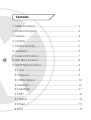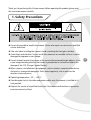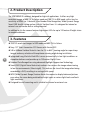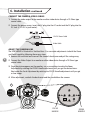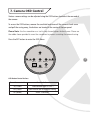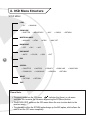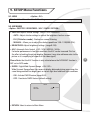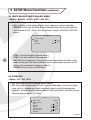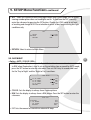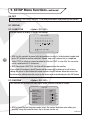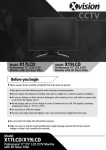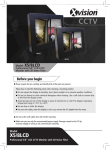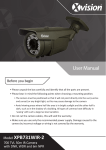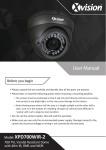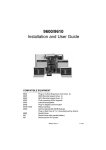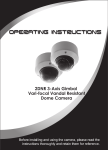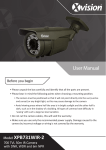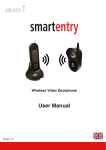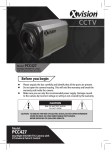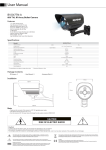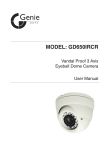Download XPB750WIR User Manual
Transcript
Model: XPB750WIR 700 TVL 120m IR Camera Before you begin • Please unpack the box carefully and identify that all the parts are present. Please bear in mind the following points when choosing a mounting position. • The camera must be positioned so that it will not point directly into the sun (sunrise and sunset) or any bright light, as this may cause damage to the camera. • Do not cut the camera cables, this will void the warranty. • Make sure you use only the recommended power supply. Damage caused to the camera by incorrect voltage or wiring is not covered by the warranty. Model: XPB750WIR 700 TVL 120m IR Camera Contents 1. Safety Precautions ......................................................... 3 2. Product Description ....................................................... 4 3. Features ........................................................................ 4 4. Contents ....................................................................... 5 5. Product Assembly .......................................................... 5 6. Installation .................................................................... 5 7. Camera OSD Control ..................................................... 7 2 8. OSD Menu Structure ...................................................... 8 9. SETUP Menu Functions .................................................. 9 9.1 Lens ......................................................................... 9 9.2 Exposure .................................................................. 9 9.3 White Balance .......................................................... 10 9.4 Backlight .................................................................. 10 9.5 Day/Night ................................................................. 11 9.6 DPC .......................................................................... 12 9.7 Special ...................................................................... 12 9.8 Reset ........................................................................ 15 9.9 Exit ........................................................................... 15 Thank you for purchasing this Xvision camera. Before operating this product, please read this instruction manual carefully. 1. Safety Precautions zz Do not disassemble or modify the camera. Please refer repairs or service to a qualified service technician. zz Take care when installing the camera. Avoid scratching the front glass window. zz Avoid shock and vibration. Do not install the camera on an unstable surface. It can be damaged by improper use or storage. zz Do not attempt to point the camera at the sun or other extremely bright objects. It can cause image smearing whether the camera is powered on or not and can lead to the damage of the CCD (Charge Coupled Device). zz When camera is installed next to equipment, such as wireless communication device, that emits a strong electromagnetic field, some irregularity such as noise on the monitor screen may occur. zz Operating temperature: -20° ~ +50°C zz Provide ample slack in the video and power cables once the camera is installed in its final position. zz Request the service of a qualified technician if the camera malfunctions or generates excessive amounts of heat. 3 2. Product Description The XPB750WIR IR camera is designed for high risk applications. It offers very high resolution images of 600 TVL in Colour mode and 700 TVL in B/W mode, with a low lux sensitivity of 0.009 lux. It features, 30m Number Plate Recognition, Wide Dynamic Range, Smart DNR for disk saving and an Auto Iris Varifocal Lens. It is designed for internal or external use and can be wall or ceiling mounted. In addition to this the camera features high output LEDs for up to 120 metres IR night vision in complete darkness. 3. Features zz 700 TVL resolution images in B/W mode and 600 TVL in Colour. zz Sony 1/3” Next Generation CCD Sensor with Xvision DSP. zz 5.0 to 50.0mm Varifocal Auto Iris Lens for 7.4 to 66.5° viewing angle for super sharp images and easy selection of the optimum viewing angle during installation. 4 zz Integrated Long Life Infra Red LEDs turn on automatically in low light conditions or complete darkness and provide up to 120 metres Night Vision. zz Number Plate Recognition using advanced Highlight Suppression Technology. zz Smart DNR (Digital Noise Reduction) reduces the noise on the image when viewing in low lux environments (like at night). This reduces the size of the image when being recorded by a DVR, resulting in a saving of disk space. zz WDR (Wide Dynamic Range) feature allows the camera to display balanced pictures even when the scene being watched has bright spots or various light levels and back light conditions. zz Designed for wall mounting and is suitable for internal or external use. 4. Contents •XPB750WIR Camera •User Manual •Drill Stencil •Video Testing Cable •Bracket Extension Rod •x4 Screws & x4 Wall Plugs •x2 Allen Key •Screwdriver •DC Power Socket •Rubber Sleeve 5. Product Assembly SUN-SHIELD IR LEDs CAMERA LENS BRACKET 6. Installation FIX THE CAMERA BRACKET 1. Drill a hole in the wall approximately 20mm in diameter, to feed the cables through. 2. Drill 4 holes and insert the wall plugs. 3. Feed the cables into the central hole before fixing the camera using the 4 fixing screws. 5 6. Installation continued CONNECT THE POWER & VIDEO CABLES 1. Connect the video output to the monitor or other video device through a 75 Ohms type coaxial cable. 2. Connect the power source, insert the AC plug into the AC socket and the DC plug into the DC Jack (+12V DC in jack centre). 12V DC Power Cable Video Cable ADJUST THE CAMERA LENS The XPB750WIR is fitted with a Varifocal lens. You can make adjustments to both the Zoom and Focal Length by following these easy steps: 1. Remove the sunshield and screw off the camera’s back cover and pull the casing away. 6 2. Connect the Video Output to a monitor or other video device through a 75 Ohms type coaxial cable. 3. Once the picture appears on the monitor, use a screw driver to make the Zoom Adjustment by rotating the ZOOM Handle adjustment until you get the desired view. Next make the Focal Adjustment by rotating the FOCUS Handle adjustment until you get a clear image. 4. After adjustment, reattach the back cover and the sunshield on the camera. 3 UP FOCUS LEFT SPOT MONITOR FOCUS HANDLE SET RIGHT DOWN ZOOM LED LEVEL ZOOM HANDLE 7. Camera OSD Control Various camera settings can be adjusted using the OSD buttons located at the rear end of the camera. To access the OSD buttons, remove the sunshield and screw off the camera’s back cover and pull the casing away, the buttons are located in the centre of the rear panel. Please Note: Use the screwdriver as a tool to help loosen/tighten the back cover. Please use the rubber sleeve provided to cover the screwdriver to prevent scratching the external casing. Press the SET button to enter the OSD Menu. UP FOCUS SET RIGHT LEFT SPOT MONITOR DOWN ZOOM LED LEVEL OSD Button Control Actions Press these controls For this Action UP, DOWN Select between items in a list LEFT, RIGHT Select a menu item to change its setting SET (MENU) Access a sub menu 7 8. OSD Menu Structure SETUP MENU LENS > DC > MANUAL EXPOSURE > SHUTTER > BRIGHTNESS > AGC > DWDR > RETURN WHITE BALANCE > MANUAL > ATW1 BACKLIGHT > OFF > BLC >ATW2 > AWC-SET > HLC DAY/NIGHT > AUTO 8 > COLOR > B/W > EXT DPC SPECIAL > CAM TITLE > MOTION > COMM ADJ > LANGUAGE > PRIVACY > VERSION > PARK LINE > IMAGE ADJ > RETURN RESET > FACTORY > RETURN EXIT Please Note: •The arrow symbol on the OSD menu indicates that there is a sub-menu available. You can enter the sub-menu by pressing the SET(Menu) button. •The RETURN (RET) option on the OSD menu allows the user to return back to the previous menu. •The sub-menu within the RETURN option brings up the END option, which allows the user to exit the OSD menu completely. 9. SETUP Menu Functions 9.1. LENS <Option : DC> This should be left on the default DC setting. 9.2. EXPOSURE <Option : SHUTTER / BRIGHTNESS / AGC / DWDR / RETURN> •SHUTTER: Adjusts shutter settings <AUTO / FLK / MANUAL> -- AUTO - Adjusts shutter settings to control the brightness level on screen. -- FLK (Flickerless mode) - Reduces on-screen flickering. -- MANUAL - Allows you to adjust the shutter speed from 1/50~1/100,000 (PAL). •BRIGHTNESS: Adjusts brightness settings (range 0-255). •AGC: Automatic Gain Control <OFF / LOW / MIDDLE / HIGH> For better performance in low light conditions the AGC can be increased. This has the effect of making the picture brighter (however it may also add more noise to the picture as it is amplifying all aspects of the video signal). Please Note: that the AGC function is only activated once the DAY/NIGHT function is NOT set in AUTO mode. •DWDR: Digital Wide Dynamic Range <ON / OFF> Wide Dynamic Range allows the camera to display balanced pictures even when the scene being watched has bright spots or various light level and back light conditions. -- ON - Activate DWDR feature (range 0-63). -- OFF - Deactivate DWDR feature (default setting). DWDR LEVEL RETURNRET •RETURN: Select to return to Main Menu. 063 9 9. SETUP Menu Functions continued 9.3. WHITE BALANCE (WHITE BALANCE MENU) <Option : MANUAL / ATW1 / ATW2 / AWC-SET> •White Balance adjusts the colour temperature of the camera image to match the type of light available, so that white and other colours appear as natural as possible. -- MANUAL: To fine-tune the White Balance manually adjust the Red Gain and Blue Gain between 0~255. There is also the option of using the INDOOR or OUTDOOR presets. WB MANUAL COLOR TEMP BLUE BLUE RETURNRET 10 080 110 -- ATW1: Auto Tracking White Balance preset 1. -- ATW2: Auto Tracking White Balance preset 2. -- AWC-SET: Find the optimal setting for the current luminance environment in this mode. Set the point the camera towards a sheet of white paper and press the SET button. If the environment changes, re-adjust it. -- RETURN: Select to return to Main Menu. 9.4. BACKLIGHT <Option : OFF / BLC / HLC> •OFF: Deactivate BACKLIGHT feature (default setting). •BLC: (Back Light Compensation ) The BLC function makes objects in front of a bright scene (such as a window on a bright sunny day) clearer to see by increasing their brightness and making the background darker. To fine-tune the BLC manually enter the sub-menu by pressing the SET button. BLC AREA SEL. AREA1 AREA STATE ON GAIN 110 HEIGHT 006 WIDTH 007 LEFT/RIGHT 003 TOP/BOTTOM 005 RETURNRET continued 9. SETUP Menu Functions continued •HLC - Select this feature to select masking of bright areas in the image, such as when viewing number plates when car headlights are on. To fine-tune the HLC manually enter the sub-menu by pressing the SET button. Change the LEVEL value to set level of masking and change MODE to set whether to mask all day long or during low light conditions only. HLC LEVEL 080 MODE ALL DAY RETURNRET •RETURN: Select to return to Main Menu. 9.5. DAY/NIGHT <Option : AUTO / COLOR / B/W > •AUTO: Sets the display to automatically switch to colour in a normal environment, and to B/W when illumination is low. To set up the switching time or speed for AUTO mode, press the SET button to enter the sub-menu. Then set the Delay in seconds and Level for the ‘Day to Night’ and the ‘Night to Day’ transitions. D&N AUTO D--N LEVEL D--N DELAY 3 N--D LEVEL N--D DELAY 1 RETURNRET 160 SEC 160 SEC •COLOR : Sets the display to always show a colour picture. •B/W: Sets the display to always show a B/W picture. Press the SET button to enter the sub-menu. D&N B/W BURST IR SMART IR LEVEL RETURN •EXT: Sets the camera for use with an external IR lamp. OFF OFF HIGH RET 11 9. SETUP Menu Functions continued 9.6. DPC •This setting is for factory use only. If initiated power-down and power-up the camera. 9.7. SPECIAL 9.7.1 CAM TITLE <Option : ON / OFF> Use the feature to display a title on the monitor. CAM TITLE 0 A L W 1 B M X - 2 C N Y _ 3 4 5 6 D E F G O P Q R Z / = & 7 8 9 H I J K S T U V ( ) : ~ , . CLR POS END _______________ 12 •ON: Use the controls to move left/right/up/down to select a letter/number/symbol and press SET button to confirm selection. Repeat steps until camera title is completed. Select ‘POS’ to select on-screen location for title and ‘END’ to save title. You can enter up to a maximum of 15 characters. •OFF: Deactivate CAM TITLE. No title will be appeared on the monitor. If you select CLR and press the SET button, all the letters will be deleted. To edit a letter, change the cursor to the bottom left arrow and press the SET button. Move the cursor over the letter to be edited, move the cursor to the letter to be inserted and press the SET button. 9.7.2 MOTION <Option : ON / OFF> This function will transmit an alert signal when it detects motion on screen. MOTION AREA SEL. AREA 1 AREA STATE ON HEIGHT 008 WIDTH 032 LEFT/RIGHT 004 TOP/BOTTOM 024 DEGREE 125 VIEWOFF RETURNRET •ON: Activate Motion Detection mode. Select the motion detection area where you want by using the control buttons. Up to 4 areas can be set. continued 9. SETUP Menu Functions continued -- AREA SEL.: Select motion detection area number (AREA 1-4). The area selected will flash on and off visually. -- AREA STATE: Turns the selected motion detection area ON or OFF. Pressing the SET button when ON will change the display to set the position and the size of the area. The LEFT/RIGHT controls will change the setting and pressing the SET button will save the changes. After you have set both position and size using the scaled bars you can press the RET button to exit the sub-menu or set another area. -- DEGREE: Adjusts sensitivity for selected motion detection area (0-255). -- VIEW: Turn Motion Detection view ON or OFF. When turned on, upon the detection of motion, pixelated boxes will appear to indicate the area in which the motion is taking place. Additionally the following icon will also be displayed . •OFF: Deactivate Motion Detection mode. 9.7.3 PRIVACY <Option : ON / OFF> This function will mask up to 8 areas so that it is not displayed on the monitor. PRIVACY AREA SEL. AREA1 AREA STATE ON HEIGHT WIDTH LEFT/RIGHT TOP/BOTTOM COLOR RETURNRET 138 032 126 024 015 •ON: Activate Privacy. Select the areas to be masked by using the menu control buttons. -- AREA SEL.: Select privacy area number. (AREA 1-8). The area selected will flash on and off visually. -- AREA STATE: Turns selected privacy area ON or OFF. Pressing the SET button when ON will change the display to set the position and the size of the area. The LEFT/ RIGHT controls will change the setting and pressing the SET button will save the changes. After you have set both position and size using the scaled bars you can press the RET button to exit the sub-menu or set another area. -- COLOR: <0 to 15> Sets the colour of the selected privacy area. •OFF: Deactivate Privacy mode. 13 9. SETUP Menu Functions continued 9.7.4. PARK LINE This feature allows the user to set on-screen parking lines for vehicle use. 9.7.5 IMAGE ADJUST Adjust Sharpness, Contrast, Font Colour and DNR on the camera image. IMAGE ADJ LENS SHAD 2DNR MIRROR FONT COLOR CONTRAST SHARPNESS DISPLAY NEG.IMAGE RETURN 14 ON OFF ON 126 024 OFF OFF RET •LENS SHAD: Sets the amount of light available to the lens to provide clearer images. •2DNR: Activates the Dynamic Noise Reduction function. •MIRROR: Provides a mirror reflection (horizontal) of the image. •FONT COLOR: Change the font colour for the On-Screen Display. •CONTRAST: Select colour contrast (0-255). •SHARPNESS: Select the edge sharpness, 0 (soft image) to 31 (sharp). •DISPLAY: <CRT/LCD/USER> For direct monitor connection only. •NEG.IMAGE: Provides a negative effect for the image. 9.7.6. COMM ADJ This feature is for RS485 settings and is not used on this camera. 9.7.7 LANGUAGE <Option: ENG> Select to save OSD Menu settings and EXIT the Setup Menu. 9.7.8 VERSION Shows the camera’s firmware version. 9.7.9 RETURN Return to the Main Menu. 9. SETUP Menu Functions continued 9.8. RESET Resets all settings to the factory default. 9.9. EXIT Exits the Main Menu. 15 Specifications 16 Model: XPB750WIR Picture Type: Day/Night (B/W & Colour) Image Sensor: Sony 1/3” Next Generation CCD with Xvision DSP DSP: Xvision Resolution: 600 TVL (Colour mode) 700 TVL (B/W mode) Lens Viewing Angle: 7.4 to 66.5° Infra Red Night Vision: 120 metres Minimum Illumination: 0 Lux (IR on), 0.009 Lux (IR off) Audio: No Operating Voltage: 12V DC 200mA, 1000mA (IR on) Suggested Power Supply: 12V DC 1250mA Mounting: Wall/Ceiling Weatherproofing: Yes Dimensions (WxHxD) (without bracket): 214 x 79 x 167mm TECHNICAL SUPPORT: For Technical Support for any Xvision product please contact your local distributor. LIMITED WARRANTY: This product is supplied with a 3 Year warranty - (1 year for LEDs). The Warranty excludes: Products that have been misused, (including accidental damage) and damage caused by normal wear and tear. In the unlikely event that you encounter a problem with this product, it should be returned to the place of purchase. Manufactured exclusively for Xvision - www.x-vision.co.uk Head Office Xvision Group (UK) Unit 2, Valley Point, Beddington Farm Road, Croydon, Surrey CR0 4WP E: [email protected] Far East Office Kyoung Am Building, 157-27 Samsung-dong Kangnam-ku, 135 090 Seoul, Korea E: [email protected]