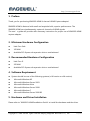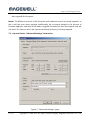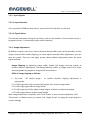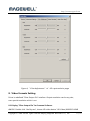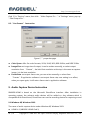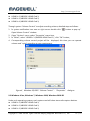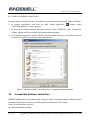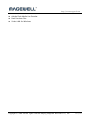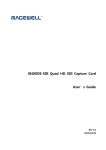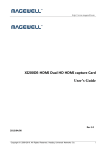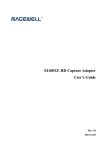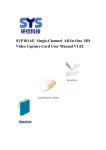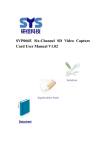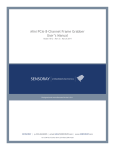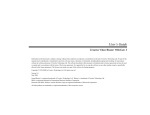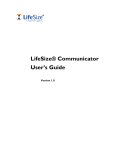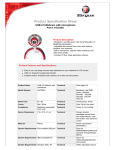Download magewell xi400de-hdmi product manual
Transcript
XI400DE-HDMI Quad HD HDMI Capture Card User’s Guide Rev 1.0 2013/03/20 http://www.magewell.com Contents 1. Preface ..................................................................................................................................................... 3 2. Minimum Hardware Configuration ................................................................................................. 3 3. Recommended Hardware Configuration ....................................................................................... 3 4. Software Requirement ........................................................................................................................ 3 5. Hardware and Driver Installation ..................................................................................................... 3 6. Connection of Input ............................................................................................................................. 4 6.1. 7. HDMI Signal .................................................................................................................................... 4 Video Capture Device Instruction .................................................................................................... 4 7.1. Display "Filter Properties Dialog Window" In Common Software ................................... 4 7.2. “Device” Instruction ................................................................................................................. 5 7.3. Capture Device "Advanced Settings" Instruction ................................................................. 6 7.3.1. Input Signals ............................................................................................................................... 7 7.3.1.1. Input Interface ........................................................................................................................ 7 7.3.1.2. Signal Status............................................................................................................................ 7 7.3.2. Image Adjustment ..................................................................................................................... 7 7.3.3. Image Output ............................................................................................................................. 8 8. Video Formats Setting......................................................................................................................... 9 8.1. Display "Filter Output Pin" In Common Software ................................................................ 9 8.2. “Out Format” Instruction ...................................................................................................... 10 9. Audio Capture Device Instruction .................................................................................................. 10 9.1. Windows XP, Windows 2003.................................................................................................... 10 9.2. Windows Vista, Windows 7, Windows 2008, Windows 2008 R2 .................................... 11 10. Compatible Software Instruction ................................................................................................ 12 2 / 13 Copyright © 2008-2011 All rights reserved Nanjing Magewell Electronics Co., Ltd. http://www.magewell.com 1. Preface Thank you for purchasing XI400DE-HDMI 4-channel HDMI Capture adapter! XI400DE-HDMI is featured with small and exquisite bulk, superior performance. The XI400DE-HDMI can simultaneously capture 4 channels of HDMI signals. The user’s guide will provide with necessary instruction for proper use of XI400DE-HDMI capture adapter. 2. Minimum Hardware Configuration Intel Core Solo 1G RAM Available PCI-Express x4 expansion slot on motherboard 3. Recommended Hardware Configuration Intel Core i5 2G RAM Available PCI-Express x4 expansion slot on motherboard 4. Software Requirement System should be one of the following systems (x 86 version or x64 version): Microsoft Windows XP Microsoft Windows Server 2003 Microsoft Windows Vista Microsoft Windows Server 2008 Microsoft Windows 7 Microsoft Windows Server 2008 R2 5. Hardware and Driver Installation Please refer to "XI400DE-HDMI Installation Guide" to install the hardware and the driver Copyright © 2008-2011All rights reserved Nanjing Magewell Electronics Co., Ltd. 3 / 13 http://www.magewell.com 6. Connection of Input 6.1. HDMI Signal Figure 1, HDMI signal connection sketch map 7. Video Capture Device Instruction XI400DE-HDMIis based on Microsoft DirectShow interface, 4 HD capture devices will be increased in operating system after installation: HD Video 1 (XI400DE-HDMI Card 1) HD Video 2 (XI400DE-HDMI Card 1) HD Video 3 (XI400DE-HDMI Card 1) HD Video 4 (XI400DE-HDMI Card 1) XI400DE-HDMI not only offers basic options, such as image brightness, contrast, hue, saturation, Gamma and so on, but also provides additional options for setting function. You can use "Filter Properties dialog window" in DirectShow to set options. 7.1. Display "Filter Properties Dialog Window" In Common Software AMCAP :Double click "AmCap.exe", choose HD Video (XI400DE-HDMI Card 1) in "Devices" menu, then click "Video Capture Filter ..." in "Settings" menu, pop-up " Filter Properties dialog window". 4 / 13 Copyright © 2008-2011 All rights reserved Nanjing Magewell Electronics Co., Ltd. http://www.magewell.com 7.2. “Device” Instruction Figure 2, Device Properties tab Device Number: display serial of card, the number should be accorded with the barcode on the card. Version: display related version number, versions include hardware version, firmware version, driver version, and device serial. You may request user to provide relevant version number when you solve problems. Firmware: if new features need to upgrade the firmware, we should first backup it and Copyright © 2008-2011All rights reserved Nanjing Magewell Electronics Co., Ltd. 5 / 13 http://www.magewell.com then upgrade the firmware. Notes: The different versions of the firmware and hardware cannot be mixed together, or else it will get error when upgrade. Additionally, do not power outage in the process of firmware upgrade, otherwise it will lead to upgrade firmware fail, then the capture card will not work. You have to return the capture card back to factory for being repaired. 7.3. Capture Device "Advanced Settings" Instruction Figure 3, "Advanced Settings" page 6 / 13 Copyright © 2008-2011 All rights reserved Nanjing Magewell Electronics Co., Ltd. http://www.magewell.com 7.3.1. Input Signals 7.3.1.1. Input Interface You must select HDMI because there is only one kind of interface on the card. 7.3.1.2. Signal Status The relevant parameters of signal are shown, such as total number of rows, frame rate (p is progressive scan, i is interlaced) mode, audio frequency. 7.3.2. Image Adjustment By default, image is auto, but it cannot achieve desired effect, such as black border, unclear image, picture which needs clipping, you must adjust manually. After adjustment, you can save the preset. Then you can apply preset values without adjustment when the same signal accesses. Image Clipping: by adjusting image width, height, left margin and top margin to achieve desired requirement. Increasing/reducing width of image starts from right, increasing/reducing height of image starts from bottom. Skills of image clipping as follows: 1. Set scale “ fill output image ” to confirm whether clipping adjustment is appropriate. 2. Cut off image left: firstly increase left margin, then reduce image width. 3. Cut off image right: reduce image width. 4. Cut off image top: firstly reduce image height, and then increase top margin. 5. Cut off image bottom: reduce image height. After image adjustment completes, click "Save Preset" to save current adjustment; click "Del preset" to delete preset you saved; click "Apply Preset" to apply the saved preset to current settings. Copyright © 2008-2011All rights reserved Nanjing Magewell Electronics Co., Ltd. 7 / 13 http://www.magewell.com 7.3.3. Image Output Display output format of current image, set image zoom scale, de-interlace and image flipping. Output Format: display output image size, frame rate, color format. Scale Method: if image size is not unified with user setting, we provide three ways, full output image and keep aspect ratio, fill border to black and keep aspect ratio, clip border. Full output image and keep aspect ratio is default. De-interlacing: vertical blend, motion adaptive. Motion adaptive is better, but it takes up high CPU usage, also you can select “disabled”. Image Flip: Provides two kinds of flip methods, vertical and horizontal. 7.3.4 Instruction of “Color Adjustment” 8 / 13 Copyright © 2008-2011 All rights reserved Nanjing Magewell Electronics Co., Ltd. http://www.magewell.com Figure 4, ”Color Adjustment” of HD capture device page 8. Video Formats Setting Driver is redefined "Filter Output Pin" interface. Output resolution can be any size, even special resolution which is cut. 8.1. Display "Filter Output Pin" In Common Software AMCAP: Double click "AmCap.exe", choose HD video device "HD Video (XI400DE-HDMI Copyright © 2008-2011All rights reserved Nanjing Magewell Electronics Co., Ltd. 9 / 13 http://www.magewell.com Card 1)" in "Devices" menu, then click “Video Capture Pin ...”in "Settings" menu, pop-up " Filter Output Pin ". 8.2. “Out Format” Instruction Figure 5,””properties page Color Space: offer five color formats, YUYV, UYVY, I420, RGB 24 Bits, and RGB 32 Bits. Image Size: set image size of output, it can be written manually, or select output resolution from “Presets”, the bold font resolution at the top is the same as capture image, it is the best resolution. Frame Rate: set output frame rate, you can writer manually, or select from “Presets”.If application software is set output frame rate, now setting is no effect, when you open again, it will return frame rate in application software. 9. Audio Capture Device Instruction XI400DE-HDMI is based on the Microsoft DirectShow interface. After installation in operating system, the relevant audio devices will be added on. Any software which is compatible with DirectSound, DirectShow can use the recording device for capturing sound. 9.1. Windows XP, Windows 2003 The name of audio capture device under Windows XP, Windows 2003: HDMI In 1 (XI400DE-HDMI Card 1) 10 / 13 Copyright © 2008-2011 All rights reserved Nanjing Magewell Electronics Co., Ltd. http://www.magewell.com HDMI In 2 (XI400DE-HDMI Card 1) HDMI In 3 (XI400DE-HDMI Card 1) HDMI In 4 (XI400DE-HDMI Card 1) Through system "Volume Control" to adjust recording volume, detailed steps as follows: 1. In system notification icon area on right corner double-click " " button to pop-up " Open Volume Control" window. 2. Open "Options" menu, select "Properties" menu item. 3. In "Mixer", select "HDMI In 1 (XI400DE-HDMI Card 1)", click "OK" button.。 4. Corresponding volume control project will be displayed, this time you can operate volume and "quiet" according to your requirement. Figure 6,Windows XP/2003“Volume Control”-“Properties” dialogue 9.2. Windows Vista, Windows 7, Windows 2008, Windows 2008 R2 Under such operating systems, each capture card will show two audio capture devices: HDMI In 1 (XI400DE-HDMI Card 1) HDMI In 2 (XI400DE-HDMI Card 1) HDMI In 3 (XI400DE-HDMI Card 1) Copyright © 2008-2011All rights reserved Nanjing Magewell Electronics Co., Ltd. 11 / 13 http://www.magewell.com HDMI In 4 (XI400DE-HDMI Card 1) Through system "Volume Control" to adjust the recording volume, specific steps as follows: 1. In system notification icon area on right corner right-click " "button, select "Recording devices" in pop-up menu. 2. In pop-up list which displays recording device, select "HDMI In", click "Properties" button, system will pop up device properties dialog window. 3. In Properties dialog box, select "Levels" property page, then you can operate volume control and "Quiet" according to your requirement. Figure 7, Windows Vista/7 recording device properties dialog windows 10. Compatible Software Instruction XI400DE-HDMI can be compatible with variety of audio and video capture software which is based Direct Show interface, and audio capture software which is based Direct Sound interface, such as: Windows Media Encoder 12 / 13 Copyright © 2008-2011 All rights reserved Nanjing Magewell Electronics Co., Ltd. http://www.magewell.com Adobe Flash Media Live Encoder Real Producer Plus Video LAN for Windows Copyright © 2008-2011All rights reserved Nanjing Magewell Electronics Co., Ltd. 13 / 13