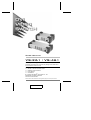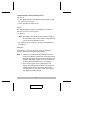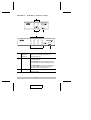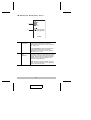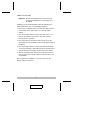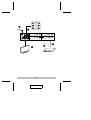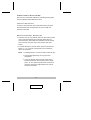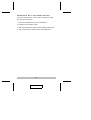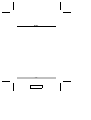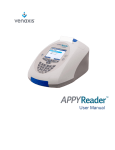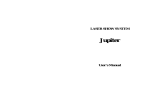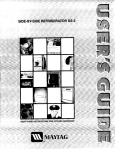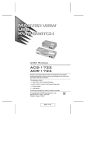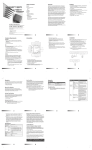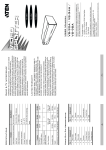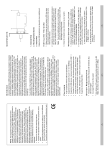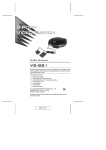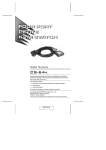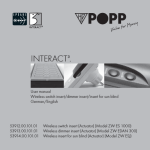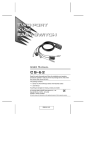Download Corel Ventura
Transcript
User Manual VS-261 / VS-461 Read this guide thoroughly and follow the installation and operation procedures carefully in order to prevent any damage to the units and/or any devices that connect to them. This package contains: ! ! ! ! 1 1 1 1 VS-261 or VS-461 DVI Video Switch IR Remote Control Handset Power Adapter User Manual ® © Copyright 2005 ATEN International Co., Ltd. Manual Part No. PAPE-1256-300G Printed in Taiwan 08/2005 All brand names and trademarks are the registered property of their respective owners. 2005-08-11 Note: This equipment has been tested and found to comply with the limits for a Class B digital device, pursuant to Part 15 of the FCC Rules. These limits are designed to pr ov ide r eas onable pr otec tion against harmful interference in a residential installation. This equipment generates, uses and can radiate radio frequency energy, and if not installed and used in accordance with the instruction manual, may cause interference to radio communications. However, there is no guarantee that interference will not occur in a particular installation. If this equipment does cause harmful interference to radio or television reception, which can be determined by turning the equipment off and on, the user is encouraged to try to correct the interference by one or more of the following measures: ! Reorient or relocate the receiving antenna; ! Increase the separation between the equipment and receiver; ! Connect the equipment into an outlet on a circuit different from that which the receiver is connected; ! Consult the dealer or an experienced radio/television technician for help. 2005-08-11 Overview The 2 port VS-261 and 4 port VS-461 chart a revolutionary new direction in multimedia functionality by combining a Digital Visual Interface (DVI) Video Switch with stereo quality audio. It is not necessary to have a separate display and set of speakers for each source. Users can switch among two (VS-261) or four (VS-461) media sources, and enjoy their output on a single display and set of speakers. The VS-261 / VS-461 improves on previous video switch designs by incorporating DVI connectors. DVI supports both digital video (flat panel displays, data projectors, plasma displays, digital TVs and set-top boxes) and analog video (traditional monitors and TVs). The VS-261 / VS-461 works on both PC compatible and Mac systems. Setup is fast and easy - simply plug cables into their appropriate ports. There is no software to configure, no installation routines, and no incompatibility problems. Two convenient methods are available to switch among media input sources: push button port selection switches located on the unit’s front panel, and an IR remote control. -1- 2005-08-11 Features ! DVI video switch with stereo audio support ! Output sound and video signals from 2 (VS-261) or 4 (VS-461) DVI or analog video sources ! Compliant with the DVI specification ! Video source selection via front panel switches or IR remote control ! LED display for easy status monitoring ! Superior video quality - 1600x1200 60Hz; DDC2B ! Easy installation ! Supports Windows and Mac host systems -2- 2005-08-11 Hardware Requirements Output ! A DVI display capable of the highest resolution that you will be using on any DVI input ! Stereo speakers for audio output Input The following equipment must be installed on any computer that acts as a source of DVI content: ! A DVI port Note: The quality of the display is affected by the quality of the DVI display card. For best results, we recommend you purchase a high quality product. ! An audio output port (optional - for audio accompaniment to the display) Cables Two (VS-261) or four (VS-461) DVI cables are required to properly operate this DVI Switch (not included). Note: 1. Cables are not included in this package. Since the quality of the display is affected by the quality and the length of the cables, we strongly recommend that you purchase high quality cables. Contact your dealer to purchase the correct cable sets for your switch. 2. There are two types of DVI signals (DVI-A and DVI-D). The cable type must support the signal type used by the DVI source and the DVI display. We recommend that you use DVI-I cable, as it supports both digital and analog signals. -3- 2005-08-11 VS-261 / VS-461 Front View 1 2 3 1 2 3 1. Port Selection Switches Press a switch to display video (playback audio) from the device attached to the corresponding port. 2. Port LEDs The Port LEDs are built into the Port Selection Switches. - The ON LINE LED lights to indicate that the device attached to the corresponding port is on. - The SELECTED LED lights to indicate that the video (audio) input is from the device attached to the corresponding port. 3. IR Receiver Receives port switching signals from the remote handset. -4- 2005-08-11 VS-261 / VS-461 Rear View 1 1 2 3 2 3 1. Power Jack The power adapter cable plugs in here. 2. Video/Audio Output The output section is comprised of a DVI-I connector and two RCA audio jacks. The cables that connect to the video and audio input ports on the Video Display plug in here. L=left audio, R=right audio. 3. Video/Audio Input Each input section is comprised of a DVI-I connector and two RCA audio jacks. The cables that connect to the video and audio output ports on the source devices plug in here. Be sure that the cables from an individual source device all plug into the same input section (e.g. all in Port 1, etc.). -5- 2005-08-11 IR Remote Control Unit 1 2 1. Port Up / Port Down Press Port Up to switch the media input focus from the device on the currently selected port to the device on the next port (1 to 2, 2 to 3, etc.). Press Port Down to switch the media input focus from the device on the currently selected port to the device on the previous port (3 to 2, 2 to 1, etc.). 2. Port Selection The button numbers correspond to the media input ports on the rear panel of the VS-261 / VS-461. Press a button to switch the media input focus to the device attached to the button’s corresponding port. Note: Since the VS-261 only has two input ports, it only uses buttons 1 and 2. Pressing button 3 or 4 has no effect. -6- 2005-08-11 Installation Important: Ensure that all devices are powered off and properly grounded before connecting them to the switch. Installing your DVI Video Switch involves the following five steps (please also refer to the installation diagram): 1. Use a DVI-I compatible cable to connect the Video Out port on the switch to the video input port on the DVI Video Display. 2. Use stereo audio cables to connect the Audio Out (L + R) jacks on the switch to the inputs on the audio receiver, stereo system or speakers. 3. Use a DVI cable to connect the video output port on the source device to an available DVI port on the Input section of the switch. 4. Use stereo audio cables to connect the audio output jacks on the source device to the Audio In jacks on the switch that correspond to the DVI input from the same source device. 5. Plug the provided power adapter into an AC power source, then plug the power adapter cable into the DC Power Jack on the switch. This completes the installation. You may now turn on the display and source devices. -7- 2005-08-11 5 2 4 3 1 -8- 2005-08-11 Video Port Switching There are two convenient methods for switching among video sources: Manual and the Remote Control. Manual Selection To select a source device, press and release the front panel selection switch that corresponds to the port to which the device is connected. Remote Control Selection ! Press the Port Up or Port Down button on the remote control unit to cycle through the source devices. Each time you press the button, the media focus switches from the current port to the next port (Port Up) or the previous port (Port Down). ! To switch directly to a source device, press the numbered button (1, 2, 3, or 4) that corresponds to the to which the device is connected. Note: 1. Pressing button 3 or 4 has no effect on the VS-261. 2. The infrared signal range is ten (10) meters (maximum). 3. You must aim the remote control unit at the IR Receiver located on the front panel of the switch (see p. 4). For optimum performance, make sure there is a clear line-of-sight between the control unit and the receiver. -9- 2005-08-11 Powering Off and Restarting If you turn off the VS-261 / VS-461, before turning it on again you must do the following: 1. Shut down all the devices that are attached to it. 2. Unplug its power adapter cable. 3. Wait 10 seconds, then plug the power adapter cable back in. 4. After it is powered on, Power On the attached devices. - 10 - 2005-08-11 Specifications Function VS-261 VS-461 Connections 2 Port Selection Front Panel Switches; IR Remote Control LEDs Connectors 4 Selected 2 (Green) 4 (Green) On Line 2 (Orange) 4 (Orange) Video Out 1 x DVI-I port (f) Audio Out 2 x RCA jacks Video In 2 x DVI-I ports (f) 4 x DVI-I ports (f) Audio In 4 x RCA jacks 8 x RCA jacks Power Jack 1 Resolution Up to 1600x1200 60Hz; DDC2B Power Consumption 2.65 W Operating Temperature 0 - 50o C Storage Temperature -20 - 60o C Humidity 0 - 80% RH, Non-condensing Housing Metal Weight 500 g Dimensions (L x W x H) 140 x 88 x 55.5 mm 210 x 88 x 55.5 mm - 11 - 2005-08-11 6.36 W 750 g Troubleshooting Symptom Possible Cause Action Erratic behavior. Unit not receiving enough power. Use a DC 5.3V, 2.4A power adapter. Check that it is plugged in and functioning properly. Video doesn’t display on some ports. DVI specification of the source device doesn’t match the DVI specification of the DVI cable and/or the DVI display device. There are three DVI standards: DVI-A; DVI-D; and DVI-I. Make sure that the DVI specifications of the source device, cable, and monitor all match. You are using a Mac Video from one monitor. or more computers does not display. Note: Some monitors are able to support multiple DVI signals. First turn on the monitor. Then, change the video switch focus to the port to which the computer is connected before turning on that computer. Perform this action for each connected computer. Limited Warranty IN NO EVENT SHALL THE DIRECT VENDOR’S LIABILITY EXCEED THE PRICE PAID FOR THE PRODUCT FROM THE DIRECT, INDIRECT, SPECIAL, INCIDENTAL OR CONSEQUENTIAL DAMAGES RESULTING FROM THE USE OF THE PRODUCT, DISK OR ITS DOCUMENTATION. The direct vendor makes no warranty or representation, expressed, implied, or statutory with respect to the contents or use of this documentation, and specially disclaims its quality, performance, merchantability, or fitness for any particular purpose. The direct vendor also reserves the right to revise or update the device or documentation without obligation to notify any individual or entity of such revisions, or update. For further inquires please contact your direct vendor. - 12 - 2005-08-11 Notes: - 13 - 2005-08-11 Notes: - 14 - 2005-08-11