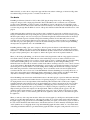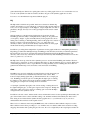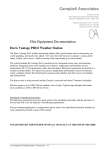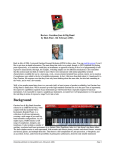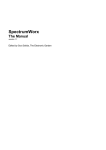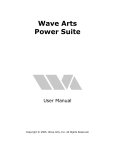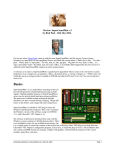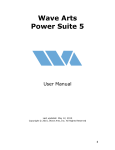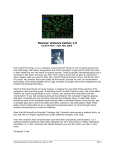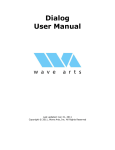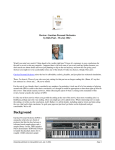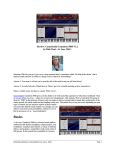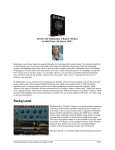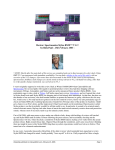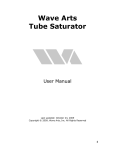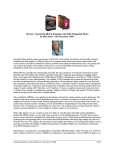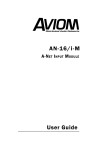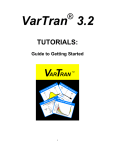Download Wave Arts TrackPlug
Transcript
Review: WaveArts TrackPlug by Rick Paul - 25th September 2002 - When mixing a large recording project in the hardware environment, be that with a traditional analog mixer or a modern digital mixer, hardware limitations can come into play. Those expensive vintage compressors, gates, and outboard equalizers can't be used on every track, other than maybe in the highest of high end studios anyway. A common compromise, especially with digital mixers, is to reserve the high-end processors for strategic tracks, such as vocals and lead instruments, then use any processors provided by the mixer's channel strip for less critical supporting tracks. In a PC-DAW environment, such as that offered by SONAR, once you own a plug-in effect or processor, you can use it on as many tracks as you like, so why not go for the high-end stuff, at least to the extent your plug-in arsenal provides, on every track, right? Well, maybe, but there are a few reasons to consider other possible approaches, too. Perhaps the most obvious reason for considering other approaches is that it is often the case that the higher end plugins consume a relatively large amount of CPU power, and using that vintage compressor emulator and vintage EQ emulator on every track might cause you to run out of CPU power before you run out of tracks to include in your mix. In such cases, you could, of course, submix, then work on the additional tracks, but having to do a lot of submixing tends to cause compromises in flexibility at later stages of the mix, and, even if you aren't in a position where time is money, time is, well, time, and I'd venture most of us don't have huge amounts of that to spare. Another possibility is that, while that vintage, high-end sound may be just great, sometimes a little bit goes a long way. Even if you could have it on every track, is it desirable? Or, for the particular project you're mixing at the moment, might the contrast of treating some parts one way and other parts another way make for a richer sounding overall mix? Then there is the convenience factor. With many projects, a large percentage of the tracks will need at least a compressor and an equalizer on them, and possibly also a gate. Rather than using 2-3 plug-ins, it might be more convenient to have the equivalent of a channel strip that bundles all these functions together in a single plug-in. That way, for tracks that can use this approach, you make all the relevant adjustments in one place instead of three. Multiply that time savings by a large number of tracks, and the savings can become significant. This channel strip approach is not new. Hardware-based digital mixers have used this approach for some time now, and Waves' AudioTrack plug-in, which takes this same approach in software, has been out there since at least early 1999. What is new is Wave Arts’ entry into this arena with TrackPlug (list price $129.95, on sale until September Originally published on CakewalkNet.com, September 25, 2002. Page 1 30th for $89.95), as well as the no-compromise approach Wave Arts takes in offering up to 10 bands of EQ, where most channel strip providers provide 3 or 4 bands. Let's take a look. The Basics TrackPlug is a Windows (DirectX or VST) or Mac (VST) plug-in that provides an up to 10-band EQ, plus a compressor and gate, all in a single plug-in interface. Since Cakewalknet.com is oriented at users of Cakewalk products, such as SONAR 2, we will be focusing on the Windows version of the plug-in, and specifically on the DirectX version since it is fully featured, and is the version most likely to be used by users of Cakewalk products. It is worth noting, though, that the Windows version of the product includes both the DirectX and VST versions of the plug-in. A fully functional 30-day evaluation version of the product is available for anyone who would like to try it before buying. I commend Wave Arts for providing the very generous 30 day evaluation period. To truly evaluate a plug-in like this requires using it on at least one real project, and while I'm generally satisfied with anywhere from 10 days on up as an evaluation period, sometimes unexpected scheduling conflicts can arise that make even a 2 week evaluation period overly cramped. The longer period here may even allow potential customers to try TrackPlug on more than one project, thus giving time to overcome any initial learning curve issues (not that I expect TrackPlug should present any significant ones to most SONAR users). TrackPlug includes an EQ, a gate, and a compressor. We will get into the features of the individual component sections of TrackPlug below, but it is worth noting first that, in terms of audio signal flow, the EQ can be patched either before or after the dynamics module section. Within the dynamics module section, if both modules are active, the gate is always patched prior to the compressor, which is the logical order for most practical situations. When you first bring up TrackPlug, you will notice it has a fairly large interface with two large graphs, four meters, and a bunch of knobs and buttons. While the size of the module helps cut down on clutter somewhat, and, for example, makes knobs relatively easy to grab for even those whose mouse coordination skills are somewhat lacking, it also makes TrackPlug take up a lot of screen real estate. While I had no problem fitting TrackPlug on my 1024x768 screen, I could not fit two instances on that screen without obscuring at least one or two controls or meters on one of the instances. This might make it challenging to use for trying to work with several tracks at once in cases where being able to visually reference one track's settings while working with another track's settings is desirable. Even when using one instance, I found myself having to move it around the screen a bit more frequently than I would have liked in order to access areas of the SONAR Track View that TrackPlug was obscuring. However, to a degree, this is unavoidable when combining the features and interfaces of three modules, and Waves' AudioTrack only makes a small improvement over TrackPlug in this regard while presenting less information. Global TrackPlug controls include an enable/disable button for the whole plug-in, a question mark button that brings up product version information and further buttons for registering the plug-in or accessing the on-line user manual, an output gain/cut control, and output meters with a numerical peak hold feature. The overall layout is slightly confusing in that the output gain/cut control is grouped with the gate's controls, and section layout does not reflect signal flow layout, even if you allow for the possibility of changing the position of the EQ to before or after the dynamics module. In particular, the top to bottom layout of compressor and gate, respectively, would give the impression the gate follows the compressor in the signal chain, while it is actually just the opposite. Also, the dynamics module's input attenuator is on the righthand side of the gate's controls, which would suggest it is either part of the gate's controls or comes after the gate in the audio signal flow, when, in fact, it comes before the gate in the signal flow. When you take any of the component modules off-line, the relevant graphs (i.e. the EQ curve and dynamics module graph) do not reflect their being taken out of the signal flow. Thus, if you use the useful visual setting information the graphs supply to help give an idea of how TrackPlug will affect your signal, you will need to pay close attention the state of the individual module enable buttons, and take that state into account in mentally visualizing the effects on the dynamics curve or EQ graph. It isn't a big deal with the EQ graph since that is either on or off, and the effect of disabling an individual band does get reflected in the graph. Even there, though, I would prefer if I could see at a Originally published on CakewalkNet.com, September 25, 2002. Page 2 glance that the EQ was disabled via a quick glance at the very visible graph. It is more of a concern when one, but not both, of the dynamics modules are disabled, and thus only part of the dynamics graph curve is valid. Let's move on to the individual components within the plug-in. EQ The EQ module is flexible and powerful, much moreso than most channel strip modules. In particular, you can configure up to 10 bands of EQ, and each band can be any one of 7 types (bandpass, notch, highpass, lowpass, high shelf, low shelf, or parametric), though obviously some of the types might not make sense in certain positions. Only the settings for a single band are displayed at any given time, though TrackPlug provides the ability to manipulate the key settings for any given band (i.e frequency, "height" or gain, and width) directly via the graph. It also allows adding, but not deleting or disabling/enabling, bands via the graph. Also, instead of having to tediously toggle the band button to get to, say, band 10 if you're currently on band 1, you can just click directly on the band 10 node on the graph and the band 10 settings will immediately be brought to the fore. In addition to providing direct manipulation of parameters via the graph, and knobs for manipulating the three key EQ settings per band other than EQ band type, TrackPlug provides direct keyboard entry of numerical parameters. Keyboard-based users can also tab back and forth between numerical fields in the TrackPlug interface, but, curiously, cannot access any of the buttons via the keyboard. This may make TrackPlug a non-starter for users who cannot, or prefer not to, use a mouse. The EQ section shows up to the left of the dynamics processor sections in the TrackPlug user interface. However, when it comes to signal flow, it can be configured either before or after the dynamics processor section. While users of individual plug-ins have come to expect this kind of routing flexibility, it isn't something that can be taken for granted in the channel strip world, and is thus a welcome feature of TrackPlug. Gate TrackPlug's gate section is technically an expander in that, besides the typical gate controls (i.e. attack, release, and threshold), it includes a ratio control. Thus, instead of simply turning signals that go under the threshold off, as a simple gate does, TrackPlug provides the option of working like the simple gate or reducing the signal by a ratio, which can create more natural sounding transitions when using gating for a simple form of background noise reduction. A "dyn input" (dynamics input gain) control allows raising or cutting the level of the signal feeding the gate, or, if the gate is bypassed, the compressor. Perhaps the main value of this control is for serving as a makeup gain or cut when the EQ is configured before the dynamics section. In addition to the ratio control, and the attack, release, and threshold controls for the expander/gate functionality, the gate section features a knee control with three settings: soft, medium, and hard. Unfortunately, the effects of the knee setting are not reflected in the dynamic module's graphic curve, so you will need to rely on your ears to understand the effect achieved on the expansion curve. There is also a lookahead control and a peak/RMS button, both of which are shared with the compressor section. This lookahead control allows providing 0, 1, 2, or 5 milliseconds of lookahead, which can be useful for avoiding chopping off transients when opening the gate. Of course, the cost is a slight delay in the output signal, but that can Originally published on CakewalkNet.com, September 25, 2002. Page 3 be compensated for since you will know the length of the delay. The peak/RMS button simply determines whether RMS or peak detection is used to determine when to open and close the gate. Compressor The compressor follows the gate in the signal flow of the dynamics section of TrackPlug. It features the usual slate of compressor controls -- i.e. threshold, ratio, attack, release, and makeup gain. In addition there is an AMG (Auto Makeup Gain) button. When it is enabled, the AMG button automatically adds makeup gain as needed to ensure the output level corresponding to 0db stays constant while adjusting the threshold and ratio controls. The standard makeup gain control then becomes an offset gain control. The dyn input control, lookahead button, and peak/RMS button are shared with the gate section, and function as noted above except that they are used for controlling compressor settings in this module. What may not be obvious from the shared controls is that the readings and adjustments relevant to these controls are taken prior to the audio signal's entering the gate. There is no separate reading between the gate and the compressor section. This creates economies on the plug-in performance side, and should not affect what is being read in the compressor module since the gate cannot increase the level coming into it, only decrease that level, and only in portions of the signal which are below the threshold where the compressor would kick in anyway. The compressor also features a knee control, this time separate from the gate's similar control. As with the gate, settings are soft, medium, and hard, and the effect of the knee is not shown on the compression curve in the dynamics graph. Sound Especially with compressors, but also with equalizers, and even to a degree with gates, there are two basic types of "character" found in different plug-ins. One type is the transparent type, where what you get out is very similar to what you put in, other than to the degree in which the plug-in is doing its main job. The other is the "character" type, where the plug-in imparts characteristics on the sound (e.g. analog warmth) over and above its nominal function. Neither type is inherently better or worse, and the decision as to which type of module to use will often come down to personal taste, be it in general or with respect to the specific job to be done. TrackPlug is decidedly of the transparent variety. If you are looking for that warm, analog-style compressor or EQ, you won't find it here. On the other hand, if you are looking for crisp, clear processing, where the nature of the sound emanating TrackPlug is as close as it can be, given whatever processing is going on inside, to what you put into it, TrackPlug is an excellent choice. In the process of writing another review for Cakewalknet.com, I'd recently remixed one of my recordings using Ultrafunk's Sonitus:fx plug-in suite. For comparison here, I decided I would substitute all cases of Ultrafunk's fx:compressor and fx:equalizer with TrackPlug to compare both the sound of the result, and the load both mixes put on my processor. The differences in the sound of the two mixes were somewhat subtle, but still noticeable. As best I can characterize it, the TrackPlug mix was slightly clearer, with the detail of individual instruments coming through to a slightly higher degree. By contrast, the Ultrafunk fx:compressor/fx:equalizer mix was a bit smoother in the sense of the blend, yet a bit punchier overall. Which was better? Well, that is a matter of taste, and will also depend somewhat on the style of music being processed. For this particular mix, which was a country rock song, complete with distorted and acoustic guitar sounds, I preferred the Ultrafunk mix. However, that could well be a function of the type of music, and I could imagine that a mix with lots of subtle details in it could benefit from the greater clarity of the TrackPlug mix. And, as I indicated above, the differences were subtle. Originally published on CakewalkNet.com, September 25, 2002. Page 4 Performance Since one of the key selling points Wave Arts makes for TrackPlug is its being relatively light on the CPU while providing excellent sound quality, I was eager to see how it would stack up to other plug-ins on the performance side. My test involved using the same mixes compared above for sound characteristics, and observing SONAR 2.0's CPU meters to note the comparative loads of the two mixes. On the particular mixes in question, I was comparing the load from 8 instances of Ultrafunk's Sonitus fx:compressor and 1 instance of fx:equalizer in one mix with 9 instances of TrackPlug in the other. Had any of the tracks in the first mix used fx:compressor and fx:equalizer back to back in a plug-in chain, I would have substituted one instance of TrackPlug for the two plug-ins. However, the only track I had with both plug-ins on it had an amp simulator in between, so I had to use separate instances of TrackPlug for the compressor and equalizer functions. Over the course of the roughly three minute song, SONAR's CPU meter varied considerably in both versions of the mix. Since there are no statistics in SONAR to provide an average reading, my results are decidedly unscientific. However, as best I could gauge based on watching the meter throughout the course of both songs, the Ultrafunk mix tended to average approximately 75% CPU consumption, while the TrackPlug mix tended to average around 70% CPU consumption. I might note that this was on an AMD Athlon XP 1600+ system with 512MB of RAM running Windows XP. In both mixes, I imagine much of the CPU load came from other plug-ins that were in use (e.g. Alien Connections' ReValver on both electric guitar parts, PSP's VintageWarmer on the master output, etc.). Given that the Ultrafunk plug-ins are themselves no slouches on performance, it would appear that Wave Arts' performance claims have some justification. Overall Impressions All in all, Wave Arts' TrackPlug is a solid performer, both on the sound quality and performance fronts. If you're could use a channel strip plug-in with a relatively transparent character, TrackPlug is definitely worth a look. My only real complaints are that the user interface could be a lot more intuitive, and could provide even better feedback than it already does. *Rick Paul is a songwriter living in Southern California. You can contact him at http://www.RickPaul.info. Originally published on CakewalkNet.com, September 25, 2002. Page 5