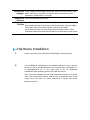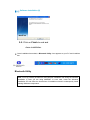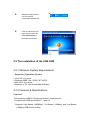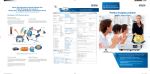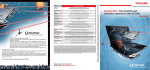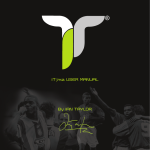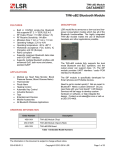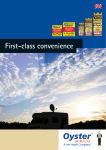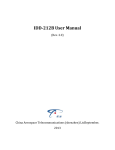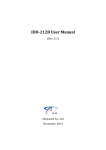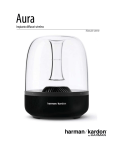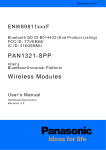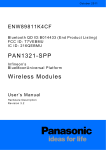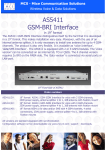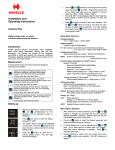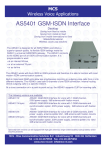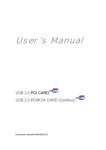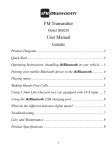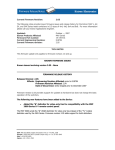Download MEGA 6-Port USB 2
Transcript
MEGA Bluetooth V2.0 USB HUB 6-Port Installation and User Guide Life Support Applications This product is not designed for use in life support appliances, devices, or systems where malfunction of the product can reasonably be expected to result in personal injury. Customers using this product for use in such applications do so at their own risk and agree to fully indemnify MSI for any damages resulting from such improper use or sale. Trademarks Windows 98/Me and Windows NT/2000/XP are registered trademarks of Microsoft Corp. All other brands and product names are trademarks of their respective companies. Copyright Copyright 2007 by MSI Technology GmbH, all rights reserved. No part of this publication may be reproduced, transmitted, transcribed, stored in a retrieval system, or translated into any language or computer language, in any form or by any means, electronic, mechanical, magnetic, optical, chemical, manual or otherwise, without the prior written permission of MSI Disclaimer MSI makes no representations or warranties, either expressed or implied, with respect to the contents hereof and specifically disclaims any warranties, merchantability or fitness for any particular purpose. Any software described in this manual is sold or licensed "as is". Should the programs prove defective following their purchase, the buyer (and not MSI, its distributor, or its dealer) assumes the entire cost of all necessary servicing, repair, and any incidental or consequential damages resulting from any defect in the software. Further, MSI reserves the right to revise this publication and to make changes from time to time in the contents hereof without obligation to notify any person of such revision or changes. Introduction Thank you for purchasing the MEGA 6-Port USB 2.0 Hub + BT 2.0. This product allows you to connect up to six high power USB devices into a single USB port on your desktop or laptop computer. And for the Bluetooth dongle is input, which makes wireless data transmission possible and revolutionises your connectivity Package Contents Carefully unpack and remove the contents. If any of the following items are missing or damaged, contact the MSI store you purchased the device from. MEGA 6-Port USB 2.0 Hub + BT 2.0. Mini USB 5 Pin Cable DC +5V power adapter (+5V, 2A Max.) CD driver for the Bluetooth dongle User’s Manual (Note: Your MEGA 6-Port USB 2.0 Hub + BT 2.0 does not require the supplied power adapter to operate correctly, it is capable of drawing its power directly from your computer’s USB port. If you are not using the power adaptor, the six (downstream) USB ports will function in low-power mode. If you plan to use devices with high power requirements, please connect the power adaptor.) 2 Installation and User Guide 2.1 The installation of the Bluetooth dongle General Hardware Interface USB 1.1/USB 2.0 Bluetooth specification Bluetooth 2.0 Data throughput approx. 1.000 – 3.000 bps Operating voltage 5V von of USB interface Transmission range Up to 60M Standards CE / ROHS Radio 2.4~2.4835GHz (2.4GHz ISM Band) Transmission frequency Transmission channel Europe/USA/China/Japan: Frequencies 2.400~2.4835 GHz, 79 channels; France: Outdoor use limited to 10mW within the band, Frequencies 2.454~2.4835 GHz, 23 channels; Italy: If used outside of own premises, general authorization is required. Modulation Bluetooth 1.1. 1.2 - GFSK, Bluetooth 2.0 –GFSK, π/4 DQPSK, 8DPSK Output rating class Bluetooth Output class 2 Output power +4 dBm (max.) Receiving Sensitivity better than -82dBm with BER < 0,1% Max. Input level -20 dBm Transmitting Power Yes Check Base band Physical Supports ACL Connection Connection Network Capability Supports Piconet-, Point-to-Point- and Point-to-Multipoint-Connections Connection 3-slot Packets, 5-slot Packets, Slot Offset, Timing Accuracy, Switch, Hold manager Mode, Sniff Mode, Test Mode, Park Mode, RSSI, transmission power modulation, Authentication, Encryption Supported Windows® 2000/ME/98/XP/Vista Systems Supported Generics Access Profile / Service Search Profile / Serial Port Profile / Profiles Select Network Profile / Fax Profile / LAN Access Profile / General Object Exchange Profile / File Transfer Profile / Object Push Profile / Synchronising Profile / Personal Environment Network Profile / Cable Substitute Profile/ Advanced Audio Distribution Profile/ Basic Image Profile. Hardware Installation 1. Remove protection cap of Bluetooth USB Dongle/ Transceiving Key. 2. Connect Bluetooth USB dongle to an available USB port of your computer where you wish to provide Bluetooth. The computer can be a Desktop PC, a Laptop/Notebook PC, or any other type of PC wit Windows® 2000/ME/XP/Vista operating system and USB connections. Take care while installing, that the USB dongle/transceiving key is placed away from transmission-inhibiting objects such as armoured walls, metal objects since the latter my cause weakening of signals and hinder Bluetooth function. Software Installation 1. Insert software-CD supplied in your CD player. Installation program should start automatically. In the installation program choose languages 2. instructions of installation wizard to install the software. 2-1. Click on Next. 2-2. Click on accept, to accept licence conditions. 2-3. Select a folder and click on 2-4. Files are copied. Next . Software Installation (2) 2-5. Click on Finish to end and close installation. 3. Once installation has ended, a Bluetooth Utility- icon appears on your PC and in taskbar bar. Bluetooth Utility Note: You may possibly be asked to insert Window Installation CD during the software installation in case you are using 98SE/ME. In such case, insert the Windows Installation CD and follow the instructions of installation wizard to subsequently install missing Windows components. Using software 1. On clicking on Bluetooth utility icon a picture as shown alongside appears on your screen. Double-click on the sun symbol in the centre. 2. All Bluetooth devices in the vicinity are searched. 3. With right mouse button, click on that device that you wish to establish connection with and select the option Connect. 4. As soon as a connection is established, a line appears connecting the sun with the device. 5. Bluetooth Utility Symbol now turns green (connection established). 6. Click on the device with right mouse button and select Disconnect to terminate connection. 2.2 The installation of the USB HUB 2.2.1 Minimum System Requirements . Supported Operating System o Linux 2.4.x or above o Windows 98SE / Me / 2000 / XP /VISTA o Mac OS X 9 or above . Notebook or PC with an available USB port 2.2.2 Features & Specifications Features: .6 Downstream (USB 2.0 A-type) ports and 1 Upstream port . Complies with USB specification 1.1 and 2.0 . Supports High-Speed (480Mbps), Full-Speed (12Mbps) and Low-Speed (1.5Mbps) USB device profiles . Per-Port Over-Current detection and protection (when power adaptor connected) . Supplies USB bus power (when power adaptor connected) . Automatic switching between self-powered and bus-powered mode Supports Plug & Play . Pocket size with mini USB connector Specifications: . Dimensions: 10.8x4.5x1.5CM (LxWxH) . Connected Cable length: 0.8m . Connecting port type: USB . Compliant with USB version: USB 1.1 / 2.0 . Over-Current protection: Yes . Bus-Power limit current protection: 500mA (When external adaptor applied) . USB port in use LED indicator: Yes . Power: By host or external adaptor . Power adaptor: AC-DC +5V max. 2A (NOTE: The LED’s indicating the USB port in use only lights up if the device is using the USB data bus. For devices that do not use the data bus such as USB trickle chargers, cup warmers etc. the devices will operate although the corresponding LED’s will not light up.) (Note: For High Power devices such as external USB BUS Powered hard drives, the user may need to use a “Y” type USB cable which requires the use of two USB ports. This cable is usually supplied with such external USB devices.) 2.2.3 Installation Instructions 2.2.3.1 Windows Installation Microsoft Windows 98SE, Me, 2000 and XP all have built-in support for your MSI USB 2.0 HUB. To install, simply connect the MSI USB 2.0 HUB to an available USB port on your computer. You can verify that the MSI USB 2.0 HUB has been detected by opening device manager and ensuring that under the heading “Universal Serial Bus controllers”, there are two entries for “Generic USB Hub”. 2.2.3.2 Linux Installation Supported Linux versions are 2.4 through 2.6. The USB subsystem (modules ohcihcd and ehci-hcd) has been included with the standard Linux kernel sources since version 2.4. The subsystem is also distributed as a patch for adding it to Linux kernel version 2.2. To install, simply connect the MSI USB 2.0 HUB to an available USB port on your computer. Once the MSI USB 2.0 HUB has been connected, the Linux lsusb command can be used to verify that an entry of “Genesys Logic, Inc.” (iProduct : USB2.0 Hub) is present. 2.2.4 Support Should you encounter problems with the installation of this device, please follow these steps: 1. Ensure that the Mini USB cable is plugged in properly 2. Try using a different USB port for the upstream connector 3. In case of devices requiring high currents ensure that the power adaptor is plugged in as the protection switch does not allow the high current devices to work without the adaptor. 4. Contact MSI support operates during normal business hours. . Phone: 0049-1805-215 521 . Or call into your nearest MSI store (Note: Consumers are advised not to rely on our ability to provide support for Open Source, GNU, Freeware or Shareware software, as this software is often under continual development. We will however help where we can which may be limited to providing web links only. Windows software that does not fall into the categories above is supported. Please visit our website http://www.msi-computer.de from time to time as the most up-to-date drivers and manuals will be posted there.) 2.2.5 Warranty This device is supplied with a 24-month, non-transferable end user warranty. In the unlikely event that this device should fail within the warranty period, please return it, along with your purchase receipt, to your nearest MSI store. (Note: Damage due to misuse, abuse or electromagnetic discharge (including, but not limited to lightning, etc) is not covered by warranty.)