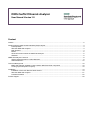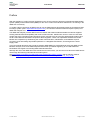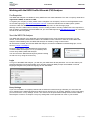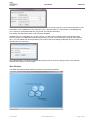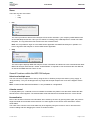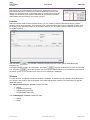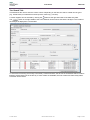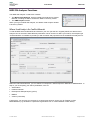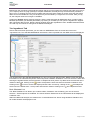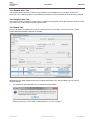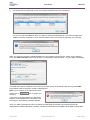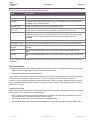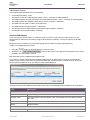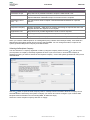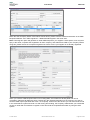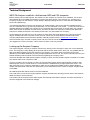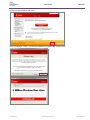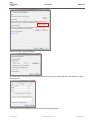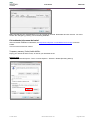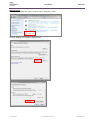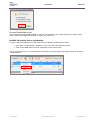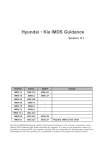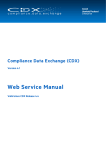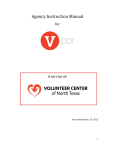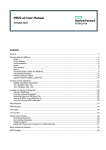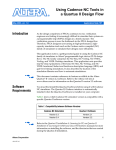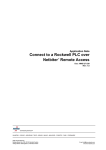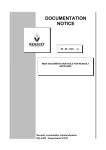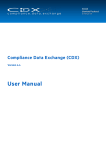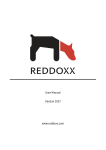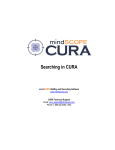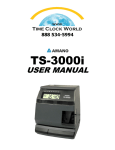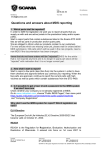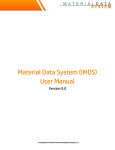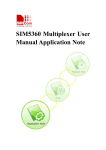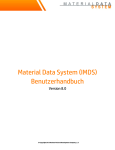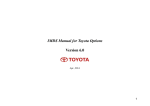Download CMA User Manual - IMDS Information Pages
Transcript
IMDS Conflict Minerals Analyzer User Manual Version 1.0 Content Preface ....................................................................................................................................................................... 2 Working with the IMDS Conflict Minerals (CM) Analyzer ........................................................................................... 3 Pre-Requisites .................................................................................................................................................... 3 Start the IMDS CM Analyzer .............................................................................................................................. 3 Main Window ...................................................................................................................................................... 4 Menus ................................................................................................................................................................. 5 General Functions within the IMDS CM Analyzer .............................................................................................. 5 Windows ............................................................................................................................................................. 6 IMDS CM Analyzer Functions .................................................................................................................................... 8 Where-Used Analysis for Conflict Minerals ........................................................................................................ 8 CMD REQUEST ............................................................................................................................................... 12 Technical Background .............................................................................................................................................. 18 IMDS CM Analyzer establishs a link between IMDS and CDX companies ..................................................... 18 Looking up the Recipient Company ................................................................................................................. 18 Installation ................................................................................................................................................................ 19 Installation of the Java Runtime Environment .................................................................................................. 19 Start the IMDS CM Analyzer ............................................................................................................................ 21 Potential Problems ........................................................................................................................................... 22 Further Support ........................................................................................................................................................ 28 User Manual IMDS CMA Preface With the activation of conflict mineral regulations in the US, the interest of analyzing International Material Data System (IMDS) material data sheets (MDSs) for the use of conflict mineral basic substances is increasing in the IMDS user community. To enable a larger community of IMDS users to use the CMD Request functionality within the Compliance Data Exchange system (CDX: https://www.cdxsystem.com), we introduce Hewlett Packard Enterprise’s (HPE) new IMDS CM Analyzer tool. The IMDS CM Analyzer provides IMDS users the fastest and easiest method available to examine suppliers’ existing material data sheets (MDSs) and locate conflict minerals. IMDS users can then chose to have these results sent to the Compliance Data Exchange (CDX), and may elect to have CDX automatically produce and email Conflict Mineral Declaration Requests to these suppliers. These new capabilities facilitate US Conflict Mineral act compliance by streamlining the conflict mineral location, identification, and feedback request processes, thus automating all possible operations in a straightforward fashion, and throughout the entire supply chain. This user manual describes how to analyze existing IMDS MDSs for Conflict Minerals using the IMDS Conflict Minerals Analyzer, and create CMD Requests that will ask your IMDS supplier(s) for a Conflict Minerals Declaration with regard to an existing IMDS material data sheet. Although the use of the IMDS will not be described in this document, you can learn more about the IMDS and its use through the following informational and training links: see https://public.mdsystem.com/web/imds-public-pages/imds-training-courses and the training material available: https://public.mdsystem.com/documents/10906/16811/imds_usermanual_10.0_en.pdf 17-Nov-2015 IMDS CMA Version 1.0 Page 2 of 28 User Manual IMDS CMA Working with the IMDS Conflict Minerals (CM) Analyzer Pre-Requisites The IMDS CM Analyzer is available for every IMDS user with valid credentials. The user’s company needs to be registered in IMDS, as well as in CDX. To register your company in CDX, please use the “Register Your Company” function in the Registration menu on the CDX login page: http://www.cdxsystem.com/cdx. To become familiar with the CDX system, please review the CDX User Manual, which is available in the Help menu on the CDX login page. Although use of the CDX base functionality such as creating a CMD or sending a CMD back to the requestor is free-of-charge, incorporating received CMDs into your own CMD requires a CMD Manager license for a nominal annual fee of 500 EUR ($680). Start the IMDS CM Analyzer The IMDS CM Analyzer is an application service developed in the Java programming language. For that reason, a Java Runtime Environment needs to be installed on each client PC in order to run the IMDS CM Analyzer. After installing Java, the IMDS CM Analyzer is started by using an internet link. All information to install Java and the IMDS CM Analyzer, as well as installation troubleshooting tips, can be found in Chapter “Installation”. During the first startup, Java Webstart will automatically create an IMDS CM Analyzer icon on your desktop and a menu entry IMDS | IMDS CM Analyzer. You can launch the IMDS CM Analyzer by double-clicking on that icon or by using the menu entry. Login To log on to the IMDS CM Analyzer, you will use your IMDS User ID and password. You can also select your preferred language from those available. As a reminder, although IMDS prompts are available in several languages, English is the preferred language for the data fields. Proxy Settings If your PC is located in a company network and accesses the internet through a firewall, you must enter the proxy settings for the IMDS CM Analyzer at the first login from the PC. By clicking “Settings” in the Login dialog, you can access the “Proxy Settings” screen. This action must be performed manually the first time the IMDS CM Analyzer is used on a computer. The proxy settings will not be captured from Java or your browser. 17-Nov-2015 IMDS CMA Version 1.0 Page 3 of 28 User Manual IMDS CMA Tick the “Use the proxy server” checkbox and enter the HTTP and HTTPS proxy server names and ports. If the information is not available from your browser’s Tools > Internet Options > Connections > LAN Settings tab, your company’s network administrator can provide you with this information. The setting “Use alternate network code” should be disabled. Depending on the configuration of your proxy server, you will receive a dialog similar to the following after pressing “Login” in the IMDS CM Analyzer Login dialog. You enter your internet proxy User ID and password here – not your IMDS User ID and password. The exact format of the dialog will depend upon the version of Java Runtime you are using. If you still experience connection problems after entering the correct proxy settings, select “Use alternate network code” and try to connect again. Main Window The IMDS CM Analyzer Main Window is the base for all working windows: 17-Nov-2015 IMDS CMA Version 1.0 Page 4 of 28 User Manual IMDS CMA Menus There are only two menu items: − File − Help • File This menu provides the Where-Used Analysis to find conflict minerals in your company’s MDS data as well as the CMD Request function. Here you can search for existing (own) CMD Requests or create new CMD Requests. The Log Off and the Exit functions are also contained here. Note: It is not possible to login on to the IMDS online application and IMDS CM Analyzer in parallel. You have to logoff the CM Analyzer to use the IMDS online application. • Help This menu option displays IMDS CM Analyzer version information and allows the user to download the latest IMDS CM Analyzer User Manual. “Adobe Acrobat Reader” is required to view and browse the User Manual, as well as the IMDS and CDX Terms of Use. General Functions within the IMDS CM Analyzer Selection of multiple rows The user can select multiple result rows by using the Ctrl- or Shift key and process them by using “Apply” or “Drag and Drop.” They can be dropped into any target that accepts multiple rows such as the Supplier search table. Note: “Create Conflict Minerals Declaration” is only available for a single MDS. Calendar control To simplify date input, a calendar control is available for all date entry fields. Press the button beside the date field where the control appears. The selected date will be transferred into the date field in the correct format. Personalization Most of the windows save their size information when closed by the user. By opening them again, the previous height and width of the window will be restored. The same applies to the column order and width in search result tables. The order of the columns in the result table may be changed by using the mouse to click on and select the column heading and then dragging the column to another location. 17-Nov-2015 IMDS CMA Version 1.0 Page 5 of 28 User Manual IMDS CMA The triangle in the column header shows how the information is sorted – both field and direction. Clicking on the column header will sort the result table by the selected column in ascending order. A second mouse click will change it to descending. ID / Version and Node ID are sorted numerically. Within MDSs with the same ID, the version is sorted. Favorites Within the Where-Used Analysis Supplier Search, you can create a personal Favorites list from the search results to use in future searches. The Favorites List is context-sensitive and can be recalled with a button click. By clicking on the “Favorites” button in the Company Search, you can select in which Company Favorites you would like to search. With the button Favorites List. you can add a selected company from the current search result table to the A Favorites list may contain up to 99 entries. The button removes a selected entry from the Favorites List. The button shows the Favorites List. The current search criteria is not considered, but remains in the search screen. If no Favorites List is found, an error message is displayed. Windows For each function, a separate view/search window is available. All windows can be opened independently from one another, and remain in the working area of the IMDS CM Analyzer until the user closes them or exits the IMDS CM Analyzer. The “Where-Used Analysis” window contains four tabs: • • • • Search Ingredients (read-only) Supplier data (read-only) Recipient data (read-only) The “CMD Request” window contains two tabs: • • Search Detail 17-Nov-2015 IMDS CMA Version 1.0 Page 6 of 28 User Manual IMDS CMA The “Search” Tab This tab allows the user to enter the search criteria. Depending on the field, the search criteria can be typed (e.g. Article Name) or selected from the drop-down menus (e.g. Version). A certain supplier can be selected by clicking the Button at the right hand side of the data entry field. The button in the right middle of the active window can be used to execute the analysis. The results of the analysis is displayed in a result table. To avoid time-consuming and mostly unnecessary network transfers, the amount of transferred search results is limited to 2,000 result rows in the first try. If more results are available, the user is asked if he/she really wants to transfer all the results. 17-Nov-2015 IMDS CMA Version 1.0 Page 7 of 28 User Manual IMDS CMA IMDS CM Analyzer Functions The IMDS CM Analyzer contains two modules: • The Where-Used Analysis, which is limited to an analysis for Conflict Minerals, including the tabs to browse the MDS in read-only modus • The CMD Request module When you log in to IMDS CM Analyzer, the Where-Used Analysis window is shown by default. Where-Used Analysis for Conflict Minerals To find all MDSs with Conflict Minerals included in your own (as well as in supplier) MDSs, the Where-Used Analysis can be executed. While different parameters can be choosen to define your search, the Analysis type “Conflict Minerals” is available to provide you with an easier and purposeful use of the IMDS CM Analyzer tool. Within the rule based selection, you can search for Component / Semicomponent / Material or MDS/Modules. In Step 2, you must specify your search parameters, such as: • Article Name • Part/Item Number • Development Sample Report (yes/no) • MDS ID • Version (current/all) Furthermore, you can limit your analysis for a certain time period or search only for Supplier or Own MDSs/Modules (e.g. all MDSs in a particular Organization Unit or created between certain dates). 17-Nov-2015 IMDS CMA Version 1.0 Page 8 of 28 User Manual IMDS CMA Based upon the complexity of the analysis request and the current system load, analysis may take some time. If your company has a very high quantity of complex datasheets, the analysis may exceed the time permitted. If this occurs, we suggest the user perform multiple searches with fewer results per search using the date range filters found in the middle tile. Only one analysis may be scheduled by a single user at one time. After you log off, the analysis result will no longer be available. Clicking the Analyze button starts the analysis, and the result list shows all datasheets which contain Conflict Minerals (that meets your defined parameters). By clicking on an MDS you can open the Ingredients / Supplier data / Recipient data screens. Double clicking an MDS opens the Ingredients screen. All MDS detail information are read only and cannot be changed in the IMDS CM Analyzer. The “Ingredients” Tab After a search has been performed, you can select an MDS/Module from the results and click on the “Ingredients” tab. The selected MDS/Module information is then requested from the IMDS server and displayed. The left side shows the selected MDS/Module as a tree. On the right side the folder ‘Details’ shows the detailed information for the selected Component / Semicomponent / Material / Substance in the tree structure. When first entering the Ingredients tab, the tree structure is collapsed to show just the Top Node of the tree and the direct children of that node. Clicking on the button will expand the entire tree down to the basic substance level. Clicking on the in front of a node will expand just that node. Conversely, clicking on the will collapse the entire tree to the default view – the top node and its direct children. Clicking on the will collapse that node. Basic Substance Lists The “Basic Substance List” allows you to select a Basic Substance List for filtering your view of the tree structure. Several options are available. The names of Basic Substances in the selected list will be displayed in a different color. Within the IMDS CM Analyzer, the default is the “Conflict Minerals” list. When using this Basic Substance List, all conflict minerals are displayed in red. 17-Nov-2015 IMDS CMA Version 1.0 Page 9 of 28 User Manual IMDS CMA The “Supplier Data” Tab The Supplier data refers to the contact for any questions of this datasheet. By necessity it would be an employee of the creating company. The available information is inserted automatically and cannot be changed. The “Recipient data” Tab The Recipient data for the MDS is shown when a recipient was assigned. These data elements are also in readonly mode, so you cannot add or delete recipients here. The “Search” Tab After you analyzed your MDSs for the use of conflict minerals, a new button / context menu item "Create Conflict Mineral Declaration Request" is enabled. Depending on the MDS supplier and/or the contained data sheets in the selected MDS you may see the following dialogs: 1. You selected an own MDS without any references to other MDSs: Please note that you cannot send a CMD Request to your own company. 17-Nov-2015 IMDS CMA Version 1.0 Page 10 of 28 User Manual 2. IMDS CMA You selected an own MDS with one or more referenced MDSs from other companies: You can now select the MDS for which you want to create the CMD Request. If you select an MDS from “IMDS Committee / ILI Metals” or from “Stahl und Eisen Liste” you will see the following error message: When you select an received or published MDS from your supplier a window opens, where you are asked to enter your CDX credentials (CDX User ID and the corresponding CDX password – not your IMDS credentials!): The IMDS CM Analyzer establishs a connection to the CDX system in the background. The requested CDX Logon details must be entered to create a CMD Request. Note: If your company is not registered in CDX, please click on company. first, to register your If you enter wrong logon details, the IMDS CM Analyzer cannot establish the connection to the CDX system. The following message appears: Once your CDX credentials have been accepted, the CMD Request window opens with the Detail Tab displayed with prefilled fields where possible. This data is extracted from the MDS and the MDS recipient data. 17-Nov-2015 IMDS CMA Version 1.0 Page 11 of 28 User Manual IMDS CMA CMD REQUEST With this function, you can send your IMDS supplier a request for a Conflict Minerals Declaration with regard to an existing MDS – either to a company registered in CDX or one that is not already registered. However, prior to using this function, you must work with your suppliers (outside of CDX) and agree that you are going to use CDX to communicate requirements. You will need to know, in detail, to which company to send the Requests. This section details how to use the CMD Request function. To use the CMD Request function, you have to establish a connection to CDX. Selecting the menu “CMD Request” opens the above mentioned window, where you enter your CDX credentials (CDX User ID and the corresponding CDX password). Note: To be able to create a CMD Request your CDX User ID needs to be marked as “CMD Contact” in CDX. The CMD Request window consists of a Search tab layer and a Detail tab layer and represents the CMD Request Outbox (own CMD Requests sent to suppliers). A CMD Request Inbox view is not necessary because the IMDS CM Analyzer will not receive any CMD requests. CMD requests can only be received in the CDX system. Search for CMD Requests In the Search tab layer you can search for your own existing CMD Requests and track their status or start creating a new CMD Request using the respective buttons. The search parameters and the search result table are combined in one screen for each of the selectable type. This screen is divided into two areas: a top area and a bottom area. The top area is used to show the search parameters and the bottom area displays the search result table. 17-Nov-2015 IMDS CMA Version 1.0 Page 12 of 28 User Manual IMDS CMA You can specify your search with the following parameters: Field Description Request ID CMD Request ID Project Project name/number to which the Request is assigned Recipient To search for a certain Recipient click on Company / Org.-Unit Search panel. Supplier Code Search for CMD Requests with a certain Supplier Code. Deadline date from – to You may search on deadline dates. If so, "from" would be the earlist you would want to look, and "to" is the last date in the window from which you want to return. Request Status You may filter on the status of the request (new, sent, awaiting acceptance, completed, rejected). Only one status may be selected per search. Check the "open requests" box if you want to return all requests that have not been closed or cancelled. Template Version You may search for all CMD Requests you sent out for a certain Template Version. Declaration Scope You may search for all CMD Requests you sent out for a certain Declaration Scope. Product / Item Number You may search for all CMD Requests you sent out for a certain Product or Item Number. Name Search for all CMD Requests you sent out and received a certain CMD with this Name. Node ID Search for all CMD Requests you sent out and received a certain CMD with this Node ID. . A modal dialog pops up displaying the Click on “Search” to start the search and it will display all CMD Requests meeting the given parameters in the result table. Parts of a Request A Request tells a supplier what CMD the Requester expects to receive. The Request consists of the following: • Set of mandatory CMD attributes (base and recipient specific data) • Administrative data, which is Request-specific In the request, the Requester indicates what data they are expecting. Both the Due Date and the Product/Item Number (when you request a CMD on Product Level) are required. All other information is optional. Please do not put guidance information in the Attributes when creating a request. Requested values inserted into the assigned CMD data fields cannot be overwritten. If they are empty, CMD suppliers have the option to enter their own values. Administrative Data Administrative data refers directly to the Request. This is data the Requester (CMD Recipient) uses to manage the requests in their company, such as the following: • Project, which is used to group requests. Projects are created by CDX Company Administrators and are valid companywide (in the CMD Requester’s CDX company). • CDX Company / Org-Unit ID and Contact person of CMD Requester • Deadline Date, which is the deadline the CMD Requester expects to receive the requested CMD in CDX 17-Nov-2015 IMDS CMA Version 1.0 Page 13 of 28 User Manual IMDS CMA CMD Request Statuses The Request status describes one of the following: • A new Request (status: "new") • The request is sent to a CMD Supplier (status: “sent” = “received” for CMD Supplier) • The CMD Requester answers a question and sends Request (status: “sent” = “received” for CMD Supplier) • The CMD Supplier has assigned a CMD but not sent it yet (status: "attached") • The CMD was sent (status: "waiting for acceptance") • The CMD has been accepted (status: "completed") • The Request receiver (CMD Supplier) rejected the request (status: "rejected") • The Request was cancelled (status: "deleted") Create a CMD Request If you use Projects, the first step is to create the project in CDX. For the purposes of this section, we will assume that you either are not currently using Projects (which is optional), or that your Projects are already created. Requests can be created by any User profile (assigned to the CDX user ID) except Read-Only. Create a new CMD Request by either: • Using the button in the CMD Request > Search screen • Clicking on the an MDS in the result table is marked. button at the bottom of the Where-Used Analysis screen, when Both steps will open the CMD Request Detail screen. If you want to “Create Conflict Mineral Declaration Request” for an MDS (from your Where-Used Analysis results), which contains more than one referenced MDSs with conflict minerals, a dialog pops up, where you have to select the MDS for which you want to create a CMD Request: Clicking OK will open the CMD Request Detail screen, where the following Request attributes can be detailed: Field Description Recipient Data Recipient Company The CMD supplier who will receive this request (required). Supplier Code You may enter the specific supplier code. The supplier will not be able to change the code. Deadline Date The date the response is due. This is a required field. Status Request Status CMD Request Data Template Version 17-Nov-2015 Drop down list of possible Template Versions the CMD should be created. IMDS CMA Version 1.0 Page 14 of 28 User Manual IMDS CMA Field Description Declaration Scope Drop down list of possible Declaration Scope the CMD should cover. Product/Item Number Product/Item Number is only available for a declaration on Product Level. This is a required field when Declaration Scope “D. Product Level” is required. Declaration Period from … to … You may enter a value to request a Conflict Minerals Declaration for a specific Period. Requester Data Requester Company System generated – CDX name of company generating the request and where the supplier will send the response to the request. Organisation Unit Drop-down list of possible Organization Units to receive response. CMD Contact System generated from IMDS User ID of person creating request. Project Drop-down list of possible project names to which the request can be assigned. When you create a CMD Request for an existing MDS (using a Where-Used Analysis result), some fields are filled with the information already known from the selected MDS. You can change all entries, except for the system generated Requestor Company and CMD Contact. Selecting the Recipient Company You can search for a company registered in CDX by using the company search function or you can send your request to a company not already registered in CDX. If you are not sure, if and how the company is registered in CDX, you have to search for the recipient company – even if the system generated an entry from a selected MDS. Use the button to open the CDX Company Search. Already known information about the company from a selected MDS are inserted by the system to simplify your search and can be changed. If you create a CMD Request without information from an existing MDS, all fields are empty. Select the correct recipient company and click on “Apply”. 17-Nov-2015 IMDS CMA Version 1.0 Page 15 of 28 User Manual IMDS CMA When the CDX Company Search ends without results found, please close the window and activate in the CMD Request Detail tab “not in CDX registered” – additional fields appear in the lower area: Note: Choosing this option will generate an email CMD Request to your supplier contact person, who may then reply to the email, complete CDX registration for their company, and submit their CMD to your company. Before using this, please search the companies registered in CDX to ensure your supplier is not already registered. When you create a CMD Request based on an existing MDS, some fields are already filled and can be overwritten. Otherwise all fields are empty. Please fill in the required information for the company you want to send the CMD request (all fields with a red * are required). At the end of the window you can also include a note in the email that the system will send out. After saving and sending, the Company Administrator you entered will receive an email with an invitation to register in CDX and send the requested information by using the CDX system. 17-Nov-2015 IMDS CMA Version 1.0 Page 16 of 28 User Manual IMDS CMA Completing the Request After you finish entering all of the data, use the button at the end of your request and the system will perform a check. After the Request has been successfully saved, you will find the following buttons on the lower right of the screen: . You can delete your request, change and save again, and you need to click on Send to send your Request to your supplier. The supplier receives either your CMD Request directly in the CDX system or a system generated email asking to register in CDX and provide the requested Conflict Minerals Declaration: Follow-up on your Requests To see the status of a CMD Request, you can use the CMD Request Search function. As described above, the Search Tab layer also represents the CMD Request Outbox. Here you can search for your own CMD Requests sent to suppliers and look up their details (including the status). To find received CMD related to your CMD Request, you have to log-on the CDX system, because CMD requests can only be received in the CDX system. 17-Nov-2015 IMDS CMA Version 1.0 Page 17 of 28 User Manual IMDS CMA Technical Background IMDS CM Analyzer establishs a link between IMDS and CDX companies Before sending out the CMD request, the existence of the company in CDX has to be validated. This is done automatically when the IMDS CM Analyzer accesses CDX the first time in this session (e.g. clicking on the Company Lookup icon the first time, a login dialog is displayed asking the user to enter his CDX credentials (user id and password)). This data and the IMDS company id is passed to an "Authentication" web service that first validates that the user is a valid CDX user (e.g. that has accepted the ToU, the password is not invalid, …). Next, this web service validates that the given IMDS root company ID is not already referenced (used) in another CDX root company. When both checks are passed, the web service will return the CDX root company id, allowing the IMDS CM Analyzer to validate that this id is not already referenced in any other IMDS root company. If both references are valid, the user can continue to work and a link is built between the company and user objects of IMDS and CDX. In all other cases, the user cannot use the CMD Request module until his/her company administrator has resolved this problem manually together with the IMDS/CDX service desk. After successful login, the CDX company name and user name should be displayed to the user to ensure the user logged in the correct company. This is useful for users of service providers. Looking up the Recipient Company The request supplier company is defined / searched by clicking on the Company Lookup icon on the detail tab layer. The Company Lookup dialog will be opened with the search fields name, street, zip, city prefilled with the data of the MDS supplier to ease the search for the company. The search itself is executed on the CDX database (not the IMDS database) by using an appropriate web service call. The search internally uses the Jaro Winkler similarity search instead of exact matching regarding the company name. If the user identifies the CMD request supplier company in CDX, an internal CMD request is created as if a CDX user would create such a request in CDX. If user is not able to find a company in CDX, an external CMD request will be created similar to today’s CDX CMD Request concept. In both cases, the communication is established by an appropriate web service. The data necessary for the company registration in CDX can be prefilled using IMDS company data available in chapter "Recipient data" while the user information can be extracted from the contact in chapter "Supplier data" of the MDS. All CMD Request data will be stored in the CDX database. The email which is send to the request supplier company describes the reporting process and the link between IMDS and CDX to avoid confusion. The sender and the recipient of the CMD request are informed about status changes, and other information in CDX as configured in the CDX user settings. 17-Nov-2015 IMDS CMA Version 1.0 Page 18 of 28 User Manual IMDS CMA Installation The IMDS CM Analyzer is an application service developed in the Java programming language. For that reason, a Java Runtime Environment needs to be installed on each client PC in order to run the IMDS CM Analyzer. This software can be downloaded for free from the Java site on the Internet. Since this is a popular language, you may already have it installed on your computer for other applications. To check if you have a version already installed, on a Windows environment, go to Start > Settings > Control Panel > Programs > Uninstall a Program and look for an entry similar to “Java (32-bit)”. Another method is to see if there is a Java icon ( ) in your Control Panel (Start > Settings > Control Panel > Programs). You must be in the Classic View of the Control Panel to find it. If Java Runtime is already installed, go directly to chapter “Launch the IMDS CM Analyzer.” If you don’t already have Java Runtime, you will need to install it. The following instructions and views are for Java 8 Update 31 from the Java site. Installation of the Java Runtime Environment Hint: Depending on your PC configuration and operating system, you might need Administrator permissions to install software. In this case, please contact your system administrator to execute the installation. Important: In case of problems installing the Java runtime software please contact your internal IT support. Please understand that our service desk cannot provide any installation support because we don't have access to your PC and infrastructure. Start your web browser (e.g. Internet Explorer) and go to the URL http://www.java.com/en/download Here you can download the actual Java Runtime Environment for free by clicking on “Free Java Download:” Agree on the end user license agreement and “Start Free Download.” Depending on the internet browser you might get a security warning. 17-Nov-2015 IMDS CMA Version 1.0 Page 19 of 28 User Manual IMDS CMA Please start the installation with “Run:” In the next dialogue screen, you start the installation by pressing the “Install” button. 17-Nov-2015 IMDS CMA Version 1.0 Page 20 of 28 User Manual IMDS CMA After a successful installation you will receive the dialog: Click on ”Close“. If you don’t want to get automatical Java updates, please follow the provided link and change your settings. Start the IMDS CM Analyzer Start the IMDS CM Analyzer by clicking on the link: http://www.mdsystem.com/webstart/cma/cma.jnlp The software Java Webstart is launched automatically in the background. It searches for the latest version of the IMDS CM Analyzer and downloads it to your PC. If your company uses a proxy server (firewall) to access the Internet, you might get prompted for your proxy User ID and proxy password. Launching the IMDS CM Analyzer the first time you get this security warning: To use the IMDS CM Analyzer, you have to permit the execution of the software by pressing ”Run.“ 17-Nov-2015 IMDS CMA Version 1.0 Page 21 of 28 User Manual IMDS CMA During the first startup, Webstart will automatically create an IMDS CM Analyzer icon on your desktop and a menu entry IMDS | IMDS CM Analyzer. You can launch the IMDS CM Analyzer by double clicking on that icon or using the menu entry. Potential Problems Manual Entry of a Proxy Server The IMDS CM Analyzer is using the Java Webstart software to ensure that you are working with the latest version of the IMDS CM Analyzer. For this reason, Java Webstart needs to access the IMDS server over the Internet. Most companies are using a proxy server to provide access to the Internet. Normally, Webstart reads the required proxy settings from an installed web browser. This process might fail for some browsers (typically only for uncommon ones) or if your company uses an automatic configuration script instead of proxy server settings. In this case, the proxy settings must be entered manually in Webstart. Launch Java Webstart via : Start > Control Panel > Programs > Java : The Java Control Panel will start. 17-Nov-2015 IMDS CMA Version 1.0 Page 22 of 28 User Manual IMDS CMA Click on the button ”Network Settings:“ Check the button ”Use proxy server“ and enter the name of your proxy server and port in the fields HTTP proxy and HTTP port. You must confirm the changes by pressing ”OK“ and the exiting Webstart. 17-Nov-2015 IMDS CMA Version 1.0 Page 23 of 28 User Manual IMDS CMA Hint: You can get these settings from your system administrator or read it in your configured web browser. (E.g. IE 11.0: menu ”Tools“ > ”Internet options“ > tab folder ”Connections“ > button ”LAN Settings“ > Proxy Server button ”Advanced“). Using the Correct Java Runtime Environment Using the IMDS CM Analyzer with older Java Runtime Environments might cause problems. Graphical elements such as menus, buttons or text fields do not react in the proper way. If you experience similar problems, please check the described Java Webstart settings. Launch Java Webstart via : Start > Control Panel Programs > Java and choose “Java:” In the Java Settings, click on View and you will be on the tab ”User.“ 17-Nov-2015 IMDS CMA Version 1.0 Page 24 of 28 User Manual IMDS CMA Make sure that only the Java Runtime 1.6.0_04 or higher is checked. Deactivate all lower versions. You must confirm the changes by pressing ”OK“ and exiting Webstart. File imdsloader.jnlp cannot be loaded After successful installation of Webstart, the http://www.mdsystem.com/webstart/cma/cma.jnlp cannot be loaded. This can have several root causes: Temporary memory (Cache) holds old files Empty your internet browser cache, as well as your Webstart cache. Browser cache e.g. Microsoft Internet Explorer: Tools > Internet Options > General > Delete (Browsing history) 17-Nov-2015 IMDS CMA Version 1.0 Page 25 of 28 User Manual IMDS CMA Webstart cache Launch Java Webstart via : Start > Control Panel > Programs > Java: Choose “Settings” for Temporary Internet Files: 17-Nov-2015 IMDS CMA Version 1.0 Page 26 of 28 User Manual IMDS CMA Personal Firewall blocks access If you have a Personal Firewall installed on your PC, this must be set up to allow access to the Java process into the internet (the IMDS CM Analyzer runs with such a process). No IMDS CM Analyzer icon on your desktop In case no IMDS CM Analyzer icon was created on your desktop, follow these two steps: 1. Go to Start > Control Panel > Programs > Java. The Java Control Panel will start. 2. Click on the “View” button from the Temporary Internet Files section You can install a shortcut on your desktop from this window by right clicking to get the pop-up menu, and then “Install Shortcuts:” 17-Nov-2015 IMDS CMA Version 1.0 Page 27 of 28 User Manual IMDS CMA Further Support For questions concerning all administrative and technical features we provide an email address: [email protected] The IMDS CM Analyzer support team will post a reply to your questions as soon as possible. Contact information Hewlett Packard Enterprise Hewlett-Packard GmbH IMDS Advanced Solutions Hewlett-Packard-Str. 1 61352 Bad Homburg Germany www.hpe.com © Copyright 2015 Hewlett Packard Enterprise Development Company, L.P. The information contained herein is subject to change without notice. The only warranties for HPE products and services are set forth in the express warranty statements accompanying such products and services. Nothing herein should be construed as constituting an additional warranty. HPE shall not be liable for technical or editorial errors or omissions contained herein. A4-cmanalyzer-manual_en, November 2015 17-Nov-2015 IMDS CMA Version 1.0 Page 28 of 28