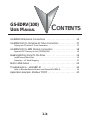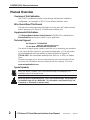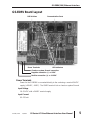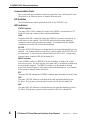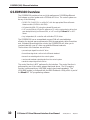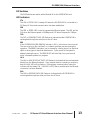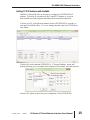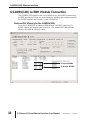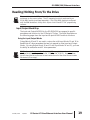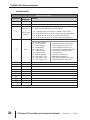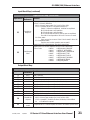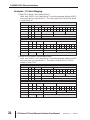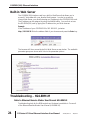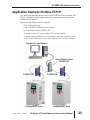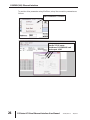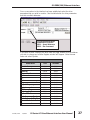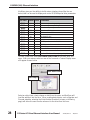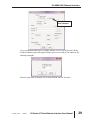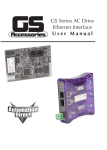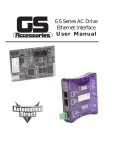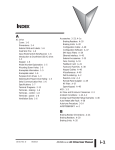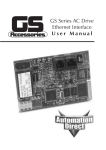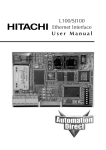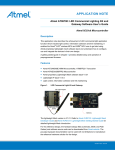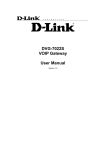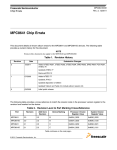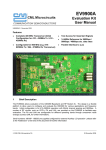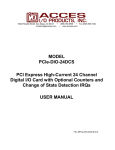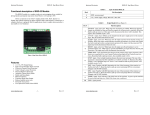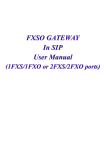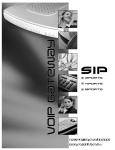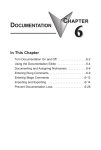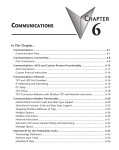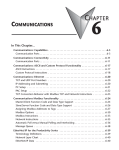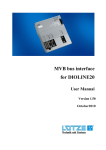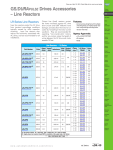Download gs-edrv(100) - AutomationDirect
Transcript
GS-EDRV(100) USER MANUAL CONTENTS ONTENTS C Manual Overview . . . . . . . . . . . . . . . . . . . . . . . . . . . . . . . . . . . . . . .2 Overview of this Publication . . . . . . . . . . . . . . . . . . . . . . . . . . . . . . . . . . . . . . . . .2 Who Should Read This Manual . . . . . . . . . . . . . . . . . . . . . . . . . . . . . . . . . . . . . . .2 Supplemental Publications . . . . . . . . . . . . . . . . . . . . . . . . . . . . . . . . . . . . . . . . . .2 Technical Support . . . . . . . . . . . . . . . . . . . . . . . . . . . . . . . . . . . . . . . . . . . . . . . . .2 Special Symbols . . . . . . . . . . . . . . . . . . . . . . . . . . . . . . . . . . . . . . . . . . . . . . . . . .2 GS-EDRV Overview . . . . . . . . . . . . . . . . . . . . . . . . . . . . . . . . . . . . . .3 Package Contents . . . . . . . . . . . . . . . . . . . . . . . . . . . . . . . . . . . . . . . . . . . . . . . . .4 GS-EDRV Board Layout . . . . . . . . . . . . . . . . . . . . . . . . . . . . . . . . . . .5 Power Terminals . . . . . . . . . . . . . . . . . . . . . . . . . . . . . . . . . . . . . . . . . . . . . . . . . .5 Communication Ports . . . . . . . . . . . . . . . . . . . . . . . . . . . . . . . . . . . . . . . . . . . . . .6 DIP Switches . . . . . . . . . . . . . . . . . . . . . . . . . . . . . . . . . . . . . . . . . . . . . . . . . . . .6 LED Indicators . . . . . . . . . . . . . . . . . . . . . . . . . . . . . . . . . . . . . . . . . . . . . . . . . . .6 Setting the GS-EDRV Address . . . . . . . . . . . . . . . . . . . . . . . . . . . . . .7 Setting Module ID with DIP Switches . . . . . . . . . . . . . . . . . . . . . . . . . . . . . . . . . .7 Setting TCP/IP Address with NetEdit . . . . . . . . . . . . . . . . . . . . . . . . . . . . . . . . . .8 GS-EDRV Network Connections . . . . . . . . . . . . . . . . . . . . . . . . . . . .9 GS-EDRV100 Overview . . . . . . . . . . . . . . . . . . . . . . . . . . . . . . . . . .10 Package Contents . . . . . . . . . . . . . . . . . . . . . . . . . . . . . . . . . . . . . . . . . . . . . . . .11 GS-EDRV100 Layout . . . . . . . . . . . . . . . . . . . . . . . . . . . . . . . . . . . .12 Power Terminals . . . . . . . . . . . . . . . . . . . . . . . . . . . . . . . . . . . . . . . . . . . . . . . . .12 Communication Ports . . . . . . . . . . . . . . . . . . . . . . . . . . . . . . . . . . . . . . . . . . . . .12 DIP Switches . . . . . . . . . . . . . . . . . . . . . . . . . . . . . . . . . . . . . . . . . . . . . . . . . . .13 LED Indicators . . . . . . . . . . . . . . . . . . . . . . . . . . . . . . . . . . . . . . . . . . . . . . . . . .13 Setting the GS-EDRV100 Address . . . . . . . . . . . . . . . . . . . . . . . . . .14 Setting Module ID with DIP Switches . . . . . . . . . . . . . . . . . . . . . . . . . . . . . . . . .14 Setting TCP/IP Address with NetEdit . . . . . . . . . . . . . . . . . . . . . . . . . . . . . . . . .15 1–a GS-EDRV(100) USER MANUAL CONTENTS ONTENTS C GS-EDRV100 Network Connections . . . . . . . . . . . . . . . . . . . . . . . .16 GS-EDRV(100) to GS Series AC Drive Connection . . . . . . . . . . . . . .17 Setting the GS Series AC Drive Parameters . . . . . . . . . . . . . . . . . . . . . . . . . . . . .17 GS-EDRV(100) to ERM Module Connection . . . . . . . . . . . . . . . . . .18 Reserved PLC Memory for the GS-EDRV(100) . . . . . . . . . . . . . . . . . . . . . . . . . . .18 Reading/Writing From/To the Drive . . . . . . . . . . . . . . . . . . . . . . . .19 Input/Output Word Map . . . . . . . . . . . . . . . . . . . . . . . . . . . . . . . . . . . . . . . . . .19 Examples – I/O Word Mapping . . . . . . . . . . . . . . . . . . . . . . . . . . . . . . . . . . . . .22 Built-in Web Server . . . . . . . . . . . . . . . . . . . . . . . . . . . . . . . . . . . . .24 Troubleshooting – H24-ERM-M . . . . . . . . . . . . . . . . . . . . . . . . . . . .24 Refer to Ethernet Remote Master User Manual H24-ERM-M . . . . . . . . . . . . . . . .24 Application Example: Modbus TCP/IP . . . . . . . . . . . . . . . . . . . . . . .25 1–b GS-EDRV(100) Ethernet Interface Manual Overview Overview of this Publication The GS AC Drive Ethernet Interface User Manual describes the installation, configuration, and operation of GS AC Drive Ethernet Interface cards. Who Should Read This Manual This manual contains important information for those who will install, maintain, and/or operate any GS Series AC Drive Ethernet Interface card. Supplemental Publications The Ethernet Remote Master Module Manual (H24-ERM-M) is available from AutomationDirect and may be useful for your application. Technical Support By Telephone: 770-844-4200 (Mon.-Fri., 9:00 a.m.-6:00 p.m. E.T.) On the Web: www.automationdirect.com Our technical support group is glad to work with you in answering your questions. If you cannot find the solution to your particular application, or, if for any reason you need additional technical assistance, please call technical support at 770-844-4200. We are available weekdays from 9:00 a.m. to 6:00 p.m. Eastern Time. We also encourage you to visit our web site where you can find technical and non-technical information about our products and our company. Visit us at www.automationdirect.com. Special Symbols When you see the “notepad” icon in the left-hand margin, the paragraph to its immediate right will be a special note. When you see the “exclamation mark” icon in the left-hand margin, the paragraph to its immediate right will be a WARNING. This information could prevent injury, loss of property, or even death (in extreme cases). 2 GS Series AC Drive Ethernet Interface User Manual 3rd Ed, Rev A 12/2011 GS-EDRV(100) Ethernet Interface GS-EDRV Overview The GS-EDRV provides a low-cost, high-performance 10BaseT Ethernet link between a control system and a GS Series AC Drive. The control system can be any of the following: • DL205 CPU, DL405 CPU, or a WinPLC, with the appropriate Ethernet Remote Master module (H2-ERM or H4-ERM). • A Productivity3000 CPU using the onboard Ethernet port. • A PC running Entivity’s ThinknDo software, a PC using a custom device driver that was developed using our Ethernet SDK, or a PC running KEPDirect EBC or OPC Server. • Any independent I/O controller with a Modbus TCP/IP driver. The GS-EDRV mounts on DIN rail and utilizes cable connections and, if needed, Ethernet switches or hubs to communicate to the AC drive. The functions of the interface are as follows: • process input signals from the AC drive. • format these signals to conform to the Ethernet standard. • transmit converted signals to the control system. • receive and translate output signals from the control system. • sends the output signals to the drive. The control function is NOT performed by the interface. The control function is performed by one of the control systems mentioned above. The I/O mapping function is performed by an H2(4)-ERM module (purchased separately). The H2(4)-ERM module is configured with the ERM Workbench Utility which is part of the DirectSOFT PLC programming software. 3rd Ed, Rev A 12/2011 GS Series AC Drive Ethernet Interface User Manual 3 GS-EDRV(100) Ethernet Interface Package Contents After receiving the GS-EDRV, please check for the following: • Make sure that the part number indicated on the package corresponds with the part number of your order. • Make sure that the package includes a GS AC Drive Ethernet Interface card (GSEDRV), one piece of SNAPTRACK™, two DIN mounting clips, and one serial connection cable. • Inspect the contents to insure they were not damaged during shipment. 4 GS Series AC Drive Ethernet Interface User Manual 3rd Ed, Rev A 12/2011 GS-EDRV(100) Ethernet Interface GS-EDRV Board Layout DIP Switches Communication Ports Power Terminals LED Indicators Chassis or system Ground connection Negative connection (–) or 0VDC Positive connection (+) or +24VDC Power Terminals Power for the GS-EDRV is connected directly to the card using a nominal 24VDC supply (+24VDC, –0VDC). The GNDC terminal is for a chassis or system Ground. Input Voltage 18–33 VDC with a 24VDC nominal supply Input Current 90–135 mA 3rd Ed, Rev A 12/2011 GS Series AC Drive Ethernet Interface User Manual 5 GS-EDRV(100) Ethernet Interface Communication Ports Two comm ports are provided to make the connection from a GS Series AC drive (Serial port) to an Ethernet device or network (Ethernet port). DIP Switches The DIP Switches are used to set the Module ID for the GS-EDRV card. LED Indicators STATUS Indicator The green STATUS LED is steady ON when the GS-EDRV is connected to a GS Series AC drive and communication has been established. LINK The green LINK LED is steady ON when the GS-EDRV is correctly connected to an active device on the network. The LINK LED verifies that the proper cables are connected, and the card is functioning correctly. If a mismatch with the 10BaseT connections occurs this LED will not be illuminated. ACTIVE The green ACTIVE LED flashes to indicate that the card sees data travelling on the network. If any network device is sending or receiving data, the ACTIVE LED will be illuminated. In idle mode (no network traffic) this LED is OFF. During heavy communication loads this LED will be steady ON. ERROR Indicator If the GS-EDRV’s red Error (ERROR) indicator is flashing or steady ON, a fatal error has occurred. The error may be in the card itself, or a network problem may be causing this symptom. The ERROR indication can be caused by a faulty ground, an electrical spike or other types of electrical disturbances. Cycle power to the system to attempt clearing the error. RTS The green RTS LED indicates the GS-EDRV is ready to send information to the AC drive. TXD The green TXD LED flashes to indicate that the card sees data traveling to the AC drive. During heavy communication loads, this LED will be steady ON. RXD The green RXD LED flashes to indicate that the card sees data traveling from the AC drive. During heavy communication loads this LED will be steady ON. 6 GS Series AC Drive Ethernet Interface User Manual 3rd Ed, Rev A 12/2011 GS-EDRV(100) Ethernet Interface Setting the GS-EDRV Address Each GS-EDRV must have an identification (ID) or address in order to be recognized on the network, and each ID must be unique. WARNING: Duplicate IDs on the same network will cause unpredictable results and must be avoided. Setting Module ID with DIP Switches You can use the DIP switch to set the ID to a number from one to sixty-three. Do not use ID “0” for communication. If the DIP switch is set to a number greater than 0, the software tools are disabled from setting the ID. Again, the software tools will only allow changes to the ID if the DIP switch setting is 0 (zero, all switches OFF). The DIP switch settings are read only at power-up. You must cycle power if you change the DIP switches. The GS-EDRV contains eight individual DIP switches, but only six of these are active. You will find that the switches on the printed circuit board are labeled 0 (zero) through 7. The numbers on the printed circuit board indicate the power of 2 represented by each individual switch. For example, switch 0 represents 20 (or 1), switch 1 is 21 (or 2), switch 2 is 22 (or 4), and so on. DIP Switches OFF 7 6 5 4 3 2 1 0 25 24 23 22 21 20 Not (32) (16) (8) (4) (2) (1) used Binary value The ID equals the sum of the binary values of the slide switches set in the ON position. For example, if you set slide switches 1, 2, and 3 to the ON position, the ID will be 14. This is found by adding 8+4+2=14. The maximum value you can set on the DIP switch is 32+16+8+4+2+1=63. This is achieved by setting switches 0 through 5 to the ON position. 3rd Ed, Rev A 12/2011 GS Series AC Drive Ethernet Interface User Manual 7 GS-EDRV(100) Ethernet Interface Setting TCP/IP Address with NetEdit NetEdit is a free utility that can be used to configure the GS-EDRV’s IP address. This utility is included with the DirectSOFT software or it can be downloaded from http://support.automationdirect.com/downloads.html. Connect your PC to the Ethernet network that the GS-EDRV is currently on and open the NetEdit utility. If it is not already selected, select the TCP/IP tab as seen below. Double click on the desired GS-EDRV. A “General Settings” popup will display allowing you to configure the IP address of the module you have selected. Press the OK button to write the new configuration to the GS-EDRV. 8 GS Series AC Drive Ethernet Interface User Manual 3rd Ed, Rev A 12/2011 GS-EDRV(100) Ethernet Interface GS-EDRV Network Connections DL205 PLC w/ H2-ERM SE-SW5U GS-EDRV GS3 Drive GS-EDRV GS3 Drive 10Base-T Connections The GS-EDRV Ethernet port has an eight-pin modular jack that accepts RJ45 connector plugs. UTP (Unshielded Twisted-Pair) cable is rated according to its data-carrying ability (bandwidth) and is given a “category” number. We strongly recommend using a category 5 cable for all Ethernet 10Base-T connections. For convenient and reliable networking, we recommend that you purchase commercially manufactured cables (cables with connectors already attached). To connect an GS-EDRV (or PC) to a hub, switch, or repeater, use a patch cable (sometimes called a straight-through cable). The cable used to connect a PC or an H2(4)-ERM directly to an GS-EDRV or to connect two hubs is referred to as a crossover cable. Patch (Straight-through) Cable EDRV OR/WHT TD+ 1 OR TD- 2 GRN/WHT RD+ 3 4 BLU BLU/WHT 5 RD- 6 GRN BRN/WHT 7 8 BRN RJ45 OR/WHT OR GRN/WHT BLU BLU/WHT GRN BRN/WHT BRN HUB 1 2 3 4 5 6 7 8 RD+ RDTD+ TD- RJ45 Crossover Cable EDRV OR/WHT TD+ 1 OR TD- 2 GRN/WHT RD+ 3 4 BLU 5 BLU/WHT RD- 6 GRN 7 BRN/WHT 8 BRN GRN/WHT GRN OR/WHT BLU BLU/WHT OR BRN/WHT BRN RJ45 PC 1 2 3 4 5 6 7 8 TD+ TDRD+ RD- RJ45 This diagram illustrates the standard wire positions in the RJ45 connector. We recommend all Ethernet 10BaseT cables to be Category 5, UTP cable. 3rd Ed, Rev A 12/2011 GS Series AC Drive Ethernet Interface User Manual 9 GS-EDRV(100) Ethernet Interface GS-EDRV100 Overview The GS-EDRV100 provides a low cost, high-performance 10/100Mbps Ethernet link between a control system and a GS Series AC Drive. The control system can be any of the following: • DL205 CPU, DL405 CPU, or a WinPLC, with the appropriate Ethernet Remote Master module (H2-ERM or H4-ERM). • A Productivity3000 CPU using the onboard Ethernet port. • A PC running Entivity’s ThinknDo software, a PC using a custom device driver that was developed using our Ethernet SDK, or a PC running KEPDirect EBC or OPC Server. • Any independent I/O controller with a Modbus TCP/IP driver. The GS-EDRV100 has an encapsulated compact DIN rail mounted design allowing for minimal space requirements. With the appropriate cable connections and, if needed, Ethernet switches or hubs, the GS-EDRV100 will allow you to communicate with your AC drive over qualified Ethernet networks. The functions of the interface are as follows: • process input signals from the AC drive. • format these signals to conform to the Ethernet standard. • transmit converted signals to the control system. • receive and translate output signals from the control system. • sends the output signals to the drive. The control function is NOT performed by the interface. The control function is performed by one of the control systems mentioned above. The I/O mapping function is performed by an H2(4)-ERM module (purchased separately). The H2(4)-ERM module is configured with the ERM Workbench Utility which is part of the DirectSOFT PLC programming software. 10 GS Series AC Drive Ethernet Interface User Manual 3rd Ed, Rev A 12/2011 GS-EDRV(100) Ethernet Interface Package Contents After receiving the GS-EDRV100, please check for the following: • Make sure that the part number indicated on the package corresponds with the part number of your order. • Make sure that the package includes a GS AC Drive Ethernet Interface card (GSEDRV100), one DIN rail mounting clip, one 3-wire terminal block, and one serial connection cable (2ft in length). • Inspect the contents to insure they were not damaged during shipment. 3rd Ed, Rev A 12/2011 GS Series AC Drive Ethernet Interface User Manual 11 GS-EDRV(100) Ethernet Interface GS-EDRV100 Layout DIP Switches (under cover) LED Indicators Serial Port Ethernet Port Power Terminals (Class 2 power recommended) Positive connection (+) or +10-36VDC Negative connection (–) or 0VDC Chassis or system Ground connection Power Terminals Power for the GS-EDRV100 is connected directly to the card using a 10-36VDC power supply (a Class 2 power supply is recommended). The Chassis terminal is for a chassis or system Ground. Input Current and Voltage Ratings 220mA@10VDC, 70mA@24VDC, or 50mA@36VDC. Communication Ports Two comm ports are provided to make the connection from a GS Series AC drive (Serial port) to an Ethernet device or network (Ethernet port). 12 GS Series AC Drive Ethernet Interface User Manual 3rd Ed, Rev A 12/2011 GS-EDRV(100) Ethernet Interface DIP Switches The DIP Switches are used to set the Module ID for the GS-EDRV100 card. LED Indicators STA The STA or STATUS LED is steady ON when the GS-EDRV100 is connected to a GS Series AC drive and communication has been established. SPD The SPD or SPEED LED is used to represent the Ethernet speed. The LED will be ON when the Ethernet speed is 100Mbps and OFF when the speed is 10Mbps. TXD The TXD or TRANSMIT DATA LED flashes to indicate that the GS-EDRV100 is sending data through the serial port to the AC drive. ERR If the GS-EDRV100’s ERR (ERROR) indicator is ON, a critical error has occurred. The error may be in the card itself, or a network problem may be causing this symptom. The ERROR indication can be caused by a faulty ground, an electrical spike or other types of electrical disturbances. Cycle power to the system to attempt clearing the error. The ERROR LED will also flash (once per second) when a firmware update is in progress. LK/A The LK/A or LINK GOOD/ACTIVITY LED flashes to indicate that the card sees data traveling on the Ethernet network. If any network device is sending or receiving data, the LK/A LED will be flashing. During heavy communication loads, this indicator will be steady ON. If the LED is OFF, then a problem with the Ethernet connection has been detected. RXD The RXD or RECEIVE DATA LED flashes to indicate that the GS-EDRV100 is receiving data through the serial port from the AC drive. 3rd Ed, Rev A 12/2011 GS Series AC Drive Ethernet Interface User Manual 13 GS-EDRV(100) Ethernet Interface Setting the GS-EDRV100 Address Each GS-EDRV100 must have an identification (ID) or address in order to be recognized on the network, and each ID must be unique. WARNING: Duplicate IDs on the same network will cause unpredictable results and must be avoided. Setting Module ID with DIP Switches You can use the DIP switch to set the ID to a number from one to sixty-three. Do not use ID “0” for communication. If the DIP switch is set to a number greater than 0, the software tools are disabled from setting the ID. Again, the software tools will only allow changes to the ID if the DIP switch setting is 0 (zero, all switches OFF). The DIP switch settings are read only at power-up. You must cycle power if you change the DIP switches. The GS-EDRV100 contains eight individual DIP switches, but only six of these are active. You will find that the switches on the printed circuit board are labeled 0 (zero) through 7. The numbers on the printed circuit board indicate the power of 2 represented by each individual switch. For example, switch 0 represents 20 (or 1), switch 1 is 21 (or 2), switch 2 is 22 (or 4), and so on. DIP Switches OFF 7 6 5 4 3 2 1 0 2 5 24 23 22 21 20 Not (32) (16) (8) (4) (2) (1) used Binary value The ID equals the sum of the binary values of the slide switches set in the ON position. For example, if you set slide switches 1, 2, and 3 to the ON position, the ID will be 14. This is found by adding 8+4+2=14. The maximum value you can set on the DIP switch is 32+16+8+4+2+1=63. This is achieved by setting switches 0 through 5 to the ON position. 14 GS Series AC Drive Ethernet Interface User Manual 3rd Ed, Rev A 12/2011 GS-EDRV(100) Ethernet Interface Setting TCP/IP Address with NetEdit NetEdit is a free utility that can be used to configure the GS-EDRV100’s IP address. This utility is included with the DirectSOFT software or it can be downloaded from http://support.automationdirect.com/downloads.html. Connect your PC to the Ethernet network that the GS-EDRV100 is currently on and open the NetEdit utility. If it is not already selected, select the TCP/IP tab as seen below. Double click on the desired GS-EDRV100. A “General Settings” popup will display allowing you to configure the IP address of the module you have selected. Press the OK button to write the new configuration to the GS-EDRV100. 3rd Ed, Rev A 12/2011 GS Series AC Drive Ethernet Interface User Manual 15 GS-EDRV(100) Ethernet Interface GS-EDRV100 Network Connections DL205 PLC w/ H2-ERM GS-EDRV100 GS-EDRV100 SE-SW5U GS3 Drive GS3 Drive 10/100Mbps Connections The GS-EDRV100 Ethernet port has an eight-pin modular jack that accepts RJ45 connector plugs. UTP (Unshielded Twisted-Pair) cable is rated according to its data-carrying ability (bandwidth) and is given a “category” number. We strongly recommend using a category 5 cable for all Ethernet 10/100Mbps connections. For convenient and reliable networking, we recommend that you purchase commercially manufactured cables (cables with connectors already attached). To connect an GS-EDRV100 (or PC) to a hub, switch, or repeater, use a patch cable (sometimes called a straight-through cable). The cable used to connect a PC or an H2(4)-ERM directly to an GS-EDRV100 or to connect two hubs is referred to as a crossover cable. Patch (Straight-through) Cable EDRV OR/WHT TD+ 1 OR TD- 2 GRN/WHT RD+ 3 4 BLU BLU/WHT 5 RD- 6 GRN BRN/WHT 7 8 BRN RJ45 OR/WHT OR GRN/WHT BLU BLU/WHT GRN BRN/WHT BRN HUB 1 2 3 4 5 6 7 8 RD+ RDTD+ TD- RJ45 Crossover Cable EDRV OR/WHT TD+ 1 OR TD- 2 GRN/WHT RD+ 3 4 BLU 5 BLU/WHT RD- 6 GRN 7 BRN/WHT 8 BRN GRN/WHT GRN OR/WHT BLU BLU/WHT OR BRN/WHT BRN RJ45 PC 1 2 3 4 5 6 7 8 TD+ TDRD+ RD- RJ45 This diagram illustrates the standard wire positions in the RJ45 connector. We recommend all Ethernet 10/100Mbps cables to be Category 5, UTP cable. 16 GS Series AC Drive Ethernet Interface User Manual 3rd Ed, Rev A 12/2011 GS-EDRV(100) Ethernet Interface GS-EDRV(100) to GS Series AC Drive Connection A serial connection cable (2ft. in length) is provided with the GS-EDRV(100) to make an RS-485 connection with a GS Series AC Drive. When using the GS2 Series AC Drive , DIP Switch 2 and 3 (SW2 and SW3) on the drive must be set to RS485. RS485 SW3 SW2 Switches SW2 and SW3 on the drive must be set to RS485 for an RS-485 connection (GS2 Series Only). RS232 Setting the GS Series AC Drive Parameters The following parameters need to be set in the GS Series AC Drive in order to operate properly with the GS-EDRV(100) interface card. P3.00: 03 or 04 – Operation Determined by RS232C/RS485 interface. Keypad STOP is enabled (03) or disabled (04). P4.00: 05 – Frequency determined by RS232/RS485 communication interface P9.00: 01 – Must be set to 1 in order for the EDRV to communicate to the GS drive NOTE: P9.01 will be automatically changed to a value of 2 (19200 baud) by the EDRV, and it cannot be changed to anything else. P9.02 will be automatically changed to a value of 5 (Modbus RTU mode <8 data bits, odd parity, 1 stop bit>) by the EDRV, and it cannot be changed to anything else The previous list of parameter settings is the minimum required to communicate with a GS Series AC Drive through a GS-EDRV(100) interface card. There may be other parameters that need to be set to meet the needs of your application. 3rd Ed, Rev A 12/2011 GS Series AC Drive Ethernet Interface User Manual 17 GS-EDRV(100) Ethernet Interface GS-EDRV(100) to ERM Module Connection The GS-EDRV(100) interface card can be added to any H2(4)-ERM module using the ERM Workbench Utility. For more details on selecting and configuring slaves for the ERM module, see CHAPTER 4 of the H24-ERM-M. Reserved PLC Memory for the GS-EDRV(100) Once the GS-EDRV(100) is added the ERM module, 16 WORD inputs and 11 WORD outputs are mapped back to the PLC. The assigned PLC addresses are shown in the ERM Workbench Utility. 16 Input WORDS 11 Output WORDS 18 GS Series AC Drive Ethernet Interface User Manual 3rd Ed, Rev A 12/2011 GS-EDRV(100) Ethernet Interface Reading/Writing From/To the Drive The control function is NOT performed by the interface. The control function is performed by the control system. The I/O mapping function is performed by an H2(4)-ERM module (purchased separately). The H2(4)-ERM module is configured with the ERM Workbench Utility which is part of the DirectSOFT PLC programming software. Input/Output Word Map The Input and Output WORDS for the GS-EDRV(100) are mapped to specific parameters and functions in the GS Series AC Drives. The Word Map tables on the following pages show the Input and Output WORDS and their functions. Using the Input/Output Words Output Words 10 and 11 are used in conjunction with Input Words 15 and 16 to Read/Write AC drive parameters that are not mapped to other Input and Output Words. By using Output Words 10 and 11 with Input Words 14 and 15, you have the ability to read/write most AC drive parameters. P9.29 is the only Communication Parameter (P9.xx range) that can be written to using the Read/Write Input/Output Words (IW 15 & 16; OW 10 & 11). However, these Input/Output Words can be used to read values from all of the drive Communication Parameters (P9.xx range). 3rd Ed, Rev A 12/2011 GS Series AC Drive Ethernet Interface User Manual 19 GS-EDRV(100) Ethernet Interface Input Word Map Input WORD Map Input Word 1 2 Parameter Function Reference N/A Present Output Frequency N/A Present Output Current Bit 0 = Drive Serial Comm External Fault bit (P9.29) Bit 1 = EDRV internal EDRV-to-Drive Comm Fault bit 3 Drive P9.29 & 00 = 0: EDRV Comm 01 = 1: Fault Bit 10 = 2: 11 = 3: no EDRV-to-drive comm fault; no manual comm ext fault no EDRV-to-drive comm fault; manual comm ext fault triggered EDRV-to-drive comm fault; no manual comm ext fault EDRV-to-drive comm fault; manual comm ext fault triggered P6.31 = Status Monitor 1 – Error Codes from AC Drive. 00: 01: 02: 03: 04: 05: 06: 07: 08: 09: 10: No fault occurred Over-current(oc) Over-voltage(ov) Overheat (oH) Overload (oL) Overload 1 (oL1) Overload 2 (oL2) External Fault (EF) CPU failure 1 (CF1) CPU failure 2 (CF2) CPU failure 3 (CF3) 11: 12: 13: 14: 15: 16: 17: 18: 19: 20: Hardware Protection Failure (HPF) Over-current during accel (OCA) Over-current during decel (Ocd) Over-current during steady state (Ocd) Ground fault or fuse failure (GFF) Low voltage (Lv) Input power 3-phase loss External Base-Block (bb) Auto adjust accel/decel failure (cFA) Software protection code (codE) 4 P6.31 5 6 7 8 9 10 11 12 13 14 P9.16 Block Transfer Parameter 6 – User defined read value P9.17 Block Transfer Parameter 7 – User defined read value P9.18 Block Transfer Parameter 8 – User defined read value P9.19 Block Transfer Parameter 9 – User defined read value P9.20 Block Transfer Parameter 10 – User defined read value P9.21 Block Transfer Parameter 11 – User defined read value P9.22 Block Transfer Parameter 12 – User defined read value P9.23 Block Transfer Parameter 13 – User defined read value P9.24 Block Transfer Parameter 14 – User defined read value P9.25 Block Transfer Parameter 15 – User defined read value Table continued next page. 20 GS Series AC Drive Ethernet Interface User Manual 3rd Ed, Rev A 12/2011 GS-EDRV(100) Ethernet Interface Input Word Map (continued) Input WORD Map (continued) Input Word 15 16 Parameter Function Reference Read/Write Response Response to a read/write request (Output Word 10) Bit: 00-07 = Memory Reference 08-11 = Memory type number (i.e. 0 to A for P0 to P10) 12-13 = Operation (works in conjunction with bit 15): 0=NOP, 9=Read accomplished, A=Write accomplished Bit 12 set indicates a read operation. Bit 13 set indicates a write operation. Bit 15 set indicates the read or write op was accomplished. Check bit 14 and Input Word 16 to see if an error occurred. 14 = Error status: If set, an error has occurred. Error Code is stored in Word 16. 15 = Read/Write Status: If set, the read or write operation was successful. If Input Word 15 is a Read response, the value is stored here. If Input Word 15 is an Error response, the error code is stored here. Error Codes: 0x8010 HEIE_INVALID_REQUEST 0x8090 HEIE_NOT_INITIALIZED 0x8096 HEIE_INVALID_OPERATION Read Request 0x006F HEIE_INVALID_TYPE Value 0x0091 HEIE_INVALID_MODE 0x008C HEIE_INVALID_ADDRESS 0x0085 HEIE_RANGE_ERROR 0x006D HEIE_SIZE_ERROR Output Word Map Output WORD Map Parameter Output Word Function Reference P9.27 RUN Command 1 P9.26 RS-485 Speed Reference 2 P9.28 Direction Command (0 = Forward; 1 = Reverse) 3 P9.30 Serial Comm Fault Reset (0 = no action; 1 = Reset Fault) 4 P9.11 Block Transfer Parameter 1 – user defined write value 5 P9.12 Block Transfer Parameter 2 – user defined write value 6 P9.13 Block Transfer Parameter 3 – user defined write value 7 P9.14 Block Transfer Parameter 4 – user defined write value 8 P9.15 Block Transfer Parameter 5 – user defined write value 9 10 11 3rd Ed, Rev A Read/Write Request Bit: 00-07 = Memory Reference 08-11 = Memory type number (i.e. 0 to A for P0 to P10) 12-13 = Operation: 00=NOP, 01=Read, 10=Write, 11=Undefined 14 = Undefined for request Write Request If Output Word 10 is a Write request, the value to be written is placed here. Value 12/2011 GS Series AC Drive Ethernet Interface User Manual 21 GS-EDRV(100) Ethernet Interface Examples – I/O Word Mapping 1) Read P9.29 (Serial Comm External Fault): Write value 0x191D into Output Word 10, and the parameter address 0x991D will come back into Input Word 15. The value read from P9.29 will be stored in Input Word 16. OW 10: Read Request: Read from drive parameter 9.29 n/a operation parameter group # parameter memory reference # Bit # 15 14 13 12 11 10 9 8 7 6 5 4 3 2 1 0 Binary # 0 n/a 0 1 1 0 0 1 0 0 0 1 1 1 0 1 Hex # 0 n/a 1 9 1 D Decimal # 0 n/a 1 9 29 Meaning n/a n/a read parameter 9.29 IW 15: Read Response: Read from drive parameter 9.29 status error operation parameter group # parameter memory reference # Bit # 15 14 13 12 11 10 9 8 7 6 5 4 3 2 1 0 Binary # 1 0 0 1 1 0 0 1 0 0 0 1 1 1 0 1 Hex # 9 9 1 D Decimal # 9 9 29 Meaning successful read parameter 9.29 2) Write to P9.29 (Serial Comm External Fault): Write value 0x291D into Output Word 10, and the parameter address 0xA91D will come back into Input Word 15. The value in Output Word 11 will be written to drive P9.29. OW 10: Write Request: Write to drive parameter 9.29 n/a operation parameter group # parameter memory reference # Bit # 15 14 13 12 11 10 9 8 7 6 5 4 3 2 1 0 Binary # 0 n/a 1 0 1 0 0 1 0 0 0 1 1 1 0 1 Hex # 0 n/a 2 9 1 D Decimal # 0 n/a 2 9 29 Meaning n/a n/a write parameter 9.29 IW 15: Write Response: Write to drive parameter 9.29 status error operation parameter group # parameter memory reference # Bit # 15 14 13 12 11 10 9 8 7 6 5 4 3 2 1 0 Binary # 1 0 1 0 1 0 0 1 0 0 0 1 1 1 0 1 Hex # A 9 1 D Decimal # 10 9 29 Meaning successful write parameter 9.29 22 GS Series AC Drive Ethernet Interface User Manual 3rd Ed, Rev A 12/2011 GS-EDRV(100) Ethernet Interface Examples – I/O Word Mapping (continued) 3) Read P0.00 (Motor Nameplate Voltage): Write value 0x1000 into Output Word 10, and the parameter address 0x9000 will come back into Input Word 15. The value read from P0.00 will be stored in Input Word 16. OW 10: Read Request: Read from drive parameter 0.00 n/a operation parameter group # parameter memory reference # Bit # 15 14 13 12 11 10 9 8 7 6 5 4 3 2 1 0 Binary # 0 n/a 0 1 0 0 0 0 0 0 0 0 0 0 0 0 Hex # 0 n/a 1 0 0 0 Decimal # 0 n/a 1 0 0 Meaning n/a n/a read parameter 0.00 IW 15: Read Response: Read from drive parameter 0.00 status error operation parameter group # parameter memory reference # Bit # 15 14 13 12 11 10 9 8 7 6 5 4 3 2 1 0 Binary # 1 0 0 1 0 0 0 0 0 0 0 0 0 0 0 0 Hex # 9 0 0 0 Decimal # 9 0 0 Meaning successful read parameter 0.00 3rd Ed, Rev A 12/2011 GS Series AC Drive Ethernet Interface User Manual 23 GS-EDRV(100) Ethernet Interface Built-in Web Server The GS-EDRV(100) interface card has a built-in Web Server that allows you to access AC drive data with your favorite Web browser. In order to access the internal Web Server, you must first assign an IP address to the GS-EDRV(100) card. The IP address can be assigned by using the NetEdit utility. You can then access the GS-EDRV(100) card by typing the IP address into your Web browser. Example If the IP address of your GS-EDRV100 is 192.168.36.2, just enter http://192.168.36.2 into the address field of your browser and press the Enter key. The browser will then access the built-in Web Server as seen below. The available parameter groups are shown with links to the parameter options. Troubleshooting – H24-ERM-M Refer to Ethernet Remote Master User Manual H24-ERM-M Troubleshooting help for the ERM module and its slaves is available in CHAPTER 6 of the Ethernet Remote Master User Manual (H24-ERM-M). 24 GS Series AC Drive Ethernet Interface User Manual 3rd Ed, Rev A 12/2011 GS-EDRV(100) Ethernet Interface Application Example: Modbus TCP/IP This application example shows how to use a GS-EDRV(100) to access a GS1, GS2 or a DURApulse drive’s parameters for monitoring and control via the Modbus TCP/IP protocol. Equipment and software used in example: • Two DURApulse Drives • Two GS-EDRV100 Ethernet interface modules • A Stride Ethernet switch (SE-SW5U-ST) • A standard network PC with a Modbus TCP/IP driver installed • ModScan software (available for download from Win-Tech at http://www.wintech.com/html/demos.htm). or any other Modbus TCP/IP interfacing software Standard PC with Modscan Stride Ethernet Switch SE-SW5U-ST GS-EDRV100 DURApulse AC Drive 3rd Ed, Rev A 12/2011 GS-EDRV100 DURApulse AC Drive GS Series AC Drive Ethernet Interface User Manual 25 GS-EDRV(100) Ethernet Interface To monitor drive parameters using ModScan, set up the connection parameters as follows: Select Connection > Connect Set-up: Remote TCP/IP server IP address of GS-EDRV100 card Service port # 502 26 GS Series AC Drive Ethernet Interface User Manual 3rd Ed, Rev A 12/2011 GS-EDRV(100) Ethernet Interface Once a connection to the interface has been established, select the drive parameters that you wish to monitor. See the table below for drive parameters and their modbus addresses. Choose the desired drive parameters to monitor: 42331 – Speed Reference 42332 – Run Command If you wish to write a value to the drive from this page, double click the address you wish to change and a Write Register window will appear. Enter the new value and select Update. Modbus Addresses Read/Write Speed reference Run command Direction External fault Fault reset Jog Status Frequency command Output frequency Output current DC bus voltage Output voltage Motor RPM Scale frequency (low) Scale frequency (high) Percent load Firmware version 3rd Ed, Rev A 12/2011 Hex Modbus 091AH 42331 091BH 42332 091CH 42333 091DH 091EH 42334 42335 091FH 42336 2101H 48450 2102H 48451 2103H 48452 2104H 48453 2105H 48454 1206H 2107H 48455 48456 2108H 48457 2109H 48458 210BH 48460 2110H 48465 GS Series AC Drive Ethernet Interface User Manual 27 GS-EDRV(100) Ethernet Interface ModScan gives you the ability to build custom interface forms (like the one below) that can be used to display and control GS/DURApulse drive parameters. Custom Form GS3-43PO Default P0.00 P0.01 P0.02 P0.03 P0.04 P1.00 P1.01 P2.00 P3.00 P4.00 P8.00 P9.00 P9.01 P9.02 New Comments 480 460 Motor nameplate voltage setting 5 4.8 Motor nameplate amps setting 60 60 Motor base frequency 1750 1750 1725 Motor base RPM Motor maximum RPM 0 1 Coast to stop 10 20 Acceleration time 0 2 Volts/hertz set to fans and pumps 0 3 RS485 operation control enabled 0 5 RS485 speed reference control 0 3 RPM display 1 X (1) 1 1 9600 baud rate 0 5 Modbus RTU 8 data bits, odd parity, 1 stop bit 1725 Communication address (dependent on drive 1-8) To build a new form, select File>Custom Form>Create and a blank form will open. With your mouse, select an area of the form and a Custom Display menu will appear as seen below. Select area of form Select object Select an object (text, charts, shapes or data) from the menu and ModScan will load the selection into the form. When creating data objects, such as Register and Discrete variables, selecting the Write Enabled checkbox (as seen on following page) will allow the user to write values out to the drive from this form. 28 GS Series AC Drive Ethernet Interface User Manual 3rd Ed, Rev A 12/2011 GS-EDRV(100) Ethernet Interface Select if write to drive is desired Once a read/write data object is created, double click on the object and a Write Modbus Variable popup will appear allowing the user to enter a new value for the selected parameter. Enter the new value and select OK to write the new value to the drive. 3rd Ed, Rev A 12/2011 GS Series AC Drive Ethernet Interface User Manual 29