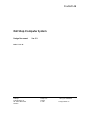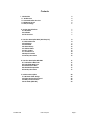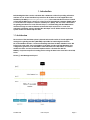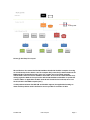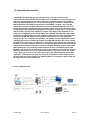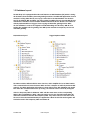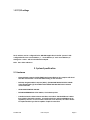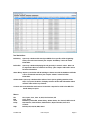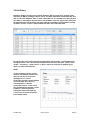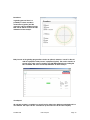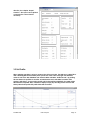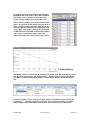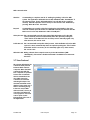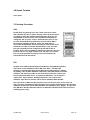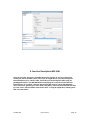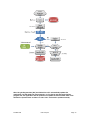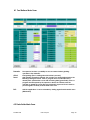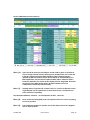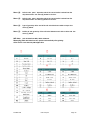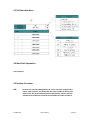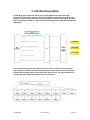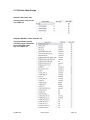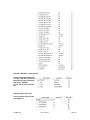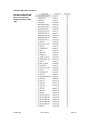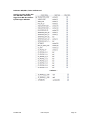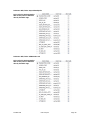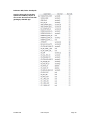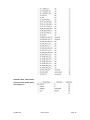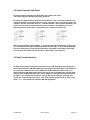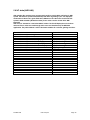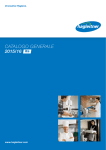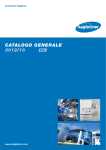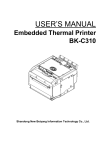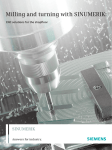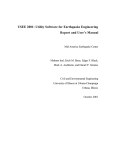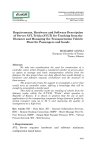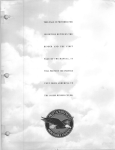Download ProdSoft AB Roll Shop Computer System
Transcript
ProdSoft AB Roll Shop Computer System Design Document Ver. 2.3 Date: 11-01-26 Address: Kvarnåsvägen 21 SE-18451 Österskär Sweden Telephone: Telefax E-mail +46-(0)70-5680688 [email protected] Contents 1. Introduction 1.1 Architecture 1.2 Communication structure 1.3 Database layout 1.4 TCP/IP settings 2 2 4 5 6 2. System Specifications 2.1 Hardware 2.2 Software 2.3 File structure ProdSoft AB 7 7 7 7 3. Function Description RSPC (Roll Shop PC) 3.1 RSPC Main Form 3.2 Roll History 3.3 Roll Profile 3.4 Alarm History 3.5 Grinder Status 3.6 SCC Control 3.7 View Protocol 3.8 Report Creation 3.9 Backup Procedure 8 8 9 12 12 12 13 14 14 15 4. Function Description MES-HMI 4.1 Tool Buttons Main Form 4.2 Data fields Main Form 4.3 Roll Selection Menu 4.4 Work Shift Preparation 4.5 Backup Procedure 16 16 17 19 19 19 5. Interface Description 5.1 SQL Data Table Design 5.2 Export Protocols from Excel 5.3 Eddy Current interface 5.4 NC-data (MES-HMI) 20 25 32 32 33 Roll Shop PC Page 1 1. Introduction Roll Grinding Machines can be extended with a database solution for providing roll data to and from one or several machines in production. All roll data are in the application case handled by the MES (Manufacturing Execution System). The communication structure is based on fact that the MES server connects to a lower level of management computer (RSMS) which is connected to the shop floor computer “Roll Shop PC” (RSPC). This PC is then connected to the grinding machines in a local network. This pc is communicating with the RSMS and the machines through a common Ethernet network with TCP/IP as protocol. In case of an automatic roll loading system is installed the data input can be further enhanced, but the system architecture is basically the same. 1.1 Architecture The structure of the total data system is pictured below and consists of a local application running in the grinding machine (MES-HMI) responsible for transferring data from the NC to the database in RSPC. It is also downloading data from the RSPC database to the NC before next roll to grind. The local database in the RSPC is a Microsoft SQL Database and configured to grant access for the RSMS to load data from/to the SQL tables. In customer architecture there is a TCP/IP interface implemented to communicate with the RSMS by a byte stream protocol sending and receiving roll data to be stored in the local SQL server. Picture (1): Roll Management layout ProdSoft AB Roll Shop PC Page 2 Picture (2): Roll Shop Floor Layout This architecture also means that the SQL database installed at the RSPC computer is serving as a local backup for the data in case the computer link (connection) is broken between the RSMS and RSPC. Meanwhile the link is down, the operator has to input data manually and the data is then saved in the database of the RSPC. As soon as the communication is up running again the RSMS must resynchronize with the SQL Database at the RSPC to update the common tables. In application the RSPC sends all rolls saved into the local SQL server over the TCP/IP link to the RSMS computer (SCC). If a link problem between the MES-HMI and the RSPC appear, the application throwing an alarm and the problem need to be fixed as soon as possible to avoid loss of data. ProdSoft AB Roll Shop PC Page 3 1.2 Communication structure In Application Roll Shop Management system the flow of the roll production cycle starts with down loading roll data from the MES system to the RSPC to be saved into the local SQL server. All rolls which have the status “Stand-by” for grinding is listed in the database (MES) and table (StandByInfo). This can be done manually by selecting a command in the RSPC application which initializes a download of all available “stand-by” rolls in the MES system at the moment. The RSPC application checks if the roll identity already exists or not before saving it to the “StandbyInfo” table. This table is then serving as the roll selection list in the grinding machine application (MES-HMI) for the operator. A “drop-down” list is populated with all standby rolls and can be filtered by roll type. Depending on the roll identity of next loaded roll, the operator selects corresponding id and the MES-HMI application down loads roll data from the RSPC to fill in the fields of MES data which is based on the last grinded data. See picture (4) MES-HMI interface. Next step for the operator is to set some appropriate settings and give the command “start grinding”. The grinding machine will grind the roll and automatically measure roll data and upload it to the MES-HMI interface after end of grinding. The operator must now look over data and set some status codes manually and send data to the RSPC by a button command. This will force the MES-HMI application to write measured roll data and status selections done by the operator to the RSPC database. It will be saved in the table (RollRecord). It also sends the last measurement stroke as coordinates into the table (ProfileRecord) plus picture and roundness picture to the database to be saved into the table (Measure). This pictures can later be viewed and printed by selecting a roll id in the “history record” data grid. As soon as a new roll is discovered in the table (RollRecord) by the RSPC application, it sends the record to the SCC computer and deletes the data. Before deletion the same data have been copied to the database (RSPC) for storing history data locally also. This data is used by view/print functions. Picture 3 (Roll Data Flow) ProdSoft AB Roll Shop PC Page 4 1.3 Database Layout The Roll Shop PC is equipped with a Microsoft SQL Server 2005 database (db) which is storing all roll data to/from the MES system and grinding machines. The MES-HMI application at each machine is storing data directly over tcp/ip connection to the SQL database. The db have two (2) db defined, MES and RSPC. The data coming from MES system is stored in MES db and data from the machines is stored in RSPC database. Between this two db there is a transfer of data by implementation of “triggers” that copying roll data after grinding into the RSPC db. This database is used as the original local SQL db holding the roll history. MES db is for holding the available rolls for grinding from MES system and also to temporary receive roll data after grinding. SQL database layout Trigger implementation The db have tables defined with the same structure, which simplifies the in/out data transfer. If the communication is broken between RSPC and SCC computer or indirectly between MES and SCC, the RSPC application will continue to store data in to the SQL database and send it later when the communication link is up running. The solution to this is solved by storing the roll data in a temporary table in database “MES” with the same name as the corresponding table in the local database “RSPC”. When the data is sent to SCC the RSPC application will delete this roll data record from the temporary table. If by some reason it is not sent to SCC, the record is stocked and watched by the application. When the SCC link works again it will send all records in the temporary table and delete all. ProdSoft AB Roll Shop PC Page 5 1.3 TCP/IP settings The IP address can be configured for the MES-HMI application in the file “lynsmes” XML configuration file. Item “ServerIPAdress_1”, “ServerIPAdress_2” and “ServerIPAdress_3”. Change the <value> with a text editor like notepad. Note: have other addresses. 2. System Specification 2.1 Hardware - Sinumerik HMI computer PCU50 (840D) Intel based Windows XP computer with local hard disk and network connection RJ45. Existing on the machines. - Roll Shop Programmable Computer (RSPC). (HP PROLIANT ML310TG5 XE 2.13-8MB 1GB/0 HP SAS/SATA. (2) HP Harddisk SATA 250GB 7200 RPM HOT-PLUG. Network connection RJ45. - HP PROCURVE SWITCH 1400-8G. - EATON POWERWARE UPS 5110 1000VA, 15 min backup time. - Industrial network cables between machines and switch. Standard Ethernet cables from switch to the RSPC computer. Connection between switch and RSMS must be supplied by the user. In case of cable connection over 70 meters, the switch should be replaced with a type that is capable of optical connection. ProdSoft AB Roll Shop PC Page 6 2.2 Software - Sinumerik HMI Advanced. Installed at the PCU50 computer (machine) - Microsoft Windows Small Business Server 2003. Installed at the Roll Shop Programmable computer (RSPC). - SQL server 2005 Enterprise version. Installed at the Roll Shop Programmable computer. - Application RollShop System Application (RSS). Installed at the RSPC. Application MES-HMI application. Installed at the PCU50. 2.3 File structure RSPC: The software components and path to the RSPC application looks as follows: C:\LYNSON\RSPC Main library with the executable program (LynsonSQLViewer.exe) C:\LYNSON\RSPC\DATA Data files holding Customer MES protocols (CSV files exported from Excel, see chapter 5.2) MES-HMI: The software components and path to the HMI application looks as follows: F:\USER\MES Main library with the exec prog (lynsmes.exe, GrinderNumber = 1 in lynsmes.config.exe ) F:\USER\MES Main library with the exec prog (lynsmes.exe, GrinderNumber = 2) F:\USER\MES Main library with the exec prog (lynsmes.exe, GrinderNumber = 3) F:\USER\MES\DATA Data files holding CUSTOMER MES protocols (CSV format) F:\USER\MEASURE\ROLLS\MES: Accessing measuring stroke files for further saving to the database. 3. Function Description 3.1 RSPC (Roll Shop PC) The RSPC (Gateway PC) in the control room have an application running to provide roll data for the grinding machines and receive data after grinding to store roll data for analysis and transfer data back to the MES system. This application can be found in “C:\Lynson\RSPC” and have a shortcut to it at the desktop area. The application using the local SQL server to store actual rolls for grinding and store history data for all rolls. The main window have menu on top to select history, profile, alarms and machine status. The table view displaying the roll id to the left and all data fields from the local SQL table. This format corresponds to the MES interface structure which is designed by CUSTOMER. The table can be scrolled, but not editable. In the right upper corner there is a button “Connect” which means starting connection with the SCC computer (level 2) and should always be connected. (Displaying “Connected”). The status bar in the lower showing number of rolls stored in the local database. (Main Window) ProdSoft AB Roll Shop PC Page 7 Tool bar buttons: Roll History: Opens up a window with search possibilities for a specific roll id. All grinding history can sorted and viewed. (See chapter “Roll History” below for further information. Roll Profile: Opens up a window displaying the roll geometry in numeric values. Data can be exported to Excel or text files if necessary. (See chapter “Roll Profile” below for further information. Alarm History: Opens up a window with all existing nc-alarms saved in the database. All fields can be sorted and searched. (See chapter “Alarms” below for further information. Grinder Status: Opens up a window with a button of each Lynson grinding machine in the shop. If you press the button, it displays a status window with information about machine status at the very moment. Connect SCC: Push this button and connect to the SCC computer for a link to the MES. This should always be open. Menus File: Edit: View: Setup: Help: ProdSoft AB New, Open, Save, Save As, Print, Print Preview, Exit Copy, Paste Roll History, Roll Profile, Alarm History, Grinder Status, SCC Control, MES Protocol SQL Interface, SCC Interface, HMI Interface, Report Creation, Auto SCC Connect Roll Shop PC, SQL DB, HMI, About Roll Shop PC Page 8 3.2 Roll History Roll History displays all rolls in the local SQL database. After each grind, the operator sends data back to MES by pushing the button “Send”. The RSPC application will automatically save that record to the database “RSPC” in table “HistoryRecord”. It is possible to sort either by Roll ID or Date by checking the tool bar button “Sort by RollID” at the top. Type of roll is selected in the dropdown list to the left and a search start date and end date is selected before pushing the button “Search”. If there is data available the table view is filled with data. By selecting the roll id of interest and right click with the mouse button, a new floating menu will appear at the cursor. The selection available data in the table “Measure” which can be “Shape”, “Roundness”, “Eddy Current” or “Excel” data. If the menu line is disabled (gray) there is no data in the database. Shape: In case of Shape it can be several windows with different measurement time because by the setup in the grinding process, several measurement strokes can be initiated at one roll grind. This is done by checking option “complete measurement stroke” at the actual step programming in the HMI. It is also possible to “print” the graph by pushing the button in the right top corner to a local connected printer. See example below. ProdSoft AB Roll Shop PC Page 9 Roundness: In grinding process there is a possibility to select roundness measurement (option) and this generates a picture displayed in the HMI. This file will be stored in the SQL database for later analyse. Eddy Current: In the grinding program there is also an option to measure “cracks” in the roll with the equipment “Eddy Current” equipment (option). This result is stored in a picture at the eddy current computer. The HMI-MES application is reading this file if available and stores it in the SQL database for future analyse. View Report: All relevant roll data is compiled to a report from the data in the database and displayed in a view window. This report can be “customized” by the end user to fit the own company ProdSoft AB Roll Shop PC Page 10 directive, See chapter “Report Creation”. The report can be printed or exported to a excel sheet if necessary. 3.3 Roll Profile When grinding operation is setup to measure the roll in one stroke, the HMI saves a data file to disk containing 200 measurement points spread out of the entire roll length. This diameter values is sent to the SQL database and stored in RSPC and table “Profile Record”. By pushing this tool button it is possible to view the actual diameter and z-axis data in a table. If the window “Roll History” is open and a specific roll id selected (blue highlight), the table will be filled with this roll profile data, otherwise it displays empty. By selecting a new roll in the Roll History table it will update the profile table with new data. ProdSoft AB Roll Shop PC Page 11 By stepping rows in the view table the actual point is highlighted with a red square in the profile coordinate view. There is also a possibility to zoom the area of interest to further analyse the measurement curve. There is also a tool button in the bottom of the window which can export the profile data to excel in form of a table. If a chart is setup in that sheet it will also show a graph. The difference between roll “profile data” and “shape data” is the shape is just a picture stored from the HMI without any possibility to analyse any specific data. If there is a demand to further analyse the measurement data, this is the function to use instead. 3.4 Alarm History All grinding machines connected to the RSPC have a function in the HMI watching any alarms from the NC and send them to the database RSPC – “Alarms” table. By opening this window view there is a table showing which machine, at what date and alarm number-messages it was. Sorting by machine number, messages or alarm number is possible in the drop-down box. By selecting “*”, all machine alarms are viewable. There is also a functionality selectable called “top ten” which means that it sorts the most common alarms over a date period ProdSoft AB Roll Shop PC Page 12 3.5 Grinder Status There is a small floating window which keeps a picture on the grinding machines installed in the line at the shop floor. Number of machines enabled corresponds to how many communication connections there are available in the server. Each network port holds one grinding machine. The name displayed below the picture is taken from the setup of the network connection. If the picture is green everything is okay at the grinder and it is up running without any NC-alarms. If something is wrong with the machine or interrupted it switching to red background. More information can be viewed by clicking at the button picture. A new dialog window is displayed with information about the actual NC-machine status at the moment. If the NC reporting reset, active or interrupted state the alarm window reporting the last critical alarm. If a more deep alarm investigation is needed, see the “Alarm History” menu. There is also information about the grinding process in form of a process bar showing the program position and grinding time at the actual roll. 3.6 SCC Control The communication with MES system (level 3) is based on interface description from Application, se chapter xx. This control form handles the protocols used to send and receive roll data manually, in case it is needed. The connection between RSPC and MES system is handled by the SCC Computer (level 2) and the RSPC connects by Ethernet network port to the SCC computer. This link is always open and the RSPC listen to the port all the time for incoming data from MES system. This can be “new” rolls, “removed” rolls as example. All standby rolls for grinding is saved in the local database “MES” and table “StandByInfo”. This roll data is the same roll id that can be seen in the drop down list at the HMI application. But to initiate and fill the local database from the beginning or “clean” and restart database, there is a control made for this purpose. By operating this window buttons several tasks can be performed to fulfill ProdSoft AB Roll Shop PC Page 13 MES communication. Work List: Commanding a complete new list of “waiting for grinding” rolls in the MES system. The application will delete the old SQL database table “StandByInfo” if the operator agree. Then it will download the new roll data to the computer memory. After this operation it is necessary to save the list to the database by pressing “Write WL to DB”. See below. Request: Commanding one specific roll by first selecting the right identity in the drop down list and then push this button. The MES will send only this roll data and the RSPC saves it to the SQL database in table “StandByInfo”. History Record: This command will send roll history data (table HistoryRecord) to the MES system. Normally it is done automatically when the operator pushing the “Send” button at the HMI. But if it is necessary to do it manually again or by other reasons, this can be used. Profile Record: This command will send profile data (numeric, table ProfileRecord) to the MES system. it is done automatically when the operator pushing the “Send” button at the HMI. But if it is necessary to do it manually again or by other reasons, this can be used. Write WL to DB: Writing roll data from computer memory to the SQL database (MES>StandByInfo). This button is disabled until data is available from command “Work List”. 3.7 View Protocol This window will display the communication protocol between RSPC and SCC computer. When the RSPC communicates with the SCC computer it is possible to trace the actual data which is transmitted. The view table shows the command sent and the data length in bytes. The decimals and data results displays in the same row. If there is something wrong in the SCC and/or MES data received, it is easy to check the real data sent over tcp/ip here. This view can be open closed independent of the rest of the application. ProdSoft AB Roll Shop PC Page 14 3.8 Report Creation To be updat 3.9 Backup Procedure RSPC: The Roll Shop PC (gateway pc) in the control room has two hard disks installed. They are so called “hot plug” disks. This means that it is possible to switch the harddisk without switching off the pc. This will probably not be necessary, but it will make it comfortable to change the disk. It is just a “snap in” disk in the front of the pc. The pc have two harddisks setup with server services called “RAID 1”. This aloud the operating system to “mirror” the main disk to a second disk automatically. If it breaks down for some reason, the pc will switch to use the second disk instead which is copy of the first. Then the IT department must change the broken disk as fast as possible. There is also a possibility to install a new disk in slot two and let the pc mirror it over night and pick it out and place it in a safetybox as a backup instead of a tape unit. See user manual for HP ProLiant ML310 G5 for instructions. SQL: The RSPC have a Microsoft SQL database installed for saving MES and grinding data. There are two databases called “MES” and “RSPC”. The MES holds temporary communication data and the MES corresponding table for “waiting for grinding” rolls. The RSPC database holds history and profile tables stored from machines. This makes it possible to search rolls and results in the control room. See documentation RSPC above. To backup the databases, use the SQL tool “db backup”. Open software “Management Studio” and connect to the database. Open the tree structure and locate the database RSPC and MES. Place the cursor on MES and right click the mouse. Now a menu gives you the choice to select “backup” the database. Follow the instructions to make a backup file for this particular database. Do the same with the RSPC database. The databases using “triggers” to copy data from MES db to the RSPC db and therefore it is vital that the db backup file exists to restore if something goes wrong. ProdSoft AB Roll Shop PC Page 15 4. Function Description MES-HMI At the NC machine side there is an application for the operator to use for receiving and sending roll data to the MES system. In this case the application is accessible through the Sinumerik HMI menu by a button “MES” and it will run in the background while using the grinding HMI interface. The MES-HMI interface displaying the connection status with both Sinumerik OPC server which collecting data from the NC memory and the SQL database which exists in the gateway pc in the control room (RSPC). If the communication link is broken by some reason, this information will show the status. To using this application, following work flow is recommended: ProdSoft AB Roll Shop PC Page 16 When the grinding machine (NC) has finished the roll, it automatically updates the application view with data from measurements. In case the NC was interrupted before program end, the application asks for permission to update the measurement data. In this situation the operator have a chance to select “NO” and restart or update manually. ProdSoft AB Roll Shop PC Page 17 4.1 Tool Buttons Main Form Remarks: Grind: Send: Exit: The operator has here a possibility to save a comment about grindingoperation to the database. Start grinding (Time is starting when this button is pressed) After grinding operation is finished, the operator can send grinding data to the RSPC by pressing the button. If the nc-program have reached the end, it already have updated the screen with measuring data (green fields). If the ncprogram was interrupted by the operator or alarm, the software asks the operator to update the screen first when this button is pressed. Then it must be pressed again to actually send the data in this case. Quit the application. It can be reloaded by starting again from Sinumerik menu (MES-button) 4.2 Data fields Main Form ProdSoft AB Roll Shop PC Page 18 Picture 4 (MES-HMI Operator Interface) Menu (a): Open the roll list menu and selecting the actual roll ID to grind. It is possible to sort on roll type and roll state by selecting in the dropdown lists. The actual rolls in the list is picked up from the RSPC database (table GrindInfo) which is updated by MES. This update can be done manually or automatically by the RSPC application. See function description for RSPC above. When the data is loaded by OK button, the actual roll id is displayed in the beige field. After data have been sent to RSPC (button Send), this field is blanked out as an confirmation of transferred data went okay. Menu (1): Grinding Reason, dropdown list contains a list of 17 choices for different reasons of grinding this roll. The operator has to select what choice corresponds best to the real reason of grinding. Drop Down Box Added to interface: “To Add Operation for Roll” , YES or NO. Menu (2): None destructive testing (NDT) result. The operator selects the choice of passing, see menu (2) below. Menu (3): Type of NDT test equipment. Operator selects ECT: Eddy Current, MT: Magnetic test, UT: Ultrasound test. ProdSoft AB Roll Shop PC Page 19 Menu (4): Defect code , pass 1. Operator selects the correct defect content from the drop down menu. See menu (4) below for choices. Menu (5): Defect code , pass 2. Operator selects the correct defect content from the drop down menu. See menu (4) below for choices. Menu (6): Type of geometry at the end of the roll. Select between radius or taper. See menu (6) below. Menu (7): Position of end geometry of the roll. Select between work side or drive side. See menu (7) below. MES data: Last roll data from MES / RSPC database. Measuring Data: Roll data from NC, updated automatically after grinding. Auto Check: Calculated by HMI application. ProdSoft AB Roll Shop PC Page 20 4.3 Roll Selection Menu 4.4 Work Shift Preparation To be updated.. 4.5 Backup Procedure HMI: ProdSoft AB The best way to backup HMI (PCU50) is to use the Sinumerik supported tool “Ghost” from Symantec. This will backup the whole harddisk in minutes and restore it fast. This will automatically include the Roll Shop software already installed at the PCU50.See Sinumerik documentation for further assistance. Roll Shop PC Page 21 5. Interface Description The Roll Shop gets its order from the top level system (MES) which communicate with protocols to and from the computers. This protocols follows a defined flow according to the figure below and the data structure have been sorted into messages which will be described later. This messages defined by customer have been implemented in both RSPC and MES-HMI application. The connection between the RSPC and the SCC computer is a socket connection always open as long as the RSPC application running (Connect button ON). There are six messages following the handshake structure described in the picture above. The protocol defined is a message package string defined by the structure seen below. ProdSoft AB Roll Shop PC Page 22 a) Transaction Code (TRANSACTION_CODE) Roll Grinding information request: PM29M11R Roll Grinding information : PM29M24S Grinding results information : PM29M34R Roll Warehousing information : PM29A11S Roll Scrapping information : PM29A21S Roll Profile information : PM29M35R b) c) d) e) f) g) h) i) j) k) l) m) n) Works Code (WORKS_CODE) P (Fixed value) Operation Flag (OPER_FLAG) L (Fixed value) Factory Operation Code (FAC_OPE_CODE) 5O (Fixed value) Sender Information Editing Date (SNDR_INFORM_EDIT_DATE) “YYYYMMDDHHmmss” Sender Information Editing Program ID (SNDR_INFORM_EDIT_PGM_ID) RSPC (Anything is possible) EAI Interface ID (EAI_INTERFACE_ID) (Fixed value decide later) Interface Data Direction Actual Type (INTERFACE_DATA_DIR_ACTUAL_TYPE) Always Space Interface Data Occurrence Response Flag (INTERFACE_DATA_OCR_RES_FLAG) Always Space Interface Data Sending Sequence (INTERFACE_DATA_SEND_SEQ) Always All Space Interface Data Update Type (INTERFACE_DATA_UPD_TP) 1 (Normal), 2 (Re-Send) Interface Data Total Length (INTERFACE_T_LEN) 512(Fixed value except for PM29M35R) Attribute (ATTRIBUTE) Always All Space BSC GW Data Attribute (BSC_GW_DATA_ATTR) Always All Space ProdSoft AB Roll Shop PC Page 23 5.1 SQL Data Table Design Database: MES, Table: CNC Used by grinder status function, see chapter 3.5 Database: MES/RSPC, Table: HistoryRecord Used by Roll History function. Inserted by trigger in RSPC.dbo Record deleted by RSPC App. See chapter 3.2 ProdSoft AB Roll Shop PC Page 24 Database: MES/RSPC, Table: Measure Pictures for grinding shape and roundness are saved. Inserted to RSPC.dbo by trigger Deleted by RSPC app in MES.dbo Format: JPG pictures as binary file. Database: MES, Table: CNC Used by grinder status function, see chapter 3.5 ProdSoft AB Roll Shop PC Page 25 Database: MES, Table: NewRecord Used for receiving new rolls from MES, temporary table. New record Inserted in StandbyInfo table by RSPC App. ProdSoft AB Roll Shop PC Page 26 Database: MES/RSPC, Table: ProfileRecord Used for receiving Profile data from MES-HMI. Inserted by trigger from MES.dbo Deleted by RSPC app in MES.dbo continues…. ProdSoft AB Roll Shop PC Page 27 Database: MES, Table: RequestStandByInfo Not used in this implementation With socket protocol. Handled directly from RSPC app. Database: MES, Table: RollWasteRecord Not used in this implementation With socket protocol. Handled directly from RSPC app. ProdSoft AB Roll Shop PC Page 28 Database: MES, Table: StandByInfo Used for storing rolls for grinding, Updated from MES by request or new record. Record removed after grinding by HMI-MES app. ProdSoft AB Roll Shop PC Page 29 Database: RSPC, Table: Alarms Used by function Alarm History. See Chapter 3.4 ProdSoft AB Roll Shop PC Page 30 5.2 Export Protocols from Excel The protocol data is imported from Excel files from customer, File name: l roll grinder telegram with MES sys(Format)_081220.xls”. The data is in a table form and could be saved as format “*.CSV”. This means that if there is a change in the future in customer protocols, it is just a change in the excel sheet to make and export it to CSV file. Command “Save As..” and select format “*.CSV (Comma delimited)” and OK to save. This creates a text file with semi-colon separations. Following files covers the different protocols. The file name corresponds to the customer messages used. Notice that the first field “Column Name” is used for the message string and the “length” field for calculating the message package byte length. The field “type” is also used for identifying the correct data type for converting decimal values and integers. After update of the table, save the sheet and replace the new files in the “data” library, see chapter 2.3. 5.3 Eddy Current interface The Eddy Current data is communicated from the Lynson HMI application after grinding as a text file and read by the MES-HMI application. The crack position and angle is just transferred. The crack size is defined in the Foerster Application as threshold limits and must be cross referenced in the MES application before a limit can be sent to the MES. There are three limits defined, small, medium and large and can be configured in the application xml file found in the path f:\user\mes\lynsmes.config.exe. Open it with an text editor like “notepad” and change the corresponding values for EC_Limit_Small, EC_Limit_Medium and EC_Limit_Large inside “< x >”. Save the file and restart the MES-HMI application. ProdSoft AB Roll Shop PC Page 31 5.4 NC-data (MES-HMI) After grinding the machine have measurement results to send to RSPC and further to MES system. This data are updated automatically after finish of grinding cycle. The displayed measurement values have green fields in the HMI menu. The values are stored in the NC system in GUD-variables (Global User Data). These values can be viewed at the HMI Sinumerik HMI at menu “Parameter->User Data-MGUD” buttons. The list will display the actual values retrieved. These values are read through OPC-server and transferred by the MES-HMI application. The printout below is a list of declared variables for customer grinding machines. Global User Data Variable DEF NCK REAL G_CrownHeight DEF NCK REAL G_CrownRadius DEF NCK REAL G_AutoCompDia[5] DEF NCK REAL G_ConicalRoll1Length[20] DEF NCK REAL G_ConicalRoll1Diameter[20] DEF NCK REAL G_ConicalRoll1LengthLeft[20] DEF NCK REAL G_ConicalRoll1DiameterLeft[20] DEF NCK INT G_MeasureRollReady DEF NCK STRING[40] G_RollID DEF NCK REAL G_RoundnessData[10] ProdSoft AB Roll Shop PC Comments Crown R-value Diameter Taper/Radius: Length1-3 DriveSide Taper/Radius: Height1-3 DriveSide Taper/Radius : Length1-3 Work Side Taper/Radius: Height1-3 WorkSide Flag for grinding finished Roll ID Roundness Page 32