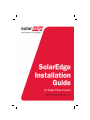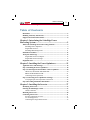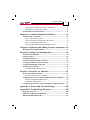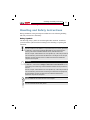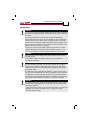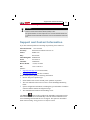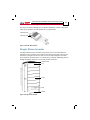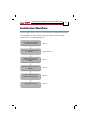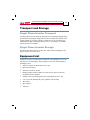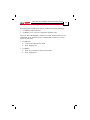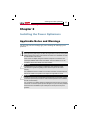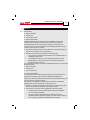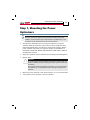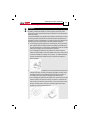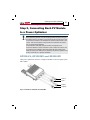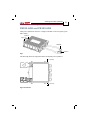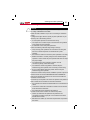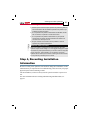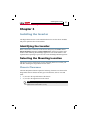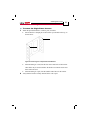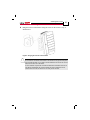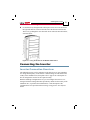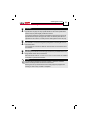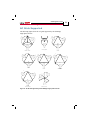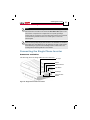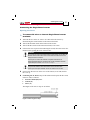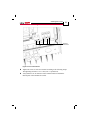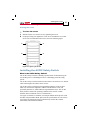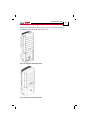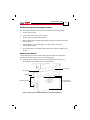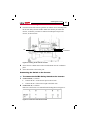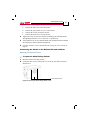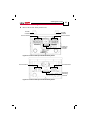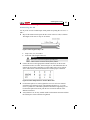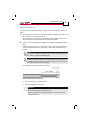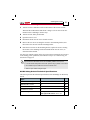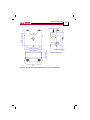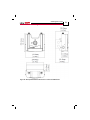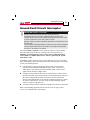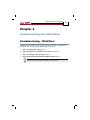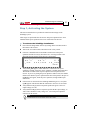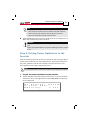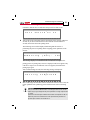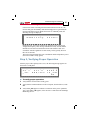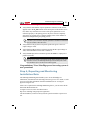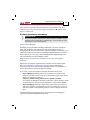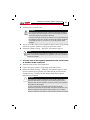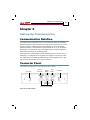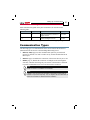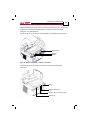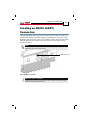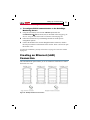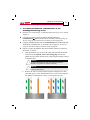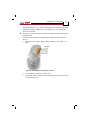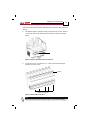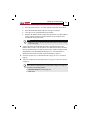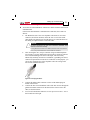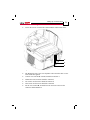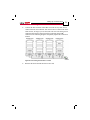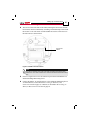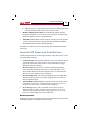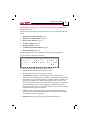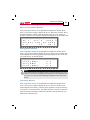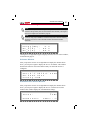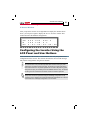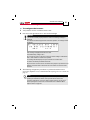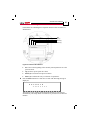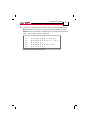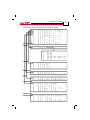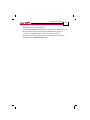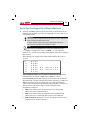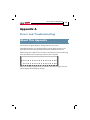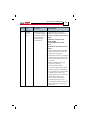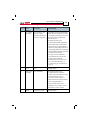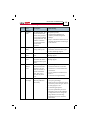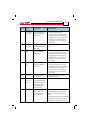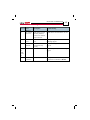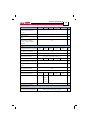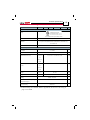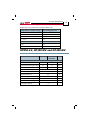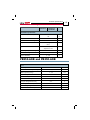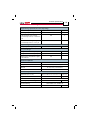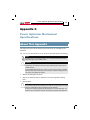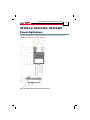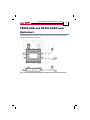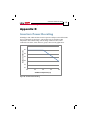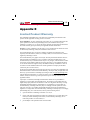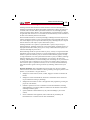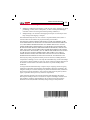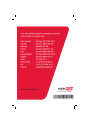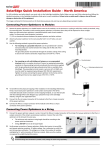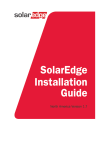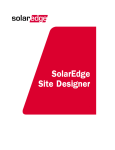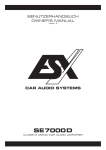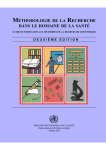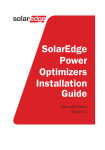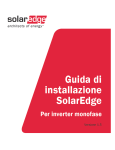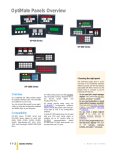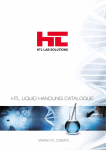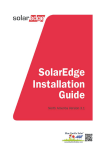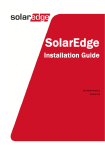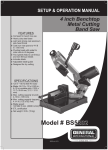Download DOWNLOAD SolarEdge Single Phase User Manual
Transcript
Disclaimers 2 SolarEdge Installation Guide – MAN-01-00002-1.6 Disclaimers Important Notice Copyright © SolarEdge Inc. All rights reserved. No part of this document may be reproduced, stored in a retrieval system or transmitted, in any form or by any means, electronic, mechanical, photographic, magnetic or otherwise, without the prior written permission of SolarEdge Inc. This document is solely for the use of SolarEdge customers and employees. The material furnished in this document is believed to be accurate and reliable. However, SolarEdge assumes no responsibility for the use of this material. SolarEdge reserves the right to make changes to the material at any time and without notice. You may refer to the SolarEdge web site (www.solaredge.com) for the most updated version. All company and brand products and service names are trademarks or registered trademarks of their respective holders. Exclusion of Liability The general terms and conditions of delivery of SolarEdge shall apply. The content of these documents is continually reviewed and amended, where necessary. However, discrepancies cannot be excluded. No guarantee is made for the completeness of these documents. Table of Contents 3 SolarEdge Installation Guide – MAN-01-00002-1.6 Table of Contents Disclaimers .................................................................................................... 2 Handling and Safety Instructions ................................................................ 6 Support and Contact Information ............................................................... 8 Chapter 1: Introducing the SolarEdge Power Harvesting System .................................................................. 9 What is the SolarEdge Power Harvesting Solution? ................................. 9 SolarEdge Power Optimizer .................................................................... 9 Single Phase Inverter ............................................................................. 10 SolarEdge Monitoring Portal ................................................................. 11 Installation Workflow................................................................................. 12 Transport and Storage ............................................................................... 13 Single Phase Inverter Transport............................................................. 13 Single Phase Inverter Storage ................................................................ 13 Equipment List............................................................................................ 13 Chapter 2: Installing the Power Optimizers ...................... 15 Applicable Notes and Warnings ................................................................ 15 Step 1, Mounting the Power Optimizers ................................................... 18 Step 2, Connecting Each PV Module to a Power Optimizer ..................... 20 OP250-LV, OP300-MV and OP400-MV .............................................. 20 PB250-AOB and PB350-AOB .............................................................. 21 Connecting Power Optimizers ............................................................... 22 Step 3, Connecting Power Optimizers in Strings ..................................... 23 Verifying Proper Power Optimizer Connection .................................... 24 Step 4, Recording Installation Information .............................................. 26 Chapter 3: Installing the Inverter ....................................... 27 Identifying the Inverter .............................................................................. 27 Selecting the Mounting Location ............................................................... 27 Chassis Clearance .................................................................................. 27 Mounting the Inverter ................................................................................ 28 Connecting the Inverter ............................................................................. 31 Inverter Connection Overview .............................................................. 31 AC Grids Supported .............................................................................. 34 Connecting the Single Phase Inverter .................................................... 35 Table of Contents 4 SolarEdge Installation Guide – MAN-01-00002-1.6 Completing the Single Phase Inverter Installation................................. 41 Installing the AC/DC Safety Switch ...................................................... 42 Ground Fault Circuit Interrupter ............................................................. 55 Chapter 4: Commissioning the Installation ....................... 56 Commissioning – Workflow ....................................................................... 56 Step 1, Activating the System ................................................................ 57 Step 2, Pairing Power Optimizers to the Inverter .................................. 58 Step 3, Verifying Proper Operation ........................................................ 60 Step 4, Reporting and Monitoring Installation Data .............................. 61 Chapter 5: Replacing and Adding System Components .. 64 Modifying an Existing Installation ............................................................ 64 Chapter 6: Setting Up Communication .............................. 66 Communication Dataflow .......................................................................... 66 Connector Panel .......................................................................................... 66 Communication Types ................................................................................ 67 Creating an RS232 (UART) Connection ................................................... 69 Creating an Ethernet (LAN) Connection.................................................. 70 Creating an RS485 Bus Connection .......................................................... 75 Verifying the Connection ........................................................................... 81 Troubleshooting Communication .......................................................... 82 Chapter 7: Inverter User Interface ..................................... 83 Inverter LCD Panel and LEDs .................................................................. 83 Inverter LCD Panel and User Buttons ................................................... 84 Configuring the Inverter Using the LCD Panel and User Buttons......... 88 Inverter Configuration Menu Options ................................................... 95 LCD Button Menu Options ................................................................... 98 Configuring the Inverter Using the SolarEdge Configuration Tool....... 99 Appendix A: Errors and Troubleshooting ....................... 100 Appendix B: Technical Specifications .............................. 108 Single Phase Inverter ................................................................................ 108 OP250-LV, OP300-MV and OP400-MV .................................................... 111 PB250-AOB and PB350-AOB .................................................................. 113 Table of Contents 5 SolarEdge Installation Guide – MAN-01-00002-1.6 Appendix C: Power Optimizer Mechanical Specifications ....................................................................... 115 OP250-LV, OP300-MV, OP400-MV Power Optimizers ....................... 116 PB250-AOB and PB350-AOB Power Optimizers .................................. 117 Appendix D: Inverters Power De-rating .......................... 118 Appendix E: Limited Product Warranty ......................... 119 Handling and Safety Instructions 6 SolarEdge Installation Guide – MAN-01-00002-1.6 Handling and Safety Instructions During installation, testing and inspection adherence to the following handling and safety instructions is mandatory. Safety Symbols The following safety symbols are used throughout this document. Familiarize yourself with the symbols and their meaning before installing or operating this instrument. WARNING! Denotes a hazard. It calls attention to a procedure that, if not correctly performed or adhered to, could result in injury or loss of life. Do not proceed beyond a warning note until the indicated conditions are fully understood and met. Dénote un risque: il attire l'attention sur une opération qui, si elle n'est pas faite ou suivi correctement, pourrait causer des blessures ou un danger de mort. Ne pas dépasser une telle note avant que les conditions requises soient totallement comprises et accomplies. CAUTION: Denotes a hazard. It calls attention to a procedure that, if not correctly performed or adhered to, could result in damage or destruction of the instrument. Do not proceed beyond a caution sign until the indicated conditions are fully understood and met. Dénote un risque: il attire l'attention sur une opération qui, si elle n'est pas faite ou suivi correctement, pourrait causer un dommage ou destruction de l'équipement. Ne pas dépasser une telle note avant que les conditions requises soient totallement comprises et accomplies. NOTE: Denotes additional information about the current subject. IMPORTANT SAFETY FEATURE: Denotes information about safety issues. Handling and Safety Instructions 7 SolarEdge Installation Guide – MAN-01-00002-1.6 Instructions WARNING! The cover must only be opened after shutting off the AC/DC switch located below the inverter and waiting five minutes. This removes both DC and AC voltage from the inverter. Do not remove the inverter cover before five minutes have elapsed after disconnecting all sources of power. Only use lockable connectors for DC input. Otherwise, there is a risk of electric shock form energy stored in the capacitor. Ne pas ouvrir le couvercle de l'onduleur avant d'avoir coupé l'interrupteur CA/CC situé en dessous de l'onduleur et que cinq minutes ne se soient ecoulées. Cela supprime les tensions CC et CA de l'onduleur. Ne pas ouvrir le couvercle de l'onduleur avant que cinq minutes ne se soient ecoulées après coupure de toutes les sources de puissance. Sinon, il y a un risque de choc électrique provenant de l'énergie stockée dans le capaciteur. WARNING! Before operating the Single Phase Inverter, ensure that the system has been grounded properly. Avant d'utiliser l'onduleur monophasé, assurez-vous que le système est correctement mis à la terre. WARNING! No user-serviceable parts inside. This unit must be opened only by qualified service personnel. Repairs or testing under power must only be performed by qualified service personnel who are familiar with and qualified to work with this Single Phase Inverter. Ne contient aucune pièce réparable par l'utilisateur. L’unité ne doit être ouverte que par un technicien qualifié dans le cadre de l'installation et de la maintenance. Les réparations ou les tests électriques sous tension ne doivent être effectués que par des techniciens qualifiés de SolarEdge, possèdant les connaissances et les qualifications nécessaires pour travailler avec cet onduleur monophasé. WARNING! The supplied AC/DC Safety Switch meets all requirements for a code-compliant installation of this ungrounded system. The DC section opens both the positive and negative conductors. Le sectionneur CA/CC externe (inclus) repond aux exigences de conformité pour l’installation de ce système non-relié à la terre. Le coupeur CC ouvre les conducteurs positif et négatif. Support and Contact Information 8 SolarEdge Installation Guide – MAN-01-00002-1.6 WARNING! This unit must be connected only to a dedicated AC branch circuit with a maximum Overcurrent Protection Device (OCPD) of 40 A. Cet appareil doit être connecté uniquement à un circuit de dérivation dédié avec un coéfficient TPOC (dispositif de protection contre les surintensités) maximal de 40 A. Support and Contact Information If you have technical problems concerning our products, please contact us: USA and Canada: 1877 360 5292 Germany: France: Italy: United Kingdom: Israel: Australia: Rest of World: Fax: Email to: 089-45459730 and 089-4161703-39 0800917410 800 784 824 08002061058 073 2403118 1800149229 +1 (650) 319-8843 +972 73 240-3117 [email protected] (US and Canada) [email protected] (all other countries) Before contact, please gather the following information: Inverter and power optimizer type. Serial number of the inverter and the power optimizer in question. The error indicated on the inverter screen or on the SolarEdge Monitoring Portal. System configuration information, including the type and number of modules connected and the number and length of strings. The communication method to the SolarEdge server. The Support option on the top right of the SolarEdge Configuration Tool’s main window can be used to automatically collect all relevant information to be sent to SolarEdge Professional Services for support. This option is described in detail in the SolarEdge Configuration Tool Software Guide. Introducing the SolarEdge Power Harvesting System 9 SolarEdge Installation Guide – MAN-01-00002-1.6 Chapter 1 Introducing the SolarEdge Power Harvesting System What is the SolarEdge Power Harvesting Solution? The SolarEdge power harvesting solution maximizes the power output from any type of solar PV installation while reducing the average cost per watt. The sections below describe each of the system’s components. SolarEdge Power Optimizer SolarEdge power optimizers can be connected to existing PV modules in order to maximize power harvesting by locally performing Maximum Power Point Tracking (MPPT) at the PV module level. The power optimizers keep the string voltage fixed, regardless of the length of the string and of the environmental conditions. Each SolarEdge power optimizer directly transmits performance data from every PV module over the power line. Three types of power optimizers are provided by SolarEdge, as follows: Module add-on solutions, connected during installation to one or more PV module. P/N: OP250-LV, OP300-MV, OP400-MV, OP480-IV, PB250-AOB and PB350-AOB. Module Embedded Solution (CSI), is supplied embedded into a PV module. Introducing the SolarEdge Power Harvesting System 10 SolarEdge Installation Guide – MAN-01-00002-1.6 You may refer to the SolarEdge power optimizer datasheets in order to determine which power optimizer is most suitable for you requirements. Mounting Hole Mounting Hole Figure 1: Add-On Box Solution Single Phase Inverter The Single Phase Inverter efficiently converts DC power received from the PV modules into AC power that can be fed into the main circuit board of the site and from there to the grid. The inverter also receives the monitoring data from each power optimizer and transmits it to a central server (called the Monitoring Server) through an Ethernet network to an external modem connection. Heat Sink Fins Top Front LCD Bottom Figure 2: Single Phase Inverter Introducing the SolarEdge Power Harvesting System 11 SolarEdge Installation Guide – MAN-01-00002-1.6 Single Phase Inverter Package Contents The following lists the contents of the Single Phase Inverter installation package: One SolarEdge Single Phase Inverter. One wall-mounting bracket. Two flat head screws for fastening the inverter to the wall-mounting bracket. Installation Guide. Quick Installation Guide. SolarEdge Monitoring Portal The SolarEdge Monitoring Portal enables you to monitor the technical and financial performance of one or more SolarEdge Photovoltaic sites. It provides information about present and past performance of each PV module individually and about the system as a whole. NOTE: You may refer to the SolarEdge Monitoring Portal User Guide available on the SolarEdge website at www.solaredge.com for more information about this option. Introducing the SolarEdge Power Harvesting System 12 SolarEdge Installation Guide – MAN-01-00002-1.6 Installation Workflow The following provides an overview of the workflow for installing and setting up a new SolarEdge site. Most of these procedures can also be used for adding components to an existing SolarEdge site. Connecting Power Optimizers to Panels and to a String Recording Power Optimizer Serial Numbers Page 15 Pages 26 and 61 Installing the Inverter and Connecting the String to the Inverter Page 27 Commissioning and Activating the Installation Page 56 Connecting the Inverter to the SolarEdge Monitoring Server Page 66 Configuring the Inverter Page 88 Introducing the SolarEdge Power Harvesting System 13 SolarEdge Installation Guide – MAN-01-00002-1.6 Transport and Storage Single Phase Inverter Transport The Single Phase Inverter should be transported in its original packaging, facing up and without exposing the Single Phase Inverter to unnecessary shocks. If the original package is no longer available, a similar box can be used which can withstand the weight of the Single Phase Inverter (<52 lb/25 kg), has a handle system and can be closed fully. Single Phase Inverter Storage Store the Single Phase Inverter in a dry place where ambient temperatures are always between -25°C and +60°C. Equipment List Standard tools can be used during the installation of the SolarEdge system. The following is a recommendation of the equipment to be used when installing a SolarEdge system: Allen screwdriver for M6 and M5 screw types. Flat Head screwdriver. Electrical screwdriver (tester). Drilling machine and bits suitable for a wall or pole, where the inverter mounting bracket is installed. Suitable screws for attaching the inverter mounting bracket to a wall. 5/16” screws for attaching the power optimizer to the racking. Wire cutters. Wire strippers. Voltmeter. Introducing the SolarEdge Power Harvesting System 14 SolarEdge Installation Guide – MAN-01-00002-1.6 For installing the communication option, you may also need the following: For Ethernet: RJ45 connectors For RS485: Four- or six-wire twisted pair telephone cable An inverter has either RJ45/RJ11 connectors or block terminal connectors for communication. To install an inverter with RJ45/RJ11 connectors, you also require the following: For Ethernet: • CAT5 twisted pair Ethernet cable • RJ45 crimping tool For RS485: • RJ11 six-pin connector (also known as RJ25) • RJ11 crimping tool Installing the Power Optimizers 15 SolarEdge Installation Guide – MAN-01-00002-1.6 Chapter 2 Installing the Power Optimizers Applicable Notes and Warnings The following notes and warnings apply when installing the SolarEdge power optimizers: WARNING: Before performing these steps, turn OFF the Single Phase Inverter by turning off the ON/OFF switch at the bottom of the inverter. All inverters in an installation site must be switched OFF in this manner. Avant de faire ces étapes, éteignez l'onduleur monophasé en mettant sur OFF l'interrupteur ON/OFF situé au bas de l'onduleur. Tous les onduleurs sur un site d'installation doivent être etteints de la même manière. CAUTION: If installing directly on the module or module frame, first consult the module manufacturer for guidance regarding location and the impact on the module warranty. Pour installation à même le module ou la monture du module, consultez d'abord le fabricant du module sur la position et son impact sur la garantie du module. CAUTION: Unused connectors must be sealed with appropriate plugs (not provided). Leaving connectors exposed may be unsafe or create funcional problems in the installation and will void the warranty. Les connecteurs non-utilisés doivent être scellés avec des bouchons (non-fournis). Laisser des connecteurs exposés peut être dangereux ou peut créer des problèmes fonctionels lors de l’installation et par conséquent ne seront pas couvert par la guarantie. Installing the Power Optimizers 16 SolarEdge Installation Guide – MAN-01-00002-1.6 CAUTION: SolarEdge power optimizers and inverters use connectors from the following manufacturers: Multi Contact MC4 Amphenol H4 Tyco keyed connector Huber Suhner Raddox Installing a SolarEdge system without ensuring compatibility of the module connectors with the optimizer connectors may be unsafe and could cause functionality problems such as ground faults, resulting in inverter shut down. In order to ensure mechanical compatibility of the SolarEdge optimizers and the modules to which they are connected: Use identical connectors from the same manufacturer and of the same type on both the power optimizers and on the modules; or Verify that the connectors are compatible in the following way: ▪ The connector manufacturer should explicitly verify compatibility with the SolarEdge connector; and ▪ A third-party test report by one of the listed external labs (TUV, VDE, Bureau Veritas UL, CSA, InterTek) should be obtained, verifying the compatibility of the connectors. Les optimiseurs de puissance et onduleurs SolarEdge utilisent des connecteurs des fabricants suivants: Multi Contact MC4 Amphenol H4 Tyco connecteur clé Huber suhner Raddox Les connecteurs du module doivent être mécaniquement compatibles avec les optimiseurs de puissance. Sinon, le système SolarEdge installé peut être dangereux ou causer des problèmes fonctionnels, tels que les défauts de terre, qui peuvent provoquer un arręt de l’onduleur. Afin d'assurer la compatibilité mécanique entre les optimiseurs de puissance SolarEdge et les modules auxquels ils sont connectés, il faut : Utiliser des connecteurs identiques du même fabricant et du même type aussi bien pour les optimiseurs de puissance que pour les modules. Vérifiez que les connecteurs sont compatibles de la manière suivante: ▪ ▪ Le fabricant du connecteur doit explicitement vérifier la compatibilité avec le connecteur SolarEdge. Un rapport de test de tierce partie doit être effectué par l’un des laboratoires externes indiqués ci-dessous:(TUV, VDE, Bureau Veritas UL, CSA, Intertek), qui vérifiera la compatibilité des connecteurs. Installing the Power Optimizers 17 SolarEdge Installation Guide – MAN-01-00002-1.6 NOTE: The power optimizer is waterproof when the input and output cable connectors are mated, and has no need for shelter. Do NOT leave the optimizer exposed to water unless the connectors are mated. The power optimizer can be placed in any orientation, meaning there is no up side. NOTE: The power optimizer should be mounted in a location that is either ventilated or that has a free space of air around it for heat dissipation. NOTE: Mounting brackets are suited to either a flat surface or a pole and can be attached to any surface texture. IMPORTANT SAFETY FEATURE: As long as the power optimizers are unconnected to the inverter and the inverter is OFF, the power optimizers will output a safe 1V voltage during installation. IMPORTANT NOTE: SolarEdge power optimizers are energized by the PV modules to which they are connected. String length must not be less than eight power optimizers or the entire string may shut down. (Please refer to the power optimizer datasheets for the exact minimum and maximum number of power optimizers permitted in a string.) NOTE: Completely shaded PV modules may cause the affected power optimizers to temporarily shut down. This will not affect the performance of the other power optimizers in the string, as long as the minimum string length requirement is met when taking into account the lighted panels only. If under typical conditions fewer than eight modules will remain unshaded, add more PV modules. Installing the Power Optimizers 18 SolarEdge Installation Guide – MAN-01-00002-1.6 Step 1, Mounting the Power Optimizers IMPORTANT NOTE: Be sure to record power optimizer serial numbers and locations during their installation, as this information may be required later for troubleshooting, and is necessary for proper physical layout on the monitoring website. Determine the mounting location of each power optimizer. The power optimizer should be mounted in a place where it can be mounted securely using both mounting holes. It must also be located near enough so that the power optimizer can connect to a single PV module (for the OP250-LV, OP300-MV, OP400-MV, PB250-AOB and PB350-AOB models). Mark all mounting hole locations. Each power optimizer must be attached to the rack using both mounting holes. Drill the holes. CAUTION: Do not drill through the power optimizer or through the mounting holes. The vibrations created by the drill can damage the power optimizer and will void the warranty. Ne pas percer à travers la optimiseur de puissance ou ses trous de fixation. Les vibrations qui en résulteraient peuvent endommager la optimiseur de puissance. Mount one power optimizer at each location using 5/16” screws and washers. Verify that the power optimizer is securely attached. Installing the Power Optimizers 19 SolarEdge Installation Guide – MAN-01-00002-1.6 WARNING! The metallic enclosure of the power optimizer must have equipment grounding. Perform the following in order to properly ground the power optimizer enclosure. Grounding of the power optimizer can be performed in either of two ways: L'enceinte metallique de la optimiseur de puissance doit être mise à la terre. Suivre la procédure suivante afin de mettre l'enceinte de la optimiseur de puissance à la terre convenablement. La mise à la terre de la optimiseur de puissance peut s'accomplir par l'une des deux méthodes suivantes: For mounting the power optimizer on a grounded rail, use the provided 5/16'' stainless steel star washer between the railing and the flat side of the mounting bracket. The star washer should break through the anodize coating of the railing to ensure low-resistive connection. Pour le montage de l'optimiseur de puissance sur rail mis à la terre, utilisez la rondelle étoile en acier inoxydable 5/16'' fournie, entre le rail et le côté de la bretelle de montage non recouverte. La rondelle étoile doit traverser le revêtement anodisé du rail pour assurer une adhésion à basse résistivité. For mounting the power optimizer on an un-grounded structure (such as a wooden structure), connect an equipment grounding conductor to the grounding terminal. The grounding terminal will accept a wire size of 6-14 AWG, and must be sized for equipment per NEC 250.122. Pour le montage de l'optimiseur de puissance sur une structure non mise à la terre (comme une structure en bois), connectez un conducteur de mise à la terre à la borne de mise à la terre. La borne de mise à la terre accepte une taille de fil de 6-14 AWG, et doit être dimensionné pour équipement conforme au NEC 250.122. Installing the Power Optimizers 20 SolarEdge Installation Guide – MAN-01-00002-1.6 Step 2, Connecting Each PV Module to a Power Optimizer WARNING! Before performing this step, turn OFF the Single Phase Inverter by turning off the ON/OFF switch at the bottom of the inverter and the DC switch of the main circuit board. All inverters in an installation site should be switched OFF in this manner. This step is required to verify that the power optimizers will output a safe 1V voltage during installation. Avant d'effectuer cette étape, éteignez l'onduleur monophasé avec le sectionneur ON/OFF en bas de l'onduleur et avec le sectionneur CA/CC. Tous les onduleurs d'une installation doivent être éteints de cette manière. Cette étape est requise pour vérifier que les optimiseurs de puissance produisent une tension de sécurité de 1V pendant l'installation. OP250-LV, OP300-MV and OP400-MV These power optimizers connect to a single PV module via its two inputs (a plus and a minus). Input + Input - Output Output + Figure 3: OP250-LV, OP300-MV and OP400-MV Installing the Power Optimizers 21 SolarEdge Installation Guide – MAN-01-00002-1.6 PB250-AOB and PB350-AOB These power optimizers connect to a single PV module via its two inputs (a plus and a minus). Input + Input - Output + Output Figure 4: PB250-AOB and PB350-AOB The following shows the required clearance around the power optimizer. 1” (2.5 cm) 1” (2.5 cm) Figure 5: Clearance Installing the Power Optimizers 22 SolarEdge Installation Guide – MAN-01-00002-1.6 The following shows the required clearance on the top of the power optimizer. 1” (2.5 cm) 1” (2.5 cm) Figure 6: Clearance – Side View Connecting Power Optimizers ► To connect these power optimizers to the PV modules: WARNING! Verify that you have identified the inputs and outputs correctly. Do not connect PV modules to power optimizer outputs. Vérifiez que vous avez identifié les entrées et sorties correctement. Ne pas connecter des modules PV aux sorties des optimiseurs de puissance. NOTE: The power optimizer has reverse polarity protection. Even so, you must still verify the correct polarity by checking the PV module’s polarity with a voltmeter. Some module manufacturers may use connector polarity that is different from that used by SolarEdge power optimizer inputs. The input connectors are shown in the figures above. The output connectors are in the middle of each side. Installing the Power Optimizers 23 SolarEdge Installation Guide – MAN-01-00002-1.6 Step 3, Connecting Power Optimizers in Strings Power optimizers must be connected in series in order to construct strings. IMPORTANT SAFETY FEATURE: As long as the power optimizers are unconnected to the inverter and the inverter is OFF, the power optimizers will output a safe 1V voltage during installation. The full string can be directly connected to the inverter or connected in parallel to other strings and then connected to the inverter. You can construct and connect in parallel strings of unequal length, meaning the number of power optimizers in each string does not have to be the same. The power optimizer output cables are labeled + and –. Connect the Plus (+) connector of the output wire of the first power optimizer in the string to the Minus (-) connector of the second power optimizer in the string. Repeat this step for each power optimizer in the string. This procedure is similar to the standard procedure for connecting PV modules. WARNING! Make sure that the Plus (+) and the Minus (-) connector cables are firmly and totally inserted. Veillez à ce que les câbles de connexion Plus (+) et Moins (-) sont insérés fermement et jusqu'au bout. IMPORTANT NOTE: Be sure to record power optimizer serial numbers during their installation, as this information may be required later for troubleshooting, and is necessary for proper physical layout on the monitoring website. The SolarEdge Monitoring Portal can be used to access SolarEdge site information, as described in the Step 4, Reporting and Monitoring Installation Data section on page 61. Installing the Power Optimizers 24 SolarEdge Installation Guide – MAN-01-00002-1.6 Verifying Proper Power Optimizer Connection ► To verify proper power optimizer connection: Make sure the PV modules are exposed to sunlight during this process. Otherwise, the power optimizers may not be powered up. Verify each string individually before connecting it to the other strings or to the inverter. Each power optimizer connected to a PV module initially produces a safe voltage of 1 V. A string with properly connected power optimizers should produce 1 V per power optimizer in the string. For example, if 10 power optimizers are connected in a string, then 10 V should be produced. Use a voltmeter with at least 0.1V measurement accuracy to verify that the total voltage produced is in accordance with the number of power optimizers in the string. • If 0 V is measured for the string, check for a disconnection of the outputs of one of the power optimizers. • If the voltage is lower than the quantity of power optimizers (for example, 9 V when 10 power optimizers are connected), verify whether one or more of the power optimizers are not connected, meaning they were skipped during the string connection process. If they are all connected, verify whether one or more of the PV modules is not connected properly to its power optimizer. • If the voltage is too high, then apply the CAUTION below. Installing the Power Optimizers 25 SolarEdge Installation Guide – MAN-01-00002-1.6 CAUTION: If the measured voltage is too high, the installation may not have a safe low voltage. PROCEED WITH CARE!! Please note that a deviation of up to 2V for a full string is considered normal. A voltage that is higher than the quantity of power optimizers may be caused by one of the following reasons: An extra power optimizer is connected in the string. The output of a PV module may be connected in the string instead of the output of a power optimizer. A malfunction of one of the power optimizers. Perform the following if the total string voltage is too high: Verify that only power optimizers are connected in the string and that no PV module outputs are connected without a power optimizer. Disconnect the wires that connect the power optimizers in the string. Measure that there is 1V safety voltage for each individual power optimizer in order to locate the power optimizer that does not output the proper voltage. If a malfunctioning power optimizer is located, check its connections, polarity, module and voltage. If a malfunction cannot be bypassed or resolved, skip the malfunctioning power optimizer, thus connecting a shorter string. Do not continue before finding the problem and removing the malfunctioning power optimizer. Si la tension mesurée est trop élevée, l'installation pourrait ne pas avoir de basse tension de sécurité. PROGRESSEZ AVEC PRUDENCE!! Notez qu'une déviation de jusqu'à 2V pour une chaine complete est considérée comme normale. Une tension qui est supérieure au nombre de optimiseurs de puissance dans la chaine peut se produire pour les raisons suivantes: Une optimiseur de puissance supplémentaire est connectée dans la chaine. La sortie d'un module est connectée à la chaine au lieu de la sortie d'une optimiseur de puissance. Une malfonction d'une optimiseurs de puissance. Procédez comme suit si la tension de chaine est trop haute: Vérifier que seulement des optimiseurs de puissance sont connectées à la chaine et que pas un seul module soit connecté directement à la chaine. Débrancher les cables qui connectent les optimiseurs de puissance à la chaine. Installing the Power Optimizers 26 SolarEdge Installation Guide – MAN-01-00002-1.6 Mesurez que la sortie de chaque optimiseur de puissance génère un seul Volt de tension afin de localiser la optimiseur de puissance qui ne génère pas la bonne tension. Si une optimiseur de puissance défectueuse est identifiée, vérifier ses connections, sa polarité, le module et la tension. Si une optimiseur de puissance défectueuse ne peut pas être courtcircuitée ou réparée, sautez la optimiseur de puissance et connectez une chaine plus courte. Ne pas continuer avant d'avoir trouvé le problème et retiré la optimiseur de puissance défectueuse. IMPORTANT SAFETY FEATURE: After a PV module is connected to the power optimizer, the power optimizer outputs a safe voltage of 1 V. We suggest verifying this output for the first few power optimizers that you connect in order to verify their proper connection. Take note that if you use a tracker, the power optimizer will turn ON only if the tracker is tracking the sun and at least 2 W of power are provided by the PV module. Step 4, Recording Installation Information Be sure to record power optimizer serial numbers during their installation, as this information may be required later for troubleshooting, and is necessary for proper physical layout on the monitoring website. The serial number(s) of the inverter(s) must be specified in order to open a new site. For more information about recording and monitoring installation data, see page 61. Installing the Inverter 27 SolarEdge Installation Guide – MAN-01-00002-1.6 Chapter 3 Installing the Inverter The Single Phase Inverter can be installed either before or after the PV modules and power optimizers have been installed. Identifying the Inverter Refer to the stickers on the side of the inverter that specify its Serial # and its Electrical Ratings including its Max Output Power. Please provide the serial number when contacting the SolarEdge support line. The serial number is also required when requesting to open a new site in the SolarEdge Monitoring Portal. Selecting the Mounting Location This process involves attaching the inverter mounting bracket to a wall or pole and then mounting the Single Phase Inverter onto it. Chassis Clearance The heat dissipation solution requires the following clearance areas between the Single Phase Inverter chassis and all types of obstructions, such as wires and walls: 8” (20 cm) to the top and bottom of the chassis 4” (10 cm) to the right and left of the chassis NOTE: If more than one Single Phase Inverter is installed side by side, the distances between them must exceed 4" (10 cm). Installing the Inverter 28 SolarEdge Installation Guide – MAN-01-00002-1.6 8” (20 cm) 4” (10 cm) 4” (10 cm) 8” (20 cm) Figure 7: Chassis Clearance Mounting the Inverter CAUTION: Make sure that you have read the previous sections in this chapter before starting the mounting process that is described below. The Single Phase Inverter installation package provides the Single Phase Inverter and the mounting bracket that is required to connect it to the wall. Standard tools (not provided) can be used during its installation. NOTE: The DCD-1ph-US-B AC/DC Safety Switch has a template with drilling hole locations for the inverter and the switch. If a Safety Switch of this type is being used, these locations should be marked before installing the inverter. Installing the Inverter 29 SolarEdge Installation Guide – MAN-01-00002-1.6 ► To mount the Single Phase Inverter: 1 Attach the provided bracket to a wall or pole, as follows: • Ensure that the U-shaped part of the bracket is positioned on the top, as shown below: Figure 8: Positioning the U-shaped Part of the Bracket • When mounting on a wall, bolt the four outer-most holes of the bracket. Other holes may be used to stabilize the bracket or when the outer-most holes cannot be used. • 2 When mounting on a pole, bolt the suitable inner holes of the bracket. Verify that the bracket is firmly attached to the wall or pole. Installing the Inverter 30 SolarEdge Installation Guide – MAN-01-00002-1.6 3 Hang the inverter on the bracket using the screws on the inverter’s top, as shown below: Figure 9: Hanging the Inverter on the Bracket CAUTION: Do not rest the connectors at the bottom of the inverter on the ground at any time, as it may damage them. If you need to rest the chassis on the ground, lay it on its back, front or side, not on its bottom. A aucun moment ne posez les connecteurs inférieurs de l'onduleur sur le sol de peur de les endommager. Si vous avez besoin de poser le chassis sur le sol, couchez le sur son dos, sur sa face ou son coté, pas sur son bas. Installing the Inverter 31 SolarEdge Installation Guide – MAN-01-00002-1.6 4 Let the chassis lay flat against the wall or pole. Then, screw one screw into the right side and one screw into the left side of the bottom of the bracket. The screws go through the outer heat sink fin on either side into the bracket, as shown below: Figure 10: Inserting the Screws into the Bottom Heat Sink Fins Connecting the Inverter Inverter Connection Overview The SolarEdge inverter can be configured in the field for an AC grid, including AC voltage and frequency. If the inverter’s default settings are not suited to the country of the installation site, then please refer to page 95 for a description of how to configure the inverter for the required country. With the SolarEdge Configuration Tool, you can configure the inverter’s AC settings to different settings than those provided by default for the country of the installation site, or perform other modifications. A full description of the Configuration Tool is provided in the SolarEdge Configuration Tool Software Guide. Installing the Inverter 32 SolarEdge Installation Guide – MAN-01-00002-1.6 Refer to the following table to determine the correct fuse size to use at the connection point of the Single Phase Inverter to the grid: Inverter Maximum Output Current Suggested Breaker or Fuse 208 VAC SE3000 14.5 A 20 A SE3800 18.5 A 25 A SE5000 24 A 30 A SE6000 25 A 35 A or 40 A SE7000 25 A 35 A or 40 A 240 VAC SE3000 12.5 A 20 A SE3800 16 A 20 A SE5000 21 A 30 A SE6000 25 A 35 A or 40 A SE7000 25 A 35 A or 40 A 277 VAC SE3000 --- --- SE3800 --- --- SE5000 18.5 A 25 A SE6000 22 A 30 A SE7000 25 A 35 A or 40 A WARNING! For more wiring information, you may refer to the Application Note called SolarEdge Recommended AC Wiring, which can be accessed from the SolarEdge website. Pour plus d'informations de câblage, vous pouvez vous référer à la Note d'application appelée SolarEdge Recommended AC Wiring, qui peut être consultée sur le site SolarEdge. Installing the Inverter 33 SolarEdge Installation Guide – MAN-01-00002-1.6 WARNING! You should also refer to the technical specifications in Appendix B, Technical Specifications on page 108. Pay special attention to the inverter specifications because they may differ slightly in different countries. Vous devriez également consulter les spécifications techniques de l'annexe B, Spécifications techniques à la page 108. Portez une attention particulière aux spécifications de l’onduleur, car elles peuvent varier légèrement selon les pays. WARNING! It is essential to connect the PE (ground) wiring before connecting the AC Line and Neutral wires. Il est essentiel de connecter le câble PE (la terre) avant de connecter les lignes AC et Neutre. WARNING! Grounding of the DC-side current-carrying conductors is prohibited because the Single Phase Inverter has no transformer. Mise à la terre du coté des conducteurs de courant CC est interdite car l'onduleur monophasé n'a pas de transformateur. NOTES Functional Electrical Earthing of DC-side negative or positive is prohibited because the Single Phase Inverter has no transformer. Earthing of PV array module frames and mounting equipment (equipotential bonding) for the PV array modules is acceptable. Installing the Inverter SolarEdge Installation Guide – MAN-01-00002-1.6 AC Grids Supported The following figures show the AC grids supported by the SolarEdge single-phase inverter: ** 0 0 24 24 8 20 20 8 ** 240 208 ** 240 ** ** 240 / 120 split phase 208 delta / 120 WYE 240 delta 0 0 24 0 24 20 24 0 8 24 20 8 L1 L2 208 240 240 L2 208 delta 240 delta L1 240 delta Ground cornered 8 20 8 20 20 8 277 L1 27 7 L2 7 27 208 L2 208 delta Grounded cornered L1 480 delta / 277 WYE Figure 11: AC Grids Supported by the SolarEdge Single-phase Inverter 34 Installing the Inverter 35 SolarEdge Installation Guide – MAN-01-00002-1.6 NOTE Inverters that are maked in the diagram above with two asterisks (**) and that have their Neutral line connected can be set with the Auto Detect Grid option. In this case, there is no requirement to configure them to a specific grid voltage. Inverters that are connected to corner grounded grids must have the L2 terminal connected to the grounded conductor. For all other grids, L1 and L2 are interchangable. NOTE When connecting multiple single phase inverters in an installation connected to a three-phase grid, phase balancing may be required by the utility or grid operator. Phase balancing is supported in the SolarEdge inverters. Please refer to the SolarEdge Phase Balancing Manual for more details. Connecting the Single Phase Inverter Connectors and Cables The following shows the Single Phase Inverter connectors: DC Input RS232 ON/OFF Switch LCD Button AC Output Communication Glands Figure 12: Single Phase Inverter Connectors Installing the Inverter 36 SolarEdge Installation Guide – MAN-01-00002-1.6 The following describes each connector, the wire requirements and gauge of its associated cable. All the Single Phase Inverter connectors are located at the bottom of the inverter, as described below: ON/OFF Switch: Turning this switch ON starts the operation of the power optimizers, enables power production and allows the Single Phase Inverter to begin exporting power to the utility grid. Turning it OFF reduces the power optimizer voltage to a low safety voltage and inhibits exportation of power. When this switch is OFF, the inverter control circuitry remains powered up. LCD Button: Pressing this button lights up the LCD for 30 seconds. In addition, you can press this button to access configuration menu options, as described on page 98. RS232 Connector: • Provides a configuration, control and management connection to a locally connected PC or laptop, or to an external modem for connection to the SolarEdge Monitoring Portal. You may refer to the Creating an RS232 (UART) Connection section on page 69 for a description of how to set up this communication option to the SolarEdge Monitoring server. You may refer to the SolarEdge Monitoring Portal User Guide for more information about the monitoring capacities. Other Communication Options (Ethernet (LAN), RS485 or ZigBee): Three other types of communication options can be used to connect the inverter to the SolarEdge Monitoring Portal. They are installed through the three cable glands. You may refer to the Chapter 6, Setting Up Communication on page 66 for a description of how to set up these communication options to the SolarEdge Monitoring server. NOTE: RS485 connection is not available on the SE3000. AC and DC Conduits: Conduits must be rainproof if installed outdoors and size 3/4". AC and DC Internal Wiring: Each of the AC wires (Line1, Line2, Neutral and GND) and DC wires (DC+ and DC-) must be a 75°C or higher copper wire with a cross-section of AWG10-AWG6 (8-16 mm2). Installing the Inverter 37 SolarEdge Installation Guide – MAN-01-00002-1.6 Connecting the Single Phase Inverter Opening the Cover ► To connect AC wires to internal Single Phase Inverter terminals: 1 Turn OFF the AC on the AC wires to be connected to the inverter by disconnecting the circuit breakers on the main circuit board. 2 Turn off the ON/OFF switch at the bottom of the inverter. 3 Turn off the DC switch on the main circuit board, if one exists. 4 If the inverter was on prior to disconnecting the switch, then wait at least five minutes before opening the cover of the inverter. WARNING! Do not open the cover of the Single Phase Inverter before you turn OFF the ON/OFF switch at the bottom of the inverter and the AC/DC switch of the Safety Disconnect enclosure. N'ouvrez pas le couvercle de l'onduleur monophasé avant d'avoir mis l'interrupteur Marche/Arrêt sur la position OFF en bas de l'onduleur et d'avoir coupé l'interrupteur CA/CC de l'enceinte du coupeur. WARNING! Verify that the ON/OFF switch at the bottom of the inverter is OFF. Vérifier que l'interrupteur ON/OFF au bas de l'onduleur est sur OFF. 5 Unscrew the Allen screws on the cover of the chassis (on its front) and lift the cover up. 6 Connecting the AC Wires: Strip off the isolation and expose the three wires in the AC cable, as follows: • • • Protective Earth (PE) wire Neutral (N) Line 1 (L) The lengths of the wires to strip are as follows: Figure 13: Wire Lengths to Strip Installing the Inverter 38 SolarEdge Installation Guide – MAN-01-00002-1.6 • • Strip 8 mm (0.32'') for contact. Individual cable length 50 mm (2''). WARNING! Make sure to connect the PE (ground) connector first. Veillez à relier le conducteur de PE (la terre) d'abord. 7 Insert the cable through the AC cable gland on the right and connect the wires to the appropriate terminal connectors. Terminal blocks are labeled A through E, as shown in Figure 15. Below the terminal blocks on the inverter chassis, there is a label, shown in Figure 14, which illustrates how to connect the wires when connecting to a 208V/240V grid or 277V grid. Be sure to follow these connection instructions to ensure proper connection. Figure 14: Terminal Wires Connection Installing the Inverter 39 SolarEdge Installation Guide – MAN-01-00002-1.6 C A D E B Terminal Connectors Figure 15: AC Terminal Blocks 8 Tighten the screws of each wire terminal according to the following torque. The tightening moment is 1.2-1.5 Nm (0.88-1.1 pound-foot). 9 Verify that there are no strands in each terminal connector and that the unused ports of the terminals are sealed. Installing the Inverter 40 SolarEdge Installation Guide – MAN-01-00002-1.6 Connecting Cables to the Single Phase Inverter Chassis ► To connect DC cables to the Single Phase Inverter: 1 Connect the DC connectors from the photovoltaic installation to the DC+ and DC- connectors as indicated. Two strings may be connected in parallel to both DC inputs of the inverter. They are simply wired together in the terminal block inside. DC- DC+ Figure 16: DC Cable Conduit Opening and Terminals 2 Connect the DC equipment grounding to the terminal block directly connected to the chassis with the symbol . If more than two strings are required, they can be connected in parallel in an external combiner box before connecting a unified DC connection to the inverter. NOTES: If more than two strings are connected each should be properly fused on both DC+ and DC- according to NEC690.35(B). Due to the SolarEdge architecture, the parallel strings may be of different lengths and therefore do not necessarily need to be connected to an identical number of power optimizers. Installing the Inverter 41 SolarEdge Installation Guide – MAN-01-00002-1.6 The lengths of the wires to strip are as follows: Figure 17: Wire Lengths to Strip • • 3 Strip 8 mm (0.32'') to enable contact Each cable length is 50 mm (2'') Insert the cable through the DC conduit opening on the left and connect the wires to the appropriate terminal connectors according to the labels on them: DC + and DC -. CAUTION: Ensure that the + wire is connected to the + terminal connector and that the wire is connected to the - terminal connector. Veillez à ce que le câble + soit connecté au connecteur terminal + et que le câble - soit connecté au connecteur terminal. 4 Tighten the screws of each wire terminal according to the following torque. The tightening moment for the terminals is 1.2-1.5 Nm (0.88-1.1 pound-foot). Completing the Single Phase Inverter Installation In most cases, the inverter is preconfigured before delivery. After completing all connections, you must verify that the inverter is configured to the proper country, as described on page 95. If not, then you must configure the inverter to the site’s requirements using the inverter’s internal buttons or by using the SolarEdge Configuration Tool connected to an RS232 port. For more information, you may refer to the Configuring the Inverter Using the LCD Panel and User Buttons section on page 88. If you plan to use the SolarEdge Monitoring Portal to access SolarEdge site information, you may need to add a physical connection to the proper communication option. Connecting the inverter to the SolarEdge Monitoring Server via a LAN, an external modem connected to an RS232 port, an RS485 bus or a ZigBee modem is described in Chapter 6, Setting Up Communication on page 66. Installing the Inverter 42 SolarEdge Installation Guide – MAN-01-00002-1.6 Closing the Cover ► To close the cover: 1 Shut the chassis cover and secure it by tightening the screws. 2 For proper sealing, first tighten the corner screws and then the two central screws. The recommended order can be seen in the following figure: #1 #2 #6 #5 #3 #4 Figure 18: Tightening the Screws Installing the AC/DC Safety Switch What is the AC/DC Safety Switch? The AC/DC Safety Switch is a manually operated switch for disconnecting the AC and DC power of a SolarEdge inverter in a SolarEdge power harvesting system. The AC/DC Safety Switch is installed on the bottom of each inverter. AC and DC cables run through it and connect to the inverter. The AC/DC Safety Switch opens all ungrounded conductors of the circuit to which it is connected in compliance with the National Electric Code, and specifically NEC690.35, which addresses ungrounded PV arrays. The AC/DC Safety Switch is rated to the operating condition of the inverter (32ADC, 600VDC and 25 continuous AAC 277/240/208VAC). Two types of switches are available, one with part number DCD-1ph-US-A and the other with part number DCD-1ph-US-B. The specifications for each of these two switches are described on page 52. Both safety switches have similar functionality and installation methods. Installing the Inverter SolarEdge Installation Guide – MAN-01-00002-1.6 For the sections that follow, unless otherwise noted, all images of the safety switch are based on the DCD-1ph-US-B switch. Figure 19: DCD-1ph-US-B Safety Switch Figure 20: DCD-1ph-US-A Safety Switch 43 Installing the Inverter 44 SolarEdge Installation Guide – MAN-01-00002-1.6 AC/DC Safety Switch Package Contents The following describes the contents of the AC/DC Safety Switch package: AC/DC Safety Switch. Front Cover of the AC/DC Safety Switch. AC/DC Safety Switch mounting bracket. Paper template with a drawing that indicates the places to drill the mounting holes on the wall. Four flat head screws for fastening the AC/DC Safety Switch to the wall-mounting bracket. Two conduit nuts for securing the Safety Switch AC and DC conduits to the inverter. Mounting the Switch The AC/DC Safety Switch is mounted after the inverter has been mounted, as described in the Mounting the Inverter section on page 28. 1 Attach the AC/DC Safety Switch to its mounting bracket using the four provided flat head mounting screws, as shown below: AC Conduit DC Conduit Bracket Mounting Screws Figure 21: Attaching the AC/DC Safety Switch to its Mounting Bracket 3 screws used to open the cover Installing the Inverter 45 SolarEdge Installation Guide – MAN-01-00002-1.6 2 To determine the location where to drill the holes for the mounting bracket, position the bracket against the wall or pole and push the conduits into the inverter inputs. Use a pencil to mark the positions where the bracket will be screwed into the wall or pole. Alternatively, you can use the supplied paper template to mark the positions of the holes. The paper template has a drawing that indicates the positions where to drill. Place the top of the paper aligned with the bottom of the inverter mounting bracket. If using the DCD-1ph-US-B Safety Switch, the holes were already marked before installing the inverter, as described on page 28. NOTES: • The conduits, hubs and fittings that are used must be suited for field wiring systems. • The hubs and other fittings that are used must comply with UL514B. • The conduits, hubs and fittings that are used must have any one of the following NEMA ratings: 3, 3R, 3RX, 3S, 3SX, 3X, 4X, 4, 6 and 6P for a unit NEMA 3R rating. 3 Drill the holes in the marked positions. 4 Open the cover of the inverter, as described in the Opening the Cover section on page 37. Installing the Inverter 46 SolarEdge Installation Guide – MAN-01-00002-1.6 5 From the inside of the inverter, grab the AC and DC wires extending from the AC/DC Safety Switch conduits. Make sure that they are inside the inverter, so that they can later be connected in subsequent steps to the inverter, as shown below: AC DC Conduit Nuts Figure 22: Inserting the AC and DC Conduits 6 Secure the two conduit nuts in order to hold both DC and AC conduits in place. 7 Screw the bracket to the wall or pole. Connecting the Switch to the Inverter ► To connect the AC/DC Safety Switch to the inverter: 1 Connect the DC, as follows: • Connect the DC+ of the inverter input to the red wire. • Connect the DC- of the inverter input to the black wire. 2 Connect the AC, as follows: B-E refer to the inverter AC terminal block labeling shown in Figure 23. Figure 23: Inverter AC Terminal Block Label Installing the Inverter 47 SolarEdge Installation Guide – MAN-01-00002-1.6 • • • • Connect the white wire to B in the inverter. Connect the green/yellow wire to C in the inverter. Connect the red wire to D in the inverter. Connect the black wire to E in the inverter. 3 Tighten the screws of each wire terminal according to the following torque. The tightening moment is 1.2-1.5 Nm (0.88-1.1 pound-foot). 4 Verify that there are no wire strands outside each terminal connector and that the unused ports of the terminals are tightened. 5 Close the inverter’s cover, as described in the Closing the Cover section on page 42. Connecting the Switch to the External DC and AC Wires Opening the Switch Cover ► To open the AC/DC Safety Switch: 1 Move the switch to the OFF position. 2 Loosen the three screws on the front cover of the AC/DC Safety Switch, as shown below: Loosen these screws Figure 24: Opening the AC/DC Safety Switch Cover Installing the Inverter 48 SolarEdge Installation Guide – MAN-01-00002-1.6 3 Remove the AC/DC Safety Switch cover. DC Side Conduits DC Connections AC Side Conduits AC Connections Equipment Grounding Terminal Figure 25: Inside the DCD-1ph-US-B AC/DC Safety Switch DC Connections AC Connections Equipment Grounding Terminal Figure 26: Inside the DCD-1ph-US-A AC/DC Safety Switch Installing the Inverter 49 SolarEdge Installation Guide – MAN-01-00002-1.6 Connecting the AC Use any of the AC side conduit inputs. Each punch-out opening has two sizes: ¾” and 1”. 1 Strip off the isolation and expose the three wires in the AC cable, as follows: The lengths of the wires to strip are as follows: Figure 27: Wire Lengths to Strip – AC • • Strip 8 mm (1/3'') for contact. Individual cable length 50 mm (2''). WARNING! Make sure to connect the equipment grounding first. Veillez à relier le conducteur de PE (la terre) d'abord. 2 Connect the wires to the appropriate terminal connectors. On the AC/DC Switch chassis there is a label, shown in Figure 28, which illustrates how to connect the wires when connecting to a 208V/240V grid or 277V grid. Be sure to follow these connection instructions to ensure proper connection. Figure 28: AC/DC Safety Switch AC Terminal Block Label 3 For the DCD-1ph-US-A switch, tighten the screws of each wire terminal according to the following torque. The tightening moment is 1.2-1.5 Nm (0.88-1.1 pound-foot). The DCD-1ph-US-B switch has no tightening screws. For the DCD-1ph-US-B switch, push the wire in from the bottom with a flathead screwdriver. 4 Verify that there are no stray strands outside each terminal connector and that the unused ports of the terminals are tightened. Installing the Inverter 50 SolarEdge Installation Guide – MAN-01-00002-1.6 Connecting the DC Use any of the DC side conduit inputs. Each punch-out opening has two sizes ¾” and 1”. 1 Connect the DC connectors from the photovoltaic installation to the DC+ and DC- connectors as shown in Figure 16. Two strings may be connected in parallel to both DC inputs of the inverter. They are simply wired together in the terminal block inside. 2 Connect the DC equipment grounding to the equipment grounding terminal block. If more than two strings are required, they can be connected in parallel in an external combiner Box before connecting a unified DC connection to the inverter. NOTE: If more than two strings are connected each should be properly fused on both DC+ and DC- according to NEC690.35(B). NOTE: SolarEdge’s fixed input voltage architecture enables the parallel strings to be of different lengths. Therefore, they do not necessarily need to be connected to an identical number of power optimizers. The lengths of the wires to strip are as follows: Figure 29: Wire Lengths to Strip – DC • Strip 8 mm (0.32'') to enable contact • Each cable length is 50 mm (2'') CAUTION: Ensure that the + wire is connected to the + terminal connector and that the wire is connected to the - terminal connector. S'assurer que le câble + est connecté à la borne + et que le câble - est connecté à la borne -. Installing the Inverter 51 SolarEdge Installation Guide – MAN-01-00002-1.6 3 For the DCD-1ph-US-A switch, tighten the screws of each wire terminal according to the following torque. The tightening moment for the terminals is 1.2-1.5 Nm (0.88-1.1 pound-foot). The DCD-1ph-US-B switch has no tightening screws. For the DCD-1ph-US-B switch, push the wire in from the bottom with a flathead screwdriver. Closing the AC/DC Safety Switch Covers 1 Close the AC/DC Safety Switch cover by tightening the three screws. 2 Install the decorative plastic cover using the three screws. Only in the DCD-1ph-US-A switch Figure 30: Closing the AC/DC Safety Switch Covers You may now continue from Chapter 4, Commissioning the Installation on page 56. Replacing an Inverter An inverter can be replaced without opening or removing the AC/DC Safety Switch, as described below. Installing the Inverter 52 SolarEdge Installation Guide – MAN-01-00002-1.6 1 Turn the inverter’s ON/OFF switch on the bottom of the inverter to OFF. Wait until the LCD indicates that the DC voltage is safe or wait at least five minutes before continuing to the next step. 2 Turn the AC/DC Safety Switch OFF. 3 Open the inverter cover. 4 Disconnect the DC and AC wires from the inverter. 5 Remove the two screws securing the inverter to the mounting bracket, and then remove the inverter from the mounting bracket. 6 Place the new inverter on the mounting bracket, replace the screws securing the inverter to the mounting bracket and install the DC and AC wires, as described in this manual. You may now continue setting up the new inverter and re-pairing the new inverter to the existing power optimizers, as described in Chapter 4, Commissioning the Installation on page 56. NOTE: If you remove the old inverter and do not immediately install a new one, then: • Lock the AC/DC Safety Switch to the OFF position using a padlock on the switch. • Use insulation tape to isolate each of the AC and DC wires. • Seal the open conduits using duct tape. AC/DC Safety Switch Technical Specifications This section provides the technical specifications of the SolarEdge AC/DC Safety Switch. Input Maximum DC voltage 600 Vdc Maximum DC current 32 Adc Nominal AC voltage 277/240/208 Vac Nominal AC current 25 Aac Ambient temperature DCD-1ph-US-A switch: -25 to +70 DCD-1ph-US-B switch: -40 to +65 °C Installing the Inverter SolarEdge Installation Guide – MAN-01-00002-1.6 10.28 in / 261 mm 9.34 in / 237.2 mm 3.25 in / 82.5 mm 12.36 in / 314 mm 11.81 in / 300 mm 4.25 in / 107.9 mm 8.01 in / 203.5 mm Figure 31: DCD-1ph-US-A Switch Dimensions in Inches and Millimeters 53 Installing the Inverter SolarEdge Installation Guide – MAN-01-00002-1.6 Figure 32: DCD-1ph-US-B Switch Dimensions in Inches and Millimeters 54 Installing the Inverter 55 SolarEdge Installation Guide – MAN-01-00002-1.6 Ground Fault Circuit Interrupter IMPORTANT SAFETY FEATURE: Detection, indication and cease power export per NEC 690.35 (C). All SolarEdge inverters incorporate a certified internal Ground Fault Circuit Interrupter (GFCI) in order to protect against possible electrocution and fire hazard in case of a malfunction in the PV array, cables or inverter. Détection, indication et arrêt de la génération d’électricité, conformément à la norme NEC 690.35 (C). Tous les onduleurs SolarEdge intègrent un disjoncteur de fuite à la terre protégeant contre les risques d’électrocution et d’incendie en cas de dysfonctionnement des panneaux PV, des câbles ou de l’onduleur. An external GFCI is required in some countries. In these cases, the installer must check which type of GFCI is required by the relevant electric code. SolarEdge recommends using a type-A GFCI. The recommended GFCI value is 100mA or 300mA unless a lower value is required by the specific local electric codes. In installations where the local electric code requires the use of a lower leakage GFCI, the discharge current may trip the GFCI. The following steps can be taken in order to avoid this problem: 1 It is important to select an appropriate GFCI in order to ensure proper operation of the installation. Although the GFCI used in such cases is a 30mA GFCI, it may still trip at 15mA (according to IEC 61008). Good quality GFCIs will trip at a higher value. 2 Configure the trip current of the inverters’ internal GFCI to a lower current than the trip current of the external GFCI. The internal GFCI may still trip if the current is higher than the allowed current, but because the internal inverter GFCI automatically resets when the residual currents are low it does not require a manual reset. You may consult with the SolarEdge support center for assistance with this issue. 3 Certain PV panels (with low capacitance leakage to the frame) are preferable. Refer to the SolarEdge Application Note GFCI Selection for Single-Phase Inverters for a full discussion of the subject. Commissioning the Installation 56 SolarEdge Installation Guide – MAN-01-00002-1.6 Chapter 4 Commissioning the Installation Commissioning – Workflow The following workflow describes how to activate the system, commission the installation and verify the proper functioning of the system. Step 1, Activating the System, page 57 Step 2, Pairing Power Optimizers to the Inverter, page 58 Step 3, Verifying Proper Operation, page 60 Step 4, Reporting and Monitoring Installation Data, page 61 NOTE: Keep this manual accessible and preferably near the inverter. Commissioning the Installation 57 SolarEdge Installation Guide – MAN-01-00002-1.6 Step 1, Activating the System This section describes how to perform the initial activation stages of the SolarEdge system. These stages are preformed after the inverter and power optimizers have been installed and the power optimizers have been connected to the inverter. ► To activate the SolarEdge installation: 1 Power OFF the Single Phase Inverter by turning off the ON/OFF switch at the bottom of the inverter. 2 Turn on the AC at the breakers and at the AC/DC safety switch. 3 If the site is installed with an external DC switch between the power optimizers and the inverter(s), then turn it ON. A message similar to the following message appears on the inverter’s LCD panel: V a c [ v ] V D c [ v ] 2 3 0 . 7 1 4 . 1 P _ O K : 0 0 0 / 0 0 0 P a c [ 0 < S _ O O F w ] . 0 K > F 4 Verify that P_OK appears, which indicates a connection to the power optimizers, and that at least one power optimizer is sending monitoring data. The number 0 indicates that no power optimizer has been paired to this inverter. If you are re-pairing the power optimizers and inverters, the number indicates the number of power optimizers that have been paired in the past. If P_OK does not appear, check the power optimizer, strings and DC input connections. 5 If the inverter is connected to the SolarEdge Monitoring server, verify that S_OK appears. This denotes that the connection to the server is successful. 6 Verify that the Vac [v] on the LCD panel specifies the grid’s correct AC output voltage, in Volts. 7 Verify that the Vdc [v] on the LCD panel specifies the DC input voltage, in Volts. There should be a safety voltage of 1 V for each power optimizer connected to the inverter. NOTE: A measurement error on the inverter LCD of ±3 V is OK. Commissioning the Installation 58 SolarEdge Installation Guide – MAN-01-00002-1.6 NOTE: If the LCD panel shows 0 V: 8 Verify that the PV modules are are not shaded or otherwise obstructed. Check for proper power optimizer, string and DC input connection. Verify the correct polarity of the DC input connection. Verify that Pac [w] on the LCD panel specifies 0 as the AC output power, in Watts. This is because the inverter is still off. WARNING! Verify that the ON/OFF indicator on the LCD panel, described above, reads OFF. Vérifiez que l'indicateur ON/OFF sur le panneau d'affichage LCD décrit ci-dessus lit OFF. Step 2, Pairing Power Optimizers to the Inverter After all connections are made, all the power optimizers must be logically paired to their inverter before they can start working with it. This step describes how to pair power optimizers to the inverter, meaning to assign each inverter to the power optimizers from which it will produce power. NOTE: The power optimizer does not start producing power until it is paired with an inverter. ► To pair the power optimizers to the inverter: 1 Turn the ON/OFF switch at the bottom of the inverter to off. Press and hold down the inverter’s LCD Light button for about 10 seconds. The following screen is displayed: K f t R e e p o r p o e n e m a i h a t n o i e i l d i n g b u t t o n r i n g , r e l e a s e r m e n u . . . n g : 3 s e c Commissioning the Installation 59 SolarEdge Installation Guide – MAN-01-00002-1.6 Continue to hold for five seconds more and you will see this screen: T u r n 2 P a i r i n g S w i t c h T o O n Turn on the inverter ON/OFF switch at the bottom of the inverter within five seconds. If you do not turn ON the inverter ON/OFF switch within five seconds, the inverter then exits pairing mode. The following screen is then displayed indicating that the inverter is performing the process of pairing and is assigning power optimizers to the inverter. P a i r i n g R e m a i n i n g [ S e c ] : 1 0 4 This message displays a countdown of the seconds until it completes the pairing process. If pairing fails, an error is displayed. This error appears only if the above steps were not followed. If an error appears, then follow the pairing steps again. After commissioning succeeds, the following message is displayed: P a i r i n g P a i r i n g C o m p l e t e d 3 Since at this stage the ON/OFF switch at the bottom of the inverter is ON, the power optimizers start producing power and the inverter starts converting AC. WARNING! After you turn ON the ON/OFF switch of the Single Phase Inverter, the DC cables carry a high voltage and the power optimizers no longer output a safe 1V output. Après avoir mis l'interrupteur ON/OFF de l'onduleur monophasé sur ON, les câbles DC portent une haute tension et les optimiseurs de puissance ne génèrent plus la tension de sécurité de 1V. Commissioning the Installation 60 SolarEdge Installation Guide – MAN-01-00002-1.6 If the inverter starts converting after the initial connection to the AC, the inverter then goes into Standby mode until enough power is generated (the inverter LED flickers green). While the inverter is in Standby mode, the following message is displayed: W a k i n g U P . . . R e m a i n i n g : 0 5 1 S e c During this time, the inverter monitors the grid and verifies correct grid voltage and frequency. This message indicates how many seconds remain until the inverter will be in Production mode. This amount of time is in accordance with the regulations of each country, and is typically between three to five minutes. The inverter then automatically goes to Production mode and produces power (the inverter LED is steady green). Step 3, Verifying Proper Operation After the proper wake-up delay time is over, the following message appears on the inverter’s LCD panel: V a c [ v ] V d c [ v ] 2 3 0 . 7 3 7 1 . 9 P _ O K : X X X / Y Y Y P a c [ w ] 2 3 4 9 . 3 < S _ O K > O N ► To verify proper operation: 1 Verify that the inverter LED is steady green. 2 Verify that the ON/OFF indicator on the LCD panel, described above, reads ON. 3 Verify that P_OK appears to indicate a connection to the power optimizers. Also, verify that S_OK appears, if the inverter is connected to the SolarEdge Monitoring Server. Commissioning the Installation 61 SolarEdge Installation Guide – MAN-01-00002-1.6 4 Verify that the total number of power optimizers connected to the inverter appears next to the P_OK indicator on the LCD panel. If this number is too low, then it may mean that one or more of the power optimizers are not connected properly or the pairing process may have not been completely successful, for example due to complete shading of one of the modules or insufficient sunlight during the pairing process. NOTE: It can take up to 15 minutes for all power optimizers to transmit their telemetries and to be counted on the LCD screen. 5 Verify that the Vac [v] on the LCD panel specifies the grid’s correct AC output voltage in Volts. 6 Verify that the Vdc [v] on the LCD panel specifies the DC input voltage in Volts, which should be between 250 V and 450 V. 7 Verify that Pac [w] on the LCD Panel specifies the total AC output power produced, in Watts. NOTE: Take note of the serial # on the inverter’s sticker and on its warranty card. This information is used in the SolarEdge Monitoring Portal to identify this inverter and is needed to open a new site in the monitoring portal. Congratulations! Your SolarEdge power harvesting system is now operational. Step 4, Reporting and Monitoring Installation Data The SolarEdge Monitoring Portal enables you to access SolarEdge site information, as described in the SolarEdge Monitoring Portal User Guide, as well as receive up-to-date information from the installation site for viewing in a physical or logical view. After a site is opened in the SolarEdge Monitoring Server, you can access all the monitored data about that site. To register a new site, fill in the online form at http:/www.solaredge.com/groups/site-registration. The serial number(s) of the inverter(s) must be specified in order to open a new site. Commissioning the Installation 62 SolarEdge Installation Guide – MAN-01-00002-1.6 The SolarEdge Monitoring Server also enables you to display a logical and physical schematic layout of the installed power optimizers, as follows: Logical Layout: Shows a schematic logical layout of the components in the fields, meaning inverters, clusters, strings and panels and their electrical connectivity. This view enables you to see a logical view of which panels are connected in each string, which strings are connected to each inverter and so on. Physical Layout: Shows a schematic physical layout of the components in the fields, meaning inverters, clusters, strings and panels and their electrical connectivity. This view enables you to see a physical bird’s eye view of the installation site showing which panels are connected in each string, which strings are connected to each inverter and so on. This window enables you to: View the latest performance of specific components. Find underperforming components, such as panels, by comparing their performance to that of other components of the same type. Pinpoint the location of alerted components. See how components are connected to each other. In order to enable the SolarEdge Monitoring Portal to show the strings and physical location of power optimizers, you may first report the physical and logical mapping of the installed power optimizers by mail, email or fax to SolarEdge. SolarEdge will then upload this information to the SolarEdge Monitoring Server. IMPORTANT NOTE: Even if you do not report the physical and logical mapping of the installed power optimizers to SolarEdge, the SolarEdge Monitoring Portal will still show the logical layout indicating which power optimizers are connected to which inverters. However, it will not show strings or the physical location of power optimizers. This process prepares the SolarEdge Monitoring Portal for receiving up-to-date information from the installation site and for displaying it in a physical or logical view. The inverter may be connected to the SolarEdge Monitoring Server via a LAN or an external modem connected to the RS232 port. Alternatively, you can connect the inverter to another inverter that is already connected to the server. The inverter-to-inverter connection is made by an RS485 bus or a ZigBee modem. This connection enables the inverters to send the latest data collected from the power optimizers and inverters to the SolarEdge Monitoring Server. Commissioning the Installation 63 SolarEdge Installation Guide – MAN-01-00002-1.6 If the inverter is properly connected to the internet, as described in the Step 3, Verifying Proper Operation section on page 60, then the S_OK appears in the inverter’s LCD screen. Providing Installation Information IMPORTANT NOTE: Be sure to record power optimizer serial numbers during their installation, as this information may be required later for troubleshooting, and is necessary for proper physical layout on the monitoring website. iPhone Site Mapper SolarEdge provides an iPhone Site Mapper that helps you collect information about your installation. This application leads you through the process of photographing the labels on each inverter and power optimizer. It then helps you transmit this collected information to SolarEdge’s Monitoring Portal (which was described on the previous pages). The SolarEdge iPhone Mapping Application can be downloaded from the SolarEdge website. Registering Installation Information on the SolarEdge Website Register the site using the registration form available from the following link: http://www.solaredge.com/groups/site-registration. Fill out all required information in the form, which includes information about your installation, as well as details about its logical and physical mapping. If you wish, you can also supply the following information on the form: Logical Mapping: Showing which power optimizer is located in which string and in which order. You can specify the logical mapping of the strings and power optimizers, as follows: P.Inverter_number.String_number.power optimizer_number. For example, the third power optimizer connected to a power optimizer in the second string in the #4 inverter in the installation is represented as P.4.2.3. Physical Mapping: Showing a physical map (a drawing) of the location of each power optimizer in the installation. Use the SolarEdge Physical Layout Template available on the SolarEdge website or the site mapper mentioned above. The logical and physical mapping can be used in the future for debugging a problem using the SolarEdge Monitoring Portal. Replacing and Adding System Components 64 SolarEdge Installation Guide – MAN-01-00002-1.6 Chapter 5 Replacing and Adding System Components Modifying an Existing Installation This section describes how to modify an existing installation that has been operating properly for a while. ► To modify an existing installation: 1 Shut down the inverter by turning OFF its ON/OFF switch and the DC switch of the main circuit board. The inverter goes into Shutdown mode and displays the following message: D C V O L T A G E N O T S A F E ! D O N O T D I S C O N N E C T ! V D C : 7 2 . 0 This message is displayed until the DC is safe. The default safety voltage is 50 V. WARNING! Do not touch the DC power connections until the DC voltage is at a safe level. Doing so may cause personal damage, damage to the device and/or danger of fire. Ne pas touchez les connecteurs de courrant DC jusqu'à ce que la tension DC soit tombée àun niveau sécurisé. Y touchez pourrait engendrer un dommage aux personnes, un dommage à l'appareil ou un risque d'incendie. Replacing and Adding System Components 65 SolarEdge Installation Guide – MAN-01-00002-1.6 2 Switch off the AC to the inverter. WARNING! If you cannot see the inverter panel, or there is a malfunction indicated on the LCD panel, then switch off the AC to the inverter and wait five minutes for the input capacity of the inverter to discharge. Si vous ne pouvez pas voir l'écran de l'onduleur ou si un dysfonctionnement est indiqué sur l'écran LCD, coupez le courant CA de l'onduleur et attendez cinq minutes pour que les condensateurs d'entrée de l'onduleur soient déchargés. 3 You can now add or remove power optimizers, add or remove strings, change connections of power optimizers or strings or replace the inverter. 4 Perform the Commissioning – Workflow, as described on page 56. NOTE: If you are permanantly dismantaling the installation or part of it, make sure to use the disposal method dictated by the regulations of the country in which the inverters are installed. ► To move one or more power optimizers from one inverter to another in the same site: 1 Turn both inverters OFF, as described above. 2 Connect each power optimizer to the strings of the other inverter. 3 Perform the Commissioning – Workflow, as described on page 56, on the inverter to which a power optimizer was added and only then perform the Commissioning – Workflow on the inverter from which a power optimizer was removed. CAUTION: Commissioning must first be performed on the inverter to which power optimizers were added, and only then on the inverter from which power optimizers were removed. Otherwise, the inverter to which power optimizers were added may be damaged. La mise en marche doit se faire d'abord avec l'onduleur auquel les optimiseurs de puissance ont été rajoutées, et seulement ensuite avec celui duquel les optimiseurs de puissance ont été enlevées. SInon, l'onduleur auquel les optimiseurs de puissance ont été rajoutées peut être endommagé. Setting Up Communication 66 SolarEdge Installation Guide – MAN-01-00002-1.6 Chapter 6 Setting Up Communication Communication Dataflow The SolarEdge site information can be accessed remotely using the SolarEdge Monitoring Portal, as described in the SolarEdge Monitoring Portal User Guide. In order to transfer monitoring data from a SolarEdge site to the SolarEdge Monitoring Portal, a communication connection must be set up, as described in this chapter. Communication setup is not required for power harvesting and is needed only when using the monitoring portal. Power optimizers send information to the SolarEdge Inverter via DC lines. No added wires or configurations are required for this purpose. The inverter sends this information to the SolarEdge Monitoring Server through the Internet. The sections below describe how to set up this connection. Connector Panel The connector panel on the inverter appears as shown below: DC Input RS232 Connector On/Off Switch LED Button Communication Glands Figure 33: Connector Panel AC Output Setting Up Communication 67 SolarEdge Installation Guide – MAN-01-00002-1.6 Each communication gland on the panel is numbered, as described in the following table. Gland Size (in mm) Function Wire Size 1 20 Ethernet connection (CAT5/6) or ZigBee antenna 4.5-7 mm 2+3 16 RS485 and ZigBee antenna 2-7 mm Be sure that the communication type in use connects to the appropriate gland. Communication Types The following types of communication can be used to transfer the monitored information from the inverter to the SolarEdge Monitoring Server: RS232 (UART): page 69, This communication option is provided in all inverters by default. It is used to connect to any external modem that has an RS232 port. Ethernet: page 70, Enables the connection of the inverter directly to a LAN. RS485: page 75, Enables the connection of multiple inverters through the same bus, such that connecting only one inverter to the Internet is sufficient to provide communication services to all the inverters on the bus. NOTE: RS485 connection is not available on the SE3000. NOTE: In addition, there are three types of wireless communication options that are available and purchased separately. They are: ZigBee, WiFi and GSM. Refer to relevant documentation for details about their installation. Setting Up Communication 68 SolarEdge Installation Guide – MAN-01-00002-1.6 Ethernet and RS485 are connected to a connector inside the inverter. An inverter communication board has either RJ45/RJ11 connectors or block terminal connectors for communication. The following shows the location of the RJ45/RJ11 communication connectors: RS485 (RJ11) Ethernet RS232 Figure 34: Ethernet and RS485 – RJ45/RJ11 Connectors The following shows the location of the block terminal communication connectors: RS232 RS485-2 (Not Used) RS485-1 (B, A G from left to right) Figure 35: Block Terminal Connectors Ethernet (8) Setting Up Communication 69 SolarEdge Installation Guide – MAN-01-00002-1.6 Creating an RS232 (UART) Connection This communication option is provided in all inverters by default. It enables you to connect the inverter via modems supplied by SolarEdge. You may refer to the SolarEdge website for a list of the types of modems offered, which includes GSM and WiFi modems. Each modem is provided with its own user manual which should be reviewed. NOTE: When connecting via RS232, make sure to use a shielded connector so as not to interfere with other devices in the vicinity. RS232 Connector Figure 36: RS232 Connector IMPORTANT SAFETY FEATURE: The RS232 conector on the bottom of the inverter is safe to touch during normal operation of the Single Phase Inverter Setting Up Communication 70 SolarEdge Installation Guide – MAN-01-00002-1.6 ► To configure RS232 communication to the SolarEdge Monitoring Server: 1 Using the user buttons, select the 5.1.2 RS232 option under the Communication Server menu (5.1), as described in the Configuring the Inverter Using the LCD Panel and User Buttons section on page 88. 2 Follow the instructions of your SolarEdge modem for model-specific configuration options. 3 Connect the modem to the inverter through the RS232 connector, which is the nine-pin connector on the bottom of the inverter. There is no need to open the inverter cover. To verify the connection, you may refer to the Verifying the Connection section on page 81. Creating an Ethernet (LAN) Connection This communication option enables you to use an Ethernet connection to connect the inverter to a LAN. Figure 37: Example of Ethernet Connection Setting Up Communication 71 SolarEdge Installation Guide – MAN-01-00002-1.6 ► To connect the Ethernet communication to the SolarEdge Monitoring server: 1 Open the cover of the inverter, as described in the Opening the Cover section on page 37. 2 Using the user buttons, choose the 5.1.1 LAN option under the Communication Server menu (5.1), as described in the Configuring the Inverter Using the LCD Panel and User Buttons section on page 88. 3 Configure the LAN options under the Communication menu (DHCP [5.3.2] and IP [5.3.1] configurations), as described in the Configuring the Inverter Using the LCD Panel and User Buttons section on page 88. 4 Prepare to connect the Ethernet cable to the Ethernet connector on board in the inverter, as follows: • Insert the Ethernet wire via one of the small cable glands on the bottom of the inverter. If required, remove the existing plug. The inverter glands come pre-sealed from the factory. Removing the sealing is needed to insert the cable. CAUTION: If a gland is opened and not used, then make sure to reseal it. Otherwise, it may affect the inverter’s functionality. CAUTION: The internal side of the gland includes an o-ring, which should be used to ensure proper sealing. • Remove the cable’s external isolation using the crimping tool or cable cutter and expose 8 wires. Standard cables have 8 wires (4 twisted pairs). For Ethernet communication, 4 wires (2 twisted pairs) are used. Figure 38: Preparing Connector Wiring Setting Up Communication 72 SolarEdge Installation Guide – MAN-01-00002-1.6 Only wires numbered 1, 2, 3 and 6 in the diagram on the left above should be connected. To make crimping easier, wires numbered 3, 6, 7 and 8 do not need to be connected. 5 An inverter has either RJ45/RJ11 connectors or block terminal connectors for communication. If the inverter has RJ45/RJ11 communication connectors, then connect as follows: • Insert the 4 wires into the RJ45 connector. Make sure to use pins 1, 2, 3 and 6. Figure 39: Inserting Wires into the RJ45 Connector • • Use the Ethernet crimper to crimp the wires. Connect the Ethernet connector to the RJ45 plug on board in the inverter, as shown in Figure 34. Setting Up Communication 73 SolarEdge Installation Guide – MAN-01-00002-1.6 If the inverter has block terminal communication connectors, then connect as follows: • The Ethernet block terminal is already inserted into the inverter when it is delivered. Pull off the Ethernet block terminal, as shown on the left below: Figure 40: Removing the Ethernet Block Terminal • Loosen the screws of connectors 6, 3, 2 and 9 on the Ethernet block terminal, as shown below: Screws G S 6 7 3 2 4 1 Connect Only These Figure 41: Ethernet Block Terminal NOTE: One to seven connectors can be connected. Only 1, 2, 3 and 6 are mandatory. Setting Up Communication 74 SolarEdge Installation Guide – MAN-01-00002-1.6 • • • • Insert the ends of wires 1, 2, 3 and 6 into the connectors shown above. Insert the aluminum shield of the wire into the S connector. Close the screws of the Ethernet block terminal. Reinsert the Ethernet block terminal into the inverter card. The Ethernet block terminal can only be inserted with the screws facing the wall (towards the inverter heat-sink. NOTE: Make sure to push in the Ethernet block terminal firmly so that it is inserted as far in as it goes. 6 Connect the other end of the Ethernet cable to the Ethernet plug of the Ethernet hub or router. You can connect more than one inverter to the same hub or to different hubs, as required. Each inverter sends its monitored data independently to the SolarEdge Monitoring server. All connections are initiated from the inverter so that no port forwarding is required. 7 Close the inverter cover, as described in the Closing the Cover section on page 42. 8 Verify the connection, as described in the Verifying the Connection section on page 81. NOTE: If your network has a firewall, then you may need to configure it to enable the connection to the following address: Destination Address: prod.solaredge.com Port: 22222 Setting Up Communication 75 SolarEdge Installation Guide – MAN-01-00002-1.6 Creating an RS485 Bus Connection The RS485 option enables you to create a bus of connected inverters (consisting of up to 30 Slave inverters and 1 Master inverter). Using this option, inverters are connected to each other in a chain, meaning the first inverter in the chain is connected to the next inverter in the chain via its RS485 connector. The first inverter in the chain and the last inverter in the chain must be terminated. Figure 42: Example of RS485 Bus Connection Each inverter must be connected according to the instructions below. ► To connect the RS485 communication bus: 1 Open the cover of the inverter, as described in the Opening the Cover section on page 37. 2 Using the user buttons, select the 5.2.3 RS485 option under the Communication Bus menu (5.2), as described in the Configuring the Inverter Using the LCD Panel and User Buttons section on page 88. 3 For all slave devices, using the user buttons, select the 5.1.3 RS485 option under the Communication Server menu (5.1), as described in the Configuring the Inverter Using the LCD Panel and User Buttons section on page 88. Setting Up Communication 76 SolarEdge Installation Guide – MAN-01-00002-1.6 4 An inverter has either RJ45/RJ11 connectors or block terminal connectors for communication. If the inverter has RJ45/RJ11 communication connectors, then connect as follows: • The RS485 bus uses a four-wire telephone cable and a six-wire RJ11 connecter (also known as RJ25). Insert the wire via one of the small cable glands. The glands come from the factory pre sealed. Removal of the sealing is required in order to insert the cable. CAUTION: If a gland is opened and not used, be sure to reseal it. Otherwise, it may affect the inverter’s functionality. Si une glande est ouverte et non utilisée, assurez-vous de la refermer. Sinon, cela pourrait affecter la fonctionnalité de l'onduleur. • After inserting the wire, crimp a connector using a standard telephone wire crimper. Two pins (numbered 2 and 3) must be connected. The two wires must both belong to the same twisted pair, which is usually indicated by similarly colored wire. In addition, a grounding wire that is connected to pin number 6 must also be connected. For this purpose, you can use any remaining wire of the telephone cable. The wiring on the next inverter should be the same. Figure 43: Crimping the Wires • • • Connect the RS485 cable connector to either of the RS485 plugs on boards in the inverter. Connect the other end of the RS485 cable of the first inverter through the gland to the RS485 connector on the board of the next inverter in the chain, as described above. You can use both RS485 connectors to wire up to two inverters – one to the left and one to the right Setting Up Communication 77 SolarEdge Installation Guide – MAN-01-00002-1.6 If the inverter has block terminal connectors, then connect as follows: The RS485/RS232 block terminal is already inserted into the inverter when it is delivered. Pull this block terminal, as shown on the left below: • Figure 44: Removing the RS485/RS232 Block Terminal NOTE: Do not insert wires into the connectors labeled RS485-2. Setting Up Communication 78 SolarEdge Installation Guide – MAN-01-00002-1.6 • Loosen the screws of each of the connectors B, A and G on RS-485-1. G A B Figure 45: RS485/RS232 Block Terminal • • • • • • The RS485 bus uses a four-wire telephone cable. Insert the cable via one of the small cable glands. Connect wires into the B, A and G terminals on RS-485-1. All B wires on all inverters should be connected. All A wires on all inverters should be connected. All G wires on all inverters should be connected. Do not cross-connect B, A and G wires Do not insert wires into the connectors labeled RS485-2. Setting Up Communication 79 SolarEdge Installation Guide – MAN-01-00002-1.6 • Connect the other inverters in the chain. You can use any color wire to connect between each connector A on one inverter to connector A on the other inverter, as long as you use the same color wire. The same goes for connecting between G connectors and for connecting between B connectors. The following diagram conceptually depicts this connection schema: Figure 46: Connecting the Inverters in a Chain • Reinsert the block terminal into the inverter card. Setting Up Communication 80 SolarEdge Installation Guide – MAN-01-00002-1.6 4 The two inverters at the ends of the chain (meaning the first inverter and the last inverter) must be terminated by switching a termination dip-switch inside the inverter to ON. The switch is marked SW6 and it is the switch closest to the ESC button, as shown below: Use the left switch Figure 47: RS485 Termination Switch NOTE: Only the two inverters at the ends of the chain should be terminated for best performance. The other inverters in the chain should have the termination switch OFF. 5 Choose a single inverter to be the connection point between the RS485 bus and the SolarEdge Monitoring Server. 6 Connect the Master, as described above, to the SolarEdge Monitoring Server via either Ethernet, as described in the Creating an Ethernet (LAN) Connection section on page 70, or RS232, as described in the Creating an RS232 (UART) Connection section on page 69. Setting Up Communication 81 SolarEdge Installation Guide – MAN-01-00002-1.6 Ensure that you select either the Ethernet (5.1.1) or RS232 (5.1.2) option under the Communication Server menu (5.1), as described in the Configuring the Inverter Using the LCD Panel and User Buttons section on page 88. • On the Master inverter under the 5. Communication menu, configure the 5.4 RS485 option of the inverter to MASTER, as described in the Configuring the Inverter Using the LCD Panel and User Buttons section on page 88. • Select the 5.4.2 Slave Detect option to initiate automatic detection of the Slave inverters that are connected to this Master inverter. This verifies that they are configured as Slaves. • The Master should report the correct number of slaves. If it does not, verify the connections and terminations as described above. 7 Verify the connection of the Master to the SolarEdge Server, as described in the Verifying the Connection section below. Verifying the Connection ► To verify the connection: 1 Verify that the DC circuit breaker is OFF. 2 Verify that the inverter’s ON/OFF switch is still OFF. 3 Turn ON the AC to the inverter by using the circuit breakers on the main circuit board, and verify that the AC/DC safety switch is ON. 4 Wait for the inverter to connect to the SolarEdge Monitoring Server. This may take up to two minutes. 5 Verify that the LCD panel displays a window similar to the following: V a c [ v ] 2 4 0 . 7 V d c [ v ] P a c [ w ] 5 . 2 V 0 . 0 < S _ O K > O F F Setting Up Communication 82 SolarEdge Installation Guide – MAN-01-00002-1.6 • S_OK: Verify that S_OK appears on the panel to indicate a functioning connection to the SolarEdge Monitoring Server, which was validated during the last two minutes. NOTE: If the S_OK indication is not displayed, then perform the following: Use another method (unrelated to the SolarEdge Inverter) to check whether the network and modem are operating properly. For example, connect a laptop to the Ethernet modem and connect to the Internet. Check whether a firewall or another device is blocking transmission. Check the configuration of the inverter. Troubleshooting Communication ► To troubleshoot a communication problem: 1 Check that the modem or hub/router is functioning properly. 2 Check that the connection to the internal connector on the inverter board is performed properly through its gland at its bottom. 3 Check that the selected communication option (RS232, Ethernet [LAN], RS485 or ZigBee) is configuring properly using the inverter’s LCD panel. 4 Check whether a firewall or another type of network filter is blocking communication. 5 If you are using a ZigBee connection and there is interference on the channel being used, then change the channel. Inverter User Interface 83 SolarEdge Installation Guide – MAN-01-00002-1.6 Chapter 7 Inverter User Interface Inverter LCD Panel and LEDs The front of the Single Phase Inverter has a small LCD panel and three LEDs, as shown below: LCD LEDs LCD Light Button Figure 48: Single Phase Inverter – Front The LCD panel has three LED indicators, as follows: Power Production (Green): Indicates whether the inverter is producing power or not, as follows: • On: The inverter is producing power. • Blinking: The inverter is in Standby mode, meaning it is preparing to produce power. The inverter is in Standby mode until enough power is generated. The inverter then automatically goes to Production mode and produces power. Inverter User Interface 84 SolarEdge Installation Guide – MAN-01-00002-1.6 • Off: The inverter is not producing power. This may be during Night mode, when the ON/OFF switch is OFF or when an error occurs. Module Communication (Yellow): This LED blinks quickly each time monitoring information is received from a power optimizer. In addition this LED blinks while the inverter is being shut down. Fault (Red): Indicates that an error has occurred. You may refer to the Appendix A, Errors and Troubleshooting on page 100 for more information. In addition, this LED blinks while the inverter is being shut down. All LEDs are on while the inverter is being configured using the buttons inside the inverter. Inverter LCD Panel and User Buttons The following describes the various stages and times of day that you may use the LCD panel and user buttons: Normal operation: The LCD panel allows the user to check that the inverter is working properly. You may refer to the Normal Operation section on page 84 for a description of this window. Use the LCD button to toggle through the informative displays. Inverter startup: After the inverter is turned on and begins producing power, the LCD panel displays the inverter’s status in the Main Inverter Status window that shows the total voltage and power, as described in the Main Inverter Status Window section on page 86. Inverter shutting down: The inverter automatically goes into Night mode and turns off the LCD when it is no longer supplied power by at least one string of minimum length. After installation of the inverter: The field technician must perform basic configuration of the inverter, as described in the Configuring the Inverter Using the LCD Panel and User Buttons section on page 88. Error messages: In the event of a problem, an error message may be displayed on the LCD panel. You may refer to Appendix A, Errors and Troubleshooting on page 100 and the Configuring the Inverter Using the LCD Panel section on page 88 for more information. Normal Operation Pressing the inverter’s LCD light button located on its bottom turns on the LCD's backlight and displays the messages on the LCD panel. Inverter User Interface 85 SolarEdge Installation Guide – MAN-01-00002-1.6 The backlight is displayed for 30 seconds. This length of time is configurable, as described on page 96. The following screens appear, one after the other, when you press the LCD light button: Initial Inverter Status Window, below Main Inverter Status Window, page 86 Energy Meter Window, page 86 Telemetry Window, page 86 ID Status Window, page 87 Communication Status Window, page 87 IP Status Window, page 88 You can toggle between these windows by clicking the LCD light button. Initial Inverter Status Window V a c [ v ] V d c [ v ] 2 4 0 . 7 3 7 1 . 9 P _ O K : X X X / Y Y Y P a c [ w ] 2 3 4 9 . 3 < S _ O K > O N Vac [v]: Specifies the AC output voltage, in Volts. Vdc [v]: Specifies the DC input voltage, in Volts. Pac [w]: Specifies the AC output power, in Watts. P_OK XXX/YYY: Indicates a functioning DC line-communication connection to the SolarEdge power optimizers, which indicates that telemetry information was received within the last 10 minutes. XXX is the number of paired power optimizers for which telemetries have been received by the inverter in the last two hours. YYY is the number of paired power optimizers identified during the most recent pairing process. Both XXX and YYY should be the same. If they are not, it may indicate an access issue or pairing requirement that require your attention. S_OK: Indicates a functioning connection to the SolarEdge Monitoring Server, which was validated during the last two minutes. This connection is not mandatory for power generation. ON/OFF: Indicates the position of the inverter ON/OFF Switch. Inverter User Interface 86 SolarEdge Installation Guide – MAN-01-00002-1.6 Main Inverter Status Window After you press the inverter’s LCD light button to display the window shown above, you can press it again to display the Inverter Main Status window. This is the most informative window during the normal course of events, because it provides a quick overview of power, voltage and temperature, as described below: V 2 F 5 a 4 a 0 c 0 c . [ v ] V d c [ . 7 3 7 1 . [ H z ] P B s 0 1 v ] P a c [ 9 3 2 1 0 _ O k T e m 1 2 8 . w ] . 0 p 2 Energy Meter Window After you press the inverter’s LCD light button to display the window shown above, you can press it again to display the Inverter Energy Meter window. This window displays the total energy [Wh] produced during the last day, month and year of the inverter, as described below: D M Y T a o e o y n a t [ t r a W h [ l h [ K [ ] K W h ] W h ] K W h ] : : : : 0 0 0 0 . . . . 0 0 0 0 NOTE: The production data is accumulated according to an internal real-time clock. If the inverter is connected to the SolarEdge Monitoring Server, it will automatically set the cloc’'s time. If not, you may use the SolarEdge Configuration Tool to set the clock setting. Telemetry Window After you press the inverter’s LCD light button to display the window shown above, you can press it again to display the Inverter Telemetry window. This window displays the telemetry of the last power optimizer to report its telemetry to the inverter, as described below. The display changes as each power optimizer sends its telemetry information. Each power optimizer sends its telemetry once within each 15-minute period. Inverter User Interface 87 SolarEdge Installation Guide – MAN-01-00002-1.6 NOTE: This window is unique in that its backlight is ON by default for 15 minutes after you press the LCD light button (and not 30 seconds like other windows). This length of time can be configured, as described on page 96. NOTE: In order to verify proper installation, a technician may want to view the Telemetry window for some time in order to see that all power optimizers report their telemetries. M E V V o n d d d e c c u r _ _ l g O I e y [ [ # : M 3 2 [ W h ] : 0 V ] : 6 9 V ] : 2 9 5 . . . 6 0 5 5 Clicking the LCD light button again redisplays the Initial Inverter Status window, as described on page 85. ID Status Window After you press the inverter’s LCD light button to display the window shown above, you can press it again to display the Inverter ID window. This window describes the software version and which country for which the inverter is configured. I D C C D : S P 1 / P U : 0 o u n t # 2 0 r # : 0 y # 1 2 : # . . U # 0 0 S # # # # # 2 1 0 / 1 . 0 0 3 4 1 1 1 A Communication Status Window After you press the inverter’s LCD light button to display the window shown above, you can press it again to display the Inverter Communication Status window. This window displays the communication settings. C o m m : R S 2 3 2 S t a t u s : < S _ O K > < O K > R S 4 8 5 < 0 0 0 > < Z B < - - - > Inverter User Interface 88 SolarEdge Installation Guide – MAN-01-00002-1.6 IP Status Window After you press the inverter’s LCD light button to display the window shown above, you can press it again to display the Inverter IP Status window. This window describes the Ethernet configuration. I M G M P S K W A C 1 2 1 0 9 5 9 - 2 5 2 2 . . . 7 1 2 1 - 6 5 6 0 8 5 8 2 . . . - 2 2 2 0 . 5 . 0 1 1 9 5 . 0 1 - 3 9 - 3 6 Configuring the Inverter Using the LCD Panel and User Buttons After installation of the inverter, a field technician can verify and perform basic configurations of the inverter. This section describes the various LCD messages and possible configurations using the user buttons. IMPORTANT NOTE: The inverter and its LCD panel start operation after at least one string of power optimizers is exposed to sunlight. Until then, the inverter is in Night mode and no LCD functions will work. The power optimizers do not need to be producing power during this time (they are in Safety mode if the ON/OFF switch is OFF), but at least one string must be connected to the inverter in order to enable its operation. NOTE: This process can also be performed using the SolarEdge configuration tool by connecting a PC or laptop to the inverter via its RS232 management port. This tool is described in the SolarEdge Configuration Tool User Guide. Inverter User Interface 89 SolarEdge Installation Guide – MAN-01-00002-1.6 ► To configure the inverter: 1 Verify that the inverter’s ON/OFF switch is OFF. 2 Press the LCD Light button once to turn ON the backlight. WARNING! If the inverter worked properly before this action, the following message is displayed. Si l'onduleur fonctionnait proprement avant cette opération, le message suivant est affiché: This message is displayed until the DC is safe. The default safety voltage is 50 V. Do not open the cover or open DC conectocrs until the voltage is indicated as safe or until at least five minutes have passed. Ce message est affiché jusqu'à ce que la tension DC soit sécurisée. La tension de sécurité par défault est de 50V. Ne pas ouvrir le couvercle ou les connecteurs DC jusqu'à ce que la tension soit affichée comme sécurisé ou jusqu'à ce que cinq minutes au moins se soient écoulées. 3 The following configuration procedures are performed with the inverter cover open. Open the cover, as described in the Opening the Cover section on page 37. NOTE: There are two options for configuring the inverter. One is performed by pressing the external LCD button, which provides access to the most commonly used options. If you only want to perform pairing, you can do so without opening the inverter cover, as described in the LCD Button Menu Options section on page 98. Inverter User Interface 90 SolarEdge Installation Guide – MAN-01-00002-1.6 Four buttons for controlling the LCD panel menus are then accessible, as shown below: Esc Up (1) Down (2) Enter (3) Figure 49: LCD Panel Menu Buttons • • • • 4 Esc: Goes to the beginning of the currently entered parameter or to the previous menu. Up (1): Goes up one option in a menu. Down (2): Goes down one option in a menu. Enter (3): Confirms the entry or selection of a parameter. Press the Enter button for at least five seconds. The following message is displayed: P l e a s e e n t e r P a s s w o r d * * * * * * * * The inverter is now in Setup mode and all its LEDs are lit. The inverter automatically exits Setup mode if no buttons are pressed for more than two minutes. Inverter User Interface 91 SolarEdge Installation Guide – MAN-01-00002-1.6 5 Use the three right-most buttons inside the inverter (the UP-1, Down-2 and Enter-3 buttons), shown above, to type in the following default password: 12312312. Inverter passwords are eight digits long, each digit being between 1 and 3. The following message is displayed: * 1 2 3 4 5 6 . . . . . . C L T D C C o a e i o o u n m s m u n g p p m n t u e l u t r a r a n e y g a y i r < U S A > e < e n g > t u r e < C > c a t i o n s Configure each of these menu options. Inverter User Interface SolarEdge Installation Guide – MAN-01-00002-1.6 The following shows a hierarchical tree of the menu options: 92 Inverter User Interface 93 SolarEdge Installation Guide – MAN-01-00002-1.6 Each menu option is described below. Use the Up and Down buttons inside the inverter to move the asterisk (*) to the relevant menu option and then press the Enter button to select it. Use the three rightmost buttons to type in a number if required. The figure on the following page shows a hierarchical tree of the menu options for the 5. Communications menu. Inverter User Interface SolarEdge Installation Guide – MAN-01-00002-1.6 94 Inverter User Interface 95 SolarEdge Installation Guide – MAN-01-00002-1.6 Inverter Configuration Menu Options 1 Select the 1. Country option to specify the country in which the inverter is installed. This parameter may arrive pre-configured. If so, verify that it is set to the proper country. WARNING! The inverter must be configured to the proper country in order to ensure that it functions properly with that country’s grids. L'onduleur doit être configuré pour le pays approprié afin d'assurer un fonctionnement convenable avec le réseau de ce pays. NOTE: If an inverter is not configured to any country, then it does not turn ON. If no country is configured, its value is <NONE>. A list of countries is displayed. A + near the country indicates that another menu will be displayed after selection. The following is an example of the parameters that appear after USA+ is selected. * 1 . 2 . 3 4 . 5 6 A 2 2 2 2 2 u 0 4 0 4 7 t 8 0 8 0 7 o V V V V V N o N o N e u t r a l N e u t r a l After selecting the country, you are asked to confirm your selection in the confirmation screen. Toggle to YES and press Enter to confirm. If the No Neutral option is not selected, you must connect the Neutral line. The Neutral line is used to verify the phase balance between L1-N and L2-N. Auto: This setting requires the Neutral line to be connected. When this option is selected, the inverter automatically detects whether a 208VAC or a 240VAC grid is used. Refer to page 34 about which grids can be automatically configured. • 208V: This setting requires the Neutral line to be connected and indicates the use of a 208V Delta grid. • 240V: This setting requires the connection of the Neutral line and indicates the use of a 240V split phase grid or a 240V Delta grid. • 208V No Neutral: Indicates the use of a 208V grid between L1 and L2 with no need for a neutral connection Inverter User Interface 96 SolarEdge Installation Guide – MAN-01-00002-1.6 • • 240V No Neutral: Indicates the use of a 240V grid between L1 and L2 with no need for a neutral connection. 277V: This setting requires the Neutral line to be connected and indicates the use of a 277V grid. 2 Select the 2. Language option to select the language in which the LCD panel should display. The inverter may arrive pre-configured to the local language. 3 Select the 3. Temperature option to select the units in which the temperature is displayed, as shown below: The display shows either <C> or <F> according to whether Celsius or Fahrenheit was selected. The default is Celsius. 4 Select the 4. Display option to display the following three options: • • • 4.1 LCD On Time <30>: Specifies the number of seconds that the LCD panel backlight is ON after the LCD light button is pressed. <30> represents the default value of 30 seconds. 4.2 TLM On Time <15>: Specifies the number of minutes that the LCD panel backlight is ON while viewing the Telemetry window. The default is 15 minutes. 4.3 SW Version: Displays version information describing various firmware inverter processors, as follows: I D D C D : S P 1 S P 2 P U 0 V V V 0 e e e 0 r r r 0 0 0 0 F : 1 . 8 8 : 0 . 8 1 : 1 . 4 7 2 7 ID: Displays the inverter ID, which should be the same as on the inverter. You may refer to the Identifying the Inverter section on page 27 for more details. The next three numbers represent the firmware versions of various processors. NOTE: Please have these numbers ready when you contact SolarEdge support. Inverter User Interface 97 SolarEdge Installation Guide – MAN-01-00002-1.6 5 Select the 5. Communication option to define and configure the communication option used by the inverter to communicate with the SolarEdge Monitoring Server. 1 2 3 4 5 6 7 . . . . . . . S B L R Z R M e u A S I S o r s N 4 G 2 d v e r < Z i C o 8 5 B E E 3 2 b u s < g n C L B f o C C o C A N > e e > n o n o f < S > n f < S > f n f • Select option 5.1. Server to select which communication method is used to communicate between this inverter and the SolarEdge Monitoring Portal. • Select options 5.1.1, 5.1.2, 5.1.3 or 5.1.4 to configure the communication method to the SolarEdge Monitoring Portal. Refer to Chapter 6, Setting Up Communication on page 66 for a full description of these communication options: You can also select the 5.1.5 None option if no server communication is required. NOTE: This menu shows only the actual communication options installed in the inverter, based on the ordering options selected. If a communication option is not installed in the inverter, the relevant number does not appear in the menu. 6 Select the 6. Counters option to reset all telemetry counters that are displayed in the Energy Meter window, which is described in the Energy Meter Window section on page 86. T h i s a c t i o n w i l l R e s e t a l l c o u n t e r s P l e a s e S e l e c t : N O 7 Select the 7. Phase Balance option to enable/disable the inverter’s power balancing option, which enables the connection of three single-phase inverters to a three-phase grid. The power balancing feature requires a power balancing hardware add-on module that can be acquired at SolarEdge. 8 Select the 8. Info option to display the Printed Circuit Board ID and the inverter’s firmware version numbers. 9 Select the 9. Factory Reset option to perform a general reset of the inverter to its default settings. Inverter User Interface 98 SolarEdge Installation Guide – MAN-01-00002-1.6 10 Select the 10.Error Log option to display the last five errors. 11 Select the 11.Warning Log option to display the last five warnings. 12 Select the 12.Date and Time option to set the date and time of the inverter. LCD Button Menu Options The LCD button can also be used for communication setup and to display the Error log and Warning Log without having to open the inverter To access the external LCD button menu options, press and hold down the LCD button until the following message is displayed: K f t R e e p o r p o e n e m a i h a t n o i e i l d i n g b u t t o n r i n g , r e l e a s e r m e n u . . . n g : 3 s e c Continue to hold down the button to continue the normal pairing function, which is displayed and described on page 58. Releasing the button displays the following menu: 1 2 3 4 5 6 . . . . . . O B C E W E p u o r a x t s m r r i i m S m u o r n i t i z e r P a i r i n g l a v e D e t e c t n i c a t i o n L o g n g L o g Communication Submenu: 1 2 3 4 . . . . S B L E e u o x r v e r < Z i g b e e > s < Z i g b e e > a d Z B D e f a u l t s i t The options presented in these menus are the same as those described in the Inverter Configuration Menu Options section on page 95, although they are organized slightly differently. When using these menus, a short press scrolls down to the next menu option and a long press selects the item. You can use the Exit options in these menus to move up one menu level. Inverter User Interface 99 SolarEdge Installation Guide – MAN-01-00002-1.6 Configuring the Inverter Using the SolarEdge Configuration Tool Two options are provided for configuring the system: Using the LCD panel, as described in this guide. Using the SolarEdge configuration tool, which provides a standard Windows GUI. This tool can be accessed by connecting a computer or laptop to the inverter through the RS232 connector. The communication board may also include a mini-USB connector. If it does, you may connect the laptop directly to this connector This tool provides several additional options than are not accessible using the LCD manual, such as enabling a firmware upgrade of the inverter and retrieving a list of the serial numbers of the power optimizers connected to the inverter for quickly verifying that all power optimizers have been installed properly. You may refer to the SolarEdge Configuration Tool Software Guide. Errors and Troubleshooting 100 SolarEdge Installation Guide – MAN-01-00002-1.6 Appendix A Errors and Troubleshooting About This Appendix The inverter LCD panel displays a message when an error occurs. This appendix lists the error messages that may appear on the inverter’s LCD panel, describes their meaning and describes how to troubleshoot each one. Each message may comprise up to two lines of 20 characters each. The following shows the format of an error message on the inverter LCD panel: E r r o r c o d e X X X X X X X X X X X X X X X X X X X X X X X X X X X X X X X X X X X X X X X X X X X Each error message is displayed for 30 seconds. If the error no longer exists, the inverter displays the Waking Up message. Errors and Troubleshooting 101 SolarEdge Installation Guide – MAN-01-00002-1.6 The following table lists the error messages that appear on the inverter and describes how to troubleshoot each one. Error # LCD Message Description Troubleshooting 9 The internal hardware that measures AC current has measured substantially high output currents. This may occur because of changes in the AC voltage or a switching load near the site. If this fault persists: Check the AC connection to the inverter. Ask the grid operator whether a large surge source or irregular load exists near the site. AC Current Surge Errors and Troubleshooting 102 SolarEdge Installation Guide – MAN-01-00002-1.6 Error # LCD Message Description Troubleshooting 10 Ground current surge. The internal hardware that measures ground fault has measured substantially high ground currents. Ground faults may occur due to insufficient insulation to the ground. DO NOT TOUCH UN-INSULATED WIRES! EXTREME CARE MUST BE TAKEN WHEN TROUBLESHOOTING THIS ERROR. THE RISK OF ELECTROCUTION EXISTS! Only a qualified technician should handle this problem, and only after taking proper precautions. Shut OFF the inverter by turning the ON/OFF switch at the bottom of the inverter OFF and disconnecting the AC switch. Wait five minutes for the input capacitors to discharge. Disconnect the DC inputs. For each DC string, measure the DC voltage between DC- and GND and DC+ and GND with a 1Kohm resistor in parallel to the volt meter. If a voltage higher than 2 V is measured, then the fault is in this string. Do not connect strings with a grounding fault to the inverter. A certified PV installer must fix the faulty string before connecting it to the inverter. Ground Current RCD Errors and Troubleshooting 103 SolarEdge Installation Guide – MAN-01-00002-1.6 Error # LCD Message Description Troubleshooting 13 AC Current Surge AC current surge. The internal hardware that measures AC current has measured substantially high output currents. This may occur because of changes in the AC voltage or a switching load near the installation site. If this fault persists: Check the AC connection to inverter. Ask the grid operator whether a large surge source or irregular load exists near the installation site. If the grid does not have problems contact SolarEdge support. 14 AC Voltage Too High AC voltage surge. The internal hardware that measures AC voltage has measured substantially high instantaneous output voltage. If this fault persists: Check the AC connection to inverter. Ask the grid operator whether a large surge source or irregular load exists near the site. Verify that the output wire size matches the distance between the inverter and the location of the grid connection. Use a larger gauge wire for the AC output. Errors and Troubleshooting 104 SolarEdge Installation Guide – MAN-01-00002-1.6 Error # LCD Message Description Troubleshooting 15 DC Voltage Too High DC overvoltage. The input DC voltage exceeds the maximum level that is supported. The SolarEdge system should normally eliminate DC overvoltage errors. When DC overvoltage is detected, the inverter shuts off the power optimizers and restarts the inverter. If the problem persists, then: Turn OFF the ON/OFF switch at the bottom of the inverter. After at least five minutes, the LCD panel should show a low safety voltage equal to 1 V *string length. Otherwise, check which string is malfunctioning and recheck its connections to the inverter. Verify that no PV modules are connected directly to the inverter without a power optimizer. Recommission all inverters in the site, as described in Chapter 4, Commissioning the Installation on page 56. 16 Hardware Error Internal hardware error. If the problem persists, contact SolarEdge support. 17 Temperature Over temperature. Too High 24 Faulty Temp. Broken or unconnected If the problem persists, contact Sensor Temperature sensor. SolarEdge support. If the problem persists, then: Verify that proper ventilation clearance exists around the inverter, as described in the Chassis Clearance section on page 27. Make sure that the heat-sink fins are clear of dirt and obstacles. Check whether the inverter is installed in an area that is too hot. Reinstall in a cooler location. Errors and Troubleshooting 105 SolarEdge Installation Guide – MAN-01-00002-1.6 Error # LCD Message Description 25 Isolation Fault PV Isolation fault. The If the problem persists: inverter has detected Check the PV installation for the PV solar generator isolation problems and ground is not properly isolated leakage. from ground earth. The Only a certified PV installer must fix isolation is checked the faulty string before connecting it every time before the to the inverter. inverter starts operation. 26 Faulty AC Relay The AC relay failed during wake-up tests. 27 Hardware Error Internal hardware error. 28 RCD Sensor The RCD measurement If the problem persists, contact mechanism has failed SolarEdge support. Error during the wake-up test phase. 29-30 Phase Balance Error 31 AC Voltage Too High Troubleshooting If the problem persists: Disconnect inverter from AC grid. Contact SolarEdge support. If the problem persists, contact SolarEdge support. The monitoring hardware that checks the balance of each phase (L1-N and L2N) has exceeded its limit. This error is checked only in the USA. Check the grid connection. Check the GND wire connection. Check the L1, L2 and Neutral wire Grid voltage is above the limit permitted in this country. Turn off the inverters in the site and connections. Verify symmetric load between L1 and L2. Consult the local grid authority. verify AC grid voltage. If the inverter is located far from the connection point to the grid, then use a wider gauge AC wire. Consult the grid operator. If you are permitted by the local authorities, then use the SolarEdge Configuration Tool to change the range. Refer to the SolarEdge Installation Tool User Guide for mode detail. Errors and Troubleshooting 106 SolarEdge Installation Guide – MAN-01-00002-1.6 Error # LCD Message Description Troubleshooting 32 Grid Voltage is below the limit permitted in this country. Consult the grid operator. If you are permitted by the local Grid voltage is above the limit permitted in this country. Handle this in the same manner as 33 AC Voltage Too Low AC Voltage Too High authorities, then use the SolarEdge Configuration Tool to change the settings. Refer to the SolarEdge Installation Tool User Guide for more detail. error 31. 34 AC Freq Too Grid frequency is above Consult the grid operator. the limit permitted in High If you are permitted by the local this country. authorities, then use the SolarEdge Configuration Tool to change the settings. Refer to the SolarEdge Installation Tool User Guide for more detail. 35 AC Freq Too Grid frequency is below Consult the grid operator. the limit permitted in Low If you are permitted by the local this country. authorities, then use the SolarEdge Configuration Tool to change the settings. Refer to the SolarEdge Installation Tool User Guide for more detail. 36 DC Injection DC feed detected on the AC output. If the problem persists, contact 37-38 Ground Current RCD Ground current surge. The internal hardware that measures ground fault has measured substantially high ground currents. Handle this in the same manner as error 10. 40 Islanding AC grid voltage malfunctions. The inverter has shut off due to islanding. When AC voltage returns the inverter should restart after some time (time depends on country grid connection codes) If the problem persists, then consult with the grid operator whether frequent AC disruptions have occurred at the site. SolarEdge support. Errors and Troubleshooting 107 SolarEdge Installation Guide – MAN-01-00002-1.6 Error # LCD Message Description Troubleshooting 41 AC Voltage Too Low Grid voltage is below the limit permitted. This error is checked only in the USA. Handle this in the same manner as error 32. 43 Internal HW Internal hardware Error error. If the problem persists, contact SolarEdge support. 44 No Country Selected The inverter is not configured to any country. Select the country, as described on page 95. 4, 5, 8, 12, 18-23, 39, 42, 45 SW Error Internal software error. If this fault persists, contact SolarEdge support. 46 Phase Unbalance Change the 7. Phase Balance option in the Inverter’s LCD menu to Disable. Technical Specifications 108 SolarEdge Installation Guide – MAN-01-00002-1.6 Appendix B Technical Specifications About This Appendix The table in this appendix provides the technical specifications of the SolarEdge system components. Single Phase Inverter SE3000US SE3800US SE5000US SE6000US SE7000US Output Rated AC Power Output 3000 3800 5000 5200@208V 6000@240V 6000@277V 5200@208V 6000@240V 7000@277V W Maximum AC Power Output 3000 3800 5000 5200@208V 6000@240V 6000@277V 5200@208V 6000@240V 7000@277V W AC Output Voltage Minimum – Nominal – Maximum 183 – 208 – 229 / 211 – 240 – 264 AC Frequency Minimum – Nominal – Maximum 183 – 208 – 229 / 211 – 240 – 264 / 244 – 277 – 294 59.3 – 60 – 60.5 Vac Hz Max. Output Fault Current and Duration 208V Grid 16 / 20 20 / 20 26 / 20 27.5 / 20 27.5 / 20 A/ ms Max. Output Fault Current and Duration 240V Grid 14 / 20 17.5 / 20 23 / 20 27.5 / 20 27.5 / 20 A/ ms Max. Output Fault Current and --- --- 20 / 20 24 / 20 28 / 20 A/ Duration 277V Grid Max. Continuous Output Current 208V ms 14.5 18.5 24 25 25 A 12.5 16 21 25 25 A --- --- 18.5 22 25 A Grid Max. Continuous Output Current 240V Grid Max. Continuous Output Current 277V Grid Technical Specifications 109 SolarEdge Installation Guide – MAN-01-00002-1.6 SE3000US SE3800US SE5000US Maximum Output Overcurrent SE6000US SE7000US 40 A Protection Output Power Factor 1 GFDI 1 Utility Monitoring, Islanding A Yes Protection, Country Configurable Thresholds Input Recommended Max. DC Power* (STC) 3750 4750 6250 7500 8750 W Transformer-less, Ungrounded Yes Maximum Input Voltage 500 Vdc 325 @ 208V / 350 @ 240V / 400 @ 277V Vdc Nominal DC Input Voltage Maximum Input Current 10 12.5 16 18 18.5 Adc Maximum Input Short Circuit Current 30 Adc Maximum Input Source Back-feed 0 A Current Reverse-Polarity Protection Yes 600 kΩ Sensitivity Ground-Fault Isolation Detection Maximum Inverter Efficiency 97.8 CEC Weighted Efficiency 97.5 97.7 97 @ 98.3 98.3 98.3 97 @ 208V / 97.5 @ 240V / 98 @277V % % 208V / 97.5 @ 240V Nighttime Power Consumption < 2.5 Additional Features Supported Communication Interfaces RS485, RS232, Ethernet, ZigBee (optional) W Technical Specifications 110 SolarEdge Installation Guide – MAN-01-00002-1.6 SE3000US SE3800US SE5000US SE6000US SE7000US Standard Compliance Safety IEC-62103 (EN50178), Draft IEC-62109 Grid Connection Standards Emissions VDE 0126-1-1, AS-4777, RD-1663, DK 5940, IEEE1547 FCC part15 class B, IEC61000-6-2, IEC61000-6-3, IEC61000-3-11, IEC61000-3-12 RoHS Yes Installation Specifications AC Output ¾” Conduit DC Input ¾” Conduit Dimensions (H x W x D) 27.5 x 12.5 27.5 x 12.5 x 7.5 / 540 x 315 x 191 in/mm 30.5 x 12.5 x 7.5 / 775 x 315 x 191 in/mm 42 / 19 45 / 20.5 lb/kg 48.5 / 22 52 / 23.5 lb/kg x7/ 540 x 315 x 172 Dimensions (H x W x D) with AC/DC Switch 30.5 x 12.5 x7/ 775 x 315 x 172 Weight Weight with AC/DC Switch Cooling Minimum and Maximum Operating Natural Convection -4 / -20 ; -40 / -40 to +120 / +60** Temperature Range** Protection Rating NEMA 3R * Higher input DC power may be installed; analyze yearly AC performance. ** Power de-rating over 120F/50C. Refer to Appendix D, Inverter Power De-rating on page 118 for details. ˚F/˚C Technical Specifications 111 SolarEdge Installation Guide – MAN-01-00002-1.6 Default Trip Limits and Times according to IEEE 1547: Voltage Range (% of Base Voltage) Max. Clearing Time (Sec) V < 50% 0.16 50 % < V < 88% 2.00 100% < V < 120 1.00 V > 120 % 0.16 Frequency Range (Hz) Max. Clearing Time (Sec) > 60.5 0.16 < 59.3 0.16 OP250-LV, OP300-MV and OP400-MV OP250-LV OP300-MV/ OP400-MV 250 300/400 W 55 75 Vdc 5 - 55 5 - 75 Vdc Input Rated Input DC Power Absolute Maximum Input Voltage MPPT Operating Range Maximum Input Current 10 Reverse-Polarity Protection Yes Adc Maximum Efficiency 99.5 % European Weighted Efficiency 98.8 % CEC Weighted Efficiency 98.7 % Nighttime Power Consumption < 2.5 W Overvoltage Category II Technical Specifications SolarEdge Installation Guide – MAN-01-00002-1.6 OP250-LV OP300-MV/ OP400-MV Output During Operation (Power Optimizer Connected to Operating Inverter) Maximum Output Current 15 Adc Operating Output Voltage 5 - 60 Vdc Total Maximum String Voltage (Controlled by Inverter) - US and EU 1-ph 500 Vdc Total Maximum String Voltage (Controlled by Inverter) - EU 3-ph 950 Vdc Output During Standby (Power Optimizer Disconnected from Inverter or Inverter Off) Safety Output Voltage per Power Optimizer 1 PV System Design Minimum Number of Power Optimizers per String (1 or More Modules per Power Optimizer) 8 (1-ph system) / 16 (3-ph system) Maximum Number of Power Optimizers per String (1 or More Modules per Power Optimizer) Module power dependent; typically 20 - 25 (1-ph system) 45 - 50 (3-ph system) Parallel Strings of Different Lengths or Orientations Yes Standard Compliance EMC FCC Part15 Class B, IEC61000-6-2, IEC61000-6-3 Safety IEC-62103 (class II safety), UL1741 Material RoHS UL-94 (5-VA), UV Resistant Vdc 112 Technical Specifications 113 SolarEdge Installation Guide – MAN-01-00002-1.6 OP250-LV OP300-MV/ OP400-MV Installation Specifications Dimensions (W x L x H) Weight Maximum Installation Height 120 x 130 x3 7 / 4.72 x 5.11 x 1.45 mm / in 450 / 1.0 g / lb 2000m Output PV Wire 0.95 m / 3 ft length ; 6 mm2 ; MC4 Input Connector MC4 / MC3 / Tyco / H+S / Amphenol – H4 Operating Temperature Range -40 – +65 / -40 – +150 Protection Rating IP65 / NEMA 4 Relative Humidity 0 - 100 ˚C / ˚F % PB250-AOB and PB350-AOB Input Rated Input DC Power 250 W Absolute Maximum Input Voltage 60 (*) Vdc MPPT Operating Range 5 – 60 Vdc Maximum Input Current 10 Adc Reverse-Polarity Protection Yes Maximum Efficiency 98.6 % European Weighted Efficiency 97.8 % CEC Weighted Efficiency 97.7 % Inductive Lightning Protection 1/3 m / ft Nighttime Power Consumption 0 W Technical Specifications 114 SolarEdge Installation Guide – MAN-01-00002-1.6 Output During Operation (Inverter is Operating) Maximum Output Current 15 A Operating Output Voltage 5 – 60 V Total Maximum String Voltage (Controlled by Inverter) - US and EU 1-ph 600 V Total Maximum String Voltage (Controlled by Inverter) – EU 3-ph 1000 V Output During Standby (Inverter is Disconnected or Off) Safety Output Voltage per Optimizer 1 Vdc String Limitations – EU, 1ph System 8 - 25 Modules String Limitations – EU, 3ph System 16 - 50 Modules Parallel Strings of Different Lengths or Orientations Yes PV System Design Standard Compliance EMC FCC Part15 Class B, IEC61000-6-2, IEC61000-6-3 Safety UL1741, IEC-62103 (class II safety), IEC61730 Material UL-94 (5-VA), UV Resistant WEEE, RoHS Yes Installation Specifications Dimensions (W x L x H) Weight Maximum Installation Height Operating Temperature Range Protection Rating Relative Humidity 149.5 x 142 x 27.2 / 5.9 x 5.6 x 1.1 mm / in 800 / 1.8 g / lb 2000m -40 to +65 / -40 to +150 ˚C / ˚F IP65 Outdoor Use / NEMA 3R 0 - 100 % Power Optimizer Mechanical Specifications 115 SolarEdge Installation Guide – MAN-01-00002-1.6 Appendix C Power Optimizer Mechanical Specifications About This Appendix This appendix presents the mechanical specifications for the SolarEdge power optimizers. Use 5/16” screws and washers to secure the power optimizer units to the racking. NOTE: SolarEdge does not provide the screws, nuts or washers because the required sizes and lengths vary for different racks. CAUTION: Before installing directly on the module or module frame, first consult the module manufacturer for information about the proper positioning and its impact on the module warranty. Avant d'installer directement sur le module ou sur le cadre du module, consultez d'abord le fabricant pour information sur la meilleure manière de la positionner et son impact sur la garantie du module. Mark all mounting hole locations. Each power optimizer must be attached to the rack using both mounting holes. Drill the holes. CAUTION: Do not drill through the power optimizer or through the mounting holes. The strong vibrations created by the drill can damage the power optimizer. Ne pas percer à travers la optimiseur de puissance ou ses trous de fixation. Les vibrations qui en résulteraient peuvent endommager la optimiseur de puissance. Power Optimizer Mechanical Specifications 116 SolarEdge Installation Guide – MAN-01-00002-1.6 OP250-LV, OP300-MV, OP400-MV Power Optimizers The following figure shows the mechanical specifications for the OP250-LV, OP300-MV, OP400-MV, power optimizers: Figure 50: Power Optimizer Mechanical Specifications Power Optimizer Mechanical Specifications 117 SolarEdge Installation Guide – MAN-01-00002-1.6 PB250-AOB and PB350-AOB Power Optimizers The following figure shows the mechanical specifications for the PB250-AOB and PB350-AOB power optimizers: Figure 51: PB250-AOB and PB350-AOB Power Optimizer Mechanical Specifications Inverters Power De-rating 118 SolarEdge Installation Guide – MAN-01-00002-1.6 Appendix D Inverters Power De-rating SolarEdge’s 5kW, 6kW and 7kW inverters operate at full power and full currents up to a temperature of 120°F/50°C. The inverters may be used above this temperature with reduced ratings. The de-rating of these inverters, when connected to the 208V, 240V and 277V grids, is shown in the graph below. 27 Output Current [A] 25 23 21 19 17 15 40 45 50 55 Ambient Temperature [°C] Figure 52: Inverter Power De-rating 60 Limited Product Warranty 119 SolarEdge Installation Guide – MAN-01-00002-1.6 Appendix E Limited Product Warranty This SolarEdge Limited Warranty covers defects in workmanship and materials of the products for the applicable warranty period set out below: Power optimizers: 25 years commencing on the earlier of: (i) 3 months from the date the power optimizers are delivered by SolarEdge; and (ii) the installation of the power optimizers, provided, however, that for the power optimizer, the Warranty Period shall not exceed the warranty period provided by the applicable module manufacturer. Inverters: 12 years commencing on the earlier of: (i) 3 months from the date the Inverters are delivered by SolarEdge; and (ii) the installation of the Inverters. The Limited Warranty does not apply to ancillary equipment and components sold separately from the Products, such as, for example, cables, wires and connectors, whether supplied by SolarEdge or others. The Limited Warranty only applies to the buyer who has purchased the Products from an authorized seller of SolarEdge for use in accordance with their intended purpose. The Limited Warranty may be transferred from buyer to any assignee, and will remain in effect for the time period remaining under the foregoing warranties, provided that the Products are not moved outside its original country of installation and any reinstallation is done in accordance with the installation directions and use guidelines accompany the Products (collectively the “Documentation”). If, during the applicable Warranty Period, buyer discovers any defect in workmanship and materials and seeks to activate the Limited Warranty, then buyer shall, promptly after such discovery, report the defect to SolarEdge by sending an email to [email protected] with the following information: (i) a short description of the defect, (ii) the Product’s serial number, and (iii) a scanned copy of the purchase receipt or warranty certificate of the applicable Product. Upon buyer’s notification, SolarEdge shall determine whether the reported defect is eligible for coverage under the Limited Warranty. The Product’s serial number must be legible and properly attached to the Product in order to be eligible for Warranty coverage. If SolarEdge determines that the reported defect is not eligible for coverage under the Limited Warranty, SolarEdge will notify buyer accordingly and will explain the reason why such coverage is not available. If SolarEdge determines that the reported defect is eligible for coverage under the Limited Warranty, SolarEdge will notify buyer accordingly, and SolarEdge may, in its sole discretion, take any of the following actions: repair the Product at SolarEdge’s facilities or on-site; or issue a credit note for the defective Product in an amount up to its actual value at the time buyer notifies SolarEdge of the defect, as determined by SolarEdge, for use toward the purchase of a new Product; or provide Buyer with replacement units for the Product. Limited Product Warranty 120 SolarEdge Installation Guide – MAN-01-00002-1.6 SolarEdge will determine whether the Product should be returned to SolarEdge and, if SolarEdge so determined, the Return Merchandise Authorization (“RMA”) Procedure (set out below) will be invoked. Where replacement Products are sent, SolarEdge generally sends such products within 48 hours. The repaired Product or replacement parts or Product, as applicable, shall continue to be covered under the Limited Warranty for the remainder of the then-current Warranty Period for the Product. Where the RMA Procedure is invoked by SolarEdge, SolarEdge will instruct buyer how to package and ship the Product or part(s) to the designated location. SolarEdge will bear the cost of such shipment, upon receipt of the Product or part(s), SolarEdge will, at its expense and sole discretion, either repair or replace the Product or part(s). SolarEdge will deliver the repaired or replaced Product or part(s) to buyer at buyer’s designated location. SolarEdge will bear the cost of such shipment. SolarEdge may elect to ship replacement Product and/or part(s) prior to receipt of the Product and/or part(s) to be returned to SolarEdge as per the above. Where SolarEdge decides to repair the Product or part(s), warranty coverage includes labor and material costs necessarily incurred to correct the Product defect; and where SolarEdge decides to replace the Product or part(s) to which the Limited Warranty applies, warranty coverage includes the cost of the replacement the Product or part(s). In addition, SolarEdge shall bear shipping costs in respect to the foregoing, as set out above. All other costs, including, without limitation, travel and boarding costs of SolarEdge service personnel that are incurred for repairs of Products on-site, as well as costs related to buyer’s employees and contractors repair or replacement activities, are not covered by the Limited Warranty and, unless otherwise agreed in writing in advance by SolarEdge, shall be borne by the buyer. Warranty Exclusions: This Limited Warranty will not apply if (a) buyer is in default under the General Terms and Conditions or other Agreement governing the purchase of the Product, or (b) the Product or any part thereof is: damaged as a result of misuse, abuse, accident, negligence or failure to maintain the Product; damaged as a result of modifications, alterations or attachments thereto which were not pre-authorized in writing by SolarEdge; damaged due to the failure to observe the applicable safety regulations governing the proper use of the Product; installed or operated not in strict conformance with the Documentation, including without limitation, not ensuring sufficient ventilation for the Product as described in SolarEdge installation guide; opened, modified or disassembled in any way without SolarEdge’s prior written consent; used in combination with equipment, items or materials not permitted by the Documentation or in violation of local codes and standards; Limited Product Warranty 121 SolarEdge Installation Guide – MAN-01-00002-1.6 damaged or rendered non-functional as a result of power surges, lightning, fire, flood, pest damage, accident, action of third parties, or other events beyond SolarEdge’s reasonable control or not arising from normal operating conditions; or damaged during or in connection with shipping or transport to or from buyer where buyer arranges such shipping or transport. This Limited Warranty does not cover cosmetic or superficial defects, dents, marks or scratches which do not influence the proper functioning of the Product. FOR TRANSACTIONS IN WHICH THE PRODUCTS ARE NOT DEEMED TO BE CONUSMER PRODUCTS PURSUANT TO THE MAGNUSON-MOSS WARRANTY ACT, THE LIMITED WARRANTIES SET OUT HEREIN ARE IN LIEU OF ANY OTHER WARRANTIES WITH RESPECT TO THE PRODUCTS PURCHASED BY BUYER FROM SOLAREDGE, WHETHER EXPRESS OR IMPLIED, WRITTEN OR ORAL (INCLUDING ANY WARRANTIES OF MERCHANTABILITY OR FITNESS FOR A PARTICULAR PURPOSE), ALL OF WHICH ARE EXPRESSLY EXCLUDED TO THE FULLEST EXTENT PERMITTED BY APPLICABLE LAW. FOR ALL OTHER TRANSACTIONS, THE DURATION AND EXTENT OF ANY IMPLIED WARRANTIES IS LIMITED TO THE FULLEST EXTENT ALLOWED BY LAW. Claims by buyer that go beyond the warranty terms set out herein, including claims for compensation or damages, are not covered by the Limited Warranty, insofar as SolarEdge is not subject to statutory liability. In such cases, please contact the company that sold you the Product. Eventual claims in accordance with the law on product liability remain unaffected. Coverage under the Limited Warranty is subject to buyer complying with the foregoing notification requirements and cooperating with SolarEdge’s directions. SolarEdge’s sole obligation and buyer’s exclusive remedy for any defect warranted hereunder, is limited to those actions expressly stated above. Such actions are final and do not grant any further rights, in particular with respect to any claims for compensation. Unless otherwise specified in an executed Agreement with SolarEdge, the Limited Warranty and related provisions set out herein are subject to SolarEdge’s General Terms and Conditions, including, without limitation, the provisions thereof which relate to disclaimer of warranties, limitation of liability and governing law and jurisdiction. Limited Product Warranty SolarEdge Installation Guide – MAN-01-00002-1.6 122