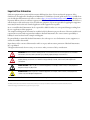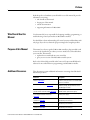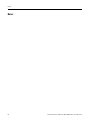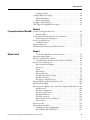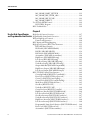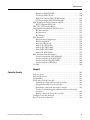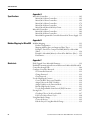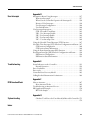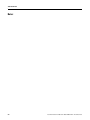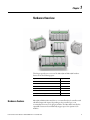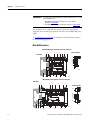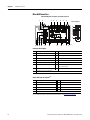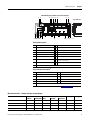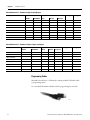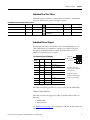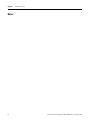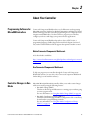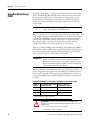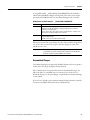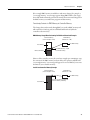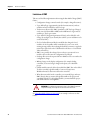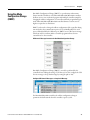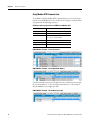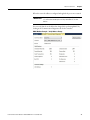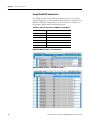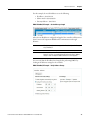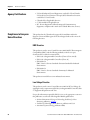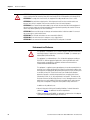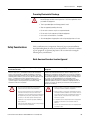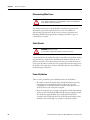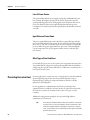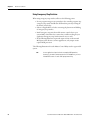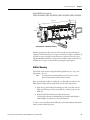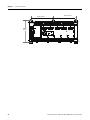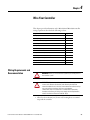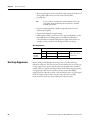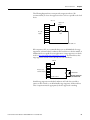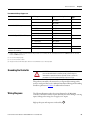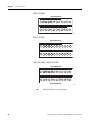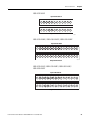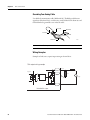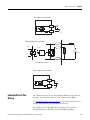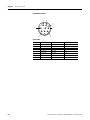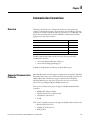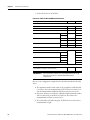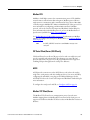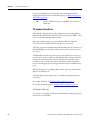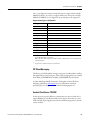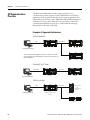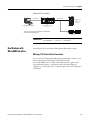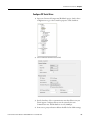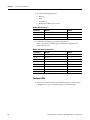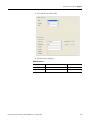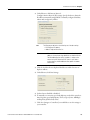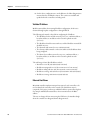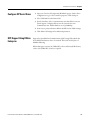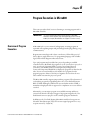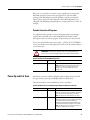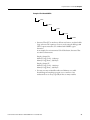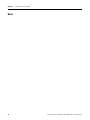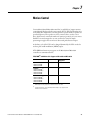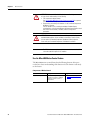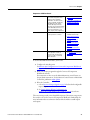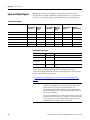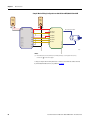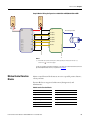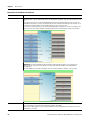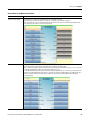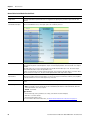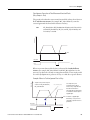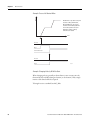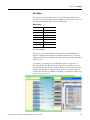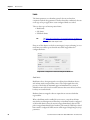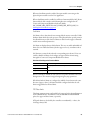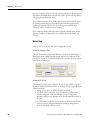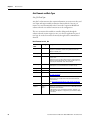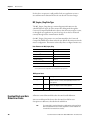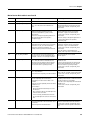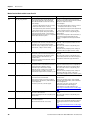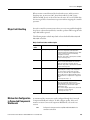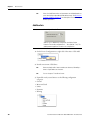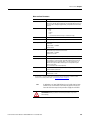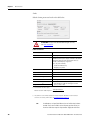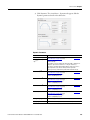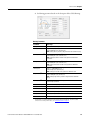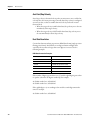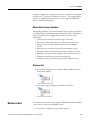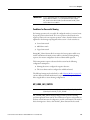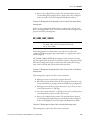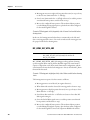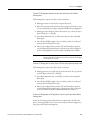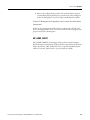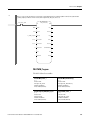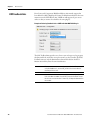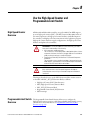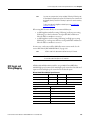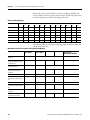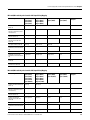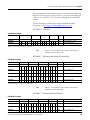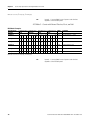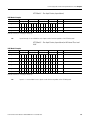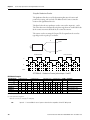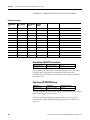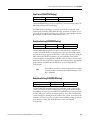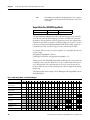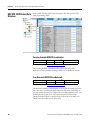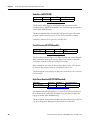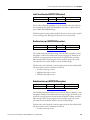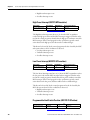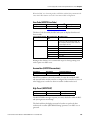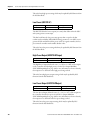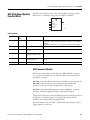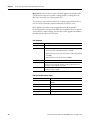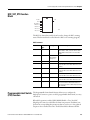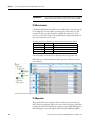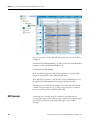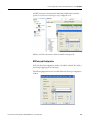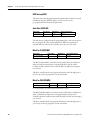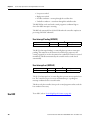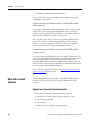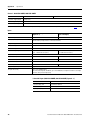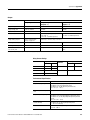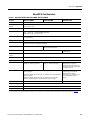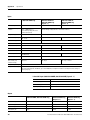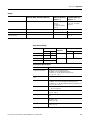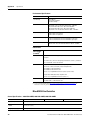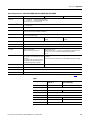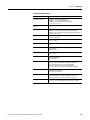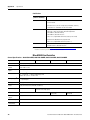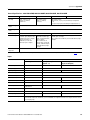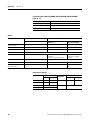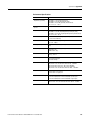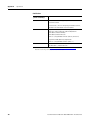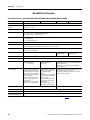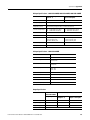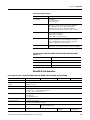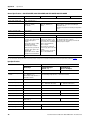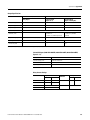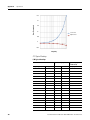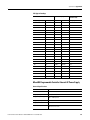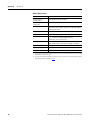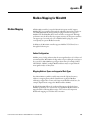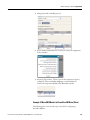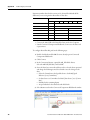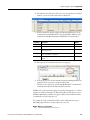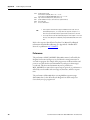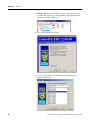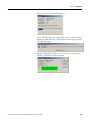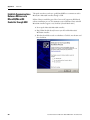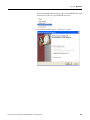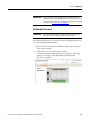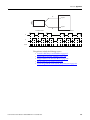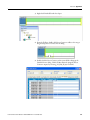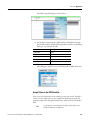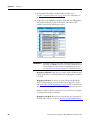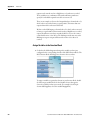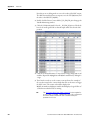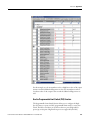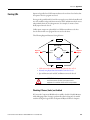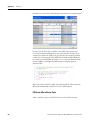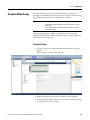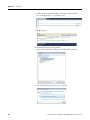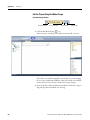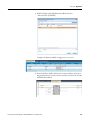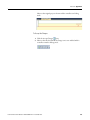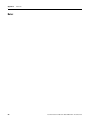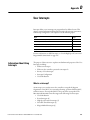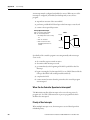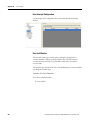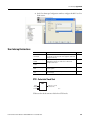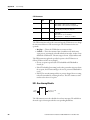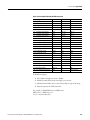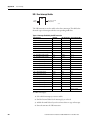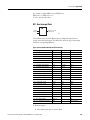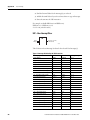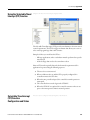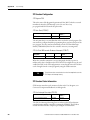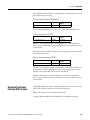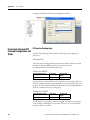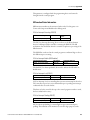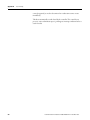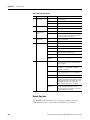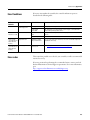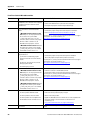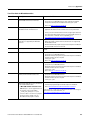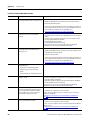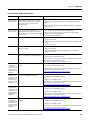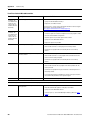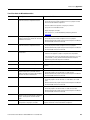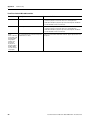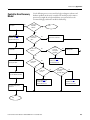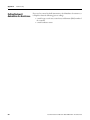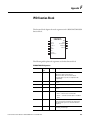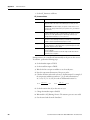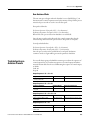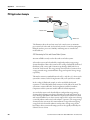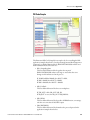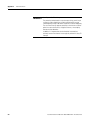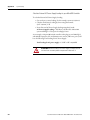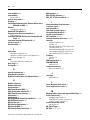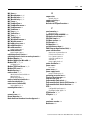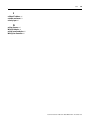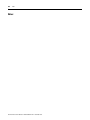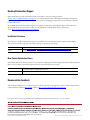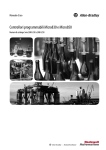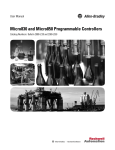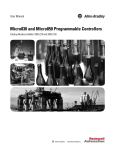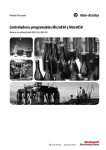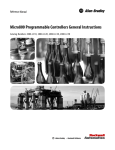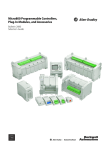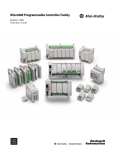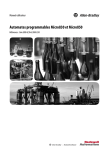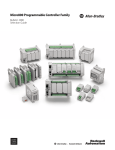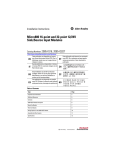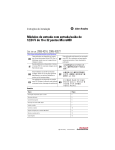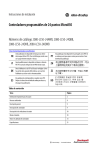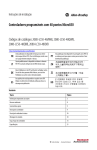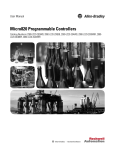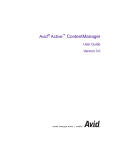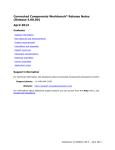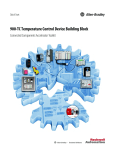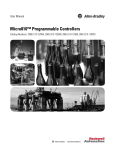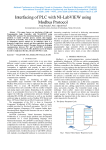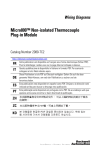Download 2080-UM002 - Rockwell Automation
Transcript
User Manual Micro830 and Micro850 Programmable Controllers Catalog Numbers Bulletin 2080-LC30 and 2080-LC50 Important User Information Solid-state equipment has operational characteristics differing from those of electromechanical equipment. Safety Guidelines for the Application, Installation and Maintenance of Solid State Controls (publication SGI-1.1 available from your local Rockwell Automation sales office or online at http://www.rockwellautomation.com/literature/) describes some important differences between solid-state equipment and hard-wired electromechanical devices. Because of this difference, and also because of the wide variety of uses for solid-state equipment, all persons responsible for applying this equipment must satisfy themselves that each intended application of this equipment is acceptable. In no event will Rockwell Automation, Inc. be responsible or liable for indirect or consequential damages resulting from the use or application of this equipment. The examples and diagrams in this manual are included solely for illustrative purposes. Because of the many variables and requirements associated with any particular installation, Rockwell Automation, Inc. cannot assume responsibility or liability for actual use based on the examples and diagrams. No patent liability is assumed by Rockwell Automation, Inc. with respect to use of information, circuits, equipment, or software described in this manual. Reproduction of the contents of this manual, in whole or in part, without written permission of Rockwell Automation, Inc., is prohibited. Throughout this manual, when necessary, we use notes to make you aware of safety considerations. WARNING: Identifies information about practices or circumstances that can cause an explosion in a hazardous environment, which may lead to personal injury or death, property damage, or economic loss. ATTENTION: Identifies information about practices or circumstances that can lead to personal injury or death, property damage, or economic loss. Attentions help you identify a hazard, avoid a hazard, and recognize the consequence SHOCK HAZARD: Labels may be on or inside the equipment, for example, a drive or motor, to alert people that dangerous voltage may be present. BURN HAZARD: Labels may be on or inside the equipment, for example, a drive or motor, to alert people that surfaces may reach dangerous temperatures. IMPORTANT Identifies information that is critical for successful application and understanding of the product. Allen-Bradley, Rockwell Software, Rockwell Automation, Micro800, Micro830, Micro850, Connected Components Workbench, and TechConnect are trademarks of Rockwell Automation, Inc. Trademarks not belonging to Rockwell Automation are property of their respective companies. Preface Read this preface to familiarize yourself with the rest of the manual. It provides information concerning: • who should use this manual • the purpose of this manual • related documentation • supporting information for Micro800™ Who Should Use this Manual Use this manual if you are responsible for designing, installing, programming, or troubleshooting control systems that use Micro800 controllers. You should have a basic understanding of electrical circuitry and familiarity with relay logic. If you do not, obtain the proper training before using this product. Purpose of this Manual This manual is a reference guide for Micro800 controllers, plug-in modules and accessories. It describes the procedures you use to install, wire, and troubleshoot your controller. This manual: • explains how to install and wire your controllers • gives you an overview of the Micro800 controller system Refer to the Online Help provided with Connected Components Workbench™ software for more information on programming your Micro800 controller. Additional Resources These documents contain additional information concerning related Rockwell Automation products. Resource Description Micro800 Analog and Discrete Expansion I/O Modules 2080-UM003 Information on features, configuration, wiring, installation, and specifications for the Micro800 expansion I/O modules. Micro800 Plug-in Modules 2080-UM004 Information on features, configuration, installation, wiring, and specifications for the Micro800 plug-in modules. Micro800 Programmable Controllers: Getting Started with CIP Client Messaging 2080-QS002 Provides quickstart instructions for using CIP GENERIC and CIP Symbolic Messaging. Micro800 Programmable Controller External AC Power Supply Installation Instructions 2080-IN001 Information on mounting and wiring the optional external power supply. Micro830 Programmable Controllers Installation Instructions 2080-IN002 Information on mounting and wiring the Micro830 10-point Controllers. Micro830 Programmable Controllers Installation Instructions 2080-IN003 Information on mounting and wiring the Micro830 16-point Controllers. Micro830 Programmable Controllers Installation Instructions 2080-IN004 Information on mounting and wiring the Micro830 24-point Controllers. Rockwell Automation Publication 2080-UM002H-EN-E - November 2015 iii Preface iv Resource Description Micro830 Programmable Controllers Installation Instructions 2080-IN005 Information on mounting and wiring the Micro830 48-point Controllers. Micro850 Programmable Controllers Installation Instructions 2080-IN007 Information on mounting and wiring the Micro850 24-point Controllers Micro850 Programmable Controllers Installation Instructions 2080-IN008 Information on mounting and wiring the Micro850 48-point Controllers Micro800 16-point and 32-point 12/24V Sink/ Source Input Modules Installation Instructions 2085-IN001 Information on mounting and wiring the expansion I/O modules (2085-IQ16, 2085-IQ32T) Micro800 Bus Terminator Module Installation Instruction 2085-IN002 Information on mounting and wiring the expansion I/O bus terminator (2085-ECR) Micro800 16-Point Sink and 16-Point Source 12/ 24V DC Output Modules Installation Instructions 2085-IN003 Information on mounting and wiring the expansion I/O modules (2085-OV16, 2085-OB16) Micro800 8-Point and 16-Point AC/DC Relay Output Modules Installation Instructions 2085-IN004 Information on mounting and wiring the expansion I/O modules (2085-OW8, 2085-OW16) Micro800 8-Point Input and 8-Point Output AC Modules Installation Instructions 2085-IN005 Information on mounting and wiring the expansion I/O modules (2085-IA8, 2085-IM8, 2085-OA8) Micro800 4-channel and 8-channel Analog Voltage/current Input and Output Modules Installation Instructions 2085-IN006 Information on mounting and wiring the expansion I/O modules (2085-IF4, 2085-IF8, 2085-OF4) Micro800 4-channel Thermocouple/RTD Input Module 2085-IN007 Information on mounting and wiring the expansion I/O module (2085-IRT4) Micro800 RS232/485 Isolated Serial Port Plug-in Module Wiring Diagrams 2080-WD002 Information on mounting and wiring the Micro800 RS232/485 Isolated Serial Port Plug-in Module. Micro800 Non-isolated Unipolar Analog Input Plug-in Module Wiring Diagrams 2080-WD003 Information on mounting and wiring the Micro800 Non-isolated Unipolar Analog Input Plug-in Module. Micro800 Non-isolated Unipolar Analog Output Plug-in Module Wiring Diagrams 2080-WD004 Information on mounting and wiring the Micro800 Non-isolated Unipolar Analog Output Plug-in Module. Micro800 Non-isolated RTD Plug-in Module Wiring Diagrams 2080-WD005 Information on mounting and wiring the Micro800 Non-isolated RTD Plug-in Module. Micro800 Non-isolated Thermocouple Plug-in Module Wiring Diagrams 2080-WD006 Information on mounting and wiring the Micro800 Non-isolated Thermocouple Plug-in Module. Micro800 Memory Backup and High Accuracy RTC Plug-In Module Wiring Diagrams 2080-WD007 Information on mounting and wiring the Micro800 Memory Backup and High Accuracy RTC Plug-In Module. Micro800 6-Channel Trimpot Analog Input Plug-In Module Wiring Diagrams 2080-WD008 Information on mounting and wiring the Micro800 6-Channel Trimpot Analog Input Plug-In Module. Micro800 Digital Relay Output Plug-in Module Wiring Diagrams 2080-WD010 Information on mounting and wiring the Micro800 Digital Relay Output Plug-in Module. Micro800 Digital Input, Output, and Combination Plug-in Modules Wiring Diagrams 2080-WD011 Information on mounting and wiring the Micro800 Digital Input, Output, and Combination Plug-in Modules. Industrial Automation Wiring and Grounding Guidelines, publication 1770-4.1 Provides general guidelines for installing a Rockwell Automation industrial system. Rockwell Automation Publication 2080-UM002H-EN-E - November 2015 Preface Resource Description Product Certifications website, http:// www.rockwellautomation.com/products/ certification/ Provides declarations of conformity, certificates, and other certification details. Application Considerations for Solid-State Controls SGI-1.1 A description of important differences between solid-state programmable controller products and hard-wired electromechanical devices. National Electrical Code - Published by the National Fire Protection Association of Boston, MA. An article on wire sizes and types for grounding electrical equipment. Allen-Bradley Industrial Automation Glossary AG-7.1 A glossary of industrial automation terms and abbreviations. You can view or download publications at http://www.rockwellautomation.com/ literature/. To order paper copies of technical documentation, contact your local Rockwell Automation distributor or sales representative. You can download the latest version of Connected Components Workbench for your Micro800 at the URL below. http://www.rockwellautomation.com/global/products-technologies/connectedcomponents/. Rockwell Automation Publication 2080-UM002H-EN-E - November 2015 v Preface Notes: vi Rockwell Automation Publication 2080-UM002H-EN-E - November 2015 Table of Contents Preface Hardware Overview About Your Controller Who Should Use this Manual . . . . . . . . . . . . . . . . . . . . . . . . . . . . . . . . . . . . . . iii Purpose of this Manual . . . . . . . . . . . . . . . . . . . . . . . . . . . . . . . . . . . . . . . . . . . . iii Additional Resources . . . . . . . . . . . . . . . . . . . . . . . . . . . . . . . . . . . . . . . . . . . . . . iii Chapter 1 Hardware Features . . . . . . . . . . . . . . . . . . . . . . . . . . . . . . . . . . . . . . . . . . . . . . . . . 1 Micro830 Controllers . . . . . . . . . . . . . . . . . . . . . . . . . . . . . . . . . . . . . . . . . . 2 Micro850 Controllers . . . . . . . . . . . . . . . . . . . . . . . . . . . . . . . . . . . . . . . . . . 4 Programming Cables. . . . . . . . . . . . . . . . . . . . . . . . . . . . . . . . . . . . . . . . . . . . 6 Embedded Serial Port Cables . . . . . . . . . . . . . . . . . . . . . . . . . . . . . . . . . . . . 7 Embedded Ethernet Support . . . . . . . . . . . . . . . . . . . . . . . . . . . . . . . . . . . . 7 Chapter 2 Programming Software for Micro800 Controllers. . . . . . . . . . . . . . . . . . . . . 9 Obtain Connected Components Workbench. . . . . . . . . . . . . . . . . . . . . 9 Use Connected Components Workbench . . . . . . . . . . . . . . . . . . . . . . . . 9 Controller Changes in Run Mode . . . . . . . . . . . . . . . . . . . . . . . . . . . . . . . . . . . 9 Using Run Mode Change (RMC) . . . . . . . . . . . . . . . . . . . . . . . . . . . . . . . . . 10 Uncommitted Changes . . . . . . . . . . . . . . . . . . . . . . . . . . . . . . . . . . 11 RMC Memory . . . . . . . . . . . . . . . . . . . . . . . . . . . . . . . . . . . . . . . . . . . . . . . 12 Limitations of RMC . . . . . . . . . . . . . . . . . . . . . . . . . . . . . . . . . . . . . . . . . . 14 Using Run Mode Configuration Change (RMCC) . . . . . . . . . . . . . . . . . 15 Using Modbus RTU Communication . . . . . . . . . . . . . . . . . . . . . . . . . 16 Using EtherNet/IP Communication . . . . . . . . . . . . . . . . . . . . . . . . . . . 18 Agency Certifications. . . . . . . . . . . . . . . . . . . . . . . . . . . . . . . . . . . . . . . . . . . . . 20 Compliance to European Union Directives. . . . . . . . . . . . . . . . . . . . . . . . . 20 EMC Directive. . . . . . . . . . . . . . . . . . . . . . . . . . . . . . . . . . . . . . . . . . . . . . . 20 Low Voltage Directive . . . . . . . . . . . . . . . . . . . . . . . . . . . . . . . . . . . . . . . . 20 Installation Considerations . . . . . . . . . . . . . . . . . . . . . . . . . . . . . . . . . . . . . . . 21 Environment and Enclosure . . . . . . . . . . . . . . . . . . . . . . . . . . . . . . . . . . . 22 Preventing Electrostatic Discharge . . . . . . . . . . . . . . . . . . . . . . . . . . . . . 23 Safety Considerations . . . . . . . . . . . . . . . . . . . . . . . . . . . . . . . . . . . . . . . . . . . . 23 North American Hazardous Location Approval. . . . . . . . . . . . . . . . . 23 Disconnecting Main Power. . . . . . . . . . . . . . . . . . . . . . . . . . . . . . . . . . . . 24 Safety Circuits . . . . . . . . . . . . . . . . . . . . . . . . . . . . . . . . . . . . . . . . . . . . . . . 24 Power Distribution . . . . . . . . . . . . . . . . . . . . . . . . . . . . . . . . . . . . . . . . . . 24 Periodic Tests of Master Control Relay Circuit . . . . . . . . . . . . . . . . . 25 Power Considerations . . . . . . . . . . . . . . . . . . . . . . . . . . . . . . . . . . . . . . . . . . . . 25 Isolation Transformers. . . . . . . . . . . . . . . . . . . . . . . . . . . . . . . . . . . . . . . . 25 Power Supply Inrush. . . . . . . . . . . . . . . . . . . . . . . . . . . . . . . . . . . . . . . . . . 25 Loss of Power Source . . . . . . . . . . . . . . . . . . . . . . . . . . . . . . . . . . . . . . . . . 26 Input States on Power Down . . . . . . . . . . . . . . . . . . . . . . . . . . . . . . . . . . 26 Other Types of Line Conditions . . . . . . . . . . . . . . . . . . . . . . . . . . . . . . . 26 Preventing Excessive Heat . . . . . . . . . . . . . . . . . . . . . . . . . . . . . . . . . . . . . . . . 26 Master Control Relay. . . . . . . . . . . . . . . . . . . . . . . . . . . . . . . . . . . . . . . . . . . . . 27 Rockwell Automation Publication 2080-UM002H-EN-E - November 2015 vii Table of Contents Using Emergency-Stop Switches . . . . . . . . . . . . . . . . . . . . . . . . . . . . . . . 28 Schematic – Using IEC Symbols . . . . . . . . . . . . . . . . . . . . . . . . . . . . . . . 29 Schematic – Using ANSI/CSA Symbols) . . . . . . . . . . . . . . . . . . . . . . . 30 Install Your Controller Wire Your Controller Communication Connections viii Chapter 3 Controller Mounting Dimensions . . . . . . . . . . . . . . . . . . . . . . . . . . . . . . . . . Mounting Dimensions . . . . . . . . . . . . . . . . . . . . . . . . . . . . . . . . . . . . . . . . DIN Rail Mounting. . . . . . . . . . . . . . . . . . . . . . . . . . . . . . . . . . . . . . . . . . . Panel Mounting . . . . . . . . . . . . . . . . . . . . . . . . . . . . . . . . . . . . . . . . . . . . . . Panel Mounting Dimensions . . . . . . . . . . . . . . . . . . . . . . . . . . . . . . . . . . System Assembly . . . . . . . . . . . . . . . . . . . . . . . . . . . . . . . . . . . . . . . . . . . . . 31 31 33 34 34 37 Chapter 4 Wiring Requirements and Recommendation . . . . . . . . . . . . . . . . . . . . . . . Use Surge Suppressors . . . . . . . . . . . . . . . . . . . . . . . . . . . . . . . . . . . . . . . . . . . . Recommended Surge Suppressors . . . . . . . . . . . . . . . . . . . . . . . . . . . . . . Grounding the Controller. . . . . . . . . . . . . . . . . . . . . . . . . . . . . . . . . . . . . . . . . Wiring Diagrams . . . . . . . . . . . . . . . . . . . . . . . . . . . . . . . . . . . . . . . . . . . . . . . . . Controller I/O Wiring. . . . . . . . . . . . . . . . . . . . . . . . . . . . . . . . . . . . . . . . . . . . Minimize Electrical Noise . . . . . . . . . . . . . . . . . . . . . . . . . . . . . . . . . . . . . Analog Channel Wiring Guidelines . . . . . . . . . . . . . . . . . . . . . . . . . . . . Minimize Electrical Noise on Analog Channels . . . . . . . . . . . . . . . . . Grounding Your Analog Cable . . . . . . . . . . . . . . . . . . . . . . . . . . . . . . . . Wiring Examples . . . . . . . . . . . . . . . . . . . . . . . . . . . . . . . . . . . . . . . . . . . . . Embedded Serial Port Wiring . . . . . . . . . . . . . . . . . . . . . . . . . . . . . . . . . . . . . 39 40 42 43 43 46 47 47 47 48 48 49 Chapter 5 Overview . . . . . . . . . . . . . . . . . . . . . . . . . . . . . . . . . . . . . . . . . . . . . . . . . . . . . . . . Supported Communication Protocols. . . . . . . . . . . . . . . . . . . . . . . . . . . . . . Modbus RTU . . . . . . . . . . . . . . . . . . . . . . . . . . . . . . . . . . . . . . . . . . . . . . . . CIP Serial Client/Server (RS-232 only). . . . . . . . . . . . . . . . . . . . . . . . . ASCII . . . . . . . . . . . . . . . . . . . . . . . . . . . . . . . . . . . . . . . . . . . . . . . . . . . . . . . Modbus TCP Client/Server . . . . . . . . . . . . . . . . . . . . . . . . . . . . . . . . . . . CIP Symbolic Client/Server . . . . . . . . . . . . . . . . . . . . . . . . . . . . . . . . . . . CIP Client Messaging . . . . . . . . . . . . . . . . . . . . . . . . . . . . . . . . . . . . . . . . . Sockets Client/Server TCP/UDP. . . . . . . . . . . . . . . . . . . . . . . . . . . . . . CIP Communications Pass-thru . . . . . . . . . . . . . . . . . . . . . . . . . . . . . . . . . . . Examples of Supported Architectures. . . . . . . . . . . . . . . . . . . . . . . . . . . Use Modems with Micro800 Controllers. . . . . . . . . . . . . . . . . . . . . . . . . . . Making a DF1 Point-to-Point Connection. . . . . . . . . . . . . . . . . . . . . . Construct Your Own Modem Cable . . . . . . . . . . . . . . . . . . . . . . . . . . . Configure Serial Port . . . . . . . . . . . . . . . . . . . . . . . . . . . . . . . . . . . . . . . . . . . . . Configure CIP Serial Driver . . . . . . . . . . . . . . . . . . . . . . . . . . . . . . . . . . . Configure Modbus RTU . . . . . . . . . . . . . . . . . . . . . . . . . . . . . . . . . . . . . . 51 51 53 53 53 53 54 55 55 56 56 57 57 58 58 59 61 Rockwell Automation Publication 2080-UM002H-EN-E - November 2015 Table of Contents Configure ASCII . . . . . . . . . . . . . . . . . . . . . . . . . . . . . . . . . . . . . . . . . . . . . Configure Ethernet Settings. . . . . . . . . . . . . . . . . . . . . . . . . . . . . . . . . . . . . . . Validate IP Address. . . . . . . . . . . . . . . . . . . . . . . . . . . . . . . . . . . . . . . . . . . Ethernet Host Name . . . . . . . . . . . . . . . . . . . . . . . . . . . . . . . . . . . . . . . . . Configure CIP Serial Driver . . . . . . . . . . . . . . . . . . . . . . . . . . . . . . . . . . . . . . OPC Support Using RSLinx Enterprise . . . . . . . . . . . . . . . . . . . . . . . . . . . . 62 64 66 66 67 67 Chapter 6 Program Execution in Micro800 Overview of Program Execution . . . . . . . . . . . . . . . . . . . . . . . . . . . . . . . . . . . 69 Execution Rules . . . . . . . . . . . . . . . . . . . . . . . . . . . . . . . . . . . . . . . . . . . . . . Controller Load and Performance Considerations . . . . . . . . . . . . . . . . . . Periodic Execution of Programs. . . . . . . . . . . . . . . . . . . . . . . . . . . . . . . . Power Up and First Scan. . . . . . . . . . . . . . . . . . . . . . . . . . . . . . . . . . . . . . . . . . Variable Retention . . . . . . . . . . . . . . . . . . . . . . . . . . . . . . . . . . . . . . . . . . . Memory Allocation . . . . . . . . . . . . . . . . . . . . . . . . . . . . . . . . . . . . . . . . . . . . . . Guidelines and Limitations for Advanced Users . . . . . . . . . . . . . . . . . . . . Motion Control 70 70 71 71 72 72 72 Chapter 7 Use the Micro800 Motion Control Feature. . . . . . . . . . . . . . . . . . . . . 76 Input and Output Signals . . . . . . . . . . . . . . . . . . . . . . . . . . . . . . . . . . . . . . . . . 78 Motion Control Function Blocks. . . . . . . . . . . . . . . . . . . . . . . . . . . . . . . . . . 81 General Rules for the Motion Control Function Blocks. . . . . . . . . . 83 Motion Axis and Parameters . . . . . . . . . . . . . . . . . . . . . . . . . . . . . . . . . . . . . . 91 Motion Axis State Diagram . . . . . . . . . . . . . . . . . . . . . . . . . . . . . . . . . . . 92 Axis States . . . . . . . . . . . . . . . . . . . . . . . . . . . . . . . . . . . . . . . . . . . . . . . . . . . 93 Limits . . . . . . . . . . . . . . . . . . . . . . . . . . . . . . . . . . . . . . . . . . . . . . . . . . . . . . . 94 Motion Stop . . . . . . . . . . . . . . . . . . . . . . . . . . . . . . . . . . . . . . . . . . . . . . . . . 96 Motion Direction . . . . . . . . . . . . . . . . . . . . . . . . . . . . . . . . . . . . . . . . . . . . 97 Axis Elements and Data Types. . . . . . . . . . . . . . . . . . . . . . . . . . . . . . . . . 98 Axis Error Scenarios . . . . . . . . . . . . . . . . . . . . . . . . . . . . . . . . . . . . . . . . . . 99 MC_Engine_Diag Data Type . . . . . . . . . . . . . . . . . . . . . . . . . . . . . . . . 100 Function Block and Axis Status Error Codes . . . . . . . . . . . . . . . . . . . . . . 100 Major Fault Handling . . . . . . . . . . . . . . . . . . . . . . . . . . . . . . . . . . . . . . . . . . . 103 Motion Axis Configuration in Connected Components Workbench 103 Add New Axis. . . . . . . . . . . . . . . . . . . . . . . . . . . . . . . . . . . . . . . . . . . . . . . 104 Edit Axis Configuration . . . . . . . . . . . . . . . . . . . . . . . . . . . . . . . . . . . . . 105 Axis Start/Stop Velocity . . . . . . . . . . . . . . . . . . . . . . . . . . . . . . . . . . . . . 112 Real Data Resolution . . . . . . . . . . . . . . . . . . . . . . . . . . . . . . . . . . . . . . . . 112 PTO Pulse Accuracy . . . . . . . . . . . . . . . . . . . . . . . . . . . . . . . . . . . . . . . . . 114 Motion Axis Parameter Validation . . . . . . . . . . . . . . . . . . . . . . . . . . . . 115 Delete an Axis. . . . . . . . . . . . . . . . . . . . . . . . . . . . . . . . . . . . . . . . . . . . . . . 115 Monitor an Axis . . . . . . . . . . . . . . . . . . . . . . . . . . . . . . . . . . . . . . . . . . . . . . . . 115 Homing Function Block . . . . . . . . . . . . . . . . . . . . . . . . . . . . . . . . . . . . . . . . . 116 Conditions for Successful Homing. . . . . . . . . . . . . . . . . . . . . . . . . . . . 117 MC_HOME_ABS_SWITCH . . . . . . . . . . . . . . . . . . . . . . . . . . . . . . . 117 Rockwell Automation Publication 2080-UM002H-EN-E - November 2015 ix Table of Contents MC_HOME_LIMIT_SWITCH . . . . . . . . . . . . . . . . . . . . . . . . . . . . MC_HOME_REF_WITH_ABS. . . . . . . . . . . . . . . . . . . . . . . . . . . . . MC_HOME_REF_PULSE . . . . . . . . . . . . . . . . . . . . . . . . . . . . . . . . . . MC_HOME_DIRECT . . . . . . . . . . . . . . . . . . . . . . . . . . . . . . . . . . . . . Use PTO for PWM Control . . . . . . . . . . . . . . . . . . . . . . . . . . . . . . . . . . . . . POU PWM_Program. . . . . . . . . . . . . . . . . . . . . . . . . . . . . . . . . . . . . . . . HSC Feedback Axis . . . . . . . . . . . . . . . . . . . . . . . . . . . . . . . . . . . . . . . . . . . . . 119 120 122 123 124 125 126 Chapter 8 High-Speed Counter Overview . . . . . . . . . . . . . . . . . . . . . . . . . . . . . . . . . . . 127 Use the High-Speed Counter and Programmable Limit Switch Programmable Limit Switch Overview . . . . . . . . . . . . . . . . . . . . . . . . . . . . 127 What is High-Speed Counter?. . . . . . . . . . . . . . . . . . . . . . . . . . . . . . . . . . . . Features and Operation . . . . . . . . . . . . . . . . . . . . . . . . . . . . . . . . . . . . . . HSC Inputs and Wiring Mapping . . . . . . . . . . . . . . . . . . . . . . . . . . . . . . . . High Speed Counter (HSC) Data Structures . . . . . . . . . . . . . . . . . . . . . . HSC APP Data Structure . . . . . . . . . . . . . . . . . . . . . . . . . . . . . . . . . . . . PLS Enable (HSCAPP.PLSEnable) . . . . . . . . . . . . . . . . . . . . . . . . . . . HSCID (HSCAPP.HSCID) . . . . . . . . . . . . . . . . . . . . . . . . . . . . . . . . . HSC Mode (HSCAPP.HSCMode) . . . . . . . . . . . . . . . . . . . . . . . . . . . Accumulator (HSCAPP. Accumulator) . . . . . . . . . . . . . . . . . . . . . . . High Preset (HSCAPP.HPSetting) . . . . . . . . . . . . . . . . . . . . . . . . . . . Low Preset (HSCAPP.LPSetting). . . . . . . . . . . . . . . . . . . . . . . . . . . . . Overflow Setting (HSCAPP.OFSetting) . . . . . . . . . . . . . . . . . . . . . . Underflow Setting (HSCAPP.UFSetting) . . . . . . . . . . . . . . . . . . . . . Output Mask Bits (HSCAPP.OutputMask) . . . . . . . . . . . . . . . . . . . High Preset Output (HSCAPP.HPOutput) . . . . . . . . . . . . . . . . . . . Low Preset Output (HSCAPP.LPOutput) . . . . . . . . . . . . . . . . . . . . HSC STS (HSC Status) Data Structure . . . . . . . . . . . . . . . . . . . . . . . . . . . Counting Enabled (HSCSTS.CountEnable) . . . . . . . . . . . . . . . . . . . Error Detected (HSCSTS.ErrorDetected) . . . . . . . . . . . . . . . . . . . . . Count Up (HSCSTS.CountUpFlag). . . . . . . . . . . . . . . . . . . . . . . . . . Count Down (HSCSTS.CountDownFlag) . . . . . . . . . . . . . . . . . . . . Mode Done (HSCSTS.Mode1Done) . . . . . . . . . . . . . . . . . . . . . . . . . Overflow (HSCSTS.OVF) . . . . . . . . . . . . . . . . . . . . . . . . . . . . . . . . . . . Underflow (HSCSTS.UNF) . . . . . . . . . . . . . . . . . . . . . . . . . . . . . . . . . Count Direction (HSCSTS.CountDir) . . . . . . . . . . . . . . . . . . . . . . . High Preset Reached (HSCSTS.HPReached) . . . . . . . . . . . . . . . . . . Low Preset Reached (HSCSTS.LPReached) . . . . . . . . . . . . . . . . . . . Overflow Interrupt (HSCSTS.OFCauseInter) . . . . . . . . . . . . . . . . . Underflow Interrupt (HSCSTS.UFCauseInter). . . . . . . . . . . . . . . . High Preset Interrupt (HSCSTS.HPCauseInter). . . . . . . . . . . . . . . Low Preset Interrupt (HSCSTS.LPCauseInter) . . . . . . . . . . . . . . . . Programmable Limit Switch Position (HSCSTS.PLSPosition) . . Error Code (HSCSTS.ErrorCode) . . . . . . . . . . . . . . . . . . . . . . . . . . . Accumulator (HSCSTS.Accumulator) . . . . . . . . . . . . . . . . . . . . . . . . x 128 128 129 133 133 133 134 134 140 140 141 141 141 142 143 143 144 144 144 145 145 145 145 146 146 146 147 147 147 148 148 148 149 149 Rockwell Automation Publication 2080-UM002H-EN-E - November 2015 Table of Contents High Preset (HSCSTS.HP) . . . . . . . . . . . . . . . . . . . . . . . . . . . . . . . . . . Low Preset (HSCSTS.LP) . . . . . . . . . . . . . . . . . . . . . . . . . . . . . . . . . . . High Preset Output (HSCSTS.HPOutput) . . . . . . . . . . . . . . . . . . . Low Preset Output (HSCSTS.LPOutput). . . . . . . . . . . . . . . . . . . . . HSC (High Speed Counter) Function Block . . . . . . . . . . . . . . . . . . . . . . HSC Commands (HScCmd). . . . . . . . . . . . . . . . . . . . . . . . . . . . . . . . . HSC_SET_STS Function Block . . . . . . . . . . . . . . . . . . . . . . . . . . . . . . . . . Programmable Limit Switch (PLS) Function . . . . . . . . . . . . . . . . . . . . . . PLS Data structure . . . . . . . . . . . . . . . . . . . . . . . . . . . . . . . . . . . . . . . . . . PLS Operation . . . . . . . . . . . . . . . . . . . . . . . . . . . . . . . . . . . . . . . . . . . . . . PLS Example . . . . . . . . . . . . . . . . . . . . . . . . . . . . . . . . . . . . . . . . . . . . . . . . HSC Interrupts . . . . . . . . . . . . . . . . . . . . . . . . . . . . . . . . . . . . . . . . . . . . . . . . . HSC Interrupt Configuration . . . . . . . . . . . . . . . . . . . . . . . . . . . . . . . . HSC Interrupt POU . . . . . . . . . . . . . . . . . . . . . . . . . . . . . . . . . . . . . . . . Auto Start (HSC0.AS). . . . . . . . . . . . . . . . . . . . . . . . . . . . . . . . . . . . . . . Mask for IV (HSC0.MV) . . . . . . . . . . . . . . . . . . . . . . . . . . . . . . . . . . . . Mask for IN (HSC0.MN). . . . . . . . . . . . . . . . . . . . . . . . . . . . . . . . . . . . Mask for IH (HSC0.MH) . . . . . . . . . . . . . . . . . . . . . . . . . . . . . . . . . . . Mask for IL (HSC0.ML). . . . . . . . . . . . . . . . . . . . . . . . . . . . . . . . . . . . . HSC Interrupt Status Information . . . . . . . . . . . . . . . . . . . . . . . . . . . . . . . User Interrupt Enable (HSC0.Enabled) . . . . . . . . . . . . . . . . . . . . . . . User Interrupt Executing (HSC0.EX). . . . . . . . . . . . . . . . . . . . . . . . . User Interrupt Pending (HSC0.PE). . . . . . . . . . . . . . . . . . . . . . . . . . . User Interrupt Lost (HSC0.LS) . . . . . . . . . . . . . . . . . . . . . . . . . . . . . . Use HSC . . . . . . . . . . . . . . . . . . . . . . . . . . . . . . . . . . . . . . . . . . . . . . . . . . . . . . . Controller Security 149 150 150 150 151 151 153 153 154 154 155 156 157 158 158 158 158 159 159 159 159 159 160 160 160 Chapter 9 ................................................................ Exclusive Access. . . . . . . . . . . . . . . . . . . . . . . . . . . . . . . . . . . . . . . . . . . . . . . . . Password Protection. . . . . . . . . . . . . . . . . . . . . . . . . . . . . . . . . . . . . . . . . . . . . Compatibility. . . . . . . . . . . . . . . . . . . . . . . . . . . . . . . . . . . . . . . . . . . . . . . . . . . Work with a Locked Controller . . . . . . . . . . . . . . . . . . . . . . . . . . . . . . . . . . Upload from a Password-Protected Controller . . . . . . . . . . . . . . . . . Debug a Password-Protected Controller . . . . . . . . . . . . . . . . . . . . . . . Download to a Password-Protected Controller. . . . . . . . . . . . . . . . . Transfer Controller Program and Password-Protect Receiving Controller . . . . . . . . . . . . . . . . . . . . . . . . . . . . . . . . . . . . . . . . . . . . . . . . . . Back Up a Password-Protected Controller . . . . . . . . . . . . . . . . . . . . . Configure Controller Password . . . . . . . . . . . . . . . . . . . . . . . . . . . . . . . . . . Recover from a Lost Password . . . . . . . . . . . . . . . . . . . . . . . . . . . . . . . . . . . . Rockwell Automation Publication 2080-UM002H-EN-E - November 2015 161 161 161 161 162 162 163 163 163 164 164 164 xi Table of Contents Specifications Modbus Mapping for Micro800 Quickstarts xii Appendix A Micro830 Controllers . . . . . . . . . . . . . . . . . . . . . . . . . . . . . . . . . . . . . . . . . . . Micro830 10-Point Controllers . . . . . . . . . . . . . . . . . . . . . . . . . . . . . . . Micro830 16-Point Controllers . . . . . . . . . . . . . . . . . . . . . . . . . . . . . . . Micro830 24-Point Controllers . . . . . . . . . . . . . . . . . . . . . . . . . . . . . . . Micro830 48-Point Controllers . . . . . . . . . . . . . . . . . . . . . . . . . . . . . Micro830 and Micro850 Relay Charts. . . . . . . . . . . . . . . . . . . . . . . . . Micro850 Controllers . . . . . . . . . . . . . . . . . . . . . . . . . . . . . . . . . . . . . . . . . . . Micro850 24-Point Controllers . . . . . . . . . . . . . . . . . . . . . . . . . . . . . . . Micro850 48-Point Controllers . . . . . . . . . . . . . . . . . . . . . . . . . . . . . . . Micro800 Programmable Controller External AC Power Supply 165 165 169 172 176 181 181 182 185 191 Appendix B Modbus Mapping . . . . . . . . . . . . . . . . . . . . . . . . . . . . . . . . . . . . . . . . . . . . . . . Endian Configuration. . . . . . . . . . . . . . . . . . . . . . . . . . . . . . . . . . . . . . . . Mapping Address Space and supported Data Types . . . . . . . . . . . . . Example 1, PanelView Component HMI (Master) to Micro800 (Slave) . . . . . . . . . . . . . . . . . . . . . . . . . . . . . . . . . . . . . . . . . . . . . . . . . . . . . . Example 2, Micro800 (Master) to PowerFlex 4M Drive (Slave) . . Performance. . . . . . . . . . . . . . . . . . . . . . . . . . . . . . . . . . . . . . . . . . . . . . . . . 193 193 193 194 195 198 Appendix C Flash Upgrade Your Micro800 Firmware . . . . . . . . . . . . . . . . . . . . . . . . . . 199 Establish Communications Between RSLinx and a Micro830/Micro850 Controller through USB . . . . . . . . . . . . . . . . . . . . . . . . . . . . . . . . . . . . . . . . . 204 Configure Controller Password. . . . . . . . . . . . . . . . . . . . . . . . . . . . . . . . . . . 210 Set Controller Password. . . . . . . . . . . . . . . . . . . . . . . . . . . . . . . . . . . . . . 211 Change Password . . . . . . . . . . . . . . . . . . . . . . . . . . . . . . . . . . . . . . . . . . . . 212 Clear Password . . . . . . . . . . . . . . . . . . . . . . . . . . . . . . . . . . . . . . . . . . . . . . 213 Use the High Speed Counter . . . . . . . . . . . . . . . . . . . . . . . . . . . . . . . . . . . . . 214 Create the HSC Project and Variables . . . . . . . . . . . . . . . . . . . . . . . . . 216 Assign Values to the HSC Variables . . . . . . . . . . . . . . . . . . . . . . . . . . . 219 Assign Variables to the Function Block . . . . . . . . . . . . . . . . . . . . . . . . 222 Run the High Speed Counter . . . . . . . . . . . . . . . . . . . . . . . . . . . . . . . . . 223 Use the Programmable Limit Switch (PLS) Function . . . . . . . . . . . 225 Forcing I/Os . . . . . . . . . . . . . . . . . . . . . . . . . . . . . . . . . . . . . . . . . . . . . . . . . . . . 227 Checking if Forces (locks) are Enabled. . . . . . . . . . . . . . . . . . . . . . . . . 227 I/O Forces After a Power Cycle . . . . . . . . . . . . . . . . . . . . . . . . . . . . . . . 228 Using Run Mode Change . . . . . . . . . . . . . . . . . . . . . . . . . . . . . . . . . . . . . . . . 229 Create the Project . . . . . . . . . . . . . . . . . . . . . . . . . . . . . . . . . . . . . . . . . . . 229 Edit the Project Using Run Mode Change . . . . . . . . . . . . . . . . . . . . . 232 Rockwell Automation Publication 2080-UM002H-EN-E - November 2015 Table of Contents User Interrupts Troubleshooting IPID Function Block System Loading Appendix D Information About Using Interrupts . . . . . . . . . . . . . . . . . . . . . . . . . . . . . What is an Interrupt? . . . . . . . . . . . . . . . . . . . . . . . . . . . . . . . . . . . . . . . . When Can the Controller Operation be Interrupted? . . . . . . . . . . Priority of User Interrupts . . . . . . . . . . . . . . . . . . . . . . . . . . . . . . . . . . . User Interrupt Configuration . . . . . . . . . . . . . . . . . . . . . . . . . . . . . . . . User Fault Routine . . . . . . . . . . . . . . . . . . . . . . . . . . . . . . . . . . . . . . . . . . User Interrupt Instructions . . . . . . . . . . . . . . . . . . . . . . . . . . . . . . . . . . . . . . STIS - Selectable Timed Start . . . . . . . . . . . . . . . . . . . . . . . . . . . . . . . . UID - User Interrupt Disable . . . . . . . . . . . . . . . . . . . . . . . . . . . . . . . . UIE - User Interrupt Enable . . . . . . . . . . . . . . . . . . . . . . . . . . . . . . . . . UIF - User Interrupt Flush . . . . . . . . . . . . . . . . . . . . . . . . . . . . . . . . . . . UIC – User Interrupt Clear . . . . . . . . . . . . . . . . . . . . . . . . . . . . . . . . . Using the Selectable Timed Interrupt (STI) Function . . . . . . . . . . . . . . Selectable Time Interrupt (STI) Function Configuration and Status STI Function Configuration . . . . . . . . . . . . . . . . . . . . . . . . . . . . . . . . . STI Function Status Information . . . . . . . . . . . . . . . . . . . . . . . . . . . . . Using the Event Input Interrupt (EII) Function . . . . . . . . . . . . . . . . . . . Event Input Interrupt (EII) Function Configuration and Status . . . . EII Function Configuration . . . . . . . . . . . . . . . . . . . . . . . . . . . . . . . . . . EII Function Status Information. . . . . . . . . . . . . . . . . . . . . . . . . . . . . . 237 237 238 238 240 240 241 241 242 244 245 246 247 247 248 248 249 250 250 251 Appendix E Status Indicators on the Controller . . . . . . . . . . . . . . . . . . . . . . . . . . . . . . . Normal Operation. . . . . . . . . . . . . . . . . . . . . . . . . . . . . . . . . . . . . . . . . . . Error Conditions. . . . . . . . . . . . . . . . . . . . . . . . . . . . . . . . . . . . . . . . . . . . . . . . Error codes . . . . . . . . . . . . . . . . . . . . . . . . . . . . . . . . . . . . . . . . . . . . . . . . . . . . . Controller Error Recovery Model. . . . . . . . . . . . . . . . . . . . . . . . . . . . . . . . . Calling Rockwell Automation for Assistance . . . . . . . . . . . . . . . . . . . . . . 253 254 255 255 263 264 Appendix F How to Autotune . . . . . . . . . . . . . . . . . . . . . . . . . . . . . . . . . . . . . . . . . . . . . . . How Autotune Works . . . . . . . . . . . . . . . . . . . . . . . . . . . . . . . . . . . . . . . Troubleshooting an Autotune Process . . . . . . . . . . . . . . . . . . . . . . . . . . . . PID Application Example. . . . . . . . . . . . . . . . . . . . . . . . . . . . . . . . . . . . . . . . PID Code Sample . . . . . . . . . . . . . . . . . . . . . . . . . . . . . . . . . . . . . . . . . . . 267 269 269 270 271 Appendix G Calculate Total Power for Your Micro830/Micro850 Controller 273 . . . . . . . . . . . . . . . . . . . . . . . . . . . . . . . . . . . . . . . . . . . . . . . . . . . . . . . . . . . . 274 Index Rockwell Automation Publication 2080-UM002H-EN-E - November 2015 xiii Table of Contents Notes: xiv Rockwell Automation Publication 2080-UM002H-EN-E - November 2015 Chapter 1 Hardware Overview This chapter provides an overview of the Micro830 and Micro850 hardware features. It has the following topics: Hardware Features Topic Page Hardware Features 1 Micro830 Controllers 2 Micro850 Controllers 4 Programming Cables 6 Embedded Serial Port Cables 7 Embedded Ethernet Support 7 Micro830 and Micro850 controllers are economical brick style controllers with embedded inputs and outputs. Depending on the controller type, it can accommodate from two to five plug-in modules. The Micro850 controller has expandable features and can additionally support up to four expansion I/O modules. Rockwell Automation Publication 2080-UM002H-EN-E - November 2015 1 Chapter 1 Hardware Overview IMPORTANT For information on supported plug-in modules and expansion I/O, see the following publications: • Micro800 Discrete and Analog Expansion I/O User Manual, publication 2080-UM003 • Micro800 Plug-in Modules User Manual, publication 2080-UM004 The controllers also accommodate any class 2 rated 24V DC output power supply that meets minimum specifications such as the optional Micro800 power supply. See Troubleshooting on page 253 for descriptions of status indicator operation for troubleshooting purposes. Micro830 Controllers Micro830 10/16-point controllers and status indicators 1 Controller 2 3 4 5 6 7 Status indicator 8 14 15 16 17 18 19 20 45031 13 12 11 10 6 9 7 45030 Micro830 24-point controllers and status indicators Controller 1 2 3 4 5 6 7 8 Status indicator 14 15 16 17 18 19 20 45017 45016 13 12 11 2 10 9 6 9 8 Rockwell Automation Publication 2080-UM002H-EN-E - November 2015 Hardware Overview Chapter 1 Micro830 48-point controllers and status indicators Controller 1 2 3 4 5 8 6 7 8 Status indicator 14 15 16 17 18 19 20 45037 13 12 11 10 6 9 8 45036 Controller Description Description Description 1 Status indicators 8 Mounting screw hole / mounting foot 2 Optional power supply slot 9 DIN rail mounting latch 3 Plug-in latch 10 Mode switch 4 Plug-in screw hole 11 Type B connector USB port 5 40 pin high speed plug-in connector 12 RS-232/RS-485 non-isolated combo serial port 6 Removable I/O terminal block 13 Optional AC power supply 7 Right-side cover Status Indicator Description(1) Description Description 14 Input status 18 Force status 15 Power status 19 Serial communications status 16 Run status 20 Output status 17 Fault status (1) For detailed description of the different status LED indicators, see Troubleshooting on page 253. Rockwell Automation Publication 2080-UM002H-EN-E - November 2015 3 Chapter 1 Hardware Overview Micro850 Controllers Micro850 24-point controllers and status indicators 1 2 3 5 4 6 8 7 Status indicators 16 17 18 19 20 21 22 23 24 45910 15 14 13 12 10 11 6 10 8 9 45909 Controller Description Description Description 1 Status indicators 9 Expansion I/O slot cover 2 Optional power supply slot 10 DIN rail mounting latch 3 Plug-in latch 11 Mode switch 4 Plug-in screw hole 12 Type B connector USB port 5 40 pin high speed plug-in connector 13 RS232/RS485 non-isolated combo serial port 6 Removable I/O terminal block 14 RJ-45 Ethernet connector (with embedded green and yellow LED indicators) 7 Right-side cover 15 Optional power supply 8 Mounting screw hole / mounting foot Status Indicator Description(1) Description Description 16 Input status 21 Fault status 17 Module Status 22 Force status 18 Network Status 23 Serial communications status 19 Power status 24 Output status 20 Run status (1) For detailed descriptions of the different status LED indicators, see Troubleshooting on page 253. 4 Rockwell Automation Publication 2080-UM002H-EN-E - November 2015 Chapter 1 Hardware Overview Micro850 48-point controllers and status indicators 1 2 3 4 5 8 7 6 8 Status indicators 16 17 18 19 20 21 22 23 24 15 14 13 12 45918 11 10 6 8 9 45915 Controller Description Description 1 Description Status indicators 9 Expansion I/O slot cover 2 Optional power supply slot 10 DIN rail mounting latch 3 Plug-in latch 11 Mode switch 4 Plug-in screw hole 12 Type B connector USB port 5 40-pin high speed plug-in connector 13 RS232/RS485 non-isolated combo serial port 6 Removable I/O terminal block 14 RJ-45 EtherNet/IP connector (with embedded yellow and green LED indicators) 7 Right-side cover 15 Optional AC power supply 8 Mounting screw hole / mounting foot Status Indicator Description(1) Description Description 16 Input status 21 Fault status 17 Module status 22 Force status 18 Network status 23 Serial communications status 19 Power status 24 Output status 20 Run status (1) For detailed descriptions of these LED status indicators, see Troubleshooting on page 253. Micro830 Controllers – Number and Type of Inputs/Outputs Catalog Number Inputs 110V AC Outputs 24V DC/V AC Relay 2080-LC30-10QWB 6 2080-LC30-10QVB 6 2080-LC30-16AWB 2080-LC30-16QWB 10 PTO Support HSC Support 24V Sink 24V Source 4 2 4 1 2 6 10 Rockwell Automation Publication 2080-UM002H-EN-E - November 2015 6 2 5 Chapter 1 Hardware Overview Micro830 Controllers – Number and Type of Inputs/Outputs Catalog Number Inputs Outputs 110V AC PTO Support HSC Support 24V DC/V AC Relay 24V Sink 2080-LC30-16QVB 10 6 2080-LC30-24QBB 14 2080-LC30-24QVB 14 2080-LC30-24QWB 14 2080-LC30-48AWB 28 24V Source 10 10 1 2 2 4 2 4 10 4 20 2080-LC30-48QBB 28 2080-LC30-48QVB 28 2080-LC30-48QWB 28 20 20 3 6 3 6 20 6 Micro850 Controllers – Number and Types of Inputs and Outputs Catalog Number Inputs 120V AC 2080-LC50-24AWB Outputs 24V DC/V AC 14 24V Sink HSC Support 2 4 2 4 24V Source 10 2080-LC50-24QBB 14 2080-LC50-24QVB 14 2080-LC50-24QWB 14 2080-LC50-48AWB Relay PTO Support 28 10 10 10 4 20 2080-LC50-48QBB 28 2080-LC50-48QVB 28 2080-LC50-48QWB 28 20 20 3 6 3 6 20 6 Programming Cables Micro800 controllers have a USB interface, making standard USB cables usable as programming cables. Use a standard USB A Male to B Male cable for programming the controller. 45221 6 Rockwell Automation Publication 2080-UM002H-EN-E - November 2015 Hardware Overview Chapter 1 Embedded Serial Port Cables Embedded serial port cables for communication are listed here. All embedded serial port cables must be 3 meters in length, or shorter. Embedded Serial Port Cable Selection Chart Connectors Length Cat. No. Connectors Length Cat. No. (1) 8-pin Mini DIN to 9-pin D Shell 0.5 m (1.5 ft) 1761-CBL-AP00(1) 1761-CBL-HM02(1) 8-pin Mini DIN to 9-pin D Shell 2 m (6.5 ft) 1761-CBL-PM02(1) 8-pin Mini DIN to 6-pin RS-485 terminal block 30 cm (11.8in.) 1763-NC01 series A 8-pin Mini DIN to 8-pin Mini DIN 0.5 m (1.5 ft) 1761-CBL-AM00 8-pin Mini DIN to 8-pin Mini DIN 2 m (6.5 ft) (1) Series C or later for Class 1 Div 2 applications. Embedded Ethernet Support For Micro850 controllers, a 10/100 Base-T Port (with embedded green and yellow LED indicators) is available for connection to an Ethernet network through any standard RJ-45 Ethernet cable. The LED indicators serve as indicators for transmit and receive status. RJ-45 Ethernet Port Pin Mapping Contact Number Signal Direction Primary Function 1 TX+ OUT Transmit data + 2 TX- OUT Transmit data - 3 RX+ IN Differential Ethernet Receive Data + 4 Terminated 5 6 Terminated RX- IN Differential Ethernet Receive Data - 7 Terminated 8 Terminated Shield Chassis Ground yellow LED RJ-45 connector green LED 45920 The yellow status LED indicates Link (solid yellow) or No Link (off). The green status LED indicates activity (blinking green) or no activity (off). Micro850 controllers support Ethernet crossover cables (2711P-CBL-EX04). Ethernet Status Indication Micro850 controllers also support two LEDs for EtherNet/IP to indicate the following: • Module status • Network status See Troubleshooting on page 253 for descriptions of Module and Network status indicators. Rockwell Automation Publication 2080-UM002H-EN-E - November 2015 7 Chapter 1 Hardware Overview Notes: 8 Rockwell Automation Publication 2080-UM002H-EN-E - November 2015 Chapter 2 About Your Controller Programming Software for Micro800 Controllers Connected Components Workbench is a set of collaborative tools supporting Micro800 controllers. It is based on Rockwell Automation and Microsoft Visual Studio technology and offers controller programming, device configuration and integration with HMI editor. Use this software to program your controllers, configure your devices and design your operator interface applications. Connected Components Workbench provides a choice of IEC 61131-3 programming languages (ladder diagram, function block diagram, structured text) with user defined function block support that optimizes machine control. Obtain Connected Components Workbench A free download is available at: http://www.rockwellautomation.com/global/products-technologies/connectedcomponents/. Use Connected Components Workbench To help you program your controller through the Connected Components Workbench software, you can refer to the Connected Components Workbench Online Help (it comes with the software). Controller Changes in Run Mode Micro820/Micro830/Micro850 controllers allow you to make certain changes while in run mode by using the following features: • Run Mode Change (RMC) This feature allows logic modifications to a running project without going to remote program mode. For more information, see Using Run Mode Change (RMC) on page 10. • Run Mode Configuration Change (RMCC)| This feature allows changing the address configuration of the controller to| be made within a program during run mode. For more information, see Using Run Mode Configuration Change (RMCC) on page 15. Rockwell Automation Publication 2080-UM002H-EN-E - November 2015 9 Chapter 2 About Your Controller Using Run Mode Change (RMC) Run Mode Change (RMC) is a productivity enhancement feature introduced in Release 8 for Micro820/Micro830/Micro850 controllers. It saves the user time by allowing logic modifications to a running project without going to remote program mode and without disconnecting from the controller. It requires the Connected Components Workbench Developer Edition Release 8 software to use this feature. IMPORTANT Micro820/Micro830/Micro850 controller firmware revision 8.xxx or higher is also required to use Run Mode Change. RMC is useful when the user is developing a project by incrementally adding small changes to the logic and immediately wants to see the effects of the changes on the machine. With RMC, since the controller stays in remote run mode, the controller logic and machine actuators will not have to constantly reinitialize, which can occur if the controller is switched to remote program mode (for example, first scan bit is checked in program logic to clear outputs). When user is editing, building, and downloading a project without using RMC, a full build of the entire controller project is performed and also a full download of the project is performed. During RMC an incremental build is performed and only incremental changes are downloaded to the controller. IMPORTANT Do not disconnect from the controller after performing Run Mode Change, do a full build, and try to reconnect. Connected Components Workbench will treat the project in the controller as different from the project in Connected Components Workbench, and ask to either upload or download even though the logic is identical. RMC is performed incrementally at the end of every program scan in order to prevent a large delay in the program scan. This adds up to an additional 12 ms to the scan time. For example, if the program scan is normally 10 ms, it may increase to 22 ms during RMC until the update is finished. Similarly user interrupts may be delayed. Example of the Benefits of Using RMC – 20% Reduction in Download Time Number of Time to Perform Conventional Time to Test Logic and Changes Download (seconds) Accept Changes (seconds) 1 103 80 5 241 191 10 376 308 Memory size of project used for comparison: Data = 16704 bytes; Program = 2052 bytes ATTENTION: Use extreme caution when you use Run Mode Change. Mistakes can injure personnel and damage equipment. Before using Run Mode Change: · assess how machinery will respond to the changes. · notify all personnel about the changes. 10 Rockwell Automation Publication 2080-UM002H-EN-E - November 2015 About Your Controller Chapter 2 A new global variable __SYSVA_PROJ_INCOMPLETE has been added to indicate when Run Mode Changes are being made. This can be used to notify personnel on the HMI that there are uncommitted changes in the controller. Bit Definitions of Global Variable – __SYSVA_PROJ_INCOMPLETE Bit Definition 0 Set when the Run Mode Change process starts. Cleared once the Run Mode Change is written permanently to the controller (completion of Accept or Undo). This bit can be used to warn operators that a run mode change is in progress and that there are uncommitted changes in the controller. 1 Set if an error occurred while saving the changes to flash or an integrity check failed during Run Mode Change. Cleared on the next successful Run Mode change. When you perform a Test Logic Change, the value of the variable is changed from zero to one. After you choose to accept or undo the changes, the value of the variable is reset to zero. IMPORTANT When a Test Logic is performed, or undoing changes after the Test Logic is completed, any active communication instructions will be aborted while the changes are downloaded to the controller. Uncommitted Changes Uncommitted changes are changes made in RMC that have not been accepted or undone after a Test Logic Change has been performed. If the controller power loses power while there are uncommitted changes, you will not be able to re-enter RMC upon reconnection. You can choose to redownload the project to keep the changes, or upload if the uncommitted changes are not wanted. If you choose to upload a project with uncommitted changes from the controller, you cannot enter RMC until you have done a full download. Rockwell Automation Publication 2080-UM002H-EN-E - November 2015 11 Chapter 2 About Your Controller RMC Memory Run Mode Change (RMC) memory is used to store both the logic and user variable changes made during RMC. The default amount of memory allocated is 2KB and can be increased up to 8KB. However there is still a limit of 2KB for logic and user variables changes per Test Logic. To adjust the amount of RMC memory, the controller must be offline. After you have adjusted the amount, you must build the project and download it to the controller. IMPORTANT In a Connected Components Workbench Release 8 project, the available user data space was reduced by 6 KB to support optimal project settings for the new RMC feature. If you have a project that was developed before Release 8, you may need to reduce the default “Allocated” 8 KB Temporary Variables section from the Memory page in order to compile the project successfully. Controller Memory Diagnostics Page in Connected Components Workbench During RMC an incremental build is performed and only incremental changes are downloaded to the controller until the RMC memory has been filled. RMC Memory Usage Example Controller Memory (for User Program + Data) RMC Memory (Default size = 2KB) 1st change and 2nd change and 3rd change and Test Logic Test Logic Test Logic (Add logic) (Remove logic) (Add logic) Free memory Free RMC memory Used RMC memory Used memory 12 Rockwell Automation Publication 2080-UM002H-EN-E - November 2015 About Your Controller Chapter 2 If not enough RMC memory is available to make more changes (for example, a “not enough memory” error message appears during RMC build or Test Logic), then a full download must be performed to transfer the incremental changes from the RMC memory to standard user program and data memory. Transferring Contents in RMC Memory to Controller Memory The changes that you have made during RMC are stored in RMC memory and will remain there until you perform a full build and download (while the controller is disconnected). RMC Memory Usage When Performing Full Build and Download Example Controller Memory (for User Program + Data) RMC Memory (Default size = 2KB) Free RMC memory Free memory Used RMC memory is copied to controller memory New used memory However if the controller memory does not have enough space remaining to copy the contents of the RMC memory as shown below, the operation will fail and a “not enough memory” error message will appear. Do not use RMC if you are near the limits of your controller memory. Insufficient Controller Memory Example Controller Memory (for User Program + Data) RMC Memory (Default size = 2KB) Free RMC memory Used memory Rockwell Automation Publication 2080-UM002H-EN-E - November 2015 Error will occur due to insufficient controller memory remaining 13 Chapter 2 About Your Controller Limitations of RMC Take note of the following limitations when using the Run Mode Change (RMC) feature: • Configuration changes cannot be made (for example, change filter times). • Up to 2KB of logic (approximately 150 boolean instructions) and user variables and can be added for each Test Logic. • Total memory allocated for RMC (cumulative of all Test Logic Changes) can be increased from 2KB to 8KB, but the 2KB limit for logic and user variables per Test Logic remains. • Up to 20 POU (Program Organizational Units) can be added for each change (for example, if you currently have 5 POU, you can add 20 more for a total of 25 POU). • If a User Defined Function Block is modified that changes the local variables, the local variables will be reinitialized or reset to zero and a warning message will be shown during the build. If you want to reapply the initial value, right-click on the UDFB and select Refactor -> Reset Initial Values of Instances. • RMC is not possible after doing a Discover Project operation if a new module is detected because the configuration has changed. • Exchange files cannot be imported when in RMC because it is considered a configuration change. • Making changes to the display configuration (for example, hiding comments) are treated as logic changes and require you to build the project. • Global variables cannot be deleted or modified in RMC, but can be added. To delete or modify a global variable, Connected Components Workbench must be disconnected from the controller. • When disconnected from the controller, you can modify logic and enter RMC directly, but you cannot add a global variable to the project and enter RMC directly. To add a global variable, you must build the project and download before entering RMC. WARNING: If you delete the output rung when in Run Mode Change and accept the changes, the output on the controller will remain ON. See Using Run Mode Change on page 229 for an example on how to use this feature. 14 Rockwell Automation Publication 2080-UM002H-EN-E - November 2015 About Your Controller Using Run Mode Configuration Change (RMCC) Chapter 2 Run Mode Configuration Change (RMCC) is a productivity enhancement feature introduced in Release 9 for Micro820/Micro830/Micro850 controllers. It allows users to reuse an identical program with multiple controllers simply by changing the address configuration of a controller within the program during run mode. Micro820/Micro830/Micro850 controller firmware revision 9.xxx or higher is required to use this feature. RMCC can be used to change the address configuration of the controller during run mode when the communication protocol is set to Modbus RTU for serial ports or EtherNet/IP for the Ethernet port. RMCC uses a CIP Generic message which can only be sent from within a controller program and not from an external device to the controller. CIP Generic Message Instruction for Run Mode Configuration Change Run Mode Configuration Change (RMCC) can only be performed by the controller that is sending the message. To do that, you need to configure the CIP Generic message as a loop-back message by setting the path to “0,0”. Configure CIP Generic Message as a Loop-back Message For Micro830/Micro850 controllers, the address configuration change is permanent and will retained when the controller is power cycled. Rockwell Automation Publication 2080-UM002H-EN-E - November 2015 15 Chapter 2 About Your Controller Using Modbus RTU Communication To use RMCC with the Modbus RTU communication protocol, the serial port must be set to the Modbus slave role. A CIP Generic message is sent from within a program with the following parameters. CIP Generic Message Parameters for RMCC using Modbus RTU Parameter Value Service 16 Class 70 Instance 2 – Embedded serial port 5, 6, 7, 8, or 9 – Plug-in modules Attribute 100 ReqData New node address, 1 ReqLen 2 RMCC Modbus Example – Set the Parameters RMCC Modbus Example – Set the New Node Address The first byte indicates the new node address for the controller. For this example, the new node address is “3”. The second byte must always be “1”, this indicates that the Modbus role is configured as Slave. RMCC Modbus Example – Set the Message Length 16 Rockwell Automation Publication 2080-UM002H-EN-E - November 2015 About Your Controller Chapter 2 When the new node address is configured and applied, the port is not restarted. IMPORTANT You must ensure that the new node address being configured is unique as it will not be checked against existing node addresses of other devices. You can verify that the node address has changed after performing RMCC by looking at the Communication Diagnostics tab for the controller. RMCC Modbus Example – Verify Address Change Rockwell Automation Publication 2080-UM002H-EN-E - November 2015 17 Chapter 2 About Your Controller Using EtherNet/IP Communication To use RMCC with the EtherNet/IP communication protocol, the controller must be configured to use a static IP address. If the controller is configured to use BOOTP or DHCP, the change will be rejected. A CIP Generic message is sent from within a program with the following parameters. CIP Generic Message Parameters for RMCC using EtherNet/IP Parameter Value Service 16 Class 245 Instance 1 Attribute 5 ReqData IP address, Subnet mask, Gateway address ReqLen 22 bytes RMCC EtherNet/IP Example – Set the Parameters RMCC EtherNet/IP Example – Set the New IP Address 18 Rockwell Automation Publication 2080-UM002H-EN-E - November 2015 About Your Controller Chapter 2 For this example, the new IP Address is set to the following: • IP address = 192.168.1.10 • Subnet mask = 255.255.255.0 • Gateway address = 192.168.1.1 RMCC EtherNet/IP Example – Set the Message Length After the new IP address is configured and applied, the controller will disconnect from Connected Components Workbench if communication is through Ethernet. IMPORTANT Micro830 controllers do not support Run Mode Configuration Change using EtherNet/IP. IMPORTANT You should not perform IP address changes continuously. Allow an interval of at least six seconds before performing the next IP address change in order for duplicate address detection to work properly. You can verify that the IP address has changed after performing RMCC by looking at the Ethernet settings for the controller. RMCC EtherNet/IP Example – Verify Address Change Rockwell Automation Publication 2080-UM002H-EN-E - November 2015 19 Chapter 2 About Your Controller Agency Certifications Compliance to European Union Directives • UL Listed Industrial Control Equipment, certified for US and Canada. UL Listed for Class I, Division 2 Group A,B,C,D Hazardous Locations, certified for U.S. and Canada. • CE marked for all applicable directives • C-Tick marked for all applicable acts • KC - Korean Registration of Broadcasting and Communications Equipment, compliant with: Article 58-2 of Radio Waves Act, Clause 3. This product has the CE mark and is approved for installation within the European Union and EEA regions. It has been designed and tested to meet the following directives. EMC Directive This product is tested to meet Council Directive 2004/108/EC Electromagnetic Compatibility (EMC) and the following standards, in whole or in part, documented in a technical construction file: • EN 61131-2; Programmable Controllers (Clause 8, Zone A & B) • EN 61131-2; Programmable Controllers (Clause 11) • EN 61000-6-4 EMC - Part 6-4: Generic Standards - Emission Standard for Industrial Environments • EN 61000-6-2 EMC - Part 6-2: Generic Standards - Immunity for Industrial Environments This product is intended for use in an industrial environment. Low Voltage Directive This product is tested to meet Council Directive 2006/95/ECLow Voltage, by applying the safety requirements of EN 61131-2 Programmable Controllers, Part 2 - Equipment Requirements and Tests. For specific information required by EN 61131-2, see the appropriate sections in this publication, as well as the following Allen-Bradley publications: • Industrial Automation Wiring and Grounding Guidelines for Noise Immunity, publication 1770-4.1. • Guidelines for Handling Lithium Batteries, publication AG-5.4 • Automation Systems Catalog, publication B115 20 Rockwell Automation Publication 2080-UM002H-EN-E - November 2015 About Your Controller Installation Considerations Chapter 2 Most applications require installation in an industrial enclosure (Pollution Degree 2(1)) to reduce the effects of electrical interference (Over Voltage Category II(2)) and environmental exposure. Locate your controller as far as possible from power lines, load lines, and other sources of electrical noise such as hard-contact switches, relays, and AC motor drives. For more information on proper grounding guidelines, see the Industrial Automation Wiring and Grounding Guidelines publication 1770-4.1. WARNING: When used in a Class I, Division 2, hazardous location, this equipment must be mounted in a suitable enclosure with proper wiring method that complies with the governing electrical codes. WARNING: If you connect or disconnect the serial cable with power applied to this module or the serial device on the other end of the cable, an electrical arc can occur. This could cause an explosion in hazardous location installations. Be sure that power is removed or the area is nonhazardous before proceeding. WARNING: The local programming terminal port is intended for temporary use only and must not be connected or disconnected unless the area is assured to be nonhazardous. WARNING: The USB port is intended for temporary local programming purposes only and not intended for permanent connection.If you connect or disconnect the USB cable with power applied to this module or any device on the USB network, an electrical arc can occur. This could cause an explosion in hazardous location installations. Be sure that power is removed or the area is nonhazardous before proceeding. The USB port is a nonincendive field wiring connection for Class I, Division2 Groups A, B, C and D. WARNING: Exposure to some chemicals may degrade the sealing properties of materials used in the Relays. It is recommended that the User periodically inspect these devices for any degradation of properties and replace the module if degradation is found. WARNING: If you insert or remove the plug-in module while backplane power is on, an electrical arc can occur. This could cause an explosion in hazardous location installations. Be sure that power is removed or the area is nonhazardous before proceeding. WARNING: When you connect or disconnect the Removable Terminal Block (RTB) with field side power applied, an electrical arc can occur. This could cause an explosion in hazardous location installations. WARNING: Be sure that power is removed or the area is nonhazardous before proceeding. (1) Pollution Degree 2 is an environment where normally only non-conductive pollution occurs except that occasionally temporary conductivity caused by condensation shall be expected. (2) Overvoltage Category II is the load level section of the electrical distribution system. At this level, transient voltages are controlled and do not exceed the impulse voltage capability of the products insulation. Rockwell Automation Publication 2080-UM002H-EN-E - November 2015 21 Chapter 2 About Your Controller ATTENTION: To comply with the CE Low Voltage Directive (LVD), this equipment must be powered from a source compliant with the following: Safety Extra Low Voltage (SELV) or Protected Extra Low Voltage (PELV). ATTENTION: To comply with UL restrictions, this equipment must be powered from a Class 2 source. ATTENTION: Be careful when stripping wires. Wire fragments that fall into the controller could cause damage. Once wiring is complete, make sure the controller is free of all metal fragments. ATTENTION: Do not remove the protective debris strips until after the controller and all other equipment in the panel near the module are mounted and wired. Remove strips before operating the controller. Failure to remove strips before operating can cause overheating. ATTENTION: Electrostatic discharge can damage semiconductor devices inside the module. Do not touch the connector pins or other sensitive areas. ATTENTION: The USB and serial cables are not to exceed 3.0 m (9.84 ft). ATTENTION: Do not wire more than 2 conductors on any single terminal. ATTENTION: Do not remove the Removable Terminal Block (RTB) until power is removed. Environment and Enclosure This equipment is intended for use in a Pollution Degree 2 industrial environment, in overvoltage Category II applications (as defined in IEC 60664-1), at altitudes up to 2000 m (6562 ft) without derating. This equipment is considered Group 1, Class A industrial equipment according to IEC/CISPR 11. Without appropriate precautions, there may be difficulties with electromagnetic compatibility in residential and other environments due to conducted and radiated disturbances. This equipment is supplied as open-type equipment. It must be mounted within an enclosure that is suitably designed for those specific environmental conditions that will be present and appropriately designed to prevent personal injury resulting from accessibility to live parts. The enclosure must have suitable flame-retardant properties to prevent or minimize the spread of flame, complying with a flame spread rating of 5VA, V2, V1, V0 (or equivalent) if non-metallic. The interior of the enclosure must be accessible only by the use of a tool. Subsequent sections of this publication may contain additional information regarding specific enclosure type ratings that are required to comply with certain product safety certifications. In addition to this publication, see: • Industrial Automation Wiring and Grounding Guidelines, Rockwell Automation publication 1770-4.1, for additional installation requirements. • NEMA Standard 250 and IEC 60529, as applicable, for explanations of the degrees of protection provided by different types of enclosure. 22 Rockwell Automation Publication 2080-UM002H-EN-E - November 2015 About Your Controller Chapter 2 Preventing Electrostatic Discharge This equipment is sensitive to electrostatic discharge, which can cause internal damage and affect normal operation. Follow these guidelines when you handle this equipment: • Touch a grounded object to discharge potential static. • Wear an approved grounding wriststrap. • Do not touch connectors or pins on component boards. • Do not touch circuit components inside the equipment. • Use a static-safe workstation, if available. • Store the equipment in appropriate static-safe packaging when not in use. Safety Considerations Safety considerations are an important element of proper system installation. Actively thinking about the safety of yourself and others, as well as the condition of your equipment, is of primary importance. We recommend reviewing the following safety considerations. North American Hazardous Location Approval The following information applies when operating this equipment in hazardous locations: Informations sur l’utilisation de cet équipement en environnements dangereux: Products marked “CL I, DIV 2, GP A, B, C, D” are suitable for use in Class I Division 2 Groups A, B, C, D, Hazardous Locations and nonhazardous locations only. Each product is supplied with markings on the rating nameplate indicating the hazardous location temperature code. When combining products within a system, the most adverse temperature code (lowest “T” number) may be used to help determine the overall temperature code of the system. Combinations of equipment in your system are subject to investigation by the local Authority Having Jurisdiction at the time of installation. Les produits marqués “CL I, DIV 2, GP A, B, C, D” ne conviennent qu'à une utilisation en environnements de Classe I Division 2 Groupes A, B, C, D dangereux et non dangereux. Chaque produit est livré avec des marquages sur sa plaque d'identification qui indiquent le code de température pour les environnements dangereux. Lorsque plusieurs produits sont combinés dans un système, le code de température le plus défavorable (code de température le plus faible) peut être utilisé pour déterminer le code de température global du système. Les combinaisons d'équipements dans le système sont sujettes à inspection par les autorités locales qualifiées au moment de l'installation. EXPLOSION HAZARD RISQUE D’EXPLOSION • Do not disconnect connections to this equipment unless power has been removed or the area is known to be nonhazardous. Secure any external connections that mate to this equipment by using screws, sliding latches, threaded connectors, or other means provided with this product. • Couper le courant ou s'assurer que l'environnement est classé non dangereux avant de débrancher les connecteurs. Fixer tous les connecteurs externes reliés à cet équipement à l'aide de vis, loquets coulissants, connecteurs filetés ou autres moyens fournis avec ce produit. • Substitution of any component may impair suitability for Class I, Division 2. • La substitution de tout composant peut rendre cet équipement inadapté à une utilisation en environnement de Classe I, Division 2. • Do not disconnect equipment unless power has been removed or the area is known to be nonhazardous. • If this product contains batteries, they must only be changed in an area known to be nonhazardous. Rockwell Automation Publication 2080-UM002H-EN-E - November 2015 • Couper le courant ou s'assurer que l'environnement est classé non dangereux avant de débrancher l'équipement. • S'assurer que l'environnement est classé non dangereux avant de changer les piles. 23 Chapter 2 About Your Controller Disconnecting Main Power WARNING: Explosion Hazard Do not replace components, connect equipment, or disconnect equipment unless power has been switched off. The main power disconnect switch should be located where operators and maintenance personnel have quick and easy access to it. In addition to disconnecting electrical power, all other sources of power (pneumatic and hydraulic) should be de-energized before working on a machine or process controlled by a controller. Safety Circuits WARNING: Explosion Hazard Do not connect or disconnect connectors while circuit is live. Circuits installed on the machine for safety reasons, like overtravel limit switches, stop push buttons, and interlocks, should always be hard-wired directly to the master control relay. These devices must be wired in series so that when any one device opens, the master control relay is de-energized, thereby removing power to the machine. Never alter these circuits to defeat their function. Serious injury or machine damage could result. Power Distribution There are some points about power distribution that you should know: • The master control relay must be able to inhibit all machine motion by removing power to the machine I/O devices when the relay is deenergized. It is recommended that the controller remain powered even when the master control relay is de-energized. • If you are using a DC power supply, interrupt the load side rather than the AC line power. This avoids the additional delay of power supply turn-off. The DC power supply should be powered directly from the fused secondary of the transformer. Power to the DC input and output circuits should be connected through a set of master control relay contacts. 24 Rockwell Automation Publication 2080-UM002H-EN-E - November 2015 About Your Controller Chapter 2 Periodic Tests of Master Control Relay Circuit Any part can fail, including the switches in a master control relay circuit. The failure of one of these switches would most likely cause an open circuit, which would be a safe power-off failure. However, if one of these switches shorts out, it no longer provides any safety protection. These switches should be tested periodically to assure they will stop machine motion when needed. Power Considerations The following explains power considerations for the micro controllers. Isolation Transformers You may want to use an isolation transformer in the AC line to the controller. This type of transformer provides isolation from your power distribution system to reduce the electrical noise that enters the controller and is often used as a stepdown transformer to reduce line voltage. Any transformer used with the controller must have a sufficient power rating for its load. The power rating is expressed in volt-amperes (VA). Power Supply Inrush During power-up, the Micro800 power supply allows a brief inrush current to charge internal capacitors. Many power lines and control transformers can supply inrush current for a brief time. If the power source cannot supply this inrush current, the source voltage may sag momentarily. The only effect of limited inrush current and voltage sag on the Micro800 is that the power supply capacitors charge more slowly. However, the effect of a voltage sag on other equipment should be considered. For example, a deep voltage sag may reset a computer connected to the same power source. The following considerations determine whether the power source must be required to supply high inrush current: • The power-up sequence of devices in a system. • The amount of the power source voltage sag if the inrush current cannot be supplied. • The effect of voltage sag on other equipment in the system. If the entire system is powered-up at the same time, a brief sag in the power source voltage typically will not affect any equipment. Rockwell Automation Publication 2080-UM002H-EN-E - November 2015 25 Chapter 2 About Your Controller Loss of Power Source The optional Micro800 AC power supply is designed to withstand brief power losses without affecting the operation of the system. The time the system is operational during power loss is called program scan hold-up time after loss of power. The duration of the power supply hold-up time depends on power consumption of controller system, but is typically between 10 milliseconds and 3 seconds. Input States on Power Down The power supply hold-up time as described above is generally longer than the turn-on and turn-off times of the inputs. Because of this, the input state change from “On” to “Off ” that occurs when power is removed may be recorded by the processor before the power supply shuts down the system. Understanding this concept is important. The user program should be written to take this effect into account. Other Types of Line Conditions Occasionally the power source to the system can be temporarily interrupted. It is also possible that the voltage level may drop substantially below the normal line voltage range for a period of time. Both of these conditions are considered to be a loss of power for the system. Preventing Excessive Heat For most applications, normal convective cooling keeps the controller within the specified operating range. Ensure that the specified temperature range is maintained. Proper spacing of components within an enclosure is usually sufficient for heat dissipation. In some applications, a substantial amount of heat is produced by other equipment inside or outside the enclosure. In this case, place blower fans inside the enclosure to assist in air circulation and to reduce “hot spots” near the controller. Additional cooling provisions might be necessary when high ambient temperatures are encountered. TIP 26 Do not bring in unfiltered outside air. Place the controller in an enclosure to protect it from a corrosive atmosphere. Harmful contaminants or dirt could cause improper operation or damage to components. In extreme cases, you may need to use air conditioning to protect against heat buildup within the enclosure. Rockwell Automation Publication 2080-UM002H-EN-E - November 2015 About Your Controller Master Control Relay Chapter 2 A hard-wired master control relay (MCR) provides a reliable means for emergency machine shutdown. Since the master control relay allows the placement of several emergency-stop switches in different locations, its installation is important from a safety standpoint. Overtravel limit switches or mushroom-head push buttons are wired in series so that when any of them opens, the master control relay is de-energized. This removes power to input and output device circuits. See illustrations Schematic – Using IEC Symbols on page 29 and Schematic – Using ANSI/CSA Symbols) on page 30. WARNING: Never alter these circuits to defeat their function since serious injury and/or machine damage could result. TIP If you are using an external DC power supply, interrupt the DC output side rather than the AC line side of the supply to avoid the additional delay of power supply turn-off. The AC line of the DC output power supply should be fused. Connect a set of master control relays in series with the DC power supplying the input and output circuits. Place the main power disconnect switch where operators and maintenance personnel have quick and easy access to it. If you mount a disconnect switch inside the controller enclosure, place the switch operating handle on the outside of the enclosure, so that you can disconnect power without opening the enclosure. Whenever any of the emergency-stop switches are opened, power to input and output devices should be removed. When you use the master control relay to remove power from the external I/O circuits, power continues to be provided to the controller’s power supply so that diagnostic indicators on the processor can still be observed. The master control relay is not a substitute for a disconnect to the controller. It is intended for any situation where the operator must quickly de-energize I/O devices only. When inspecting or installing terminal connections, replacing output fuses, or working on equipment within the enclosure, use the disconnect to shut off power to the rest of the system. TIP Rockwell Automation Publication 2080-UM002H-EN-E - November 2015 Do not control the master control relay with the controller. Provide the operator with the safety of a direct connection between an emergencystop switch and the master control relay. 27 Chapter 2 About Your Controller Using Emergency-Stop Switches When using emergency-stop switches, adhere to the following points: • Do not program emergency-stop switches in the controller program. Any emergency-stop switch should turn off all machine power by turning off the master control relay. • Observe all applicable local codes concerning the placement and labeling of emergency-stop switches. • Install emergency-stop switches and the master control relay in your system. Make certain that relay contacts have a sufficient rating for your application. Emergency-stop switches must be easy to reach. • In the following illustration, input and output circuits are shown with MCR protection. However, in most applications, only output circuits require MCR protection. The following illustrations show the Master Control Relay wired in a grounded system. TIP 28 In most applications input circuits do not require MCR protection; however, if you need to remove power from all field devices, you must include MCR contacts in series with input power wiring. Rockwell Automation Publication 2080-UM002H-EN-E - November 2015 About Your Controller Chapter 2 Schematic – Using IEC Symbols L1 230V AC L2 Disconnect Fuse MCR 230V AC I/O circuits Isolation transformer X1 115V AC X2 or 230V AC Operation of either of these contacts will remove power from the external I/O circuits, stopping machine motion. Emergency-stop push button Overtravel limit switch Fuse Stop Start Master Control Relay (MCR) Cat. No. 700-PK400A1 Suppressor Cat. No. 700-N24 MCR Suppr. MCR MCR (Lo) (Hi) Line Terminals: Connect to terminals of power supply. DC power supply. Use IEC 950/EN 60950 _ + 115V AC or 230V AC I/O circuits MCR 24V DC I/O circuits Line Terminals: Connect to 24V DC terminals of power supply. 44564 Rockwell Automation Publication 2080-UM002H-EN-E - November 2015 29 Chapter 2 About Your Controller Schematic – Using ANSI/CSA Symbols) L1 230V AC L2 Disconnect Fuse Isolation Transformer X1 115V AC or 230V AC Fuse X2 Operation of either of these contacts will remove power from the external I/O circuits, stopping machine motion. Emergency-stop push button Overtravel limit switch MCR Master Control Relay (MCR) Cat. No. 700-PK400A1 Suppressor Cat. No. 700-N24 Start Stop 230V AC output circuits MCR Suppr. MCR MCR DC Power Supply. Use NEC Class 2 for UL Listing. (Lo) _ (Hi) Line Terminals: Connect to terminals of power supply + 115V AC or 230V AC I/O circuits MCR 24 V DC I/O circuits Line Terminals: Connect to 24V DC terminals of power supply. 44565 30 Rockwell Automation Publication 2080-UM002H-EN-E - November 2015 Chapter 3 Install Your Controller This chapter serves to guide the user on installing the controller. It includes the following topics. Controller Mounting Dimensions Topic Page Controller Mounting Dimensions 31 Mounting Dimensions 31 DIN Rail Mounting 33 Panel Mounting 34 Mounting Dimensions Mounting dimensions do not include mounting feet or DIN rail latches. Micro830 10- and 16-Point Controllers 2080-LC30-10QWB, 2080-LC30-10QVB, 2080-LC30-16AWB, 2080-LC30-16QWB, 2080-LC30-16QVB 100 (3.94) 80 (3.15) 90 (3.54) 45032 Measurements in millimeters (inches) Rockwell Automation Publication 2080-UM002H-EN-E - November 2015 31 Chapter 3 Install Your Controller Micro830 24-Point Controllers 2080-LC30-24QWB, 2080-LC30-24QVB, 2080-LC30-24QBB 150 (5.91) 80 (3.15) 90 (3.54) 45018 Measurements in millimeters (inches) Micro830 48-Point Controllers 2080-LC30-48AWB, 2080-LC30-48QWB, 2080-LC30-48QVB, 2080-LC3048QBB 210 (8.27) 80 (3.15) 90 (3.54) 45038 Measurements in millimeters (inches) Micro850 24-Point Controllers 2080-LC50-24AWB, 2080-LC50-24QBB, 2080-LC50-24QVB, 2080-LC50-24QWB 158 (6.22) 80 (3.15) 90 (3.54) Measurements in millimeters (inches) 32 45912 Rockwell Automation Publication 2080-UM002H-EN-E - November 2015 Install Your Controller Chapter 3 Micro850 48-Point Controllers 2080-LC50-48AWB, 2080-LC50-48QWB, 2080-LC50-48QBB, 2080-LC50-48QVB 238 (9.37) 80 (3.15) 90 (3.54) 45916 Measurements in millimeters (inches) Maintain spacing from objects such as enclosure walls, wireways and adjacent equipment. Allow 50.8 mm (2 in.) of space on all sides for adequate ventilation. If optional accessories/modules are attached to the controller, such as the power supply 2080-PS120-240VAC or expansion I/O modules, make sure that there is 50.8 mm (2 in.) of space on all sides after attaching the optional parts. DIN Rail Mounting The module can be mounted using the following DIN rails: 35 x 7.5 x 1 mm (EN 50 022 - 35 x 7.5). TIP For environments with greater vibration and shock concerns, use the panel mounting method, instead of DIN rail mounting. Before mounting the module on a DIN rail, use a flat-blade screwdriver in the DIN rail latch and pry it downwards until it is in the unlatched position. 1. Hook the top of the DIN rail mounting area of the controller onto the DIN rail, and then press the bottom until the controller snaps onto the DIN rail. 2. Push the DIN rail latch back into the latched position. Use DIN rail end anchors (Allen-Bradley part number 1492-EAJ35 or 1492-EAHJ35) for vibration or shock environments. To remove your controller from the DIN rail, pry the DIN rail latch downwards until it is in the unlatched position. Rockwell Automation Publication 2080-UM002H-EN-E - November 2015 33 Chapter 3 Install Your Controller Panel Mounting The preferred mounting method is to use four M4 (#8) screws per module. Hole spacing tolerance: ±0.4 mm (0.016 in.). Follow these steps to install your controller using mounting screws. 1. Place the controller against the panel where you are mounting it. Make sure the controller is spaced properly. 2. Mark drilling holes through the mounting screw holes and mounting feet then remove the controller. 3. Drill the holes at the markings, then replace the controller and mount it. Leave the protective debris strip in place until you are finished wiring the controller and any other devices. IMPORTANT For instructions on how to install your Micro800 system with expansion I/O, see the User Manual for Micro800 Expansion I/O Modules, 2080-UM003. Panel Mounting Dimensions Micro830 10- and 16-Point Controllers 2080-LC30-10QWB, 2080-LC30-10QVB, 2080-LC30-16AWB, 2080-LC3016QWB, 2080-LC30-16QVB 100 mm (3.94 in.) 86 mm (3.39 in.) 45325 34 Rockwell Automation Publication 2080-UM002H-EN-E - November 2015 Install Your Controller Chapter 3 Micro830 24-Point Controllers 2080-LC30-24QWB, 2080-LC30-24QVB, 2080-LC30-24QBB 100 mm (3.94 in.) 131 mm (5.16 in.) 45326 Micro850 24-Point Controllers 2080-LC50-24AWB, 2080-LC50-24QBB, 2080-LC50-24QVB, 2080-LC50-24QWB 100 mm (3.94 in.) 131 mm (5.16 in.) 45913 Micro830 48-Point Controllers 2080-LC30-48AWB, 2080-LC30-48QWB, 2080-LC30-48QVB, 2080-LC30-48QBB Rockwell Automation Publication 2080-UM002H-EN-E - November 2015 35 Chapter 3 Install Your Controller 108 mm (4.25 in) 108 mm (4.25 in) 100mm (3.9 in) 45917 36 Rockwell Automation Publication 2080-UM002H-EN-E - November 2015 Install Your Controller Chapter 3 System Assembly Micro830 and Micro850 24-point Controllers (Front) 27.8 45 145.2 7.2 33.8 110.8 44.4 7.8 14.4 7.8 131 100 90 7.2 131 7.2 Measurements in millimeters 36.6 22.8 Micro830/Micro850 24pt Controller with Micro800 Power Supply Expansion I/O Slots (Applicable to Micro850 only) Single-width (1st slot) Double-width (2nd slot) 2085-ECR (terminator) Micro830 and Micro850 24-point Controllers (Side) 87 80 Micro830/Micro850 24pt Controller with Micro800 Power Supply Measurements in millimeters Rockwell Automation Publication 2080-UM002H-EN-E - November 2015 Expansion I/O Slots (Applicable to Micro850 only) Single-width (1st slot) Double-width (2nd slot) 2085-ECR (terminator) 37 Chapter 3 Install Your Controller Micro830 and Micro850 48-point Controllers (Front) 44.4 33.8 100.1 7 7.8 108 108 14.4 27.8 230 45 7.8 90 110.8 7.2 7 216 22.8 Micro830/Micro850 48pt Controller with Micro800 Power Supply Measurements in millimeters 36.6 Expansion I/O Slots (Applicable to Micro850 only) Single-width (1st slot) Double-width (2nd slot) 2085-ECR (terminator) Micro830 and Micro850 48-point Controllers (Side) 87 80 Micro830/Micro850 48pt Controller with Micro800 Power Supply Measurements in millimeters 38 Expansion I/O Slots (Applicable to Micro850 only) Single-width (1st slot) Double-width (2nd slot) 2085-ECR (terminator) Rockwell Automation Publication 2080-UM002H-EN-E - November 2015 Chapter 4 Wire Your Controller This chapter provides information on the Micro830 and Micro850 controller wiring requirements. It includes the following sections: Topic Wiring Requirements and Recommendation Page Wiring Requirements and Recommendation 39 Use Surge Suppressors 40 Recommended Surge Suppressors 42 Grounding the Controller 43 Wiring Diagrams 43 Controller I/O Wiring 46 Minimize Electrical Noise 47 Analog Channel Wiring Guidelines 47 Minimize Electrical Noise on Analog Channels 47 Grounding Your Analog Cable 48 Wiring Examples 48 Embedded Serial Port Wiring 49 WARNING: Before you install and wire any device, disconnect power to the controller system. WARNING: Calculate the maximum possible current in each power and common wire. Observe all electrical codes dictating the maximum current allowable for each wire size. Current above the maximum ratings may cause wiring to overheat, which can cause damage. United States Only: If the controller is installed within a potentially hazardous environment, all wiring must comply with the requirements stated in the National Electrical Code 501-10 (b). • Allow for at least 50 mm (2 in.) between I/O wiring ducts or terminal strips and the controller. Rockwell Automation Publication 2080-UM002H-EN-E - November 2015 39 Chapter 4 Wire Your Controller • Route incoming power to the controller by a path separate from the device wiring. Where paths must cross, their intersection should be perpendicular. TIP Do not run signal or communications wiring and power wiring in the same conduit. Wires with different signal characteristics should be routed by separate paths. • Separate wiring by signal type. Bundle wiring with similar electrical characteristics together. • Separate input wiring from output wiring. • Label wiring to all devices in the system. Use tape, shrink-tubing, or other dependable means for labeling purposes. In addition to labeling, use colored insulation to identify wiring based on signal characteristics. For example, you may use blue for DC wiring and red for AC wiring. Wire Requirements Wire Size Micro830/ Micro850 Controllers Use Surge Suppressors 40 Type Min Max Solid 0.2 mm2 (24 AWG) 2.5 mm2 (12 AWG) Stranded 0.2 mm2 (24 AWG) 2.5 mm2 (12 AWG) rated @ 90 °C (194 °F) insulation max Because of the potentially high current surges that occur when switching inductive load devices, such as motor starters and solenoids, the use of some type of surge suppression to protect and extend the operating life of the controllers output contacts is required. Switching inductive loads without surge suppression can significantly reduce the life expectancy of relay contacts. By adding a suppression device directly across the coil of an inductive device, you prolong the life of the output or relay contacts. You also reduce the effects of voltage transients and electrical noise from radiating into adjacent systems. Rockwell Automation Publication 2080-UM002H-EN-E - November 2015 Wire Your Controller Chapter 4 The following diagram shows an output with a suppression device. We recommend that you locate the suppression device as close as possible to the load device. +DC or L1 AC or DC outputs VAC/DC Out 0 Out 1 Out 2 Out 3 Out 4 Out 5 Out 6 Suppression device Load Out 7 COM DC COM or L2 If the outputs are DC, we recommend that you use an 1N4004 diode for surge suppression, as shown below. For inductive DC load devices, a diode is suitable. A 1N4004 diode is acceptable for most applications. A surge suppressor can also be used. See Recommended Surge Suppressors on page 42. As shown below, these surge suppression circuits connect directly across the load device. +24V DC VAC/DC Out 0 Out 1 Out 2 Out 3 Relay or solid state DC outputs Out 4 Out 5 Out 6 Out 7 24V DC common COM IN4004 diode A surge suppressor can also be used. Suitable surge suppression methods for inductive AC load devices include a varistor, an RC network, or an Allen-Bradley surge suppressor, all shown below. These components must be appropriately rated to suppress the switching Rockwell Automation Publication 2080-UM002H-EN-E - November 2015 41 Chapter 4 Wire Your Controller transient characteristic of the particular inductive device. See Recommended Surge Suppressors on page 42 for recommended suppressors. Surge Suppression for Inductive AC Load Devices Output device Output device Output device Surge suppressor RC network Varistor Recommended Surge Suppressors Use the Allen-Bradley surge suppressors shown in the following table for use with relays, contactors, and starters. Recommended Surge Suppressors Device Coil Voltage Suppressor Catalog Number Type(4) Bulletin 100/104K 700K 24…48V AC 100-KFSC50 RC 110…280V AC 100-KFSC280 380…480V AC 100-KFSC480 12…55 V AC, 12…77V DC 100-KFSV55 56…136 VAC, 78…180V DC 100-KFSV136 137…277V AC, 181…250 V DC 100-KFSV277 12…250V DC 100-KFSD250 Diode 24…48V AC 100-FSC48(1) RC 110…280V AC 100-FSC280(1) 380…480V AC 100-FSC480(1) 12…55V AC, 12…77V DC 100-FSV55(1) 56…136V AC, 78…180V DC 100-FSV136(1) 137…277V AC, 181…250V DC 100-FSV277(1) 278…575V AC 100-FSV575(1) 12…250V DC 100-FSD250(1) Diode 12…120V AC 599-K04 MOV 240…264V AC 599-KA04 Bulletin 100C, (C09 - C97) Bulletin 509 Motor Starter Size 0 - 5 42 MOV MOV Rockwell Automation Publication 2080-UM002H-EN-E - November 2015 Wire Your Controller Chapter 4 Recommended Surge Suppressors Device Coil Voltage Suppressor Catalog Number Type(4) Bulletin 509 Motor Starter Size 6 12…120V AC 199-FSMA1(2) RC 12…120V AC 199-GSMA1(3) MOV AC coil Not Required 24…48V DC 199-FSMA9 50…120V DC 199-FSMA10 130…250V DC 199-FSMA11 6…150V AC/DC 700-N24 RC 24…48V AC/DC 199-FSMA9 MOV 50…120V AC/DC 199-FSMA10 130…250V AC/DC 199-FSMA11 6…300V DC 199-FSMZ-1 Diode 6…150V AC/DC 700-N24 RC Bulletin 700 R/RM Relay Bulletin 700 Type N, P, PK or PH Relay Miscellaneous electromagnetic devices limited to 35 sealed VA MOV (1) Catalog numbers for screwless terminals include the string ’CR’ after ’100-’. For example: Cat. No. 100-FSC48 becomes Cat. No. 100-CRFSC48; Cat. No. 100-FSV55 becomes 100-CRFSV55; and so on. (2) For use on the interposing relay. (3) For use on the contactor or starter. (4) RC Type not to be used with Triac outputs. Varistor is not recommended for use on the relay outputs. Grounding the Controller WARNING: All devices connected to the RS-232/485 communication port must be referenced to controller ground, or be floating (not referenced to a potential other than ground). Failure to follow this procedure may result in property damage or personal injury. This product is intended to be mounted to a well grounded mounting surface such as a metal panel. Refer to the Industrial Automation Wiring and Grounding Guidelines, publication 1770-4.1, for additional information. Wiring Diagrams The following illustrations show the wiring diagrams for the Micro800 controllers. Controllers with DC inputs can be wired as either sinking or sourcing inputs. Sinking and sourcing does not apply to AC inputs. High-speed inputs and outputs are indicated by Rockwell Automation Publication 2080-UM002H-EN-E - November 2015 . 43 Chapter 4 Wire Your Controller 2080-LC30-10QWB Input terminal block COM0 1 I-01 2 3 I-00 +DC24 1 I-03 4 5 I-02 CM0 2 3 -DC24 I-04 6 CM1 4 7 COM1 5 O-00 NC 8 CM2 6 9 I-05 7 O-01 NC 10 11 NC CM3 8 9 O-02 12 NC NC 10 11 O-03 12 NC 45033 Output terminal block 2080-LC30-10QVB Input terminal block COM0 1 I-01 2 3 I-00 +DC24 1 I-03 4 I-02 +CM0 2 5 3 -DC24 I-04 6 COM1 O-01 4 7 5 O-00 NC 8 I-05 +CM1 6 9 7 -CM0 NC 10 NC O-03 8 11 9 O-02 12 NC NC 10 11 -CM1 12 NC 45034 Output terminal block 2080-LC30-16AWB / 2080-LC30-16QWB Input terminal block COM0 1 I-01 2 3 I-00 +DC24 1 I-03 4 I-02 CM0 2 -DC24 5 3 I-04 6 COM1 CM1 4 O-00 7 5 I-06 8 I-05 CM2 6 O-01 9 7 I-08 10 I-07 CM3 8 O-02 11 9 O-04 10 11 O-03 Output terminal block TIP 44 12 I-09 12 O-05 45028 2080-LC30-16AWB has no high-speed inputs. Rockwell Automation Publication 2080-UM002H-EN-E - November 2015 Wire Your Controller Chapter 4 2080-LC30-16QVB Input terminal block COM0 I-01 1 2 I-03 3 4 I-00 6 I-02 +DC24 2 4 -DC24 8 6 O-00 10 11 I-09 O-03 7 8 -CM0 12 I-07 +CM1 5 I-08 9 I-05 O-01 3 I-06 7 COM1 +CM0 1 I-04 5 O-04 9 10 O-02 11 12 -CM1 O-05 Output terminal block 45029 2080-LC30-24QWB / 2080-LC50-24AWB / 2080-LC50-24QWB Input terminal block COM0 1 I-01 2 3 I-00 +DC24 1 I-03 4 5 I-02 CM0 2 3 -DC24 I-05 6 CM1 4 7 I-04 5 O-00 I-07 8 CM2 6 9 I-06 7 O-01 I-08 10 O-03 8 11 COM1 9 O-02 I-10 12 O-05 10 13 I-09 11 O-04 I-12 14 O-06 12 15 I-11 13 CM3 16 I-13 O-08 14 15 O-07 16 O-09 45019 Output terminal block 2080-LC30-24QVB / 2080-LC30-24QBB / 2080-LC50-24QVB / 2080-LC50-24QBB Input terminal block COM0 1 I-01 2 3 I-00 +DC24 1 I-03 4 5 I-02 +CM0 2 -DC24 3 I-05 6 I-04 O-01 4 O-00 7 5 I-07 8 I-06 +CM1 6 -CM0 9 7 I-08 10 COM1 O-03 8 O-02 9 I-10 12 O-04 13 I-09 O-05 10 Output terminal block Rockwell Automation Publication 2080-UM002H-EN-E - November 2015 11 11 I-12 14 I-11 O-07 12 O-06 15 13 16 I-13 O-09 14 O-08 15 16 -CM1 45020 45 Chapter 4 Wire Your Controller 2080-LC30-48AWB / 2080-LC30-48QWB / 2080-LC50-48AWB / 2080-LC50-48QWB Input terminal block COM0 1 I-01 2 3 I-03 4 I-00 I-06 I-05 5 6 I-02 7 8 I-04 9 I-08 10 COM1 11 I-07 I-10 12 13 I-09 COM2 14 15 I-11 16 I-12 TERMINAL BLOCK 1 I-13 1 I-15 2 3 I-17 4 I-14 I-19 5 6 I-16 7 I-20 8 I-18 9 I-22 10 COM3 11 I-21 I-24 12 13 I-23 I-26 14 15 I-25 16 I-27 TERMINAL BLOCK 3 +DC24 1 CM0 2 3 CM1 4 -DC24 CM2 5 6 O-00 7 CM3 8 O-01 9 CM4 10 O-02 11 O-03 CM5 12 13 O-04 CM6 14 15 O-05 16 O-06 TERMINAL BLOCK 2 CM7 1 O-08 2 3 O-10 4 O-07 CM8 5 6 O-09 7 O-13 8 O-11 9 O-15 10 O-12 11 O-14 O-16 12 13 CM9 O-18 14 15 O-17 16 O-19 45039 TERMINAL BLOCK 4 Output terminal block TIP 2080-LC30-48AWB has no high-speed inputs. 2080-LC30-48QVB / 2080-LC30-48QBB / 2080-LC50-48QVB / 2080-LC50-48QBB Input terminal block COM0 1 I-01 2 3 I-00 I-03 4 5 I-02 I-05 6 7 I-04 I-06 8 9 COM1 I-08 10 11 I-07 I-10 12 13 I-09 COM2 14 15 I-11 16 I-12 TERMINAL BLOCK 1 I-13 1 I-15 2 3 I-14 I-17 4 5 I-16 I-19 6 7 I-18 I-20 8 9 COM3 I-22 10 11 I-21 I-24 12 13 I-23 I-26 14 15 I-25 16 I-27 TERMINAL BLOCK 3 +DC24 1 +CM0 2 3 -DC24 O-01 4 5 O-00 O-03 6 7 O-02 +CM1 8 9 -CM0 O-05 10 11 O-04 O-07 12 13 O-06 O-09 14 15 O-08 16 -CM1 TERMINAL BLOCK 2 +CM2 1 O-11 2 O-10 3 O-13 4 5 O-12 O-15 6 O-14 7 +CM3 8 -CM2 9 O-17 10 11 O-16 TERMINAL BLOCK 4 O-19 12 O-18 13 NC 14 -CM3 15 16 NC 45040 Output terminal block Controller I/O Wiring 46 This section contains some relevant information about minimizing electrical noise and also includes some wiring examples. Rockwell Automation Publication 2080-UM002H-EN-E - November 2015 Wire Your Controller Chapter 4 Minimize Electrical Noise Because of the variety of applications and environments where controllers are installed and operating, it is impossible to ensure that all environmental noise will be removed by input filters. To help reduce the effects of environmental noise, install the Micro800 system in a properly rated (for example, NEMA) enclosure. Make sure that the Micro800 system is properly grounded. A system may malfunction due to a change in the operating environment after a period of time. We recommend periodically checking system operation, particularly when new machinery or other noise sources are installed near the Micro800 system. Analog Channel Wiring Guidelines Consider the following when wiring your analog channels: • The analog common (COM) is not electrically isolated from the system, and is connected to the power supply common. • Analog channels are not isolated from each other. • Use Belden cable #8761, or equivalent, shielded wire. • Under normal conditions, the drain wire (shield) should be connected to the metal mounting panel (earth ground). Keep the shield connection to earth ground as short as possible. • To ensure optimum accuracy for voltage type inputs, limit overall cable impedance by keeping all analog cables as short as possible. Locate the I/O system as close to your voltage type sensors or actuators as possible. Minimize Electrical Noise on Analog Channels Inputs on analog channels employ digital high-frequency filters that significantly reduce the effects of electrical noise on input signals. However, because of the variety of applications and environments where analog controllers are installed and operated, it is impossible to ensure that all environmental noise will be removed by the input filters. Several specific steps can be taken to help reduce the effects of environmental noise on analog signals: • install the Micro800 system in a properly rated enclosure, for example, NEMA. Make sure that the shield is properly grounded. • use Belden cable #8761 for wiring the analog channels, making sure that the drain wire and foil shield are properly earth grounded. • route the Belden cable separately from any AC wiring. Additional noise immunity can be obtained by routing the cables in grounded conduit. Rockwell Automation Publication 2080-UM002H-EN-E - November 2015 47 Chapter 4 Wire Your Controller Grounding Your Analog Cable Use shielded communication cable (Belden #8761). The Belden cable has two signal wires (black and clear), one drain wire, and a foil shield. The drain wire and foil shield must be grounded at one end of the cable. Foil shield Insulation Black wire Drain wire Clear wire IMPORTANT 44531 Do not ground the drain wire and foil shield at both ends of the cable. Wiring Examples Examples of sink/source, input/output wiring are shown below. Sink output wiring example User side Fuse +V DC Logic side D OUT G Load + – 24V supply S DC COM Micro800 Sink output 48 Rockwell Automation Publication 2080-UM002H-EN-E - November 2015 Chapter 4 Wire Your Controller Sink input wiring example Com ~ I/P 24V DC + Fuse 45627 Source output wiring example +V DC Logic side Fuse User side S OUT + G Load – 24V supply D DC COM Micro800 Source output 45626 Source input wiring example Com Fuse ~ I/P + 24V DC Embedded Serial Port Wiring 45625 The embedded serial port is a non-isolated RS232/RS485 serial port which is targeted to be used for short distances (<3 m) to devices such as HMIs. See Embedded Serial Port Cables on page 7 for a list of cables that can be used with the embedded serial port 8-pin Mini DIN connector. For example the 1761-CBL-PM02 cable is typically used to connect the embedded serial port to PanelView Component HMI using RS232. Rockwell Automation Publication 2080-UM002H-EN-E - November 2015 49 Chapter 4 Wire Your Controller Embedded Serial Port 2 1 4 5 3 8 7 6 Pinout table Pin 1 2 3 4 5 6 7 8 50 Definition RS-485+ GND RS-232 RTS RS-232 RxD RS-232 DCD RS-232 CTS RS-232 TxD RS-485- RS-485 Example B(+) GND (not used) (not used) (not used) (not used) (not used) A(-) RS-232 Example (not used) GND RTS RxD DCD CTS TxD (not used) Rockwell Automation Publication 2080-UM002H-EN-E - November 2015 Chapter 5 Communication Connections Overview This chapter describes how to communicate with your control system and configure communication settings. The method you use and cabling required to connect your controller depends on what type of system you are employing. This chapter also describes how the controller establishes communication with the appropriate network. Topics include: Topic Page Supported Communication Protocols 51 Use Modems with Micro800 Controllers 57 Configure Serial Port 58 Configure Ethernet Settings 64 OPC Support Using RSLinx Enterprise 67 The Micro830 and Micro850 controllers have the following embedded communication channels: • a non-isolated RS-232/RS-485 combo port • a non-isolated USB programming port In addition, the Micro850 controller has an RJ-45 Ethernet port. Supported Communication Protocols Micro830/Micro850 controllers support communication through the embedded RS-232/RS-485 serial port as well as any installed serial port plug-in modules. In addition, Micro850 controllers also support communication through the embedded Ethernet port, and can be connected to a local area network for various devices providing 10 Mbps/100 Mbps transfer rate. These are the communication protocols supported by Micro830/Micro850 controllers: • Modbus RTU Master and Slave • CIP Serial Client/Server (RS-232 only) • CIP Symbolic Client/Server • ASCII These are the communication protocols supported by Micro850 controllers only: • EtherNet/IP Client/Server • Modbus TCP Client/Server • DHCP Client Rockwell Automation Publication 2080-UM002H-EN-E - November 2015 51 Chapter 5 Communication Connections • Sockets Client/Server TCP/UDP Connection Limits for Micro830/Micro850 Controllers Description Micro830 Micro850 Total number of client plus server connections for all ports 16 24 Maximum number of client connections for all ports 15 16 Maximum number of server connections for all ports 16 24 – 16 CIP Connections Maximum number of EtherNet/IP connections Client Server Maximum number of USB connections Maximum number of Serial connections 23 Client – – Server 15 23 Client 15 16 Server 15 23 – 64 TCP Connections Total number of client plus server connections Maximum number for EtherNet/IP Maximum number for Modbus TCP Client 16 Server 16 Client 16 Server 16 Maximum number for User Programmable Sockets 8 User Programmable Sockets Total number of User Programmable Sockets (any combination of UDP plus TCP Client/Server) IMPORTANT – 8 If all client/server connections are fully loaded, performance may be affected, such as data loss and intermittent delays during communication. Here are some configuration examples based on the limits described in the table above: 1. The maximum number of drives that can be controlled over EtherNet/IP is 16. This is due to the maximum limit of TCP Client connections is 16, and the maximum limit of EtherNet/IP Client connections is also 16. 2. If you have 10 devices controlled over EtherNet/IP, the maximum number of devices that can be controlled over Serial is six. This is due to the maximum limit of Client connections is 16. 3. The total number of UDP sockets plus TCP Client/Server sockets has a maximum limit of eight. 52 Rockwell Automation Publication 2080-UM002H-EN-E - November 2015 Communication Connections Chapter 5 Modbus RTU Modbus is a half-duplex, master-slave communications protocol. The Modbus network master reads and writes bits and registers. Modbus protocol allows a single master to communicate with a maximum of 247 slave devices. Micro800 controllers support Modbus RTU Master and Modbus RTU Slave protocol. For more information on configuring your Micro800 controller for Modbus protocol, refer to the Connected Components Workbench Online Help. For more information about the Modbus protocol, refer to the Modbus Protocol Specifications (available from http://www.modbus.org). See Modbus Mapping for Micro800 on page 193 for information on Modbus mapping. To configure the Serial port as Modbus RTU, see Configure Modbus RTU on page 61. TIP Use MSG_MODBUS instruction to send Modbus messages over serial port. CIP Serial Client/Server (RS-232 only) CIP Serial Client/Server allows CIP protocol to be used over an RS-232 serial port. It is typically used with modems. The advantage over non-CIP serial protocols is that since the protocol is CIP, program downloads are supported including CIP pass-through from the serial port to Ethernet. ASCII ASCII provides connection to other ASCII devices, such as bar code readers, weigh scales, serial printers, and other intelligent devices. You can use ASCII by configuring the embedded or any plug-in serial RS232/RS485 port for the ASCII driver. Refer to the Connected Components Workbench Online Help for more information. To configure the serial port for ASCII, see Configure ASCII on page 62. Modbus TCP Client/Server The Modbus TCP Client/Server communication protocol uses the same Modbus mapping features as Modbus RTU, but instead of the Serial port, it is supported over Ethernet. Modbus TCP Server takes on Modbus Slave features on Ethernet. Rockwell Automation Publication 2080-UM002H-EN-E - November 2015 53 Chapter 5 Communication Connections No protocol configuration is required other than configuring the Modbus mapping table. For information on Modbus mapping, see Modbus Mapping for Micro800 on page 193. TIP Use MSG_MODBUS2 instruction to send Modbus TCP message over Ethernet port. CIP Symbolic Client/Server CIP Symbolic is supported by any CIP compliant interface including Ethernet (EtherNet/IP) and Serial Port (CIP Serial). This protocol allows HMIs to easily connect to the Micro830/Micro850 controller. Micro850 controllers support up to 16 simultaneous EtherNet/IP Client connections and 23 simultaneous EtherNet/IP Server connections. CIP Serial, supported on both Micro830 and Micro850 controllers, makes use of DF1 Full Duplex protocol, which provides point-to-point connection between two devices. The Micro800 controllers support the protocol through RS-232 connection to external devices, such as computers running RSLinx Classic software, PanelView Component terminals (firmware revisions 1.70 and above), PanelView 800 terminals or other controllers that support CIP Serial over DF1 Full-Duplex, such as ControlLogix and CompactLogix controllers that have embedded serial ports. EtherNet/IP, supported on the Micro850 controller, makes use of the standard Ethernet TCP/IP protocol. The Micro850 controller supports up to 23 simultaneous EtherNet/IP Server connections. To configure CIP Serial, see Configure CIP Serial Driver on page 59. To configure for EtherNet/IP, see Configure Ethernet Settings on page 64. CIP Symbolic Addressing Users may access any global variables through CIP Symbolic addressing except for system and reserved variables. 54 Rockwell Automation Publication 2080-UM002H-EN-E - November 2015 Communication Connections Chapter 5 One- or two-dimension arrays for simple data types are supported (for example, ARRAY OF INT[1..10, 1..10]) are supported but arrays of arrays (for example, ARRAY OF ARRAY) are not supported. Array of strings are also supported. Supported Data Types in CIP Symbolic Data Type(1) Description BOOL Logical Boolean with values TRUE and FALSE SINT Signed 8-bit integer value INT Signed 16-bit integer value DINT Signed 32-bit integer value LINT(2) Signed 64-bit integer value USINT Unsigned 8-bit integer value UINT Unsigned 16-bit integer value UDINT Unsigned 32-bit integer value ULINT(2) Unsigned 64-bit integer value REAL 32-bit floating point value LREAL(2) 64-bit floating point value STRING character string (1 byte per character) (1) Logix MSG instruction can read/write SINT, INT, DINT, LINT and REAL datatypes using “CIP Data Table Read” and “CIP Data Table Write” message types. BOOL, USINT, UINT, UDINT, ULINT, LREAL, STRING and SHORT_STRING datatypes are not accessible with the Logix MSG instruction. (2) Not supported in PanelView Component or PanelView 800. CIP Client Messaging CIP Generic and CIP Symbolic messages are supported on Micro800 controllers through the Ethernet and serial ports. These client messaging features are enabled by the MSG_CIPSYMBOLIC and MSG_CIPGENERIC function blocks. See Micro800 Programmable Controllers: Getting Started with CIP Client Messaging, publication 2080-QS002, for more information and sample quickstart projects to help you use the CIP Client Messaging feature. Sockets Client/Server TCP/UDP Sockets protocol is used for Ethernet communications to devices which do not support Modbus TCP and Ethernet/IP. Sockets support client and server, and TCP and UDP. Typical applications include communicating to printers, barcode readers, and PCs. Rockwell Automation Publication 2080-UM002H-EN-E - November 2015 55 Chapter 5 Communication Connections CIP Communications Pass-thru The Micro830 and Micro850 controllers support pass-thru on any communications port that supports Common Industrial Protocol (CIP) for applications such as program download. It does not support applications that require dedicated connections such as HMI. Micro830 and Micro850 support a maximum of one hop. A hop is defined to be an intermediate connection or communications link between two devices – in Micro800, this is through EtherNet/IP or CIP Serial or CIP USB. Examples of Supported Architectures USB to EtherNet/IP USB EtherNet/IP Micro850 controller1 For program download Micro850 controller2 The user can download a program from the PC to controller1 over USB. Also, the program can be downloaded to controller2 and controller3 over USB to EtherNet/IP. Micro850 controller3 EtherNet/IP to CIP Serial EtherNet/IP CIP Serial Micro850 controller1 For program download Micro830 controller2 USB to DeviceNet USB For program download DeviceNet Esc Sel PowerFlex 525 drive with 25-COMM-D adapter (Address 1) Micro850 controller with 2080-DNET20 plug-in scanner (Address 0) CompactBlock LDX I/O (Address 2) 56 Rockwell Automation Publication 2080-UM002H-EN-E - November 2015 Communication Connections Chapter 5 EtherNet/IP to DeviceNet EtherNet/IP For program download DeviceNet Sel PowerFlex 525 drive with 25-COMM-D adapter (Address 1) Micro850 controller with 2080-DNET20 plug-in scanner (Address 0) The user can use Connected Components Workbench to configure the PowerFlex drives. IMPORTANT Use Modems with Micro800 Controllers Esc CompactBlock LDX I/O (Address 2) Micro800 controllers do not support more than one hop (for example, from EtherNet/IP → CIP Serial → EtherNet/IP). Serial modems can be used with the Micro830 and Micro850 controllers. Making a DF1 Point-to-Point Connection You can connect the Micro830 and Micro850 programmable controller to your serial modem using an Allen-Bradley null modem serial cable (1761-CBL-PM02) to the controller’s embedded serial port together with a 9-pin null modem adapter – a null modem with a null modem adapter is equivalent to a modem cable. The recommended protocol for this configuration is CIP Serial. Rockwell Automation Publication 2080-UM002H-EN-E - November 2015 57 Chapter 5 Communication Connections Construct Your Own Modem Cable If you construct your own modem cable, the maximum cable length is 15.24 m (50 ft) with a 25-pin or 9-pin connector. Refer to the following typical pinout for constructing a straight-through cable: Configure Serial Port 58 DTE Device (Micro830/850 Channel 0) DCE Device (Modem, etc) 8-Pin 25-Pin 9-Pin 7 TXD TXD 2 3 4 RXD RXD 3 2 2 GND GND 7 5 1 B(+) DCD 8 1 8 A(-) DTR 20 4 5 DCD DSR 6 6 6 CTS CTS 5 8 3 RTS RTS 4 7 You can configure the Serial Port driver as CIP Serial, Modbus RTU, ASCII or Shutdown through the Device Configuration tree in Connected Components Workbench. Rockwell Automation Publication 2080-UM002H-EN-E - November 2015 Communication Connections Chapter 5 Configure CIP Serial Driver 1. Open your Connected Components Workbench project. On the device configuration tree, go to the Controller properties. Click Serial Port. 2. Select CIP Serial from the Driver field. 3. Specify a baud rate. Select a communication rate that all devices in your system support. Configure all devices in the system for the same communication rate. Default baud rate is set at 38400 bps. 4. In most cases, parity and station address should be left at default settings. Rockwell Automation Publication 2080-UM002H-EN-E - November 2015 59 Chapter 5 Communication Connections 5. Click Advanced Settings and set Advanced parameters. Refer to the table CIP Serial Driver Parameters on page 60 for a description of the CIP Serial parameters. CIP Serial Driver Parameters 60 Parameter Options Default Baud rate Toggles between the communication rate of 1200, 2400, 4800, 9600, 19200, and 38400. 38400 Parity Specifies the parity setting for the serial port. Parity provides additional message-packet error detection. Select Even, Odd, or None. None Station Address The station address for the serial port on the DF1 master. The only valid address is 1. 1 DF1 Mode DF1 Full Duplex (read only) Configured as full-duplex by default. Control Line No Handshake (read only) Configured as no handshake by default. Duplicate Packet Detection Detects and eliminates duplicate responses to a message. Duplicate packets may be sent under noisy communication conditions when the sender’s retries are not set to 0. Toggles between Enabled and Disabled. Enabled Error Detection Toggles between CRC and BCC. CRC Embedded Responses To use embedded responses, choose Enabled Unconditionally. If you want the controller to use embedded responses only when it detects embedded responses from another device, choose After One Received. If you are communicating with another Allen-Bradley device, choose Enabled Unconditionally. Embedded responses increase network traffic efficiency. After One Received NAK Retries The number of times the controller will resend a message packet because the processor received a NAK response to the previous message packet transmission. 3 ENQ Retries The number of enquiries (ENQs) that you want the controller to send after an ACK timeout occurs. 3 Transmit Retries Specifies the number of times a message is retried after the first attempt before being declared undeliverable. Enter a value from 0…127. 3 ACK Timeout (x20 ms) Specifies the amount of time after a packet is transmitted that an ACK is expected. 50 Rockwell Automation Publication 2080-UM002H-EN-E - November 2015 Communication Connections Chapter 5 Configure Modbus RTU 1. Open your Connected Components Workbench project. On the device configuration tree, go to the Controller properties. Click Serial Port. 2. Select Modbus RTU on the Driver field. Rockwell Automation Publication 2080-UM002H-EN-E - November 2015 61 Chapter 5 Communication Connections 3. Specify the following parameters: • Baud rate • Parity • Unit address • Modbus Role (Master, Slave, Auto) Modbus RTU Parameters Parameter Options Default Baud Rate 1200, 2400, 4800, 9600, 19200, 38400 19200 Parity None, Odd, Even None Modbus Role Master, Slave, Auto Master 4. Click Advanced Settings to set advanced parameters. Refer to the table for available options and default configuration for advanced parameters. Modbus RTU Advanced Parameters Parameter Options Default Media RS-232, RS-232 RTS/CTS, RS-485 RS-232 Data bits Always 8 8 Stop bits 1, 2 1 Response timer 0…999,999,999 milliseconds 200 Broadcast Pause 0…999,999,999 milliseconds 200 Inter-char timeout 0…999,999,999 microseconds 0 RTS Pre-delay 0…999,999,999 microseconds 0 RTS Post-delay 0…999,999,999 microseconds 0 Configure ASCII 1. Open your Connected Components Workbench project. On the device configuration tree, go to Controller properties. Click Serial Port. 62 Rockwell Automation Publication 2080-UM002H-EN-E - November 2015 Communication Connections Chapter 5 2. Select ASCII on the Driver field. 3. Specify baud rate and parity. ASCII Parameters Parameter Options Default Baud Rate 1200, 2400, 4800, 9600, 19200, 38400 19200 Parity None, Odd, Even None Rockwell Automation Publication 2080-UM002H-EN-E - November 2015 63 Chapter 5 Communication Connections 4. Click Advanced Settings to configure advanced parameters. ASCII Advanced Parameters Configure Ethernet Settings 64 Parameter Options Default Control Line Full Duplex Half-duplex with continuous carrier Half-duplex without continuous carrier No Handshake No Handshake Deletion Mode CRT Ignore Printer Ignore Data bits 7, 8 8 Stop bits 1, 2 1 XON/XOFF Enabled or Disabled Disabled Echo Mode Enabled or Disabled Disabled Append Chars 0x0D,0x0A or user-specified value 0x0D,0x0A Term Chars 0x0D,0x0A or user-specified value 0x0D,0x0A 1. Open your Connected Components Workbench project (for example, Micro850). On the device configuration tree, go to Controller properties. Click Ethernet. Rockwell Automation Publication 2080-UM002H-EN-E - November 2015 Communication Connections Chapter 5 2. Under Ethernet, click Internet Protocol. Configure Internet Protocol (IP) settings. Specify whether to obtain the IP address automatically using DHCP or manually configure IP address, subnet mask, and gateway address. TIP The Ethernet port defaults to the following out-of-the box settings: • DHCP (dynamic IP address) • Address Duplicate Detection: On IMPORTANT When a DHCP server fails, the Micro800 controller allocates IP addresses in the private range 169.254.0.1 to 169.254.255.254. The Micro800 controller verifies its address is unique on the network using ARP. When the DHCP server is again able to service requests, the Micro800 controller updates its address automatically. 3. Click the checkbox Detect duplicate IP address to enable detection of duplicate address. 4. Under Ethernet, click Port Settings. 5. Set Port State as Enabled or Disabled. 6. To manually set connection speed and duplexity, uncheck the option box Auto-Negotiate speed and duplexity. Then, set Speed (10 or 100 Mbps) and Duplexity (Half or Full) values. 7. Click Save Settings to Controller if you would like to save the settings to your controller. Rockwell Automation Publication 2080-UM002H-EN-E - November 2015 65 Chapter 5 Communication Connections 8. On the device configuration tree, under Ethernet, click Port Diagnostics to monitor Interface and Media counters. The counters are available and updated when the controller is in Debug mode. Validate IP Address Modules must validate the incoming IP address configuration, whether it is obtained through explicit configuration or through DHCP. The following rules must be obeyed when configuring the IP address: • The IP address for the module cannot be set to zero, a multicast address, a broadcast address, or an address on the Class A loopback network (127.x.x.x). • The IP address should not start with zero, and the IP address network ID should be not zero. • The Network mask cannot be set to 255.255.255.255. • The Gateway address must be on the same subnet as the IP address that is being configured. • The Name Server address cannot be set to zero, a multicast address, a broadcast address, or an address on the Class A loopback network (127.x.x.x). The valid range of static IPv4 IP address exclude: • Broadcast or zero IP (255.255.255.255 or 0.0.0.0) • IP address starting with 0 or 127 (0.xxx.xxx.xxx or 127.xxx.xxx.xxx) • IP address ending with 0 or 255 (xxx.xxx.xxx.0 or xxx.xxx.xxx.255) • IP addresses in range 169.254.xxx.xxx (169.254.0.0 to 169.254.255.255) • IP addresses in range 224.0.0.0 to 255.255.255.255 Ethernet Host Name Micro800 controllers implement unique host names for each controller, to be used to identify the controller on the network. The default host name is comprised of two parts: product type and MAC address, separated by a hyphen. For example: 2080LC50-xxxxxxxxxxxx, where xxxxxxxxxxxx is the MAC address. The user can change the host name using the CIP Service Set Attribute Single when the controller is in Program/Remote Program mode. 66 Rockwell Automation Publication 2080-UM002H-EN-E - November 2015 Communication Connections Chapter 5 Configure CIP Serial Driver 1. Open your Connected Components Workbench project. On the device configuration tree, go to the Controller properties. Click Serial port. 2. Select CIP Serial from the Driver field. 3. Specify a baud rate. Select a communication rate that all devices in your system support. Configure all devices in the system for the same communication rate. Default baud rate is set @ 38400 bps. 4. In most cases, parity and station address should be left at default settings. 5. Click Advanced Settings and set Advanced parameters. OPC Support Using RSLinx Enterprise Support for Open Platform Communications (OPC) using CIP symbolic has been added from firmware release 7.0 onwards. This can be used in place of Modbus addressing. RSLinx Enterprise version 5.70 (CPR9 SR7) or later and FactoryTalk Gateway version 3.70 (CPR9 SR7) or later are required. Rockwell Automation Publication 2080-UM002H-EN-E - November 2015 67 Chapter 5 Communication Connections Notes: 68 Rockwell Automation Publication 2080-UM002H-EN-E - November 2015 Chapter 6 Program Execution in Micro800 This section provides a brief overview of running or executing programs with a Micro800 controller. IMPORTANT Overview of Program Execution This section generally describes program execution in Micro800 controllers. Certain elements may not be applicable or true for certain models (for example, Micro820 does not support PTO motion control). A Micro800 cycle or scan consists of reading inputs, executing programs in sequential order, updating outputs and performing housekeeping (datalog, recipe, communications). Program names must begin with a letter or underscore, followed by up to 127 letters, digits or single underscores. Use programming languages such as ladder logic, function block diagrams and structured text. Up to 256 programs may be included in a project, depending on available controller memory. By default, the programs are cyclic (executed once per cycle or scan). As each new program is added to a project, it is assigned the next consecutive order number. When you start up the Project Organizer in Connected Components Workbench, it displays the program icons based on this order. You can view and modify an order number for a program from the program’s properties. However, the Project Organizer does not show the new order until the next time the project is opened. The Micro800 controller supports jumps within a program. Call a subroutine of code within a program by encapsulating that code as a User Defined Function Block (UDFB). Although a UDFB can be executed within another UDFB, a maximum nesting depth of five is supported. A compilation error occurs if this is exceeded. Alternatively, you can assign a program to an available interrupt and have it executed only when the interrupt is triggered. A program assigned to the User Fault Routine runs once just prior to the controller going into Fault mode. In addition to the User Fault Routine, Micro800 controllers also support two Selectable Timed Interrupts (STI). STIs execute assigned programs once every set point interval (1…65535 ms). Rockwell Automation Publication 2080-UM002H-EN-E - November 2015 69 Chapter 6 Program Execution in Micro800 The Global System Variables associated with cycles/scans are: • __SYSVA_CYCLECNT – Cycle counter • __SYSVA_TCYCURRENT – Current cycle time • __SYSVA_TCYMAXIMUM – Maximum cycle time since last start. Execution Rules This section illustrates the execution of a program. The execution follows four main steps within a loop. The loop duration is a cycle time for a program. 1. Read inputs 1 2. Execute POUs(1)/programs 2 3 3. Write outputs 4. Housekeeping (datalog, recipe, communications) 4 1 2 (1) Program Organizational Unit. 3 When a cycle time is specified, a resource waits until this time has elapsed before starting the execution of a new cycle. The POUs execution time varies depending on the number of active instructions. When a cycle exceeds the specified time, the loop continues to execute the cycle but sets an overrun flag. In such a case, the application no longer runs in real time. When a cycle time is not specified, a resource performs all steps in the loop then restarts a new cycle without waiting. Controller Load and Performance Considerations Within one program scan cycle, the execution of the main steps (as indicated in the Execution Rules diagram) could be interrupted by other controller activities which have higher priority than the main steps. Such activities include, 1. User Interrupt events, including STI, EII, and HSC interrupts (when applicable); 2. Communication data packet receiving and transmitting; 3. PTO Motion engine periodical execution (if supported by the controller). 70 Rockwell Automation Publication 2080-UM002H-EN-E - November 2015 Program Execution in Micro800 Chapter 6 When one or several of these activities occupy a significant percentage of the Micro800 controller execution time, the program scan cycle time will be prolonged. The Watchdog timeout fault (0xD011) could be reported if the impact of these activities is underestimated, and the Watchdog timeout is set marginally. The Watchdog setting defaults to 2 s and generally never needs to be changed. Periodic Execution of Programs For applications where periodic execution of programs with precise timing is required, such as for PID, it is recommended that STI (Selectable Timed Interrupt) be used to execute the program. STI provides precise time intervals. It is not recommended that the system variable __SYSVA_TCYCYCTIME be used to periodically execute all programs as this also causes all communication to execute at this rate. WARNING: Communication timeouts may occur if programmed cycle time is set too slow (for example, 200 ms) to maintain communications. System Variable for Programmed Cycle Time Power Up and First Scan Variable Type Description __SYSVA_TCYCYCTIME TIME Programmed cycle time. Note: Programmed cycle time only accepts values in multiples of 10 ms. If the entered value is not a multiple of 10, it will be rounded up to the next multiple of 10. On firmware revision 2 and later, all digital output variables driven by the I/O scan gets cleared on powerup and during transition to RUN mode. Two system variables are also available from revision 2 and later. System Variables for Scan and Powerup on Firmware Release 2 and later Variable Type Description _SYSVA_FIRST_SCAN BOOL First scan bit. Can be used to initialize or reset variables immediately after every transition from Program to Run mode. Note: True only on first scan. After that, it is false. _SYSVA_POWER_UP_BIT BOOL Powerup bit. Can be used to initialize or reset variables immediately after download from Connected Components Workbench or immediately after being loaded from memory backup module (for example, microSD card). Note: True only on the first scan after a powerup, or running a new ladder for the first time. Rockwell Automation Publication 2080-UM002H-EN-E - November 2015 71 Chapter 6 Program Execution in Micro800 Variable Retention Micro830 and Micro850 controllers retain all user-created variables after a power cycle, but the variables inside instances of instructions are cleared. For example: A user created variable called My_Timer of Time data type will be retained after a power cycle but the elapsed time (ET) within a user created timer TON instruction will be cleared. Unlike Micro830/Micro850 controllers, Micro810 and Micro820 controllers can only retain a maximum of 400 bytes of user-created variable values. This means that after a power cycle, global variables are cleared or set to initial value, and only 400 bytes of user-created variable values are retained. Retained variables can be checked at the global variable page. Memory Allocation Depending on base size, available memory on Micro800 controllers are shown in the table below. Memory Allocation for Micro800 Controllers Attribute 10/16-point 20-point 24- and 48-points Program steps(1) 4K 10 K 10 K Data bytes 8 KB 20 KB 20 KB (1) Estimated Program and Data size are “typical” – program steps and variables are created dynamically. 1 Program Step = 12 data bytes. These specifications for instruction and data size are typical numbers. When a project is created for Micro800, memory is dynamically allocated as either program or data memory at build time. This means that program size can exceed the published specifications if data size is sacrificed and vice versa. This flexibility allows maximum usage of execution memory. In addition to the user defined variables, data memory also includes any constants and temporary variables generated by the compiler at build time. The Micro800 controllers also have project memory, which stores a copy of the entire downloaded project (including comments), as well as configuration memory for storing plug-in setup information, and so on. Guidelines and Limitations for Advanced Users 72 Here are some guidelines and limitations to consider when programming a Micro800 controller using Connected Components Workbench software: • Each program/POU can use up to 64 Kb of internal address space. It is recommended that you split large programs into smaller programs to improve code readability, simplify debugging and maintenance tasks. • A User Defined Function Block (UDFB) can be executed within another UDFB, with a limit of five nested UDFBs. Avoid creating UDFBs with references to other UDFBs, as executing these UDFBs too many times may result in a compile error. Rockwell Automation Publication 2080-UM002H-EN-E - November 2015 Program Execution in Micro800 Chapter 6 Example of Five Nested UDFBs UDFB1 UDFB2 UDFB3 UDFB4 UDFB5 • Structured Text (ST) is much more efficient and easier to use than Ladder Logic, when used for equations. if you are used to using the RSLogix 500 CPT Compute instruction, ST combined with UDFB is a great alternative. As an example, for an Astronomical Clock Calculation, Structured Text uses 40% less Instructions. Display_Output LD: Memory Usage (Code) : 3148 steps Memory Usage (Data) : 3456 bytes Display_Output ST: Memory Usage (Code) : 1824 steps Memory Usage (Data) : 3456 bytes • You may encounter an Insufficient Reserved Memory error while downloading and compiling a program over a certain size. One workaround is to use arrays, especially if there are many variables. Rockwell Automation Publication 2080-UM002H-EN-E - November 2015 73 Chapter 6 Program Execution in Micro800 Notes: 74 Rockwell Automation Publication 2080-UM002H-EN-E - November 2015 Chapter 7 Motion Control Certain Micro830 and Micro850 controllers (see table below) support motion control through high speed pulse-train outputs (PTO). PTO functionality refers to the ability of a controller to accurately generate a specific number of pulses at a specified frequency. These pulses are sent to a motion device, such as a servo drive, which in turn controls the number of rotations (position) of a servo motor. Each PTO is exactly mapped to one axis, to allow for control of simple positioning in stepper motors and servo drives with pulse/direction input. As the duty cycle of the PTO can be changed dynamically, the PTO can also be used as a pulse width modulation (PWM) output. PTO/PWM and motion axes support on the Micro830 and Micro850 controllers are summarized below. PTO/PWM(1) and Motion Axis Support on Micro830 and Micro850 Controller PTO (built-in) Number of Axes Supported 10/16 Points(2) 2080-LC30-10QVB 2080-LC30-16QVB 1 1 24 Points 2080-LC30-24QVB(1) 2080-LC30-24QBB(1) 2080-LC50-24QVB 2080-LC50-24QBB 2 2 48 Points 2080-LC30-48QVB(1) 2080-LC30-48QBB(1) 2080-LC50-48QVB 2080-LC50-48QBB 3 3 (1) PWM outputs are only supported on firmware revision 6 and later. (2) For Micro830 catalogs, Pulse Train Output functionality is only supported from firmware revision 2 and later. Rockwell Automation Publication 2080-UM002H-EN-E - November 2015 75 Chapter 7 Motion Control ATTENTION: To use the Micro800 Motion feature effectively, users need to have a basic understanding of the following: • PTO components and parameters See Use the Micro800 Motion Control Feature on page 76 for a general overview of Motion components and their relationships. • Programming and working with elements in the Connected Components Workbench software The user needs to have a working knowledge of ladder diagram, structured text, or function block diagram programming to be able to work with motion function blocks, variables, and axis configuration parameters. ATTENTION: To learn more about Connected Components Workbench and detailed descriptions of the variables for the Motion Function Blocks, you can refer to Connected Components Workbench Online Help that comes with your Connected Components Workbench installation. IMPORTANT The PTO function can only be used with the controller’s embedded I/O. It cannot be used with expansion I/O modules. Use the Micro800 Motion Control Feature The Micro800 motion control feature has the following elements. New users need to have a basic understanding of the function of each element to effectively use the feature. Components of Motion Control 76 Element Description Page Pulse Train Outputs Consists of one pulse output and one direction output. A standard interface to control a servo or stepper drive. • Input and Output Signals on page 78 Rockwell Automation Publication 2080-UM002H-EN-E - November 2015 Motion Control Chapter 7 Components of Motion Control Axis From a system point of view, an axis • Motion Axis and Parameters is a mechanical apparatus that is on page 91 driven by a motor and drive • Motion Axis Configuration in combination. The drive receives Connected Components position commands through the Workbench on page 103 Micro800 pulse train outputs interface based upon the PLC execution of motion function blocks. On the Micro800 controller, it is a pulse train output and a set of inputs, outputs, and configuration. Motion Function Blocks A set of instructions that configure or act upon an axis of motion. • Connected Components Workbench Online Help • Motion Control Function Blocks on page 81 • Axis_Ref Data Type on page 98 • Function Block and Axis Status Error Codes on page 100 • Homing Function Block on page 116 Jerk Rate of change of acceleration. The Jerk component is mainly of interest at the start and end of motion. Too high of a Jerk may induce vibrations. • See Acceleration, Deceleration, and Jerk Inputs on page 83. To use the Micro800 motion feature, you need to: 1. Configure the Axis Properties See Motion Axis Configuration in Connected Components Workbench on page 103 for instructions. 2. Write your motion program through the Connected Components Workbench software For instructions on how to use the Micro800 motion control feature, see the quickstart instructions, Use the Motion Control Feature on Micro800 Controllers, publication 2080-QS001. 3. Wire the Controller a. refer to Input and Output Signals on page 78 for fixed and configurable inputs/outputs b. See Sample Motion Wiring Configuration on 2080-LC30-xxQVB/2080-LC50-xxQVB on page 80 for reference The next sections provide a more detailed description of the motion components. You can also refer to the Connected Components Workbench Online Help for more information about each motion function block and their variable inputs and outputs. Rockwell Automation Publication 2080-UM002H-EN-E - November 2015 77 Chapter 7 Motion Control Input and Output Signals Multiple input/output control signals are required for each motion axis, as described in the next tables. PTO Pulse and PTO Direction are required for an axis. The rest of the input/outputs can be disabled and re-used as regular I/O. Fixed PTO Input/Output Motion Signals PTO0 (EM_00) Logical Name in Software PTO1 (EM_01) Name on Terminal Block Logical Name in Software PTO2 (EM_02) Name on Terminal Block Logical Name in Software Name on Terminal Block PTO pulse _IO_EM_DO_00 O-00 _IO_EM_DO_01 O-01 IO_EM_DO_02 O-02 PTO direction _IO_EM_DO_03 O-03 _IO_EM_DO_04 O-04 IO_EM_DO_05 O-05 Lower (Negative) Limit switch _IO_EM_DI_00 I-00 _IO_EM_DI_04 I-04 IO_EM_DI_08 I-08 Upper (Positive) Limit switch _IO_EM_DI_01 I-01 _IO_EM_DI_05 I-05 IO_EM_DI_09 I-09 Absolute Home switch _IO_EM_DI_02 I-02 _IO_EM_DI_06 I-06 IO_EM_DI_10 I-10 Touch Probe Input switch _IO_EM_DI_03 I-03 _IO_EM_DI_07 I-07 IO_EM_DI_11 I-11 Configurable input/output Motion Signals Input/Output Notes Servo/Drive On OUTPUT Can be configured as any embedded output. Servo/Drive Ready INPUT Can be configured as any embedded input. In-Position signal (from Servo/motor) INPUT Can be configured as any embedded input. Home Marker INPUT Can be configured as any embedded input, from input 0...15. These I/O can be configured through the axis configuration feature in Connected Components Workbench. Any outputs assigned for motion should not be controlled in the user program. See Motion Axis Configuration in Connected Components Workbench on page 103. IMPORTANT If an output is configured for motion, then that output can no longer be controlled or monitored by the user program and cannot be forced. For example, when a PTO Pulse output is generating pulses, the corresponding logical variable IO_EM_DO_xx will not toggle its value and will not display the pulses in the Variable Monitor but the physical LED will give an indication. If an input is configured for motion, then forcing the input only affects the user program logic and not motion. For example, if the input Drive Ready is false, then the user cannot force Drive Ready to true by forcing the corresponding logical variable IO_EM_DI_xx to be true. 78 Rockwell Automation Publication 2080-UM002H-EN-E - November 2015 Motion Control Chapter 7 Motion Wiring Input/Output Description Motion Signals Input/Output Description Uniqueness PTO pulse OUTPUT PTO pulse from the embedded fast output, to be connected to Drive PTO input. Not Shared PTO direction OUTPUT PTO pulse direction indication, to be connected to Drive Direction input. Not Shared Servo/Drive On OUTPUT The control signal used to activate/deactivate Servo/Drive. This signal becomes Active when MC_Power (on) is commanded. Can be shared with more than one drive Lower (Negative) Limit switch INPUT The input for hardware negative limit switch, to be connected to mechanical/electrical negative limit sensor. Not Shared Upper (Positive) Limit switch INPUT The input for hardware positive limit switch, to be connected to mechanical/electrical positive limit sensor. Not Shared Absolute Home switch INPUT The input for hardware home switch (sensor), to be connected to mechanical/electrical home sensor. Not Shared Touch Probe Input switch INPUT The input for hardware touch probe signal, to be used with Motion MC_TouchProbe and MC_AbortTrigger function blocks to capture axis commanded position during the motion path. Not Shared Servo/Drive Ready INPUT The input signal that indicates Servo/Drive is ready to receive PTO pulse and direction signal from controller. No moving function blocks can be issued to an axis before the axis has this signal ready if this signal is Enabled in the motion axis configuration or axis properties page. Can be shared with more than one drive In-Position signal INPUT (from Servo/motor) The input signal that indicates the moving part is in the commanded position. This signal has to be Active after the moving part reaches the commanded position for MoveAbsolute and MoveRelative function blocks. For MoveAbsolute and MoveRelative function blocks, when In_Position is enabled, the controller will report an error (EP_MC_MECHAN_ERR) if the signal is not active within five seconds when the last PTO pulse sent out. Not Shared Home Marker This signal is the zero pulse signal from the motor encoder. This signal can be used for fine homing sequence to improve the homing accuracy. Not Shared Rockwell Automation Publication 2080-UM002H-EN-E - November 2015 INPUT 79 Chapter 7 Motion Control Sample Motion Wiring Configuration on 2080-LC30-xxQVB/2080-LC50-xxQVB 24V Power Supply 1 2 + + +CM0 +CM1 Pin 1, 2 O-03 Pin25(DIR+) Pin 14(DIR-) O-06 Pin 3(Enable) O-07 Pin 7(RST) -CM0 -CM1 Encoder signal cable Motor O-00 Pin 49(CLK+) Pin 12(CLK-) Encoder 2080-LC30-xxQVB 2080-LC50-xxQVB +DC 24 -DC 24 _ Kinetix3 – 24V Power Supply Motor power cable 46056 Notes: (1) Drive Enable (Pin 3) and Reset Drive (Pin 7) will be operating as sourcing inputs when (Pin1,2) connected to – of the Power Supply 2. To help you configure Kinetix3 drive parameters so the drive can communicate and be controlled by a Micro830/Micro850 controller, see publication CC-QS025. 80 Rockwell Automation Publication 2080-UM002H-EN-E - November 2015 Motion Control Chapter 7 Sample Motion Wiring Configuration on 2080-LC30-xxQBB/2080-LC50-xxQBB 24V Power Supply 1 2 + + +DC 24 -DC 24 _ +CM0 +CM1 Pin 1, 2 O-00 O-07 Pin 7(RST) -CM0 -CM1 Motor O-06 Pin 14(DIR-) Pin 25(DIR+) Pin 3(Enable) O-03 Encoder 2080-LC30-xxQBB 2080-LC50-xxQBB Encoder signal cable Pin 12(CLK-) Pin 49(CLK+) Kinetix3 – 24V Power Supply Motor power cable 46047 Notes: (1) Drive Enable (Pin 3) and Reset Drive (Pin 7) will be operating as sinking inputs when (Pin 1,2) connected to + of the Power Supply 2. To help you configure Kinetix3 drive parameters so the drive can communicate and be controlled by a Micro830/Micro850 controller, see publication CC-QS025. Motion Control Function Blocks Motion control function blocks instruct an axis to a specified position, distance, velocity, and state. Function Blocks are categorized as Movement (driving motion) and Administrative. Administrative Function Blocks Function Block Name Function Block Name MC_Power MC_ReadAxisError MC_Reset MC_ReadParameter MC_TouchProbe MC_ReadBoolParameter MC_AbortTrigger MC_WriteParameter MC_ReadStatus MC_WriteBoolParameter MC_SetPosition Rockwell Automation Publication 2080-UM002H-EN-E - November 2015 81 Chapter 7 Motion Control WARNING: During Run Mode Change (RMC), the MC_Power function block should be disabled, which will power down the axis. Otherwise the axis will remain powered even if the function block is deleted. Take note of the following: • If a new instance of MC_Power accesses the axis, the axis will enter the error stop state. • If MC_Power is inside a UDFB and any edit is made to the UDFB that changes the UDFB template (for example, adding a local variable), the axis will enter the error stop state. Movement Function Blocks Function Block Name Description Correct Axis State for issuing Function Block MC_MoveAbsolute This function block commands an axis to a specified absolute position. Standstill, Discrete Motion, Continuous Motion MC_MoveRelative This function block commands an axis of a specified distance relative to the actual position at the time of execution. Standstill, Discrete Motion, Continuous Motion MC_MoveVelocity This function block commands a never ending axis move at a specified velocity. Standstill, Discrete Motion, Continuous Motion MC_Home This function block commands the axis to perform the “search home” sequence. The “Position” input is used to set the absolute position when reference signal is detected, and configured Home offset is reached. This function block completes at “StandStill” if the homing sequence is successful. Standstill MC_Stop This function block commands an axis stop and transfers the axis to the state “Stopping”. It aborts any ongoing function block execution. While the axis is in state Stopping, no other function block can perform any motion on the same axis. After the axis has reached velocity zero, the Done output is set to TRUE immediately. The axis remains in the state “Stopping” as long as Execute is still TRUE or velocity zero is not yet reached. As soon as “Done” is SET and “Execute” is FALSE the axis goes to state “StandStill”. Standstill, Discrete Motion, Continuous Motion, Homing MC_Halt This function block commands an axis to a controlled motion stop. The axis is moved to the state “DiscreteMotion”, until the velocity is zero. With the Done output set, the state is transferred to “StandStill”. Standstill, Discrete Motion, Continuous Motion ATTENTION: During Run Mode Change, the Movement Function Blocks can only be deleted when that Function Block has been done or aborted. Otherwise unintended axis and Function Block behavior may occur. 82 Rockwell Automation Publication 2080-UM002H-EN-E - November 2015 Motion Control Chapter 7 ATTENTION: Each motion function block has a set of variable inputs and outputs that allows you to control a specific motion instruction. Refer to the Connected Components Workbench Online Help for a description of these variable inputs and outputs. General Rules for the Motion Control Function Blocks To work with motion control function blocks, users need to be familiar with the following general rules. General Rules for the Motion Function Block Parameter General Rules Input parameters When Execute is True: The parameters are used with the rising edge of the Execute input. To modify any parameter, it is necessary to change the input parameter(s) and to trigger motion again. When Enable is True: The parameters are used with the rising edge of the Enable input and can be modified continuously. Inputs exceeding application limits If a function block is configured with parameters that result in a violation of application limits, the instance of the function block generates an error. The Error output will be flagged On, and error information will be indicated by the output ErrorID. The controller, in most cases, will remain in Run mode, and no motion error will be reported as a major controller fault. Position/Distance Input For MC_MoveAbsolute function block, the position input is the absolute location commanded to the axis. For MC_MoveRelative, the distance input is the relative location (considering current axis position is 0) from current position. Velocity Input Velocity can be a signed value. Users are advised to use positive velocity. Direction input for the MC_MoveVelocity function block can be used to define the direction of the move (that is, negative velocity x negative direction = positive velocity). For MC_MoveRelative and MC_MoveAbsolute function blocks the absolute value of the velocity is used. Velocity input does not need to be reached if Jerk input is equal to 0. Direction Input For MC_MoveAbsolute, direction input is ignored. (This is reserved for future use.) For MC_MoveVelocity, direction input value can be 1 (positive direction), 0 (current direction) or -1 (negative direction). For any other value, only the sign is taken into consideration. For example, -3 denotes negative direction, +2 denotes positive direction, and so on. For MC_MoveVelocity, the resulting sign of the product value derived from velocity x direction decides the motion direction, if the value is not 0. For example, if velocity x direction = +300, then direction is positive. Acceleration, Deceleration, and Jerk Inputs • Deceleration or Acceleration inputs should have a positive value. If Deceleration or Acceleration is set to be a non-positive value, an error will be reported (Error ID: MC_FB_ERR_RANGE). • The Jerk input should have a non-negative value. If Jerk is set to be a negative value, error will be reported. (Error ID: MC_FB_ERR_RANGE). • If maximum Jerk is configured as zero in Connected Components Workbench motion configuration, all jerk parameters for the motion function block has to be configured as zero. Otherwise, the function block reports an error (Error ID: MC_FB_ERR_RANGE). • If Jerk is set as a non-zero value, S-Curve profile is generated. If Jerk is set as zero, trapezoidal profile is generated. • If the motion engine fails to generate the motion profile prescribed by the dynamic input parameters, the function block reports an error (Error ID: MC_FB_ERR_PROFILE). See Function Block and Axis Status Error Codes on page 100 for more information about error codes. Rockwell Automation Publication 2080-UM002H-EN-E - November 2015 83 Chapter 7 Motion Control General Rules for the Motion Function Block Parameter General Rules Output Exclusivity With Execute: The outputs Busy, Done, Error, and CommandAborted indicate the state of the function block and are mutually exclusive – only one of them can be true on one function block. If execute is true, one of these outputs has to be true. The outputs Done, Busy, Error, ErrorID, and CommandAborted are reset with the falling edge of Execute. However, the falling edge of Execute does not stop or even influence the execution of the actual function block. Even if Execute is reset before the function block completes, the corresponding outputs are set for at least one cycle. If an instance of a function block receives a new Execute command before it completes (as a series of commands on the same instance), the new Execute command is ignored, and the previously issued instruction continues with execution. With Enable: The outputs Valid and Error indicate whether a read function block executes successfully. They are mutually exclusive: only one of them can be true on one function block for MC_ReadBool, MC_ReadParameter, MC_ReadStatus. The Valid, Enabled, Busy, Error, and ErrorID outputs are reset with the falling edge of Enable as soon as possible. Axis output 84 When used in Function Block Diagram, you can connect the axis output parameter to the Axis input parameter of another motion function block for convenience (for example, MC_POWER to MC_HOME). When used in a Ladder Diagram, you cannot assign a variable to the Axis output parameter of another motion function block because it is read-only. Rockwell Automation Publication 2080-UM002H-EN-E - November 2015 Motion Control Chapter 7 General Rules for the Motion Function Block Parameter General Rules Behavior of Done Output The output Done is set when the commanded action has completed successfully. With multiple function blocks working on the same axis in a sequence, the following rule applies: When one movement on an axis is aborted with another movement on the same axis without having reached the final goal, output Done will not be set on the first function block. Behavior of Busy Output Every function block has a Busy output, indicating that the function block is not yet finished (for function blocks with an Execute input), and new output values are pending (for function blocks with Enable input). Busy is set at the rising edge of Execute and reset when one of the outputs Done, Aborted, or Error is set, or it is set at the rising edge of Enable and reset when one of the outputs Valid or Error is set. It is recommended that the function block continue executing in the program scan for as long as Busy is true, because the outputs will only be updated when the instruction is executing. For example, in ladder diagram, if the rung becomes false before the instruction finishes executing, the Busy output will stay true forever even though the function block has finished executing. Rockwell Automation Publication 2080-UM002H-EN-E - November 2015 85 Chapter 7 Motion Control General Rules for the Motion Function Block Parameter General Rules Output Active In current implementation, buffered moves are not supported. Consequently, Busy and Active outputs have the same behavior. Behavior of CommandAborted Output CommandAborted is set when a commanded motion is aborted by another motion command. When CommandAborted occurs, other output signals such as InVelocity are reset. Enable and Valid Status The Enable input for read function blocks is level-sensitive. On every program scan with the Enable input as true, the function block will perform a read and update its outputs. The Valid output parameter shows that a valid set of outputs is available. The Valid output is true as long as valid output values are available and the Enable input is true. The relevant output values will be refreshed as long as the input Enable is true. If there is a function block error, and the relevant output values are not valid, then the valid output is set to false. When the error condition no longer exists, the values will be updated and the Valid output will be set again. Relative Move versus Absolute Move Relative move does not require the axis to be homed. It simply refers to a move in a specified direction and distance. Absolute move requires that the axis be homed. It is a move to a known position within the coordinate system, regardless of distance and direction. Position can be negative or positive value. Buffered Mode For all motion control function blocks, BufferMode input parameter is ignored. Only aborted moves are supported for this release. Error Handling All blocks have two outputs which deal with errors that can occur during execution. These outputs are defined as follows: • Error – Rising edge of “Error” informs that an error occurred during the execution of the function block, where the function block cannot successfully complete. • ErrorID – Error number. Types of errors: • Function block logic (such as parameters out of range, state machine violation attempted) • hard limits or soft limits reached • Drive failure (Drive Ready is false) For more information about function block error, see Motion Function Block and Axis status Error ID on page 101. 86 Rockwell Automation Publication 2080-UM002H-EN-E - November 2015 Motion Control Chapter 7 Simultaneous Execution of Two Movement Function Blocks (Busy Output = True) The general rule is that when a movement function block is busy, then a function block with the same instance (for example, MC_MoveRelative2) cannot be executed again until the function block status is not busy. MC_MoveRelative, MC_MoveAbsolute will be busy until final position is reached. MC_MoveVelocity, MC_Halt, and MC_Stop will be busy until final velocity is reached. Velocity TIP Time Execute1 46054 Busy1 When a movement function block is busy, a function block with a different instance (for example, MC_MoveRelative1 and MC_MoveAbsolute1 on the same axis) can abort the currently executing function block. This is mostly useful for on-the-fly adjustments to position, velocity, or to halt after a specific distance. Velocity Example: Move to Position Ignored Due to Busy Simple move position using one instance of MC_MoveRelative, MC_MoveAbsolute This command is ignored For simple moves, the movement function block finishes. Busy output indicates that the function block is executing and must be allowed to finish before Execute input is toggled again. Time If Execute is toggled again before Busy is false, the new command is ignored. No error is generated. Execute1 Busy1 Rockwell Automation Publication 2080-UM002H-EN-E - November 2015 46053 87 Chapter 7 Motion Control Velocity Example: Successful Aborted Move Aborted move is possible if using two instances of MC_MoveRelative, MC_MoveAbsolute. The second instance can immediately abort the first instance (and vice versa) for applications where on-the-fly corrections are needed. Time Execute1 Busy1 CommandAborted1 Execute2 46052 Busy2 Example: Changing Velocity With No Abort When changing velocity, generally, an aborted move is not necessary since the function block is only Busy during acceleration (or deceleration). Only a single instance of the function block is required. To bring the axis to a standstill, use MC_Halt. 88 Rockwell Automation Publication 2080-UM002H-EN-E - November 2015 Velocity Motion Control Chapter 7 Time Execute1 Busy Halt Execute Busy 46051 It is possible for the movement function blocks and MC_Halt to abort another motion function block during acceleration/deceleration. This is not recommended as the resulting motion profile may not be consistent. ATTENTION: If MC_Halt aborts another motion function block during acceleration and the MC_Halt Jerk input parameter is less than the Jerk of the currently executing function block, the Jerk of the currently executing function block is used to prevent an excessively long deceleration. Rockwell Automation Publication 2080-UM002H-EN-E - November 2015 89 Chapter 7 Motion Control Velocity Example: Aborted Movement Function Block During Acceleration/Deceleration Time Execute1 Busy CommandAborted Halt Execute Busy IMPORTANT 90 46050 If MC_Halt aborts another movement function block during acceleration and the MC_Halt Jerk input parameter is less than the Jerk of the currently executing FB, the Jerk of the currently executing function block is used to prevent excessively long deceleration. Rockwell Automation Publication 2080-UM002H-EN-E - November 2015 Motion Control Chapter 7 Velocity Example: Error Stop using MC_Stop cannot be Aborted This command is ignored. Time MC_Stop Execute Busy Motion function block Execute 46049 MC_Halt and MC_Stop are both used to bring an axis to a Standstill but MC_Stop is used when an abnormal situation occurs. Motion Axis and Parameters TIP MC_Stop can abort other motion function blocks but can never be aborted itself. TIP MC_Stop goes to the Stopping state and normal operation cannot resume. The following state diagram illustrates the behavior of the axis at a high level when multiple motion control function blocks are activated. The basic rule is that motion commands are always taken sequentially, even if the controller has the capability of real parallel processing. These commands act on the axis’ state diagram. The axis is always in one of the defined states (see diagram below). Any motion command is a transition that changes the state of the axis and, as a consequence, modifies the way the current motion is computed. Rockwell Automation Publication 2080-UM002H-EN-E - November 2015 91 Chapter 7 Motion Control Motion Axis State Diagram MC_MoveAbsolute MC_MoveVelocity MC_MoveRelative MC_MoveAbsolute; MC_MoveRelative; MC_Halt MC_Halt Discrete Motion Continuous Motion MC_MoveVelocity MC_Stop MC_Stop Error Error Stopping Note 6 Done Error Note 1 MC_Stop MC_MoveAbsolute MC_MoveRelative MC_MoveVelocity ErrorStop MC_Stop Note 4 Error Homing Done Error MC_Reset and MC_Power.Status=FALSE MC_Reset StandStill Note 2 Note 3 Disabled Note 5 MC_Home NOTES: (1) In the ErrorStop and Stopping states, all function blocks (except MC_Reset), can be called although they will not be executed. MC_Reset generates a transition to the Standstill state. If an error occurs while the state machine is in the Stopping state, a transition to the ErrorStop state is generated. Axis position still updates even if the Axis state is ErrorStop. Also, the MC_TouchProbe function block is still active if it was executed before the ErrorStop state. (2) Power.Enable = TRUE and there is an error in the Axis. (3) Power.Enable = TRUE and there is no error in the Axis. (4) MC_Stop.Done AND NOT MC_Stop.Execute. (5) When MC_Power is called with Enable = False, the axis goes to the Disabled state for every state including ErrorStop. (6) If an error occurs while the state machine is in Stopping state, a transition to the ErrorStop state is generated. 92 Rockwell Automation Publication 2080-UM002H-EN-E - November 2015 Motion Control Chapter 7 Axis States The axis state can be determined from one of the following predefined states. Axis state can be monitored through the Axis Monitor feature of the Connected Components Workbench software when in debug mode. Motion States State value State Name 0x00 Disabled 0x01 Standstill 0x02 Discrete Motion 0x03 Continuous Motion 0x04 Homing 0x06 Stopping 0x07 Stop Error Axis State Update On motion execution, although the motion profile is controlled by Motion Engine as a background task, which is independent from POU scan, axis state update is still dependent on when the relevant motion function block is called by the POU scan. For example, on a moving axis on a Ladder POU (state of a rung=true), an MC_MoveRelative function block in the rung is scanned and the axis starts to move. Before MC_MoveRelative completes, the state of the rung becomes False, and MC_MoveRelative is no longer scanned. In this case, the state of this axis cannot switch from Discrete Motion to StandStill, even after the axis fully stops, and the velocity comes to 0. Rockwell Automation Publication 2080-UM002H-EN-E - November 2015 93 Chapter 7 Motion Control Limits The Limits parameter sets a boundary point for the axis, and works in conjunction with the Stop parameter to define a boundary condition for the axis on the type of stop to apply when certain configured limits are reached. There are three types of motion position limits. • Hard Limits • Soft Limits • PTO Pulse Limits TIP See Motion Axis Configuration in Connected Components Workbench on page 103 for information on how to configure limits and stop profiles and the acceptable value range for each. If any one of these limits is reached on a moving axis (except on homing), an over travel limit error will be reported and the axis will be stopped based on configured behavior. Sample Limits configuration in Connected Components Workbench Hard Limits Hard limits refer to the input signals received from physical hardware devices such as limit switches and proximity sensors. These input signals detect the presence of the load at the maximum upper and minimum lower extents of allowable motion of the load or movable structure that carries the load, such as a load tray on a transfer shuttle. Hardware limits are mapped to discrete inputs that are associated with data tags/variables. When a hard limit switch is enabled, the axis comes to a stop when the limit switch is detected during motion. If hard stop on hard limit switch is configured as ON and the limit is detected, motion is stopped immediately (that is, PTO pulse is stopped immediately by the hardware). Alternatively, if hard stop on hard limit switch is configured as OFF, motion will be stopped using Emergency Stop parameters. 94 Rockwell Automation Publication 2080-UM002H-EN-E - November 2015 Motion Control Chapter 7 When any hard limit switch is enabled, the input variable connecting to this physical input can still be used in User Application. When a hard limit switch is enabled, it will be used automatically for MC_Home function block, if the switch is in the Homing direction configured in the Connected Components Workbench software (Mode: MC_HOME_ABS_SWITCH or MC_HOME_REF_WITH_ABS). See Homing Function Block on page 116. Soft Limits Soft limits refer to data values that are managed by the motion controller. Unlike hardware limits which detect the presence of the physical load at specific points in the allowable motion of the load, soft limits are based on the stepper commands and the motor and load parameters. Soft limits are displayed in user defined units. The user can enable individual soft limits. For non-enabled soft limits (whether upper or lower), an infinite value is assumed. Soft Limits are activated only when the corresponding axis is homed. Users can enable or disable soft limits, and configure an upper and lower limit setting through the Connected Components Workbench software. Soft Limits Checking on the Function Blocks Function Block Limits Checking MC_MoveAbsolute The target position will be checked against the soft limits before motion starts. MC_MoveRelative MC_MoveVelocity The soft limits will be checked dynamically during motion. When a soft limit is enabled, the axis comes to a stop when the limit is detected during motion. The motion is stopped using emergency stop parameters. If both hard and soft limits are configured as enabled, for two limits in the same direction (upper or lower), the limits should be configured such that the soft limit is triggered before the hard limit. PTO Pulse Limits This limit parameter is not configurable by the user and is the physical limitation of the embedded PTO. The limits are set at 0x7FFF0000 and -0x7FFF0000 pulses, for upper and lower limits, respectively. PTO pulse limits are checked by the controller unconditionally — that is, the checking is always ON. Rockwell Automation Publication 2080-UM002H-EN-E - November 2015 95 Chapter 7 Motion Control On a non-continuous motion, to prevent a moving axis going to ErrorStop status with Motion PTO Pulse limits detected, user needs to prevent current position value going beyond PTO Pulse limit. On a continuous motion (driven by MC_MoveVelocity function block), when the current position value goes beyond PTO pulse limit, PTO pulse current position will automatically roll over to 0 (or the opposite soft limit, if it is activated), and the continuous motion continues. For a continuous motion, if the axis is homed, and the soft limit in the motion direction is enabled, soft limit will be detected before PTO pulse limit being detected. Motion Stop There are three types of stops that can be configured for an axis. Immediate Hardware Stop This type of Immediate Stop is controlled by the hardware. If a Hard Stop on a Hard Limit switch is enabled, and the Hard Limit has been reached, the PTO pulse for the axis will be cut off immediately by the controller. The stop response has no delay (less than 1 μs). Immediate Soft Stop The maximum possible response delay for this type of stop could be as much as the Motion Engine Execution time interval. This type of stop is applicable in the following scenarios: • During motion, when axis PTO Pulse Limit is reached; • One Hard Limit is enabled for an axis, but Hard Stop on Hard Limit switch is configured as Off. If the Emergency Stop is configured as Immediate Software Stop, during motion, when the Hard Limit switch is detected; • One Soft Limit is enabled for an axis and the axis has been homed. If the emergency stop is configured as Immediate Soft Stop, during motion, when the Soft Limit reach is detected; 96 Rockwell Automation Publication 2080-UM002H-EN-E - November 2015 Motion Control Chapter 7 • The Emergency Stop is configured as Immediate Soft Stop. During motion, MC_Stop function block is issued with Deceleration parameter equal to 0. Decelerating Soft Stop Decelerating soft stop could be delayed as much as Motion Engine Execution Time interval. This type of stop is applied in the following scenarios: • One Hard Limit is enabled for an axis, but Hard Stop on Hard Limit switch is configured as Off. If the emergency stop is configured as decelerating stop, during motion, when the Hard Limit switch is detected; • One Soft Limit is enabled for an axis and the axis has been homed. If the emergency stop is configured as decelerating stop, during motion, when the soft limit reach is detected by firmware; • The Emergency Stop is configured as Decelerating Stop. During motion, the MC_Stop function block is issued with deceleration parameter set to 0. • During motion, MC_Stop function block is issued with Deceleration parameter not set to 0. Motion Direction For distance (position) motion, with the target position defined (absolute or relative), the direction input is ignored. For velocity motion, direction input value can be positive (1), current (0) or negative (-1). For any other value, only the sign (whether positive or negative) is considered and defines whether the direction is positive or negative. This means that if the product of velocity and direction is -3, then direction type is negative. MC_MoveVelocity Supported Direction Types Direction Type Value used(1) Direction description Positive direction 1 Specific for motion/rotation direction. Also called clockwise direction for rotation motion. Current direction 0 Current direction instructs the axis to continue its motion with new input parameters, without direction change. The direction type is valid only when the axis is moving and the MC_MoveVelocity is called. Negative direction -1 Specific for motion/rotation direction. Also referred to as counter-clockwise direction for rotation motion. (1) Data type: short integer. Rockwell Automation Publication 2080-UM002H-EN-E - November 2015 97 Chapter 7 Motion Control Axis Elements and Data Types Axis_Ref Data Type Axis_Ref is a data structure that contains information on a motion axis. It is used as an input and output variable in all motion function blocks. One axis_ref instance is created automatically in the Connected Components Workbench software when the user adds one motion axis to the configuration. The user can monitor this variable in controller debug mode through the software when the motion engine is active, or in the user application as part of user logic. It can also be monitored remotely through various communication channels. Data Elements for Axis_Ref 98 Element name Data Type Description Axis_ID UINT8 The logic axis ID automatically assigned by the Connected Components Workbench software. This parameter cannot be edited or viewed by user. ErrorFlag UINT8 Indicates whether an error is present in the axis. AxisHomed UINT8 Indicates whether homing operation is successfully executed for the axis or not. When the user tries to redo homing for an axis with AxisHomed already set (homing performed successfully), and the result is not successful, the AxisHomed status will be cleared. ConsVelFlag UINT8 Indicates whether the axis is in constant velocity movement or not. Stationary axis is not considered to be in constant velocity. AccFlag UINT8 Indicates whether the axis is in an accelerating movement or not. DecFlag UINT8 Indicates whether the axis is in a decelerating movement or not. AxisState UINT8 Indicates the current state of the axis. For more information, see Axis States on page 93. ErrorID UINT16 Indicates the cause for axis error when error is indicated by ErrorFlag. This error usually results from motion function block execution failure. See Motion Function Block and Axis status Error ID on page 101. ExtraData UINT16 Reserved. TargetPos REAL (float)(1) Indicates the final target position of the axis for MoveAbsolute and MoveRelative function blocks. For MoveVelocity, Stop, and Halt function blocks, TargetPos is 0 except when the TargetPos set by previous position function blocks is not cleared. Rockwell Automation Publication 2080-UM002H-EN-E - November 2015 Motion Control Chapter 7 Data Elements for Axis_Ref Element name Data Type Description CommandPos REAL (float)(1) On a moving axis, this is the current position the controller commands the axis to go to. TargetVel REAL (float)(1) The maximum target velocity issued to the axis by a move function block. The value of TargetVel is same as the velocity setting in current function block, or smaller, depending on other parameters in the same function block. This element is a signed value indicating direction information. See PTO Pulse Accuracy on page 114 for more information. CommandVel REAL (float)(1) During motion, this element refers to the velocity the controller commands the axis to use. This element is a signed value indicating direction information. (1) See Real Data Resolution on page 112 for more information on REAL data conversion and rounding. IMPORTANT Once an axis is flagged with error, and the error ID is not zero, the user needs to reset the axis (using MC_Reset) before issuing any other movement function block. IMPORTANT The update for axis status is performed at the end of one program scan cycle, and the update is aligned with the update of Motion Axis status. Axis Error Scenarios In most cases, when a movement function block instruction issued to an axis results in a function block error, the axis is also usually flagged as being in Error state. The corresponding ErrorID element is set on the axis_ref data for the axis. However, there are exception scenarios where an axis error is not flagged. The exception can be, but not limited to, the following scenarios: • A movement function block instructs an axis, but the axis is in a state where the function block could not be executed properly. For example, the axis has no power, or is in Homing sequence, or in Error Stop state. • A movement function block instructs an axis, but the axis is still controlled by another movement function block. The axis cannot allow the motion to be controlled by the new function block without going to a full stop. For example, the new function block commands the axis to change motion direction. • When one movement function block tries to control an axis, but the axis is still controlled by another movement function block, and the newly-defined motion profile cannot be realized by the controller. For example, User Application issues an S-Curve MC_MoveAbsolute function block to an axis with too short a distance given when the axis is moving. • When one movement function block is issued to an axis, and the axis is in the Stopping or Error Stopping sequence. Rockwell Automation Publication 2080-UM002H-EN-E - November 2015 99 Chapter 7 Motion Control For the above exceptions, it is still possible for the user application to issue a successful movement function block to the axis after the axis state changes. MC_Engine_Diag Data Type The MC_Engine_Diag data type contains diagnostic information on the embedded motion engine. It can be monitored in debug mode through the Connected Components Workbench software when the motion engine is active, or through the user application as part of user logic. It can also be monitored remotely through various communication channels. One MC_Engine_Diag instance is created automatically in the Connected Components Workbench software when the user adds the first motion axis in the motion configuration. This instance is shared by all user-configured motion axes. Data Elements for MC_Engine_Diag Element name Data Type MCEngState UINT16 CurrScantime(1) UINT16 MaxScantime(1) UINT16 CurrEngineInterval(1) UINT16 MaxEngineInterval(1) UINT16 ExtraData UINT16 (1) The time unit for this element is microsecond. This diagnostic information can be used to optimize motion configuration and user application logic adjustment. MCEngstate States Function Block and Axis Status Error Codes State name State Description MCEng_Idle 0x01 MC engine exists (at least one axis defined), but the engine is idle as there is no axis is moving. The Engine diagnostic data is not being updated. MCEng_Running 0x02 MC engine exists (at least one axis defined) and the engine is running. The diagnostic data is being updated. MCEng_Faulted 0x03 MC engine exists, but the engine is faulted. All motion control function blocks share the same ErrorID definition. Axis error and function block error share the same Error ID, but error descriptions are different, as described in the table below. TIP 100 Error code 128 is warning information to indicate the motion profile has been changed and velocity has been adjusted to a lower value but the function block can execute successfully. Rockwell Automation Publication 2080-UM002H-EN-E - November 2015 Motion Control Chapter 7 Motion Function Block and Axis status Error ID Error ID Error ID MACRO Error description for Function Block Error description for Axis Status(1) 00 MC_FB_ERR_NO Function block execution is successful. The axis is in operational state. 01 MC_FB_ERR_WRONG_STATE The function block cannot execute because the axis is not in the correct state. Check the axis state. The axis is not operational due to incorrect axis state detected during a function block execution. Reset the state of the axis using the MC_Reset function block. 02 MC_FB_ERR_RANGE The function block cannot execute because there is invalid axis dynamic parameter(s) (velocity, acceleration, deceleration, or jerk) set in the function block. Correct the setting for the dynamic parameters in the function block against Axis Dynamics configuration page. The axis is not operational due to invalid axis dynamic parameter(s) (velocity, acceleration, deceleration, or jerk) set in a function block. Reset the state of the axis using the MC_Reset function block. Correct the setting for the dynamic parameters in the function block against Axis Dynamics configuration page. 03 MC_FB_ERR_PARAM The function block cannot execute because there is invalid parameter other than velocity, acceleration, deceleration, or jerk, set in the function block. Correct the setting for the parameters (for example, mode or position) for the function block. The axis is not operational due to invalid parameter(s) other than velocity, acceleration, deceleration, or jerk, set in a function block. Reset the state of the axis using the MC_Reset function block. Correct the setting for the parameters (for example, mode or position) for the function block. 04 MC_FB_ERR_AXISNUM The function block cannot execute because the axis does not exist, the axis configuration data is corrupted, or the axis is not correctly configured. Motion internal Fault, Error ID = 0x04. Call Tech support. 05 MC_FB_ERR_MECHAN The function block cannot execute because the axis is faulty due to drive or mechanical issues. Check the connection between the drive and the controller (Drive Ready and In-Position signals), and ensure the drive is operating normally. The axis is not operational due to drive or mechanical issues. Check the connection between the drive and the controller (Drive Ready and In-Position signals), and ensure the drive is operating normally. Reset the state of the axis using the MC_Reset function block. 06 MC_FB_ERR_NOPOWER The function block cannot execute because the The axis is not powered on. axis is not powered on. Power on the axis using MC_Power function block. Power on the axis using MC_Power function block. Reset the state of the axis using the MC_Reset function block. 07 MC_FB_ERR_RESOURCE The function block cannot execute because the resource required by the function block is controlled by some other function block or not available. Ensure the resource required by the function block available for use. Some examples: • MC_power function block attempts to control the same axis. • MC_Stop function block is executed against the same axis at the same time. • Two or more MC_TouchProbe function blocks are executed against the same axis at the same time. The axis is not operational due to the resource required by a function block is under the control of other function block, or not available. Ensure the resource required by the function block available for use. Reset the state of the axis using the MC_Reset function block. 08 MC_FB_ERR_PROFILE The function block cannot execute because the motion profile defined in the function block cannot be achieved. Correct the profile in the function block. The axis is not operational due to motion profile defined in a function block cannot be achieved. Reset the state of the axis using the MC_Reset function block. Correct the profile in the function block. Rockwell Automation Publication 2080-UM002H-EN-E - November 2015 101 Chapter 7 Motion Control Motion Function Block and Axis status Error ID Error ID Error ID MACRO Error description for Function Block Error description for Axis Status(1) 09 MC_FB_ERR_VELOCITY The function block cannot execute because the motion profile requested in the function block cannot be achieved due to current axis velocity. Some examples: • The function block requests the axis to reverse the direction while the axis is moving. • The required motion profile cannot be achieved due to current velocity too low or too high. Check the motion profile setting in the function block, and correct the profile, or re-execute the function block when the axis velocity is compatible with the requested motion profile. The axis is not operational. The motion profile requested in the function block cannot be achieved because of current axis velocity. Some examples: • The function block requests the axis to reverse the direction while the axis is moving. • The required motion profile cannot be achieved due to current velocity too low or too high. Reset the state of the axis using the MC_Reset function block. Correct the motion profile in the function block, or re-execute the function block when the axis velocity is compatible with the requested motion profile. 10 MC_FB_ERR_SOFT_LIMIT This function block cannot execute as it will end up moving beyond the soft limit, or the function block is aborted as the soft limit has been reached. Check the velocity or target position settings in the function block, or adjust soft limit setting. The axis is not operational due to soft limit error detected, or due to expected soft limit error in a function block. Reset the state of the axis using the MC_Reset function block. Check the velocity or target position settings for the function block, or adjust Soft Limit setting. 11 MC_FB_ERR_HARD_LIMIT This function block is aborted as the Hard Limit switch active state has been detected during axis movement, or aborted as the Hard Limit switch active state has been detected before axis movement starts. Move the axis away from the hard limit switch in the opposite direction. The axis is not operational due to hard limit error detected. Reset the state of the axis using the MC_Reset function block, and then move the axis away from the hard limit switch in the opposite direction. 12 MC_FB_ERR_LOG_LIMIT This function block cannot execute as it will end up moving beyond the PTO Accumulator logic limit, or the function block is aborted as the PTO Accumulator logic limit has been reached. Check the velocity or target position settings for the function block. Or, use MC_SetPosition function block to adjust the axis coordinate system. The axis is not operational due to PTO Accumulator logic limit error detected, or due to expected PTO accumulator logic limit error in a function block. Reset the state of the axis using the MC_Reset function block. Check the velocity or target position settings for the function block. Or, use MC_SetPosition function block to adjust the axis coordinate system. 13 MC_FB_ERR_ENGINE A motion engine execution error is detected during the execution of this function block. Power cycle the whole motion setup, including controller, drives and actuators, and re-download the User Application. If the fault is persistent, call Tech support. The axis is not operational due to a motion engine execution error. Power cycle the whole motion setup, including controller, drives and actuators, and re-download the User Application. If the fault is persistent, contact your local Rockwell Automation technical support representative. For contact information, see: http://support.rockwellautomation.com/MySuppor t.asp. 16 MC_FB_ERR_NOT_HOMED The Function Block cannot execute because the axis needs to be homed first. Execute homing against the axis using MC_Home Function Block. The axis is not operational because the axis is not homed. Reset the state of the axis using the MC_Reset Function Block. 128 MC_FB_PARAM_MODIFIED Warning: The requested motion parameter for the axis has been adjusted. The function block executes successfully. Motion internal Fault, Error ID = 0x80. Contact your local Rockwell Automation technical support representative. For contact information, see: http://support.rockwellautomation.com/MySuppor t.asp. (1) 102 You can view axis status through the Axis Monitor feature of the Connected Components Workbench software. Rockwell Automation Publication 2080-UM002H-EN-E - November 2015 Motion Control Chapter 7 When a motion control function block ends with an error, and the axis is in ErrorStop state, in most cases, MC_Reset function block (or, MC_Power Off/On and MC_Reset) can be used to have the axis to be recovered. With this, the axis can get back to normal motion operation without stopping the controller operation. Major Fault Handling In case the controller encounters issues where recovery is not possible through the Stop, Reset, or Power function blocks, controller operation will be stopped and a major fault will be reported. The following motion-related major fault codes are defined for Micro830 and Micro850 controllers. Major Fault Error Codes and Description Motion Axis Configuration in Connected Components Workbench Major Fault Value Fault ID MACRO Major Fault description 0xF100 EP_MC_CONFIG_GEN_ERR There is general configuration error detected in the motion configuration downloaded from Connected Components Workbench, such as Num of Axis, or Motion execution interval being configured out of range. When this major fault is reported, there could be no axis in ErrorStop state. 0xF110 EP_MC_RESOURCE_MISSING Motion configuration has mismatch issues with motion resource downloaded to the controller. There are some motion resources missing. When this major fault is reported, there could be no axis in ErrorStop state. 0xF12x EP_MC_CONFIG_AXS_ERR Motion configuration for axis cannot be supported by this catalog, or the configuration has some resource conflict with some other motion axis, which has been configured earlier. The possible reason could be maximum velocity, max acceleration is configured out of supported range. x = the logic Axis ID (0…3). 0xF15x EP_MC_ENGINE_ERR There is a motion engine logic error (firmware logic issue or memory crash) for one axis detected during motion engine cyclic operation. One possible reason can be motion engine data/memory crash. (This is motion engine operation error, and should not happen in normal condition.) x = the logic Axis ID (0…3). A maximum of three motion axes can be configured through the Connected Components Workbench software. To add, configure, update, delete, and monitor an axis in Connected Components Workbench, refer to the next sections. TIP Rockwell Automation Publication 2080-UM002H-EN-E - November 2015 Configuration changes must be compiled and downloaded to the controller to take effect. 103 Chapter 7 Motion Control TIP Values for the different motion axis parameters are validated based on a set of relationships and pre-determined absolute range. See Motion Axis Parameter Validation on page 115 for a description of the relationships between parameters. Add New Axis IMPORTANT Motion Engine Execution Time When an axis is added to the configuration, the Motion Engine Execution Time can be configured from 1…10 ms (default: 1 ms). This global parameter applies to all motion axis configurations. 1. On the Device Configuration tree, right-click <New Axis>. Click Add. 2. Provide an axis name. Click Enter. TIP Name must begin with a letter or underscore character, followed by a letter or single underscore characters. TIP You can also press F2 to edit axis name. 3. Expand the newly created Axis to see the following configuration categories: • General • Motor and Load • Limits • Dynamics • Homing 104 Rockwell Automation Publication 2080-UM002H-EN-E - November 2015 Motion Control Chapter 7 TIP To help you edit these motion properties, see Edit Axis Configuration on page 105. You can also learn more about axis configuration parameters. Edit Axis Configuration General Parameters 1. On the axis configuration tree, click General. The <Axis Name> - General properties tab appears. 2. Edit General parameters. You can refer to the table for a description of the general configuration parameters for a motion axis. IMPORTANT To edit these general parameters, you can refer to Input and Output Signals on page 78 for more information about fixed and configurable outputs. General Parameters Parameter Description and Values Axis Name User defined. Provides a name for the motion axis. PTO Channel Shows the list of available PTO channels. Pulse output Presents the logical variable name of the Direction Output channel based on the PTO channel value that has been assigned. Direction output Presents the logical variable name of the Direction Output channel based on the PTO channel value that has been assigned. Drive Enable Output Servo On Output Enable flag. Check the option box to enable. - Output The list of available digital output variables that can be assigned as servo/drive output. - Active Level Set as High (default) or Low. In-position Input - Input Rockwell Automation Publication 2080-UM002H-EN-E - November 2015 Check the option box to enable in-position input monitoring. List of digital input variables for in-position input monitoring. Select an input. 105 Chapter 7 Motion Control General Parameters Parameter - Active Level Drive ready input Description and Values Set as High (default) or Low. Servo Ready Input Enable flag. Check the option box to enable the input. - Input The list of digital input variables. Select an input. - Active Level Set as High (default) or Low. Touch probe input Configure whether an input for touch probe is used. Check the option box to enable touch probe input. - Input List of digital input variables. Select an input - Active Level Set the active level for touch probe input as High (default) or Low. PTO Channel Naming Names of embedded PTO channels have the prefix EM (embedded) and each available PTO channel is enumerated starting from 0. For example, a controller that supports three axes will have the following PTO channels available: • EM_0 • EM_1 • EM_2 Motor and Load Edit the Motor Load properties as defined in the table. IMPORTANT 106 Certain parameters for Motor and Load are Real values. For more information, see Real Data Resolution on page 112 Rockwell Automation Publication 2080-UM002H-EN-E - November 2015 Motion Control Chapter 7 Motor and Load Parameters Parameter Description and Values User-defined unit Defines user unit scaling that matches your mechanical system values. These units shall be carried forward into all command and monitor axis in user unit values throughout programming, configuration and monitoring functions. Position Select from any of the following options: – mm – cm – inches – revs – custom unit (ASCII format of up to 7 characters long) Time Read only. Predefined in seconds. Motor revolution Defines pulse per revolution and travel per revolution values. Pulse per revolution(1) Defines the number of pulses needed to obtain one revolution of the drive motor. Range: 0.0001…8388607 Default: 200.0 Travel per revolution(1) Travel per revolution defines the distance, either linear or rotational, that the load moves per revolution of the motor. Range: 0.0001…8388607. Default:1.0 user unit. Direction (1) Defines polarity, mode, and change of delay time values. Polarity Direction polarity determines whether the direction signal received by the controller as a discrete input should be interpreted on the input as received by the motion controller, (that is, the non-inverted case), or whether the signal should be inverted prior to interpretation by the motion control logic. Set as Inverted or Non-inverted (default). Mode Set as Bi-directional (default), Positive (clockwise), or Negative (counter-clockwise) direction. Change delay time Configure from 0…100 ms. Default value is 10 ms. The parameter is set as REAL (float) value in Connected Components Workbench. To learn more about conversions and rounding of REAL values, see Real Data Resolution on page 112. A red border on an input field indicates that an invalid value has been entered. Scroll over the field to see tooltip message that will let you know the valid value range for the parameter. Supply the valid value. TIP ATTENTION: Modifying Motor Revolution parameters may cause axis runaway. Rockwell Automation Publication 2080-UM002H-EN-E - November 2015 107 Chapter 7 Motion Control Limits Edit the Limits parameters based on the table below. ATTENTION: To learn more about the different types of Limits, see Limits on page 94. Limits Parameters Parameter(1) Value Hard Limits Defines upper and lower hard limits for the axis. When hard limits is reached, apply Configure whether to perform a forced PTO hardware stop (immediately turn off pulse output) or whether to decelerate (leave pulse output on and use deceleration values as defined on the Emergency Stop profile). Set as any of the following: • Forced PTO Hardware Stop • Emergency Stop Profile Lower Hard Limit Click checkbox to enable a lower hard limit. Active Level (for Lower Hard Limit) High or Low. Upper Hard Limit Click checkbox to enable. Active Level (for Upper Hard Limit) High or Low. Soft Limits Defines upper and lower soft limits values. Lower Soft Limit(2) Lower soft limit should be less than upper soft limit. 1. Click checkbox to enable an lower/upper soft limit. 2. Specify a value (in mm). Upper Soft Limit(2) (1) To convert from user units to pulse: Value in user unit = Value in pulse x (2) The parameter is set as REAL (float) value in Connected Components Workbench. To learn more about conversions and rounding of REAL values, see Real Data Resolution on page 112. TIP 108 Travel per revolution Pulse per revolution A red border on an input field indicates that an invalid value has been entered. Scroll over the field to see tooltip message that will let you know the valid value range for the parameter. Supply the valid value. Rockwell Automation Publication 2080-UM002H-EN-E - November 2015 Motion Control Chapter 7 3. Click Dynamics. The <Axis Name> - Dynamics tab appears. Edit the Dynamics parameters based on the table below. Dynamics Parameters Parameter Values Start/Stop Velocity(1) (2) The range is based on Motor and Load parameters (See Motor and Load Parameters on page 107) using: Range 1…100,000 pulse/sec Default: 300 rpm For example, you can configure the value from 0.005…500 mm/s for 200 pulses per revolution and units of 1 mm per revolution.(3) Rpm value is automatically populated when a value in user units is specified, but the user can also initially enter an rpm value. Start/stop velocity should not be greater than maximum velocity. Start/Stop Velocity in rpm(1) (2) Max Velocity(1) (2) The range is based on Motor and Load parameters (See Motor and Load Parameters on page 107) using: Range: 1…10,000,000 pulse/sec. Default: 100,000.0 pulse/sec Max Acceleration(1) The range is based on Motor and Load parameters (See Motor and Load Parameters on page 107) using: Range: 1…10,000,000 pulse/sec2 Default: 10,000,000 pulse/sec2 Max Deceleration(1) The range is based on Motor and Load parameters (See Motor and Load Parameters on page 107) using: Range: 1…100,000 pulse/sec2 Default: 10,000,000 pulse/sec2 Max Jerk(1) The range is based on Motor and Load parameters (See Motor and Load Parameters on page 107) using: Range: 0…10,000,000 pulse/sec3 Default: 10,000,000 pulse/sec3 Emergency Stop Profile Defines stop type, velocity, deceleration and jerk values. Stop Type Rockwell Automation Publication 2080-UM002H-EN-E - November 2015 Set as Deceleration Stop (default) or Immediate Stop. 109 Chapter 7 Motion Control Dynamics Parameters Parameter Values (1) Stop Velocity The range is based on Motor and Load parameters (See Motor and Load Parameters on page 107) using: Range: 1…100,000 pulse/sec Default: 300 rpm Stop Deceleration(1) The range is based on Motor and Load parameters (See Motor and Load Parameters on page 107) using: Range: 1…10,000,000 pulse/sec Default: 300.0 rpm2 Stop Jerk(1) The range is based on Motor and Load parameters (See Motor and Load Parameters on page 107) using: Range: 0...10,000,000 pulse/sec3 Default: 0.0 rpm3 (Disabled) (1) The parameter is set as REAL (float) value in Connected Components Workbench. To learn more about conversions and rounding of REAL values, see Real Data Resolution on page 112. (2) The formula for deriving rpm to user unit, and vice versa: v (in user unit/sec) x 60 s v (in rpm) = travel per revolution (in user unit) (3) To convert from parameter value from pulse to user units: Value in user unit = Value in pulse x TIP 110 Travel per revolution Pulse per revolution A red border on an input field indicates that an invalid value has been entered. Scroll over the field to see tooltip message that will let you know the valid value range for the parameter. Supply the valid value. Rockwell Automation Publication 2080-UM002H-EN-E - November 2015 Motion Control Chapter 7 4. Set Homing parameters based on the description below. Click Homing. Homing Parameters Parameter Value range Homing Direction (1) Positive (clockwise) or negative (counterclockwise). Homing Velocity Range: 1…100,000 pulse/sec Default: 5,000.0 pulse/sec (25.0 mm/sec) NOTE: Homing Velocity should not be greater than the maximum velocity. Homing Acceleration(1) Range: 1…10,000,000 pulse/sec2 Default: 5000.0 pulse/sec2 (25.0 mm/sec2) NOTE: Homing Acceleration should not be greater than Maximum Acceleration. Homing Deceleration(1) Range: 1…10,000,000 pulse/sec2 Default: 5000.0 pulse/sec2 (25.0 mm/sec2) NOTE: Homing Deceleration should not be greater than Maximum Deceleration. Homing Jerk(1) Range: 0…10,000,000 pulse/sec3 Default: 0.0 pulse/sec3 (0.0 mm/sec3) NOTE: Homing Jerk should not be greater than Maximum Jerk. Creep Velocity(1) Range: 1…5,000 pulse/sec Default: 1000.0 pulse/sec (5.0 mm/sec) NOTE: Homing Creep Velocity should not be greater than Maximum Velocity. Homing Offset(1) Range: -1073741824…1073741824 pulse Default: 0.0 pulse (0.0 mm) Home Switch Input Enable home switch input by clicking the checkbox. - Input Read only value specifying the input variable for home switch input. - Active Level High (default) or Low. Home Marker Input (1) Enable the setting of a digital input variable by clicking the checkbox. - Input Specify digital input variable for home marker input. - Active Level Set the active level for the home switch input as High (default) or Low. The parameter is set as REAL (float) value in Connected Components Workbench. To learn more about conversions and rounding of REAL values, see Real Data Resolution on page 112. Rockwell Automation Publication 2080-UM002H-EN-E - November 2015 111 Chapter 7 Motion Control Axis Start/Stop Velocity Start/Stop velocity is the initial velocity when an axis starts to move, and the last velocity before the axis stops moving. Generally, Start/Stop velocity is configured at some low value, so that it is smaller than most velocity used in the motion function block. • When the target velocity is smaller than Start/Stop velocity, move the axis immediately at the target velocity; • When the target velocity is NOT smaller than Start/Stop velocity, move the axis immediately at Start/Stop velocity; Real Data Resolution Certain data elements and axis properties use REAL data format (single-precision floating point format). Real data has seven-digit resolution and digit values entered by the user that are longer than seven digits are converted. See the following examples. REAL Data Conversion Examples User value Converted to 0.12345678 0.1234568 1234.1234567 1234.123 12345678 1.234568E+07 (exponential format) 0.000012345678 1.234568E-05 (exponential format) 2147418166 2.147418+E09 -0.12345678 -0.1234568 If the number of digits is greater than seven (7) and the eighth digit is greater than or equal to 5, then the 7th digit is rounded up. For example: 21474185 rounded to 2.147419E+07 21474186 rounded to 2.147419E+07 If the eighth digit is <5, no rounding is done and the seventh digit remains the same. For example: 21474181 rounded to 2.147418E+07 112 Rockwell Automation Publication 2080-UM002H-EN-E - November 2015 Motion Control Chapter 7 Examples for Motion Configuration: (1) Parameter Actual Value Entered by User Converted Value in Connected Components Workbench Tooltip Error Value(1) Pulses per revolution 8388608 8388608 (no conversion) Pulse per revolution must be in the range of 0.0001 to 8388607 user unit. Upper Soft Limit 10730175 1.073018E+7 Upper Soft limit must be greater than Lower Soft Limit. The range is from 0 (exclusive) to 1.073217E+07 user unit. Lower Soft Limit -10730175 -1.073018E+7 Lower Soft limit must be smaller than Upper Soft Limit. The range is from -1.073217E+07 to 0 (exclusive) user unit. (1) On the axis configuration page in Connected Components Workbench, an input field with a red border indicates that the value that has been entered is invalid. A tooltip message should let you know the expected range of values for the parameter. The range of values presented in the tooltip messages are also presented in REAL data format. Variable Monitor Example The Variable Monitor displays six significant digits with rounding, although the real data type still contains seven significant digits. In this example, the user has entered the Target Position value of 2345.678. This value is rounded up to six digits (2345.68) in the Variable Monitoring screen. (1) For the motion function block parameters, data validation is performed during Run time. The corresponding error will be given if the validation fails. Rockwell Automation Publication 2080-UM002H-EN-E - November 2015 113 Chapter 7 Motion Control Axis Monitor Example The Axis Monitor displays seven significant digits with rounding. ATTENTION: See Motion Axis Configuration in Connected Components Workbench on page 103 to learn more about the different axis configuration parameters. PTO Pulse Accuracy Micro800 motion feature is pulse-based and the value of distance and velocity are designed in such a way that all PTO-related values are integers at the hardware level, when converting to PTO pulse. For example, if the user configures Motor Pulses per Revolution as 1,000 and Travel per Revolution as 10 cm and the user wants to drive velocity at 4.504 cm/sec. The target velocity is 4.504 cm/sec (that is, 450.4 pulse/sec). In this case, the actual commanded velocity will be 4.5 cm/sec (that is, 450 pulse/sec), and the 0.4 pulse/sec is rounded off. This rounding scheme also applies to other input parameters such as Position, Distance, Acceleration, Deceleration, and Jerk. For instance, with above motor 114 Rockwell Automation Publication 2080-UM002H-EN-E - November 2015 Motion Control Chapter 7 revolution configuration, setting Jerk as 4.504 cm/sec3 is the same as setting Jerk as 4.501 cm/sec3, as both are rounded off to 4.5 cm/sec3. This rounding applies to both axis configuration input in the Connected Components Workbench software and function block input. Motion Axis Parameter Validation Besides falling within the pre-determined absolute range, motion axis parameters are validated based on relationships with other parameters. These relationships or rules are listed below. Error is flagged whenever there is violation to these relationships. • Lower Soft Limit should be less than the Upper Soft Limit. • Start/Stop velocity should not be greater than the maximum velocity. • Emergency Stop velocity should not be greater than the maximum velocity. • Homing velocity should not be greater than the maximum velocity. • Homing acceleration should not be greater than maximum acceleration. • Homing deceleration should not be greater than maximum deceleration. • Homing jerk should not be greater than maximum jerk. • Homing creep velocity should not be greater than maximum velocity. Delete an Axis 1. On the device configuration tree, and under Motion, right-click the axis name and select Delete. 2. A message box appears asking to confirm deletion. Click Yes. Monitor an Axis To monitor an axis, the Connected Components Workbench software should be connected to the controller and in DEBUG mode. 1. On the device configuration page, click Axis Monitor. Rockwell Automation Publication 2080-UM002H-EN-E - November 2015 115 Chapter 7 Motion Control 2. The Axis Monitor window appears with the following characteristics available for viewing: • axis state • axis homed • movement • error description • command position in user unit • command velocity in user unit per second • target position in user unit • target velocity in user unit per second Homing Function Block The homing function block MC_Home commands the axis to perform the “search home” sequence. The Position input is used to set the absolute position when the reference signal is detected, and configured home offset is reached. This function block completes at StandStill if the homing sequence is successful. MC_Home only can be aborted by the function blocks MC_Stop or MC_Power. Any abort attempt from other moving function blocks will result in function block failure with Error ID = MC_FB_ERR_STATE. However, homing operation is not interrupted, and can be executed as usual. If MC_Home is aborted before it completes, the previously searched home position is considered as invalid, and the axis Homed status is cleared. After axis power on is done, the axis Homed status is reset to 0 (not homed). On most scenarios, the MC_Home function block needs to be executed to calibrate the axis position against the axis home configured after MC_Power (On) is done. There are five homing modes supported on Micro830 and Micro850 controllers. Homing Modes 116 Homing Homing Mode name Mode Value Homing Mode Description 0x00 MC_HOME_ABS_SWITCH Homing process searches for Home Absolute switch. 0x01 MC_HOME_LIMIT_SWITCH Homing process searches for limit switch. 0x02 MC_HOME_REF_WITH_ABS Homing process searches for Home Absolute switch plus using encoder reference pulse. 0x03 MC_HOME_REF_PULSE Homing process searches for limit switch plus using encoder reference pulse. 0x04 MC_HOME_DIRECT Static homing process with direct forcing a home position from user reference. The function block will set current position the mechanism is in as home position, with its position determined by the input parameter, “Position”. Rockwell Automation Publication 2080-UM002H-EN-E - November 2015 Motion Control Chapter 7 IMPORTANT If axis is powered On with only one direction enabled, the MC_Home function block (in modes 0, 1, 2, 3) will generate an error and only MC_Home function block (mode 4) can be executed. See MC_Power function block for more details. Conditions for Successful Homing For homing operation to be successful, all configured switches (or sensors) must be properly positioned and wired. The correct position order from the most negative position to the most positive position—that is, from the leftmost to the rightmost in the homing setup diagrams in this section—for the switches are: 1. Lower Limit switch 2. ABS Home switch 3. Upper Limit switch During MC_Home function block execution, the home position will be reset, and the soft limits mechanical position will be recalculated. During homing sequence, the motion configuration for the soft limits will be ignored. The homing motion sequence discussed in this section has the following configuration assumptions: 1. Homing direction is configured as negative direction; 2. The Lower limit switch is configured as enabled and wired; The different homing modes as defined (see table Homing Modes on page 116) can have different, but still similar motion sequence. The concept discussed below is applicable to various homing configurations. MC_HOME_ABS_SWITCH IMPORTANT If home switch is not configured as enabled, MC_HOME_ABS_SWITCH (0) homing fails with MC_FB_ERR_PARAM. MC_HOME_ABS_SWITCH (0) homing procedure performs a homing operation against the home switch. The actual motion sequence is dependent on the home switch, limit switch configuration, and the actual status for the switches before homing starts—that is, when the MC_Home function block is issued. Rockwell Automation Publication 2080-UM002H-EN-E - November 2015 117 Chapter 7 Motion Control Scenario 1: Moving part at right (positive) side of home switch before homing starts The homing motion sequence for this scenario is as follows: 1. Moving part moves to the left side (negative direction); 2. When home switch is detected, the moving part decelerates to stop; 3. Moving part moves back (positive direction) in creep velocity to detect home switch On → Off edge; 4. Once home switch On → Off is detected, record the position as mechanical home position, and decelerate to stop; 5. Move to the configured home position. The mechanical home position recorded during moving back sequence, plus the home offset configured for the axis in the Connected Components Workbench software. Scenario 2: Moving part is in between Lower Limit and Home switch before homing starts The homing motion sequence for this scenario is as follows: 1. Moving part moves to its left side (negative direction); 2. When lower limit switch is detected, the moving part decelerates to stop, or stop immediately, according to limit switch hard stop configuration; 3. Moving part moves back (in positive direction) in creep velocity to detect home switch On → Off edge; 4. Once home switch On → Off edge is detected, record the position as mechanical home position, and decelerate to stop; 5. Move to the configured home position. The mechanical home position recorded during moving back sequence, plus the home offset configured for the axis in the Connected Components Workbench software. TIP If Lower Limit switch is not configured, or not wired, the homing motion fails, and moves continuously to the left until the drive or moving part fails to move. Scenario 3: Moving part on Lower Limit or Home switch before homing starts The homing motion sequence for this scenario is as follows: 1. Moving part moves to its right side (in positive direction) in creep velocity to detect home switch On → Off edge; 2. Once home switch On → Off edge is detected, record the position as mechanical home position, and decelerate to stop; 118 Rockwell Automation Publication 2080-UM002H-EN-E - November 2015 Motion Control Chapter 7 3. Move to the configured home position. The mechanical home position recorded during moving right sequence, plus the home offset configured for the axis in the Connected Components Workbench software. Scenario 4: Moving part at left (negative) side of Lower Limit switch before homing starts In this case, the homing motion fails and moves continuously to the left until drive or moving part fails to move. User needs to make sure the moving part at the proper location before homing starts. MC_HOME_LIMIT_SWITCH IMPORTANT If Lower Limit switch is not configured as Enabled, MC_HOME_LIMIT_SWITCH (1) homing will fail (Error ID: MC_FB_ERR_PARAM). For Homing against Lower Limit switch, one positive home offset can be configured; for Homing against Upper Limit switch, one negative home offset can be configured. MC_HOME_LIMIT_SWITCH (1) homing procedure performs a homing operation against Limit switch. The actual motion sequence is dependent on the limit switch configuration and the actual status for the switch before homing starts—that is, when the MC_Home function block is issued. Scenario 1: Moving part at right (positive) side of Lower Limit switch before homing starts The homing motion sequence for this scenario is as follows: 1. Moving part moves to its left side (in negative direction); 2. When Lower Limit switch is detected, the moving part decelerates to stop, or stops immediately, according to Limit Switch Hard Stop configuration; 3. Moving part moves back (in positive direction) in creep velocity to detect Lower Limit switch On → Off edge; 4. Once Lower Limit switch On → Off edge is detected, record the position as mechanical home position, and decelerate to stop; 5. Move to the configured home position. The mechanical home position recorded during moving back sequence, plus the home offset configured for the axis through the Connected Components Workbench software. Scenario 2: Moving part on Lower Limit switch before homing starts The homing motion sequence for this scenario is as follows: Rockwell Automation Publication 2080-UM002H-EN-E - November 2015 119 Chapter 7 Motion Control 1. Moving part moves to its right side (in positive direction) in creep velocity to detect Lower Limit switch On → Off edge; 2. Once Lower Limit switch On → Off edge is detected, record the position as mechanical home position, and decelerate to stop; 3. Move to the configured home position. The mechanical home position recorded during moving right sequence, plus the home offset configured for the axis through the software. Scenario 3: Moving part at left (negative) side of Lower Limit switch before homing starts In this case, the homing motion fails and moves continuously to the left until drive or moving part fails to move. User needs to make sure the moving part is at the proper location before homing starts. MC_HOME_REF_WITH_ABS IMPORTANT If Home switch or Ref Pulse is not configured as Enabled, MC_HOME_REF_WITH_ABS (2) homing fails with Error ID: MC_FB_ERR_PARAM. MC_HOME_REF_WITH_ABS (2) homing procedure performs a homing operation against Home switch, plus fine Ref Pulse signal. The actual motion sequence is dependent on the home switch, limit switch configuration, and the actual status for the switches before homing starts—that is, when the MC_Home function block is issued. Scenario 1: Moving part at right (positive) side of Home switch before homing starts The homing motion sequence for this scenario is as follows: 1. Moving part moves to its left side (in negative direction); 2. When Home Abs switch is detected, the moving part decelerates to stop; 3. Moving part moves back (in positive direction) in creep velocity to detect Home Abs On → Off edge; 4. Once Home Abs switch On → Off is detected, start to detect first Ref Pulse signal coming in; 5. Once the first Ref Pulse signal comes, record the position as mechanical home position, and decelerate to stop; 6. Move to the configured home position. The mechanical home position recorded during moving back sequence, plus the home offset configured for the axis through the Connected Components Workbench software. 120 Rockwell Automation Publication 2080-UM002H-EN-E - November 2015 Motion Control Chapter 7 Scenario 2: Moving part between Lower Limit and Home switch before homing starts The homing motion sequence for this scenario is as follows: 1. Moving part moves to its left side (in negative direction); 2. When Lower Limit switch is detected, the moving part decelerates to stop, or stops immediately, according to Limit Switch Hard Stop configuration; 3. Moving part moves back (in positive direction) in creep velocity to detect Home switch On → Off edge; 4. Once Home Abs switch On → Off is detected, start to detect first Ref Pulse signal; 5. Once the first Ref Pulse signal comes, record the position as mechanical home position, and decelerate to stop. 6. Move to the configured home position. The mechanical home position recorded during moving back sequence, plus the home offset configured for the axis through the Connected Components Workbench software. IMPORTANT In this case, if Lower limit switch is not configured, or not wired, the homing motion will fail and moves continuously to the left until the drive or moving part fails to move. Scenario 3: Moving part on Lower Limit or Home switch before homing starts The homing motion sequence for this scenario is as follows: 1. Moving part moves to its right side (in positive direction) in creep velocity to detect Home switch On → Off edge; 2. Once Home Abs switch On → Off is detected, start to detect first Ref Pulse signal; 3. Once the first Ref Pulse signal comes, record the position as mechanical home position, and decelerate to stop; 4. Move to the configured home position. The mechanical home position recorded during moving right sequence, plus the home offset configured for the axis in the Connected Components Workbench software. Scenario 4: Moving part at left (negative) side of Lower Limit switch before homing starts In this case, the homing motion fails and moves continuously to the left until drive or moving part fails to move. User needs to make sure the moving part is at the proper location before homing starts. Rockwell Automation Publication 2080-UM002H-EN-E - November 2015 121 Chapter 7 Motion Control MC_HOME_REF_PULSE IMPORTANT If Lower Limit switch or Ref Pulse is not configured as Enabled, MC_HOME_REF_PULSE (3) homing fails (ErrorID: MC_FB_ERR_PARAM). For Homing against Lower Limit switch, one positive home offset can be configured; for Homing against Upper Limit switch, one negative home offset can be configured. MC_HOME_REF_PULSE (3) homing procedure performs a homing operation against Limit switch, plus fine Ref Pulse signal. The actual motion sequence is dependent on the limit switch configuration, and the actual status for the switches before homing starts—that is, when the MC_Home function block is issued. Scenario 1: Moving part at right (positive) side of Lower Limit switch before homing starts The homing motion sequence for this scenario is as follows: 1. Moving part moves to its left side (in negative direction); 2. When Lower Limit switch is detected, the moving part decelerates to stop, or stops immediately, according to Limit Switch Hard Stop configuration; 3. Moving part moves back (in positive direction) in creep velocity to detect Lower Limit switch On → Off edge; 4. Once Lower Limit switch On → Off edge is detected, start to detect first Ref Pulse signal; 5. Once the first Ref Pulse signal comes, record the position as the mechanical home position, and decelerate to stop; 6. Move to the configured home position. The mechanical home position recorded during moving back sequence, plus the home offset configured for the axis through the Connected Components Workbench software. Scenario 2: Moving part on Lower Limit switch before homing starts The homing motion sequence for this scenario is as follows: 1. Moving part moves to its right side (in Positive direction) in creep velocity to detect Lower Limit switch On → Off edge; 2. Once Lower Limit switch On → Off edge is detected, start to detect first Ref Pulse signal; 3. Once the first Ref Pulse signal comes, record the position as the mechanical home position, and decelerate to stop; 122 Rockwell Automation Publication 2080-UM002H-EN-E - November 2015 Motion Control Chapter 7 4. Move to the configured home position. The mechanical home position recorded during moving back sequence, plus the home offset configured for the axis through the Connected Components Workbench software. Scenario 3: Moving part at left (negative) side of Lower Limit switch before homing starts In this case, the homing motion fails and moves continuously to the left until drive or moving part fails to move. User needs to make sure the moving part at the proper location before homing starts. MC_HOME_DIRECT MC_HOME_DIRECT (4) homing procedure performs a static homing by directly forcing an actual position. No physical motion is performed in this mode. This is equivalent to a MC_SetPosition action, except that Axis Homed status will be on once MC_Home (mode = 4) is performed successfully. Rockwell Automation Publication 2080-UM002H-EN-E - November 2015 123 Chapter 7 Motion Control Use PTO for PWM Control The following example shows you how to use a PTO axis as a PWM. Launch Connected Components Workbench and create the following ladder program. 1 Enable/power up the PWM axis immediately after going to RUN mode. PWM axis will remain powered ON (until Program mode, and so on). MC_Power_1 MC_Power __SYSVA_FIRST_SCAN EN PWM0 ENO Axis Axis Status TRUE Enable TRUE Enable_Positive TRUE Enable_Negative Busy Active Error ErrorID 2 Continually use MC_WriteParameter (Parameter 1005) to change the Duty Cycle from global variable G_PWM_Duty_Cycle (example: 0.5 => 50%) Update_PWM_Duty_Cycle Update_PWM_Duty_Cycle MC_WriteParameter_1 MC_WriteParameter EN PWM0 Update_PWM_Duty_Cycle 1005 G_PWM_Duty_Cycle 0 124 ENO AxisIn Axis Execute Done Parameter_Number Busy Value Error MC_ExecutionMode ErrorID Rockwell Automation Publication 2080-UM002H-EN-E - November 2015 Motion Control Chapter 7 3 After first scan, use MC_MoveVelocity to continually set the PWM frequency (for example: 50,000 => 50 KHz) from global variable G_PWM_Frequency. PWM axis will run forever (until Program Mode, MC_Halt, and so on). MC_MoveVelocity_1 MC_MoveVelocity __SYSVA_FIRST_SCAN EN ENO Axis PWM0 AxisIn TRUE Execute InVelocity G_PWM_Frequency Velocity Busy 50000.0 Acceleration Active 50000.0 Acceleration Direction 0.0 Deceleration CommandAborted 1 Jerk 0 DirectionIn Error ErrorID POU PWM_Program The POU defines four variables. Variable MC_Power_1 (* *) Direction: VAR Data Type: MC_Power Attribute: ReadWrite Direct variable (Channel): Variable MC_MoveVelocity_1 (* *) Direction: VAR Data Type: MC_MoveVelocity Attribute: ReadWrite Direct variable (Channel): Variable Update_PWM_Duty_Cycle (* *) Direction: Var Data type: BOOL Attribute: ReadWrite Direct variable (Channel): Variable MC_Power_1 (* *) Direction: VAR Data Type: MC_Power Attribute: ReadWrite Direct variable (Channel): Rockwell Automation Publication 2080-UM002H-EN-E - November 2015 125 Chapter 7 Motion Control HSC Feedback Axis From Connected Components Workbench Release 8.0 onwards, support has been added for a HSC (High Speed Counter) Feedback Axis which uses the same instructions as the PTO Motion Axis. UDFBs are still supported (you can use either one but you cannot select both for the same plug-in). Example of Selecting Feedback Axis or UDFB with 2080-MOT-HSC Plug-in The HSC Feedback Axis provides ease-of-use as you no longer need to program the function blocks, and it also uses up less memory on the controller. The HSC Feedback Axis uses only the administrative function blocks from the PTO Motion Axis and they share the same Axis Monitor. 126 IMPORTANT The counters are not reset to zero for program download. For example, if using the feedback axis, use the MC_ResetPosition function block to reset the position to zero. IMPORTANT If the feedback axis is in the error state because the configured position limits have been exceeded, using the MC_Reset function block to reset the axis may not clear the error as there may still be pulse detected from the encoder. Rockwell Automation Publication 2080-UM002H-EN-E - November 2015 Chapter 8 Use the High-Speed Counter and Programmable Limit Switch High-Speed Counter Overview All Micro830 and Micro850 controllers, except for 2080-LCxx-AWB, support up to six high speed counters (HSC). The HSC feature in Micro800 consists of two main components: the high-speed counter hardware (embedded inputs in the controller), and high-speed counter instructions in the application program. High-speed counter instructions apply configuration to the high-speed counter hardware and updates the accumulator. ATTENTION: To use the Micro800 HSC feature effectively, you need to have a basic understanding of the following: • HSC components and data elements. The first sections of the chapter provides a detailed description of these components. Quickstart instructions (see page 199) are also available to guide you through setting up a sample HSC project. • Programming and working with elements in Connected Components Workbench. The user needs to have a working knowledge of programming through ladder diagram, structured text, or function block diagram to be able to work with the HSC function block and variables. ATTENTION: Additional information is available on the HSC function block and its elements in the Connected Components Workbench Online Help that comes with your Connected Components Workbench installation. This chapter describes how to use the HSC function and also contains sections on the HSC and HSC_ SET_STS function blocks, as follows: • High Speed Counter (HSC) Data Structures • HSC (High Speed Counter) Function Block • HSC_SET_STS Function Block • Programmable Limit Switch (PLS) Function • HSC Interrupts Programmable Limit Switch Overview The Programmable Limit Switch function allows you to configure the High-Speed Counter to operate as a PLS (Programmable Limit Switch) or rotary cam switch. For more information, see Programmable Limit Switch (PLS) Function on page 153. Rockwell Automation Publication 2080-UM002H-EN-E - November 2015 127 Chapter 8 Use the High-Speed Counter and Programmable Limit Switch What is High-Speed Counter? High-Speed Counter is used to detect narrow (fast) pulses, and its specialized instructions to initiate other control operations based on counts reaching preset values. These control operations include the automatic and immediate execution of the high-speed counter interrupt routine and the immediate update of outputs based on a source and mask pattern you set. The HSC functions are different than most other controller instructions. Their operation is performed by custom circuitry that runs in parallel with the main system processor. This is necessary because of the high performance requirements of these functions. Features and Operation The HSC is extremely versatile; you can select or configure the master HSC for any one of ten (10) modes and the sub HSC for any one of five (5) modes of operation. See HSC Mode (HSCAPP.HSCMode) on page 134 for more information. Some of the enhanced capabilities of the High-Speed Counters are: • 100 kHz operation • Direct control of outputs • 32-bit signed integer data (count range of ± 2,147,483,647) • Programmable High and Low presets, and Overflow and Underflow setpoints • Automatic Interrupt processing based on accumulated count • Change parameters on-the-fly (from the user control program) The High-Speed Counter function operates as described in the following diagram. High Speed Counter Operation Variable HscAppData.OFSetting Overflow HscAppData.HPSetting High Preset +2,147,483,647 maximum 0 128 HscAppData.LPSetting Low Preset HscAppData.UFSetting Underflow -2,147,483,648 minimum Rockwell Automation Publication 2080-UM002H-EN-E - November 2015 Use the High-Speed Counter and Programmable Limit Switch Chapter 8 TIP You must set a proper value for the variables OFSetting, HPSetting, and UFSetting before triggering Start/Run HSC. Otherwise, the controller will be faulted. (Setting a value for LPSetting is optional for certain counting modes.) To learn more about HscAppData variable input, see HSC APP Data Structure on page 133. When using HSC function blocks, it is recommended that you: • set HSCAppData underflow setting (UFSetting) and low preset setting (LPSetting) to a value less than 0 to avoid possible HSC malfunction when the HSC accumulator is reset to 0. • set HSCAppData overflow setting (OFSetting) and high preset setting (HPSetting) to a value greater than 0 to avoid possible HSC malfunction when the HSC accumulator is reset to 0. In some cases, a sub counter will be disabled by master counter mode. See the section HSC Mode (HSCAPP.HSCMode) on page 134. HSC0 is used in this document to define how any HSC works. TIP IMPORTANT HSC Inputs and Wiring Mapping The HSC function can only be used with the controller’s embedded I/O. It cannot be used with expansion I/O modules. All Micro830 and Micro850 controllers, except 2080-LCxx-xxAWB, have 100 kHz high-speed counters. Each main high-speed counter has four dedicated inputs and each sub high-speed counter has two dedicated inputs. Micro830 and Micro850 High Speed Counters 10/16-point 24-point 48-point Number of HSC 2 4 6 Main high-speed counters 1 (counter 0) 2 (counter 0,2) 3 (counters 0, 2 and 4) Sub high-speed counters 1 (counter 1) 2 (counter 1,3) 3 (counters 1, 3 and 5) High Speed Counter Inputs used HSC0 0, 1, 2, 3 HSC1 2, 3 HSC2 4, 5, 6, 7 HSC3 6, 7 HSC4 8, 9, 10, 11 HSC5 10, 11 Rockwell Automation Publication 2080-UM002H-EN-E - November 2015 129 Chapter 8 Use the High-Speed Counter and Programmable Limit Switch HSC0's sub counter is HSC1, HSC2's sub counter is HSC3 and HSC4's sub counter is HSC5. Each set of counters share the input. The following table shows the dedicated inputs for the HSCs depending on the mode. HSC Input Wiring Mapping Embedded Input HSC0 0 01 02 03 A/C B/D Reset Hold A/C B/D HSC1 HSC2 04 05 06 07 A/C B/D Reset Hold A/C B/D HSC3 HSC4 08 09 10 11 A/C B/D Reset Hold A/C B/D HSC5 The following tables show the input wiring mapping for the different Micro830 and Micro850 controllers. Micro830 10 and 16-point Controller HSC Input Wiring Mapping Modes of Operation Input 0 (HSC0) Input 2 (HSC1) Input 1 (HSC0) Input 3 (HSC1) Input 2 (HSC0) Counter with Internal Direction Count Up (mode 1a) Not Used Counter with Internal Direction, External Reset and Hold (mode 1b) Count Up Not Used Reset Counter with External Direction (mode 2a) Count Up/Down Direction Not Used Counter with External Direction, Reset and Hold (mode 2b) Count Direction Reset Two Input Counter (mode 3a) Count Up Count Down Not Used Two Input Counter with External Reset and Hold (mode 3b) Count Up Count Down Reset Quadrature Counter (mode 4a) A Type input B Type input Not Used Quadrature Counter with External Reset and Hold (mode 4b) A Type input B Type input Z Type Reset Quadrature X4 Counter (mode 5a) A Type input B Type input Not Used Quadrature X4 Counter with External Reset and Hold A Type input B Type input Z Type Reset 130 Input 3 (HSC0) Mode Value in User Program (HSCAppData.HSCMode) 0 Hold 1 2 Hold 3 4 Hold 5 6 Hold 7 8 Hold 9 Rockwell Automation Publication 2080-UM002H-EN-E - November 2015 Use the High-Speed Counter and Programmable Limit Switch Chapter 8 Micro830/Micro850 24-point Controller HSC Input Wiring Mapping Modes of Operation Input 0 (HSC0) Input 2 (HSC1) Input 4 (HSC2) Input 6 (HSC3) Input 1 (HSC0) Input 3 (HSC1) Input 5 (HSC2) Input 7 (HSC3) Input 2 (HSC0) Input 6 (HSC2) Input 3 (HSC0) Input 7 (HSC2) Mode Value in User Program Counter with Internal Direction Count Up (mode 1a) Not Used 0 Counter with Internal Direction, External Reset and Hold (mode 1b) Count Up Not Used Reset Counter with External Direction (mode 2a) Count Up/Down Direction Not Used Counter with External Direction, Reset and Hold (mode 2b) Count Up/Down Direction Reset Two Input Counter (mode 3a) Count Up Count Down Not Used Two Input Counter with External Reset and Hold (mode 3b) Count Up Count Down Reset Quadrature Counter (mode 4a) A Type input B Type input Not Used Quadrature Counter with External Reset and Hold (mode 4b) A Type input B Type input Z Type Reset Quadrature X4 Counter (mode 5a) A Type input B Type input Not Used Quadrature X4 Counter with External Reset and Hold A Type input B Type input Z Type Reset Hold 9 Input 2 (HSC0) Input 6 (HSC2) Input 10 (HSC4) Input 3 (HSC0) Input 7 (HSC2) Input 11 (HSC4) Mode Value in User Program Hold 1 2 Hold 3 4 Hold 5 6 Hold 7 8 Micro830/Micro850 48-point Controller HSC Input Wiring Mapping Modes of Operation Input 0 (HSC0) Input 2 (HSC1) Input 4 (HSC2) Input 6 (HSC3) Input 8 (HSC4) Input 10 (HSC5) Input 1 (HSC0) Input 3 (HSC1) Input 5 (HSC2) Input 7 (HSC3) Input 9 (HSC4) Input 11 (HSC5) Counter with Internal Direction Count Up (mode 1a) Not Used Counter with Internal Direction, External Reset and Hold (mode 1b) Count Up Not Used Reset Counter with External Direction (mode 2a) Count Up/Down Direction Not Used Counter with External Direction, Reset and Hold (mode 2b) Count Up/Down Direction Reset Two Input Counter (mode 3a) Count Up Count Down Not Used Two Input Counter with External Reset and Hold (mode 3b) Count Up Count Down Reset Quadrature Counter (mode 4a) A Type input B Type input Not Used Rockwell Automation Publication 2080-UM002H-EN-E - November 2015 0 Hold 1 2 Hold 3 4 Hold 5 6 131 Chapter 8 Use the High-Speed Counter and Programmable Limit Switch Micro830/Micro850 48-point Controller HSC Input Wiring Mapping Modes of Operation Input 0 (HSC0) Input 2 (HSC1) Input 4 (HSC2) Input 6 (HSC3) Input 8 (HSC4) Input 10 (HSC5) Input 1 (HSC0) Input 3 (HSC1) Input 5 (HSC2) Input 7 (HSC3) Input 9 (HSC4) Input 11 (HSC5) Input 2 (HSC0) Input 6 (HSC2) Input 10 (HSC4) Input 3 (HSC0) Input 7 (HSC2) Input 11 (HSC4) Mode Value in User Program Quadrature Counter with External Reset and Hold (mode 4b) A Type input B Type input Z Type Reset Hold 7 Quadrature X4 Counter (mode 5a) A Type input B Type input Not Used Quadrature X4 Counter with External Reset and Hold A Type input B Type input Z Type Reset 132 8 Hold 9 Rockwell Automation Publication 2080-UM002H-EN-E - November 2015 Use the High-Speed Counter and Programmable Limit Switch Chapter 8 High Speed Counter (HSC) Data Structures The following section describes HSC data structures. HSC APP Data Structure Define a HSC App Data (configuration data, data type HSCAPP) when programming a HSC. During HSC counting, the data should not be changed, except if the configuration needs to be reloaded. To reload HSC configuration, change the HSC APP Data, then call HSC function block with command 0x03 (set/reload). Otherwise, the change to HSC App Data during HSC counting will be ignored. TIP HSC1, HSC3, and HSC5 support mode 0, 2, 4, 6, and 8 only, and HSC0, HSC2 and HSC4 support all counting modes. PLS Enable (HSCAPP.PLSEnable) Description PLSEnable Data Format bit User Program Access read/write This bit enables and disables the HSC Programmable Limit Switch (PLS) function. When the PLS function is enabled, the setting in • HSCAPP.HpSetting • HSCAPP.LpSetting • HSCAPP.HPOutput • HSCAPP.LPOutput are superseded by corresponding data values from PLS data. See Programmable Limit Switch (PLS) Function on page 153 for more information. Rockwell Automation Publication 2080-UM002H-EN-E - November 2015 133 Chapter 8 Use the High-Speed Counter and Programmable Limit Switch HSCID (HSCAPP.HSCID) Description HSCID Data Format Word (UINT) User Program Access read/write The following table lists the definition for HSCID. HSCID Definition Bits Description 15…13 HSC Module Type: 0x00: Embedded 0x01: Expansion (not yet implemented) 0x02: Plug-in module 12…8 Module Slot ID: 0x00: Embedded 0x01…0x1F: Expansion (not yet implemented) 0x01…0x05: Plug-in module 7…0 Module internal HSC ID: 0x00-0x0F: Embedded 0x00-0x07: Expansion (not yet implemented) 0x00-0x07: Plug-in module For Embedded HSC, valid HSCID value is only 0…5. HSC Mode (HSCAPP.HSCMode) Description HSC Mode Data Format word (UINT) User Program Access read/write The HSCMode variable sets the High-Speed Counter to one of 10 types of operation. This integer value is configured through the programming device and is accessible in the control program. HSC Operating Modes 134 Mode Number Type 0 Up Counter – The accumulator is immediately cleared (0) when it reaches the high preset. A low preset cannot be defined in this mode. 1 Up Counter with external reset and hold – The accumulator is immediately cleared (0) when it reaches the high preset. A low preset cannot be defined in this mode. 2 Counter with external direction 3 Counter with external direction, reset, and hold 4 Two input counter (up and down) 5 Two input counter (up and down) with external reset and hold 6 Quadrature counter (phased inputs A and B) 7 Quadrature counter (phased inputs A and B) with external reset and hold 8 Quadrature X4 counter (phased inputs A and B) 9 Quadrature X4 counter (phased inputs A and B) with external reset and hold Rockwell Automation Publication 2080-UM002H-EN-E - November 2015 Use the High-Speed Counter and Programmable Limit Switch Chapter 8 The main high-speed counters support 10 types of operation mode and the sub high-speed counters support 5 types (mode 0, 2, 4, 6, 8). If the main high-speed counter is set to mode 1, 3, 5, 7 or 9, then the resub high-speed counter will be disabled. For more information on HSC Function Operating Modes and Input Assignments, see HSC Inputs and Wiring Mapping on page 129. HSC Mode 0 – Up Counter HSC Mode 0 Examples Input Terminals Embedded Input 0 Embedded Input Embedded Input Embedded Input CE Bit 1 2 3 Not Used Not Used Not Used on (1) off (0) off (0) Comments Function Example 1 Example 2 Count on (1) HSC Accumulator + 1 count Hold accumulator value Blank cells = don’t care, = rising edge, = falling edge TIP Inputs 0…11 are available for use as inputs to other functions regardless of the HSC being used. HSC Mode 1 – Up Counter with External Reset and Hold HSC Mode 1 Examples Input Terminals Function Example 1 Example 2 Example3 Example 4 Example 5 Embedded Input 0 Embedded Input 1 Embedded Input 2 Embedded Input 3 CE Bit Count Not Used Reset Hold on off off on (1) (1) (0) (0) on off on (1) (0) (1) on off off (0) (1) (0) on off on off (1) (0) (1) (0) Comments HSC Accumulator + 1 count Hold accumulator value Hold accumulator value Hold accumulator value Clear accumulator (=0) Blank cells = don’t care, = rising edge, = falling edge TIP Inputs 0…11 are available for use as inputs to other functions regardless of the HSC being used. HSC Mode 2 – Counter with External Direction HSC Mode 2 Examples Input Terminals Function Example 1 Example 2 Example3 Embedded Input 0 Embedded Input 1 Embedded Input 2 Embedded Input 3 CE Bit Count Direction Not Used Not Used off on (1) (0) on on (1) (1) off (0) Rockwell Automation Publication 2080-UM002H-EN-E - November 2015 Comments HSC Accumulator + 1 count HSC Accumulator - 1 count Hold accumulator value 135 Chapter 8 Use the High-Speed Counter and Programmable Limit Switch Blank cells = don’t care, = rising edge, = falling edge TIP Inputs 0…11 are available for use as inputs to other functions regardless of the HSC being used. HSC Mode 3 – Counter with External Direction, Reset, and Hold HSC Mode 3 Examples Input Terminals Function Example 1 Example 2 Example3 Example 4 Example 5 Example 6 Embedded Input 0 Embedded Input 1 Embedded Input 2 Embedded Input 3 Count Direction Reset Hold off on off off (0) (1) (0) (0) on on off off (1) (1) (0) (0) on off on (1) (0) (1) on off (1) (0) on off on off (1) (0) (1) (0) CE Bit Comments on (1) HSC Accumulator + 1 count on (1) HSC Accumulator - 1 count Hold accumulator value off (0) Hold accumulator value Hold accumulator value Clear accumulator (=0) Blank cells = don’t care, = rising edge, = falling edge TIP 136 Inputs 0…11 are available for use as inputs to other functions regardless of the HSC being used. Rockwell Automation Publication 2080-UM002H-EN-E - November 2015 Use the High-Speed Counter and Programmable Limit Switch Chapter 8 HSC Mode 4 – Two Input Counter (up and down) HSC Mode 4 Examples Input Terminals Function Example 1 Example 2 Example3 Embedded Input 0 Embedded Input 1 Embedded Input 2 Embedded Input 3 CE Bit Count Up Count Down Not Used Not Used on off on (1) (1) (0) on off on (1) (1) (0) off (0) Comments HSC Accumulator + 1 count HSC Accumulator - 1 count Hold accumulator value Blank cells = don’t care, = rising edge, = falling edge TIP Inputs 0 through 11 are available for use as inputs to other functions regardless of the HSC being used. HSC Mode 5 – Two Input Counter (up and down) with External Reset and Hold HSC Mode 5 Examples Input Terminals Function Example 1 Example 2 Example3 Example 4 Example 5 Example 6 Embedded Input 0 Embedded Input 1 Embedded Input 2 Embedded Input 3 Count Direction Reset Hold on off on off off (1) (0) (1) (0) (0) on off on off off (1) (0) (1) (0) (0) on off on (1) (0) (1) on off (1) (0) on off on off (1) (0) (1) (0) CE Bit Comments on (1) HSC Accumulator + 1 count on (1) HSC Accumulator - 1 count Hold accumulator value off (0) Hold accumulator value Hold accumulator value Clear accumulator (=0) Blank cells = don’t care, = rising edge, = falling edge TIP Inputs 0…11 are available for use as inputs to other functions regardless of the HSC being used. Rockwell Automation Publication 2080-UM002H-EN-E - November 2015 137 Chapter 8 Use the High-Speed Counter and Programmable Limit Switch Using the Quadrature Encoder The Quadrature Encoder is used for determining direction of rotation and position for rotating, such as a lathe. The Bidirectional Counter counts the rotation of the Quadrature Encoder. The figure below shows a quadrature encoder connected to inputs 0, 1, and 2. The count direction is determined by the phase angle between A and B. If A leads B, the counter increments. If B leads A, the counter decrements. The counter can be reset using the Z input. The Z outputs from the encoders typically provide one pulse per revolution. A A Input 0 Input 0 B Input 1 Z Input 2 Reset Quadrature Encoder Input 1 B Forward Rotation Reverse Rotation A B 2 1 3 1 2 Count HSC Mode 6 – Quadrature Counter (phased inputs A and B) HSC Mode 6 Examples Input Terminals Function Example 1(1) Example 2(2) Example3 Example 4 Example 5 Example 6 Embedded Input 0 Embedded Input 1 Embedded Input 2 Embedded Input 3 CE Bit Count A Count B Not Used Not Used off (0) on (1) off (0) on (1) off (0) on (1) on (1) off (0) Comments HSC Accumulator + 1 count HSC Accumulator - 1 count Hold accumulator value Hold accumulator value Hold accumulator value Hold accumulator value (1) Count input A leads count input B. (2) Count input B leads count input A. Blank cells = don’t care, = rising edge, = falling edge TIP 138 Inputs 0…11 are available for use as inputs to other functions regardless of the HSC being used. Rockwell Automation Publication 2080-UM002H-EN-E - November 2015 Use the High-Speed Counter and Programmable Limit Switch Chapter 8 HSC Mode 7 – Quadrature Counter (phased inputs A and B) With External Reset and Hold HSC Mode 7 Examples Input Terminals Function Example 1(1) Embedded Input 0 Embedded Input 1 Embedded Input 2 Embedded Input 3 Count A Count B Z reset Hold off (0) Example 2(2) Example3 off (0) Example 4 Example 5 Example 6 Example 7 off (0) off (0) off (0) CE Bit Comments off (0) on (1) HSC Accumulator + 1 count off (0) on (1) HSC Accumulator - 1 count Reset accumulator to zero on (1) on (1) on (1) off (0) off (0) on (1) Hold accumulator value Hold accumulator value Hold accumulator value off (0) Hold accumulator value (1) Count input A leads count input B. (2) Count input B leads count input A. Blank cells = don’t care, = rising edge, = falling edge TIP Inputs 0…11 are available for use as inputs to other functions regardless of the HSC being used. HSC Mode 8 – Quadrature X4 Counter HSC Mode 8 Examples Embedded Input 1(HSC0) (A) Embedded Input 1(HSC0) (B) Value of CE Bit Accumulator and Counter Action ▲ OFF TRUE Count Up Acc. Value ▲ ON TRUE Count Down Acc. Value ▼ OFF TRUE Count Down Acc. Value ▼ ON TRUE Count Up Acc. Value OFF ▲ TRUE Count Down Acc. Value ON ▲ TRUE Count Up Acc. Value OFF ▼ TRUE Count Up Acc. Value ON ▼ TRUE Count Down Acc. Value OFF or ON OFF or ON X Hold Acc. Value X X FALSE Hold Acc. Value Rockwell Automation Publication 2080-UM002H-EN-E - November 2015 139 Chapter 8 Use the High-Speed Counter and Programmable Limit Switch HSC Mode 9 – Quadrature X4 Counter with External Reset and Hold HSC Mode 9 Examples Embedded Input 0(HSC0) (A)) Embedded Input 1(HSC0) (B) Embedded Input 2(HSC0) (Reset) Embedded Input 3(HSC0) (Hold) Value of CE Bit Accumulator and Counter Action ▲ OFF X - TRUE Count Up Acc. Value ▲ ON X - TRUE Count Down Acc. Value ▼ OFF X - TRUE Count Down Acc. Value ▼ ON X - TRUE Count Up Acc. Value OFF ▲ X - TRUE Count Down Acc. Value ON ▲ X - TRUE Count Up Acc. Value OFF ▼ X - TRUE Count Up Acc. Value ON ▼ X - TRUE Count Down Acc. Value OFF or ON OFF or ON OFF X X Hold Acc. Value OFF OFF ON X X Reset Acc. to Zero X X OFF ON X Hold Acc. Value X X OFF X FALSE Hold Acc. Value Accumulator (HSCAPP. Accumulator) Description HSCAPP.Accumulator Data Format long word (32-bit INT) User Program Access read/write This parameter is the initial HSC Accumulator value that need to be set when starting the HSC. This parameter is updated by the HSC sub-system automatically when the HSC is in Counting mode, reflecting the actual HSC accumulator value. High Preset (HSCAPP.HPSetting) Description HSCAPP.HPSetting Data Format long word (32-bit INT) User Program Access read/write The HSCAPP.HPSetting is the upper setpoint (in counts) that defines when the HSC sub-system generates an interrupt. The data loaded into the high preset must be less than or equal to the data resident in the overflow (HSCAPP.OFSetting) parameter or an HSC error is generated. 140 Rockwell Automation Publication 2080-UM002H-EN-E - November 2015 Use the High-Speed Counter and Programmable Limit Switch Chapter 8 Low Preset (HSCAPP.LPSetting) Description HSCAPP.LPSetting Data Format long word (32-bit INT) User Program Access read/write The HSCAPP.LPSetting is the lower setpoint (in counts) that defines when the HSC sub-system generates an interrupt. The data loaded into the low preset must be greater than or equal to the data resident in the underflow (HSCAPP.UFSetting) parameter, or an HSC error is generated. (If the underflow and low preset values are negative numbers, the low preset must be a number with a smaller absolute value.) Overflow Setting (HSCAPP.OFSetting) Description HSCAPP.OFSetting Data Format long word (32-bit INT) Type control User Program Access read/write The HSCAPP.OFSetting defines the upper count limit for the counter. If the counter’s accumulated value increments past the value specified in this variable, an overflow interrupt is generated. When the overflow interrupt is generated, the HSC sub-system rolls the accumulator over to the underflow value and the counter continues counting from the underflow value (counts are not lost in this transition). The user can specify any value for the overflow position, provided it is greater than the underflow value and falls between -2,147,483,648 and 2,147,483,647. TIP Data loaded into the overflow variable must be greater than or equal to the data resident in the high preset (HSCAPP.HPSetting) or an HSC error is generated. Underflow Setting (HSCAPP.UFSetting) Description HSCAPP.UFSetting Data Format long word (32-bit INT) User Program Access read/write The HSCAPP.UFSetting defines the lower count limit for the counter. If the counter’s accumulated value decrements past the value specified in this variable, an underflow interrupt is generated. When the underflow interrupt is generated, the HSC sub-system resets the accumulated value to the overflow value and the counter then begins counting from the overflow value (counts are not lost in this transition). The user can specify any value for the underflow position, provided it is less than the overflow value and falls between -2,147,483,648 and 2,147,483,647. Rockwell Automation Publication 2080-UM002H-EN-E - November 2015 141 Chapter 8 Use the High-Speed Counter and Programmable Limit Switch Data loaded into the underflow variable must be less than or equal to the data resident in the low preset (HSCAPP.LPSetting) or an HSC error is generated. TIP Output Mask Bits (HSCAPP.OutputMask) Description HSCAPP.OutputMask Data Format word (32-bit binary) User Program Access read/write The HSCAPP.OutputMask defines which embedded outputs on the controller can be directly controlled by the high-speed counter. The HSC sub-system has the ability to directly (without control program interaction) turn outputs ON or OFF based on the HSC accumulator reaching the High or Low presets. The bit pattern stored in the HSCAPP.OutputMask variable defines which outputs are controlled by the HSC and which outputs are not controlled by the HSC. For example, if the user wants to control outputs 0, 1, 3, using HSC then the user needs to assign, HscAppData.OutputMask = 2#1011 (OR using Decimal Value: HscAppData.OutputMask = 11) The bit pattern of the HSCAPP.OutputMask variable directly corresponds to the output bits on the controller. Bits that are set (1) are enabled and can be turned on or off by the HSC sub-system. Bits that are clear (0) cannot be turned on or off by the HSC sub-system. The mask bit pattern can be configured only during initial setup. The following table shows example of how HPOutput and OutputMask controls Embedded output. Effect of HSC Output Mask on Embedded Outputs Output Variable HSCAPP.HPOutput (high preset output) HSCAPP.OutputMask (output mask) 32-Bit Signed Integer Data Word 32…20 19 18 17 16 15 0 1 0 1 0 1 1 0 0 0 14 1 13 0 12 1 11 0 10 0 9 1 8 1 7 0 6 0 5 0 4 1 3 1 2 0 1 0 0 1 0 0 0 0 1 1 0 0 0 1 1 0 0 1 1 0 1 Embedded output (10-point) Embedded output (16-point) Embedded output (24-point) 142 1 0 1 0 1 0 1 0 1 Rockwell Automation Publication 2080-UM002H-EN-E - November 2015 Use the High-Speed Counter and Programmable Limit Switch Chapter 8 Effect of HSC Output Mask on Embedded Outputs Output Variable Embedded output (48-point) 32-Bit Signed Integer Data Word 32…20 19 18 17 16 15 0 14 1 13 12 11 10 9 0 1 8 7 6 5 4 0 1 3 2 1 0 0 1 The outputs shown in the black boxes are the outputs under the control of the HSC sub-system. The mask defines which outputs can be controlled. The high preset output or low preset output values (HSCAPP.HPOutput or HSCAPP.LPOutput) define if each output is either ON (1) or OFF (0). Another way to view this is that the high or low preset output is written through the output mask, with the output mask acting like a filter. The bits in the gray boxes are unused. For the 10-point controller, the first 4 bits of the mask word are used and the remaining mask bits are not functional because they do not correlate to any physical outputs on the base unit. For the 16, 24 and 48-point controllers, the first 6, 10 and 20 bits of the mask word are used, respectively. The mask bit pattern can be configured only during initial setup. High Preset Output (HSCAPP.HPOutput) Description HSCAPP.HPOutput Data Format long word (32-bit binary) User Program Access read/write The High Preset Output defines the state (1 = ON or 0 = OFF) of the outputs on the controller when the high preset is reached. For more information on how to directly turn outputs on or off based on the high preset being reached, see Output Mask Bits (HSCAPP.OutputMask) on page 142. The high output bit pattern can be configured during initial setup, or while the controller is operating. Use the HSC function block to load the new parameters while the controller is operating. Low Preset Output (HSCAPP.LPOutput) Description HSCAPP.LPOutput Data Format long word (32-bit binary) User Program Access read/write The Low Preset Output defines the state (1 = “on”, 0 = “off ”) of the outputs on the controller when the low preset is reached. See Output Mask Bits (HSCAPP.OutputMask) on page 142 for more information on how to directly turn outputs on or off based on the low preset being reached. The low output bit pattern can be configured during initial setup, or while the controller is operating. Use the HSC function block to load the new parameters while the controller is operating. Rockwell Automation Publication 2080-UM002H-EN-E - November 2015 143 Chapter 8 Use the High-Speed Counter and Programmable Limit Switch HSC STS (HSC Status) Data Structure Define a HSC STS data (HSC status information data, data type HSCSTS) when programming a HSC. Counting Enabled (HSCSTS.CountEnable) Description HSCSTS.CountEnable Data Format bit HSC Modes(1) 0…9 User Program Access read only (1) For Mode descriptions, see HSC Mode (HSCAPP.HSCMode) on page 134. The Counting Enabled control bit is used to indicate the status of the High-Speed Counter, whether counting is enabled (1) or disabled (0, default). Error Detected (HSCSTS.ErrorDetected) Description HSCSTS.ErrorDetected Data Format bit HSC Modes(1) 0…9 User Program Access read/write (1) For Mode descriptions, see HSC Mode (HSCAPP.HSCMode) on page 134. The Error Detected flag is a status bit that can be used in the control program to detect if an error is present in the HSC sub-system. The most common type of error that this bit represents is a configuration error. When this bit is set (1), you should look at the specific error code in parameter HSCSTS.ErrorCode. This bit is maintained by the controller and is set when there is an HSC error. This bit can be cleared by the user, if necessary. 144 Rockwell Automation Publication 2080-UM002H-EN-E - November 2015 Use the High-Speed Counter and Programmable Limit Switch Chapter 8 Count Up (HSCSTS.CountUpFlag) Description HSCSTS.CountUpFlag Data Format bit HSC Modes(1) 0…9 User Program Access read only (1) For Mode descriptions, see HSC Mode (HSCAPP.HSCMode) on page 134. The Count Up bit is used with all of the HSCs (modes 0…9). If the HSCSTS.CountEnable bit is set, the Count Up bit is set (1). If the HSCSTS.CountEnable is cleared, the Count Up bit is cleared (0). Count Down (HSCSTS.CountDownFlag) Description SCSTS.CountDownFlag Data Format bit HSC Modes(1) 2…9 User Program Access read only (1) For Mode descriptions, see HSC Mode (HSCAPP.HSCMode) on page 134. The Count Down bit is used with the bidirectional counters (modes 2…9). If the HSCSTS.CountEnable bit is set, the Count Down bit is set (1). If the HSCSTS.CountEnable bit is clear, the Count Down bit is cleared (0). Mode Done (HSCSTS.Mode1Done) Description HSCSTS.Mode1Done Data Format bit HSC Modes(1) 0 or 1 User Program Access read/write (1) For Mode descriptions, see HSC Mode (HSCAPP.HSCMode) on page 134. The Mode Done status flag is set (1) by the HSC sub-system when the HSC is configured for Mode 0 or Mode 1 behavior, and the accumulator counts up to the High Preset. Overflow (HSCSTS.OVF) Description HSCSTS.OVF Data Format bit HSC Modes(1) 0…9 User Program Access read/write (1) For Mode descriptions, see HSC Mode (HSCAPP.HSCMode) on page 134. The HSCSTS.OVF status flag is set (1) by the HSC sub-system whenever the accumulated value (HSCSTS.Accumulator) has counted through the overflow variable (HSCAPP.OFSetting). This bit is transitional and is set by the HSC sub-system. It is up to the control program to utilize, track if necessary, and clear (0) the overflow condition. Overflow conditions do not generate a controller fault. Rockwell Automation Publication 2080-UM002H-EN-E - November 2015 145 Chapter 8 Use the High-Speed Counter and Programmable Limit Switch Underflow (HSCSTS.UNF) Description HSCSTS.UNF Data Format bit HSC Modes(1) 0…9 User Program Access read/write (1) For Mode descriptions, see HSC Mode (HSCAPP.HSCMode) on page 134. The Underflow status flag is set (1) by the HSC sub-system whenever the accumulated value (HSCSTS.Accumulator) has counted through the underflow variable (HSCAPP.UFSetting). This bit is transitional and is set by the HSC sub-system. It is up to the control program to utilize, track if necessary, and clear (0) the underflow condition. Underflow conditions do not generate a controller fault. Count Direction (HSCSTS.CountDir) Description HSCSTS.CountDir Data Format bit HSC Modes(1) 0…9 User Program Access read only (1) For Mode descriptions, see HSC Mode (HSCAPP.HSCMode) on page 134. The Count Direction status flag is controlled by the HSC sub-system. When the HSC accumulator counts up, the direction flag is set (1). Whenever the HSC accumulator counts down, the direction flag is cleared (0). If the accumulated value stops, the direction bit retains its value. The only time the direction flag changes is when the accumulated count reverses. This bit is updated continuously by the HSC sub-system whenever the controller is in a run mode. High Preset Reached (HSCSTS.HPReached) Description HSCSTS.HPReached Data Format bit HSC Modes(1) 2…9 User Program Access read/write (1) For Mode descriptions, see Count Down (HSCSTS.CountDownFlag) on page 145. The High Preset Reached status flag is set (1) by the HSC sub-system whenever the accumulated value (HSCSTS.Accumulator) is greater than or equal to the high preset variable (HSCAPP.HPSetting). This bit is updated continuously by the HSC sub-system whenever the controller is in an executing mode. Writing to this element is not recommended. 146 Rockwell Automation Publication 2080-UM002H-EN-E - November 2015 Use the High-Speed Counter and Programmable Limit Switch Chapter 8 Low Preset Reached (HSCSTS.LPReached) Description HSCSTS.LPReached) Data Format bit HSC Modes(1) 2…9 User Program Access read only (1) For Mode descriptions, see HSC Mode (HSCAPP.HSCMode) on page 134. The Low Preset Reached status flag is set (1) by the HSC sub-system whenever the accumulated value (HSCSTS.Accumulator is less than or equal to the low preset variable HSCAPP.LPSetting). This bit is updated continuously by the HSC sub-system whenever the controller is in an executing mode. Writing to this element is not recommended. Overflow Interrupt (HSCSTS.OFCauseInter) Description HSCSTS.OFCauseInter Data Format bit HSC Modes(1) 0…9 User Program Access read/write (1) For Mode descriptions, see HSC Mode (HSCAPP.HSCMode) on page 134. The Overflow Interrupt status bit is set (1) when the HSC accumulator counts through the overflow value and the HSC interrupt is triggered. This bit can be used in the control program to identify that the overflow variable caused the HSC interrupt. If the control program needs to perform any specific control action based on the overflow, this bit is used as conditional logic. This bit can be cleared (0) by the control program and is also cleared by the HSC sub-system whenever these conditions are detected: • Low Preset Interrupt executes • High Preset Interrupt executes • Underflow Interrupt executes Underflow Interrupt (HSCSTS.UFCauseInter) Description HSCSTS.UFCauseInter Data Format bit HSC Modes(1) 2…9 User Program Access read/write (1) For Mode descriptions, see HSC Mode (HSCAPP.HSCMode) on page 134. The Underflow Interrupt status bit is set (1) when the HSC accumulator counts through the underflow value and the HSC interrupt is triggered. This bit can be used in the control program to identify that the underflow condition caused the HSC interrupt. If the control program needs to perform any specific control action based on the underflow, this bit is used as conditional logic. This bit can be cleared (0) by the control program and is also cleared by the HSC sub-system whenever these conditions are detected: • Low Preset Interrupt occurs Rockwell Automation Publication 2080-UM002H-EN-E - November 2015 147 Chapter 8 Use the High-Speed Counter and Programmable Limit Switch • High Preset Interrupt occurs • Overflow Interrupt occurs High Preset Interrupt (HSCSTS.HPCauseInter) Description HSCSTS.HPCauseInter Data Format bit HSC Modes(1) 0…9 User Program Access read/write (1) For Mode descriptions, see HSC Mode (HSCAPP.HSCMode) on page 134. The High Preset Interrupt status bit is set (1) when the HSC accumulator reaches the high preset value and the HSC interrupt is triggered. This bit can be used in the control program to identify that the high preset condition caused the HSC interrupt. If the control program needs to perform any specific control action based on the high preset, this bit is used as conditional logic. This bit can be cleared (0) by the control program and is also cleared by the HSC sub-system whenever these conditions are detected: • Low Preset Interrupt occurs • Underflow Interrupt occurs • Overflow Interrupt occurs Low Preset Interrupt (HSCSTS.LPCauseInter) Description HSCSTS.LPCauseInter Data Format bit HSC Modes(1) 2…9 User Program Access read/write (1) For Mode descriptions, see HSC Mode (HSCAPP.HSCMode) on page 134. The Low Preset Interrupt status bit is set (1) when the HSC accumulator reaches the low preset value and the HSC interrupt has been triggered. This bit can be used in the control program to identify that the low preset condition caused the HSC interrupt. If the control program needs to perform any specific control action based on the low preset, this bit would be used as conditional logic. This bit can be cleared (0) by the control program and is also be cleared by the HSC sub-system whenever these conditions are detected: • High Preset Interrupt occurs • Underflow Interrupt occurs • Overflow Interrupt occurs Programmable Limit Switch Position (HSCSTS.PLSPosition) Description HSCSTS.PLSPosition Data Format Word (INT) HSC Modes(1) 0…9 User Program Access read only (1) For Mode descriptions, see HSC Mode (HSCAPP.HSCMode) on page 134. 148 Rockwell Automation Publication 2080-UM002H-EN-E - November 2015 Use the High-Speed Counter and Programmable Limit Switch Chapter 8 When the HSC is in Counting mode, and PLS is enabled, this parameter indicates which PLS element is used for the current HSC configuration. Error Code (HSCSTS.ErrorCode) Description HSCSTS.ErrorCode Data Format Word (INT) HSC Modes(1) 0…9 User Program Access read only (1) For Mode descriptions, see HSC Mode (HSCAPP.HSCMode) on page 134. The Error Codes detected by the HSC sub-system are displayed in this word. Errors include: Error Code Sub-element HSC counting Error Error Description Code Bit 15…8 (high byte) 0…255 The non-zero value for high byte indicates that the HSC error is due to PLS data setting. The value of high byte indicates which element of PLS data triggers the error. Bit 7-0 (low byte) 0x00 No error 0x01 Invalid HSC counting mode 0x02 Invalid High preset 0x03 Invalid overflow 0x04 Invalid underflow 0x05 No PLS data Writing to this element is not recommended except for clearing existing errors and to capture new HSC errors. Accumulator (HSCSTS.Accumulator) Description HSCSTS.Accumulator Data Format long word (32-bit INT) User Program Access read only HSCSTS.Accumulator contains the number of counts detected by the HSC sub-system. If either mode 0 or mode 1 is configured, the accumulator is reset to 0 when a high preset is reached or when an overflow condition is detected. High Preset (HSCSTS.HP) Description HSCSTS.HP Data Format long word (32-bit INT) User Program Access read only The HSCSTS.HP is the upper setpoint (in counts) that defines when the HSC sub-system generates an interrupt. The data loaded into the high preset must be less than or equal to the data resident in the overflow (HSCAPP.OFSetting) parameter or an HSC error is generated. Rockwell Automation Publication 2080-UM002H-EN-E - November 2015 149 Chapter 8 Use the High-Speed Counter and Programmable Limit Switch This is the latest high preset setting, which may be updated by PLS function from the PLS data block. Low Preset (HSCSTS.LP) Description HSCSTS.LP Data Format long word (32-bit INT) User Program Access read only The HSCSTS.LP is the lower setpoint (in counts) that defines when the HSC sub-system generates an interrupt. The data loaded into the low preset must greater than or equal to the data resident in the underflow (HSCAPP.UFSetting) parameter, or an HSC error is generated. If the underflow and low preset values are negative numbers, the low preset must be a number with a smaller absolute value. This is the latest low preset setting, which may be updated by PLS function from the PLS data block. High Preset Output (HSCSTS.HPOutput) Description HSCSTS.HPOutput Data Format long word (32-bit binary) User Program Access read only The High Preset Output defines the state (1 = ON or 0 = OFF) of the outputs on the controller when the high preset is reached. See Output Mask Bits (HSCAPP.OutputMask) on page 142 for more information on how to directly turn outputs on or off based on the high preset being reached. This is the latest high preset output setting, which may be updated by PLS function from the PLS data block. Low Preset Output (HSCSTS.LPOutput) Description HSCSTS.LPOutput Data Format long word (32-bit binary)) User Program Access read only The Low Preset Output defines the state (1 = “on”, 0 = “off ”) of the outputs on the controller when the low preset is reached. See Output Mask Bits (HSCAPP.OutputMask) on page 142 for more information on how to directly turn outputs on or off based on the low preset being reached. This is the latest low preset output setting, which may be updated by PLS function from the PLS data block. 150 Rockwell Automation Publication 2080-UM002H-EN-E - November 2015 Use the High-Speed Counter and Programmable Limit Switch Chapter 8 HSC (High Speed Counter) Function Block The HSC function block can be used to start/stop HSC counting, to refresh HSC status, to reload HSC setting, and to reset HSC accumulator. HSC Enable STS HscCmd HscAppData HscStsInfo PlsData 45631 HSC Parameters Parameter Parameter Type Data Type Parameter Description Enable Input BOOL Enable function block. When Enable = TRUE, perform the HSC operation specified in “HSC command” parameter. When Enable = FALSE, there is no HSC operation, and no HSC status update. HscCmd Input USINT Refer to HSC Commands on page 152 HscAppData Input See HSC APP Data Structure on page 133 HSC application configuration. Only initial configuration is needed usually. PlsData Input See array of Programmable Limit Switch (PLS) Function on page 153 Programmable Limit Switch (PLS) Data HscStsInfo Output See HSC STS (HSC Status) Data Structure on page 144 HSC dynamic status. Status info is usualy continuously updated during HSC counting. Sts Output UINT HSC function block execution status HSC Commands (HScCmd) HscCmd is an input parameter with data type USINT. All HSC commands (1…4) are Level commands. Users are advised to disable the instruction before updating the command. HscCmd = 1 starts the HSC mechanism. Once the HSC is in running mode, the HscCmd = 2 must be issued to stop counting. Setting the Enable input parameter to False does not stop counting while in running mode. HscCmd = 3 reloads the following parameter values: HighPreset, LowPreset, OverFlow, UnderFlow, HighPreset Output, and LowPreset Output. The parameter values shown in the Variable Monitor may not match the values in the Hardware. Command 3 must be executed to load the values from the variables to the hardware without stopping the HSC. If the HSC Enable is True, HscCmd = 3 will continuously load the parameters. Trigger HscCmd = 3 only once. Rockwell Automation Publication 2080-UM002H-EN-E - November 2015 151 Chapter 8 Use the High-Speed Counter and Programmable Limit Switch HscCmd = 4 (reset) sets the Acc value to the HSC AppData.Accumalator value. The HscCmd =4 does not stop HSC counting. If HSC is counting when the HscCmd =4 is issued, some counting may be lost. To reset the Acc value and then continue the counting, trigger the HscCmd =4 only once. If the command is enabled continuously, it may cause errors. HSC AppData.Accumalator value is updated automatically by the HSC mechanism with the same value as the HSC Sts.Accumulator. To set one specific value to HSC Acc while counting, write the value to HSC AppData.Accumalator immediately before HscCmd =4 is issued. HSC Commands HSC Command Description 0x00 Reserved 0x01 HSC RUN • Start HSC (if HSC in Idle mode and Rung is Enabled) • Update HSC Status Info only (if HSC already in RUN mode and Rung is Enabled) • Update HSC status Info only (if Rung is disabled) 0x02 HSC Stop: Stop a HSC counting (if HSC is in RUN mode and Rung is Enabled.) 0x03 HSC Load: reload HSC Configuration (if Rung is Enabled) for 6 input elements: HPSetting, LPSetting, HPOutput, LPOutput, OFSetting, and UFSetting. HSC accumulator is NOT reloaded by cmd = 0x03. 0x04 HSC Reset: set Accumulator to assigned value, and reset HSC status information (if Rung is Enabled) HSC Function Block Status Codes 152 HSC Status Code Description 0x00 No action from Controller because the function block is not enabled 0x01 HSC function block successfully executed 0x02 HSC command invalid 0x03 HSC ID out of range 0x04 HSC Configuration Error Rockwell Automation Publication 2080-UM002H-EN-E - November 2015 Use the High-Speed Counter and Programmable Limit Switch Chapter 8 HSC_SET_STS Function Block HSC STS Enable HscId Mode1Done HPReached LPReached OFOccured 45646 UFOccured The HSC Set Status function block can be used to change the HSC counting status. This function block is called when the HSC is not counting (stopped). HSC Parameters Programmable Limit Switch (PLS) Function Parameter Parameter Type Data Type Parameter Description Enable Input BOOL Enable function block. When Enable = TRUE, set/reset the HSC status. When Enable = FALSE, there is no HSC status change. HscId Input See HSC APP Data Structure on page 133 Describes which HSC status to set. Mode1Done Input BOOL Mode 1A or 1B counting is done. HPReached Input BOOL High Preset reached. This bit can be reset to FALSE when HSC is not counting. LPReached Input BOOL Low Preset reached. This bit can be reset to FALSE when HSC is not counting. OFOccurred Input BOOL Overflow occurred. This bit can be reset to FALSE when necessary. UFOccurred Input BOOL Underflow occurred. This bit can be reset to FALSE when necessary. Sts Output UINT HSC function block execution status Refer to HSC Function Block Status Codes on page 152 for HSC status code description (except 0x02 and 0x04). The Programmable Limit Switch function allows you to configure the High-Speed Counter to operate as a PLS (programmable limit switch) or rotary cam switch. When PLS operation is enabled (HSCAPP.PLSEnable = True), the HSC (High-Speed Counter) uses PLS data for limit/cam positions. Each limit/cam position has corresponding data parameters that are used to set or clear physical outputs on the controller’s base unit. The PLS data block is illustrated below. Rockwell Automation Publication 2080-UM002H-EN-E - November 2015 153 Chapter 8 Use the High-Speed Counter and Programmable Limit Switch IMPORTANT The PLS Function only operates in tandem with the HSC of a Micro830 controller. To use the PLS function, an HSC must first be configured. PLS Data structure The Programmable Limit Switch function is an additional set of operating modes for the High Speed Counter. When operating in these modes, the preset and output data values are updated using user supplied data each time one of the presets is reached. These modes are programmed by providing a PLS data block that contains the data sets to be used. PLS data structure is a flexible array, with each element defined as follows, Element Order Word 0…1 Word 2…3 Word 4…5 Word 6…7 Data Type DINT DINT UDINT UDINT Element Description High preset setting Low preset setting High preset Output data Low preset Output data The total number of elements for one PLS data cannot be larger than 255. When PLS is not enabled, PLS data are still required to be defined, but can be not initialized. PLS Operation When the PLS function is enabled, and the controller is in the run mode, the HSC counts incoming pulses. When the count reaches the first preset (HSCHP or HSCLP) defined in the PLS data, the output source data (HSCHPOutput or HSCLPOutput) is written through the HSC mask (HSCAPP.OutputMask). 154 Rockwell Automation Publication 2080-UM002H-EN-E - November 2015 Use the High-Speed Counter and Programmable Limit Switch Chapter 8 At that point, the next presets (HSCHP and HSCLP) defined in the PLS data become active. When the HSC counts to that new preset, the new output data is written through the HSC mask. This process continues until the last element within the PLS data block is loaded. At that point the active element within the PLS data block is reset to zero. This behavior is referred to as circular operation. TIP The HSCHPOutput is only written when HSCHP is reached. The HSCLPOutput is written when HSCLP is reached. TIP Output High Data is only operational when the counter is counting up. Output Low Data is only operational when the counter is counting down. If invalid data is loaded during operation, an HSC error is generated and causes a controller fault. You can use the PLS in Up (high), Down (low), or both directions. If your application only counts in one direction, ignore the other parameters. The PLS function can operate with all of the other HSC capabilities. The ability to select which HSC events generate a user interrupt are not limited. PLS Example Setting Up the PLS data Using Connected Components Workbench, define the PLS data HSC_PLS’s dimension as [1..4]. PLS Data Definition Data Description Data Format HSCHP High Preset 32-bit signed integer HSCLP Low Preset HSCHPOutput Output High Data HSCLPOutput Output Low Data Rockwell Automation Publication 2080-UM002H-EN-E - November 2015 32-bit binary (bit 31--> 0000 0000 0000 0000 0000 0000 0000 0000 <--bit 0) 155 Chapter 8 Use the High-Speed Counter and Programmable Limit Switch Once the values above for all 4 PLS data elements have been entered, the PLS is configured. Assume that HSCAPP.OutputMask = 31 (HSC mechanism controls Embedded Output 0...4 only), and HSCAPP.HSCMode = 0. PLS Operation for This Example When the ladder logic first runs, HSCSTS.Accumulator = 1, therefore all the outputs are turned off. The value of HSCSTS.HP = 250 When HSCSTS.Accumulator = 250, the HSC_PLS[1].HscHPOutput is sent through the HSCAPP.OutputMask and energizes the outputs 0 and 1. This will repeat as the HSCSTS.Accumulator reaches 500, 750, and 1000. The controller energizes outputs 0...2, 0...3, and 0...4 respectively. Once completed, the cycle resets and repeats from HSCSTS.HP = 250. HSC Interrupts 156 An interrupt is an event that causes the controller to suspend the task it is currently performing, perform a different task, and then return to the suspended task at the point where it suspended. Micro800 supports up to six HSC interrupts. Rockwell Automation Publication 2080-UM002H-EN-E - November 2015 Use the High-Speed Counter and Programmable Limit Switch Chapter 8 An HSC interrupt is a mechanism that Micro830 and Micro850 controllers provide to execute selected user logic at a pre-configured event. HSC0 is used in this document to define how HSC interrupts work. HSC Interrupt Configuration In the User Interrupt configuration window, select HSC, and HSC ID, which is the interrupt triggering the User Interrupt. The following diagram shows the selectable fields in the Interrupt configuration window. Rockwell Automation Publication 2080-UM002H-EN-E - November 2015 157 Chapter 8 Use the High-Speed Counter and Programmable Limit Switch HSC Interrupt POU This is the name of the Program Organizational Unit (POU) which is executed immediately when this HSC Interrupt occurs. You can choose any pre-programmed POU from the drop-down list. Auto Start (HSC0.AS) Description AS - Auto Start Data Format bit HSC Modes(1) 0…9 User Program Access read only (1) For Mode descriptions, see Count Down (HSCSTS.CountDownFlag) on page 145. The Auto Start is configured with the programming device and stored as part of the user program. The auto start bit defines if the HSC interrupt function automatically starts whenever the controller enters any run or test mode. Mask for IV (HSC0.MV) Description MV - Overflow Mask Data Format bit HSC Modes(1) 0…9 User Program Access read only (1) For Mode descriptions, see Count Down (HSCSTS.CountDownFlag) on page 145.. The MV (Overflow Mask) control bit is used to enable (allow) or disable (not allow) an overflow interrupt from occurring. If this bit is clear (0), and an overflow reached condition is detected by the HSC, the HSC user interrupt is not executed. This bit is controlled by the user program and retains its value through a power cycle. It is up to the user program to set and clear this bit. Mask for IN (HSC0.MN) Description MN - Underflow Mask Data Format bit HSC Modes(1) 2…9 User Program Access read only (1) For Mode descriptions, see Count Down (HSCSTS.CountDownFlag) on page 145. The MN (Underflow Mask) control bit is used to enable (allow) or disable (not allow) a underflow interrupt from occurring. If this bit is clear (0), and a Underflow Reached condition is detected by the HSC, the HSC user interrupt is not executed. This bit is controlled by the user program and retains its value through a power cycle. It is up to the user program to set and clear this bit. 158 Rockwell Automation Publication 2080-UM002H-EN-E - November 2015 Use the High-Speed Counter and Programmable Limit Switch Chapter 8 Mask for IH (HSC0.MH) Description MH - High Preset Mask Data Format bit HSC Modes(1) 0…9 User Program Access read only (1) For Mode descriptions, see Count Down (HSCSTS.CountDownFlag) on page 145. The MH (High Preset Mask) control bit is used to enable (allow) or disable (not allow) a high preset interrupt from occurring. If this bit is clear (0), and a High Preset Reached condition is detected by the HSC, the HSC user interrupt is not executed. This bit is controlled by the user program and retains its value through a power cycle. It is up to the user program to set and clear this bit. Mask for IL (HSC0.ML) Description ML - Low Preset Mask Data Format bit HSC Modes(1) 2…9 User Program Access read only (1) For Mode descriptions, see Count Down (HSCSTS.CountDownFlag) on page 145. The ML (Low Preset Mask) control bit is used to enable (allow) or disable (not allow) a low preset interrupt from occurring. If this bit is clear (0), and a Low Preset Reached condition is detected by the HSC, the HSC user interrupt is not executed. This bit is controlled by the user program and retains its value through a power cycle. It is up to the user program to set and clear this bit. HSC Interrupt Status Information User Interrupt Enable (HSC0.Enabled) Description HSC0.Enabled Data Format bit HSC Modes(1) 0…9 User Program Access read only (1) For Mode descriptions, see Count Down (HSCSTS.CountDownFlag) on page 145. The Enabled bit is used to indicate HSC interrupt enable or disable status. User Interrupt Executing (HSC0.EX) Description HSC0.EX Data Format bit HSC Modes(1) 0…9 User Program Access read only (1) For Mode descriptions, see Count Down (HSCSTS.CountDownFlag) on page 145. The EX (User Interrupt Executing) bit is set (1) whenever the HSC sub-system begins processing the HSC subroutine due to any of the following conditions: Rockwell Automation Publication 2080-UM002H-EN-E - November 2015 159 Chapter 8 Use the High-Speed Counter and Programmable Limit Switch • • • • Low preset reached High preset reached Overflow condition – count up through the overflow value Underflow condition – count down through the underflow value The HSC EX bit can be used in the control program as conditional logic to detect if an HSC interrupt is executing. The HSC sub-system will clear (0) the EX bit when the controller completes its processing of the HSC subroutine. User Interrupt Pending (HSC0.PE) Description HSC0.PE Data Format bit HSC Modes(1) 0…9 User Program Access read only (1) For Mode descriptions, see Count Down (HSCSTS.CountDownFlag) on page 145. The PE (User Interrupt Pending) is a status flag that represents an interrupt is pending. This status bit can be monitored or used for logic purposes in the control program if you need to determine when a subroutine cannot be executed immediately. This bit is maintained by the controller and is set and cleared automatically. User Interrupt Lost (HSC0.LS) Description HSC0.LS Data Format bit HSC Modes(1) 0…9 User Program Access read/write (1) For Mode descriptions, see Count Down (HSCSTS.CountDownFlag) on page 145. The LS (User Interrupt Lost) is a status flag that represents an interrupt has been lost. The controller can process 1 active and maintain up to 1 pending user interrupt conditions before it sets the lost bit. This bit is set by the controller. It is up to the control program to utilize, track the lost condition if necessary. Use HSC 160 To use HSC, refer to Use the High Speed Counter on page 214. Rockwell Automation Publication 2080-UM002H-EN-E - November 2015 Chapter 9 Controller Security Micro800 security generally has two components: • Exclusive Access which prevents simultaneous configuration of the controller by two users • Controller Password Protection which secures the Intellectual Property contained within the controller and prevents unauthorized access Exclusive Access Exclusive access is enforced on the Micro800 controller regardless of whether the controller is password-protected or not. This means that only one Connected Components Workbench session is authorized at one time and only an authorized client has exclusive access to the controller application. This ensures that only one software session has exclusive access to the Micro800 application-specific configuration. Exclusive access is enforced on Micro800 firmware revision 1 and 2. When a Connected Components Workbench user connects to a Micro800 controller, the controller is given exclusive access to that controller. Password Protection By setting a password on the controller, a user effectively restricts access to the programming software connections to the controller to software sessions that can supply the correct password. Essentially, Connected Components Workbench operation such as upload and download are prevented if the controller is secured with a password and the correct password is not provided. Micro800 controllers with firmware revision 2 and later are shipped with no password but a password can be set through the Connected Components Workbench software (revision 2 or later). The controller password is also backed up to the memory backup module — that is, 2080-MEMBAK-RTC for Micro830 and Micro850 and 2080-LCD for Micro810 controllers. TIP Compatibility For instructions on how to set, change, and clear controller passwords, see Configure Controller Password on page 210. The Controller Password feature is supported on: • Connected Components Workbench revision 2 and later Rockwell Automation Publication 2080-UM002H-EN-E - November 2015 161 Chapter 9 Controller Security • Micro800 controllers with revision 2 firmware For users with earlier versions of the software and/or hardware, refer to the compatibility scenarios below. Connected Components Workbench revision 1 with Micro800 controller firmware revision 2 Connection to a Micro800 controller with firmware revision 2 using an earlier version of the Connected Components Workbench software (revision 1) is possible and connections will be successful. However, the software will not be able to determine whether the controller is locked or not. If the controller is not locked, access to the user application will be allowed, provided the controller is not busy with another session. If the controller is locked, access to the user application will fail. Users will need to upgrade to revision 2 of the Connected Components Workbench software. Connected Components Workbench revision 2 with Micro800 controller firmware revision 1 Connected Components Workbench revision 2 is capable of "discovering" and connecting to Micro800 controllers with firmware revision earlier than revision 2 (that is, not supporting the Controller Password feature). However, the Controller Password feature will not be available to these controllers. The user will not be able see interfaces associated with the Controller Password feature in the Connected Components Workbench session. Users are advised to upgrade the firmware. See Flash Upgrade Your Micro800 Firmware on page 199 for instructions. Work with a Locked Controller The following workflows are supported on compatible Micro800 controllers (firmware revision 2) and Connected Components Workbench software revision 2. Upload from a Password-Protected Controller 1. Launch the Connected Components Workbench software. 2. On the Device Toolbox, expand Catalog by clicking the + sign. 3. Select the target controller. 4. Select Upload. 5. When requested, provide the controller password. 162 Rockwell Automation Publication 2080-UM002H-EN-E - November 2015 Controller Security Chapter 9 Debug a Password-Protected Controller To debug a locked controller, you have to connect to the controller through the Connected Components Workbench software and provide the password before you can proceed to debug. 1. Launch the Connected Components Workbench software. 2. On the Device Toolbox, expand Catalog by clicking the + sign. 3. Select the catalog number of your controller. 4. When requested, provide the controller password. 5. Build and save your project. 6. Debug. Download to a Password-Protected Controller 1. Launch the Connected Components Workbench software. 2. Click Connect. 3. Select the target controller. 4. When requested, provide the controller password. 5. Build and save the project, if needed. 6. Click Download. 7. Click Disconnect. Transfer Controller Program and Password-Protect Receiving Controller In this scenario, the user needs to transfer user application from controller1 (locked) to another Micro800 controller with the same catalog number. The transfer of the user application is done through the Connected Components Workbench software by uploading from controller1, then changing the target controller in the Micro800 project, and then downloading to controller2. Finally, controller2 will be locked. 1. On the Device Toolbox, open Discover and click Browse Connections. 2. Select target controller1. 3. When requested, enter the controller password for controller1. 4. Build and save the project. 5. Click Disconnect. 6. Power down controller1. Rockwell Automation Publication 2080-UM002H-EN-E - November 2015 163 Chapter 9 Controller Security 7. Swap controller1 hardware with controller2 hardware. 8. Power up controller2. 9. Click Connect. 10. Select target controller2. 11. Click Download. 12. Lock controller2. See Configure Controller Password on page 210. Back Up a Password-Protected Controller In this workflow, user application will be backed up from a Micro800 controller that is locked to a memory plug-in device. 1. On the Device Toolbox, open Discover. Click Browse Connections. 2. Select the target controller. 3. When requested, enter the controller password. 4. Back up controller contents from the memory module. Configure Controller Password To set, change, and clear controller password, see the quickstart instructions Configure Controller Password on page 210. IMPORTANT Recover from a Lost Password After creating or changing the controller password, you need to power down the controller in order for the password to be saved. If the controller is secured with a password and the password has been lost, then it becomes impossible to access the controller using the Connected Components Workbench software. To recover, the controller must be set to Program Mode using the keyswitch for Micro830 and Micro850 controllers, or the 2080-LCD for Micro810 controllers. Then, ControlFlash can be used to update the controller firmware, which also clears the controller memory. ATTENTION: The project in the controller will be lost but a new project can be downloaded. 164 Rockwell Automation Publication 2080-UM002H-EN-E - November 2015 Appendix A Specifications IMPORTANT Specifications for the analog and discrete Micro800 plug-in and expansion I/O modules are available in the following Rockwell Automation publications: • Micro800 Discrete and Analog Expansion I/O User Manual, publication 2080-UM003 • Micro800 Plug-in Modules User Manual, publication 2080-UM004 Micro830 Controllers Micro830 10-Point Controllers General – 2080-LC30-10QWB, 2080-LC30-10QVB Attribute 2080-LC30-10QWB Number of I/O 10 (6 inputs, 4 outputs) Dimensions HxWxD 90 x 100 x 80 mm (3.54 x 3.94 x 3.15 in.) Shipping weight, approx. 0.302 kg (0.666 lb) Wire size 0.14…2.5 mm2 (26…14 AWG) solid copper wire or 0.14…1.5 mm2 (26…14 AWG) stranded copper wire rated @ 90 °C (194 °F ) insulation max Wiring category(1) 2 – on signal ports 2 – on power ports Wire type Use copper conductors only Terminal screw torque 0.6 Nm (4.4 lb-in) max (using a 2.5 mm (0.10 in.) flat-blade screwdriver) Input circuit type 12/24V sink/source (standard) 24V sink/source (high-speed) Output circuit type Relay 2080-LC30-10QVB 24V DC sink transistor (standard and high-speed) Event input interrupt support Yes Power consumption 7.88 W Power supply voltage range 20.4…26.4V DC Class 2 I/O rating Input 24V DC, 8.8 mA Output 2 A, 240V AC, general use Input 24V DC, 8.8 mA Output 2 A, 24V DC, 1 A per point (Surrounding air temperature 30 °C) 24 V DC, 0.3 A per point (Surrounding air temperature 65 °C) Isolation voltage 250V (continuous), Reinforced Insulation Type, Outputs to Aux and Network, Inputs to Outputs Type tested for 60 s @ 720 V DC, Inputs to Aux and Network, 3250 V DC Outputs to Aux and Network, Inputs to Outputs 50V (continuous), Reinforced Insulation Type, I/O to Aux and Network, Inputs to Outputs Type tested for 60 s @ 720 V DC, I/O to Aux and Network, Inputs to Outputs Pilot duty rating C300, R150 — Rockwell Automation Publication 2080-UM002H-EN-E - November 2015 165 Appendix A Specifications General – 2080-LC30-10QWB, 2080-LC30-10QVB Attribute 2080-LC30-10QWB Insulation stripping length 7 mm (0.28 in.) Enclosure type rating Meets IP20 North American temp code T4 2080-LC30-10QVB (1) Use this Conductor Category information for planning conductor routing. Refer to Industrial Automation Wiring and Grounding Guidelines, publication 1770-4.1. Inputs Attribute High-Speed DC Input (Inputs 0…3) Standard DC Input (inputs 4 and higher) Number of Inputs 4 2 Input group to backplane isolation Verified by one of the following dielectric tests: 1,414V DC for 2 s 75V DC working voltage (IEC Class 2 reinforced insulation) Voltage category 24V DC sink/source Off-state voltage, max 5V DC On-state voltage , nom 24V DC On-state voltage range 16.8…26.4V DC @ 65 °C (149 °F) 16.8…30.0V DC @ 30 °C (86 °F) Off-state current, max 1.5 mA On-state current, min 5.0 mA @ 16.8V DC 1.8 mA @ 10V DC On-state current, nom 8.8 mA @ 24V DC 8.5 mA @ 24V DC On-state current, max 12.0 mA @ 30V DC Nominal impedance 3 kΩ IEC input compatibility Type 3 AC input filter setting 8 ms for all embedded inputs (In Connected Components Workbench, go to the Embedded I/O configuration window to reconfigure the filter setting for each input group) 10…26.4V DC @ 65 °C (149 °F) 10…30.0V DC @ 30 °C (86 °F) 3.74 kΩ Isolated AC Inputs (2080-LC30-10QWB, 2080-LC30-10QVB) (Inputs 0…3) 166 Attribute Value On-state voltage, nom 12/24V AC @ 50/60 Hz Off-state voltage, min 4V AC @ 50/60Hz Operating frequency, nom 50/60 Hz Rockwell Automation Publication 2080-UM002H-EN-E - November 2015 Specifications Appendix A Outputs Attribute 2080-LC30-10QWB 2080-LC30-10QVB Relay Output Hi-Speed Output (Outputs 0…1) Standard Output (Outputs 2…3) Output voltage, min 5V DC, 5V AC 10.8V DC 10V DC Output voltage, max 125V DC, 265V AC 26.4V DC 26.4V DC Load current, min 10 mA 10 mA Load current, max 2.0 A 100 mA (high-speed operation) 1.0 A @ 30 °C 0.3 A @ 65 °C (standard operation) Surge current, per point Refer to Relay Contacts Ratings on page 167 4.0 A every 1 s @ 30 °C; every 2 s @ 65 °C(1) Current, per common, max 5A 2A 4A Current, per controller, max 1440V A 2A 4A Turn on time/ Turn off time, max 10 ms 2..5 μs 0.1 ms 1.0 ms 1.0 A @ 30 °C 0.3 A @ 65 °C (standard operation) (1) Applies for general purpose operation only. Does not apply for high-speed operation. Relay Contacts Ratings Maximum Volts Amperes Make Break 120V AC 15 A 1.5 A 240V AC 7.5 A 0.75 A 24V DC 1.0 A 125V DC 0.22 A Amperes Continuous Volt-Amperes Make Break 2.0 A 1800V A 180V A 1.0 A 28V A Environmental Specifications Attribute Value Temperature, operating IEC 60068-2-1 (Test Ad, Operating Cold), IEC 60068-2-2 (Test Bd, Operating Dry Heat), IEC 60068-2-14 (Test Nb, Operating Thermal Shock): -20…65 °C (-4…149 °F) Temperature, surrounding air, max 65 °C (149 °F) Temperature, non-operating IEC 60068-2-1 (Test Ab, Unpackaged Nonoperating Cold), IEC 60068-2-2 (Test Bb, Unpackaged Nonoperating Dry Heat), IEC 60068-2-14 (Test Na, Unpackaged Nonoperating Thermal Shock): -40…85 °C (-40…185 °F) Relative humidity IEC 60068-2-30 (Test Db, Unpackaged Damp Heat): 5…95% non-condensing Vibration IEC 60068-2-6 (Test Fc, Operating): 2 g @ 10…500 Hz Rockwell Automation Publication 2080-UM002H-EN-E - November 2015 167 Appendix A Specifications Environmental Specifications Attribute Value Shock, operating IEC 60068-2-27 (Test Ea, Unpackaged Shock): 25 g Shock, non-operating IEC 60068-2-27 (Test Ea, Unpackaged Shock): DIN mount: 25 g PANEL mount: 45 g Emissions CISPR 11 Group 1, Class A ESD immunity IEC 61000-4-2: 6 kV contact discharges 8 kV air discharges Radiated RF immunity IEC 61000-4-3: 10V/m with 1 kHz sine-wave 80% AM from 80…2000 MHz 10V/m with 200 Hz 50% Pulse 100% AM @ 900 MHz 10V/m with 200 Hz 50% Pulse 100% AM @ 1890 MHz 10V/m with 1 kHz sine-wave 80% AM from 2000…2700 MHz EFT/B immunity IEC 61000-4-4: ±2 kV at 5 kHz on power ports ±2 kV at 5 kHz on signal ports Surge transient immunity IEC 61000-4-5: ±1 kV line-line(DM) and ±2 kV line-earth(CM) on power ports ±1 kV line-line(DM) and ±2 kV line-earth(CM) on signal ports Conducted RF immunity IEC 61000-4-6: 10V rms with 1 kHz sine-wave 80% AM from 150 kHz…80 MHz Certifications Certification (when Value product is marked)(1) c-UL-us UL Listed Industrial Control Equipment, certified for US and Canada. See UL File E322657. UL Listed for Class I, Division 2 Group A,B,C,D Hazardous Locations, certified for U.S. and Canada. See UL File E334470. CE European Union 2004/108/EC EMC Directive, compliant with: EN 61326-1; Meas./Control/Lab., Industrial Requirements EN 61000-6-2; Industrial Immunity EN 61000-6-4; Industrial Emissions EN 61131-2; Programmable Controllers (Clause 8, Zone A & B) European Union 2006/95/EC LVD, compliant with: EN 61131-2; Programmable Controllers (Clause 11) C-Tick Australian Radiocommunications Act, compliant with: AS/NZS CISPR 11; Industrial Emissions (1) See the Product Certification link at http://www.rockwellautomation.com/products/certification/ for Declaration of Conformity, Certificates, and other certification details. 168 Rockwell Automation Publication 2080-UM002H-EN-E - November 2015 Specifications Appendix A Micro830 16-Point Controllers General – 2080-LC30-16AWB, 2080-LC30-16QWB, 2080-LC30-16QVB Attribute 2080-LC30-16AWB 2080-LC30-16QWB Number of I/O 16 (10 inputs, 6 outputs) Dimensions HxWxD 90 x 100 x 80 mm (3.54 x 3.94 x 3.15 in.) Shipping weight, approx. 0.302 kg (0.666 lb) Wire size 0.14…2.5 mm2 (26…14 AWG) solid copper wire or 0.14…1.5 mm2 (26…14 AWG) stranded copper wire rated @ 90 °C (194 °F ) insulation max Wiring category(1) 2 – on signal ports 2 – on power ports Wire type Use Copper Conductors only Terminal screw torque 0.6 Nm (4.4 lb-in.) max (using a 2.5 mm (0.10 in.) flat-blade screwdriver) Input circuit type 120V AC Output circuit type Relay Event input interrupt support Yes Power consumption 7.88 W Power supply voltage range 20.4…26.4V DC Class 2 I/O rating Input 120V AC, 16 mA Output 2 A, 240V AC, general use Isolation voltage 250V (continuous), Reinforced Insulation Type, Outputs to Aux and Network, Inputs to Outputs 12/24V sink/source (standard) 24V sink/source (high-speed) 12/24V DC sink transistor (standard and high-speed) Input 24V DC, 8.8 mA Output 2 A, 240V AC, general use 2080-LC30-16AWB: Type tested for 60 s @ 3250V DC I/O to Aux and Network, Inputs to Outputs 2080-LC30-16QWB: Type tested for 60 s @ 720V DC, Inputs to Aux and Network, 3250V DC Outputs to Aux and Network, Inputs to Outputs Pilot duty rating C300, R150 Insulation stripping length 7 mm (0.28 in.) Enclosure type rating Meets IP20 North American temp code T4 2080-LC30-16QVB Input 24V DC, 8.8 mA Output 24V DC, 1 A per point (Surrounding air temperature 30 °C) 24V DC, 0.3 A per point (Surrounding air temperature 65 °C) 50V (continuous), Reinforced Insulation Type, I/O to Aux and Network, Inputs to Outputs Type tested for 60s @ 720 V DC, I/O to Aux and Network, Inputs to Outputs – (1) Use this Conductor Category information for planning conductor routing. Refer to Industrial Automation Wiring and Grounding Guidelines, publication 1770-4.1. Rockwell Automation Publication 2080-UM002H-EN-E - November 2015 169 Appendix A Specifications Inputs Attribute 120V AC Input (2080-LC30-16AWB only) High-Speed DC Input (2080-LC30-16QVB and 2080-LC30-16QWB only) (Inputs 0…3) Standard DC Input (2080-LC30-16QVB and 2080-LC30-16QWB only) (Inputs 4…9) Number of Inputs 10 4 6 Input group to backplane isolation Verified by the following dielectric tests: 1,400V AC for 2 s 132V working voltage (IEC Class 2 reinforced insulation) Verified by the following dielectric tests: 1,414V DC for 2 s 75V DC working voltage (IEC Class 2 reinforced insulation) Voltage category 110V AC 24V DC sink/source On-state voltage range 79…132V AC 47…63 Hz 16.8…26.4V DC Off-state voltage, max 20V AC 5V DC Off-state current, max 1.5 mA On-state current, min 5 mA @ 79V AC 5.0 mA @ 16.8V DC 1.8 mA @ 10V DC On-state current, nom 12 mA @ 120V AC 7.66 mA @ 24V 6.15 mA @ 24V On-state current, max 16 mA @ 132V AC 12.0 mA @ 30V DC Nominal impedance 12 kΩ @ 50 Hz 10 kΩ @ 60 Hz 3 kΩ Inrush current, max 250 mA @ 120V AC — Turn on time/ Turn off time, max (without filtering) ON: 1 ms OFF: 8 ms ON: 3.2 μs OFF: 0.6 μs IEC input compatibility Type 3 AC input filter setting 8 ms for all embedded inputs (In Connected Components Workbench, go to the Embedded I/O configuration window to reconfigure the filter setting for each input group) 10…26.4V DC 3.74 kΩ ON: 33 μs…0.1 ms OFF: 22 μs…0.02 ms Isolated AC Inputs (2080-LC30-16QWB, 2080-LC30-16QVB) (Inputs 0…3) Attribute Value On-state voltage, nom 12/24V AC @ 50/60 Hz Off-state voltage, min 4V AC @ 50/60 Hz Operating frequency, nom 50/60 Hz Outputs Attribute Relay Output (2080-LC30-16AWB, 2080-LC30-16QWB only) Hi-Speed Output (2080-LC30-16QVB only) (Outputs 0…1) Standard Output (2080-LC30-16QVB only) (Outputs 2…5) Number of outputs 6 2 4 Output voltage, min 5V DC, 5V AC 10.8V DC 10V DC Output voltage, max 125V DC, 265V AC 26.4V DC 26.4V DC Load current, min 10 mA 10 mA 10 mA 170 Rockwell Automation Publication 2080-UM002H-EN-E - November 2015 Specifications Appendix A Outputs Attribute Relay Output (2080-LC30-16AWB, 2080-LC30-16QWB only) Hi-Speed Output (2080-LC30-16QVB only) (Outputs 0…1) Standard Output (2080-LC30-16QVB only) (Outputs 2…5) Load current, max 2.0 A 100 mA (high-speed operation) 1.0 A @ 30 °C 0.3 A @ 65 °C (standard operation) 1.0 A @ 30 °C 0.3 A @ 65 °C (standard operation) Surge current, per point Refer to Relay Contacts Ratings on page 171 4.0 A every 1 s @ 30 °C; every 2 s @ 65 °C(1) Current, per common, max 5A — — Turn on time/ Turn off time, max 10 ms 2.5 μs ON: 0.1 ms OFF: 1 ms (1) Applies for general purpose operation only. Does not apply for high-speed operation. Relay Contacts Ratings Maximum Volts Amperes Make Break 120V AC 15 A 1.5 A 240V AC 7.5 A 0.75 A 24V DC 1.0 A 125V DC 0.22 A Amperes Continuous Volt-Amperes Make Break 2.0 A 1800V A 180V A 1.0 A 28V A Environmental Specifications Attribute Value Temperature, operating IEC 60068-2-1 (Test Ad, Operating Cold), IEC 60068-2-2 (Test Bd, Operating Dry Heat), IEC 60068-2-14 (Test Nb, Operating Thermal Shock): -20…65 °C (-4…149 °F) Temperature, surrounding air, max 65 °C (149 °F) Temperature, non-operating IEC 60068-2-1 (Test Ab, Unpackaged Nonoperating Cold), IEC 60068-2-2 (Test Bb, Unpackaged Nonoperating Dry Heat), IEC 60068-2-14 (Test Na, Unpackaged Nonoperating Thermal Shock): -40…85 °C (-40…185 °F) Relative humidity IEC 60068-2-30 (Test Db, Unpackaged Damp Heat): 5…95% non-condensing Vibration IEC 60068-2-6 (Test Fc, Operating): 2 g @ 10…500 Hz Shock, operating IEC 60068-2-27 (Test Ea, Unpackaged Shock): 25 g Shock, nonoperating IEC 60068-2-27 (Test Ea, Unpackaged Shock): DIN mount: 25 g PANEL mount: 45 g Emissions CISPR 11 Group 1, Class A Rockwell Automation Publication 2080-UM002H-EN-E - November 2015 171 Appendix A Specifications Environmental Specifications Attribute Value ESD immunity IEC 61000-4-2: 6 kV contact discharges 8 kV air discharges Radiated RF immunity IEC 61000-4-3: 10V/m with 1 kHz sine-wave 80% AM from 80…2000 MHz 10V/m with 200 Hz 50% Pulse 100% AM @ 900 MHz 10V/m with 200 Hz 50% Pulse 100% AM @ 1890 MHz 10V/m with 1 kHz sine-wave 80% AM from 2000…2700 MHz EFT/B immunity IEC 61000-4-4: ±2 kV @ 5 kHz on power ports ±2 kV @ 5 kHz on signal ports Surge transient immunity IEC 61000-4-5: ±1 kV line-line(DM) and ±2 kV line-earth(CM) on power ports ±1 kV line-line(DM) and ±2 kV line-earth(CM) on signal ports Conducted RF immunity IEC 61000-4-6: 10V rms with 1 kHz sine-wave 80% AM from 150 kHz…80 MHz Certifications Certification (when product is marked)(1) Value c-UL-us UL Listed Industrial Control Equipment, certified for US and Canada. See UL File E322657. UL Listed for Class I, Division 2 Group A,B,C,D Hazardous Locations, certified for U.S. and Canada. See UL File E334470. CE European Union 2004/108/EC EMC Directive, compliant with: EN 61326-1; Meas./Control/Lab., Industrial Requirements EN 61000-6-2; Industrial Immunity EN 61000-6-4; Industrial Emissions EN 61131-2; Programmable Controllers (Clause 8, Zone A & B) European Union 2006/95/EC LVD, compliant with: EN 61131-2; Programmable Controllers (Clause 11) C-Tick Australian Radiocommunications Act, compliant with: AS/NZS CISPR 11; Industrial Emissions (1) See the Product Certification link at http://www.rockwellautomation.com/products/certification/ for Declaration of Conformity, Certificates, and other certification details. Micro830 24-Point Controllers General Specifications – 2080-LC30-24QWB, 2080-LC30-24QVB, 2080-LC30-24QBB Attribute 2080-LC30-24QWB Number of I/O 24 (14 inputs, 10 outputs) Dimensions HxWxD 90 x 150 x 80 mm (3.54 x 5.91 x 3.15 in.) Shipping weight, approx. 0.423 kg (0.933 lb) 172 2080-LC30-24QVB 2080-LC30-24QBB Rockwell Automation Publication 2080-UM002H-EN-E - November 2015 Specifications Appendix A General Specifications – 2080-LC30-24QWB, 2080-LC30-24QVB, 2080-LC30-24QBB Attribute 2080-LC30-24QWB Wire size 0.2…2.5 mm2 (24…12 AWG) solid copper wire or 2 2080-LC30-24QVB 2080-LC30-24QBB 0.2…2.5 mm (24…12 AWG) stranded copper wire rated @ 90 °C (194 °F ) insulation max Wiring category(1) 2 – on signal ports 2 – on power ports Wire type Use Copper Conductors only Terminal screw torque 0.6 Nm (4.4 lb-in) max (using a 2.5 mm (0.10 in.) flat-blade screwdriver) Input circuit type 12/24V sink/source (standard) 24V sink/source (high-speed) Output circuit type Relay 24V DC sink (standard and highspeed) 24V DC source (standard and highspeed) Event input interrupt support Yes Power consumption 12.32 W Power supply voltage range 20.4…26.4V DC Class 2 I/O rating Input 24V DC, 8.8 mA Output 2 A, 240V AC, general use Input 24V DC, 8.8 mA Output 24V DC, Class 2, 1 A per point (Surrounding air temperature 30 °C) 24 V DC, Class 2, 0.3 A per point (Surrounding air temperature 65 °C) Isolation voltage 250V (continuous), Reinforced Insulation Type, Outputs to Aux and Network, Inputs to Outputs Type tested for 60 s @ 720V DC, Inputs to Aux and Network, 3250 V DC Outputs to Aux and Network, Inputs to Outputs 50V (continuous), Reinforced Insulation Type, I/O to Aux and Network, Inputs to Outputs Type tested for 60 s @ 720V DC, I/O to Aux and Network, Inputs to Outputs Pilot duty rating C300, R150 (2080-LC30-24QWB only) — Insulation stripping length 7 mm (0.28 in.) Enclosure type rating Meets IP20 North American temp code T4 (1) Use this Conductor Category information for planning conductor routing. Refer to Industrial Automation Wiring and Grounding Guidelines, publication 1770-4.1. Inputs Attribute High-Speed DC Input (Inputs 0…7) Standard DC Input (Inputs 8 and higher) Number of Inputs 8 6 Voltage category 24V DC sink/source Operating voltage range 16.8…26.4V DC Off-state voltage, max 5V DC Off-state current, max 1.5 mA On-state current, min 5.0 mA @ 16.8V DC 1.8 mA @ 10V DC On-state current, nom 8.8 mA @ 24V DC 8.5 mA @ 24V DC On-state current, max 12.0 mA @ 30V DC Rockwell Automation Publication 2080-UM002H-EN-E - November 2015 10…26.4V DC 173 Appendix A Specifications Inputs Attribute High-Speed DC Input (Inputs 0…7) Standard DC Input (Inputs 8 and higher) Nominal impedance 3 kΩ 3.74 kΩ IEC input compatibility Type 3 AC input filter setting 8 ms for all embedded inputs (In Connected Components Workbench, go to the Embedded I/O configuration window to re-configure the filter setting for each input group) Isolated AC Inputs (2080-LC30-24QWB, 2080-LC30-24QVB, 2080-LC30-24QBB) (Inputs 0…7) Attribute Value On-state voltage, nom 12/24V AC @ 50/60 Hz Off-state voltage, min 4V AC @ 50/60Hz Operating frequency, nom 50/60 Hz Outputs Attribute 2080-LC30-24QWB 2080-LC30-24QVB / 2080-LC30-24QBB Relay Output Hi-Speed Output (Outputs 0…1) Standard Output (Outputs 2 and higher) Number of outputs 10 2 8 Output voltage, min 5V DC, 5V AC 10.8V DC 10V DC Output voltage, max 125V DC, 265V AC 26.4V DC 26.4V DC Load current, min 10 mA Load current, max 2.0 A 100 mA (high-speed operation) 1.0 A @ 30 °C 0.3 A @ 65 °C (standard operation) 1.0 A @ 30 °C 0.3 A @ 65 °C (standard operation) Surge current, per point Refer to Relay Contacts Ratings on page 174 4.0 A every 1 s @ 30 °C; every 2 s @ 65 °C(1) Current, per common, max 5A — — Turn on time/ Turn off time, max 10 ms 2.5 μs 0.1 ms 1 ms (1) Applies for general purpose operation only. Does not apply for high-speed operation. Relay Contacts Ratings Maximum Volts 174 Amperes Make Break 120V AC 15 A 1.5 A 240V AC 7.5 A 0.75 A 24V DC 1.0 A 125V DC 0.22 A Amperes Continuous Volt-Amperes Make Break 2.0 A 1800V A 180V A 1.0 A 28V A Rockwell Automation Publication 2080-UM002H-EN-E - November 2015 Specifications Appendix A Environmental Specifications Attribute Value Temperature, operating IEC 60068-2-1 (Test Ad, Operating Cold), IEC 60068-2-2 (Test Bd, Operating Dry Heat), IEC 60068-2-14 (Test Nb, Operating Thermal Shock): -20…65 °C (-4…149 °F) Temperature, surrounding air, max 65 °C (149 °F) Temperature, non-operating IEC 60068-2-1 (Test Ab, Unpackaged Nonoperating Cold), IEC 60068-2-2 (Test Bb, Unpackaged Nonoperating Dry Heat), IEC 60068-2-14 (Test Na, Unpackaged Nonoperating Thermal Shock): -40…85 °C (-40…185 °F) Relative humidity IEC 60068-2-30 (Test Db, Unpackaged Damp Heat): 5…95% non-condensing Vibration IEC 60068-2-6 (Test Fc, Operating): 2 g @ 10…500 Hz Shock, operating IEC 60068-2-27 (Test Ea, Unpackaged Shock): 25 g Shock, non-operating IEC 60068-2-27 (Test Ea, Unpackaged Shock): DIN mount: 25 g PANEL mount: 35 g Emissions CISPR 11 Group 1, Class A ESD immunity IEC 61000-4-2: 6 kV contact discharges 8 kV air discharges Radiated RF immunity IEC 61000-4-3: 10V/m with 1 kHz sine-wave 80% AM from 80…2000 MHz 10V/m with 200 Hz 50% Pulse 100% AM @ 900 MHz 10V/m with 200 Hz 50% Pulse 100% AM @ 1890 MHz 10V/m with 1 kHz sine-wave 80% AM from 2000…2700 MHz EFT/B immunity IEC 61000-4-4: ±2 kV at 5 kHz on power ports ±2 kV at 5 kHz on signal ports Surge transient immunity IEC 61000-4-5: ±1 kV line-line(DM) and ±2 kV line-earth(CM) on power ports ±1 kV line-line(DM) and ±2 kV line-earth(CM) on signal ports Conducted RF immunity IEC 61000-4-6: 10V rms with 1 kHz sine-wave 80% AM from 150 kHz…80 MHz Rockwell Automation Publication 2080-UM002H-EN-E - November 2015 175 Appendix A Specifications Certifications Certification (when product is marked)(1) Value c-UL-us UL Listed Industrial Control Equipment, certified for US and Canada. See UL File E322657. UL Listed for Class I, Division 2 Group A,B,C,D Hazardous Locations, certified for U.S. and Canada. See UL File E334470. CE European Union 2004/108/EC EMC Directive, compliant with: EN 61326-1; Meas./Control/Lab., Industrial Requirements EN 61000-6-2; Industrial Immunity EN 61000-6-4; Industrial Emissions EN 61131-2; Programmable Controllers (Clause 8, Zone A & B) European Union 2006/95/EC LVD, compliant with: EN 61131-2; Programmable Controllers (Clause 11) C-Tick Australian Radiocommunications Act, compliant with: AS/NZS CISPR 11; Industrial Emissions (1) See the Product Certification link at http://www.rockwellautomation.com/products/certification/ for Declaration of Conformity, Certificates, and other certification details. Micro830 48-Point Controllers General Specifications – 2080-LC30-48AWB, 2080-LC30-48QWB, 2080-LC30-48QVB, 2080-LC30-48QBB Attribute 2080-LC30-48AWB Number of I/O 48 (28 inputs, 20 outputs) Dimensions HxWxD 90 x 230 x 80 mm (3.54 x 9.06 x 3.15 in.) Shipping weight, approx. 0.725 kg (1.60 lb) Wire size 0.2…2.5 mm2 (24…12 AWG) solid copper wire or 0.2…2.5 mm2 (24…12 AWG) stranded copper wire rated @ 90 °C (194 °F ) insulation max Wiring category(1) 2 – on signal ports 2 – on power ports Wire type Use copper conductors only Terminal screw torque 0.6 Nm (4.4 lb-in) max (using a 2.5 mm (0.10 in.) flat-blade screwdriver) Input circuit type 120V AC Output circuit type Relay Event input interrupt support Yes, inputs 0…15 only Power consumption 18.2 W Power supply voltage range 20.4…26.4V DC Class 2 176 2080-LC30-48QWB 2080-LC30-48QVB 2080-LC30-48QBB 24V DC sink (standard and high-speed) 24V DC source (standard and high-speed) 12/24V sink/source (standard) 24V sink/source (high-speed) Rockwell Automation Publication 2080-UM002H-EN-E - November 2015 Specifications Appendix A General Specifications – 2080-LC30-48AWB, 2080-LC30-48QWB, 2080-LC30-48QVB, 2080-LC30-48QBB Attribute 2080-LC30-48AWB 2080-LC30-48QWB 2080-LC30-48QVB 2080-LC30-48QBB I/O rating Input 120V AC, 16 mA Output 2 A, 240V AC, general use Input 24V DC, 8.8 mA Output 2 A, 240V AC, general use Input 24V DC, 8.8 mA Output 24V DC, 1 A per point (Surrounding air temperature 30 °C) 24 V DC, 0.3 A per point (Surrounding air temperature 65 °C) Insulation stripping length 7 mm (0.28 in.) Enclosure type rating Meets IP20 Pilot duty rating C300, R150 Isolation voltage 250V (continuous), Reinforced Insulation Type, Outputs to Aux and Network, Inputs to Outputs Type tested for 60 s @ 3250V DC I/O to Aux and Network, Inputs to Outputs North American temp code T4 — 250V (continuous), Reinforced Insulation Type, Outputs to Aux and Network, Inputs to Outputs Type tested for 60 s @ 720V DC, Inputs to Aux and Network, 3250V DC Outputs to Aux and Network, Inputs to Outputs 50V (continuous), Reinforced Insulation Type, I/O to Aux and Network, Inputs to Outputs Type tested for 60 s @ 720V DC, I/O to Aux and Network, Inputs to Outputs (1) Use this Conductor Category information for planning conductor routing. Refer to Industrial Automation Wiring and Grounding Guidelines, publication 1770-4.1. Inputs Attribute 2080-LC30-48AWB 2080-LC30-48QWB / 2080-LC30-48QVB / 2080-LC30-48QBB 120V AC Input High-Speed DC Input (Inputs 0…11) Standard DC Input (Inputs 12 and higher) Number of Inputs 28 12 16 Voltage category 110V AC 24V DC sink/source Operating voltage 132V, 60Hz AC, max 16.8…26.4V DC Off-state voltage, max 20V AC 5V DC Off-state current, max 1.5 mA 1.5 mA On-state current, min 5 mA @ 79V AC 5.0 mA @ 16.8V DC 1.8 mA @ 10V DC On-state current, nom 12 mA @ 120V AC 8.8 mA @ 24V DC 8.5 mA @ 24V DC On-state current, max 16 mA @ 132V AC 12.0 mA @ 30V DC Nominal impedance 12 kΩ @ 50 Hz 10 kΩ @ 60 Hz 3 kΩ IEC input compatibility Type 3 Inrush current, max 250 mA @ 120V AC Input frequency, max 63 Hz AC input filter setting 8 ms for all embedded inputs (In Connected Components Workbench, go to the Embedded I/O configuration window to reconfigure the filter setting for each input group) Rockwell Automation Publication 2080-UM002H-EN-E - November 2015 10…26.4V DC 3.74 kΩ 177 Appendix A Specifications Isolated AC Inputs (2080-LC30-48QWB, 2080-LC30-48QVB, 2080-LC30-48QBB) (Inputs 0…11) Attribute Value On-state voltage, nom 12/24V AC @ 50/60 Hz Off-state voltage, min 4V AC @ 50/60Hz Operating frequency, nom 50/60 Hz Outputs Attribute 2080-LC30-48AWB / 2080-L30-48QWB 2080-LC30-48QVB / 2080-LC30-48QBB Relay Output Hi-Speed Output (Outputs 0…3) Standard Output (Outputs 4 and higher) Number of outputs 20 4 16 Output voltage, min 5V DC, 5V AC 10.8V DC 10V DC Output voltage, max 125V DC, 265V AC 26.4V DC 26.4V DC Load current, min 10 mA Load current, max 2.0 A 100 mA (high-speed operation) 1.0 A @ 30 °C 0.3 A @ 65 °C (standard operation) 1.0 A @ 30 °C 0.3 A @ 65 °C (standard operation) Surge current, per point Refer to Relay Contacts Ratings on page 178 4.0 A every 1 s @ 30 °C; every 2 s @ 65 °C(1) Current, per common, max 5A — — Turn on time/ Turn off time, max 10 ms 2.5 μs 0.1 ms 1 ms (1) Applies for general purpose operation only. Does not apply for high-speed operation. Relay Contacts Ratings Maximum Volts 178 Amperes Make Break 120V AC 15 A 1.5 A 240V AC 7.5 A 0.75 A 24V DC 1.0 A 125V DC 0.22 A Amperes Continuous Volt-Amperes Make Break 2.0 A 1800V A 180V A 1.0 A 28V A Rockwell Automation Publication 2080-UM002H-EN-E - November 2015 Specifications Appendix A Environmental Specifications Attribute Value Temperature, operating IEC 60068-2-1 (Test Ad, Operating Cold), IEC 60068-2-2 (Test Bd, Operating Dry Heat), IEC 60068-2-14 (Test Nb, Operating Thermal Shock): -20…65 °C (-4…149 °F) Temperature, surrounding air, max 65 °C (149 °F) Temperature, non-operating IEC 60068-2-1 (Test Ab, Unpackaged Nonoperating Cold), IEC 60068-2-2 (Test Bb, Unpackaged Nonoperating Dry Heat), IEC 60068-2-14 (Test Na, Unpackaged Nonoperating Thermal Shock): -40…85 °C (-40…185 °F) Relative humidity IEC 60068-2-30 (Test Db, Unpackaged Damp Heat): 5…95% non-condensing Vibration IEC 60068-2-6 (Test Fc, Operating): 2 g @ 10…500 Hz Shock, operating IEC 60068-2-27 (Test Ea, Unpackaged Shock): 25 g Shock, non-operating IEC 60068-2-27 (Test Ea, Unpackaged Shock): DIN mount: 25 g PANEL mount: 35 g Emissions CISPR 11 Group 1, Class A ESD immunity IEC 61000-4-2: 6 kV contact discharges 8 kV air discharges Radiated RF immunity IEC 61000-4-3: 10V/m with 1 kHz sine-wave 80% AM from 80…2000 MHz 10V/m with 200 Hz 50% Pulse 100% AM @ 900 MHz 10V/m with 200 Hz 50% Pulse 100% AM @ 1890 MHz 10V/m with 1 kHz sine-wave 80% AM from 2000…2700 MHz EFT/B immunity IEC 61000-4-4: ±2 kV @ 5 kHz on power ports ±2 kV @ 5 kHz on signal ports Surge transient immunity IEC 61000-4-5: ±1 kV line-line(DM) and ±2 kV line-earth(CM) on power ports ±1 kV line-line(DM) and ±2 kV line-earth(CM) on signal ports Conducted RF immunity IEC 61000-4-6: 10V rms with 1 kHz sine-wave 80% AM from 150 kHz…80 MHz Rockwell Automation Publication 2080-UM002H-EN-E - November 2015 179 Appendix A Specifications Certifications Certification (when product is marked)(1) Value c-UL-us UL Listed Industrial Control Equipment, certified for US and Canada. See UL File E322657. UL Listed for Class I, Division 2 Group A,B,C,D Hazardous Locations, certified for U.S. and Canada. See UL File E334470. CE European Union 2004/108/EC EMC Directive, compliant with: EN 61326-1; Meas./Control/Lab., Industrial Requirements EN 61000-6-2; Industrial Immunity EN 61000-6-4; Industrial Emissions EN 61131-2; Programmable Controllers (Clause 8, Zone A & B) European Union 2006/95/EC LVD, compliant with: EN 61131-2; Programmable Controllers (Clause 11) C-Tick Australian Radiocommunications Act, compliant with: AS/NZS CISPR 11; Industrial Emissions (1) See the Product Certification link at http://www.rockwellautomation.com/products/certification/ for Declaration of Conformity, Certificates, and other certification details. 180 Rockwell Automation Publication 2080-UM002H-EN-E - November 2015 Specifications Appendix A Micro830 and Micro850 Relay Charts Relay life Number of operations (X104) 100 50 30 20 AC 125 V resistive load DC 30 V resistive load 10 AC 250 V resistive load AC 125 V cos φ = 0.4 DC 30 V T = 7 ms 5 AC 250 V cos φ = 0.4 3 0.5 1.0 2.0 3.0 45629 Switching capacity (A) Micro850 Controllers The following tables provide specifications, ratings, and certifications for the 24point and 48-point Micro850 controllers. Rockwell Automation Publication 2080-UM002H-EN-E - November 2015 181 Appendix A Specifications Micro850 24-Point Controllers General Specifications – 2080-LC50-24AWB, 2080-LC50-24QWB, 2080-LC50-24QVB, 2080-LC50-24QBB Attribute 2080-LC50-24AWB Number of I/O 24 (14 inputs, 10 outputs) Dimensions HxWxD 90 x 158 x 80 mm (3.54 x 6.22 x 3.15 in.) Shipping weight, approx. 0.423 kg (0.933 lb) Wire size 0.2…2.5 mm2 (24…12 AWG) solid copper wire or 0.2…2.5 mm2 (24…12 AWG) stranded copper wire rated @ 90 °C (194 °F ) insulation max Wiring category(1) 2 – on signal ports 2 – on power ports 2 – on communication ports Wire type Use Copper Conductors only Terminal screw torque 0.4…0.5 Nm (3.5…4.4 lb-in.) using a 0.6 x 3.5 mm flat-blade screwdriver. (Note: Use a handheld screwdriver to hold down the screws at the side.) Input circuit type 12/24V sink/source (standard) 24V sink/source (high-speed) Output circuit type Relay Power consumption 28 W Power supply voltage range 20.4…26.4V DC Class 2 I/O rating Input 120V AC 16 mA Output 2 A, 240V AC, 2A, 24V DC Input 24V, 8.8 mA Output 2 A, 240V AC 2A, 24V DC Input 24V, 8.8 mA Output 24V DC, Class 2, 1 A per point (Surrounding air temperature 30 °C) 24V DC, Class 2, 0.3 A per point (Surrounding air temperature 65 °C) Isolation voltage 250V (continuous), Reinforced Insulation Type, Output to Aux and Network, Inputs to Outputs. Type tested for 60 s @ 3250V DC Output to Aux and Network, Inputs to Outputs 150V (continuous), Reinforced Insulation Type, Input to Aux and Network. Type tested for 60 s @ 1950V DC Input to Aux and Network 250V (continuous), Reinforced Insulation Type, Output to Aux and Network, Inputs to Outputs. Type tested for 60 s @ 3250V DC Output to Aux and Network, Inputs to Outputs. 50V (continuous), Reinforced Insulation Type, Input to Aux and Network Type tested for 60 s @ 720V DC, Input to Aux and Network 50V (continuous), Reinforced Insulation Type, I/O to Aux and Network, Inputs to Outputs. Type tested for 60 s @ 720 V DC, I/O to Aux and Network, Inputs to Outputs. Pilot duty rating C300, R150 Insulation stripping length 7 mm (0.28 in.) Enclosure type rating Meets IP20 North American temp code T4 (1) 182 2080-LC50-24QWB 2080-LC50-24QVB 24V DC sink (standard and high-speed) 2080-LC50-24QBB 24V DC source (standard and high-speed) – Use this Conductor Category information for planning conductor routing. Refer to Industrial Automation Wiring and Grounding Guidelines, publication 1770-4.1. Rockwell Automation Publication 2080-UM002H-EN-E - November 2015 Specifications Appendix A DC Input Specifications – 2080-LC50-24QBB, 2080-LC50-24QVB, 2080-LC50-24QWB Attribute High-Speed DC Input (Inputs 0…7) Standard DC Input (Inputs 8 and higher) Number of Inputs 8 6 Voltage category 24V sink/source Input group to backplane isolation Verified by one of the following dielectric tests: 720V DC for 2 s 50V DC working voltage (IEC Class 2 reinforced insulation) On-state voltage range 16.8…26.4V DC @ 65°C (149°F) 16.8…30.0V DC @ 30°C (86°F) Off-state voltage 5V DC, max Off-state current 1.5 mA, max On-state current 5.0 mA @ 16.8V DC, min 7.6 mA @ 24V DC, nom 12.0 mA @ 30V DC, max 1.8 mA @ 10V DC, min 6.15 mA @ 24V DC, nom 12.0 mA @ 30V DC, max Nominal impedance 3 kΩ 3.74 kΩ IEC input compatibility Type 3 10…26.4V DC @ 65°C (149°F) 10…30.0V DC @ 30°C (86°F) AC Input Specifications – 2080-LC50-24AWB Attribute Value Number of Inputs 14 On-state voltage 79 V AC, min 132V AC, max On-state current 5 mA, min 16 mA, max Input frequency 50/60 Hz, nom 47 Hz, min 63 Hz, max Off-state voltage 20V AC @ 120V AC, max Off-state current 2.5 mA @ 120V AC, max Inrush current 250 mA @ 120V AC, max Inrush delay time constant max 22 ms IEC input compatibility Type 3 Output Specifications Attribute 2080-LC50-24QWB 2080-LC50-24AWB 2080-LC50-24QVB / 2080-LC50-24QBB Relay Output Hi-Speed Output (Outputs 0...1) Standard Output (Outputs 2 and higher) Number of outputs 10 2 8 Output voltage, min 5V DC, 5V AC 10.8V DC 10V DC Output voltage, max 125V DC, 265V AC 26.4V DC 26.4V DC Load current, min 10 mA Rockwell Automation Publication 2080-UM002H-EN-E - November 2015 183 Appendix A Specifications Output Specifications Attribute Load current, continuous, max 2080-LC50-24QWB 2080-LC50-24AWB 2080-LC50-24QVB / 2080-LC50-24QBB Relay Output Hi-Speed Output (Outputs 0...1) Standard Output (Outputs 2 and higher) 2.0 A 100 mA (high-speed operation) 1.0 A @ 30 °C 0.3 A @ 65 °C (standard operation) 1.0 A @ 30 °C 0.3 A @ 65 °C (standard operation) Surge current, per point See Relay Contacts Ratings on page 174 4.0 A for 10 ms every 1 s @ 30 °C; every 2 s @ 65 °C(1) Current, per common, max 5A – – Turn on time/ Turn off time, max 10 ms 2.5 μs 0.1 ms 1 ms (1) Applies for general purpose operation only; does not apply for high-speed operation. Relay Contacts Ratings Maximum Volts Amperes Make Break 120V AC 15 A 1.5 A 240V AC 7.5 A 0.75 A 24V DC 1.0 A 125V DC 0.22 A Amperes Continuous Volt-Amperes Make Break 2.0 A 1800V A 180V A 1.0 A 28V A Environmental Specifications 184 Attribute Value Temperature, operating IEC 60068-2-1 (Test Ad, Operating Cold), IEC 60068-2-2 (Test Bd, Operating Dry Heat), IEC 60068-2-14 (Test Nb, Operating Thermal Shock): -20…65 °C (-4…149 °F) Temperature, surrounding air, max 65 °C (149 °F) Temperature, non-operating IEC 60068-2-1 (Test Ab, Unpackaged Nonoperating Cold), IEC 60068-2-2 (Test Bb, Unpackaged Nonoperating Dry Heat), IEC 60068-2-14 (Test Na, Unpackaged Nonoperating Thermal Shock): -40…85 °C (-40…185 °F) Relative humidity IEC 60068-2-30 (Test Db, Unpackaged Damp Heat): 5…95% non-condensing Vibration IEC 60068-2-6 (Test Fc, Operating): 2 g @ 10…500 Hz Shock, operating IEC 60068-2-27 (Test Ea, Unpackaged Shock): 25 g Shock, non-operating IEC 60068-2-27 (Test Ea, Unpackaged Shock): DIN mount: 25 g PANEL mount: 35 g Emissions CISPR 11 Group 1, Class A Rockwell Automation Publication 2080-UM002H-EN-E - November 2015 Specifications Appendix A Environmental Specifications Attribute Value ESD immunity IEC 61000-4-2: 6 kV contact discharges 8 kV air discharges Radiated RF immunity IEC 61000-4-3: 10V/m with 1 kHz sine-wave 80% AM from 80…2000 MHz 10V/m with 200 Hz 50% Pulse 100% AM @ 900 MHz 10V/m with 200 Hz 50% Pulse 100% AM @ 1890 MHz 10V/m with 1 kHz sine-wave 80% AM from 2000…2700 MHz EFT/B immunity IEC 61000-4-4: ±2 kV @ 5 kHz on power ports ±2 kV @ 5 kHz on signal ports ±1 kV @ 5 kHz on communication ports Surge transient immunity IEC 61000-4-5: ±1 kV line-line(DM) and ±2 kV line-earth(CM) on power ports ±1 kV line-line(DM) and ±2 kV line-earth(CM) on signal ports ±1 kV line-earth(CM) on communication ports Conducted RF immunity IEC 61000-4-6: 10V rms with 1 kHz sine-wave 80% AM from 150 kHz…80 MHz Isolated AC Inputs (2080-LC50-24QWB, 2080-LC50-24QVB, 2080-LC50-24QBB) (Inputs 0…7) Attribute Value On-state voltage, nom 12/24V AC @ 50/60 Hz Off-state voltage, min 4V AC @ 50/60Hz Operating frequency, nom 50/60 Hz Micro850 48-Point Controllers General Specifications – 2080-LC50-48AWB, 2080-LC50-48QWB, 2080-LC50-48QVB, 2080-LC50-48QBB Attribute 2080-LC50-48AWB 2080-LC50-48QWB Number of I/O 48 (28 inputs, 20 outputs) Dimensions HxWxD 90 x 238 x 80 mm (3.54 x 9.37 x 3.15 in.) Shipping weight, approx. 0.725 kg (1.60 lb) Wire size 0.2…2.5 mm2 (24…12 AWG) solid copper wire or 0.2…2.5 mm2 (24…12 AWG) stranded copper wire rated @ 90 °C (194 °F ) insulation max Wiring category(1) 2 – on signal ports 2 – on power ports 2 – on communication ports Wire type Use Copper Conductors only Terminal screw torque 0.4…0.5 Nm (3.5…4.4 lb-in.) (using a 0.6 x 3.5 mm flat-blade screwdriver) Input circuit type 120V AC Output circuit type Relay 2080-LC50-48QVB 2080-LC50-48QBB 12/24V sink/source (standard) 24V sink/source (high-speed) Rockwell Automation Publication 2080-UM002H-EN-E - November 2015 24V DC sink (standard and 24V DC source (standard high-speed) and high-speed) 185 Appendix A Specifications General Specifications – 2080-LC50-48AWB, 2080-LC50-48QWB, 2080-LC50-48QVB, 2080-LC50-48QBB Attribute 2080-LC50-48AWB Power consumption 33 W Power supply voltage range 20.4…26.4V DC Class 2 I/O rating Input 120V AC, 16 mA Output 2 A, 240V AC, 2 A, 24V DC Insulation stripping length 7 mm (0.28 in) Enclosure type rating Meets IP20 Pilot duty rating C300, R150 Isolation voltage 250V (continuous), Reinforced Insulation Type, Output to Aux and Network, Inputs to Outputs. Type tested for 60 s @ 3250V DC Output to Aux and Network, Inputs to Outputs. 150V (continuous), Reinforced Insulation Type, Input to Aux and Network Type tested for 60 s @ 1950V DC Input to Aux and Network. North American temp code T4 2080-LC50-48QWB 2080-LC50-48QVB 2080-LC50-48QBB Input 24V, 8.8 mA Output 2 A, 240V AC, 2 A, 24V DC Input 24V, 8.8 mA Output 24V DC, 1 A per point (surrounding air temperature 30 °C) 24V DC, 0.3 A per point (surrounding air temperature 65 °C) – 250V (continuous), Reinforced Insulation Type, Output to Aux and Network, Inputs to Outputs Type tested for 60 s @ 3250V DC Output to Aux and Network, Inputs to Outputs 50V (continuous), Reinforced Insulation Type, Input to Aux and Network Type tested for 60 s @ 720V DC, Inputs to Aux and Network 50V (continuous), Reinforced Insulation Type, I/O to Aux and Network, Inputs to Outputs Type tested for 60 s @ 720V DC, I/O to Aux and Network, Inputs to Outputs. (1) Use this Conductor Category information for planning conductor routing. Refer to Industrial Automation Wiring and Grounding Guidelines, publication 1770-4.1. Input Specifications Attribute 2080-LC50-48AWB 2080-LC50-48QWB / 2080-LC50-48QVB / 2080-LC50-48QBB 120V AC Input High-Speed DC Input (Inputs 0…11) Standard DC Input (Inputs 12 and higher) Number of Inputs 28 12 16 Input group to backplane isolation Verified by the following dielectric tests: 1950V AC for 2 s 150V working voltage (IEC Class 2 reinforced insulation) Verified by the following dielectric tests: 720V DC for 2 s 50V DC working voltage (IEC Class 2 reinforced insulation) Voltage category 110V AC 24V DC sink/source Operating voltage range 132V, 60Hz AC max 16.8…26.4V DC @ 65°C (149°F) 16.8…30.0V DC @ 30°C (86°F) Off-state voltage, max 20V AC 5V DC Off-state current, max 1.5 mA 1.5 mA On-state current, min 5 mA @ 79V AC 5.0 mA @ 16.8V DC 1.8 mA @ 10V DC On-state current, nom 12 mA @ 120V AC 7.6 mA @ 24V DC 6.15 mA @ 24V DC On-state current, max 16 mA @ 132V AC 12.0 mA @ 30V DC Nominal impedance 12 kΩ @ 50 Hz 10 kΩ @ 60 Hz 3 kΩ IEC input compatibility Type 3 Inrush current, max 250 mA @ 120V AC – Input frequency, max 63 Hz – 186 10…26.4V DC @ 65°C (149°F) 10…30.0V DC @ 30°C (86°F) 3.74 kΩ Rockwell Automation Publication 2080-UM002H-EN-E - November 2015 Specifications Appendix A Output Specifications Attribute 2080-LC50-48AWB / 2080-LC50-48QWB 2080-LC50-48QVB / 2080-LC50-48QBB Relay Output Hi-Speed Output (Outputs 0…3) Standard Output (Outputs 4 and higher) Number of outputs 20 4 16 Output voltage, min 5V DC, 5V AC 10.8V DC 10V DC Output voltage, max 125V DC, 265V AC 26.4V DC 26.4V DC Load current, min 10 mA Load current, continuous, max 2.0 A 100 mA (high-speed operation) 1.0 A @ 30 °C 0.3 A @ 65 °C (standard operation) 1.0 A @ 30 °C 0.3 A @ 65 °C (standard operation) Surge current, per point See Relay Contacts Ratings on page 178 4.0 A for 10 ms every 1 s @ 30 °C; every 2 s @ 65 °C(1) Current, per common, max 5A – – Turn on time/ Turn off time, max 10 ms 2.5 μs 0.1 ms 1 ms (1) Applies for general purpose operation only. Does not apply for high-speed operation Isolated AC Inputs (2080-LC50-48QWB, 2080-LC50-48QVB, 2080-LC50-48QBB) (Inputs 0…11) Attribute Value On-state voltage, nom 12/24V AC @ 50/60 Hz Off-state voltage, min 4V AC @ 50/60Hz Operating frequency, nom 50/60 Hz Relay Contacts Ratings Maximum Volts Amperes Make Break 120V AC 15 A 1.5 A 240V AC 7.5 A 0.75 A 24V DC 1.0 A 125V DC 0.22 A Rockwell Automation Publication 2080-UM002H-EN-E - November 2015 Amperes Continuous Volt-Amperes Make Break 2.0 A 1800V A 180V A 1.0 A 28V A 187 Appendix A Specifications Environmental Specifications 188 Attribute Value Temperature, operating IEC 60068-2-1 (Test Ad, Operating Cold), IEC 60068-2-2 (Test Bd, Operating Dry Heat), IEC 60068-2-14 (Test Nb, Operating Thermal Shock): -20…65 °C (-4…149 °F) Temperature, surrounding air, max 65 °C (149 °F) Temperature, non-operating IEC 60068-2-1 (Test Ab, Unpackaged Nonoperating Cold), IEC 60068-2-2 (Test Bb, Unpackaged Nonoperating Dry Heat), IEC 60068-2-14 (Test Na, Unpackaged Nonoperating Thermal Shock): -40…85 °C (-40…185 °F) Relative humidity IEC 60068-2-30 (Test Db, Unpackaged Damp Heat): 5…95% non-condensing Vibration IEC 60068-2-6 (Test Fc, Operating): 2 g @ 10…500 Hz Shock, operating IEC 60068-2-27 (Test Ea, Unpackaged Shock): 25 g Shock, non-operating IEC 60068-2-27 (Test Ea, Unpackaged Shock): DIN mount: 25 g PANEL mount: 35 g Emissions CISPR 11 Group 1, Class A ESD immunity IEC 61000-4-2: 4 kV contact discharges 8 kV air discharges Radiated RF immunity IEC 61000-4-3: 10V/m with 1 kHz sine-wave 80% AM from 80…2000 MHz 10V/m with 200 Hz 50% Pulse 100% AM @ 900 MHz 10V/m with 200 Hz 50% Pulse 100% AM @ 1890 MHz 10V/m with 1 kHz sine-wave 80% AM from 2000…2700 MHz EFT/B immunity IEC 61000-4-4: ±2 kV @ 5 kHz on power ports ±2 kV @ 5 kHz on signal ports ±1 kV @ 5 kHz on communication ports Surge transient immunity IEC 61000-4-5: ±1 kV line-line(DM) and ±2 kV line-earth(CM) on power ports ±1 kV line-line(DM) and ±2 kV line-earth(CM) on signal ports ±1 kV line-earth(CM) on communication ports Conducted RF immunity IEC 61000-4-6: 10V rms with 1 kHz sine-wave 80% AM from 150 kHz…80 MHz Rockwell Automation Publication 2080-UM002H-EN-E - November 2015 Specifications Appendix A Certifications Certification (when product is marked)(1) Value c-UL-us UL Listed Industrial Control Equipment, certified for US and Canada. See UL File E322657. UL Listed for Class I, Division 2 Group A,B,C,D Hazardous Locations, certified for U.S. and Canada. See UL File E334470. CE European Union 2004/108/EC EMC Directive, compliant with: EN 61326-1; Meas./Control/Lab., Industrial Requirements EN 61000-6-2; Industrial Immunity EN 61000-6-4; Industrial Emissions EN 61131-2; Programmable Controllers (Clause 8, Zone A & B) European Union 2006/95/EC LVD, compliant with: EN 61131-2; Programmable Controllers (Clause 11) C-Tick Australian Radiocommunications Act, compliant with: AS/NZS CISPR 11; Industrial Emissions EtherNet/IP ODVA conformance tested to EtherNet/IP specifications. KC Korean Registration of Broadcasting and Communications Equipment, compliant with: Article 58-2 of Radio Waves Act, Clause 3. (1) See the Product Certification link at http://www.rockwellautomation.com/products/certification for Declaration of Conformity, Certificates, and other certification details. For the Micro850 relay chart, see Micro830 and Micro850 Relay Charts on page 181. PTO Output Duty Cycle Error Turn On/Off time for the Micro830 and Micro850 controllers for the PTO output port is 0.2 μs and 2.5 μs max, respectively. Duty cycle error is: Positive error = 2.5 μs * F Negative error = -0.2 μs * F The plot below shows duty cycle error vs. frequency. To get the duty cycle error at a certain frequency, for example, the user sets frequency to 20 kHz, and sets duty cycle to 30% in Connected Components Workbench, then actual duty cycle is +5% 30% -0.4%. Rockwell Automation Publication 2080-UM002H-EN-E - November 2015 189 Appendix A Specifications 0.25 Error (Percentage) 0.2 0.15 0.1 Positive Error Negative Error 0.05 0 -0.05 1000 10000 100000 Frequency PTO Typical Readings PTO Typical Readings 190 Expected Duty Cycle Typical Duty Cycle (1.27 KΩ load) Frequency (kHz) %Duty Cycle Minimum Maximum %Duty Cycle 5 5% 4.90% 6.25% 5.48 5 10% 9.90% 11.25% 10.5 5 20% 19.90% 21.25% 20.5 5 40% 39.90% 41.25% 40.5 5 55% 54.90% 56.25% 55.5 5 65% 64.90% 66.25% 65.5 5 75% 74.90% 76.25% 75.5 5 95% 94.90% 96.25% 95.5 10 5% 4.80% 7.50% 5.9 10 10% 9.80% 12.50% 11.0 10 20% 19.80% 22.50% 21.0 10 40% 39.80% 42.50% 40.9 10 55% 54.80% 57.50% 55.9 10 65% 64.80% 67.50% 65.9 10 85% 84.80% 87.50% 85.9 10 95% 94.90% 97.50% 95.9 25 5% 4.50% 11.25% 7.25 Rockwell Automation Publication 2080-UM002H-EN-E - November 2015 Specifications Appendix A PTO Typical Readings Expected Duty Cycle Typical Duty Cycle (1.27 KΩ load) Frequency (kHz) %Duty Cycle Minimum Maximum %Duty Cycle 25 10% 9.50% 16.25% 12.3 25 20% 19.50% 26.25% 22.4 25 40% 39.50% 46.25% 42.3 25 55% 54.50% 61.25% 57.3 25 65% 64.50% 71.25% 67.3 25 85% 84.50% 91.25% 87.3 25 95% 94.50% 100.00% 97.0 50 5% 4.00% 17.50% 9.7 50 10% 9.00% 22.50% 14.8 50 20% 19.00% 32.50% 24.7 50 40% 39.00% 52.50% 44.7 50 55% 54.00% 67.50% 59.6 50 65% 64.00% 77.50% 69.6 50 85% 84.00% 97.50% 89.5 50 95% 94.00% 100.00% 98.1 100 5% 3.00% 30.00% 14.7 100 10% 8.00% 35.00% 19.5 100 20% 18.00% 45.00% 19.6 100 40% 38.00% 65.00% 49.3 100 55% 53.00% 80.00% 64.0 100 65% 63.00% 90.00% 73.8 100 85% 83.00% 100.00% 92.4 100 95% 93.00% 100.00% 98.0 Micro800 Programmable Controller External AC Power Supply General Specifications Attribute Value Dimensions, HxWxD 90 x 45 x 80 mm (3.55 x 1.78 x 3.15 in.) Shipping weight 0.34 kg (0.75 lb) Supply voltage range(1) 100V…120V AC, 1 A 200…240V AC, 0.5 A Supply frequency 47…63 Hz Supply power 24V DC, 1.6 A Inrush current, max 24A @ 132V for 10 ms 40A @ 263V for 10 ms Rockwell Automation Publication 2080-UM002H-EN-E - November 2015 191 Appendix A Specifications General Specifications Attribute Value Power consumption (Output power) 38.4W @ 100V AC, 38.4W @ 240V AC Power dissipation (Input power) 45.1W @ 100V AC, 44.0W @ 240V AC Isolation voltage 250V (continuous), Primary to Secondary: Reinforced Insulation Type Type tested for 60s @ 2300V AC primary to secondary and 1480V AC primary to earth ground. Output ratings, max 24V DC, 1.6A, 38.4W Enclosure type rating Meets IP20 Wire size 0.32... 2.1 mm² (22...14 AWG) solid copper wire or 0.32... 1.3 mm² (22...16 AWG) stranded copper wire rated @ 90 °C (194 °F ) insulation max Terminal screw torque 0.5…0.6 Nm (4.4…5.3 lb-in.) (using a Phillips-head or 2.5 mm (0.10in.) flat-blade screwdriver) Wiring category(2) 2 – on power ports Insulation stripping length 7 mm (0.28 in.) North American temp code T4A (1) Any fluctuation in voltage source must be within 85V...264V. Do not connect the adapter to a power source that has fluctuations outside of this range. (2) Use this Conductor Category information for planning conductor routing. Refer to Industrial Automation Wiring and Grounding Guidelines, publication 1770-4.1. 192 Rockwell Automation Publication 2080-UM002H-EN-E - November 2015 Appendix B Modbus Mapping for Micro800 Modbus Mapping All Micro800 controllers (except the Micro810 12-point models) support Modbus RTU over a serial port through the embedded, non-isolated serial port. The 2080-SERIALISOL isolated serial port plug-in module also supports Modbus RTU. Both Modbus RTU master and slave are supported. Although performance may be affected by the program scan time, the 48-point controllers can support up to six serial ports (one embedded and five plug-ins), and so consequently, six separate Modbus networks. In addition, the Micro850 controller supports Modbus TCP Client/Server through the Ethernet port. Endian Configuration Modbus protocol is big-endian in that the most significant byte of a 16-bit word is transmitted first. Micro800 is also big-endian, so byte ordering does not have to be reversed. For Micro800 data types larger than 16-bits (for example, DINT, LINT, REAL, LREAL), multiple Modbus addresses may be required but the most significant byte is always first. Mapping Address Space and supported Data Types Since Micro800 uses symbolic variable names instead of physical memory addresses, a mapping from symbolic Variable name to physical Modbus addressing is supported in Connected Components Workbench software, for example, InputSensorA is mapped to Modbus address 100001. By default Micro800 follows the six-digit addressing specified in the latest Modbus specification. For convenience, conceptually the Modbus address is mapped with the following address ranges. The Connected Components Workbench mapping screen follows this convention. Rockwell Automation Publication 2080-UM002H-EN-E - November 2015 193 Appendix B Modbus Mapping for Micro800 Variable Data Type 0 - Coils 000001 to 065536 1 - Discrete Inputs 100001 to 165536 3 - Input Registers 300001 to 365536 4 - Holding Registers 400001 to 465536 Supported Supported Supported Supported Modbus Address Used Modbus Address Used BOOL Y 1 Y 1 SINT Y 8 Y 8 Modbus Address Used Modbus Address Used BYTE Y 8 Y 8 USINT Y 8 Y 8 INT Y 16 Y 16 Y 1 Y 1 UINT Y 16 Y 16 Y 1 Y 1 WORD Y 16 Y 16 Y 1 Y 1 REAL Y 32 Y 32 Y 2 Y 2 DINT Y 32 Y 32 Y 2 Y 2 UDINT Y 32 Y 32 Y 2 Y 2 DWORD Y 32 Y 32 Y 2 Y 2 LWORD Y 64 Y 64 Y 4 Y 4 ULINT Y 64 Y 64 Y 4 Y 4 LINT Y 64 Y 64 Y 4 Y 4 LREAL Y 64 Y 64 Y 4 Y 4 NOTE: Strings are not supported. In order to make it easier to map variables to five-digit Modbus addresses, the Connected Components Workbench mapping tool checks the number of characters entered for the Modbus Address. If only five-digits are entered, the address is treated as a five-digit Modbus address. This means that the Coils are mapped from 00001…09999, Discrete Inputs are mapped from 10001…19999, Input Registers are mapped from 30001…39999, and Holding Registers are mapping from 40001…49999. Example 1, PanelView Component HMI (Master) to Micro800 (Slave) The embedded serial port is targeted for use with HMIs using Modbus RTU. The maximum recommended cable distance is 3 meters. Use the 2080-SERIALISOL serial port plug-in module if longer distances or more noise immunity is needed. The HMI is typically configured for Master and the Micro800 embedded serial port is configured for Slave. From the default Communications Settings for a PanelView Component HMI (PVC), there are three items that must be checked or modified in order to set up communications from PVC to Micro800. 194 Rockwell Automation Publication 2080-UM002H-EN-E - November 2015 Modbus Mapping for Micro800 Appendix B 1. Change from DF1 to Modbus protocol. 2. Set the Address of Micro800 slave to match the serial port configuration for the controller. 3. Deactivate Tags on Error. This is to prevent the requirement of power cycling PVC when new Modbus Mappings are downloaded from Connected Components Workbench to Micro800 controller. Example 2, Micro800 (Master) to PowerFlex 4M Drive (Slave) The following is the overview of the steps to be taken for configuring a PowerFlex 4M drive. Rockwell Automation Publication 2080-UM002H-EN-E - November 2015 195 Appendix B Modbus Mapping for Micro800 Parameter numbers listed in this section are for a PowerFlex 4M and will be different if you are using another PowerFlex 4-Class drive. Parameter Name Parameter Number 4M 4 40 40P 400 Start Source P106 P36 Speed Reference P108 P38 Comm Data Rate C302 A103 C103 Comm Node Addr C303 A104 C104 Comm Loss Action C304 A105 C105 Comm Loss Time C305 A106 C106 Comm Format C306 A107 C102 400N 400P • Connect the 1203-USB to the PowerFlex Drive and to the Computer. • Launch Connected Components Workbench, Connect to the Drive and set parameters. To configure PowerFlex 4M, perform the following steps: 1. Double-click the PowerFlex 4M if it is not already open in Connected Components Workbench. 2. Click Connect. 3. In the Connection Browser, expand the AB_DF1 DH+ Driver. Select the AB DSI (PF4 Port) and click OK. 4. Once the Drive has connected and been read in, select the Start up wizard and change the following items. Select Finish to save the changes to the drive. • Select the Comm Port as the Speed Reference. Set P108 [Speed Reference] to 5 (Comm Port). • Set Start Source to Comm Port. Set P106 [Start Source] to 5 (Comm Port). • Defaults for the remaining Inputs • Accept Defaults for the remainder and click Finish. 5. Select Parameters from the Connected Components Workbench window. 196 Rockwell Automation Publication 2080-UM002H-EN-E - November 2015 Modbus Mapping for Micro800 Appendix B 6. The Parameter window opens. Resize it to view the parameters. From this window, you can view and set data values of Parameters. 7. From the Parameter window, change the following Parameters to set the communications for Modbus RTU so that the PowerFlex 4M Drive will communicate with Micro830/850 via Modbus RTU communication. Parameter Description Setting C302 Comm. Data Rate (Baud Rate) 4 = 19200 bps 4 C303 Communication Node Address (address range is 1…127) 2 C304 Comm. Loss Action ( Action taken when loss communication) 0 = Fault with coast stop 0 C305 Comm. Loss Time (Time remain in communication before taking action set in C304) 5 sec ( Max. 60) 5 C306 Comm. Format (Data/Parity/Stop) RTU:8 Data Bit, Parity None, 1 Stop bit 0 8. Disconnect the Communications and save your project. 9. Turn off the power to the drive until the PowerFlex 4M display blanks out completely, then restore power to the PowerFlex 4M. The drive is now ready to be controlled by Modbus RTU communication commands initiated from the Micro830/850 controller. Modbus devices can be 0-based (registers are numbered starting at 0), or 1-based (registers are numbered starting at 1). When PowerFlex 4-Class drives are used with Micro800 family controllers, the register addresses listed in the PowerFlex User Manuals need to be offset by n+1. For example, the Logic Command word is located at address 8192, but your Micro800 program needs to use 8193 (8192+1) to access it. Modbus Address (n+1 value shown) 8193 Logic Command word (Stop, Start, Jog, etc.) Rockwell Automation Publication 2080-UM002H-EN-E - November 2015 197 Appendix B Modbus Mapping for Micro800 8194 8449 8452 8450 (n+1) Speed Reference word xxx.x format for 4/4M/40, where "123" = 12.3 Hz xxx.xx format for 40P/400/400N/400P, where "123" = 1.23 Hz Logic Status word (Read, Active, Fault, and so on.) Speed Feedback word (uses same format as Speed Reference) Error Code word To access Parameter 'n' TIP • If the respective PowerFlex drive supports Modbus Function Code 16 Preset (Write) Multiple Registers, use a single write message with a length of "2" to write the Logic Command (8193) and Speed reference (8194) at the same time. • Use a single Function Code 03 Read Holding Registers with a length of "4" to read the Logic status (8449), Error Code (8450), and Speed Feedback (8452) at the same time. Refer to the respective PowerFlex 4-Class drive User Manual for additional information about Modbus addressing. (See Appendix E – Modbus RTU Protocol, on publication 22C-UM001G). Performance The performance of MSG_MODBUS (Micro800 is master) is affected by the Program Scan because messages are serviced when the message instruction is executed in a program. For example, if the program scan is 100 ms and six serial ports are used, then the theoretical maximum for serial ports is 60 messages/ second total. This theoretical maximum may not be possible since MSG_MODBUS is a master/slave request/response protocol, so performance is affected by several variables such as message size, baud rate, and slave response time. The performance of Micro800 when receiving Modbus request messages (Micro800 is slave) is also affected by the Program Scan. Each serial port is serviced only once per program scan. 198 Rockwell Automation Publication 2080-UM002H-EN-E - November 2015 Appendix C Quickstarts This chapter covers some common tasks and quickstart instructions that are aimed to make you familiar with the in Connected Component Workbench. The following quickstarts are included: Flash Upgrade Your Micro800 Firmware Topic Page Flash Upgrade Your Micro800 Firmware 199 Establish Communications Between RSLinx and a Micro830/Micro850 Controller through USB 204 Configure Controller Password 210 Use the High Speed Counter 214 Forcing I/Os 227 Using Run Mode Change 229 This quick start will show you how to flash update the firmware in a Micro800 controller using ControlFLASH. ControlFLASH is installed or updated with the latest Micro800 firmware when Connected Components Workbench software is installed on your computer. ATTENTION: All Ethernet settings are reverted to factory default after a ControlFLASH firmware upgrade. For users who need to use the same static IP address as previously set, for example, use the Memory Module to store project settings prior to a flash upgrade so that you can have the option to restore your original Ethernet settings. On Micro850 controllers, users can use flash upgrade their controllers through the Ethernet port, in addition to the USB. IMPORTANT Rockwell Automation Publication 2080-UM002H-EN-E - November 2015 To successfully flash update your controller over USB when using the ControlFLASH software, connect only one controller to your computer, and do not run ControlFLASH in a virtual machine such as VMware. 199 Appendix C Quickstarts 1. Through USB: Verify successful RSLinx Classic communications with your Micro800 controller by USB using RSWho. Micro830/Micro850 controllers use the AB_VBP-x driver. 2. Start ControlFLASH and click Next. 3. Select the catalog number of the Micro800 controller that you are updating and click Next. 200 Rockwell Automation Publication 2080-UM002H-EN-E - November 2015 Quickstarts Appendix C 4. Select the controller in the browse window and click OK. 5. If you see the following dialog, leave the Slot Number at 0 and click OK. This screen is available only for Micro810 controllers. Rockwell Automation Publication 2080-UM002H-EN-E - November 2015 201 Appendix C Quickstarts 6. Click Next to continue, and verify the revision. Click Finish. 7. Click Yes to initiate the update. 202 Rockwell Automation Publication 2080-UM002H-EN-E - November 2015 Quickstarts Appendix C The next screen shows the download progress. If you see the following error message instead, check to see if the controller is faulted or in Run mode. If so, clear the fault or switch to Program mode, click OK and try again. 8. When the flash update is complete, you see a status screen similar to the following. Click OK to complete the update. Rockwell Automation Publication 2080-UM002H-EN-E - November 2015 203 Appendix C Quickstarts Establish Communications Between RSLinx and a Micro830/Micro850 Controller through USB This quick start shows you how to get RSLinx RSWho to communicate with a Micro830 or Micro850 controller through a USB. RSLinx Classic is installed as part of the Connected Components Workbench software installation process. The minimum version of RSLinx Classic with full Micro800 controller support is 2.57, build 15 (released March 2011). 1. Power up the Micro830/Micro850 controller. 2. Plug USB A/B cable directly between your PC and the Micro830/ Micro850 controller. 3. Windows should discover the new hardware. Click No, not this time and then click Next. 204 Rockwell Automation Publication 2080-UM002H-EN-E - November 2015 Quickstarts Appendix C 4. Click Install the software automatically (Recommended), and then click Next. The Wizard searches for new hardware. Rockwell Automation Publication 2080-UM002H-EN-E - November 2015 205 Appendix C Quickstarts 5. Click Finish when the wizard completes the installation. 6. Open RSLinx Classic and run RSWho by clicking the icon. If the proper EDS file is installed, the Micro830/Micro850 controller should be properly identified and show up under both the Virtual Backplane (VBP) driver and the USB driver, which was automatically created. If instead the Micro830/Micro850 shows up as a "1756 Module" under the AB_VBP-1 Virtual Chassis driver, then the proper EDS file for this major revision of firmware has not yet been installed or the controller is running pre-release firmware (Major Revision=0). 206 Rockwell Automation Publication 2080-UM002H-EN-E - November 2015 Quickstarts Appendix C Since Micro830/Micro850 controllers support embedded EDS files, right click this device and select Upload EDS file from device. 7. On the EDS wizard that appears , click Next to continue. Rockwell Automation Publication 2080-UM002H-EN-E - November 2015 207 Appendix C Quickstarts 8. Follow the prompts to upload and install the EDS file. 208 Rockwell Automation Publication 2080-UM002H-EN-E - November 2015 Quickstarts Appendix C Rockwell Automation Publication 2080-UM002H-EN-E - November 2015 209 Appendix C Quickstarts 9. Click Finish to complete. If the Micro830/Micro850 still shows up as a 1756 Module, then you are probably running pre-release firmware which is reporting itself as Major Revision 0, which does not match the embedded EDS file. To confirm, right click the device and select Device Properties (firmware Revision is Major.Minor). Configure Controller Password 210 Set, change, and clear the password on a target controller through the Connected Components Workbench software. Rockwell Automation Publication 2080-UM002H-EN-E - November 2015 Quickstarts Appendix C IMPORTANT The following instructions are supported on Connected Components Workbench revision 2 and Micro800 controllers with firmware revision 2. For more information about the controller password feature on Micro800 controllers, see Controller Security on page 161. Set Controller Password IMPORTANT After creating or changing the controller password, you need to power down the controller in order for the password to be saved. In the following instructions, the Connected Components Workbench software is connected to the Micro800 controller. 1. On the Connected Components Workbench software, open the project for the target controller. 2. Click Connect to connect to the target controller. On the Device Details toolbar, roll over the Secure button. The tooltip message “Set, Change, or Clear Micro800 Controller Password Protection” is displayed. Rockwell Automation Publication 2080-UM002H-EN-E - November 2015 211 Appendix C Quickstarts 3. Click Secure button. Select Set Password. 4. The Set Controller Password dialog appears. Provide password. Confirm the password by providing it again in the Confirm field. TIP Passwords must have at least eight characters to be valid. 5. Click OK. Once a password is created, any new sessions that try to connect to the controller will have to supply the password to gain exclusive access to the target controller. Change Password With an authorized session, you can change the password on a target controller through the Connected Components Workbench software. The target controller must be in Connected status. 212 Rockwell Automation Publication 2080-UM002H-EN-E - November 2015 Quickstarts Appendix C 1. On the Device Details toolbar, click Secure button. Select Change Password. 2. The Change Controller Password dialog appears. Enter Old Password, New Password and confirm the new password. 3. Click OK. The controller requires the new password to grant access to any new session. Clear Password With an authorized session, you can clear the password on a target controller through the Connected Components Workbench software. Rockwell Automation Publication 2080-UM002H-EN-E - November 2015 213 Appendix C Quickstarts 1. On the Device Details toolbar, click Secure button. Select Clear Password. 2. The Clear Password dialog appears. Enter Password. 3. Click OK to clear the password. The controller will require no password on any new session. Use the High Speed Counter To use HSC, you first need to establish the HSC counting mode required by your application. See HSC Mode (HSCAPP.HSCMode) on page 134 for available modes on Micro800 controllers. The following sample project guides you through the creation of a project which uses HSC mode 6, a quadrature counter with phased inputs A and B. It shows you how to write a simple ladder program with the HSC function block, create variables, and assign variables and values to your function block. You will also be guided through a step-by-step process on how test your program, and enable a Programmable Light Switch (PLS). This sample project makes use of a quadrature encoder. The quadrature encoder is used for determining direction of rotation and position for rotating, such as a lathe. The Bidirectional Counter counts the rotation of the Quadrature Encoder. The figure below shows a quadrature encoder connected to inputs 0 and 1. The count direction is determined by the phase angle between A and B. If A leads B, the counter increments. If B leads A, the counter decrements. 214 Rockwell Automation Publication 2080-UM002H-EN-E - November 2015 Quickstarts Appendix C A Input 0 Input 1 Quadrature Encoder B Forward Rotation Reverse Rotation A B 1 2 3 2 1 Count This quickstart includes the following sections: • Create the HSC Project and Variables on page 216 • Assign Values to the HSC Variables on page 219 • Assign Variables to the Function Block on page 222 • Run the High Speed Counter on page 223 • Use the Programmable Limit Switch (PLS) Function on page 225 Rockwell Automation Publication 2080-UM002H-EN-E - November 2015 215 Appendix C Quickstarts Create the HSC Project and Variables 1. Start Connected Components Workbench and open a new project. From the Device Toolbox, go to Catalog → Controllers. Double-click your controller(1) or drag and drop it onto the Project Organizer windows. 2. Under Project Organizer, right-click Programs. Click Add New LD: Ladder Diagram to add a new ladder logic program. (1) The HSC is supported on all Micro830 and Micro850 controllers, except on 2080-LCxx-xxAWB types. 216 Rockwell Automation Publication 2080-UM002H-EN-E - November 2015 Quickstarts Appendix C 3. Right-click UntitledLD and select Open. 4. From the Toolbox, double-click Direct Contact to add it to the rung or drag and drop Direct Contact onto the Rung. 5. Double-click the Direct Contact you have just added to bring up the Variable Selector dialog. Click I/O Micro830 tab. Assign the Direct Contact to input 5 by selecting _IO_EM_DI_05. Click OK. Rockwell Automation Publication 2080-UM002H-EN-E - November 2015 217 Appendix C Quickstarts 6. To the right of the Direct Contact, add a function block by double-clicking function block from the Toolbox or dragging and dropping the function block onto the rung. 7. Double-click the function block to open up Instruction Selector dialog. Choose HSC. You can do a quick search for HSC function block by typing “hsc” on the name field. Click OK. 218 Rockwell Automation Publication 2080-UM002H-EN-E - November 2015 Quickstarts Appendix C Your ladder rung should appear as shown below: 8. On the Project Organizer pane, double-click Local Variables to bring up the Variables window. Add the following variables with the corresponding data types, as specified in the table. Variable Name Data Type MyCommand USINT MyAppData HSCAPP MyInfo HSCSTS MyPLS PLS MyStatus UINT After adding the variables, your Local Variables table should look like this: Assign Values to the HSC Variables Next, you need to assign values to the variables you have just created. Typically, a routine is used to assign values to your variables. For illustration purposes, this quickstart assigns values through the Initial Value column of the Local Variables table. TIP Rockwell Automation Publication 2080-UM002H-EN-E - November 2015 In a real program, you should write a routine to assign values to your variable according to your application. 219 Appendix C Quickstarts 1. On the Initial Value field for the MyCommand variable, type 1. See HSC Commands (HScCmd) on page 151 for more information on the description for each value. 2. Assign values to the MyAppData variables. Expand the list of MyAppData sub-variables clicking the + sign. Set the values of the different subvariables as shown in the following screenshot. IMPORTANT MyAppData variable has sub-variables which determine the settings of the counter. It is crucial to know each one in order to determine how the counter will perform. A quick summary is provided below but you can also see HSC APP Data Structure on page 133 for detailed information. MyAppData.PlsEnable allows the user to either enable or disable the PLS settings. It should be set to FALSE (disabled) if the MyAppData variable is to be used. MyAppData.HscID allows the user to specify which embedded inputs will be used depending on the mode and the type of application. See the table HSC Inputs and Wiring Mapping on page 129 to know the different IDs that can be used as well as the embedded inputs and its characteristics. If ID 0 is used, ID 1 cannot be used on the same controller since the inputs are being used by the Reset and Hold. MyAppData.HscMode allows the user to specify the type of operation in which the HSC will use to count. See HSC Mode (HSCAPP.HSCMode) 220 Rockwell Automation Publication 2080-UM002H-EN-E - November 2015 Quickstarts Appendix C on page 134 for more information about HSC modes. You can also quickly refer to the table below for the list of ten available modes. HSC Operating Modes Mode Number Type 0 Up Counter – The accumulator is immediately cleared (0) when it reaches the high preset. A low preset cannot be defined in this mode. 1 Up Counter with external reset and hold – The accumulator is immediately cleared (0) when it reaches the high preset. A low preset cannot be defined in this mode. 2 Counter with external direction 3 Counter with external direction, reset, and hold 4 Two input counter (up and down) 5 Two input counter (up and down) with external reset and hold 6 Quadrature counter (phased inputs A and B) 7 Quadrature counter (phased inputs A and B) with external reset and hold 8 Quadrature X4 counter (phased inputs A and B) 9 Quadrature X4 counter (phased inputs A and B) with external reset and hold Modes 1, 3, 5, 7, and 9 will only work when an ID of 0, 2, or 4 is set due to the fact that these modes use reset and hold. Modes 0, 2, 4, 6, and 8 will work on any ID. Modes 6…9 will only work when an encoder is connected to the controller. Use the HSC ID chart as a reference to wire the encoder to the controller. MyAppData.HPSetting, MyAppData.LPSetting, MyAppData.OFSetting, and MyAppData.UFSetting are all userdefined variables which represent the counting range of the HSC. The diagram below gives an example of a range of values that can be set for these variables. Variable HscAppData.OFSetting Overflow HscAppData.HPSetting High Preset +2,147,483,647 maximum 0 HscAppData.LPSetting Low Preset HscAppData.UFSetting Underflow -2,147,483,648 minimum MyAppData.OutputMask along with MyAppData.HPOutput and MyAppData.LPOutput allows the user to specify which embedded Rockwell Automation Publication 2080-UM002H-EN-E - November 2015 221 Appendix C Quickstarts outputs can be turned on when a High Preset or Low Preset is reached. These variables use a combination of decimals and binary numbers to specify the embedded outputs that are able to turn on/off. Thus, in our example, we first set the Output Mask to a decimal value of 3 which, when converted to binary, is equal to 0011. This means that now outputs O0 and O1 can be turned On/Off. We have set the HPOutput to a decimal value of 1, which, when converted to binary, is equal to 0001. This means that when a High Preset is reached, output O0 will turn on and stay on until the HSC is reset or the counter counts back down to a Low Preset. The LPOutput works same way as the HPOutput except an output will be turned on when a Low Preset is reached. Assign Variables to the Function Block 1. Go back to the ladder diagram and assign the variables you have just configured to the corresponding elements of the HSC function block. The HSC function block should appear as shown in the screenshot: To assign a variable to a particular element in your function block, double click the empty variable block. On the Variable selector that appears, choose the variable you have just created. (For example, for the input element HSCAppData, select the variable MyAppData.) 222 Rockwell Automation Publication 2080-UM002H-EN-E - November 2015 Quickstarts Appendix C 2. Next, click the Micro830 controller under the Project Organizer pane to bring up the Micro830 Controller Properties pane. Under Controller Properties, click Embedded I/O. Set the input filters to a correct value depending on the characteristics of your encoder. 3. Make sure that your encoder is connected to the Micro830 controller. 4. Power up the Micro830 controller and connect it to your PC. Build the program in Connected Components Workbench and download it to the controller. Run the High Speed Counter 1. To test the program, go into debug mode by doing any of the following: • Click Debug menu, then choose Start Debugging, • Click the green play button below the menu bar, or • Hit the F5 windows key. Rockwell Automation Publication 2080-UM002H-EN-E - November 2015 223 Appendix C Quickstarts Now that we are on debug mode we can see the values of the HSC output. The HSC function block has two outputs, one is the STS (MyStatus) and the other is the HSCSTS (MyInfo). 2. Double-click the Direct Contact labeled _IO_EM_DI_05 to bring up the Variable Monitoring window. 3. Click the I/O Micro830 tab. Select the _IO_EM_DI_05 row. Check the boxes Lock and Logical Value so that this input will be forced in the ON position. 4. Click the Local Variables tab to see any real time changes being made to the variables. Expand the MyAppData and MyInfo variable list by clicking the + sign. 5. Turn On the encoder to see the counter count up/down. For example, if the encoder is attached to a motor shaft then turn on the motor to trigger the HSC count. The counter value will be displayed on MyInfo.Accumulator. MyStatus variable should display a Logical Value of 1, which means that the HSC is running. TIP 224 See HSC Function Block Status Codes on page 152 for the complete list of status codes. For example, if the MyStatus value is 04, a configuration error exists and the controller will fault. You need to check your parameters in this case. Rockwell Automation Publication 2080-UM002H-EN-E - November 2015 Quickstarts Appendix C For this example, once the Accumulator reaches a High Preset value of 40, output 0 turns on and the HPReached flag turns on. Once the Accumulator reaches a Low Preset value of -40, output 1 turns on and the LPReached flag turns on as well. Use the Programmable Limit Switch (PLS) Function The Programmable Limit Switch function allows you to configure the HighSpeed Counter to operate as a PLS (programmable limit switch) or rotary cam switch. The PLS is used when you need more than one pair of high and low presets (up to 255 pairs of high and low presets are supported by the PLS). Rockwell Automation Publication 2080-UM002H-EN-E - November 2015 225 Appendix C Quickstarts 1. Start a new project following the same steps and values as the previous project. Set the values for the following variables as follows: • HSCAPP.PlsEnable variable should be set to TRUE • Set a value only for UFSetting and OFSetting (OutputMask is optional depending if an output is to be set or not). Your new values should follow the example below: In this example, the PLS variable is given a dimension of [1..4]. This means that the HSC can have four pairs of High and Low Presets. Once again, your High Presets should be set lower than the OFSetting and the Low Preset should be greater than the UFSetting. The HscHPOutPut and HscLPOutPut values will determine which outputs will be turned on when a High Preset or Low Preset is reached. 2. You can now build and download the program into the controller then debug and test it following the instructions for the last project. 226 Rockwell Automation Publication 2080-UM002H-EN-E - November 2015 Quickstarts Appendix C Forcing I/Os Inputs are logically forced. LED status indicators do not show forced values, but the inputs in the user program are forced. Forcing is only possible with I/O and does not apply to user defined variables and non-I/O variables, and special functions such as HSC and Motion which execute independently from the User Program scan. For example, for motion, Drive Ready input cannot be forced. Unlike inputs, outputs are physically forced. LED status indicators do show forced values and the user program does not use forced values. The following diagram illustrates forcing behavior. HSC User Program Physical Inputs Force Logical Inputs Logical Outputs Force Physical Outputs Normal Variables Motion • LED status indicators always match the physical value of I/O • Normal, non-physical internal variables cannot be forced • Special functions such as HSC and Motion cannot be forced ATTENTION: Forcing variable can result in sudden machine movement, possibly injuring personnel or equipment. Use extreme caution when forcing variables. Checking if Forces (locks) are Enabled If Connected Components Workbench is available, check the Variable Monitor while debugging online. Forcing is performed by first Locking an I/O variable and then setting the Logical Value for Inputs and Physical Value for Outputs. Rockwell Automation Publication 2080-UM002H-EN-E - November 2015 227 Appendix C Quickstarts Remember you cannot force a Physical Input and cannot force a Logical Output. In many cases, the front of the controller is not visible to the operator and Connected Components Workbench is not online with the controller. If you want the force status to be visible to the operator, then the User Program must read the force status using the SYS_INFO function block and then display the force status on something that the operator can see, such as the human machine interface (HMI), or stack light. The following is an example program in Structured Text. If the front of the controller is visible, and not blocked by the cabinet enclosure, Micro830 and Micro850 controllers have a Force LED indicator. I/O Forces After a Power Cycle After a controller is power cycled, all I/O forces are cleared from memory. 228 Rockwell Automation Publication 2080-UM002H-EN-E - November 2015 Quickstarts Appendix C Using Run Mode Change Run Mode Change allows the user to make small changes to the logic of a running project and immediately testing it out on the controller, without having to go into Program mode or disconnecting from the controller. IMPORTANT The following requirements must be met to use Run Mode Change: • Micro820/Micro830/Micro850 controller firmware revision 8.0 or higher, and • Connected Components Workbench Developer Edition software, version 8.0 or higher. The following sample project guides you through the creation of a simple application for a Micro850 controller without any plug-in modules, and how to use the Run Mode Change feature. Create the Project 1. Create a new project for a Micro830/Micro850 controller without any plug-ins. Observe that the controller is disconnected. 2. Right-click Programs and select Add -> New LD: Ladder Diagram. 3. From the Toolbox, double-click Direct Coil to add it to the rung, or drag and drop Direct Coil onto the rung. Rockwell Automation Publication 2080-UM002H-EN-E - November 2015 229 Appendix C Quickstarts 4. Double -click the newly added Direct Coil to bring up the Variable Selector dialog and select “_IO_EM_DO_00”. 5. Build the project. 6. Download the project to the controller. In the Connection Browser dialog, select the Micro850 controller. 7. Select Download current project to the controller. 230 Rockwell Automation Publication 2080-UM002H-EN-E - November 2015 Quickstarts Appendix C 8. Select Download to confirm. 9. When the project has been downloaded to the controller, a prompt asking to change the controller to Remote Run mode appears. Click Yes. 10. Observe that the controller is now in Debug mode. IMPORTANT Rockwell Automation Publication 2080-UM002H-EN-E - November 2015 From Connected Components Workbench version 8.0 onwards, selecting “Yes” to change the controller to Remote Run mode after a downloading a project automatically switches it to Debug mode. 231 Appendix C Quickstarts Edit the Project Using Run Mode Change Run Mode Change Toolbar Run Mode Change Test Logic Changes Accept Changes Undo Changes 1. Click the Run Mode Change icon. Observe that the controller goes into Edit mode and is still connected. If you add a new variable during RMC, external data access and changing the access type (default is Read/Write) of this new variable is not available until you have chosen to Accept or Undo the Test Logic changes. 2. From the Toolbox, double-click Instruction Block to add it to the rung, or drag and drop Instruction Block onto the rung. 232 Rockwell Automation Publication 2080-UM002H-EN-E - November 2015 Quickstarts Appendix C 3. Double-click the newly added Instruction Block and select “Timer On/Off “(TONOFF). Configure the Instruction Block to trigger every one second. 4. From the Toolbox, double-click Reverse Contact to add it to the rung, or drag and drop Reverse Contact onto the run. Place it to left of the recently added Instruction Block. Rockwell Automation Publication 2080-UM002H-EN-E - November 2015 233 Appendix C Quickstarts 5. Click the Test Logic Changes it to the controller. IMPORTANT icon to build the project and download When a Test Logic is performed, or undoing changes after the Test Logic is completed, any active communication instructions will be aborted while the changes are downloaded to the controller. 6. The controller will automatically go into Debug mode and display the updated project. 7. You can now choose to either Undo or Accept the changes to the project. To Undo the Changes 1. Click the Undo Changes icon. 2. The changes will be discarded and the original project will be restored to the controller. IMPORTANT 234 When a Test Logic is performed, or undoing changes after the Test Logic is completed, any active communication instructions will be aborted while the changes are downloaded to the controller. Rockwell Automation Publication 2080-UM002H-EN-E - November 2015 Quickstarts Appendix C Observe that original project is shown and the controller is in Debug mode. To Accept the Changes 1. Click the Accept Changes icon. 2. Observe that only the Run Mode Change icon is now enabled and the controller remains in Debug mode. Rockwell Automation Publication 2080-UM002H-EN-E - November 2015 235 Appendix C Quickstarts Notes: 236 Rockwell Automation Publication 2080-UM002H-EN-E - November 2015 Appendix D User Interrupts Interrupts allow you to interrupt your program based on defined events. This chapter contains information about using interrupts, the interrupt instructions, and interrupt configuration. The chapter covers the following topics: Topic Page Information About Using Interrupts 237 User Interrupt Instructions 241 Using the Selectable Timed Interrupt (STI) Function 247 Selectable Time Interrupt (STI) Function Configuration and Status 247 Using the Event Input Interrupt (EII) Function 249 For more information on HSC Interrupt, see Use the High-Speed Counter and Programmable Limit Switch on page 127. Information About Using Interrupts The purpose of this section is to explain some fundamental properties of the User Interrupts, including: • What is an interrupt? • When can the controller operation be interrupted? • Priority of User Interrupts • Interrupt Configuration • User Fault Routine What is an Interrupt? An interrupt is an event that causes the controller to suspend the Program Organization Unit (POU) it is currently performing, perform a different POU, and then return to the suspended POU at the point where it suspended. The Micro830 and Micro850 controllers support the following User Interrupts: • User Fault Routine • Event Interrupts (8) • High-Speed Counter Interrupts (6) • Selectable Timed Interrupts (4) • Plug-in Module Interrupts (5) Rockwell Automation Publication 2080-UM002H-EN-E - November 2015 237 Appendix D User Interrupts An interrupt must be configured and enabled to execute. When any one of the interrupts is configured (and enabled) and subsequently occurs, the user program: 1. suspends its execution of the current POU, 2. performs a predefined POU based upon which interrupt occurred, and 3. returns to the suspended operation. Interrupt Operation Example POU 2 is the main control program. POU 10 is the interrupt routine. • An Interrupt Event occurs at rung 123. • POU 10 is executed. • POU 2 execution resumes immediately after POU 10 is scanned. POU 2 rung 0 POU 10 rung 123 rung 275 Specifically, if the controller program is executing normally and an interrupt event occurs: 1. the controller stops its normal execution. 2. determines which interrupt occurred. 3. goes immediately to the beginning of the POU specified for that User Interrupt. 4. begins executing the User Interrupt POU (or set of POU/function blocks if the specified POU calls a subsequent function block). 5. completes the POU. 6. resumes normal execution from the point where the controller program was interrupted When Can the Controller Operation be Interrupted? The Micro830 controllers allow interrupts to be serviced at any point of a program scan. Use UID/ UIE instructions to protect program block which should not be interrupted. Priority of User Interrupts When multiple interrupts occur, the interrupts are serviced based upon their individual priority. 238 Rockwell Automation Publication 2080-UM002H-EN-E - November 2015 User Interrupts Appendix D When an interrupt occurs and another interrupt(s) has already occurred but has not been serviced, the new interrupt is scheduled for execution based on its priority relative to the other pending interrupts. At the next point in time when an interrupt can be serviced, all the interrupts are executed in the sequence of highest priority to lowest priority. If an interrupt occurs while a lower priority interrupt is being serviced (executed), the currently executing interrupt routine is suspended, and the higher priority interrupt is serviced. Then the lower priority interrupt is allowed to complete before returning to normal processing. If an interrupt occurs while a higher priority interrupt is being serviced (executed), and the pending bit has been set for the lower priority interrupt, the currently executing interrupt routine continues to completion. Then the lower priority interrupt runs before returning to normal processing. The priorities from highest to lowest are: User Fault Routine highest priority Event Interrupt0 Event Interrupt1 Event Interrupt2 Event Interrupt3 High-Speed Counter Interrupt0 High-Speed Counter Interrupt1 High-Speed Counter Interrupt2 High-Speed Counter Interrupt3 High-Speed Counter Interrupt4 High-Speed Counter Interrupt5 Event Interrupt4 Event Interrupt5 Event Interrupt6 Event Interrupt7 Selectable Timed Interrupt0 Selectable Timed Interrupt1 Selectable Timed Interrupt2 Selectable Timed Interrupt3 Plug-In Module Interrupt0, 1, 2, 3, 4 Rockwell Automation Publication 2080-UM002H-EN-E - November 2015 lowest priority 239 Appendix D User Interrupts User Interrupt Configuration User interrupts can be configured and set as AutoStart from the Interrupts window. User Fault Routine The user fault routine gives you the option of doing the cleanup before a controller shutdown, when a specific user fault occurs. The fault routine is executed when any user fault occurs. The fault routine is not executed for non-user faults. The controller goes to Fault mode after a User Fault Routine is executed, and the User Program execution stops. Creating a User Fault Subroutine To use the user fault subroutine: 1. Create a POU. 240 Rockwell Automation Publication 2080-UM002H-EN-E - November 2015 User Interrupts Appendix D 2. In the User Interrupt Configuration window, configure this POU as a User Fault routine. User Interrupt Instructions Instruction Used To: Page STIS – Selectable Timed Start Use the STIS (Selectable Timed Interrupt Start) instruction to the start the STI timer from the control program, rather than starting automatically. 241 UID – User Interrupt Disable Use the User Interrupt Disable (UID) and the User Interrupt Enable (UIE) instructions to create zones in which user interrupts cannot occur. 242 UIF – User Interrupt Flush Use the UIF instruction to remove selected pending interrupts from the system. 245 UIC – User Interrupt Clear Use this function to clear Interrupt Lost bit for the selected User Interrupt(s). 246 UIE – User Interrupt Enable 244 STIS - Selectable Timed Start STIS Enable IRQType SetPoint STIS(name or Pin ID) or ENO(Pin ID) 45638 STI0 is used in this document to define how STIS works. Rockwell Automation Publication 2080-UM002H-EN-E - November 2015 241 Appendix D User Interrupts STIS Parameters Parameter Parameter Type Data Type Parameter Description Enable Input BOOL Enable Function. When Enable = TRUE, function is performed. When Enable = FALSE, function is not performed. IRQType Input UDINT Use the STI defined DWORD IRQ_STI0, IRQ_STI1, IRQ_STI2, IRQ_STI3 SetPoint Input UINT The user timer interrupt interval time value in milliseconds. When SetPoint = 0, STI is disabled. When SetPoint = 1…65535, STI is enabled. STIS or ENO Output BOOL Rung Status (same as Enable) The STIS instruction can be used to start and stop the STI function or to change the time interval between STI user interrupts. The STI instruction has two operands: • IRQType — This is the STI ID that a user wants to drive. • SetPoint — This is the amount of time (in milliseconds) which must expire prior to executing the selectable timed user interrupt. A value of zero disables the STI function. The time range is from 0…65,535 milliseconds. The STIS instruction applies the specified set point to the STI function as follows (STI0 is used here as an example): • If a zero set point is specified, the STI is disabled and STI0.Enable is cleared (0). • If the STI is disabled (not timing) and a value greater than 0 is entered into the set point, the STI starts timing to the new set point and STI0.Enable is set (1). • If the STI is currently timing and the set point is changed, the new setting takes effect immediately, restarting from zero. The STI continues to time until it reaches the new set point. UID - User Interrupt Disable UID Enable IRQType UID (name or Pin ID) or ENO(Pin ID) 45639 The UID instruction is used to disable selected user interrupts. The table below shows the types of interrupts with their corresponding disable bits: 242 Rockwell Automation Publication 2080-UM002H-EN-E - November 2015 User Interrupts Appendix D Types of Interrupts Disabled by the UID Instruction Interrupt Type Element Decimal Value Corresponding Bit Plug-In Module UPM4 8388608 bit 23 Plug-In Module UPM3 4194304 bit 22 Plug-In Module UPM2 2097152 bit 21 Plug-In Module UPM1 1048576 bit 20 Plug-In Module UPM0 524288 bit 19 STI - Selectable Timed Interrupt STI3 262144 bit 18 STI - Selectable Timed Interrupt STI2 131072 bit 17 STI - Selectable Timed Interrupt STI1 65536 bit 16 STI - Selectable Timed Interrupt STI0 32768 bit 15 EII - Event Input Interrupt Event 7 16384 bit 14 EII - Event Input Interrupt Event 6 8192 bit 13 EII - Event Input Interrupt Event 5 4096 bit 12 EII - Event Input Interrupt Event 4 2048 bit 11 HSC - High-Speed Counter HSC5 1024 bit 10 HSC - High-Speed Counter HSC4 512 bit 9 HSC - High-Speed Counter HSC3 256 bit 8 HSC - High-Speed Counter HSC2 128 bit 7 HSC - High-Speed Counter HSC1 64 bit 6 HSC - High-Speed Counter HSC0 32 bit 5 EII - Event Input Interrupt Event 3 16 bit 4 EII - Event Input Interrupt Event 2 8 bit 3 EII - Event Input Interrupt Event 1 4 bit 2 EII - Event Input Interrupt Event 0 2 bit 1 UFR - User Fault Routine Interrupt UFR 1 bit 0 (reserved) To disable interrupt(s): 1. Select which interrupts you want to disable. 2. Find the Decimal Value for the interrupt(s) you selected. 3. Add the Decimal Values if you selected more than one type of interrupt. 4. Enter the sum into the UID instruction. For example, to disable EII Event 1 and EII Event 3: EII Event 1 = 4, EII Event 3 = 16 4 + 16 = 20 (enter this value) Rockwell Automation Publication 2080-UM002H-EN-E - November 2015 243 Appendix D User Interrupts UIE - User Interrupt Enable UIE UIE (name or Pin ID) or ENO(Pin ID) Enable IRQType 45640 The UIE instruction is used to enable selected user interrupts. The table below shows the types of interrupts with their corresponding enable bits: Types of Interrupts Enabled by the UIE Instruction Interrupt Type Element Decimal Value Corresponding Bit Plug-In Module UPM4 8388608 bit 23 Plug-In Module UPM3 4194304 bit 22 Plug-In Module UPM2 2097152 bit 21 Plug-In Module UPM1 1048576 bit 20 Plug-In Module UPM0 524288 bit 19 STI - Selectable Timed Interrupt STI3 262144 bit 18 STI - Selectable Timed Interrupt STI2 131072 bit 17 STI - Selectable Timed Interrupt STI1 65536 bit 16 STI - Selectable Timed Interrupt STI0 32768 bit 15 EII - Event Input Interrupt Event 7 16384 bit 14 EII - Event Input Interrupt Event 6 8192 bit 13 EII - Event Input Interrupt Event 5 4096 bit 12 EII - Event Input Interrupt Event 4 2048 bit 11 HSC - High-Speed Counter HSC5 1024 bit 10 HSC - High-Speed Counter HSC4 512 bit 9 HSC - High-Speed Counter HSC3 256 bit 8 HSC - High-Speed Counter HSC2 128 bit 7 HSC - High-Speed Counter HSC1 64 bit 6 HSC - High-Speed Counter HSC0 32 bit 5 EII - Event Input Interrupt Event 3 16 bit 4 EII - Event Input Interrupt Event 2 8 bit 3 EII - Event Input Interrupt Event 1 4 bit 2 EII - Event Input Interrupt Event 0 2 bit 1 1 bit 0 (reserved) To enable interrupt(s): 1. Select which interrupts you want to enable. 2. Find the Decimal Value for the interrupt(s) you selected. 3. Add the Decimal Values if you selected more than one type of interrupt. 4. Enter the sum into the UIE instruction. 244 Rockwell Automation Publication 2080-UM002H-EN-E - November 2015 User Interrupts Appendix D For example, to enable EII Event 1 and EII Event 3: EII Event 1 = 4, EII Event 3 = 16 4 + 16 = 20 (enter this value) UIF - User Interrupt Flush UIF Enable IRQType UIF (name or Pin ID) or ENO(Pin ID) 45641 The UIF instruction is used to flush (remove pending interrupts from the system) selected user interrupts. The table below shows the types of interrupts with their corresponding flush bits: Types of Interrupts Disabled by the UIF Instruction Interrupt Type Element Decimal Value Corresponding Bit Plug-In Module UPM4 8388608 bit 23 Plug-In Module UPM3 4194304 bit 22 Plug-In Module UPM2 2097152 bit 21 Plug-In Module UPM1 1048576 bit 20 Plug-In Module UPM0 524288 bit 19 STI - Selectable Timed Interrupt STI3 262144 bit 18 STI - Selectable Timed Interrupt STI2 131072 bit 17 STI - Selectable Timed Interrupt STI1 65536 bit 16 STI - Selectable Timed Interrupt STI0 32768 bit 15 EII - Event Input Interrupt Event 7 16384 bit 14 EII - Event Input Interrupt Event 6 8192 bit 13 EII - Event Input Interrupt Event 5 4096 bit 12 EII - Event Input Interrupt Event 4 2048 bit 11 HSC - High-Speed Counter HSC5 1024 bit 10 HSC - High-Speed Counter HSC4 512 bit 9 HSC - High-Speed Counter HSC3 256 bit 8 HSC - High-Speed Counter HSC2 128 bit 7 HSC - High-Speed Counter HSC1 64 bit 6 HSC - High-Speed Counter HSC0 32 bit 5 EII - Event Input Interrupt Event 3 16 bit 4 EII - Event Input Interrupt Event 2 8 bit 3 EII - Event Input Interrupt Event 1 4 bit 2 EII - Event Input Interrupt Event 0 2 bit 1 UFR - User Fault Routine Interrupt UFR 1 bit 0 (reserved) To flush interrupt(s): 1. Select which interrupts you want to flush. Rockwell Automation Publication 2080-UM002H-EN-E - November 2015 245 Appendix D User Interrupts 2. Find the Decimal Value for the interrupt(s) you selected. 3. Add the Decimal Values if you selected more than one type of interrupt. 4. Enter the sum into the UIF instruction. For example, to disable EII Event 1 and EII Event 3: EII Event 1 = 4, EII Event 3 = 16 4 + 16 = 20 (enter this value) UIC – User Interrupt Clear UIC UIC (name or Pin ID) or ENO(Pin ID) Enable IRQType 46055 This C function clears Interrupt Lost bit for the selected User Interrupt(s). Types of Interrupts Disabled by the UIC Instruction Interrupt Type 246 Element Decimal Value Corresponding Bit Plug-In Module UPM4 8388608 bit 23 Plug-In Module UPM3 4194304 bit 22 Plug-In Module UPM2 2097152 bit 21 Plug-In Module UPM1 1048576 bit 20 Plug-In Module UPM0 524288 bit 19 STI - Selectable Timed Interrupt STI3 262144 bit 18 STI - Selectable Timed Interrupt STI2 131072 bit 17 STI - Selectable Timed Interrupt STI1 65536 bit 16 STI - Selectable Timed Interrupt STI0 32768 bit 15 EII - Event Input Interrupt Event 7 16384 bit 14 EII - Event Input Interrupt Event 6 8192 bit 13 EII - Event Input Interrupt Event 5 4096 bit 12 EII - Event Input Interrupt Event 4 2048 bit 11 HSC - High-Speed Counter HSC5 1024 bit 10 HSC - High-Speed Counter HSC4 512 bit 9 HSC - High-Speed Counter HSC3 256 bit 8 HSC - High-Speed Counter HSC2 128 bit 7 HSC - High-Speed Counter HSC1 64 bit 6 HSC - High-Speed Counter HSC0 32 bit 5 EII - Event Input Interrupt Event 3 16 bit 4 EII - Event Input Interrupt Event 2 8 bit 3 EII - Event Input Interrupt Event 1 4 bit 2 EII - Event Input Interrupt Event 0 2 bit 1 UFR - User Fault Routine Interrupt UFR 1 bit 0 (reserved) Rockwell Automation Publication 2080-UM002H-EN-E - November 2015 User Interrupts Appendix D Using the Selectable Timed Interrupt (STI) Function C o n f i g u r e th e S T I f u n c t i o n f r o m t h e In t e r r u p t C o n f i g u r a t i o n w i n d o w. The Selectable Timed Interrupt (STI) provides a mechanism to solve time critical control requirements. The STI is a trigger mechanism that allows you to scan or solve control program logic that is time sensitive. Example of where you would use the STI are: · PID type applications, where a calculation must be performed at a specific time interval. · A block of logic that needs to be scanned more often. How an STI is used is typically driven by the demands/requirements of the application. It operates using the following sequence: 1. The user selects a time interval. 2. When a valid interval is set and the STI is properly configured, the controller monitors the STI value. 3. When the time period has elapsed, the controller’s normal operation is interrupted. 4. The controller then scans the logic in the STI POU. 5. When the STI POU is completed, the controller returns to where it was prior to the interrupt and continues normal operation. Selectable Time Interrupt (STI) Function Configuration and Status This section covers the config uration and status management of the STI function. Rockwell Automation Publication 2080-UM002H-EN-E - November 2015 247 Appendix D User Interrupts STI Function Configuration STI Program POU This is the name of the Program Organizational Unit (POU) which is executed immediately when this STI Interrupt occurs. You can choose any pre-programmed POU from the drop-down list. STI Auto Start (STI0.AS) Sub-Element Description Data Format AS - Auto Start binary (bit) User Program Access read only The AS (Auto Start) is a control bit that can be used in the control program. The auto start bit is configured with the programming device and stored as part of the user program. The auto start bit automatically sets the STI Timed Interrupt Enable (STI0.Enabled) bit when the controller enters any executing mode. STI Set Point Milliseconds Between Interrupts (STI0.SP) Sub-Element Description SP - Set Point Msec Data Format Range word (INT) 0…65,535 User Program Access read/write When the controller transitions to an executing mode, the SP (set point in milliseconds) value is loaded into the STI. If the STI is configured correctly, and enabled, the POU in the STI configuration is executed at this interval. This value can be changed from the control program by using the STIS instruction. TIP The minimum value cannot be less than the time required to scan the STI POUplus the Interrupt Latency. STI Function Status Information STI Function status bits can be monitored either in the User Program, or in Connected Components Workbench, in Debug mode. STI User Interrupt Executing (STI0.EX) Sub-Element Description Data Format EX - User Interrupt Executing binary (bit) User Program Access read only The EX (User Interrupt Executing) bit is set whenever the STI mechanism completes timing and the controller is scanning the STI POU. The EX bit is cleared when the controller completes processing the STI subroutine. 248 Rockwell Automation Publication 2080-UM002H-EN-E - November 2015 User Interrupts Appendix D The STI EX bit can be used in the control program as conditional logic to detect if an STI interrupt is executing. STI User Interrupt Enable (STI0.Enabled) Sub-Element Description Data Format Enabled - User Interrupt Enable binary (bit) User Program Access read only The User Interrupt Enable bit is used to indicate STI enable or disable status. STI User Interrupt Lost (STI0.LS) Sub-Element Description Data Format LS - User Interrupt Lost binary (bit) User Program Access read/write The LS is a status flag that indicates an interrupt was lost. The controller can process 1 active and maintain up to 1 pending user interrupt conditions before it sets the lost bit. This bit is set by the controller. It is up to the control program to utilize, track, the lost condition if necessary. STI User Interrupt Pending (STI0.PE) Sub-Element Description Data Format PE - User Interrupt Pending binary (bit) User Program Access read only The PE is a status flag that represents an interrupt is pending. This status bit can be monitored or used for logic purposes in the control program if you need to determine when a subroutine cannot execute immediately. This bit is automatically set and cleared by the controller. The controller can process 1 active and maintain up to 1 pending user interrupt conditions before it sets the lost bit. Using the Event Input Interrupt (EII) Function The EII (Event Input Interrupt) is a feature that allows the user to scan a specific POU when an input condition is detected from a field device. EII0 is used in this document to define how EII works. Configure EII Input Edge from the Embedded I/O configuration window. Rockwell Automation Publication 2080-UM002H-EN-E - November 2015 249 Appendix D User Interrupts Configure the EII from the Interrupt Configuration window. EII Function Configuration Event Input Interrupt (EII) Function Configuration and The Event Input Interrupt Function has the following related configuration Status parameters. EII Program POU This is the name of the Program Organizational Unit (POU) which is executed immediately when this EII Interrupt occurs. You can choose any pre-programmed POU from the drop-down list. EII Auto Start (EII0.AS) Sub-Element Description Data Format AS - Auto Start binary (bit) User Program Access read only AS (Auto Start) is a control bit that can be used in the control program. The auto start bit is configured with the programming device and stored as part of the user program. The auto start bit automatically sets the Event User Interrupt Enable bit when the controller enters any executing mode. EII Input Select (EII0.IS) Sub-Element Description Data Format IS - Input Select word (INT) User Program Access read only The IS (Input Select) parameter is used to configure each EII to a specific input on the controller. Valid inputs are 0…N, where N is either 15, or the maximum input ID, whichever is smaller. 250 Rockwell Automation Publication 2080-UM002H-EN-E - November 2015 User Interrupts Appendix D This parameter is configured with the programming device and cannot be changed from the control program. EII Function Status Information EII Function status bits can be monitored either in the User Program, or in Connected Components Workbench, in Debug mode. EII User Interrupt Executing (EII0.EX) Sub-Element Description Data Format EX - User Interrupt Executing binary (bit) User Program Access read only The EX (User Interrupt Executing) bit is set whenever the EII mechanism detects a valid input and the controller is scanning the EII POU. The EII mechanism clears the EX bit when the controller completes its processing of the EII subroutine. The EII EX bit can be used in the control program as conditional logic to detect if an EII interrupt is executing. EII User Interrupt Enable (EII0.Enabled) Sub-Element Description Enabled - User Interrupt Enable Data Format binary (bit) User Program Access read only The Enabled (User Interrupt Enable) bit is used to indicate the EII enable or disable status. EII User Interrupt Lost (EII0.LS) Sub-Element Description LS - User Interrupt Lost Data Format binary (bit) User Program Access read/write LS (User Interrupt Lost) is a status flag that represents an interrupt has been lost. The controller can process 1 active and maintain up to 1 pending user interrupt conditions before it sets the lost bit. This bit is set by the controller. It is up to the control program to utilize or track, the lost condition if necessary. EII User Interrupt Pending (EII0.PE) Sub-Element Description PE - User Interrupt Pending Data Format binary (bit) User Program Access read only PE (User Interrupt Pending) is a status flag that represents an interrupt is pending. This status bit can be monitored, or used for logic purposes, in the Rockwell Automation Publication 2080-UM002H-EN-E - November 2015 251 Appendix D User Interrupts control program if you need to determine when a subroutine cannot execute immediately. This bit is automatically set and cleared by the controller. The controller can process 1 active and maintain up to 1 pending user interrupt conditions before it sets the lost bit. 252 Rockwell Automation Publication 2080-UM002H-EN-E - November 2015 Appendix E Troubleshooting Status Indicators on the Controller Micro830 Controllers Status Indicators 10/16 Point Controllers 24 Point Controllers 48 Point Controllers 1 1 2 3 4 5 6 2 3 4 5 6 2 3 4 5 6 7 7 7 1 45031a 45037a 45017a Micro850 Controllers 1 1 8 9 2 3 4 5 6 8 9 2 3 4 5 6 7 7 45935 45934 Status Indicator Description 1 2 3 Description State Indicates Input status Off Input is not energized On Input is energized (terminal status) Off No input power, or power error condition Green Power on Off Not executing the user program Green Executing the user program in run mode Flashing green Memory module transfer in progress Power status Run status Rockwell Automation Publication 2080-UM002H-EN-E - November 2015 253 Appendix E Troubleshooting Status Indicator Description 4 5 6 7 8 9 Description State Indicates Fault status Off No fault detected. Red Controller hard fault. Flashing red Application fault detected. Off No force conditions are active. Amber Force conditions are active. Serial communications status Off No traffic for RS-232/RS-485. Green Traffic through RS-232/RS-485. The indicator only blinks when transmitting data. It does not blink when receiving data. Output status Off Output is not energized. On Output is energized (logic status). Steady Off No power. Flashing Green Standby. Steady Green Device operational. Flashing Red Minor fault (minor and major recoverable faults). Steady Red Major Fault (non-recoverable fault). Flashing Green and Red Self-test. Steady Off Not powered, no IP address. The device is powered off, or is powered on but with no IP address. Flashing Green No connections. An IP address is configured, but no Ethernet application is connected. Steady Green Connected. At least one EtherNet/IP session is established. Flashing Red Connection timeout (not implemented). Steady Red Duplicate IP. The device has detected that its IP address is being used by another device in the network. This status is applicable only if the device's duplicate IP address detection (ACD) feature is enabled. Flashing Green and Red Self-test. The device is performing power-on self-test (POST). During POST, the network status indicator alternates flashing green and red. Force status Module status Network status Normal Operation The POWER and RUN indicators are on. If a force condition is active, the FORCE indicator turns on and remains on until all forces are removed. 254 Rockwell Automation Publication 2080-UM002H-EN-E - November 2015 Troubleshooting Appendix E Error Conditions If an error exists within the controller, the controller indicators operate as described in the following table. Indicator Behavior Probable Error Probable Cause Recommended Action All indicators off No input power or power supply error No line power Verify proper line voltage and connections to the controller. Power supply overloaded This problem can occur intermittently if power supply is overloaded when output loading and temperature varies. Hardware faulted Processor hardware error Cycle power. Contact your local Allen-Bradley representative if the error persists. Loose wiring Verify connections to the controller. Power and FAULT indicators on solid Power on with solid indicator and FAULT indicator flashing Application fault Hardware/software major fault detected For error codes and status information, refer to the Connected Components Workbench online Help Power on with solid indicator and FAULT indicator flashing Operating system fault Firmware upgrade unsuccessful See Flash Upgrade Your Micro800 Firmware on page 199. Error codes This section lists possible error codes for your controller, as well as recommended actions for recovery. If an error persists after performing the recommended action, contact your local Rockwell Automation technical support representative. For contact information, go to http://support.rockwellautomation.com/MySupport.asp Rockwell Automation Publication 2080-UM002H-EN-E - November 2015 255 Appendix E Troubleshooting List of Error Codes for Micro800 controllers Error Code Description Recommended Action 0xD00F A particular hardware type (for example, embedded I/O) was selected in the user program configuration, but did not match the actual hardware base. Perform one of the following: The controller was unexpectedly reset due to a noisy environment or an internal hardware failure. Perform one of the following: • A Micro800 controller revision 2.xx and later attempts to save the program and clear the user data. If the system variable _SYSVA_USER_DATA_LOST is set, the controller is able to recover the user program but the user data is cleared. If not, the Micro800 controller program is cleared. • Refer to Wiring Requirements and Recommendation on page 39 0xF000 • Connect to the hardware that is specified in the user program. • Reconfigure the program to match the target hardware type. • Download the program through Connected Components Workbench. If the fault persists, contact your local Rockwell Automation technical support representative. For contact information, see: http://support.rockwellautomation.com/MySupport.asp. • A Micro800 controller revision 1.xx clears the program. Note that the system variable _SYSVA_USER_DATA_LOST is not available on Micro800 controllers revision 1.xx. 0xF001 The controller program has been cleared. This happened because: Perform one of the following: • a power-down occurred during program download or data transfer from the memory module. • Transfer the program using the memory module restore utility. • the cable was removed from the controller during program download. • Download the program using Connected Components Workbench. If the fault persists, contact your local Rockwell Automation technical support representative. For contact information, see: http://support.rockwellautomation.com/MySupport.asp. • the RAM integrity test failed. 0xF002 The controller hardware watchdog was activated. • A Micro800 controller revision 2.xx and later attempts to save the program and clear the user data. If the system variable _SYSVA_USER_DATA_LOST is set, the controller is able to recover the user program but the user data is cleared. If not, the Micro800 controller program is cleared. Perform the following: 1. Establish a connection to the Micro800 controller. 2. Download the program using Connected Components Workbench. If the fault persists, contact your local Rockwell Automation technical support representative. For contact information, see: http://support.rockwellautomation.com/MySupport.asp. • A Micro800 controller revision 1.xx clears the program. Note that the system variable _SYSVA_USER_DATA_LOST is not available on Micro800 controllers revision 1.xx. 0xF003 0xF004 256 One of the following occurred: Perform one of the following: • The memory module hardware faulted. • Remove the memory module and plug it in again. • The memory module connection faulted. • Obtain a new memory module. • The memory module was incompatible with the Micro800 controller’s firmware revision. • Upgrade the Micro800 controller’s firmware revision to be compatible with the memory module. For more information on firmware revision compatibility, go to http://www.rockwellautomation.com/support/firmware.html A failure occurred during the memory module data transfer. Attempt the data transfer again. If the error persists, replace the memory module. Rockwell Automation Publication 2080-UM002H-EN-E - November 2015 Troubleshooting Appendix E List of Error Codes for Micro800 controllers Error Code Description Recommended Action 0xF005 The user program failed an integrity check while the Micro800 controller was in Run mode. Perform one of the following: • Cycle power on your Micro800 controller. Then, download your program using Connected Components Workbench and start up your system. • Refer to the Wire Your Controller on page 39. 0xF006 The user program is incompatible with the Micro800 controller’s firmware revision. Perform one of the following: • Upgrade the Micro800 controller’s firmware revision using ControlFlash. • Contact your local Rockwell Automation technical support representative for more information about firmware revisions for your Micro800 controller. For more information on firmware revision compatibility, go to http://www.rockwellautomation.com/support/firmware.html 0xF010 The user program contains a function/function block that is not supported by the Micro800 controller. Perform the following: 1. Modify the program so that all functions/function blocks are supported by the Micro800 controller. 2. Build and download the program using Connected Components Workbench. 3. Put the Micro800 controller into Run mode. 0xF014 A memory module memory error occurred. Reprogram the memory module. If the error persists, replace the memory module. 0xF015 An unexpected software error occurred. Perform the following: 1. Cycle power on your Micro800 controller. 2. Build and download your program using Connected Components Workbench, and then reinitialize any necessary data. 3. Start up your system. 4. Refer to the Wire Your Controller on page 39. 0xF016 An unexpected hardware error occurred. Perform the following: 1. Cycle power on your Micro800 controller. 2. Build and download your program using Connected Components Workbench, and then reinitialize any necessary data. 3. Start up your system. 4. Refer to the Wire Your Controller on page 39. OxF019 An unexpected software error occurred due to memory or other controller resource issue. Perform the following: 1. Cycle power on your Micro800 controller. 2. Build and download your program using Connected Components Workbench, and then reinitialize any necessary data. 3. Start up your system. 0xF01A The controller was unexpectedly reset during Run Mode Change (RMC) due to a noisy environment or an internal hardware failure. Perform one of the following: • A Micro800 controller revision 8.xx and later attempts to save the program and clear the user data. If the system variable _SYSVA_USER_DATA_LOST is set, the controller is able to recover the user program but the user data is cleared. If not, the Micro800 controller program is cleared. • Refer to Wiring Requirements and Recommendation on page 39 Rockwell Automation Publication 2080-UM002H-EN-E - November 2015 • Download the program through Connected Components Workbench. If the fault persists, contact your local Rockwell Automation technical support representative. For contact information, see: http://support.rockwellautomation.com/MySupport.asp. 257 Appendix E Troubleshooting List of Error Codes for Micro800 controllers Error Code Description Recommended Action 0xF020 The base hardware faulted or is incompatible with the Micro800 controller’s firmware revision. Perform one of the following: • Upgrade the Micro800 controller’s firmware revision using ControlFlash. • Replace the Micro800 controller. • Contact your local Rockwell Automation technical support representative for more information about firmware revisions for your Micro800 controller. For more information on firmware revision compatibility, go to http://www.rockwellautomation.com/support/firmware.html 0xF021 The I/O configuration in the user program is invalid or does not exist in the Micro800 controller. Perform the following: 1. Verify that you have selected the correct Micro800 controller from the Device Toolbox. 2. Correct the plug-in I/O module configuration in the user program to match that of the actual hardware configuration. 3. Recompile and reload the program. 4. Put the Micro800 controller into Run mode. If the error persists, be sure to use Connected Components Workbench programming software to develop and download the program. 0xF022 The user program in the memory module is incompatible with the Micro800 controller’s firmware revision. Perform one of the following: • Upgrade the Micro800 controller’s firmware revision using ControlFlash to be compatible with the memory module. • Replace the memory module. • Contact your local Rockwell Automation technical support representative for more information about firmware revisions for your Micro800 controller. For more information on firmware revision compatibility, go to http://www.rockwellautomation.com/support/firmware.html 0xF023 The controller program has been cleared. This happened because: Download or transfer the program. • a power down occurred during program download or transfer from the memory module. • the Flash Integrity Test failed (Micro810 only). 0xF050 The embedded I/O configuration in the user program is invalid. Perform the following: 1. Correct the embedded I/O configuration in the user program to match that of the actual hardware configuration. 2. Build and download the program using Connected Components Workbench. 3. Put the Micro800 controller into Run mode. If the error persists, be sure to use Connected Components Workbench programming software to develop and download the program. 0xF100 There is general configuration error detected in the motion configuration downloaded from the Connected Components Workbench software, such as number of axis, or motion execution interval being configured out of range. Perform the following: There is motion resource missing, such as Motion_DIAG variable not defined. Perform the following: 0xF110 • Correct the axes configuration in the user program. If fault is consistent, upgrade to the latest software revision of Connected Components Workbench. See Motion Axis Configuration in Connected Components Workbench on page 103. • Correct the axes configuration in the user program. If fault is consistent, upgrade to the latest Connected Components Workbench software revision. See Motion Axis Configuration in Connected Components Workbench on page 103. 258 Rockwell Automation Publication 2080-UM002H-EN-E - November 2015 Troubleshooting Appendix E List of Error Codes for Micro800 controllers Error Code Description Recommended Action 0xF12z (Note: z indicates the logic axis ID.) Motion configuration for axis z cannot be supported by this controller model, or the axis configuration has some resource conflict with some other motion axis, which has been configured earlier. Perform the following: 0xF15z (Note: z indicates the logic axis ID.) There is a motion engine logic error (firmware logic issue or memory crash) for one axis detected during motion engine cyclic operation. One possible reason can be motion engine data/ memory crash. Perform the following: 1. Clear the fault, and switch the controller to RUN mode again. 2. If fault is consistent, do power cycle for whole motion setup, including controller, drive and moving mechanism. 3. Re-download the User Application. 0xF210 The expansion I/O terminator is missing. Perform the following: 1. Power off the controller. 2. Attach the expansion I/O terminator on the last expansion I/O module on the system. 3. Power on the controller. 0xF230 The maximum number of expansion I/O modules has been exceeded. Perform the following: 1. Power off the controller. 2. Check that the number of expansion I/O modules is not more than four. 3. Power on the controller. 0xF250 There is a non-recoverable error and the expansion I/O module(s) could not be detected. Perform the following: • Remove all axes and re-configure motion with the guidance from the User Manual. If fault is consistent, upgrade to the latest Connected Components Workbench software revision. • Cycle power to your Micro800 controller. If the error persists, contact your local Rockwell Automation technical support representative. For contact information, see http://support.rockwellautomation.com/MySupport.asp. 0xF26z (z indicates the slot number of the expansion I/O. If z=0, then the slot number cannot be identified.) An expansion I/O master fault is detected on the system. 0xF27z (z indicates the slot number of the expansion I/O. If z=0, then the slot number cannot be identified.) A non-recoverable communication fault has occurred on the expansion I/O module. 0xF28z (z indicates the slot number of the expansion I/O. If z=0, then the slot number cannot be identified.) Expansion I/O baudrate error. 0xF29z (z indicates the slot number of the expansion I/O. If z=0, then the slot number cannot be identified.) A module fault is detected on your expansion I/O module. Perform the following: • Cycle power to your Micro800 controller. If the error persists, contact your local Rockwell Automation technical support representative. For contact information, see http://support.rockwellautomation.com/MySupport.asp. Perform one of the following: • Cycle power to the Micro800 controller, or • Replace the slot number z module. If the error persists, contact your local Rockwell Automation technical support representative. For contact information, see http://support.rockwellautomation.com/MySupport.asp. Perform one of the following: • Cycle power to the Micro800 controller, or • Replace the slot number z module. If the error persists, contact your local Rockwell Automation technical support representative. For contact information, see http://support.rockwellautomation.com/MySupport.asp. Rockwell Automation Publication 2080-UM002H-EN-E - November 2015 Perform one of the following: • Cycle power the Micro800 controller, or • Replace the slot number z module. If the error persists, contact your local Rockwell Automation technical support representative. For contact information, see http://support.rockwellautomation.com/MySupport.asp. 259 Appendix E Troubleshooting List of Error Codes for Micro800 controllers Error Code Description Recommended Action 0xF2Az (z indicates the slot number of the expansion I/O. If z=0, then the slot number cannot be identified.) Expansion I/O power failure Perform one of the following: 0xF2Bz (z indicates the slot number of the expansion I/O. If z=0, then the slot number cannot be identified.) Expansion I/O configuration fault. • Cycle power the Micro800 controller, or • Replace the slot number z module. If the error persists, contact your local Rockwell Automation technical support representative. For contact information, see http://support.rockwellautomation.com/MySupport.asp. Perform one of the following: • Correct the expansion IO module configuration in the user program to match that of the actual hardware configuration. • Check the expansion I/O module operation and condition. • Cycle power to the Micro800 controller. • Replace the expansion I/O module. 0xF300 The memory module is empty. Perform one of the following: • Check to make sure there is a valid project in the memory module. • Download a user program and use the backup function to the memory module. 0xF301 The memory module’s project is not compatible with the controller. Perform one of the following: • Check to make sure there is a user program with a controller that has the correct controller catalog configured. • Download a user program and use the backup function to the memory module. 0xF302 The password is mismatched. Perform one of the following: • Check to make sure that the user program in the memory module has the correct password. • Download a user program with a password and use the backup function to the memory module. • Use Connected Components Workbench to enter the correct password into the controller and perform the restore operation again. 0xF303 The memory module is not present. Check to make sure the memory module is present. For the following four error codes, z is the slot number of the plug-in module. If z = 0, then the slot number cannot be identified 0xF0Az The plug-in I/O module experienced an error during operation. Perform one of the following: • Check the condition and operation of the plug-in I/O module. • Cycle power to the Micro800 controller. • If the error persists, see the Micro800 Plug-In Modules, publication 2080UM004. 260 Rockwell Automation Publication 2080-UM002H-EN-E - November 2015 Troubleshooting Appendix E List of Error Codes for Micro800 controllers Error Code Description Recommended Action 0xF0Bz The plug-in I/O module configuration does not match the actual I/O configuration detected. Perform one of the following: • Correct the plug-in I/O module configuration in the user program to match that of the actual hardware configuration. • Check the condition and operation of the plug-in I/O module. • Cycle power to the Micro800 controller. • Replace the plug-in I/O module. • If the error persists, see the Micro800 Plug-in Modules, publication 2080-UM004. 0xF0Dz When power was applied to the plug-in I/O module or the plug-in I/O module was removed, a hardware error occurred. Perform the following: 1. Correct the plug-in I/O module configuration in the user program. 2. Build and download the program using Connected Components Workbench. 3. Put the Micro800 controller into Run mode. 0xF0Ez The plug-in I/O module configuration does not match the actual I/O configuration detected. Perform the following: 1. Correct the plug-in I/O module configuration in the user program. 2. Build and download the program using Connected Components Workbench. 3. Put the Micro800 controller into Run mode. 0xD011 The program scan time exceeded the watchdog timeout value. Perform one of the following: • Determine if the program is caught in a loop and correct the problem. • In the user program, increase the watchdog timeout value that is set in the system variable _SYSVA_TCYWDG and then build and download the program using Connected Components Workbench. 0xF830 An error occurred in the EII configuration. Review and change the EII configuration in the Micro800 controller properties. 0xF840 An error occurred in the HSC configuration. Review and change the HSC configuration in the Micro800 controller properties. 0xF850 An error occurred in the STI configuration. Review and change the STI configuration in the Micro800 controller properties. 0xF860 A data overflow occurred. A data overflow error is generated when the ladder, structured text or function block diagram execution encounters a divide-by-zero. Perform the following: 1. Correct the program to ensure that there is no data overflow. 2. Build and download the program using Connected Components Workbench. 3. Put the Micro800 controller into Run mode. 0xF870 An index address was out of data space. Perform the following: 1. Correct the program to ensure that there is no index address out of data space. 2. Build and download the program using Connected Components Workbench. 3. Put the Micro800 controller into Run mode. 0xF880 A data conversion error occurred. Perform the following: 1. Correct the program to ensure that there is no data conversion error. 2. Build and download the program using Connected Components Workbench. 3. Put the Micro800 controller into Run mode. 0xF888 The call stack of the controller cannot support the sequence of calls to function blocks in the current project. Too many blocks are within another block. Change the project to reduce the quantity of blocks being called within a block. 0xF898 An error occurred in the user interrupt configuration for the plug-in I/O module. Correct the user interrupt configuration for plug-in I/O module in the user program to match that of the actual hardware configuration. Rockwell Automation Publication 2080-UM002H-EN-E - November 2015 261 Appendix E Troubleshooting List of Error Codes for Micro800 controllers Error Code Description Recommended Action 0xF8A0 The TOW parameters are invalid. Perform the following: 1. Correct the program to ensure that there are no invalid parameters. 2. Build and download the program using Connected Components Workbench. 3. Put the Micro800 controller into Run mode. 0xF8A1 The DOY parameters are invalid. Perform the following: 1. Correct the program to ensure that there are no invalid parameters. 2. Build and download the program using Connected Components Workbench. 3. Put the Micro800 controller into Run mode. 0xFFzz (Note: zz indicates the last byte of the program number. Only program numbers up to 0xFF can be displayed. For program numbers 01x00 to 0xFFFF, only the last byte is displayed.) A user-created fault from Connected Components Workbench has occurred. Contact your local Rockwell Automation technical support representative if the error persists. 262 Rockwell Automation Publication 2080-UM002H-EN-E - November 2015 Troubleshooting Appendix E Controller Error Recovery Model Identify the error code and description. No Use the following error recovery model to help you diagnose software and hardware problems in the micro controller. The model provides common questions you might ask to help troubleshoot your system. Refer to the recommended pages within the model for further help. Is the error hardware related? Start Yes Refer to page 256 for probable cause and recommended action. Are the wire connections tight? No Tighten wire connections. Yes Clear Fault. Does the controller have power supplied? No Is the Power LED on? Refer to page 256 for probable cause and recommended action. No Is the RUN LED on? Yes Return controller to RUN or any of the REM test modes. Is the Fault LED on? Yes Test and verify system operation. Check power. Yes Yes Correct the condition causing the fault. No Refer to page 256 for probable cause and recommended action. No Is an input LED accurately showing status? No Yes Refer to page 256 for probable cause and recommended action. End Rockwell Automation Publication 2080-UM002H-EN-E - November 2015 263 Appendix E Troubleshooting Calling Rockwell Automation for Assistance 264 If you need to contact Rockwell Automation or local distributor for assistance, it is helpful to obtain the following (prior to calling): • controller type, series letter, revision letter, and firmware (FRN) number of the controller • controller indicator status Rockwell Automation Publication 2080-UM002H-EN-E - November 2015 Appendix F IPID Function Block This function block diagram shows the arguments in the IPIDCONTROLLER function block. IPIDCONTROLLER ENO EN Process Output SetPoint AbsoluteError FeedBack ATWarning OutGains Auto Initialize Gains AutoTune ATParameters The following table explains the arguments used in this function block. IPIDCONTROLLER Arguments Parameter Parameter Type Data Type Description EN Input BOOL Function block enable When EN = TRUE, execute function. When EN = FALSE, do not execute function. Only applicable to LD, EN is not required in FBD programming. Process Input REAL Process value, measured from the output of controlled process. SetPoint Input REAL Set point value for desired process Feedback Input REAL Feedback signal, measured from control input to a process. Auto Input BOOL Operating modes of PID controller: • TRUE —controller runs in normal mode • FALSE — controller out value equals to feedback value Initialize Input BOOL A change in value (True to False or FALSE to TRUE) causes the controller to eliminate any proportional gain during that cycle. It Also initializes AutoTune sequences. Gains Input GAIN_PID Gains for IPIDCONTROLLER See GAIN_PID Data type Rockwell Automation Publication 2080-UM002H-EN-E - November 2015 265 Appendix F IPID Function Block IPIDCONTROLLER Arguments Parameter Parameter Type Data Type Description AutoTune Input BOOL Start AutoTune sequence ATParameters Input AT_Param Autotune parameters See AT_Param Data Type Output Output Real Output value from the controller AbsoluteError Output Real AbsoluteError is the difference between Process value and set point value ATWarnings Output DINT Warning for the Auto Tune sequence. Possible value are: • 0 — No auto tune done • 1 — Auto tuning in progress • 2 — Auto tuning done • -1 — Error 1: Controller input “Auto” is TRUE, please set it to False • -2 — Error 2: Auto tune error, the ATDynaSet time expired OutGains Output GAIN_PID Gains calculated from AutoTune Sequences. See GAIN PID Data type ENO Output BOOL Enable out. Only applicable to LD, “ENO” is not required in FBD programming. GAIN_PID Data Type Parameter Type Description DirectActing BOOL Types of acting: • TRUE – Direct acting • FALSE – Reverse acting ProportionalGain REAL Proportional gain for PID ( >= 0.0001) TimeIntegral REAL Time integral value for PID ( >= 0.0001) TimeDerivative REAL Time derivative value for PID ( >= 0.0) DerivativeGain REAL Derivative gain for PID ( >= 0.0) AT_Param Data Type 266 Parameter Type Description Load REAL Initial controller value for autotuning process. Deviation REAL Deviation for auto tuning. This is the standard deviation used to evaluate the noise band needed for AutoTune (noise band = 3* Deviation)(1) Rockwell Automation Publication 2080-UM002H-EN-E - November 2015 IPID Function Block Appendix F AT_Param Data Type Parameter Type Description Step REAL Step value for AutoTune. Must be greater than noise band and less than ½ load. ATDynamSet REAL Auto Tune time. Set the time to wait for stabilization after the step test (in seconds). Auto Tune process will be stopped when ATDynamSet time expires. ATReset BOOL Determines whether the output value is reset to zero after an AutoTune sequence: • True – Reset IPIDCONTROLLER output to zero after Auto tune process. • False – leaves output at load value (1) The application engineer can estimate the value of ATParams.Deviation by observing the value of Proces input. For example, in a project that involves the control of temperature, if the temperature stabilizes around 22 °C, and a fluctuation of 21.7…22.5 °C is observed, the value of ATParams.Deviation will be (22.5-21.7)/2=0.4. How to Autotune Before you autotune, you need to: • Verify that your system is constant when there is no control. For example, for temperature control, process value should remain at room temperature when there is no control output. • Configure the set point to 0. • Set Auto Input to False. • Set the Gain parameter as follows: GAIN Parameter Values GAIN Parameter Value DirectActing According to operation: TRUE (for example, Cooling), or FALSE (for example, Heating) DerivativeGain Typically set to 0.1 or 0.0 ProportionalGain 0.0001 TimeIntegral 0.0001 TimeDerivative 0.0 Rockwell Automation Publication 2080-UM002H-EN-E - November 2015 267 Appendix F IPID Function Block • Set the AT_Parameter as follows: AT_Parameter Values AT Parameter Recommendation Load Every ‘Load’ provides a saturated process value over a period of time. Adjust the load to the value for the saturated process value you want. IMPORTANT: If a load of 40 gives you a process value of 30 °C over a period of time, and you want to tune your system to 30 °C, you should set the load to 40. Deviation This parameter plays a significant role in the autotune process. The method of deriving this value is explained later in this section. It is not necessary to set this parameter prior to autotuning. However, if you already know the deviation, it is fine to set it first. Step Step value should be between 3*Deviation and ½ load. The step provides an offset for the load during autotuning. It should be set to a value high enough to create a significant change in process value. ATDynamSet Set this value to a reasonably long time for the autotune process. Every system is different, so allow more time to a system with a process value that takes longer to react to change. ATReset Set this parameter to TRUE to reset the output to zero after the autotune process completes. Set this parameter to FALSE to leave the output at load value after the autotune process completes. During autotune, the controller will automatically set the process value to zero. To autotune, perform the following steps: 1. Set the Initialize input to TRUE. 2. Set the AutoTune input to TRUE. 3. Wait for the Process input to stabilize or reach a steady state. 4. Note the temperature fluctuation of the process value. 5. Calculate deviation value with reference to the fluctuation. For example, if the temperature stabilizes around 22 °C (72 °F) with a fluctuation of 21.7…22.5 °C (71…72.5 °F), the value of ‘ATParams.Deviation’ is: For °C: 22.5 - 21.7 2 = 0.4 For °F: 72.5 - 71 2 = 0.75 6. Set the deviation value, if you have not set it yet. 7. Change the initialize input to FALSE. 8. Wait until the ‘AT_Warning’ shows 2. The autotune process is successful. 9. Get the tuned value from the ‘OutGains’. 268 Rockwell Automation Publication 2080-UM002H-EN-E - November 2015 IPID Function Block Appendix F How Autotune Works The auto tune process begins when the ‘Initialize’ is set to FALSE (Step 7.) At this moment, the control output increases by the amount of ‘Step’ and the process waits for the process value to reach or exceeds ‘first peak’. First peak is defined as: For Direct Operation: First peak = PV1 - (12 x Deviation) For Reverse Operation: First peak = PV1 + (12 x Deviation) Where PV1 is the process value when Initialize is set to FALSE. Once the process value reaches first peak, the control output reduces by the amount of Step and waits for the process value to drop to the second peak. Second peak is defined as: For Direct Operation: Second peak = PV1 - (3 x Deviation) For Reverse Operation: Second peak = PV1 + (3 x Deviation) Once the process value reaches or falls below second peak, calculations commence and a set of gain will be generated to parameter OutGains. Troubleshooting an Autotune Process You can tell what is going on behind the autotune process from the sequences of control output. Here are some known sequences of control output and what it means if autotune fails. For the ease of illustrating the sequence of control output, we define: Load: 50 Step: 20 Output Sequence 1: 50 -> 70 -> 30 Sequence Condition Autotune Result Action for Autotune Fail Process value reached 'first peak' and 'second' peak in time Likely successful NA Sequence Condition Autotune Result Action for Autotune Fail Process value not able to reach 'first peak' Likely unsuccessful Reduce Deviation or Increase Step Output Sequence 2: 50 -> 70 -> 50 Output Sequence 3: 50 -> 70 -> 30 -> 50 Sequence Condition Autotune Result Action for Autotune Fail Process value not able to reach second peak Likely unsuccessful Increase Deviation or increase Step Output Sequence 4: 50 -> 70 Sequence Condition Autotune Result Action for Autotune Fail Process value not able to reach First peak in time Likely unsuccessful Increase ATDynamSet Rockwell Automation Publication 2080-UM002H-EN-E - November 2015 269 Appendix F IPID Function Block PID Application Example Water In Water Level Tank Water Out The illustration above shows a basic water level control system, to maintain a preset water level in the tank. A solenoid valve is used to control incoming water, filling the tank at a preset rate. Similarly, outflowing water is controlled at a measureable rate. IPID Autotuning for First and Second Order Systems Autotune of IPID can only work on first and second order systems. A first order system can be described by a single independent energy storage element. Examples of first order systems are the cooling of a fluid tank, the flow of fluid from a tank, a motor with constant torque driving a disk flywheel or an electric RC lead network. The energy storage element for these systems are heat energy, potential energy, rotational kinetic energy and capacitive storage energy, respectively. This may be written in a standard form such as f(t) = τdy/dt + y(t), where τ is the system time constant, f is the forcing function and y is the system state variable. In the cooling of a fluid tank example, it can be modeled by the thermal capacitance C of the fluid and thermal resistance R of the walls of the tank. The system time constant will be RC, the forcing function will be the ambient temperature and the system state variable will be the fluid temperature. A second order system can be described by two independent energy storage elements which exchange stored energy. Examples of second order systems are a motor driving a disk flywheel with the motor coupled to the flywheel via a shaft with torsional stiffness or an electric circuit composed of a current source driving a series LR (inductor and resistor) with a shunt C (capacitor). The energy storage elements for these systems are the rotational kinetic energy and torsion spring energy for the former and the inductive and capacitive storage energy for the latter. Motor drive systems and heating systems can be typically modeled by the LR and C electric circuit. 270 Rockwell Automation Publication 2080-UM002H-EN-E - November 2015 IPID Function Block Appendix F PID Code Sample The illustration PID Code Sample shows sample code for controlling the PID application example shown before. Developed using Function Block Diagrams, it consists of a pre-defined function block, IPIDCONTROLLER, and four userdefined function blocks. These four are: • PID_OutputRegulator This user-defined function block regulates the output of IPIDCONTROLLER within a safe range to ensure that there is no damage to the hardware used in the process. IF RMIN ≤ RIN ≤ RMAX, then ROUT = RIN, IF RIN < RMIN, then ROUT = RMIN, IF RIN > RMAX, then ROUT = RMAX. • PID_Feedback This user defined function block acts as a multiplexer. IF "FB_RST" is false, FB_OUT=FB_IN; If "FB_RST" is true, then FB_OUT=FB_PREVAL. • PID_PWM This user defined function block provides a PWM function, converting a real value to a time related ON/OFF output. • SIM_WATERLVL This user defined function block simulates the process depicted in the application example shown before. Rockwell Automation Publication 2080-UM002H-EN-E - November 2015 271 Appendix F IPID Function Block IMPORTANT User Program Scan Time is Important The autotuning method needs to cause the output of the control loop to oscillate. In order to identify the oscillation period, the IPID must be called frequently enough to be able to sample the oscillation adequately. The scan time of the user program must be less than half the oscillation period. In essence the Shannon, or Nyquist-Shannon, or the sampling theorem must be adhered to. In addition, it is important that the function block is executed at a relatively constant time interval. One can typically achieve this using STI interrupt. 272 Rockwell Automation Publication 2080-UM002H-EN-E - November 2015 Appendix G System Loading Micro830 and Micro850 Power Requirements Controller/Module Power Requirement Micro830 and Micro850 (without plug-in/expansion I/O) 10/16-point 24-point 48-point 5W 8W 11 W Plug-in modules, each 1.44 W Expansion I/O (system bus power consumption) 2085-IQ16 2085-IQ32T 2085-IA8 2085-IM8 2085-OA8 2085-OB16 2085-OV16 2085-OW8 2085-OW16 2085-IF4 2085-IF8 2085-OF4 2085-IRT4 – – – – – – – – – – – – – 0.85 W 0.95 W 0.75 W 0.75 W 0.90 W 1.00 W 1.00 W 1.80 W 3.20 W 1.70 W 1.75 W 3.70 W 2.00 W Calculate Total Power for Your Micro830/Micro850 Controller To calculate Total Power for your Micro830 and Micro850 controller, use the following formula: Total Power =Main Unit Power + No. of Plug-ins * Plug-in Power + Sum of Expansion I/O Power Example 1: Derive Total Power for a 24-point Micro830 controller with two plug-ins. Total Power = 8 W+ 1.44 W * 2 + 0 = 10.88 W Example 2: Derive Total Power for a 48-point Micro850 controller, with 3 plug-ins, and 2085-IQ16 and 2085-IF4 expansion I/O modules attached. Total Power = 11 W + 3*1.44 W + 0.85 W + 1.7 W = 17.87 W Rockwell Automation Publication 2080-UM002H-EN-E - November 2015 273 Appendix G System Loading Calculate External AC Power Supply Loading for your Micro830 Controller To calculate External AC Power Supply Loading: • Get total sensor current loading. For this example, assume it is 250 mA. • Calculate Total Power Loading by Sensor using this formula: (24V * 250 mA) 6 W. • Derive External AC Power Supply Loading using this formula: AC Power Supply Loading = Total Power calculated for a Micro800 system with Plug in + Total power loading by Sensor As an example, a 48-point Micro850 controller with2 plug-ins, and 2085-IQ16 and 2085-IF4 expansion I/O, and 250mA sensor current (6W sensor power) will have the following Total Loading for AC Power Supply: Total loading for AC power supply = 17.87W + 6W = 23.87 W ATTENTION: Maximum loading to AC Power Supply is limited to 38.4 W with maximum surrounding ambient temperature limited to 65 °C. 274 Rockwell Automation Publication 2080-UM002H-EN-E - November 2015 Index Symbols __SYSVA_CYCLECNT 70 __SYSVA_TCYCURRENT 70 __SYSVA_TCYMAXIMUM 70 Numerics 1761-CBL-PM02 57 2080-PS120-240VAC 33 2711P-CBL-EX04 7 A About Your Controller 9 absolute home switch 78, 79 Additional Resources iii analog cable grounding 48 analog channel wiring guidelines 47 analog inputs analog channel wiring guidelines 47 ASCII 51, 53, 58 configuration 62 AutoTune 267 axis 77 axis output general rules 84 axis state diagram 92 axis state update 93 axis states 93 B before calling for assistance 264 C cables programming 6 serial port 7 calling for assistance 264 CE mark 20 certifications 20 Checking if Forces (locks) are Enabled 227 CIP Client Messaging 55 CIP communications pass-thru 56 CIP Serial 58 Parameters 60 CIP Serial Client/Server 51, 53 CIP Serial Driver configure 59 parameters 60 CIP Symbolic Addressing 54 275 CIP Symbolic Client/Server 51, 54 communication connections 51 communication protocols 51 communications ports 51 Compliance to European Union Directive EMC Directive 20 Low Voltage Directive 20 Compliance to European Union Directives 20 Connected Components Workbench v, 9, 69, 72, 93, 162, 163 connection limits 52 controller description 3 grounding 43 I/O wiring 46 minimizing electrical noise 47 preventing excessive heat 26 Controller Error Recovery Model 263 controller load 70 Controller Mounting Dimensions 31 controller password 161 recover 164 controller security 161 D deceleration 83 DF1 point-to-point connection 57 DHCP Client 51 DIN Rail Mounting 33 DIN rail mounting 33 direction input 83 disconnecting main power 24 E EII Function Configuration 250 EII function file 249 EII Function Status Information 251 Embedded Serial Port Cables 7 Embedded Serial Port Wiring 49 EMC Directive 20 enable and valid status general rules 86 encoder quadrature 138 Endian Configuration 193 error 86 error codes 255, 256 Error Conditions 255 Rockwell Automation Publication 2080-UM002H-EN-E - November 2015 276 Index error conditions 255 error handling general rules 86 error recovery model 263 ErrorStop 92 Establishing Communications Between RSLinx and a Micro830 via USB 204 Ethernet configuration settings 64 EtherNet/IP Client/Server 51 European Union Directive compliance 20 EMC Directive 20 Event Input Interrupt (EII) Function Configuration and Status 250 event input interrupt (EII) function file 249 exclusive access 161 Execution Rules 70 F fault routine description of operation 240 operation in relation to main control program 237 priority of interrupts 239 faults recoverable and non-recoverable 240 force status 254 Forcing I/Os 227 G general considerations 21 grounding the controller 43 Guidelines and Limitations for Advanced Users 72 H Hardware Features 1 Hardware Overview 1 heat protection 26 High-Speed Counter (HSC) 128 high-speed counter function file 151 High-Speed Counter Overview 127 home marker 78 housekeeping 69 HSC (High Speed Counter) Function Block 151, 249 HSC APP Data Structure 133 HSC function file 151 HSC Interrupt Configuration 157 HSC Interrupt POU 158 HSC Interrupt Status Information 159 Rockwell Automation Publication 2080-UM002H-EN-E - November 2015 HSC Interrupts 156 HSC STS Data Structure 144 HSC_SET_STS Function Block 153 I Information About Using Interrupts 237 in-position signal 79 input parameters 83 input states on power down 26 Installation Considerations 21 Installing Your Controller 31 INT instruction 241, 242 interrupt subroutine instruction 241, 242 interrupts interrupt instructions 241 overview 237 selectable timed start (STS) instruction 241 user fault routine 240 user interrupt disable (UID) instruction 242 user interrupt enable (UIE) instruction 244 user interrupt flush (UIF) instruction 245 IP address exclusions 66 rules 66 IPID Function Block 265 IPIDCONTROLLER parameters 265 isolation transformers power considerations 25 J jerk inputs general rules 83 L lower (Negative) Limit switch 78 lower (negative) limit switch 79 M Mapping Address Space and supported Data Types 193 master control relay 27 emergency-stop switches 28 using ANSI/CSA symbols schematic 30 using IEC symbols schematic 29 master control relay circuit periodic tests 25 MC_AbortTrigger 81 MC_Halt 82, 87, 89, 91 Index MC_Home 82 MC_MoveAbsolute 82, 87 MC_MoveRelative 82, 87 MC_MoveVelocity 82, 87 MC_Power 81 MC_ReadAxisError 81 MC_ReadBoolParameter 81 MC_ReadParameter 81 MC_ReadStatus 81 MC_Reset 81, 92 MC_SetPosition 81 MC_Stop 82, 87, 91 MC_TouchProbe 81 MC_WriteBoolParameter 81 MC_WriteParameter 81 Micro800 cycle or scan 69 Micro830 Controllers 2 Micro830 controllers inputs/outputs types 5 Micro850 controllers inputs/outputs types 6 minimizing electrical noise 47 minimizing electrical noise on analog channels 47 Modbus Mapping 193 Modbus Mapping for Micro800 193 Modbus RTU 51, 53, 58 configuration 61 Modbus TCP Client/Server 51, 53 Modbus/TCP server 53 Module Spacing 32 motion control 75, 76 administrative function blocks 81 general rules 83 wiring input/output 79 motion control function blocks 81 motion function blocks 77 motor starters (bulletin 509) surge suppressors 42 mounting dimensions 31 N network status 254 Normal Operation 254 North American Hazardous Location Approval 23 277 O output active general rules 86 output exclusivity 84 output status 254 Overview of Program Execution 69 P panel mounting 34 dimensions 34 Performance, MSG_MODBUS 198 PID Application Example 270 PID Code Sample 271 PLS Data structure 154 PLS Example 155 PLS Operation 154 position/distance input 83 POU (Program Organizational Unit) 70 power considerations input states on power down 26 isolation transformers 25 loss of power source 26 other line conditions 26 overview 25 power supply inrush 25 power distribution 24 power source loss of 26 power status 253 power supply inrush power considerations 25 preventing excessive heat 26 Priority of User Interrupts 238 program scan cycle 70 programmable limit switch 127 Programmable Limit Switch (PLS) Function 153 Programmable Limit Switch Overview 127 PTO 75 configurable input/output 78 fixed input/output signals 78 PTO direction 78, 79 PTO pulse 78, 79 Q quadrature encoder 138 Quickstarts 199 Rockwell Automation Publication 2080-UM002H-EN-E - November 2015 278 Index R relative move versus absolute move general rules 86 RJ-45 Ethernet port 51 RJ-45 ethernet port 7 RS-232/485 combo port 51 RS-232/485 serial port 51 Run Mode Change (RMC) 10 benefits 10 limitations 14 RMC memory 12 uncommitted changes 11 using 229 Run Mode Configuration Change (RMCC) 15 loop-back message 15 using EtherNet/IP 18 using Modbus RTU 16 verify IP address change 19 verify node address change 17 S safety circuits 24 Safety Considerations 23 safety considerations 23 disconnecting main power 24 hazardous location 23 master control relay circuit periodic tests 25 periodic tests of master control relay circuit 25 power distribution 24 safety circuits 24 Selectable Time Interrupt (STI) Function Configuration and Status 247 selectable timed start instruction 241 serial communications status 254 serial port configure 58 servo drive 75 servo/drive on 78, 79 servo/drive ready 78, 79 Shutdown 58 Sockets Client/Server 52, 55 Specifications Micro800 Programmable Controller External AC Power Supply 191 Micro830 10 Point Controllers 165 Micro830 16 Point Controllers 169 Micro830 24 Point Controllers 172 Micro830 48 Point Controllers 176 Micro830 Relay Charts 181 Rockwell Automation Publication 2080-UM002H-EN-E - November 2015 status indicator 2 ethernet 7 fault status 254 input status 253 module status 7, 254 network status 7, 254 output status 254 power status 253 run status 253 serial communications 254 Status Indicators on the Controller 253 STI Function Configuration 248 STI Function Status Information 248 STS instruction 241 surge suppressors for motor starters 42 recommended 42 using 40 system assembly Micro830 and Micro850 24-point controllers 37 T timing diagrams quadrature encoder 138 touch probe input switch 78, 79 troubleshooting 253 U UID instruction 242 UIE instruction 244 UIF instruction 245 upper (Positive) Limit switch 78 upper (positive) limit switch 79 User Defined Function Block (UDFB) 69, 72 user fault routine creating a user fault routine 240 recoverable and non-recoverable faults 240 User Interrupt Configuration 240 user interrupt disable instruction 242 user interrupt enable instruction 244 user interrupt flush instruction 245 using emergency-stop switches 28 Using Interrupts 237 Using the High-Speed Counter and Programmable Limit Switch 127 Using the Selectable Timed Interrupt (STI) Function 247 Index 279 V validate IP address 66 variable retainment 72 velocity input 83 W wiring diagrams 43 Wiring Examples 48 wiring recommendation 39 Wiring Your Controller 39 Rockwell Automation Publication 2080-UM002H-EN-E - November 2015 280 Index Notes: Rockwell Automation Publication 2080-UM002H-EN-E - November 2015 Rockwell Automation Publication 2080-UM002H-EN-E - November 2015 281 Rockwell Automation Support Rockwell Automation provides technical information on the Web to assist you in using its products. At http://www.rockwellautomation.com/support/, you can find technical manuals, a knowledge base of FAQs, technical and application notes, sample code and links to software service packs, and a MySupport feature that you can customize to make the best use of these tools. For an additional level of technical phone support for installation, configuration, and troubleshooting, we offer TechConnect support programs. For more information, contact your local distributor or Rockwell Automation representative, or visit http://www.rockwellautomation.com/support/. Installation Assistance If you experience a problem within the first 24 hours of installation, review the information that is contained in this manual. You can contact Customer Support for initial help in getting your product up and running. United States or Canada 1.440.646.3434 Outside United States or Canada Use the Worldwide Locator at http://www.rockwellautomation.com/support/americas/phone_en.html, or contact your local Rockwell Automation representative. New Product Satisfaction Return Rockwell Automation tests all of its products to ensure that they are fully operational when shipped from the manufacturing facility. However, if your product is not functioning and needs to be returned, follow these procedures. United States Contact your distributor. You must provide a Customer Support case number (call the phone number above to obtain one) to your distributor to complete the return process. Outside United States Please contact your local Rockwell Automation representative for the return procedure. Documentation Feedback Your comments will help us serve your documentation needs better. If you have any suggestions on how to improve this document, complete this form, publication RA-DU002, available at http://www.rockwellautomation.com/literature/. Rockwell Otomasyon Ticaret A.Ş., Kar Plaza İş Merkezi E Blok Kat:6 34752 İçerenköy, İstanbul, Tel: +90 (216) 5698400 Rockwell Automation Publication 2080-UM002H-EN-E - November 2015 282 Supersedes Publication 2080-UM002G-EN-E - March 2015 Copyright © 2015 Rockwell Automation, Inc. All rights reserved. Printed in the U.S.A.