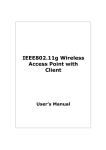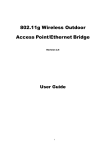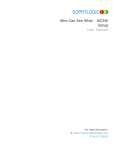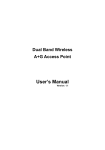Download 1. - Vision Technologies (UK) Ltd
Transcript
GWAR3000 ADSL Wireless 11g Router Wireless Setting Guide A. Enable Wireless Access Point. 1. Open your web browser, enter the IP address 192,168,1,1 and click enter. Type in IP address 192,168,1,1, and ’Enter’. 2. This should bring up the web configuration Log In page. Enter the Username and Password (the machine default Username and Password are both “Admin”) Enter your Username and Password here. 3. After login, select ‘Setup’ and choose ‘Wireless’. Tick ‘Enable AP’ and click on ‘Apply’. (You can also select different Channel, change SSID or the value under Advanced setting, please follow the user manual for more detail. Tick ‘Enable AP’ and click on ‘Apply’. 1 B. Enable Wireless Security. B1. WEP Encryption 1. Select ‘Advance’ and choose ‘Wireless Security’. It is recommend to home user to select WEP at 64 bits Cipher encryption (For the setting other than WEP please follow the User Manual). Tick the box next to ‘Enable WEP wireless Security’, and select ‘Authentication Type’ to ‘Open’. 2. Enter the 10 digit encryption key as the following format: XX XX XX XX XX (X can be any letter or number between A~F, 0~1). After finished, click ‘Apply’. Tick the box next to ‘Enable WEP wireless Security’, and select ‘Authentication Type’ to ‘Open’. B2. Wireless Management ◊. Select ‘Advance’ and choose ‘Wireless Management’. Under ‘Access List’ tick the box next to ‘Enable Access List’ and select ‘Allow’ or ‘Ban’, then enter the MAC address. (You can enter more than one entry.) once you finished, you have to click ‘Apply’. (For ‘Multiple SSID’, please follow the User Manual.) Tick the box next to ‘Enable Access List’ and select ‘Allow’ or ‘Ban’, then enter the MAC address. Please Note: In order to let the change(s) to take effect, you have to select ‘Save Settings’ and click on ’Restart’ under ’Tools’ ’System Commands’. 2