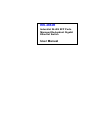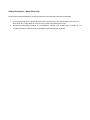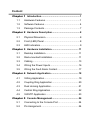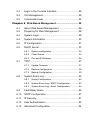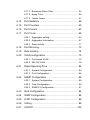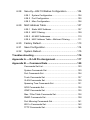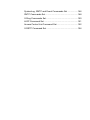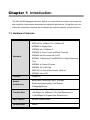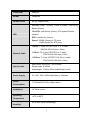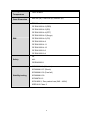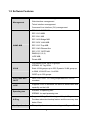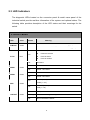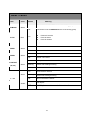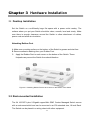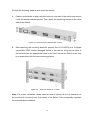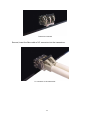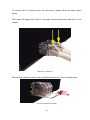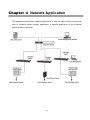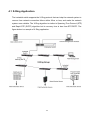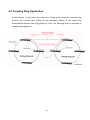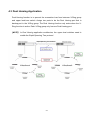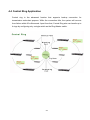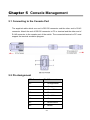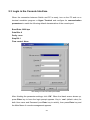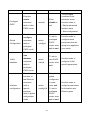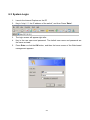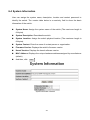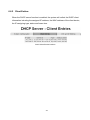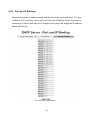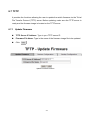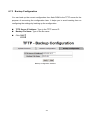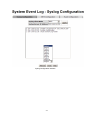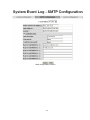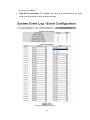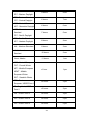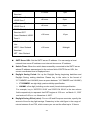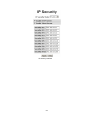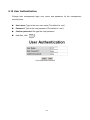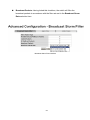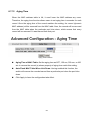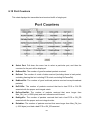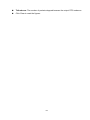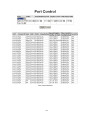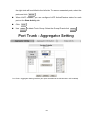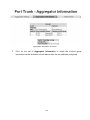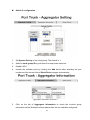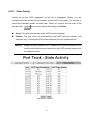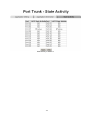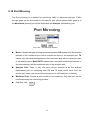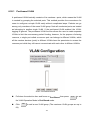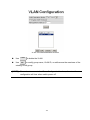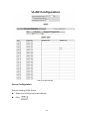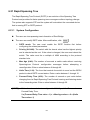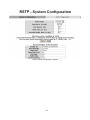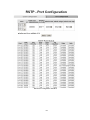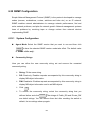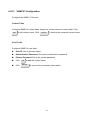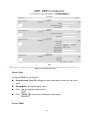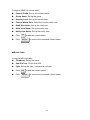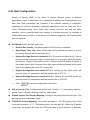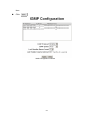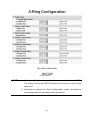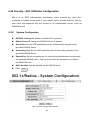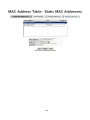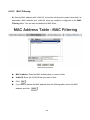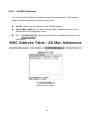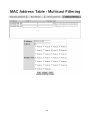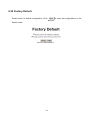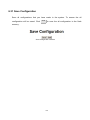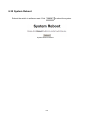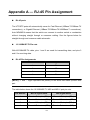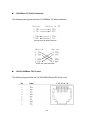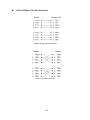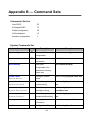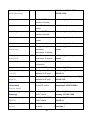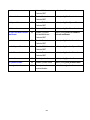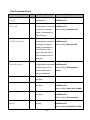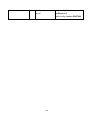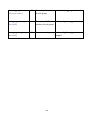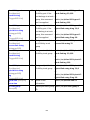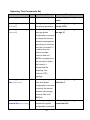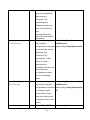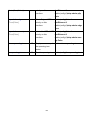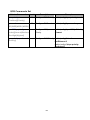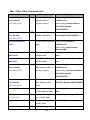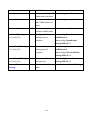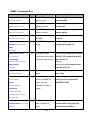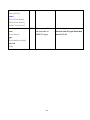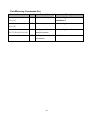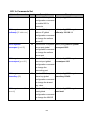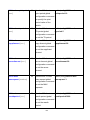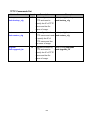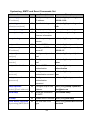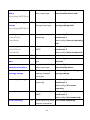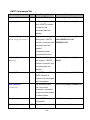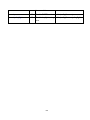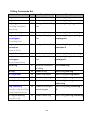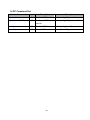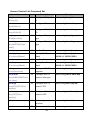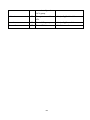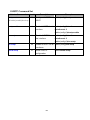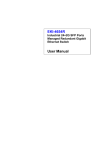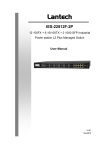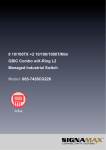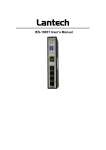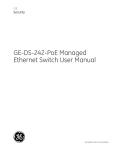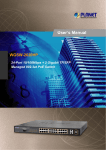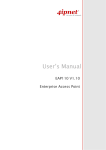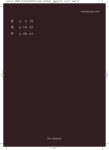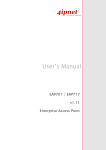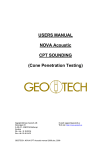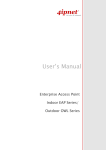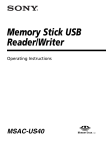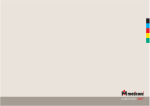Download EKI-4654R User Manual - Login
Transcript
EKI-4654R Industrial 24+2G SFP Ports Managed Redundant Gigabit Ethernet Switch User Manual Copyright The documentation and the software included with this product are copyrighted 2007 by Advantech Co., Ltd. All rights are reserved. Advantech Co., Ltd. reserves the right to make improvements in the products described in this manual at any time without notice. No part of this manual may be reproduced, copied, translated or transmitted in any form or by any means without the prior written permission of Advantech Co., Ltd. Information provided in this manual is intended to be accurate and reliable. However, Advantech Co., Ltd. assumes no responsibility for its use, nor for any infringements of the rights of third parties, which may result from its use. Acknowledgements Intel and Pentium are trademarks of Intel Corporation. Microsoft Windows and MS-DOS are registered trademarks of Microsoft Corp. All other product names or trademarks are properties of their respective owners. Part No. 1st Edition Printed in China December 2008 Product Warranty (2 years) Advantech warrants to you, the original purchaser, that each of its products will be free from defects in materials and workmanship for two years from the date of purchase. This warranty does not apply to any products which have been repaired or altered by persons other than repair personnel authorized by Advantech, or which have been subject to misuse, abuse, accident or improper installation. Advantech assumes no liability under the terms of this warranty as a consequence of such events. Because of Advantech′s high quality-control standards and rigorous testing, most of our customers never need to use our repair service. If an Advantech product is defective, it will be repaired or replaced at no charge during the warranty period. For out-of-warranty repairs, you will be billed according to the cost of replacement materials, service time and freight. Please consult your dealer for more details. If you think you have a defective product, follow these steps: 1. Collect all the information about the problem encountered. (For example, CPU speed, Advantech products used, other hardware and software used, etc.) Note anything abnormal and list any onscreen messages you get when the problem occurs. 2. Call your dealer and describe the problem. Please have your manual, product, and any helpful information readily available. 3. If your product is diagnosed as defective, obtain an RMA (return merchandize authorization) number from your dealer. This allows us to process your return more quickly. 4. Carefully pack the defective product, a fully-completed Repair and Replacement Order Card and a photocopy proof of purchase date (such as your sales receipt) in a shippable container. A product returned without proof of the purchase date is not eligible for warranty service. 5. Write the RMA number visibly on the outside of the package and ship it prepaid to your dealer. Declaration of Conformity CE This product has passed the CE test for environmental specifications. Test conditions for passing included the equipment being operated within an industrial enclosure. In order to protect the product from being damaged by ESD (Electrostatic Discharge) and EMI leakage, we strongly recommend the use of CEcompliant industrial enclosure products. FCC Class A This equipment has been tested and found to comply with the limits for a Class A digital device, pursuant to Part 15 of the FCC Rules. These limits are designed to provide reasonable protection against harmful interference when the equipment is operated in a commercial environment. This equipment generates, uses and can radiate radio frequency energy and, if not installed and used in accordance with the instruction manual, may cause harmful interference to radio communications. Operation of this equipment in a residential area is likely to cause harmful interference in which case the user will be required to correct the interference at his own expense. Technical Support and Assistance Step 1. Visit the Advantech web site at www.advantech.com/support where you can find the latest information about the product. Step 2. Contact your distributor, sales representative, or Advantech’s customer service center for technical support if you need additional assistance. Please have the following information ready before you call: - Product name and serial number - Description of your peripheral attachments - Description of your software (operating system, version, application software, etc.) - A complete description of the problem - The exact wording of any error messages Safety Instructions 1. Read these safety instructions carefully. 2. Keep this User's Manual for later reference. 3. Disconnect this equipment from any AC outlet before cleaning. Use a damp cloth. Do not use liquid or spray detergents for cleaning. 4. For plug-in equipment, the power outlet socket must be located near the equipment and must be easily accessible. 5. Keep this equipment away from humidity. 6. Put this equipment on a reliable surface during installation. Dropping it or letting it fall may cause damage. 7. The openings on the enclosure are for air convection. Protect the equipment from overheating. DO NOT COVER THE OPENINGS. 8. Make sure the voltage of the power source is correct before connecting the equipment to the power outlet. 9. Position the power cord so that people cannot step on it. Do not place anything over the power cord. 10. All cautions and warnings on the equipment should be noted. 11. If the equipment is not used for a long time, disconnect it from the power source to avoid damage by transient overvoltage. 12. Never pour any liquid into an opening. This may cause fire or electrical shock. 13. Never open the equipment. For safety reasons, the equipment should be opened only by qualified service personnel. 14. If one of the following situations arises, get the equipment checked by service personnel: a. The power cord or plug is damaged. b. Liquid has penetrated into the equipment. c. The equipment has been exposed to moisture. d. The equipment does not work well, or you cannot get it to work according to the user's manual. e. The equipment has been dropped and damaged. f. The equipment has obvious signs of breakage. 15. DO NOT LEAVE THIS EQUIPMENT IN AN ENVIRONMENT WHERE THE STORAGE TEMPERATURE MAY GO BELOW -40℃ (-40℉) OR ABOVE 85℃ (185℉). THIS COULD DAMAGE THE EQUIPMENT. THE EQUIPMENT SHOULD BE IN A CONTROLLED ENVIRONMENT. Safety Precaution - Static Electricity Follow these simple precautions to protect yourself from harm and the products from damage. 1. To avoid electrical shock, always disconnect the power from your PC chassis before you work on it. Don't touch any components on the CPU card or other cards while the PC is on. 2. Disconnect power before making any configuration changes. The sudden rush of power as you connect a jumper or install a card may damage sensitive electquate measures. Content Chapter 1 Introduction .........................................................1 1.1 Hardware Features ...................................................1 1.2 Software Features .....................................................4 1.3 Package Contents .....................................................7 Chapter 2 Hardware Description.........................................8 2.1 Physical Dimension ...................................................8 2.2 Front (LED) Panel .....................................................8 2.3 LED Indicators...........................................................9 Chapter 3 Hardware Installation........................................11 3.1 Desktop Installation .................................................11 3.2 Rack-mounted Installation.......................................11 3.3 Cabling ....................................................................13 3.4 Wiring the Power Inputs ..........................................16 3.5 Wiring the Fault Alarm Contact ...............................17 Chapter 4 Network Application .........................................18 4.1 X-Ring Application...................................................19 4.2 Coupling Ring Application .......................................20 4.3 Dual Homing Application .........................................21 4.4 Central Ring Application..........................................22 4.5 X-RSTP Application ................................................23 Chapter 5 Console Management.......................................24 5.1 Connecting to the Console Port ..............................24 5.2 Pin Assignment .......................................................24 5.3 Login in the Console Interface ................................25 5.4 CLI Management.....................................................26 5.5 Commands Level ....................................................26 Chapter 6 Web-Based Management .................................28 6.1 About Web-based Management .............................28 6.2 Preparing for Web Management .............................28 6.3 System Login...........................................................29 6.4 System Information .................................................30 6.5 IP Configuration ......................................................31 6.6 DHCP Server ..........................................................33 6.7 6.8 6.6.1 System configuration ..............................................34 6.6.2 Client Entries...........................................................35 6.6.3 Port and IP Bindings ...............................................36 TFTP .......................................................................37 6.7.1 Update Firmware ....................................................37 6.7.2 Restore Configuration .............................................38 6.7.3 Backup Configuration..............................................39 System Event Log ...................................................40 6.8.1 Syslog Configuration ...............................................40 6.8.2 System Event Log—SMTP Configuration ...............42 6.8.3 System Event Log—Event Configuration................44 6.9 Fault Relay Alarm....................................................46 6.10 SNTP Configuration ................................................47 6.11 IP Security ...............................................................51 6.12 User Authentication .................................................53 6.13 Advanced Configuration ..........................................54 6.17.1 Broadcast Storm Filter............................................54 6.17.2 Aging Time .............................................................56 6.17.3 Jumbo Frame .........................................................57 6.14 Port Statistics ..........................................................58 6.15 Port Counters ..........................................................60 6.16 Port Control .............................................................63 6.17 Port Trunk................................................................65 6.20.1 Aggregator setting ..................................................65 6.20.2 Aggregator Information...........................................67 6.20.3 State Activity...........................................................71 6.18 Port Mirroring...........................................................73 6.19 Rate Limiting ...........................................................74 6.20 VLAN configuration .................................................75 6.20.1 Port-based VLAN ...................................................76 6.20.2 802.1Q VLAN .........................................................79 6.21 Rapid Spanning Tree ..............................................84 6.21.1 System Configuration .............................................84 6.21.2 Port Configuration ..................................................86 6.22 SNMP Configuration ...............................................88 6.22.1 System Configuration .............................................88 6.22.2 Trap Configuration..................................................90 6.22.3 SNMPV3 Configuration ..........................................91 6.23 QoS Configuration...................................................94 6.24 IGMP Configuration.................................................96 6.25 LLDP Configuration .................................................98 6.26 X-Ring .....................................................................99 6.27 X-RSTP .................................................................102 6.28 Security—802.1X/Radius Configuration................104 6.28.1 System Configuration ...........................................104 6.28.2 Port Configuration ................................................105 6.28.3 Misc Configuration................................................106 6.29 MAC Address Table ..............................................107 6.29.1 Static MAC Address .............................................107 6.29.2 MAC Filtering........................................................109 6.29.3 All MAC Addresses ..............................................110 6.29.4 MAC Address Table—Multicast Filtering..............111 6.30 Factory Default ......................................................113 6.31 Save Configuration................................................114 6.32 System Reboot......................................................115 Troubles shooting ................................................................116 Appendix A — RJ-45 Pin Assignment ................................117 Appendix B — Command Sets ............................................120 Commands Set List ...........................................................120 System Commands Set.....................................................120 Port Commands Set ..........................................................124 Trunk Commands Set .......................................................127 VLAN Commands Set .......................................................129 Spanning Tree Commands Set .........................................131 QOS Commands Set.........................................................134 IGMP Commands Set .......................................................135 Mac / Filter Table Commands Set.....................................136 SNMP Commands Set ......................................................138 Port Mirroring Commands Set...........................................141 802.1x Commands Set......................................................142 TFTP Commands Set........................................................145 SystemLog, SMTP and Event Commands Set .................146 SNTP Commands Set .......................................................148 X-Ring Commands Set......................................................150 LLDP Command Set .........................................................151 Access Control List Command Set....................................152 X-RSTP Command Set .....................................................154 Chapter 1 Introduction The EKI-4654R Managed Industrial Switch is a cost-effective solution and meets the high reliability requirements demanded by industrial applications. Using fiber port can extend the connection distance that increases the network elasticity and performance. 1.1 Hardware Features IEEE 802.3 10Base-T Ethernet IEEE 802.3u 100Base-TX / 100Base-FX IEEE802.3z Gigabit fiber IEEE802.3ab 1000Base-T IEEE802.3x Flow Control and Back Pressure Standard IEEE802.3ad Port trunk with LACP IEEE802.1d Spanning Tree/IEEE802.1w Rapid Spanning Tree IEEE802.1p Class of Service IEEE802.1Q VLAN Tag IEEE 802.1x User Authentication (Radius) IEEE802.1ab LLDP Protocol Switch Architecture CSMA/CD Back-plane (Switching Fabric): 8.8Gbps Packet throughput ability (Full-Duplex): 5.9Mpps@64bytes 14,880pps for 10Base-T Ethernet port Transfer Rate 148,800pps for 100Base-TX/FX Fast Ethernet port 1,488,000pps for Gigabit Fiber Ethernet port MAC address 8K MAC address table Packet Buffer 4Mbits 1 Flash ROM 4Mbytes DRAM 32Mbytes Jumbo Frame 9K (for Gigabit ports) Per unit: Power 1 (Green), Power 2 (Green), Fault (Red), Master (Green) 10/100TX: Link/Activity (Green), Full duplex/Collision LED (Amber) SFP: Link/Activity (Green) Speed: 1000M (Green) for TX ports 100M (Green) for SFP ports 10Base-T: 2-pair UTP/STP Cat. 3, 4, 5 cable EIA/TIA-568 100-ohm (100m) Network Cable 100Base-TX: 2-pair UTP/STP Cat. 5 cable EIA/TIA-568 100-ohm (100m) 1000Base-T: 2-pair UTP/STP Cat. 5e or 6 cable EIA/TIA-568 100-ohm (100m) Multi mode: 50/125um ~ 62.5/125um Optical cable Single mode: 9/125um Wavelength: 1310nm (Multi mode/Single mode) Power Supply Power Consumption Installation Operating Temperature Operating Humidity 2 X VAC 100V~240V Redundancy, 60w/max 17.5Watts/240V 50Hz (Open issue) 19” Rack mount -40oC to 85oC 5% to 95% (Non-condensing) 2 Storage Temperature Case Dimension -40oC to 85oC 440 mm (W) x 280 mm (D) x 44mm (H) FCC Class A CE EN61000-4-2 (ESD) CE EN61000-4-3 (RS) CE EN61000-4-4 (EFT) CE EN61000-4-5 (Surge) EMI CE EN61000-4-6 (CS) CE EN61000-4-8 CE EN61000-4-11 CE EN61000-4-12 CE EN61000-6-2 CE EN61000-6-4 UL Safety cUL CE/EN60950-1 IEC60068-2-6 (Vibration) IEC60068-2-27 (Shock) IEC60068-2-32 (Free fall) Stability testing IEC60068-2-30 IEC60870-2-2 IEC61850-3, Zero packet loss (240 ~ 480V) IEEE1613 Class 2 3 1.2 Software Features SNMP v1, v2c and v3 management Management Web interface management Telnet interface management Command Line Interface (CLI) management RFC 3418 SNMP MIB RFC 1213 MIBII RFC 2011 MIB RFC 1493 Bridge MIB RFC 2674 VLAN MIB SNMP MIB RFC 1215 Trap MIB RFC 1643 Ethernet like RFC 1757, RSTP MIB RMON1(1,2,3,9) LLDP MIB, Private MIB Port based VLAN, up to 24 groups IEEE802.1Q Tag VLAN VLAN Static VLAN groups up to 256, Dynamic VLAN group up to 2048, VLAN ID from 1 to 4096. GVRP up to 256 groups. Port Trunk with LACP Port Trunk: 13 Trunk groups/Maximum 4 trunk LACP members LLDP Spanning tree Supports LLDP to advertise the switch’s identification and capability on the LAN IEEE802.1d spanning tree IEEE802.1w rapid spanning tree Supports X-Ring, Dual Homing, and Couple Ring X-Ring Provides redundant backup feature and the recovery time below 20ms Quality of service The quality of service determined by port, Tag and IPv4 4 Type of Service, IPv4 Different Service Class of service Port Security Supports IEEE 802.1p class of service, per port provides 4 priority queues Supports 50 entries of MAC address for static MAC and another 50 for MAC filter TX packet only Port mirror RX packet only Both of TX and RX packets IGMP Supports IGMP snooping v1, v2 Up to 256 multicast groups and IGMP query Supports 10 IP addresses that have permission to access IP Security the switch management and to prevent unauthorized intruder Login Security Access Control List (ACL) Supports IEEE802.1X Authentication/RADIUS Supports up to 256 policies Supports ingress packet filter and egress packet limit The egress rate control supports all of packet types and the limit rates are 0 ~ 100Mbps Bandwidth control Ingress filter packet type combination rules are Broadcast/Multicast/Unknown Unicast packet, Broadcast/Multicast packet, Broadcast packet only and all of packets The packet filter rate can be set from 0 to 100Mbps Flow Control System Log SMTP SNMP Trap Supports Flow Control for Full-duplex and Back Pressure for Half-duplex Supports System log record and remote system log server Supports 1 SMTP Server and 6 e-mail accounts for receiving event alert Up to 3 Trap stations 5 Cold start, Port link up, Port link down, Authentication Failure, and Private Trap for power status DHCP DNS SNTP Provides DHCP Client/DHCP Server/IP Relay functions Provides DNS client feature Supports Primary and Secondary DNS Server Supports SNTP to synchronize system clock on the Internet TFTP firmware update, system configuration backup and Firmware update restore Supports binary configuration file for system quick installation Configuration backup/restore Supports TFTP backup and restore 6 1.3 Package Contents Please refer to the package content list below to verify them against the checklist. EKI-4654R Managed Industrial Switch x 1 Pluggable Terminal Block x 1 User manual x 1 Mounting plate x 2 RJ-45 to DB9-Female cable x 1 Compare the contents of the industrial switch with the standard checklist above. If any item is damaged or missing, please contact the local dealer for service. 7 Chapter 2 Hardware Description In this paragraph, we will describe the Industrial switch’s hardware spec, port, cabling information, and wiring installation. 2.1 Physical Dimension EKI-4654R Managed Industrial Switch dimensions (W x D x H) are 440mm x 280mm x 44mm. 2.2 Front (LED) Panel The LED panel of the EKI-4654R Managed Industrial Switch consists of LEDs which indicate the status of the switch. Top Panel of the industrial switch 8 2.3 LED Indicators The diagnostic LEDs located on the connector panel & model name panel of the industrial switch provide real-time information of the system and optional status. The following table provides description of the LED status and their meanings for the switch. Front Panel LED Color R-Master Green P-Fail PWR1 PWR2 Red Green Green Status On The switch is the MASTER device of the X-Ring group Off The switch is not the MASTER device of the X-Ring group On z Power2 is inactive z Port Link-down z Port Link-broken On Power 1 is active Off Power 1 is inactive On Power 2 is active Off Power 2 is inactive Green Green Power1 is inactive No failure Off LNK/ACT z Off On SPD Meaning 1000M (25, 26) 100M (1 ~ 24) 10/100M (25, 26) 10M (1 ~ 24) On SFP port is connected to network Blinking Packet transmitting/receiving Off Not connected to network 9 Rear Panel LED Color R-Master Green P-Fail PWR1 PWR2 LNK/ACT (25, 26) Red Green Green Green Green 1 ~ 24 Status Meaning On The switch is the MASTER device of the X-Ring group Off The switch is not the MASTER device of the X-Ring group On z Power1 is inactive z Power2 is inactive z Port Link-down z Port Link-broken Off No failure On Power 1 is active Off Power 1 is inactive On Power 2 is active Off Power 2 is inactive On SFP port is connected to network Blinking Packet transmitting/receiving Off Not connected to network On Connected to network Blinking Packet transmitting/receiving Off Not connected to network On Full duplex Off Half duplex or not connected to network Amber 10 Chapter 3 Hardware Installation 3.1 Desktop Installation Set the Switch on a sufficiently large flat space with a power outlet nearby. The surface where you put your Switch should be clean, smooth, level and sturdy. Make sure there is enough clearance around the Switch to allow attachment of cables, power cord and allow air circulation. Attaching Rubber Feet A. Make sure mounting surface on the bottom of the Switch is grease and dust free. B. Remove adhesive backing from your Rubber Feet. C. Apply the Rubber Feet to each corner on the bottom of the Switch. These footpads can prevent the Switch from shock/vibration. Figure 2-4. Attaching Rubber Feet to each corner on the bottom of the Switch 3.2 Rack-mounted Installation The 24 10/100TX plus 2-Gigabit copper/Mini GBIC Combo Managed Switch comes with a rack-mounted kid and can be mounted in an EIA standard size, 19-inch Rack. The Switch can be placed in a wiring closet with other equipment. 11 Perform the following steps to rack mount the switch: A. Position one bracket to align with the holes on one side of the switch and secure it with the smaller bracket screws. Then attach the remaining bracket to the other side of the Switch. Figure 2-4. Attach mounting brackets with screws B. After attaching the mounting brackets, position the 24 10/100TX plus 2-Gigabit copper/Mini GBIC Combo Managed Switch in the rack by lining up the holes in the brackets with the appropriate holes on the rack. Secure the Switch to the rack by a screwdriver with the rack-mounting screws. Figure 2-5. Mount the Switch in 19” Rack Note: For proper ventilation, allows about at least 4 inches (10 cm) of clearance on the front and 3.4 inches (8 cm) on the back of the Switch. This is especially important for enclosed rack installation. 12 3.3 Cabling Twisted-pair segment can be established by using unshielded twisted pair (UTP) or shielded twisted pair (STP) cabling. The cable between the link partner (switch, hub, workstation, etc.) and the switch must be less than 100 meters (328 ft.) long and comply with the IEEE 802.3ab 1000Base-T standard for Category 5e or above. The small form-factor pluggable (SFP) is a compact optical transceiver used in optical communications for both telecommunication and data communication applications. Please note that you must use the class I optical transceivers which conform to U.S. code of federal regulation, 21 CFR 1040. To connect the transceiver and LC cable, please follow the steps shown as below: First, insert the transceiver into the SFP slot. Notice that the triangle mark is the bottom of the module. Transceiver to the SFP module Make sure the module is aligned correctly and then slide the module into the SFP slot until a click is heard. 13 Transceiver Inserted Second, insert the fiber cable of LC connector into the transceiver. LC connector to the transceiver 14 To remove the LC connector from the transceiver, please follow the steps shown below: First, press the upper side of the LC connector from the transceiver and pull it out to release. Remove LC connector Second, push down the metal loop and pull the transceiver out by the plastic part. Pull out from the SFP module 15 3.4 Wiring the Power Inputs Please follow the steps below to insert the power wire. 1. Insert AC or DC power wires into the contacts. Power 1: Pin 1 (-), 3 (+) Power 2: Pin 5 (-), 7 (+) Ground: Pin 2, 4, 6 and 8 2. To tighten the wire-clamp screws for preventing the wires from loosing. Note The wire gauge for the terminal block should be in the range between 12~ 24 AWG. 16 3.5 Wiring the Fault Alarm Contact The fault alarm contacts are in the middle of the terminal block connector as the picture shows below. Inserting the wires, the switch will detect the fault status of the power failure, or port link failure (available for managed model) and then forms an open circuit. The following illustration shows an application example for wiring the fault alarm contacts. Insert the wires into the fault alarm contacts (No. 9 & 10) 17 Chapter 4 Network Application This chapter provides some sample applications to help the user to have more actual idea of industrial switch function application. A sample application of the industrial switch is shown as below: 18 4.1 X-Ring Application The industrial switch supports the X-Ring protocol that can help the network system to recover from network connection failure within 20ms or less, and make the network system more reliable. The X-Ring algorithm is similar to Spanning Tree Protocol (STP) and Rapid STP (RSTP) algorithm but its recovery time is less than STP/RSTP. The figure below is a sample of X-Ring application. 19 4.2 Coupling Ring Application In the network, it may have more than one X-Ring group. Using the coupling ring function can connect each X-Ring for the redundant backup. It can ensure the transmissions between two ring groups not to fail. The following figure is a sample of coupling ring application. 20 4.3 Dual Homing Application Dual Homing function is to prevent the connection loss from between X-Ring group and upper level/core switch. Assign two ports to be the Dual Homing port that is backup port in the X-Ring group. The Dual Homing function only works when the XRing function is active. Each X-Ring group only has one Dual Homing port. [NOTE] In Dual Homing application architecture, the upper level switches need to enable the Rapid Spanning Tree protocol. 21 4.4 Central Ring Application Central ring is the advanced function that supports backup connection for transmission redundant purpose. While the connection fails, the system will recover from failure within 20 milliseconds. Apart from that, Central Ring also can handle up to 4 rings by configuring only a single switch as the Ring Master switch. 22 4.5 X-RSTP Application X-RSTP is an advanced technique, allowing users to deploy a redundant ring-based network providing faster recovery time than RSTP, and preventing the links from looping. Due to the multi-linking paths, X-RSTP can provide a reliable network to maintain the system in normal condition when some of the links broken. 23 Chapter 5 Console Management 5.1 Connecting to the Console Port The supplied cable which one end is RS-232 connector and the other end is RJ-45 connector. Attach the end of RS-232 connector to PC or terminal and the other end of RJ-45 connector to the console port of the switch. The connected terminal or PC must support the terminal emulation program. 5.2 Pin Assignment DB9 Connector RJ-45 Connector NC 1 Orange/White 2 2 Orange 3 3 Green/White NC 4 Blue 5 5 Blue/White NC 6 Green NC 7 Brown/White NC 8 Brown 24 5.3 Login in the Console Interface When the connection between Switch and PC is ready, turn on the PC and run a terminal emulation program or Hyper Terminal and configure its communication parameters to match the following default characteristics of the console port: Baud Rate: 9600 bps Data Bits: 8 Parity: none Stop Bit: 1 Flow control: None The settings of communication parameters After finishing the parameter settings, click ‘OK’. When the blank screen shows up, press Enter key to have the login prompt appears. Key in ‘root’ (default value) for both User name and Password (use Enter key to switch), then press Enter key and the Main Menu of console management appears. 25 Console login interface 5.4 CLI Management The system supports the console management—CLI command. After you log in on to the system, you will see a command prompt. To enter CLI management interface, type in “enable” command. CLI command interface The following table lists the CLI commands and description. 5.5 Commands Level Modes Access Method Exit Prompt Method About This Mode The user commands available at the user Begin a User EXEC session with Enter switch> logout or your switch. quit. level are a subset of those available at the privileged level. Use this mode to • Perform basic tests. • Display system 26 information. The privileged Enter the Privileged EXEC command is the enable command switch# while in User Enter advanced mode. disable to Use this mode to exit. • Display advanced EXEC mode. function status • Save configuration Enter the configure Global command switch Configuration while in (config)# privileged EXEC mode. To exit to Use this mode to privileged configure those EXEC parameters that are mode, enter going to be applied to exit or end your switch. Enter the vlan VLAN database database command while in To exit to switch user EXEC (vlan)# mode, enter exit. privileged Use this mode to configure VLANspecific parameters. EXEC mode. Enter the To exit to interface of global fast Ethernet configuratio command n mode, Use this mode to Interface (with a switch enter exit. configure parameters configuration specific (config-if)# To exit to for the switch and interface) privileged Ethernet ports. while in global EXEC configuration mode, enter mode exit or end. 27 Chapter 6 Web-Based Management This section introduces the configuration and functions of the Web-Based management. 6.1 About Web-based Management There is an embedded HTML web site residing in flash memory on CPU board of the switch, which offers advanced management features and allows users to manage the switch from anywhere on the network through a standard browser such as Microsoft Internet Explorer. The Web-Based Management supports Internet Explorer 6.0 or later version. And, it is applied for Java Applets for reducing network bandwidth consumption, enhance access speed and present an easy viewing screen. 6.2 Preparing for Web Management Before using the web management, install the industrial switch on the network and make sure that any one of the PCs on the network can connect with the industrial switch through the web browser. The industrial switch default value of IP, subnet mask, username and password are listed as below: IP Address: 192.168.16.1 Subnet Mask: 255.255.255.0 Default Gateway: 192.168.16.254 User Name: root Password: root 28 6.3 System Login 1. Launch the Internet Explorer on the PC 2. Key in “http:// “+” the IP address of the switch”, and then Press “Enter”. 3. The login screen will appear right after 4. Key in the user name and password. The default user name and password are the same as ‘root’. 5. Press Enter or click the OK button, and then the home screen of the Web-based management appears. 29 6.4 System Information User can assign the system name, description, location and contact personnel to identify the switch. The version table below is a read-only field to show the basic information of the switch. System Name: Assign the system name of the switch (The maximum length is 64 bytes) System Description: Describes the switch. System Location: Assign the switch physical location (The maximum length is 64 bytes). System Contact: Enter the name of contact person or organization. Firmware Version: Displays the switch’s firmware version Kernel Version: Displays the kernel software version MAC Address: Displays the unique hardware address assigned by manufacturer (default) And then, click Apply . System information interface 30 6.5 IP Configuration The switch is a network device which needs to be assigned an IP address for being identified on the network. Users have to decide a means of assigning IP address to the switch. DHCP Client: Enable or disable the DHCP client function. When DHCP client function is enabled, the switch will be assigned an IP address from the network DHCP server. The default IP address will be replaced by the assigned IP address on DHCP server. After the user clicks Apply, a popup dialog shows up to inform the user that when the DHCP client is enabled, the current IP will lose and user should find the new IP on the DHCP server. IP Address: Assign the IP address that the network is using. If DHCP client function is enabled, this switch is configured as a DHCP client. The network DHCP server will assign the IP address to the switch and display it in this column. The default IP is 192.168.16.1 or the user has to assign an IP address manually when DHCP Client is disabled. Subnet Mask: Assign the subnet mask to the IP address. If DHCP client function is disabled, the user has to assign the subnet mask in this column field. Gateway: Assign the network gateway for the switch. If DHCP client function is disabled, the user has to assign the gateway in this column field. The default gateway is 192.168.16.254. DNS1: Assign the primary DNS IP address. DNS2: Assign the secondary DNS IP address. And then, click Apply . 31 IP configuration interface 32 6.6 DHCP Server DHCP is the abbreviation of Dynamic Host Configuration Protocol that is a protocol for assigning dynamic IP addresses to devices on a network. With dynamic addressing, a device can have a different IP address every time it connects to the network. In some systems, the device's IP address can even change while it is still connected. DHCP also supports a mix of static and dynamic IP addresses. Dynamic addressing simplifies network administration because the software keeps track of IP addresses rather than requiring an administrator to manage the task. This means that a new computer can be added to a network without the hassle of manually assigning it a unique IP address. The system provides the DHCP server function. Having enabled the DHCP server function, the switch system will be configured as a DHCP server. 33 6.6.1 System configuration DHCP Server: Enable or Disable the DHCP Server function. Enable—the switch will be the DHCP server on your local network. Low IP Address: Type in an IP address. Low IP address is the beginning of the dynamic IP range. For example, dynamic IP is in the range between 192.168.1.100 ~ 192.168.1.200. In contrast, 192.168.1.100 is the Low IP address. High IP Address: Type in an IP address. High IP address is the end of the dynamic IP range. For example, dynamic IP is in the range between 192.168.1.100 ~ 192.168.1.200. In contrast, 192.168.1.200 is the High IP address. Subnet Mask: Type in the subnet mask of the IP configuration. Gateway: Type in the IP address of the gateway in your network. DNS: Type in the Domain Name Server IP Address in your network. Lease Time (sec): It is the time period that system will reset the dynamic IP assignment to ensure the dynamic IP will not been occupied for a long time or the server doesn’t know that the dynamic IP is idle. And then, click Apply . DHCP Server Configuration interface 34 6.6.2 Client Entries When the DHCP server function is enabled, the system will collect the DHCP client information including the assigned IP address, the MAC address of the client device, the IP assigning type, status and lease time. DHCP Client Entries interface 35 6.6.3 Port and IP Bindings Assign the dynamic IP address bound with the port to the connected client. The user is allowed to fill each port column with one particular IP address. When the device is connecting to the port and asks for IP assigning, the system will assign the IP address bound with the port. Port and IP Bindings interface 36 6.7 TFTP It provides the functions allowing the user to update the switch firmware via the Trivial File Transfer Protocol (TFTP) server. Before updating, make sure the TFTP server is ready and the firmware image is located on the TFTP server. 6.7.1 Update Firmware TFTP Server IP Address: Type in your TFTP server IP. Firmware File Name: Type in the name of the firmware image file to be updated. Click Apply . Update Firmware interface 37 6.7.2 Restore Configuration You can restore a previous backup configuration from the TFTP server to recover the settings. Before doing that, you must locate the image file on the TFTP server first and the switch will download back the flash image. TFTP Server IP Address: Type in the TFTP server IP. Restore File Name: Type in the correct file name for restoring. Click Apply . Restore Configuration interface 38 6.7.3 Backup Configuration You can back up the current configuration from flash ROM to the TFTP server for the purpose of recovering the configuration later. It helps you to avoid wasting time on configuring the settings by backing up the configuration. TFTP Server IP Address: Type in the TFTP server IP. Backup File Name: Type in the file name. Click Apply . Backup Configuration interface 39 6.8 System Event Log This page allows the user to decide whether to send the system event log, and select the mode which the system event log will be sent to client only, server only, or both client and server. What kind of event log will be issued to the client/server depends on the selection on the Event Configuration tab. There are five types of event—Device Cold Start, Device Warm Start, Authentication Failure, X-Ring Topology Change, and Port Event—available to be issued as the event log. 6.8.1 Syslog Configuration Syslog Client Mode: Select the system log mode—Client Only, Server Only, or Both. ‘Client Only’ means the system event log will only be sent to this interface of the switch, but on the other hand ‘Server Only’ means the system log will only be sent to the remote system log server with its IP assigned. If the mode is set in ‘Both’, the system event log will be sent to the remote server and this interface. System Log Server IP Address: When the ‘Syslog Mode’ item is set as Server Only/Both, the user has to assign the system log server IP address to which the log will be sent. Click Reload to refresh the event log displaying area. Click Clear to clear all the current event logs. Make sure the selected mode is correct, and click Apply effect. 40 to have the setting take Syslog Configuration interface 41 6.8.2 System Event Log—SMTP Configuration Simple Mail Transfer Protocol (SMTP) is the standard for email transmissions across the network. You can configure the SMTP server IP, mail subject, sender, mail account, password, and the recipient email addresses which the e-mail alert will send to. There are also five types of event—Device Cold Start, Device Warm Start, Authentication Failure, X-Ring Topology Change, and Port Event—available to be issued as the e-mail alert. Besides, this function provides the authentication mechanism including an authentication step through which the client effectively logs in to the SMTP server during the process of sending e-mail alert. Email Alert: With this function being enabled, the user is allowed to configure the detail settings for sending the e-mail alert to the SMTP server when the events occur. SMTP Server IP: Assign the mail server IP address (when Email Alert is enabled, this function will then be available). Mail Subject: The subject of the mail. Users can modify the string. Sender: Type in an alias of the switch in complete email address format, e.g. [email protected], to identify where the e-mail alert comes from. Authentication: Having ticked this checkbox, the mail account, password and confirm password column fields will then show up. Configure the email account and password for authentication when this switch logs in to the SMTP server. Mail Account: Set up the email account, e.g. johnadmin, to receive the email alert. It must be an existing email account on the mail server. Password: Type in the password for the email account. Confirm Password: Reconfirm the password. Rcpt e-mail Address 1 ~ 6: You can also fill each of the column fields with up to 6 e-mail accounts to receive the email alert. Click Apply to have the configuration take effect. 42 SMTP Configuration interface 43 6.8.3 System Event Log—Event Configuration Having ticked the Syslog/SMTP checkboxes, the event log/email alert will be sent to the system log server and the SMTP server respectively. Also, Port event log/alert (link up, link down, and both) can be sent to the system log server/SMTP server respectively by setting the trigger condition. System event selection: There are 4 event types—Device Cold Start, Device Warm Start, Authentication Failure, and X-ring Topology Change. The checkboxes are not available for ticking unless the Syslog Client Mode on the Syslog Configuration tab and the E-mail Alert on the SMTP Configuration tab are enabled first. ¾ Device cold start: When the device executes cold start action, the system will issue the event log/email alert to the system log/SMTP server respectively. ¾ Device warm start: When the device executes warm start, the system will issue the event log/email alert to the system log/SMTP server respectively. ¾ Authentication Failure: When the SNMP authentication fails, the system will issue the event log/email alert to the system log/SMTP server respectively. ¾ X-ring topology change: When the X-ring topology has changed, the system will issue the event log/email alert to the system log/SMTP server respectively. Port event selection: Also, before the drop-down menu items are available, the Syslog Client Mode selection item on the Syslog Configuration tab and the Email Alert selection item on the SMTP Configuration tab must be enabled first. Those drop-down menu items have 3 selections—Link UP, Link Down, and Link UP & Link Down. Disable means no event will be sent to the system log/SMTP server. ¾ Link UP: The system will only issue a log message when the link-up event of the port occurs. ¾ Link Down: The system will only issue a log message when the link-down 44 event of port occurs. ¾ Link UP & Link Down: The system will issue a log message at the time when port connection is link-up and link-down. Event Configuration interface 45 6.9 Fault Relay Alarm The Fault Relay Alarm function provides the Power Failure and Port Link Down/Broken detection. With both power input 1 and power input 2 installed and the checkboxes of power 1/power 2 ticked, the P-Fail LED indicator will then be possible to light up when any one of the power failures occurs. As for the Port Link Down/Broken detection, the P-FAIL LED indicator will light up when the port failure occurs; certainly the check box beside the port must be ticked first. Please refer to the segment of ‘Wiring the P-Fail Alarm Contact’ for the failure detection. Power Failure: Tick the check box to enable the function of lighting up the PFAIL LED on the panel when power fails. Port Link Down/Broken: Tick the check box to enable the function of lighting up P-FAIL LED on the panel when Ports’ states are link down or broken. P-Fail Relay Alarm interface 46 6.10 SNTP Configuration SNTP (Simple Network Time Protocol) is a simplified version of NTP which is an Internet protocol used to synchronize the clocks of computers to some time reference. Because time usually just advances, the time on different node stations will be different. With the communicating programs running on those devices, it would cause time to jump forward and back, a non-desirable effect. Therefore, the switch provides comprehensive mechanisms to access national time and frequency dissemination services, organize the time-synchronization subnet and the local clock in each participating subnet peer. Daylight saving time (DST) is the convention of advancing clocks so that afternoons have more daylight and mornings have less. Typically clocks are adjusted forward one hour near the start of spring and are adjusted backward in autumn. SNTP Client: Enable/disable SNTP function to get the time from the SNTP server. Daylight Saving Time: This is used as a control switch to enable/disable daylight saving period and daylight saving offset. Users can configure Daylight Saving Period and Daylight Saving Offset in a certain period time and offset time while there is no need to enable daylight saving function. Afterwards, users can just set this item as enable without assign Daylight Saving Period and Daylight Saving Offset again. UTC Timezone: Universal Time, Coordinated. Set the switch location time zone. The following table lists the different location time zone for your reference. Local Time Zone Conversion from UTC Time at 12:00 UTC November Time Zone - 1 hour 11am Oscar Time Zone -2 hours 10 am ADT - Atlantic Daylight -3 hours 9 am 47 AST - Atlantic Standard -4 hours 8 am -5 hours 7 am -6 hours 6 am -7 hours 5 am -8 hours 4 am -9 hours 3 am -10 hours 2 am -11 hours 1 am +1 hour 1 pm +2 hours 2 pm +3 hours 3 pm ZP4 - USSR Zone 3 +4 hours 4 pm ZP5 - USSR Zone 4 +5 hours 5 pm ZP6 - USSR Zone 5 +6 hours 6 pm EDT - Eastern Daylight EST - Eastern Standard CDT - Central Daylight CST - Central Standard MDT - Mountain Daylight MST - Mountain Standard PDT - Pacific Daylight PST - Pacific Standard ADT - Alaskan Daylight ALA - Alaskan Standard HAW - Hawaiian Standard Nome, Alaska CET - Central European FWT - French Winter MET - Middle European MEWT - Middle European Winter SWT - Swedish Winter EET - Eastern European, USSR Zone 1 BT - Baghdad, USSR Zone 2 48 WAST - West Australian Standard CCT - China Coast, USSR Zone 7 JST - Japan Standard, USSR Zone 8 +7 hours 7 pm +8 hours 8 pm +9 hours 9 pm +10 hours 10 pm +12 hours Midnight EAST - East Australian Standard GST Guam Standard, USSR Zone 9 IDLE - International Date Line NZST - New Zealand Standard NZT - New Zealand SNTP Sever URL: Set the SNTP server IP address. You can assign a local network time server IP address or an internet time server IP address. Switch Timer: When the switch has successfully connected to the SNTP server whose IP address was assigned in the column field of SNTP Server URL, the current coordinated time is displayed here. Daylight Saving Period: Set up the Daylight Saving beginning date/time and Daylight Saving ending date/time. Please key in the value in the format of ‘YYYYMMDD’ and ‘HH:MM’ (leave a space between ‘YYYYMMDD’ and ‘HH:MM’). ¾ YYYYMMDD: an eight-digit year/month/day specification. ¾ HH:MM: a five-digit (including a colon mark) hour/minute specification. For example, key in ‘20070701 02:00’ and ‘20071104 02:04’ in the two column fields respectively to represent that DST begins at 2:00 a.m. on March 11, 2007 and ends at 2:00 a.m. on November 4, 2007. Daylight Saving Offset (mins): For non-US and European countries, specify the amount of time for day light savings. Please key in the valid figure in the range of minute between 0 and 720, which means you can set the offset up to 12 hours. 49 Click Apply to have the configuration take effect. SNTP Configuration interface 50 6.11 IP Security IP security function allows the user to assign 10 specific IP addresses that have permission to manage the switch through the http and telnet services for the securing switch management. The purpose of giving the limited IP addresses permission is to allow only the authorized personnel/device can do the management task on the switch. IP Security Mode: Having set this selection item in the Enable mode, the Enable HTTP Server, Enable Telnet Server checkboxes and the ten security IP column fields will then be available. If not, those items will appear in grey. Enable HTTP Server: Having ticked this checkbox, the devices whose IP addresses match any one of the ten IP addresses in the Security IP1 ~ IP10 table will be given the permission to access this switch via HTTP service. Enable Telnet Server: Having ticked this checkbox, the devices whose IP addresses match any one of the ten IP addresses in the Security IP1 ~ IP10 table will be given the permission to access this switch via telnet service. Security IP 1 ~ 10: The system allows the user to assign up to 10 specific IP addresses for access security. Only these 10 IP addresses can access and manage the switch through the HTTP/Telnet service once IP Security Mode is enabled. And then, click [NOTE] Apply to have the configuration take effect. Remember to execute the “Save Configuration” action, otherwise the new configuration will lose when the switch powers off. 51 IP Security interface 52 6.12 User Authentication Change web management login user name and password for the management security issue. User name: Type in the new user name (The default is ‘root’) Password: Type in the new password (The default is ‘root’) Confirm password: Re-type the new password And then, click Apply User Authentication interface 53 6.13 Advanced Configuration This page enables the user to select the filter packet type including Flooded Unicast/Multicast Packets, Control Packets, IP Multicast Packets, and Broadcast Packets for the purpose of limiting the network bandwidth not being occupied by those storm-like packets. All the packet type filtering conditions can be active at the same time. Besides, the user can configure Broadcast Storm Rate of this switch to limit the ingress broadcast storm rate. Flooded Unicast: LAN switches use forwarding tables to direct traffic to specific ports based on the VLAN number and the destination MAC address of the frame. When there is no entry corresponding to the frame’s destination MAC address in the incoming VLAN, the unicast frame will be sent to all forwarding ports within the respective VLAN, which causes flooding. Multicast: Multicast is the delivery of information to a group of destinations simultaneously using the most efficient strategy to deliver the messages over each link of the network only once, creating copies only when the links to the destinations split. IP Multicast Packets: An IP Multicast group address is used by sources and the receivers to send and receive packets. Sources use the group address as the IP destination address in their data packets. Receivers use this group address to inform the network that they are interested in receiving packets sent to that group. 6.17.1 Broadcast Storm Filter Flooded Unicast/Multicast Packets: When this checkbox is ticked, the switch will filter the flooded Unicast/Multicast packets in accordance with the filter rate set in the Broadcast Storm Rate selection item. Control Packets: Having ticked this checkbox, the switch will enable the filter of control packets including BPDU (RSTP/LACP/GVRP), ARP, EAPOL etc. in accordance with the filter rate set in the Broadcast Storm Rate selection item. IP multicast Packets: Having ticked this checkbox, the switch will filter the IP multicast packets in accordance with the filter rate set in the Broadcast Storm Rate selection item. 54 Broadcast Packets: Having ticked this checkbox, the switch will filter the broadcast packets in accordance with the filter rate set in the Broadcast Storm Rate selection item. Broadcast Storm Filter interface 55 6.17.2 Aging Time When the MAC address table is full, it won’t learn the MAC address any more. Therefore, the aging time function allows users to set aging time in seconds for each record. Once the aging time of the record matches the setting, the record (dynamic MAC address) will be removed from the MAC table. Also, the records will be removed from the MAC table when the particular port links down, which means that every record will be removed if it was learned from that port. Aging Time interface Aging Time of MAC Table: Set the aging time as OFF, 150 sec, 300 sec, or 600 sec to remove the record (s) whose property of aging time match this setting. Auto Flush MAC Table When Link Down: Having enabled this function, the switch will remove the records learned from a particular port when the port links down. Click Apply to have the configuration take effect. 56 6.17.3 Jumbo Frame Jumbo Frames are Ethernet frames with more than 1522 bytes of payload. Conventionally, jumbo frames can carry up to 9022 bytes of payload. Many, but not all, gigabit Ethernet switches and gigabit Ethernet network interface cards support jumbo frames, but all fast Ethernet switches/network interface cards support only standardsized frames. It requires hardware and software process for each frame. With the frame size being increased, the same amount of data can be transferred with less effort. Jumbo Frame interface Enable Jumbo Frame: Having ticked this checkbox, the switch will allow the jumbo packets (up to 9022 bytes) pass the gigabit port. Click Apply to have the configuration take effect. 57 6.14 Port Statistics The following chart provides the current statistic information which displays the realtime packet transfer status for each port. The user might use the information to plan and implement the network, or check and find the problem when the collision or heavy traffic occurs. Port: The index column of the ports. Type: Displays the connection media type of the port. Link: The status of linking—‘Up’ or ‘Down’. State: The user can set the state of the port as ‘Enable’ or ‘Disable’ via the Port Control interface the next function. When the state is disabled, the port will not transmit or receive any packet. Tx Good Packet: The counts of the transmitted good packets via this port. Tx Bad Packet: The counts of the transmitted bad packets (including undersize [less than 64 bytes], oversize, CRC Align errors, fragments and jabber packets) via this port. Rx Good Packet: The counts of the received good packets via this port. Rx Bad Packet: The counts of the received bad packets (including undersize [less than 64 bytes], oversize, CRC Align error, fragments and jabber packets) via this port. Tx Abort Packet: The aborted packet while transmitting. Packet Collision: The counts of collision packet. Packet Dropped: The counts of dropped packet. Rx Bcast Packet: The counts of broadcast packet. Rx Mcast Packet: The counts of multicast packet. Click Clear to clean all counts. 58 Port Statistics interface 59 6.15 Port Counters This chart displays the transmitted and received traffic of single port. Select Port: Pull down the menu bar to select a particular port, and then the counters for the port will be displayed. RxBcastPkt: The number of good broadcast packets received. RxOctel: The number of octels of data received (including those in bad packet, excluding framing bits but including FCS octels, excluding RxPausePkt). RxMcastPkt: The number of good multicast packets received except broadcast packets). RxFCSErr: The number of packets received that had a bad FCS or RX ER asserted with the proper and integral octels. RxOverSizePkt: The number of packets received that were longer than Max_Pkt_Len (=1522 bytes) and were otherwise well formed. RxAlignErr: The number of packets received that had a bad FCS or RX_ER asserted with the proper and non-integral octels. RxJabber: The number of packets received that were longer than Max_Pkt_Len (=1522 bytes) and had a bad FCS or RX_ER asserted. 60 RxFragment: The number of packets received that were less than 64 octels long and had a bad FCS or RX_ER asserted. RxUndersizePkt: The number of packets received that were less than 64 octels long and were otherwise well formed. RxPkt64: The number of packets received that were 64 octels in length including bad packets but excluding RxPausePkt. RxPkt65to127: The number of packets received that were between 65 and 127 octels in length (including error packets). RxPkt128to255: The number of packets received that were between 128 and 255 octels in length (including error packets). RxPkt256to511: The number of packets received that were between 256 and 511 octels in length (including error packets). RxPkt512to1023: The number of packets received that were between 511 and 1023 octels in length (including error packets). RxPkt1024to1522: The number of packets received that were between 1024 and the Max_Pkt_Len (=1522 bytes) octels in length (including error packets). TxUcastPkt: The number of unicast packet transmitted. TxBcastPkt: The number of broadcast packet transmitted. TxOctel: The number of octels transmitted (only for good packets excluding TxPausePkt). TxSingleCollisn: The number of successfully transmitted packets which transmission is inhibited by exactly one collision. TxMultiCollisn: The number of successfully transmitted packets which transmission is inhibited by more than one collision. TxCollisn: The number of collisions on this Ethernet segment. TxDefferTrans: The number of packets for which the first transmission attempt is delayed because medium is busy. DropFwdLkup: The number of unicast packets dropped after forwarding table lookup. DropIn: The number of packets dropped because the input FIFO overrun and the FC violation. TxMcst: The number of multicast packet transmitted. TxPause: The number of Pause Packet transmitted. RxPause: The number of Pause Packet received. 61 TxUnderrun: The number of packets dropped because the output FIFO underrun. Click Clear to reset the figures. 62 6.16 Port Control In Port control you can configure the settings of each port to control the connection parameters, and the status of each port is listed beneath. Port: Use the scroll bar and click on the port number to choose the port to be configured. State: Current port state. The port can be set to disable or enable mode. If the port state is set as ‘Disable’, it will not receive or transmit any packet. Negotiation: Auto and Force. Being set as Auto, the speed and duplex mode are negotiated automatically. When you set it as Force, you have to set the speed and duplex mode manually. Speed: It is available for selecting when the Negotiation column is set as Force. When the Negotiation column is set as Auto, this column is read-only. Duplex: It is available for selecting when the Negotiation column is set as Force. When the Negotiation column is set as Auto, this column is read-only. Flow Control: Whether or not the receiving node sends feedback to the sending node is determined by this item. When enabled, once the device exceeds the input data rate of another device, the receiving device will send a PAUSE frame which halts the transmission of the sender for a specified period of time. When disabled, the receiving device will drop the packet if too much to process. Security: When the Security selection is set as ‘On’, any access from the device which connects to this port will be blocked unless the MAC address of the device is included in the static MAC address table. See the segment of MAC Address Table—Static MAC Addresses. Click Apply to have the configuration take effect. 63 Port Control interface 64 6.17 Port Trunk Port trunking is the combination of several ports or network cables to expand the connection speed beyond the limits of any one single port or network cable. Link Aggregation Control Protocol (LACP), which is a protocol running on layer 2, provides a standardized means in accordance with IEEE 802.3ad to bundle several physical ports together to form a single logical channel. All the ports within the logical channel or so-called logical aggregator work at the same connection speed and LACP operation requires full-duplex mode. 6.20.1 Aggregator setting System Priority: A value which is used to identify the active LACP. The switch with the lowest value has the highest priority and is selected as the active LACP peer of the trunk group. Group ID: There are 13 trunk groups to be selected. Assign the "Group ID" to the trunk group. LACP: When enabled, the trunk group is using LACP. A port which joins an LACP trunk group has to make an agreement with its member ports first. Please notice that a trunk group, including member ports split between two switches, has to enable the LACP function of the two switches. When disabled, the trunk group is a static trunk group. The advantage of having the LACP disabled is that a port joins the trunk group without any handshaking with its member ports; but member ports won’t know that they should be aggregated together to form a logic trunk group. Work ports: This column field allows the user to type in the total number of active port up to four. With LACP static trunk group, e.g. you assign four ports to be the members of a trunk group whose work ports column field is set as two; the exceed ports are standby/redundant ports and can be aggregated if working ports fail. If it is a static trunk group (non-LACP), the number of work ports must equal the total number of group member ports. Select the ports to join the trunk group. The system allows a maximum of four ports to be aggregated in a trunk group. Click 65 Add and the ports focused in the right side will be shifted to the left side. To remove unwanted ports, select the ports and click Remove . When LACP enabled, you can configure LACP Active/Passive status for each port on the State Activity tab. Click Use Delete to delete Trunk Group. Select the Group ID and click Delete . Apply . Port Trunk—Aggregator Setting interface (four ports are added to the left field with LACP enabled) 66 6.20.2 Aggregator Information LACP disabled Having set up the aggregator setting with LACP disabled, you will see the local static trunk group information on the tab of Aggregator Information. Assigning 2 ports to a trunk group with LACP disabled Static Trunking Group information Group Key: This is a read-only column field that displays the trunk group ID. Port Member: This is a read-only column field that displays the members of this static trunk group. 67 LACP enabled Having set up the aggregator setting with LACP enabled, you will see the trunking group information between two switches on the tab of Aggregator Information. Switch 1 configuration 1. Set System Priority of the trunk group. The default is 1. 2. Select a trunk group ID by pull down the drop-down menu bar. 3. Enable LACP. 4. Include the member ports by clicking the Add button after selecting the port number and the column field of Work Ports changes automatically. Switch 1 configuration interface 68 Aggregation Information of Switch 1 5. Click on the tab of Aggregator Information to check the trunked group information as the illustration shown above after the two switches configured. 69 Switch 2 configuration Switch 2 configuration interface 1. Set System Priority of the trunk group. The default is 1. 2. Select a trunk group ID by pull down the drop-down menu bar. 3. Enable LACP. 4. Include the member ports by clicking the Add button after selecting the port number and the column field of Work Ports changes automatically. Aggregation Information of Switch 2 5. Click on the tab of Aggregator Information to check the trunked group information as the illustration shown above after the two switches configured. 70 6.20.3 State Activity Having set up the LACP aggregator on the tab of Aggregator Setting, you can configure the state activity for the members of the LACP trunk group. You can tick or cancel the checkbox beside the state label. When you remove the tick mark of the port and click Apply , the port state activity will change to Passive. Active: The port automatically sends LACP protocol packets. Passive: The port does not automatically send LACP protocol packets, and responds only if it receives LACP protocol packets from the opposite device. [NOTE] A link having two passive LACP nodes will not perform dynamic LACP trunk because both ports are waiting for an LACP protocol packet from the opposite device. State Activity of Switch 1 71 State Activity of Switch 2 72 6.18 Port Mirroring The Port mirroring is a method for monitoring traffic in switched networks. Traffic through ports can be monitored by one specific port, which means traffic goes in or out Monitored (source) port will be duplicated into Analysis (destination) port. Port Trunk – Port Mirroring interface Mode: Choose the type of being monitored packets. RX means only the received packets of the monitored port will be copied and sent to the analysis port. TX means only the transmitted packets of the monitored port will be copied and sent to the analysis port. Both RX/TX means both received & transmitted packets of the monitored port will be copied and sent to the analysis port. Analysis Port: There is only one port can be selected to be the analysis (destination) port for monitoring both RX and TX traffic which come from the source port. Users can connect the analysis port to LAN analyzer or Netxray. Monitored Port: Choose a port number to be monitored. Only one port can be monitored during the monitoring process. And then, click Apply . 73 6.19 Rate Limiting All the ports support port ingress and egress rate control. The switch performs the ingress/egress rate by packet counter to meet the specified rate. When the traffic exceeds the limited transfer rate, the packets will be delayed or dropped. Rate Limiting interface Ingress: Assign the port effective ingress rate (The default value is “0”). Egress: Assign the port effective egress rate (The default value is “0”). And then, click Apply to have the configuration take effect. 74 6.20 VLAN configuration A Virtual LAN (VLAN) is a logical network grouping that limits the broadcast domain, which would allow you to isolate network traffic, so only the members of the same VLAN will receive traffic from the ones of the same VLAN. Basically, creating a VLAN on a switch is logically equivalent of reconnecting a group of network devices to another Layer 2 switch. However, all the network devices are still plugged into the same switch physically. This switch supports Port-based and 802.1Q (tagged-based) VLAN. The default configuration of VLAN operation mode is “Disable”. VLAN Configuration interface 75 6.20.1 Port-based VLAN A port-based VLAN basically consists of its members—ports, which means the VLAN is created by grouping the selected ports. This method provides the convenience for users to configure a simple VLAN easily without complicated steps. Packets can go among only members of the same VLAN group. Note all unselected ports are treated as belonging to another single VLAN. If the port-based VLAN enabled, the VLANtagging is ignored. The port-based VLAN function allows the user to create separate VLANs to limit the unnecessary packet flooding; however, for the purpose of sharing resource, a single port called a common port can belongs to different VLANs, which all the member devices (ports) in different VLANs have the permission to access the common port while they still cannot communicate with each other in different VLANs. VLAN – Port Based interface Pull down the selection item and focus on Port Based then press Apply to set the VLAN Operation Mode in Port Based mode. Click Add to add a new VLAN group (The maximum VLAN groups are up to 64). 76 VLAN—Port Based Add interface Enter the group name and VLAN ID. Add the selected port number into the right field to group these members to be a VLAN group, or remove any of them listed in the right field from the VLAN. And then, click You will see the VLAN list displays. Apply to have the configuration take effect. 77 VLAN—Port Based Edit/Delete interface Use Delete Use Edit to delete the VLAN. to modify group name, VLAN ID, or add/remove the members of the existing VLAN group. [NOTE] Remember to execute the “Save Configuration” action, otherwise the new configuration will lose when switch power off. 78 6.20.2 802.1Q VLAN Virtual Local Area Network (VLAN) can be implemented on the switch to logically create different broadcast domain. When the 802.1Q VLAN function is enabled, all ports on the switch belong to default VLAN of VID 1, which means they logically are regarded as members of the same broadcast domain. The valid VLAN ID is in the range of number between 1 and 4094. The amount of VLAN groups is up to 256 including default VLAN that cannot be deleted. Each member port of 802.1Q is on either an Access Link (VLAN-tagged) or a Trunk Link (no VLAN-tagged). All frames on an Access Link carry no VLAN identification. Conversely, all frames on a Trunk Link are VLAN-tagged. Besides, there is the third mode—Hybrid. A Hybrid Link can carry both VLAN-tagged frames and untagged frames. A single port is supposed to belong to one VLAN group, except it is on a Trunk/Hybrid Link. The technique of 802.1Q tagging inserts a 4-byte tag, including VLAN ID of the destination port—PVID, in the frame. With the combination of Access/Trunk/Hybrid Links, the communication across switches also can make the packet sent through tagged and untagged ports. 79 802.1Q Configuration Pull down the selection item and focus on 802.1Q then press Apply to set the VLAN Operation Mode in 802.1Q mode. Enable GVRP Protocol: GVRP (GARP VLAN Registration Protocol) is a protocol that facilitates control of virtual local area networks (VLANs) within a larger network. GVRP conforms to the IEEE 802.1Q specification, which defines a method of tagging frames with VLAN configuration data. This allows network devices to dynamically exchange VLAN configuration information with other devices. For example, having enabled GVRP on two switches, they are able to automatically exchange the information of their VLAN database. Therefore, the user doesn’t need to manually configure whether the link is trunk or hybrid, the packets belonging to the same VLAN can communicate across switches. Tick this checkbox to enable GVRP protocol. This checkbox is available while the VLAN Operation Mode is in 802.1Q mode. Management VLAN ID: Only when the VLAN members, whose Untagged VID (PVID) equals to the value in this column, will have the permission to access the switch. The default value is ‘0’ that means this limit is not enabled (all members in different VLANs can access this switch). Select the port you want to configure. Link Type: There are 3 types of link type. ¾ Access Link: A segment which provides the link path for one or more stations to the VLAN-aware device. An Access Port (untagged port), connected to the access link, has an untagged VID (also called PVID). After an untagged frame gets into the access port, the switch will insert a four-byte tag in the frame. The contents of the last 12-bit of the tag is untagged VID. When this frame is sent out through any of the access port of the same PVID, the switch will remove the tag from the frame to recover it to what it was. Those ports of the same untagged VID are regarded as the same VLAN group members. Note: Because the access port doesn’t have an understanding of tagged frame, the column field of Tagged VID is not available. 80 ¾ Trunk Link: A segment which provides the link path for one or more VLANaware devices (switches). A Trunk Port, connected to the trunk link, has an understanding of tagged frame, which is used for the communication among VLANs across switches. Which frames of the specified VIDs will be forwarded depends on the values filled in the Tagged VID column field. Please insert a comma between two VIDs. Note: 1. A trunk port doesn’t insert tag into an untagged frame, and therefore the untagged VID column field is not available. 2. It’s not necessary to type ‘1’ in the tagged VID. The trunk port will forward the frames of VLAN 1. 3. The trunk port has to be connected to a trunk/hybrid port of the other switch. Both the tagged VID of the two ports have to be the same. ¾ Hybrid Link: A segment which consists of Access and Trunk links. The hybrid port has both the features of access and trunk ports. A hybrid port has a PVID belonging to a particular VLAN, and it also forwards the specified tagged-frames for the purpose of VLAN communication across switches. Note: 1. It’s not necessary to type ‘1’ in the tagged VID. The hybrid port will forward the frames of VLAN 1. 2. The trunk port has to be connected to a trunk/hybrid port of the other switch. Both the tagged VID of the two ports have to be the same. Untagged VID: This column field is available when Link Type is set as Access Link and Hybrid Link. Assign a number in the range between 1 an 4094. Tagged VID: This column field is available when Link Type is set as Trunk Link and Hybrid Link. Assign a number in the range between 1 an 4094. Click You can see the link type, untagged VID, and tagged VID information of each port Apply to have the configuration take effect. in the table below on the screen. 81 802.1Q VLAN interface Group Configuration Edit the existing VLAN Group. Select the VLAN group in the table list. Click Edit . 82 Group Configuration interface You can modify the VLAN group name and VLAN ID. Group Configuration interface Click Apply . 83 6.21 Rapid Spanning Tree The Rapid Spanning Tree Protocol (RSTP) is an evolution of the Spanning Tree Protocol and provides for faster spanning tree convergence after a topology change. The system also supports STP and the system will auto-detect the connected device that is running STP or RSTP protocol. 6.21.1 System Configuration The user can view spanning tree information of Root Bridge. The user can modify RSTP state. After modification, click Apply . ¾ RSTP mode: The user must enable the RSTP function first before configuring the related parameters. ¾ Priority (0-61440): The switch with the lowest value has the highest priority and is selected as the root. If the value is changed, the user must reboot the switch. The value must be a multiple of 4096 according to the protocol standard rule. ¾ Max Age (6-40): The number of seconds a switch waits without receiving Spanning-tree Protocol configuration messages before attempting a reconfiguration. Enter a value between 6 through 40. ¾ Hello Time (1-10): The time that controls the switch to send out the BPDU packet to check RSTP current status. Enter a value between 1 through 10. ¾ Forward Delay Time (4-30): The number of seconds a port waits before changing from its Rapid Spanning-Tree Protocol learning and listening states to the forwarding state. Enter a value between 4 through 30. [NOTE] Follow the rule as below to configure the MAX Age, Hello Time, and Forward Delay Time. 2 x (Forward Delay Time value –1) > = Max Age value >= 2 x (Hello Time value +1) 84 RSTP System Configuration interface 85 6.21.2 Port Configuration This web page provides the port configuration interface for RSTP. You can assign higher or lower priority to each port. Rapid spanning tree will have the port with the higher priority in forwarding state and block other ports to make certain that there is no loop in the LAN. Select the port in the port column field. Path Cost: The cost of the path to the other bridge from this transmitting bridge at the specified port. Enter a number 1 through 200,000,000. Priority: Decide which port should be blocked by setting its priority as the lowest. Enter a number between 0 and 240. The value of priority must be the multiple of 16. Admin P2P: The rapid state transitions possible within RSTP are dependent upon whether the port concerned can only be connected to exactly another bridge (i.e. it is served by a point-to-point LAN segment), or can be connected to two or more bridges (i.e. it is served by a shared medium LAN segment). This function allows the P2P status of the link to be manipulated administratively. True means the port is regarded as a point-to-point link. False means the port is regarded as a shared link. Auto means the link type is determined by the autonegotiation between the two peers. Admin Edge: The port directly connected to end stations won’t create bridging loop in the network. To configure the port as an edge port, set the port to “True” status. Admin Non Stp: The port includes the STP mathematic calculation. True is not including STP mathematic calculation. False is including the STP mathematic calculation. Click Apply . 86 RSTP Port Configuration interface 87 6.22 SNMP Configuration Simple Network Management Protocol (SNMP) is the protocol developed to manage nodes (servers, workstations, routers, switches and hubs etc.) on an IP network. SNMP enables network administrators to manage network performance, find and solve network problems, and plan for network growth. Network management systems learn of problems by receiving traps or change notices from network devices implementing SNMP. 6.22.1 System Configuration Agent Mode: Select the SNMP version that you want to use and then click Change to have the selected SNMP version mode take effect. The default value is ‘SNMP v1/v2c only’. Community Strings Here you can define the new community string set and remove the unwanted community string. ¾ String: Fill the name string. ¾ RO: Read only. Enables requests accompanied by this community string to display MIB-object information. ¾ RW: Read/write. Enables requests accompanied by this community string to display MIB-object information and to set MIB objects. ¾ Click Add . ¾ To remove the community string, select the community string that you defined before and click Remove . The strings of Public_RO and Private_RW are default strings. You can remove them but after resetting the switch to default, the two strings show up again. 88 SNMP System Configuration interface 89 6.22.2 Trap Configuration A trap manager is a management station that receives the trap messages generated by the switch. If no trap manager is defined, no traps will be issued. To define a management station as a trap manager, assign an IP address, enter the SNMP community strings, and select the SNMP trap version. IP Address: Enter the IP address of the trap manager. Community: Enter the community string for the trap station. Trap Version: Select the SNMP trap version type—v1 or v2c. Click Add . To remove the community string, select the community string listed in the current managers field and click Remove . Trap Managers interface 90 6.22.3 SNMPV3 Configuration Configure the SNMP V3 function. Context Table Configure SNMP v3 context table. Assign the context name of context table. Click Add to add context name. Click Remove to remove the unwanted context name. User Profile Configure SNMP v3 user table.. User ID: Set up the user name. Authentication Password: Set up the authentication password. Privacy Password: Set up the private password. Click Click Add to add the context name. Remove to remove the unwanted context name. 91 SNMP V3 configuration interface Group Table Configure SNMP v3 group table. Security Name (User ID): Assign the user name that you have set up in user table. Group Name: Set up the group name. Click Click Add to add the context name. Remove to remove the unwanted context name. Access Table 92 Configure SNMP v3 access table. Context Prefix: Set up the context name. Group Name: Set up the group. Security Level: Set up the access level. Context Match Rule: Select the context match rule. Read View Name: Set up the read view. Write View Name: Set up the write view. Notify View Name: Set up the notify view. Click Click Add to add the context name. Remove to remove the unwanted context name. MIBview Table Configure MIB view table. ViewName: Set up the name. Sub-Oid Tree: Fill the Sub OID. Type: Select the type—excluded or included. Click Click Add to add the context name. Remove to remove the unwanted context name. 93 6.23 QoS Configuration Quality of Service (QoS) is the ability to provide different priority to different applications, users or data flows, or to guarantee a certain level of performance to a data flow. QoS guarantees are important if the network capacity is insufficient, especially for real-time streaming multimedia applications such as voice over IP or Video Teleconferencing, since these often require fixed bit rate and are delay sensitive, and in networks where the capacity is a limited resource, for example in cellular data communication. In the absence of network congestion, QoS mechanisms are not required. QoS Mode: Select the QoS policy rule. ¾ Disable Qos Priority: The default status of QoS Priority is disabled. ¾ High Empty Then Low: When all the high priority packets are empty in queue, low priority packets will be processed then. ¾ Highest:SecHigh:SecLow:Lowest=8:4:2:1: The switch will follow 8:4:2:1 rate to process priority queue from High to lowest queue. For example, while the system processing, 1 frame of the lowest queue, 2 frames of the low queue, 4 frames of the middle queue, and 8 frames of the high queue will be processed at the same time in accordance with the 8,4,2,1 policy rule. ¾ Highest:SecHigh:SecLow:Lowest=15:7:3:1: Having set this QoS mode, the process order is in compliance with the transfer rate of 15:7:3:1. ¾ Highest:SecHigh:SecLow:Lowest=15:10:5:1: Having set this QoS mode, the process order is in compliance with the transfer rate of 15:10:5:1. ¾ Click Apply to have the configuration take effect. 802.1p priority [7-0]: Configure per priority level. Priority 0 ~ 7: each priority has four priority levels—Highest, SecHigh, SecLow, and Lowest. Default Ingress Port Priority Mapping: Configure the priority level for each port. The port ingress level is between 0 and 7. TOS/DSCP Priority Mapping: The system provides 0 ~ 63 TOS priority level. Each level has 8 priorities—0 ~ 7. The default priority for each port is 0. When the IP packet is received, the system will check the TOS level value in the IP packet. For example, 94 TOS level 25 is set as 0 and each port only follows the TOS priority policy. When the packet received through all the ports on the switch, the system will check the TOS value of the received IP packet. If the TOS value of received IP packet is 25 (priority = 0), the packet priority has the highest priority. QoS Configuration interface 95 6.24 IGMP Configuration The Internet Group Management Protocol (IGMP) is an internal protocol of the Internet Protocol (IP) suite. IP manages multicast traffic by using switches, routers, and hosts that support IGMP. Enabling IGMP allows the ports to detect IGMP queries, report packets, and manage IP multicast traffic through the switch. IGMP have three fundamental types of message shown as follows: Message Query Description A message sent from the querier (IGMP router or switch) asking for a response from each host belonging to the multicast group. A message sent by a host to the querier to indicate that the Report host wants to be or is a member of a given group indicated in the report message. Leave A message sent by a host to the querier to indicate that the Group host has quit being a member of a specific multicast group. The switch supports IP multicast. You can enable IGMP protocol via setting the IGMP Configuration page to see the IGMP snooping information. IP multicast addresses are in the range of 224.0.0.0 through 239.255.255.255. IGMP Protocol: Enable or disable the IGMP protocol. IGMP Query: Select the IGMP query function as Enable or Auto to set the switch as a querier for IGMP version 2 multicast networks. Last Member Query Count: This item allows the user to specify the query counts—1 or 2. If query count is set as 1, the switch will query whether any member is still in the IGMP group for sending one query after the query interval. With query count being set as 2, the switch will send two queries after the query interval. Last Member Query Interval: Fill in the number in seconds as the query interval 96 time. Click Apply . IGMP Configuration interface 97 6.25 LLDP Configuration Link Layer Discovery Protocol (LLDP) is defined in the IEEE 802.1AB, it is an emerging standard which provides a solution for the configuration issues caused by expanding LANs. LLDP specifically defines a standard method for Ethernet network devices such as switches, routers and wireless LAN access points to advertise information about themselves to other nodes on the network and store the information they discover. LLDP runs on all 802 media. The protocol runs over the data-link layer only, allowing two systems running different network layer protocols to learn about each other. LLDP Protocol: Pull down the selection menu to disable or enable LLDP function. LLDP Interval: Set the interval of advertising the switch’s information to other nodes. Click Apply . LLDP Interface 98 6.26 X-Ring X-Ring provides a faster redundant recovery than Spanning Tree topology. The action is similar to STP or RSTP, but the algorithms between them are not the same. In the X-Ring topology, every switch should be enabled with X-Ring function and two ports should be assigned as the member ports in the ring. Only one switch in the X-Ring group would be set as the master switch that one of its two member ports would be blocked, called backup port, and another port is called working port. Other switches in the X-Ring group are called working switches and their two member ports are called working ports. When the failure of network connection occurs, the backup port of the master switch (Ring Master) will automatically become a working port to recover from the failure. The switch supports the function and interface for setting the switch as the ring master or not. The ring master can negotiate and place command to other switches in the XRing group. If there are 2 or more switches in master mode, the software will select the switch with lowest MAC address number as the ring master. The X-Ring master ring mode can be enabled by setting the X-Ring configuration interface. Also, the user can identify whether the switch is the ring master by checking the R.M. LED indicator on the panel of the switch. The system also supports the Couple Ring that can connect 2 or more X-Ring group for the redundant backup function; Dual Homing function that can prevent connection lose between X-Ring group and upper level/core switch. Apart from the advantages, Central Ring can handle up to 4 rings in the system and has the ability to recover from failure within 20 milliseconds. Enable Ring: To enable the X-Ring function, tick the checkbox beside the Enable Ring string label. If this checkbox is not ticked, all the ring functions are unavailable. ¾ Enable Ring Master: Tick the checkbox to enable this switch to be the ring master. ¾ 1st & 2nd Ring Ports: Pull down the selection menu to assign the ports as 99 the member ports. 1st Ring Port is the working port and 2nd Ring Port is the backup port. When 1st Ring Port fails, the system will automatically upgrade the 2nd Ring Port to be the working port. Enable Couple Ring: To enable the coupe ring function, tick the checkbox beside the Enable Couple Ring string label. ¾ Couple Port: Assign the member port which is connected to the other ring group. ¾ Control Port: When the Enable Couple Ring checkbox is ticked, you have to assign the control port to form a couple-ring group between the two Xrings. Enable Dual Homing: Set up one of the ports on the switch to be the Dual Homing port. For a switch, there is only one Dual Homing port. Dual Homing function only works when the X-Ring function enabled. Enable Central Ring X: Tick the checkbox beside the string label of Enable Central Ring ‘x’ to assign two ports as the blocking & forwarding ports of the ring. ¾ 1st Ring Port: Assign a port which is used to be the forwarding port to the ring. ¾ 2nd Ring Port: Assign a port which is used to be the blocking port to the ring. And then, click Apply to have the configuration take effect. 100 X-ring Interface [NOTE] 1. When the X-Ring function enabled, the user must disable the RSTP. The X-Ring function and RSTP function cannot exist on a switch at the same time. 2. Remember to execute the “Save Configuration” action, otherwise the new configuration will lose when switch powers off. 101 6.27 X-RSTP X-RSTP is a multi-ring RSTP network supporting one root switch and up to two backup root switches for the system. It allows users to establish the multi-linking-path network with up to 20 switches. In addition, the recovery time could be less than 100ms to prevent the losses of data caused by unexpected link-broken. Root: This drop-down menu item allows the user to designate the switch to be the root switch by selecting Enable or the backup root switch by selecting Backup. Port: Tick the checkbox of the port to include it into the group for spanning tree algorithm. State: This column field shows the state of the port. ¾ INACTIVE: This port is not ticked to join the spanning tree. ¾ BLOCKING: The port is a backup/redundant port that would cause a switching loop. When the port state is blocking, no user data will be transferred via this port. However, it will change to forwarding state when other links fail. ¾ FORWARDING: The port receiving and transmitting data is a normal operating port. Spanning Tree Protocol still monitors incoming BPDUs that would indicate it should return to the blocking state to prevent a loop. ¾ LINKDOWN: The port linking is disconnected or broken. 102 X-RSTP Interface 103 6.28 Security—802.1X/Radius Configuration 802.1x is an IEEE authentication specification which prevents the client from accessing a wireless access point or wired switch until it provides authority, like the user name and password that are verified by an authentication server (such as RADIUS server). 6.28.1 System Configuration IEEE 802.1x Protocol: Enable or disable 802.1x protocol. Radius Server IP: Assign the RADIUS Server IP address. Server Port: Set the UDP destination port for authentication requests to the specified RADIUS Server. Accounting Port: Set the UDP destination port for accounting requests to the specified RADIUS Server. Shared Key: Set an encryption key for using during authentication sessions with the specified RADIUS server. This key must match the encryption key used on the RADIUS Server. NAS, Identifier: Set the identifier for the RADIUS client. Click Apply . 802.1x System Configuration interface 104 6.28.2 Port Configuration You can configure the 802.1x authentication state for each port. The state provides Disable, Accept, Reject, and Authorize. Reject: The specified port is required to be held in the unauthorized state. Accept: The specified port is required to be held in the authorized state. Authorize: The specified port is set to the Authorized or Unauthorized state in accordance with the outcome of an authentication exchange between the Supplicant and the authentication server. Disable: When disabled, the specified port works without complying with 802.1x protocol. Click Apply . 802.1x Per Port Setting interface 105 6.28.3 Misc Configuration Quiet Period: Set the period which the port doesn’t try to acquire a supplicant. TX Period: Set the period the port waits for retransmit next EAPOL PDU during an authentication session. Supplicant Timeout: Set the period of time the switch waits for a supplicant response to an EAP request. Server Timeout: Set the period of time the switch waits for a server response to an authentication request. Max Requests: Set the number of authentication that must time-out before authentication fails and the authentication session ends. Reauth period: Set the period of time which clients connected must be reauthenticated. Click Apply . 802.1x Misc Configuration interface 106 6.29 MAC Address Table Use the MAC address table to ensure the port security. 6.29.1 Static MAC Address You can add a static MAC address that remains in the switch's address table regardless of whether the device is physically connected to the switch. This saves the switch from having to re-learn a device's MAC address when the disconnected or powered-off device is active on the network again. Via this interface, you can add / modify / delete a static MAC address. Add the Static MAC Address You can add static MAC address in the switch’s MAC table here. If the destination address and the VLAN ID of the packet meet the conditions set in the Static MAC Addresses table, the packet will be forwarded to the port only. MAC Address: Enter the MAC address of the port that should permanently forward traffic, regardless of the device network activity. Port No.: Pull down the selection menu to select the port number to which the traffic will be forwarded. VLAN ID: Key in the VLAN ID to be the forwarding condition. Click Add . If you want to delete the MAC address from filtering table, select the MAC address and click Delete . 107 Static MAC Addresses interface 108 6.29.2 MAC Filtering By filtering MAC address with VLAN ID, the switch will drop the packet when both its destination MAC address and VLAN ID meet the condition configured in the MAC Filtering table. You can add and delete the MAC filters. MAC Filtering interface MAC Address: Enter the MAC address that you want to filter. VLAN ID: Enter the VLAN ID that you want to filter. Click Add . If you want to delete the MAC address from the filtering table, select the MAC address and click Delete . 109 6.29.3 All MAC Addresses You can view all of the MAC addresses learned by the selected port. This interface shows the MAC addresses information group by port. Port No.: Select the port number to view its MAC address. Current MAC Address: The static & dynamic MAC address information of the selected port will be displayed in here. Click Clear MAC Table to clear the dynamic MAC addresses information of the current port. All MAC Address interface 110 6.29.4 MAC Address Table—Multicast Filtering Multicasts are similar to broadcasts, they are sent to all end stations on a LAN or VLAN. Multicast filtering is the function, which end stations can receive the multicast traffic if the connected ports had been included in the specific multicast groups. With multicast filtering, network devices only forward multicast traffic to the ports that are connected to the registered end stations. IP Address: Assign a multicast group IP address in the range of 224.0.0.0 ~ 239.255.255.255. VLAN ID: Assign a VLAN ID that limit the source and destination ports must belong to the same VLAN. Therefore, the packet meets the conditions will then be forwarded to the destination port. Member Ports: Tick the check box beside the port number to include them as the member ports in the specific multicast group IP address. Click Add to append a new filter of multicast to the field, or select the filter in the field and click Delete to remove it. 111 Multicast Filtering interface 112 6.30 Factory Default Reset switch to default configuration. Click Reset default value. Factory Default interface 113 to reset all configurations to the 6.31 Save Configuration Save all configurations that you have made in the system. To ensure the all configuration will be saved. Click Save to save the all configuration to the flash memory. Save Configuration interface 114 6.32 System Reboot Reboot the switch in software reset. Click Reboot System Reboot interface 115 to reboot the system. Troubles shooting Verify that you are using the right power cord/adapter (AC/DC 100 ~ 240V). Please don’t use the power output higher than 240V, or this switch will be burned down. Select the proper UTP/STP cable to construct the user network. Use unshielded twisted-pair (UTP) or shield twisted-pair (STP) cable for RJ-45 connections that depend on the connector type the switch equipped: 100Ω Category 3, 4 or 5 cable for 10Mbps connections, 100Ω Category 5 cable for 100Mbps connections, or 100Ω Category 5e/above cable for 1000Mbps connections. Also be sure that the length of any twisted-pair connection does not exceed 100 meters (328 feet). Diagnosing LED Indicators: To assist in identifying problems, the switch can be easily monitored through panel indicators, which describe common problems the user may encounter and where the user can find possible solutions. If the power indicator does not light on when the power cord is plugged in, you may have a problem with power cord. Then check for loose power connections, power losses or surges at power outlet. If you still cannot resolve the problem, contact the local dealer for assistance. If the LED indicators are normal and the connected cables are correct but the packets still cannot be transmitted. Please check the user system’s Ethernet devices’ configuration or status. 116 Appendix A — RJ-45 Pin Assignment RJ-45 ports The UTP/STP ports will automatically sense for Fast Ethernet (10Base-T/100Base-TX connections), or Gigabit Ethernet (10Base-T/100Base-TX/1000Base-T connections). Auto MDI/MDIX means that the switch can connect to another switch or workstation without changing straight through or crossover cabling. See the figures below for straight through and crossover cable schematic. 10 /100BASE-TX Pin outs With10/100BASE-TX cable, pins 1 and 2 are used for transmitting data, and pins 3 and 6 for receiving data. RJ-45 Pin Assignments Pin Number Assignment 1 Tx+ 2 Tx- 3 Rx+ 6 Rx- [NOTE] “+” and “-” signs represent the polarity of the wires that make up each wire pair. The table below shows the 10/100BASE-TX MDI and MDI-X port pin outs. Pin Number MDI-X Signal Name MDI Signal Name 1 Receive Data plus (RD+) Transmit Data plus (TD+) 2 Receive Data minus (RD-) Transmit Data minus (TD-) 3 Transmit Data plus (TD+) Receive Data plus (RD+) 6 Transmit Data minus (TD-) Receive Data minus (RD-) 117 10/100Base-TX Cable Schematic The following two figures show the 10/100Base-TX cable schematic. Straight-through cable schematic Cross over cable schematic 10/100/1000Base-TX Pin outs The following figure shows the 10/100/1000 Ethernet RJ-45 pin outs. 118 10/100/1000Base-TX Cable Schematic Straight through cables schematic Cross over cables schematic 119 Appendix B — Command Sets Commands Set List User EXEC E Privileged EXEC P Global configuration G VLAN database V Interface configuration I System Commands Set Netstar Commands show config Level E Description Show switch Example switch>show config configuration show terminal P Show console switch#show terminal information write memory G Save user switch#write memory configuration into permanent memory (flash rom) system name G G [System Location] system description G [System Description] system contact G [System Contact] show system-info switch(config)#system name xxx name [System Name] system location Configure system E Set switch system switch(config)#system location location string xxx Set switch system switch(config)#system description string description xxx Set switch system switch(config)#system contact contact window string xxx Show system switch>show system-info information ip address G Configure the IP 120 switch(config)#ip address address of switch [Ip-address] [Subnetmask] [Gateway] ip dhcp 192.168.1.1 255.255.255.0 192.168.1.254 G Enable DHCP client switch(config)#ip dhcp function of switch show ip P Show IP information of switch#show ip switch no ip dhcp G Disable DHCP client switch(config)#no ip dhcp function of switch reload G Halt and perform a cold switch(config)#reload restart default G Restore to default Switch(config)#default admin username G Changes a login switch(config)#admin username username. xxxxxx [Username] (maximum 10 words) admin password G [Password] show admin P Specifies a password switch(config)#admin password (maximum 10 words) xxxxxx Show administrator switch#show admin information dhcpserver enable G Enable DHCP Server switch(config)#dhcpserver enable dhcpserver lowip G Configure low IP switch(config)#dhcpserver lowip address for IP pool 192.168.1.1 Configure high IP switch(config)#dhcpserver highip address for IP pool 192.168.1.50 [Low IP] dhcpserver highip G [High IP] dhcpserver G Configure subnet mask switch(config)#dhcpserver for DHCP clients subnetmask subnetmask 255.255.255.0 [Subnet mask] dhcpserver gateway G [Gateway] dhcpserver dnsip G [DNS IP] dhcpserver leasetime [Hours] G Configure gateway for switch(config)#dhcpserver DHCP clients gateway 192.168.1.254 Configure DNS IP for switch(config)#dhcpserver dnsip DHCP clients 192.168.1.1 Configure lease time switch(config)#dhcpserver (in hour) leasetime 1 121 dhcpserver ipbinding I Set static IP for DHCP switch(config)#interface clients by port [IP address] fastEthernet 2 switch(config-if)#dhcpserver ipbinding 192.168.1.1 show dhcpserver P configuration show dhcpserver P switch#show dhcpserver DHCP server configuration Show client entries of switch#show dhcpserver clinets DHCP server clients show dhcpserver ip- Show configuration of P binding Show IP-Binding switch#show dhcpserver ip- information of DHCP binding server no dhcpserver G Disable DHCP server switch(config)#no dhcpserver function security enable G Enable IP security switch(config)#security enable function security http G Enable IP security of switch(config)#security http HTTP server security telnet G Enable IP security of switch(config)#security telnet telnet server security ip G Set the IP security list [Index(1..10)] [IP switch(config)#security ip 1 192.168.1.55 Address] show security P Show the information switch#show security of IP security no security G Disable IP security switch(config)#no security function no security http G Disable IP security of switch(config)#no security http HTTP server no security telnet G Disable IP security of switch(config)#no security telnet telnet server bsf rate G Configure Broadcast switch(config)#bsf rate 1/2 Storm Filter selection bsf flooded-unicast- G Enable Flooded 122 switch(config)#bsf flooded- Unicast/Multicast multicast unicast-multicast Packets BSF bsf control G Enable Control switch(config)#bsf control Packets BSF bsf ip-multicast G Enable IP Multicast switch(config)#bsf ip-multicast Packets BSF bsf broadcast G Packets BSF switch(config)#bsf broadcast no bsf flooded-unicast- G Disable Flooded switch(config)#no bsf flooded- Unicast/Multicast unicast-multicast multicast Packets BSF no bsf control G Disable Control switch(config)#no bsf control Packets BSF no bsf ip-multicast G Disable IP Multicast switch(config)#no bsf ip-multicast Packets BSF no bsf broadcast G Disable Broadcast switch(config)#no bsf broadcast Packets BSF jumbo-frame G Enable jumbo frame switch(config)#jumbo-frame no jumbo-frame G Disable jumbo frame switch(config)#no jumbo-frame show jumbo-frame G Show jumbo frame switch#show jumbo-frame enable/disable 123 Port Commands Set Netstar Commands interface fastEthernet Level G [Portid] duplex I Description Example Choose the port for switch(config)#interface modification. fastEthernet 2 Use the duplex switch(config)#interface configuration command fastEthernet 2 [full | half] to specify the duplex switch(config-if)#duplex full mode of operation for Fast Ethernet. speed I Use the speed switch(config)#interface configuration command fastEthernet 2 [10|100|1000|auto] to specify the speed switch(config-if)#speed 100 mode of operation for Fast Ethernet, the speed can’t be set to 1000 if the port isn’t a giga port. flowcontrol I Use the flowcontrol switch(config)#interface configuration command fastEthernet 2 [Enable|Disable] on Ethernet ports to switch(config-if)#flowcontrol control traffic rates enable during congestion. no flowcontrol I Disable flow control of switch(config-if)#no flowcontrol interface security enable I Enable security of switch(config)#interface interface fastEthernet 2 switch(config-if)#security enable no security I Disable security of switch(config)#interface interface fastEthernet 2 switch(config-if)#no security ratelimit in [Value] I Set interface input rate switch(config)#interface limiting fastEthernet 2 switch(config-if)#ratelimit in 100 124 ratelimit out Set interface output switch(config)#interface [Value] rate limiting fastEthernet 2 switch(config-if)#ratelimit out 100 show ratelimit I Show interfaces rate switch(config)#interface limiting fastEthernet 2 switch(config-if)#show ratelimit state I Use the state interface switch(config)#interface configuration command fastEthernet 2 [Enable | Disable] to specify the state switch(config-if)#state Disable mode of operation for Ethernet ports. Use the disable form of this command to disable the port. show interface I configuration show interface switch(config)#interface configuration status fastEthernet 2 switch(config-if)#show interface configuration show interface status I show interface actual switch(config)#interface status fastEthernet 2 switch(config-if)#show interface status show interface I show interface statistic switch(config)#interface counter1 accounting1 fastEthernet 2 switch(config-if)#show interface accounting1 show interface I show interface statistic switch(config)#interface counter2 accounting2 fastEthernet 2 switch(config-if)#show interface accounting2 no accounting I Clear interface switch(config)#interface accounting information fastEthernet 2 switch(config-if)#no accounting 125 alias [name] I Configure alias name switch(config)#interface of port fastEthernet 2 switch(config-if)#alias PORT002 126 Trunk Commands Set Netstar Commands aggregator priority Level G [1~65535] aggregator activityport G Description Example Set port group system switch(config)#aggregator priority priority 22 Set activity port switch(config)#aggregator [Group ID][Port activityport 2 2 Numbers] Assign a trunk group switch(config)#aggregator group [GroupID] [Port-list] with LACP active. 1 1-4 lacp workp 2 lacp [GroupID] :1~3 or workp [Port-list]:Member port switch(config)#aggregator group [Workport] list, This parameter aggregator group G 2 1,4,3 lacp workp 3 could be a port range(ex.1-4) or a port list separate by a comma(ex.2, 3, 6) [Workport]: The amount of work ports, this value could not be less than zero or be large than the amount of member ports. Assign a static trunk switch(config)#aggregator group [GroupID] [Port-list] group. 1 2-4 nolacp nolacp [GroupID] :1~3 or aggregator group G [Port-list]:Member port switch(config)#aggreator group 1 list, This parameter could be a port range(ex.1-4) or a port list separate by a comma(ex.2, 3, 6) 127 3,1,2 nolacp show aggregator P G Disable the LACP switch(config)#no aggreator lacp function of trunk group 1 [GroupID] no aggregator group switch#show aggregator 1 of trunk group [Group-number] no aggregator lacp Show the information G Remove a trunk group switch(config)#no aggreator [GroupID] group 2 128 VLAN Commands Set Netstar Commands vlan database Level P Description Example Enter VLAN configure switch#vlan database mode vlanmode V [portbase| 802.1q | To set switch VLAN switch(vlan)#vlanmode portbase mode. or switch(vlan)#vlanmode 802.1q gvrp] or switch(vlan)#vlanmode gvrp no vlan V Disable VLAN Switch(vlan)#no vlan Ported based VLAN configuration vlan port-based V grpname Add new port based switch(vlan)#vlan port-based VALN grpname test grpid 2 port 2-4 Show VLAN switch(vlan)#show vlan 23 [Group Name] grpid [GroupID] port [PortNumbers] show vlan [GroupID] V or show vlan no vlan group information V Delete port base group switch(vlan)#no vlan group 2 ID [GroupID] IEEE 802.1Q VLAN Change the name of switch(vlan)#vlan 8021q test vid [GroupName] vid VLAN group, if the 22 [VID] command can’t be vlan 8021q name V group didn’t exist, this applied. vlan 8021q port V Assign a access link switch(vlan)#vlan 8021q port 3 [PortNumber] access-link untag for VLAN by port, if the access-link untag 33 [UntaggedVID] group, this command port belong to a trunk can’t be applied. 129 Assign a trunk link for switch(vlan)#vlan 8021q port 3 [PortNumber] trunk-link tag VLAN by port. If the trunk-link tag 2,3,6,99 [TaggedVID List] group, this command switch(vlan)#vlan 8021q port 3 can’t be applied. trunk-link tag 3-20 vlan 8021q port vlan 8021q port V port belongs to a trunk or V Assign a hybrid link for switch(vlan)#vlan 8021q port 3 [PortNumber] hybrid-link untag VLAN by port, if the hybrid-link untag 4 tag 3,6,8 port belong to a trunk or [UntaggedVID] tag group, this command switch(vlan)#vlan 8021q port 3 can’t be applied. hybrid-link untag 5 tag 6-8 Assign a access link switch(vlan)#vlan 8021q trunk 3 for VLAN by trunk access-link untag 33 [TaggedVID List] vlan 8021q trunk V [PortNumber] access-link untag [UntaggedVID] vlan 8021q trunk group V [PortNumber] trunk-link tag Assign a trunk link for switch(vlan)#vlan 8021q trunk 3 VLAN by trunk group trunk-link tag 2,3,6,99 or [TaggedVID List] switch(vlan)#vlan 8021q trunk 3 trunk-link tag 3-20 vlan 8021q trunk V Assign a hybrid link for switch(vlan)#vlan 8021q trunk 3 VLAN by trunk group [PortNumber] hybrid-link untag or [UntaggedVID] tag [TaggedVID List] show vlan [GroupID] switch(vlan)#vlan 8021q trunk 3 hybrid-link untag 5 tag 6-8 V or show vlan no vlan group [GroupID] hybrid-link untag 4 tag 3,6,8 Show VLAN switch(vlan)#show vlan 23 information V Delete port base group switch(vlan)#no vlan group 2 ID 130 Spanning Tree Commands Set Netstar Commands spanning-tree enable Level G Description Enable spanning tree Example switch(config)#spanning-tree enable spanning-tree priority G switch(config)#spanning-tree tree priority parameter priority 32768 [0~61440] spanning-tree max-age Configure spanning G Use the spanning-tree switch(config)#spanning-tree max-age global [seconds] max-age 15 configuration command to change the interval between messages the spanning tree receives from the root switch. If a switch does not receive a bridge protocol data unit (BPDU) message from the root switch within this interval, it recomputed the Spanning Tree Protocol (STP) topology. spanning-tree hello- G Use the spanning-tree switch(config)#spanning-tree hello-time global time [seconds] hello-time 3 configuration command to specify the interval between hello bridge protocol data units (BPDUs). spanning-tree forward-time [seconds] G Use the spanning-tree switch(config)#spanning-tree forward-time global configuration command 131 forward-time 20 to set the forwardingtime for the specified spanning-tree instances. The forwarding time determines how long each of the listening and stp-path-cost I learning states last before the port begins forwarding. Use the spanning-tree switch(config)#interface cost interface [1~200000000] fastEthernet 2 configuration command switch(config-if)#stp-path-cost 20 to set the path cost for Spanning Tree Protocol (STP) calculations. In the event of a loop, spanning tree considers the path cost when selecting an interface to place into the forwarding state. stp-path-priority I Use the spanning-tree switch(config)#interface port-priority interface [Port Priority] fastEthernet 2 configuration command switch(config-if)#stp-path-priority to configure a port 127 priority that is used when two switches tie for position as the root switch. stp-admin-p2p I Admin P2P of STP 132 switch(config)#interface [Auto|True|False] priority on this fastEthernet 2 interface. switch(config-if)#stp-admin-p2p Auto stp-admin-edge I [True|False] Admin Edge of STP switch(config)#interface priority on this fastEthernet 2 interface. switch(config-if)#stp-admin-edge True stp-admin-non-stp I [True|False] Admin NonSTP of STP switch(config)#interface priority on this fastEthernet 2 interface. switch(config-if)#stp-admin-nonstp False show spanning-tree E Display a summary of switch>show spanning-tree the spanning-tree states. no spanning-tree G Disable spanning-tree. switch(config)#no spanning-tree 133 QOS Commands Set Netstar Commands qos priority-tos Level G Description Configure TOS Priority switch(config)#qos priority-tos 9 [TosNum][Priority] qos mode Example 7 G Configure QOS mode switch(config)#qos mode sp G Configure 8021p switch(config)#qos 8021p-Priority Priority 1 lowest [SP|WRR|WRR1|WRR2] qos 8021p-priority [Index][Lowest|SecLow |SecHigh|Highest] qos priority-portbased [Priority] I Configure COS Priority switch(config)#interface fastEthernet 2 switch(config-if)#qos priorityportbased 1 134 IGMP Commands Set Netstar Commands igmp enable Level G Description Example Enable IGMP snooping switch(config)#igmp enable function Igmp query auto G Set IGMP query to switch(config)#igmp query auto auto mode Igmp query force G Set IGMP query to switch(config)#igmp query force force mode igmp query-interval [1~250 G sec.] igmp query-response- G interval [1~250 tenths of a sec.] igmp last-query-count G switch(config)#igmp query- interval interval 10 Configure query switch(config)#igmp query- response interval response-interval 60 Configure last member switch(config)#igmp last-queryquery count [1~2] igmp last-query- Configure query G interval [1~250 tenths count 1 Configure last member switch(config)#igmp last-queryquery interval interval 60 Show IGMP switch#show igmp configuration of a sec.] show igmp P configuration configuration show igmp table P Show IGMP snooping switch#show igmp multi table no igmp G Disable IGMP switch(config)#no igmp snooping function no igmp-query G Disable IGMP query 135 switch#no igmp-query Mac / Filter Table Commands Set Netstar Commands Level Description Example Configure MAC switch(config)#interface static hwaddr address table of fastEthernet 2 [HW-Addr][VID] interface (static). switch(config-if)#mac-address- mac-address-table I table static hwaddr 000012345678 1 mac-address-table G filter hwaddr Configure MAC switch(config)#mac-address-table address table(filter) filter hwaddr 000012348678 1 [HW-Addr][VID] show mac-address- I Show all MAC address switch(config)#interface table table fastEthernet 2 switch(config-if)#show macaddress-table Show static MAC switch#show mac-address-table address table static Show filter MAC switch#show mac-address-table address table. filter Remove an entry of switch(config)#interface static hwaddr MAC address table of fastEthernet 2 [HW-Addr][VID] interface (static) switch(config-if)#no mac-address- show mac-address- P table static show mac-address- P table filter no mac-address-table I table static hwaddr 000012345678 1 Remove an entry of switch(config)#no mac-address- filter hwaddr MAC address table table filter hwaddr 000012348678 [HW-Addr][VID] (filter) 1 no mac-address-table no mac-address-table auto-age G G G of MAC address table table Configure auto age switch(config)#auto-age 150 time of MAC table [150|300|600] no auto-age Remove dynamic entry switch(config)#no mac-address- G Disable auto age time switch(config)#no auto-age of MAC table show auto-age P Display auto age time 136 switch#show auto-age of MAC table auto-flush G Enable auto flush MAC switch(config)#auto-flush Table when link down no auto-flush G Disable auto flush switch(config)#no auto-flush MAC Table when link down show auto-flush P Disable auto flush switch#show auto-flush function of MAC table multicast-filtering I [IP-Addr][VID] Configure multicast switch(config)#interface filtering entry of fastEthernet 2 interface switch(config-if)#multicastfiltering 239.0.0.1 1 no multicast-filtering I [IP-Addr][VID] Remove multicast switch(config)#interface filtering entry of fastEthernet 2 interface switch(config-if)#no multicastfiltering 239.0.0.1 1 no multicast-filtering G [IP-Addr][VID] show multicastfiltering I Remove multicast switch(config)#no multicast- filtering entry filtering 239.0.0.1 1 Show multicast filtering switch#show multicast-filtering table 137 SNMP Commands Set Netstar Commands snmp system-name Level G [System Name] snmp system-location G [System Location] snmp system-contact G [System Contact] snmp agent-mode G G strings [Community] Example Set SNMP agent switch(config)#snmp system- system name name l2switch Set SNMP agent switch(config)#snmp system- system location location lab Set SNMP agent switch(config)#snmp system- system contact contact where Select the agent mode switch(config)#snmp agent-mode of SNMP [v1v2c|v3|v1v2cv3] snmp community- Description v1v2cv3 Add SNMP community switch(config)#snmp communitystring. strings public right rw Configure SNMP switch(config)#snmp-server host right [RO/RW] snmp-server host G [IP address] server host information 192.168.1.50 community public community and community string trap-version v1 [Community-string] (remove) trap-version Switch(config)#no snmp-server [v1|v2c] host 192.168.1.50 Configure the context switch(config)#snmpv3 context- name name Test Configure the user switch(config)#snmpv3 user [User Name] profile for SNMPV3 test01 group G1 password group agent. Privacy AuthPW PrivPW [Group Name] password could be password empty. snmpv3 context-name G [Context Name ] snmpv3 user G [Authentication Password] [Privacy Password] Configure the access switch(config)#snmpv3 access context-name [Context table of SNMPV3 context-name Test group G1 Name ] agent security-level AuthPriv snmpv3 access G 138 group match-rule Exact views V1 V1 V1 [Group Name ] security-level [NoAuthNoPriv|AuthNo Priv|AuthPriv] match-rule [Exact|Prifix] views [Read View Name] [Write View Name] [Notify View Name] snmpv3 mibview view G Configure the mibview switch(config)#snmpv3 mibview [View Name] table of SNMPV3 view V1 type Excluded sub-oid type agent 1.3.6.1 Show SNMP switch#show snmp [Excluded|Included] sub-oid [OID] show snmp P configuration no snmp community- G strings [Community] no snmp-server host G [Host-address] no snmpv3 user G Remove the specified switch(config)#no snmp community. community-strings public Remove the SNMP switch(config)#no snmp-server server host. host 192.168.1.50 Remove specified user switch(config)#no snmpv3 user of SNMPv3 agent. Test Remove specified switch(config)#no snmpv3 access context-name [Context access table of context-name Test group G1 Name ] SNMPv3 agent. security-level AuthPr [User Name] no snmpv3 access G group iv match-rule Exact views V1 V1 [Group Name ] V1 security-level [NoAuthNoPriv|AuthNo Priv|AuthPriv] 139 match-rule [Exact|Prifix] views [Read View Name] [Write View Name] [Notify View Name] Remove specified switch(config)#no snmpv3 view mibview table of mibview view V1 type Excluded [View Name] SNMPV3 agent. sub-oid 1.3.6.1 no snmpv3 mibview G type [Excluded|Included] sub-oid [OID] 140 Port Mirroring Commands Set Netstar Commands monitor destination Level G Description Set destination port [Port ID] monitor source Example switch(config)#monitor destination 1 G Set source port switch(config)#monitor source 2 G Configure mode of switch(config)#monitor mode rx [Port ID] monitor mode monitor function [RX|TX|Both|Disabled] show monitor P Show port monitor information 141 switch#show monitor 802.1x Commands Set Netstar Commands 8021x enable Level G Description Example Use the 802.1x global switch(config)#8021x enable configuration command to enable 802.1x protocols. 8021x system G Use the 802.1x system switch(config)#8021x system radious IP global radiousip [IP address] radiousip 192.168.1.1 configuration command to change the radious server IP. 8021x system G Use the 802.1x system switch(config)#8021x system server port global serverport [port ID] serverport 1812 configuration command to change the radious server port 8021x system G Use the 802.1x system switch(config)#8021x system account port global accountport [port ID] accountport 1813 configuration command to change the accounting port 8021x system G Use the 802.1x system switch(config)#8021x system share key global sharedkey [ID] sharedkey 123456 configuration command to change the shared key value. 8021x system nasid [words] G Use the 802.1x system switch(config)#8021x system nasid global nasid test1 configuration command to change the NAS ID 142 8021x misc quietperiod G [sec.] Use the 802.1x misc switch(config)#8021x misc quiet period global quietperiod 10 configuration command to specify the quiet period value of the switch. 8021x misc txperiod G [sec.] Use the 802.1x misc switch(config)#8021x misc TX period global txperiod 5 configuration command to set the TX period. 8021x misc G supptimeout [sec.] Use the 802.1x misc switch(config)#8021x misc supp timeout global supptimeout 20 configuration command to set the supplicant timeout. 8021x misc G servertimeout [sec.] Use the 802.1x misc switch(config)#8021x misc server timeout global servertimeout 20 configuration command to set the server timeout. 8021x misc G maxrequest [number] Use the 802.1x misc switch(config)#8021x misc max request global maxrequest 3 configuration command to set the MAX requests. 8021x misc reauthperiod [sec.] G Use the 802.1x misc switch(config)#8021x misc reauth period global reauthperiod 3000 configuration command to set the reauth period. 143 Use the 802.1x port switch(config)#interface [disable | reject | state interface fastethernet 2 accept | authorize] configuration command switch(config-if)#8021x portstate 8021x portstate I to set the state of the accept selected port. show 8021x E Display a summary of switch>show 8021x the 802.1x properties and also the port sates. no 8021x G Disable 802.1x function switch(config)#no 8021x 144 TFTP Commands Set Netstar Commands backup Level G flash:backup_cfg Description Example Save configuration to switch(config)#backup TFTP and need to flash:backup_cfg specify the IP of TFTP server and the file name of image. restore G Get configuration from switch(config)#restore TFTP server and need flash:restore_cfg flash:restore_cfg to specify the IP of TFTP server and the file name of image. upgrade flash:upgrade_fw G Upgrade firmware by switch(config)#upgrade TFTP and need to flash:upgrade_fw specify the IP of TFTP server and the file name of image. 145 SystemLog, SMTP and Event Commands Set Netstar Commands systemlog ip Level G G Example Set System log server switch(config)#systemlog ip IP address. [IP address] systemlog mode Description 192.168.1.100 Specified the log mode switch(config)#systemlog mode [client|server|both] both show systemlog E Display system log. Switch>show systemlog show systemlog P Show system log client switch#show systemlog & server information no systemlog G Disable systemlog switch(config)#no systemlog functon smtp enable G Enable SMTP function switch(config)#smtp enable smtp serverip G Configure SMTP switch(config)#smtp serverip server IP 192.168.1.5 Configure subject of switch(config)#smtp subject test [IP address] smtp subject G mail [subject] smtp sender G [sender] smtp authentication smtp account G G switch(config)#smtp sender mail tester Enable SMTP switch(config)#smtp authentication authentication Configure switch(config)#smtp account authentication account User [account] smtp password Configure sender of G Configure switch(config)#smtp password authentication [password] password smtp rcptemail G [Index] [Email address] show smtp P Configure Rcpt e-mail switch(config)#smtp rcptemail 1 Address [email protected] Show the information switch#show smtp of SMTP no smtp G Disable SMTP function switch(config)#no smtp event device-cold-start G Set cold start event switch(config)#event device-cold- type start both [Systemlog|SMTP|Both ] 146 event authentication- G failure Set Authentication switch(config)#event failure event type authentication-failure both Set X-ring topology switch(config)#event ring- changed event type topology-change both Set port event for switch(config)#interface system log fastethernet 2 [Systemlog|SMTP|Both ] event ring-topology- G change [Systemlog|SMTP|Both ] event systemlog I [Link-UP|Link- switch(config-if)#event systemlog Down|Both] both event smtp I [Link-UP|Link- Set port event for switch(config)#interface SMTP fastethernet 2 switch(config-if)#event smtp both Down|Both] show event P Show event selection no event device-cold- G Disable cold start event switch(config)#no event devicetype start no event G authentication-failure no event ring- G topology-change switch#show event cold-start Disable Authentication switch(config)#no event failure event type authentication-failure Disable super ring switch(config)#no event ring- topology changed topology-change event type no event systemlog I Disable port event for switch(config)#interface system log fastethernet 2 switch(config-if)#no event systemlog no event smpt I Disable port event for switch(config)#interface SMTP fastethernet 2 switch(config-if)#no event smtp show systemlog P Show system log client switch#show systemlog & server information 147 SNTP Commands Set Netstar Commands Level Description Example sntp enable G Enable SNTP function switch(config)#sntp enable sntp daylight G Enable daylight saving switch(config)#sntp daylight time, if SNTP function is inactive, this command can’t be applied. sntp daylight-period G [Start time] [End time] Set period of daylight switch(config)#sntp daylight- saving time, if SNTP period 20060101-01:01 function is inactive, this 20060202-01-01 command can’t be applied. Parameter format: [yyyymmdd-hh:mm] sntp daylight-offset G [Minute] Set offset of daylight switch(config)#sntp daylight- saving time, if SNTP offset 3 function is inactive, this command can’t be applied. sntp ip [IP] G Set SNTP server IP, if switch(config)#sntp ip 192.169.1.1 SNTP function is inactive, this command can’t be applied. sntp timezone G Set timezone index, switch(config)#sntp timezone 22 use “show sntp [Timezone] timzezone” command to get more information of index number show sntp P Show SNTP switch#show sntp information show sntp timezone P Show index number of switch#show sntp timezone 148 time zone list no sntp G Disable SNTP function switch(config)#no sntp no sntp daylight G Disable daylight saving switch(config)#no sntp daylight time 149 X-Ring Commands Set Netstar Commands Level Description Example ring enable G Enable X-ring switch(config)#ring enable ring master G Enable ring master switch(config)#ring master ring ringport G Configure 1st/2nd Ring switch(config)#ring ringport 7 8 Port [1st Ring Port] [2nd Ring Port] ring couplering G Enable couple ring switch(config)#ring couplering ring couplering G Configure Coupling switch(config)#ring couplering Port couplingport 1 couplingport [Coupling Port] ring couplering G Configure Control Port switch(config)#ring couplering controlport controlport 2 [Control Port] ring dualhoming G Enable dual homing ring dualhoming G Configure Dual Homing switch(config)#ring dualhoming homingport switch(config)#ring dualhoming Port homingport 3 Show the information switch#show ring [Dual Homing Port] show ring P of X-Ring no ring G Disable X-ring switch(config)#no ring no ring master G Disable ring master switch(config)#no ring master no ring couplering G Disable couple ring switch(config)#no ring couplering no ring dualhoming G Disable dual homing switch(config)#no ring dualhoming ring centralring G [ring ID (1~4)] [1st Ring Enable and configure switch(config)#ring centralring 1 central ring port 78 Disable central ring switch(config)#no ring centralring Port] [2nd Ring Port] no ring centralring G [ring ID (1~4)] 1 150 LLDP Command Set Netstar Commands Level Description Example lldp enable G Enable LLDP function switch(config)#lldp enable lldp interval [TIME sec] G Configure LLDP switch(config)#lldp interval 10 interval no lldp G Disable LLDP function switch(config)#no lldp show lldp P Show LLDP function 151 switch#show lldp Access Control List Command Set Netstar Commands acl gid Level G Configure ACL group Example switch(config)#acl gid 1 id [Group ID] acl action Description G Configure ACL action switch(config)#acl action permit G Configure ACL VLAN switch(config)#acl vid any [Permit|Deny] acl vid ID [Any|VLAN ID] acl pktype G type [IPv4|Non-IPv4] acl ethtype Configure ACL packet switch(config)#acl pktype ipv4 G Configure ACL ether switch(config)#acl ethtype arp type [Any|ARP|IPX|Type value] acl sip any G Any Src IP switch(config)#acl sip any acl sip ip G Specify Src IP and switch(config)#acl sip ip Mask 192.168.1.1 255.255.255.0 [IP address][Mask] acl dip any G Any Des IP switch(config)#acl dip any acl dip ip G Specify Des IP and switch(config)#acl dip ip Mask 192.168.1.1 255.255.255.0 Configure ACL IP switch(config)#acl frg check [IP address][Mask] acl frg G fragment [Check|Uncheck] acl l4 other G Configure ACL L4 switch(config)#acl l4 other any protocol other type [Any|ICMP|IGMP|Proto col value] acl l4 tcp G Configure ACL L4 switch(config)#acl l4 tcp ftp protocol TCP [Any|FTP|HTTP|Port Number] acl l4 udp G Configure ACL L4 switch(config)#acl l4 udp tftp protocol UDP [Any|TFTP|Port Number] acl add G Add new group switch(config)#acl add structure acl show G Show content of 152 switch(config)#acl show current configured ACL group. acl test G Debug command for switch(config)#acl test 0 ACL. no acl G Delete ACL group. switch(config)#no acl 1 show acl P Show ACL list. switch#show acl 153 X-RSTP Command Set Netstar Commands xrstp-root Level G Description Configure X-RSTP Example switch(config)#xrstp-root ROOT [disable|enable|backup ] xrstp enable I Enable X-RSTP for this switch(config)#interface interface fastethernet 2 switch(config-if)#xrstp enable no xrstp I Disable X-RSTP for switch(config)#interface this interface fastethernet 2 switch(config-if)#no xrstp no xrstp G Disable X-RSTP for all switch(config)#no xrstp interfaces show xrstp P Show X-RSTP configuration 154 switch#show xrstp