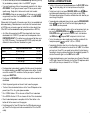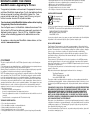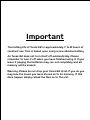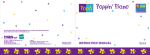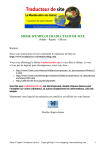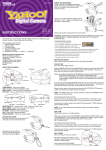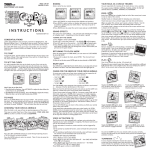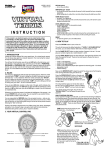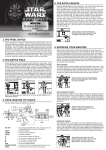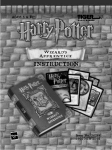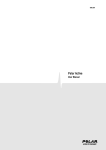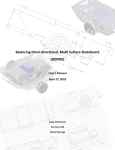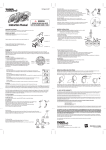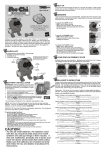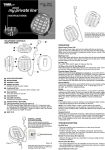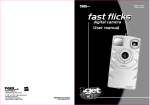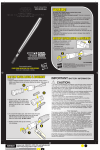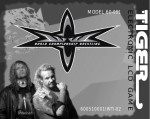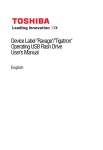Download User manual
Transcript
ITEM NO. 59440 Ages 7 and up User manual A division of Hasbro, Inc. Where Technology Comes to Play!™ ®, TM, & © 2001 Tiger Electronics All Rights Reserved. 980 Woodlands Parkway, Vernon Hills, IL 60061, USA PRINTED IN CHINA 200104860IWTI-01 TUNES.32™ Digital Audio Player PACKAGE CONTENTS TUNES.32 is a compact and stylish solid-state audio player designed for crystal clear digital audio playback of high quality music from CD’s, MP3, or WAV digital audio data files. TUNES.32 can be used while running, cycling, rollerblading and other vigorous activities. But unlike CD’s, TUNES.32 will neither skip nor have interruptions of music due to vibrations or sudden impact. TUNES.32 has built-in decoders for powerful audio compression algorithm. This means that up to 4 times more music can be stored in TUNES.32 while retaining the same audio quality as MP3 encoded music. • • • • • TUNES.32 delivers higher compression ratios than MP3 with comparable or better quality. MUZIP compressed files will have a '.MZP' file extension. Currently, the only way to create 'MZP' files is to download an audio file to TUNES.32 using its download utility. TUNES.32 Player USB Cable Headphone Quick Start Guide CD-ROM containing TUNES.32 drivers, Tunes.32 utility and MusicMatch Jukebox software PRODUCT FEATURES Hold Switch (ON/OFF) Your new TUNES.32 Player comes with the Tunes.32 download utility that will allow you to copy songs from your PC to the TUNES.32 Player through your PC’s USB port. Power LED Also bundled with the TUNES.32 Player is the popular MusicMatch Jukebox application, which lets you download songs from the Internet as well as collect and organize music on your PC. It also: • • • • Rips CD-Quality MP3s Creates custom CDs Creates radio stations based on music from your favorite artist Connects to more than 100,000 free music tracks and videos Volume Adjustment (Up and Down) Play/Stop button USB connection to Host supports fast download Track Skip and Scan (forward and reverse) Contents: • PACKAGE CONTENTS 2 • PRODUCT FEATURES 2 • INSTALLING AND CHANGING BATTERIES • CD-ROM/SOFTWARE INSTALLATION (WINDOWS) 3 INSTALLING AND CHANGING BATTERIES • MUSIC MATCH SOFTWARE GUIDE 4 • PREPARE A PLAY-LIST 4 • Open the battery cover on the back of the player by unscrewing the screw fixing and sliding the cover away from the belt clip. • Insert two AAA size batteries into the player and close the cover. • DOWNLOADING TRACKS TO TUNES.32 • PLAYING & LISTENING TO MUSIC 6 • MUSICMATCH JUKEBOX™ PLUS UPGRADE 7 2-3 4-5 • Solid State audio playback, shock and vibration-resistant • 8 MB built-in DRAM memory • Simple 6-button user interface 1 When the player is not running (LED is off), you can change the batteries without losing the songs stored, within 1 minute. After that, all memory will be cleared and any songs on the memory will be wiped. 2 To conserve battery power when the product is not in use, you should make 1 sure TUNES.32 is not playing and the Hold Switch is set to on. 2 3 TUNES.32 will communicate with your PC even if no batteries are installed, as it will use power from the USB port while connected. To play music on TUNES.32 the product must have batteries included and must be released from the USB port. 2. If ‘Auto-Play’ is not recognized, click on START in the Windows taskbar and then RUN. • In the dialogue box, type D:\setup.exe (D refers to your CD-ROM drive and maybe a different drive letter) • Follow the systematic instructions until the installation is complete. (During the installation you will be asked if you want to upgrade your MusicMatch JUKEBOX™ software to JUKEBOX™ Plus. This is a free upgrade to all TUNES.32 owners and to register you will need your individual serial number printed on a sticker on page 7.) • Connect the TUNES.32 player to the computer via the USB cable. Windows will register the unit as new hardware and will locate the software to drive it from the TUNES.32 CD • Follow the simple guide through the installation of the USB mass storage driver for TUNES.32 MUSIC MATCH SOFTWARE GUIDE System Requirements • • • • • • PC with Windows 98/ME/2000 Pentium II/III/4 Processor USB port CD-ROM drive for loading application software and drivers 32 MB or more of system RAM Hard Disk storage for applications (approximately 20 MB) CD-ROM/SOFTWARE INSTALLATION (WINDOWS) (WARNING) DO NOT CONNECT YOUR TUNES.32 TO THE USB CABLE UNTIL SOFTWARE INSTALLATION (BELOW) IS FULLY COMPLETE. • Insert the TUNES.32 CD-ROM into your CD-ROM drive. 1. Your system should support ‘Auto-Play’ in which case the installation screen will appear automatically in a matter of seconds. Follow the step-by-step instructions until the installation is complete. (During the installation you will be asked if you want to upgrade your MusicMatch JUKEBOX™ software to JUKEBOX™ Plus. This is a free upgrade to all TUNES.32 owners and to register you will need your individual serial number printed on a sticker on page 7.) 3 Using your new TUNES.32 with MusicMatch JUKEBOX™ is simple and straightforward. Most of its functions are self-explanatory. To obtain a quick overview of the essential functions go to WELCOME TIPS. If you find you need more information or want to try some of the advanced features of the software, MusicMatch has provided you with a comprehensive help file that can be accessed from within the MusicMatch JUKEBOX™. For further information or help visit MusicMatchs web-site at (http://www.musicmatch.com) or send email to ([email protected]) PREPARING A PLAY-LIST • A play-list of the tracks you want to download should be prepared in MusicMatch before using the Tunes.32 download utility. • To do this select the MP3, MPZ, WAV and CD files from their folders by using the OPTIONS/MUSIC LIBRARY/SEARCH and ADD SONGS FROM ALL DRIVES commands to collect tracks from your hard drive to add to the PLAY-LIST. • You should now have all the tracks you want to download in the PLAY-LIST section in the top right hand corner of the JUKEBOX™ screen. • These play lists can then be saved as separate files on your PC. DOWNLOADING TRACKS TO TUNES.32 • Decide on which tracks you want to download to your TUNES.32 player. • Connect the TUNES.32 player to the computer via the USB cable. • Open the TUNES.32 Download program. 4 • On the left-hand side you will see the DOWNLOAD LIST containing the Play list you decided on previously, while in the JUKEBOX™ program. • If you want to add songs that you have previously saved to this list, click on ADD SONGS. This will give you access to your PC files so you can select specific songs. Simply click in the box next to each track to select. • ADD SONGS will also give you access to your CD drive so you can select songs directly from there. Use the SEARCH function in the ADD SONGS section to find these files. (Please check that the quality of the music on your file is at an acceptable level before downloading. Please also bear in mind tracks that have been stored as MP3 files may not sound as good as tracks that are taken directly from CD as MP3 must be decoded before being compressed into an MZP file) • As all files will be converted into MZP files automatically when they are downloaded to the TUNES.32, you need to set the compression rate or DESTINATION QUALITY. This defines how much space will be taken up on the TUNES.32 memory. This is because MUZIP (MZP) quality levels yield different bit rates and file sizes. See below for a guide. Destination quality Speech Length of downloadable music 68 minutes app. Bit rate 16 KBPS Normal (Default) 34 minutes app. 32 KBPS Better 22 minutes app. 48 KBPS Best 17 minutes app. 64 KBPS • Final preparation to download is to select all the files you want to download. For multiple selections press SHIFT and the down cursor button. To select more than one hold CTRL and click on the files you require. To select all simply press SELECT ALL. PLAYING & LISTENING TO MUSIC • To listen to the music you have downloaded press the PLAY/STOP button . This will start playing the first track you chose on the play-list. • To skip from track to track press FORWARD/BACK button down and release quickly depending on how many tracks you want to skip. Whichever side you press on the button will determine which direction you move through the play-list. • To move forwards or backwards through a track, press the FORWARD/BACK button and hold. You will hear the track skipping depending on which direction you have pressed. • In addition to skipping through tracks or to the next or previous track, you can use the FORWARD/BACK button in conjunction with the PLAY/STOP button to jump back to the first track. Just hold down the BACK button and press PLAY to skip back to the first track. • To turn the volume up or down simply press the button marked with the head-phone symbol on either + (UP) or – (DOWN). • To deactivate all buttons when the unit is either playing or in stop mode, slide the HOLD switch located on the side of the unit to ON. This will allow you to put your Tunes.32 in your pocket or bag without the track jumping, forwarding or changing volume when buttons are accidentally pressed. To activate the controls again turn the HOLD switch to OFF. • To play downloaded music on your home stereo, you will need a ‘Phono-jack to RCA’ cable. Connect the Phono-jack into the Tunes.32 headphone socket and the RCA jack into your stereos AUX. or TAPE input. Home-stereo • Finally press the DOWNLOAD button and your music will be converted and downloaded. • Watch the percentage rate next to each track to see the progress. • The time it takes to download tracks on to the Tunes.32 depends on how powerful your PC is. As a guide, please see below. * On a 400MHz Celeron - 32 min of music will take 22 min to download. * On an 800Mhz Pentium III - 32 min of music will take 13 min to download. • Once the download process is complete, click the ‘Close’ button in the bottom left of the screen to exit the program. • Finally disconnect the Tunes.32 player from the USB cable and away you go (Tunes.32 will not play music when connected to the PC via the USB cable]. 5 6 MUSICMATCH JUKEBOX™ PLUS UPGRADE MusicMatch Jukebox – Upgrade Key for PC Users The upgrade key listed below must be entered at the appropriate time during installation of MusicMatch Jukebox software. This will unlock additional software features and upgrade the software to MusicMatch Jukebox Plus. These program features include faster CD ripping, faster CD burning, and a print function for creation of custom CD and jewel case labels. If you have already installed MusicMatch Jukebox software without inputting the upgrade key, follow the instructions below: From the Register menu in the MusicMatch Jukebox software choose “Enter Key” and input the 23 character alphanumeric code exactly as printed on the label below (including hyphens). Press the “OK” key. MusicMatch Jukebox software will be immediately upgraded and the additional features will be unlocked. For questions or information about MusicMatch Jukebox software, visit their web-site at www.musicmatch.com FCC STATEMENT This device complies with Part 15 of the FCC Rules. Operation is subject to the following two conditions : (1) this device may not cause harmful interference, and (2) this device must accept any interference received, including interference that may cause undesired operation. Warning: Changes or modifications to this unit not expressly approved by the party responsible for compliance could void the user's authority to operate the equipment. NOTE: This equipment has been tested and found to comply with the limits for a Class B digital device, pursuant to Part 15 of the FCC Rules. These limits are designed to provide reasonable protection against harmful interference in a residential installation. This equipment generates, uses, and can radiate radio frequency energy and, if not installed and used in accordance with the instructions, may cause harmful interference to radio communications. However, there is no guarantee that interference will not occur in a particular installation. If this equipment does cause harmful interference to radio or television reception, which can be determined by turning the equipment off and on, the user is encouraged to try to correct the interference by one or more of the following measures: Reorient or relocate the receiving antenna. Increase the separation between the equipment and receiver. Connect the equipment into an outlet on a circuit different from that to which the receiver is connected. Consult the dealer or an experienced radio TV technician for help. TO ENSURE PROPER FUNCTION : • • • • • 7 Do not mix old and new batteries Do not mix alkaline, standard or rechargeable batteries Battery installation should be done by an adult Non-rechargeable batteries are not to be recharged Rechargeable batteries are to be removed from the toy before being charged (If removable) • • • • • • Rechargeable batteries are only to be charged under adult supervision (If removable) Only batteries of the same or equivalent type as recommended are to be used Batteries are to be inserted with the correct polarity Exhausted batteries are to be removed from the toy The supply terminals are not to be short circuited Do not dispose of batteries in fire, batteries may explode or leak. CAUTION/DEFECT OR DAMAGE High temperature will destroy the unit. Do not leave unit in direct sunlight. Clean only with a piece of soft dry cloth. If a part of your game is damaged or something has been left out, DO NOT RETURN THE GAME TO THE STORE. The store doesn’t have replacement parts. Instead, write to us at: TIGER ELECTRONIC TOYS REPAIR CENTER 980 Woodlands Parkway, Vernon Hills, Illinois 60061, U.S.A. In your note, mention the name of your game, your game’s model number, and tell us briefly what the problem is. Also include sales slip, date, place of purchase and price paid. 90-DAY LIMITED WARRANTY Tiger Electronics (Tiger) warrants to the original consumer purchaser of this product that the product will be free from defects in materials or workmanship for 90 days from the date of original purchase. This warranty does not cover damages resulting from accident, negligence, improper service or use or other causes not arising out of defects in materials or workmanship. During this 90-day warranty period, the product will either be repaired or replaced (at Tiger’s option) without charge to the purchaser, when returned with proof of the date of purchase to either the dealer or to Tiger. Product returned to Tiger without proof of the date of purchase or after the 90-day warranty period has expired, but prior to one year from the original date of purchase, will be repaired or replaced (at Tiger’s option) for a service fee of U.S.$40.00. Payments must be by check or money order payable to Tiger Electronics. The foregoing states the purchaser’s sole and exclusive remedy for any breach of warranty with respect to the product. All product returned must be shipped prepaid and insured for loss or damage to: Tiger Repair Department 1000 N. Butterfield Road, Unit 1023 Vernon Hills, IL 60061, USA. The product should be carefully packed in the original box or other packing materials sufficient to avoid damage during shipment. Include a complete written description of the defect, a check if product is beyond the 90-day warranty period, and your printed name, address and telephone number. THIS WARRANTY IS IN LIEU OF ALL OTHER WARRANTIES AND NO OTHER REPRESENTATIONS OR CLAIMS OF ANY NATURE SHALL BE BINDING ON OR OBLIGATE TIGER IN ANY WAY. ANY IMPLIED WARRANTIES APPLICABLE TO THIS PRODUCT, INCLUDING WARRANTIES OF MERCHANTABILITY AND FITNESS FOR A PARTICULAR PURPOSE, ARE LIMITED TO THE NINETY (90) DAY PERIOD DESCRIBED ABOVE. IN NO EVENT WILL TIGER BE LIABLE FOR ANY SPECIAL, INCIDENTAL, OR CONSEQUENTIAL DAMAGES RESULTING FROM POSSESSION, USE, OR MALFUNCTION OF THIS TIGER PRODUCT. Some states do not allow limitations as to how long an implied warranty lasts and/or exclusions or limitations of incidental or consequential damages, so the above limitations and/or exclusions of liability may not apply to you. This warranty gives you specific rights, and you may also have other rights which vary from state to state. For more information about Tiger Electronics, our products and special promotions, please visit our web site at: www.tigertoys.com 8 Important • The battery life of Tunes.32 is approximately 7 to 8 hours of constant use. This is based upon using a new alkaline battery. • As Tunes.32 does not turn itself off automatically. Please remember to turn it off when you have finished using it. If you leave it playing the batteries may run out completely and all memory will be erased. • Warning: Please do not drop your Tunes.32 at all. If you do you may lose the music you have stored on to its memory. If this does happen simply reload the files on to the unit.