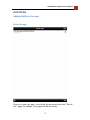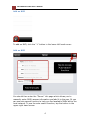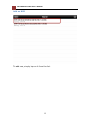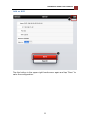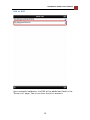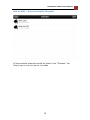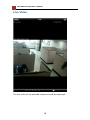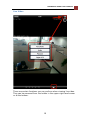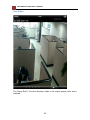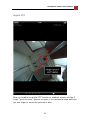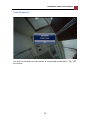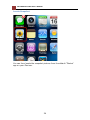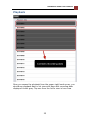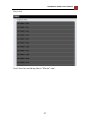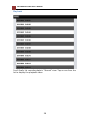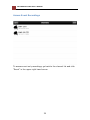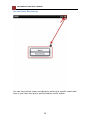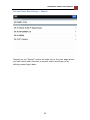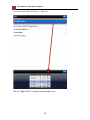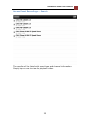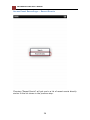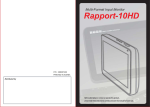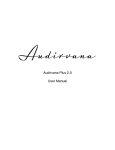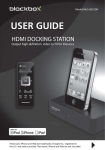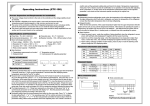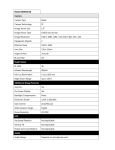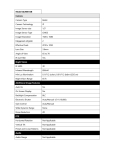Download NVR Mobile Viewer for iPhone/iPad/iPod Touch User`s Manual V1.0.0
Transcript
NVR Mobile Viewer for iPhone/iPad/iPod Touch User’s Manual V1.0.0 2 NVR Mobile Viewer User’s Manual Table of Contents Add NVRs ................................................................................. 3 Adding NVRs to the app .................................................................. 3 Enter the app ................................................................................ 3 Add an NVR ................................................................................... 4 Add an NVR ................................................................................... 4 Use Auto-search to add a new NVR................................................... 5 Use Auto-search to add a new NVR................................................... 6 Search Results Displayed ................................................................ 7 Add an NVR ................................................................................... 8 Add an NVR ................................................................................... 9 Add an NVR ................................................................................. 10 Add an NVR ................................................................................. 11 Add an NVR ................................................................................. 12 Add an NVR ................................................................................. 13 Add an NVR ................................................................................. 14 Add an NVR -- Access Available Channels ........................................ 15 Edit Access Configuration of an Existing NVR ................................... 16 Edit Access Configuration of an Existing NVR ................................... 16 Edit Access Configuration of an Existing NVR ................................... 17 Live Video .............................................................................. 18 Live Video ................................................................................... 19 Live Video ................................................................................... 20 Digital PTZ .................................................................................... 21 Take Snapshot............................................................................. 22 Take Snapshot .............................................................................. 23 Locate Snapshot .......................................................................... 24 Playback................................................................................. 25 Playback ..................................................................................... 26 Playback ..................................................................................... 27 Playback ..................................................................................... 28 Playback ..................................................................................... 29 Access Event Recordings .............................................................. 30 Access Event Recordings ............................................................... 31 Access Event Recordings ............................................................... 32 Access Event Recordings -- Search ................................................. 33 Access Event Recordings -- Search ................................................. 34 Access Event Recordings -- Search ................................................. 35 Access Event Recordings -- Recent Events ....................................... 36 2 NVR Mobile Viewer User’s Manual 3 Add NVRs Adding NVRs to the app Enter the app Once you enter the app, you should be presented with the "Server List" page. By default, this page should be empty. 3 4 NVR Mobile Viewer User’s Manual Add an NVR To add an NVR, click the "+" button in the lower-left hand corner. Add an NVR You should then enter the "Server" info page which allows you to manually enter NVR's access information and add it to the app. Or you can use auto search function to help you find available NVRs within the local network. To use the auto search function, tap the button in the upper-right hand corner. 4 NVR Mobile Viewer User’s Manual 5 Use Auto-search to add a new NVR Tap on the button in the upper-right hand corner should bring up an additional menu. Tap on the "Search" option to start auto search. 5 6 NVR Mobile Viewer User’s Manual Use Auto-search to add a new NVR The app will then start searching available NVRs within the local network. (Please make sure you have configured the iPad/iPhone/iPod Touch in advance to have wireless access to the same local network where the NVRs are installed before performing the auto search function) 6 NVR Mobile Viewer User’s Manual 7 Search Results Displayed The available NVRs will then be listed. 7 8 NVR Mobile Viewer User’s Manual Add an NVR To add one, simply tap on it from the list. 8 NVR Mobile Viewer User’s Manual 9 Add an NVR You will then be taken back to the "Server" info page and the "Name", IP", and "Port" fields should already be filled. Simply enter the "user" and "Password" to finish configuration. 9 10 NVR Mobile Viewer User’s Manual Add an NVR Tapping on the "User" or "Password" field will bring up the virtual keyboard. Make sure you also enable the "Auto Login" function so that you won't be prompted for username and password everytime you try to log in to the NVR. 10 NVR Mobile Viewer User’s Manual 11 Add an NVR Tap the button in the upper-right hand corner again and tap "Save" to save the configuration. 11 12 NVR Mobile Viewer User’s Manual Add an NVR The app will then start validating the information that has been entered. 12 NVR Mobile Viewer User’s Manual 13 Add an NVR Upon successful validation, the NVR will be added and listed in the "Server List" page. Tap on one from the list to access it. 13 14 NVR Mobile Viewer User’s Manual Add an NVR The app will start retrieving its channel info. (cameras that are added to this NVR) 14 NVR Mobile Viewer User’s Manual 15 Add an NVR -- Access Available Channels All the available channels should be listed in the "Channels" list. Simply tap on one to view its live video. 15 16 NVR Mobile Viewer User’s Manual Edit Access Configuration of an Existing NVR You can edit the access configuration of an existing NVR by tapping on the "blue arrow" from the server list. Edit Access Configuration of an Existing NVR You can then edit its settings if necessary. 16 NVR Mobile Viewer User’s Manual 17 Edit Access Configuration of an Existing NVR When done, tap on the button in the upper-right hand corner and tap "Save" to finish. 17 18 NVR Mobile Viewer User’s Manual Live Video The live video of the selected channel should be displayed. 18 NVR Mobile Viewer User’s Manual 19 Live Video There are certain functions you can perform when viewing live video. They can be accessed from the button in the upper-right hand corner or at the bottom. 19 20 NVR Mobile Viewer User’s Manual Live Video The "Keep Ratio" function displays video in its origial aspect ratio when enabled. 20 NVR Mobile Viewer User’s Manual 21 Digital PTZ Once you enable the digital PTZ function is enabled, simply use the 2finger "pinch to zoom" gesture to zoom in to a particular area and then use one finger to move the zoomed in area 21 22 NVR Mobile Viewer User’s Manual Take Snapshot To take a snapshot of the video, simply use the "camera" button at the bottom. 22 NVR Mobile Viewer User’s Manual 23 Take Snapshot You will be notified once the action is completed successfully. Tap "OK" to confirm. 23 24 NVR Mobile Viewer User’s Manual Locate Snapshot You can then locate the snapshot pictures from the default "Photos" app on your iDevices. 24 NVR Mobile Viewer User’s Manual 25 Playback Once you access the playback from the upper-right hand corner, you should see playback data in list view with days with recording data displayed in dark gray. Tap one from the list to view in hour view 25 26 NVR Mobile Viewer User’s Manual Playback It will then list recording data in "Hour" view 26 NVR Mobile Viewer User’s Manual 27 Playback It will then list recording data in "Minute" view 27 28 NVR Mobile Viewer User’s Manual Playback It will finally list recording data in "Second" view. Tap on one from the list to display the playback video. 28 NVR Mobile Viewer User’s Manual 29 Playback There're also some functions you can perform to the playback video and they can be accessed from the menu in the upper-right hand corner or the bottom. 29 30 NVR Mobile Viewer User’s Manual Access Event Recordings To access event only recordings, go back to the channel list and click "Event" in the upper-right hand corner. 30 NVR Mobile Viewer User’s Manual 31 Access Event Recordings In the event list page, click on the button in the upper-right hand corner to search for event recordings 31 32 NVR Mobile Viewer User’s Manual Access Event Recordings You can then search event recordings by entering a specific event start time or just have the app to quickly display recent events. 32 NVR Mobile Viewer User’s Manual 33 Access Event Recordings -- Search Tapping on the "Search" option will take you to the next page where you can select what channels to search event recordings on by defining event begin date. 33 34 NVR Mobile Viewer User’s Manual Access Event Recordings -- Search Tap on "Begin Date" to define event begin time. 34 NVR Mobile Viewer User’s Manual 35 Access Event Recordings -- Search The results will be listed with event type and channel information. Simply tap on one to view its playback video. 35 36 NVR Mobile Viewer User’s Manual Access Event Recordings -- Recent Events Choosing "Recent Events" will get you to a list of recent events directly similar to the list shown in the previous step. 36