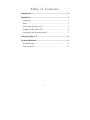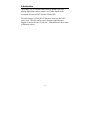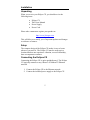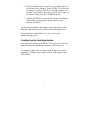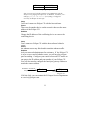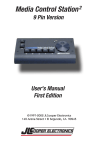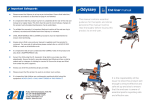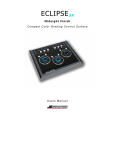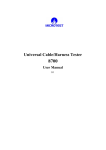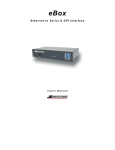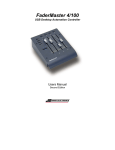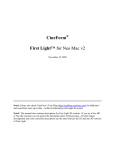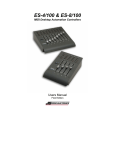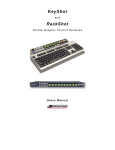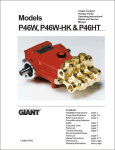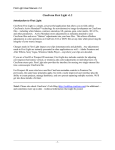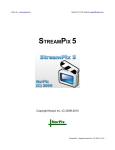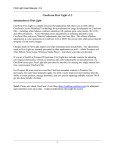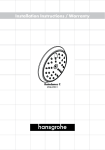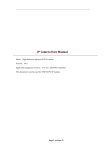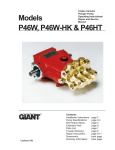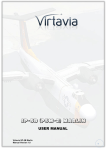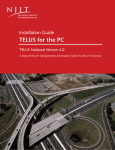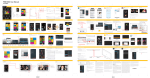Download Eclipse Users Manual
Transcript
ECLIPSE C X Color Grading Control Surface Users Manual Eclipse CX is a trademark of JLCooper Electronics. All other brand names are the property of their respective owners. Eclipse CX User’s Manual, First Edition (August 6, 2007) Part Number 932482 2007 JLCooper Electronics, 142 Arena Street, El Segundo, CA 90245 USA (310) 322-9990 ¬ (310) 335-0110 www.jlcooper.com 2 Table of Contents Introduction................................................................................... 4 Installation ..................................................................................... 5 Unpacking ................................................................................... 5 Setup............................................................................................ 5 Connecting the Eclipse CX ......................................................... 5 Configuring the Eclipse CX ........................................................ 6 Configuring the Host Application............................................... 7 Using the Eclipse CX .................................................................... 8 Technical Reference...................................................................... 9 Troubleshooting .......................................................................... 9 Care and Service....................................................................... 12 3 Introduction The Eclipse CX is a tactile control surface intended for color grading application such as Apple Color, Iridas SpeedGrade, Assimilate Scratch and IFX Piranha Cinema HD. The unit features a 10/100 RJ-45 Ethernet connector and a DC power jack. The unit can be power from the supplied power adaptor or powered from 12 volts DC. LED indicators show status of Ethernet activity. 4 Installation Unpacking When you receive your Eclipse CX, you should receive the following items: • • • • Eclipse CX This Users Manual Power Supply Power Cord Please take a moment to register your product at: http://www.jlcooper.com This will allow us to notify you of important updates and changes to software or features. Setup The compact design of the Eclipse CX makes it easy to locate wherever you need it. The Eclipse CX must be setup up in a location that does not experience vibration, excessive humidity, dust or temperature extremes. Connecting the Eclipse CX Connecting the Eclipse CX is quite straightforward. The Eclipse CX typically connects to any 10baseT or 100baseTX Ethernet network. 1. Connect the Eclipse CX to the Ethernet network 2. Connect the included power supply to the Eclipse CX. 5 Configuring the Eclipse CX Before using the Eclipse CX, it must be configured properly. To set initialize the Eclipse CX to factory defaults, perform the following steps: 1. Holding the Up and Down buttons, 2. switch the Power switch on, 3. release the Up and Down buttons. The factory defaults are: IP Address Subnet Mask Gateway 192.168.254.101 255.255.255.0 192.168.254.198 To configure the IP address of the Eclipse CX, press SHIFT and ASSIGN/UTILITY on the Eclipse CX. To change the IP address or port of the Eclipse CX, perform the following steps: 1. While the unit is powered, hold down the SHIFT key and press the ASSIGN/UTILITY button. 2. The current IP Address will be shown in the display. If you do not wish to change this address, press ENTER. 3. If you wish to change this, press numeric pad keys. This does not scroll. If you make a mistake, press the CLEAR button once, and the current number will reappear. 4. When satisfied with the displayed value, press the ENTER key. The display will then display the Gateway value. If you don't wish to change this, press ENTER again. Press ENTER again to step past the Subnet Mask. 6 5. The Port number will now appear as a five-digit number. If you do not wish to change it, press ENTER. If you do wish to change it, it must be entered as a five-digit number. For instance, if you wish for port #80, you must enter 00080. If a mistake is made, press the CLEAR button once. 6. After the ENTER key is pressed this last time, the changes will be made to internal non-volatile memory, and a message will appear. As the message indicates, the changes will not take place on the Ethernet Card until the power has been turned off and back on. If you cannot access the Eclipse CX, please refer to the troubleshooting section. Configuring the Host Application Now that the IP settings of the Eclipse CX have been set, the host application must be configured to connect to the Eclipse CX. To configure Apple Color to connect to the Eclipse CX, refer to Appendix C, “Setting Up a Control Surface“ in the Apple Color User Manual. 7 Using the Eclipse CX Refer to the user documentation of your host application for details on how to use the Eclipse CX with your application. 8 Technical Reference Ethernet Interface The Ethernet Interface is intended for operation with a host computer. It provides the advantages of a standard interface, long cable runs, use over private/public/wired/wireless networks, the ability of being shared among computers and the ability to work with any platform that supports TCP/IP. The Ethernet interface in the Eclipse CX is a standard auto switching 10baseT/100baseTX, twisted pair interface with an RJ45 connector. Use a straight through cable to connect the Eclipse CX to an Ethernet hub or switch. Use a crossover cable to connect the Eclipse CX directly to a host computer. Power The Eclipse CX requires a 12 volt DC power supply capable of delivering at the minimum, TBD amps. The unit comes with a power supply (JLCooper part number TBD). If you need a power supply specific to your location, please contact your local distributor or JLCooper Electronics. Warning: using a power supply other than, the unit specified could result in damage to the Eclipse CX and/or other equipment, which is not covered by the JLCooper Factory Warranty. Troubleshooting If for some reason the Eclipse CX does not give you the expected results, take a moment to do some investigating. The most important concept is that you have your Eclipse CX connected properly as outlined in Installation and Use. Take a moment to double check your setup. A common problem is forgetting to turn the power switch on or turning the unit on after the software application has launched. 9 In addition, the JLCooper website (www.jlcooper.com) will contain current information on drivers, applications and troubleshooting. Below are listed some possiable issues and solutions. Issue Can’t connect to Eclipse CX with the host software through an Ethernet hub or switch. Cause Eclipse CX not properly connected to ethernet hub or switch. Solution Connect Eclipse CX to ethernet hub or switch with a straight through cable not a crossover cable. Issue Can’t connect to Eclipse CX directly to my computer with the host software. Cause Eclipse CX not properly connected to PC. Solution Connect Eclipse CX to ethernet port on your PC with a crossover cable not a straight through cable. Issue Can’t connect to Eclipse CX with the host software. Cause Ethernet settings on Eclipse CX and computer are not compatible. Solution Set the ethernet settings on your busalyser and PC to work together. For example, with the Eclipse CX factory defaults of: IP Address Subnet Mask Gateway 192.168.254.101 255.255.255.0 192.168.254.198 Set your PC ethernet settings to: 10 IP Address 192.168.254.nnn Subnet Mask 255.255.255.0 nnn is anything except 101 Note: You can verify that the computer can communicate with the Eclipse CX by pinging the Eclipse CX. In Windows, click Start | run… and type: ping 192.168.254.101. If everything is configured correctly, the Eclipse CX will reply. Issue I still can’t connect to Eclipse CX with the host software. Cause There may be another device on the newtork that uses the same address as the Eclipse CX. Solution Change the IP address of the conflicting device or remove the conflicting device. Issue Can’t connect to Eclipse CX with the host software behind a router. Cause An ethernet router may block and/or translate ethernet traffic. Solution Ask your network administrator for assistance. If the Eclipse CX is set as a server and is behnd a router, you will need to perform port forwarding. Configure your router to forward TCP traffic on one port to the IP address and port number of your Eclipse CX. You will also need to configure the busalyser gateway address to match the routers address. IP address = 12:34:56:78 TCP port = 1234 Router Eclipse IP address = 192.168.254.101 TCP port = 23 If all else fails, you can contact the JLCooper Service Department at: [email protected]. 11 Care and Service If properly cared for, your Eclipse CX should provide years of troublefree performance. While the Eclipse CX is built in a rugged enclosure, please avoid dropping the Eclipse CX. Clean with a soft, damp cloth. Do not allow liquids, dust or other foreign matter to get inside the unit. There are no user-serviceable parts in the Eclipse CX. Please refer to the JLCooper Electronics Limited Factory Warranty on the following page for detailed warranty and service information. 12 JLCooper Electronics Limited Factory Warranty JLCooper Electronics ("JLCooper") warrants this product to be free of defects in materials or workmanship for a period of 12 months from the date of purchase. This warranty is non-transferable and the benefits apply only to the original owner. Proof of purchase in the form of an itemized sales receipt is required for warranty coverage. To receive service under this warranty, customers in the United States should contact the JLCooper factory at (310) 322-9990 and talk to a service technician. If necessary, a Return Authorization number may be issued. For our customers outside the United States, it is recommended that you first contact your Dealer or Distributor, since they may offer their own service or support policy. If local support is not obtainable, please send a FAX to JLCooper's Service Department at +1 310 335 0110 with a detailed description of the service required. Upon issuance of return authorization, the product should be packed in the original shipping materials and shipped prepaid and insured to: Service Department, JLCooper Electronics, 142 Arena Street, El Segundo, CA 90245. Please include the following: copy of the sales receipt, your name and address (no P.O. Boxes, please), a brief description of the problem, and any other related items discussed with the service department and considered necessary to evaluate the product or effect a repair. The return authorization number must be clearly written on the outside of the package. JLCooper will at its option, without charge for parts or labor, either repair or replace the defective part(s) or unit. Shipping costs are not covered by this warranty. JLCooper's normal repair turn around time at the factory is approximately 15 business days from receipt of product to shipping. Your actual turn around time will include return shipping. Actual turn around time will vary depending upon many factors including the repeatability of the customer's reported complaint, the availability of parts required for repair, the availability of related products needed to evaluate the product if necessary. Priority services are available at additional cost. These should be discussed with the service technician at the time the return authorization is issued. This warranty provides only the benefits specified and does not cover defects or repairs needed as result of acts beyond the control of JLCooper including but not limited to: abuse, damage by accident/negligence, damage from using incorrect power supply, modification, alteration, improper use, unauthorized servicing, tampering, or failure to operate in accordance with the procedures outlined in the owner's manual; nor for natural or man-made events such as, but not limited to flooding, lightning, tornadoes, earthquake, fire, civil unrest, war, terrorism, etc. THE DURATION OF ANY OTHER WARRANTIES, WHETHER IMPLIED OR EXPRESS, INCLUDING BUT NOT LIMITED TO THE IMPLIED WARRANTY OF MERCHANTABILITY, IS LIMITED TO THE DURATION OF THE EXPRESS WARRANTY HEREIN. JLCOOPER HEREBY EXCLUDES INCIDENTAL AND CONSEQUENTIAL DAMAGES, INCLUDING BUT NOT LIMITED TO: LOSS OF TIME, INCONVENIENCE, DELAY IN PERFORMANCE OF THIS WARRANTY, THE LOSS OF USE OF THE PRODUCT OR COMMERCIAL LOSS, AND FOR BREACH OF ANY EXPRESS OR IMPLIED WARRANTY OF MERCHANTABILITY APPLICABLE TO THIS PRODUCT. JLCOOPER SHALL NOT BE LIABLE FOR DAMAGES OR LOSS RESULTING FROM THE NEGLIGENT OR INTENTIONAL ACTS OF THE SHIPPER OR HIS CONTRACT AFFILIATES. THE CUSTOMER SHOULD CONTACT THE SHIPPER FOR PROPER CLAIMS PROCEDURES IN THE EVENT OF DAMAGE OR LOSS RESULTING FROM SHIPMENT. THIS WARRANTY SHALL BE GOVERENED BY THE LAWS OF THE STATE OF CALIFORNIA. 13