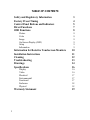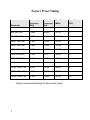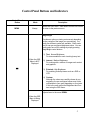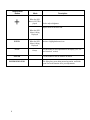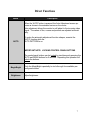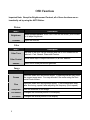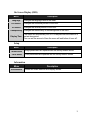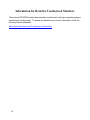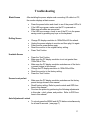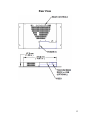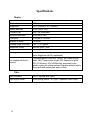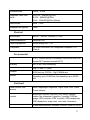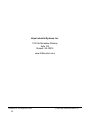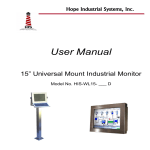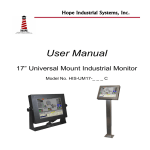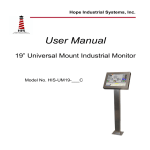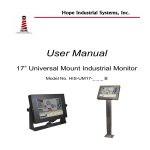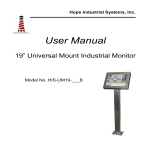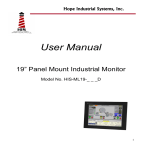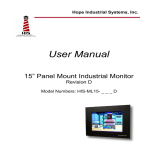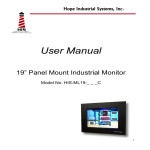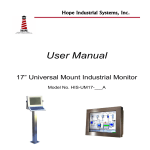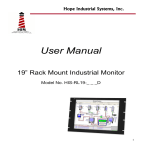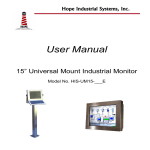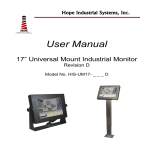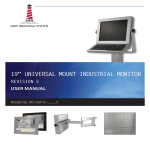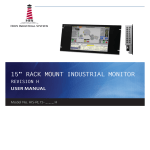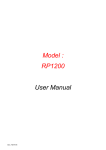Download User Manual - Hope Industrial Systems
Transcript
Hope Industrial Systems, Inc. User Manual 15” Rack Mount Industrial Monitor Revision D Model Numbers: HIS-RL15- _ _ _ D TABLE OF CONTENTS Safety and Regulatory Information Factory Preset Timing Control Panel Buttons and Indicators Direct Functions OSD Functions Picture Color Image On-Screen Display (OSD) Setup Information Information for Resistive Touchscreen Monitors Installation Instructions Cleaning Troubleshooting Drawings Specifications 2 3 4 5 7 8 8 8 8 9 9 9 10 11 12 13 14 16 Display Video Electrical Environmental Functional Enclosure Physical 16 16 17 17 17 18 18 Warranty Statement 19 Safety and Regulatory Information Warning To prevent fire or shock hazard, do not expose the unit to rain or moisture. Dangerously high voltages are present inside the unit. Do not disassemble the unit. Refer servicing to qualified personnel only. This equipment is not intended for use in critical applications where its failure to operate would create immediate life threatening circumstances. Applications including but no limited to nuclear reactor control, aerospace navigation systems and life support systems are not appropriate for this product. This product is a UL Recognized Component and must be used with a listed computer. FCC Notice This equipment has been tested and found to comply with the limits for a Class A digital device, pursuant to Part 15 of the FCC Rules. These limits are designed to provide reasonable protection against harmful interference when the equipment is operated in a commercial environment. This equipment generates, uses and can radiate radio frequency energy and, if not installed and used in accordance with the instruction manual, may cause harmful interference to radio communications. Operation of this equipment in a residential area is likely to cause harmful interference in which case the user will be required to correct the interference at his own expense. Any changes or modifications not expressly approved by the grantee of this device could void the user’s authority to operate the device. 3 Factory Preset Timing Vertical Frequency (Hz) 70.086 Pixel Clock (MHz) Sync Polarity (H/V) Resolution IBM, 640 x 350 Horizontal Frequency (KHz) 31.469 25.175 +/- IBM, 640 x 480 31.469 59.940 25.175 -/- IBM, 720 x 400 31.469 70.087 28.322 -/+ VESA, 640 x 480 37.500 75.000 31.500 -/- VESA, 640 x 480 37.861 72.809 31.500 -/- VESA, 800 x 600 35.156 56.250 36.000 -/- VESA, 800 x 600 37.879 60.317 40.000 +/+ VESA, 800 x 600 46.875 75.000 49.500 +/+ VESA, 800 x 600 48.077 72.188 50.000 +/+ *VESA, 1024 x 768 48.363 60.004 65.000 -/- *VESA, 1024 x 768 56.476 70.069 75.000 -/- *VESA, 1024 x 768 60.023 75.029 78.750 +/+ * Factory recommended timings for best picture quality 4 Control Panel Buttons and Indicators Control Panel Button MENU Mode Always Description Opens the OSD menu. Also used to exit the OSD menu or return to the previous menu. MagicBright Provides an optimum viewing environment depending on the contents of the image you are watching. Currently four different modes are available. Each mode has its own pre-configured brightness value. You can easily select one of four settings by simply pressing MagicBright control buttons. 1) Text: Normal Brightness For documentation or work involving heavy text. - When the OSD Menu is NOT Displayed 2) Internet: Medium Brightness For working with a mixture of images such as text and graphics. 3) Entertain: High Brightness For watching motion pictures such as a DVD or VCD. 4) Custom Although the values are carefully chosen by our engineers, the pre-configured values may not be comfortable to your eyes depending on your taste. If this is the case, adjust the Brightness and Contrast using the OSD menu. Adjusts items in the menu DOWN. When the OSD Menu is Being Displayed 5 Control Panel Button + Mode When the OSD Menu is NOT Displayed Description Push to adjust brightness. Adjusts items in the menu UP. When the OSD Menu is Being Displayed ENTER AUTO POWER POWER INDICATOR 6 When the OSD Menu is Being Displayed Always Activate a highlighted menu item. Use this button for auto adjustment of the display. (See “Direct Functions” section) Use this button to turn the monitor on and off. This light glows green during normal operation, and blinks green once as the monitor saves your adjustments. Direct Functions Menu Description When the ‘AUTO’ button is pressed, the Auto Adjustment screen appears as shown in the animated screen on the center. Auto adjustment allows the monitor to self-adjust to the incoming video signal. The values of fine, coarse and position are adjusted automatically. AUTO To make the automatic adjustment function sharper, execute the ‘AUTO’ function while the AUTO PATTERN is on. IMPORTANT NOTE: LOCKING CONTROL PANEL BUTTONS The control panel buttons can be locked by simultaneously pressing the AUTO and MENU buttons for 5 seconds. Repeating this operation will unlock the buttons. MagicBright Push the MagicBright repeatedly to circle through four available preconfigured modes. Brightness Adjust brightness. 7 OSD Functions Important Note: Except for Brightness and Contrast, all of these functions are automatically set by using the AUTO Button. Picture Menu Description Brightness Direct Access Feature: When OSD is not on the screen, push the button to adjust brightness. Contrast Adjust the contrast. Color Menu Color Tone Color Control Gamma Description The tone of the color can be changed and one of four modes can be selected – Cool, Normal, Warm and Custom. Follow these steps to adjust individual R,G,B color balance. Select one of three pre-defined gammas. Image Menu Coarse Fine Description Removes noise such as vertical stripes. Coarse adjustment may move the screen image area. You may relocate it the center using the Horizontal Control menu. Removes noise such as horizontal stripes. If the noise persists even after fine tuning, repeat it after adjusting the frequency (clock speed). Sharpness Sets the clearness of the image. H-Position Changes the horizontal position of the display. V-Position Changes the vertical position of the display. 8 On-Screen Display (OSD) Menu Description Language Changes the language used in the Menu. H-Position Changes the horizontal position of the OSD. V-Position Changes the vertical position of the OSD. Transparency Changes the translucency of the background of the OSD. Display Time The menu will automatically turn off if no adjustments are made for a certain time period. You can set the amount of time the menu will wait before it turns off. Setup Menu Description Image Reset Image parameters are replaced with the factory default values. Color Reset Color parameters are replaced with the factory default values. Information Menu Information Description Shows the video source and display mode. 9 Information for Resistive Touchscreen Monitors The enclosed CD-ROM contains documentation and drivers for all major operating systems (touchscreen monitors only). To assure you have the most current information, check the following Internet addresses: http://www.hismonitors.com/Touchscreen_Drivers.htm 10 Installation Instructions Preparing for Installation Important! Perform the following steps BEFORE Installation of the monitor into the panel. 1. Ensure that sufficient power is available. 2. Ensure that sufficient space is available to allow for proper air flow into and out of the unit. 3. Ensure that the air temperature around the unit (top and bottom) will not exceed the rated specifications of the unit. The maximum rated temperature of the HIS-RL15 is 50°C (132°F) Remember that heat rises – the temperature at the top of the cabinet will be much hotter than at the bottom when the air is not circulating. Also, remember that even though this product is designed to operate at 50°C, the life span of any electronic device is shortened when it is consistently operated at high temperatures. Therefore it is wise to take steps to keep the temperature of the ambient air around the unit as low as possible. 4. Ensure that the ambient humidity of the air around the unit does not exceed the rated specifications for the unit The maximum rated humidity for the HIS-RL15 is 90% non-condensing 11 Cleaning CAUTION! DO NOT USE ABRASIVE MATERIALS SUCH AS PAPER TOWELS OR DIRTY SHOP RAGS ON THE DISPLAY AS IT WILL SCRATCH THE PROTECTIVE COATING. ALWAYS USE A SOFT CLOTH, PREFERABLY MADE OF COTTON. Resistive Touchscreen model Any standard glass cleaner can be used to clean the touchscreen. Always spray the glass cleaner on the cloth or towel and then clean the touchscreen. Glass cleaner sprayed directly on the monitor could possibly leak inside a non-sealed unit and cause damage. Vinegar or ammonia will not hurt the touchscreen. Again, spray the cloth and then clean the touchscreen. Tempered Anti-Reflective Glass, Acrylic, or NEMA1 (no safety window) Use any standard glass cleaner as long as there is no abrasive or oily content. Acrylic Bezel The acrylic front bezel can be cleaned in the same manner as the touchscreen or glass window. 12 Troubleshooting Blank Screen After installing the power adapter and connecting I/O cable to a PC, the monitor displays a blank screen. • • • Press the power button and check to see if the power LED is lit. If the LED turns green, make sure the PC is powered on. Make sure all cables are connected. If the LED turns orange, check to see if the PC is in the power saving mode by pressing any keys on the keyboard. Rolling Screen • • • • • Change PC display resolution to 1024x768 at 60 Hz refresh. Unplug the power adapter to monitor and then plug it in again. Press monitor power button again. Reset the monitor to the original factory setting. Press “Auto” button. • • Press the “Auto” button. Make sure the PC display resolution is not set greater than 1024x768 at 75hz. Make sure the PC display resolution matches one of the factory preset timings in this manual. Change the PC display resolution to 1024x768 at 60hz. Reset the monitor to the factory setting. Press the “Auto” button. Unstable Screen • • • • Screen is not perfect • • • Make sure the PC display resolution matches one the factory preset timings shown in this manual. Recall factory setting. Refer to panel controls and OSD functions in this manual. Fine tune the picture by performing the following adjustments in this order – pitch, phase, and position. Refer to OSD functions in this manual. Auto Adjustment Locked • To unlock press the MENU and AUTO buttons simultaneously for at least 5 seconds. (see page 7) 13 Drawings Front View 14 Rear View 15 Specifications Display Type Size Image size Native resolution Plug and Play Minimum resolution Pixel pitch Number of colors Viewing Angle (Hori/Vert) Brightness (white) Contrast ratio Back light Screen protector (when not shipped with touchscreen) Thin-film transistor (TFT) Active Matrix Liquid Crystal 15” diagonal 12.0” (304mm) x 9.0” (228mm) XGA (1024 x 768) DDC1/2B compatible` VGA (640 x 480) 0.297mm x 0.297mm 16 million 140° / 110°, typical 2 250 nits (cd/m ) max 450:1 (typical) Two CCFTs (Cold Cathode Fluorescent Tube); 35,000 hours brightness half-life; replaceable Tempered glass to ANSI-Z97.1 SPEC; AR coated on both sides; 98% Transmission of light; 99% Reduction of glare; 53% UV blocking; 30% NIR Blocking; proprietary hydrophobic coating on outside reduces fingerprint smears, repels liquid spills and makes glass easy to clean. Video Input connector Input signal format 16 HD-15 (optional BNC input) RGB Analog video 0 – 0.7V p-p – separate V and H sync Horizontal scan 30kHz – 61kHz Supported Video Standards Std VGA – 640x480 @ 60Hz SVGA – 800x600 @ 60Hz XGA – 1024x768 @ 60Hz (Native) Vertical scan 56Hz – 75Hz Response rate (typical) 16ms Electrical Monitor input 90VAC – 264VAC, 50/60Hz (+/- 3Hz) Power consumption Less than 25W Power management DPMS/energy star, < 1W Compliance UL 60950 3rd Edition; cUL recognized component; FCC Class A Environmental Temperature 0-50°C (consult factory for installation instructions when continuous 24/7 operation exceeds 40°C) Humidity 20% to 90% non-condensing Shock 30g (1/2 sine, 11 msec.) Vibration 0.006 inch p-p 15-57Hz, 1.0g 57-640Hz sine Altitude Operating: up to 10,000 feet; Non-operating: up to 40,000 feet Functional Panel controls (rear access) Menu, MagicBright, Brightness, Adjust, Enter, Auto, Power, Power Indicator OSD (On Screen Display) controls Brightness, contrast, color tone, color control, gamma, coarse, fine, sharpness, H-position, V-position, OSD language, OSD H-position, OSD V-position, OSD transparency, OSD display time, image reset, color reset, information Touch screen option 5-wire resistive system; emulates a mouse; Serial RS-232 or 17 USB interface to host computer Enclosure Type Rack mount; Standard EIA 19" rack width; 6U height with 4 mounting holes Panel rating Enclosure rating - NEMA 1 Physical Depth 2.15" behind panel Bezel Powder coated carbon steel – matte finish Front bezel outside dimensions 19.0" (459.8mm) W x 10.45" (265.43mm) H x 0.125" thick Net weight 11 lbs. Shipping weight 15 lbs. VGA Pin assignment Pin No. Signal Pin No. Signal 1 2 3 4 5 6 7 8 Red Green Blue Ground Ground Ground Ground Ground 9 10 11 12 13 14 15 No pin Ground Ground SDA H. sync V. sync SCL 18 Warranty Statement Who is Covered? This warranty covers the purchaser of this product only and is not transferable without our written consent. What Does This Warranty Cover and What is the Period of Coverage? The warranty remains in force for a three year period beginning on the date we invoice you for the product unless it is a keyboard, for which the warranty period is one year. If HIS repairs or replaces a product under warranty, its warranty term is not extended. What Will We Do to Correct Problems and How Do You Get Service? We will repair or replace (at our sole option) any part of the unit which proves to be defective. Replacement parts may be new or refurbished and will meet the same specifications of the original parts or unit. We will return the product to you by the shipping method we choose in the U.S.A. at our expense. You must pay for shipments to locations outside of the U.S.A. In order to receive warranty service you must get prior approval from HIS. To request warranty service you can telephone us at 678-762-9790 or send an email to [email protected]. If we determine that warranty service is needed we will give you a Return Material Authorization (RMA) number. This RMA number must be conspicuously marked on the outside of the shipping box. HIS will not accept shipments not accompanied by the RMA number. You must ship or deliver the product to HIS Freight prepaid. What Does This Warranty Not Cover? This warranty does not cover equipment which has been damaged due to misuse, abuse or accident such as: operating the equipment outside of published specifications; exposure to chemicals or gasses not covered by specified NEMA standards; displaying fixed images for long periods of time resulting in afterimage effects; improper or unauthorized repair by anyone other than HIS or a service agency authorized by HIS to perform such repairs; fire, flood, “acts of God”, or other contingencies beyond the control of HIS. HIS’ responsibility for malfunctions and defects in hardware is limited to repair and replacement as set forth in this warranty statement. HIS shall not be liable for direct, indirect, incidental, consequential, or other types of damages resulting from the use of any HIS product other than the liability stated above. These warranties are in lieu of all other warranties express or implied, including, but not limited to, the implied warranties of merchantability or fitness for a particular purpose. Some states do not allow the exclusion of implied warranties or the limitation or exclusion of liability for incidental or consequential damages so the above exclusions or limitations may not apply to you. You are cautioned that the performance of this product can be affected by many factors, such as system configuration, software, application, and operator control of the system. It is your responsibility to determine suitability of this product for your purpose and application. 19 Hope Industrial Systems, Inc. 1325 Northmeadow Parkway Suite 100 Roswell, GA 30076 www.HISmonitors.com Publication RL15D September, 2006 20 2006 Hope Industrial Systems, Inc.