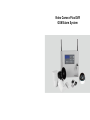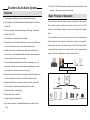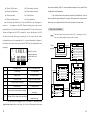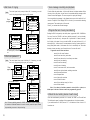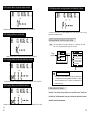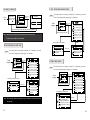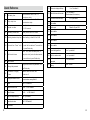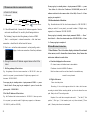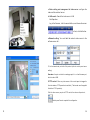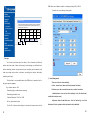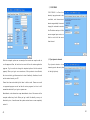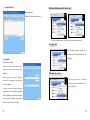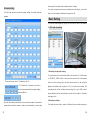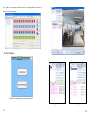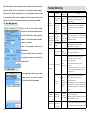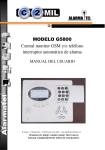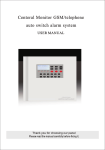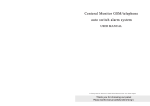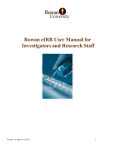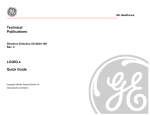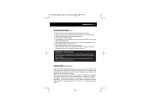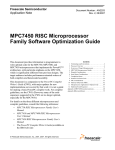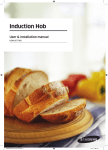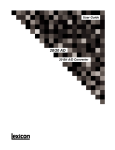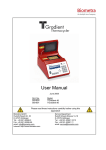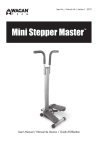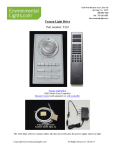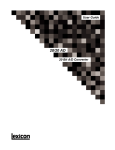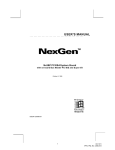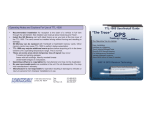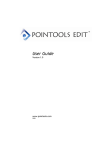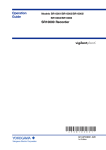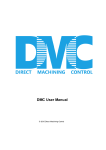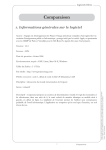Download Video Camera Plus DVR GSM Alarm System
Transcript
Video Camera Plus DVR GSM Alarm System Preface Catalogue Thanks for choosing our product. Overview 1 Set timed auto arm time 23 The system is a creative VAR system with video camera, alarm Basic principle of operation 2 Set timed auto disarm time 23 Components 3 Main fails alarm 24 25 system and record in Pc facilites all-in-one; it is a perfect combination of alarm and surveillance system; it overcomes Alarm control panel with 4 channel IP camera 3 Set away arm with siren on Set watchdog start and stop time 25 the disadvantage of the alarm system that it could not take Other Optional detectors 7 Set watchdog interval time 26 the evidence as well as the camera that it could not inform of Simple operation Instruction 8 Zone setting and explaination 26 master in real time; Remote and detector registration 8 Quick reference 29 Wired detector registration 8 ● It is the only one network video recording gsm alarm system, Check registered sensor 9 Monitoring Firmware Function Introduction 32 supports 4 cameras; with all the functions of GSM/PSTN alarm Delete registered remotes and detectors 10 Zone setting and allocation 10 Set phone numbers 12 ● The product has voice instruction for every step, easy and Set times of ringing 13 convenient to use; it is widely used in shops, villas, schools, Set user password 13 Voice message recording 14 system; and at the same time, it could be worked as a PC-DVR recorder; buildings, office and small factories. Access the panel from a remote phone(telephone or mobile) 15 Alarm confirming 15 LCD description 15 Common operation guide View the event log 17 17 View detector’s total in each zone 20 Set detector’s feature 20 Set silent/audible alarm 21 Selectable detector alarm local only or local and auto dial 22 How to Arm 22 How to Disarm 23 Network connection diagram 32 Firmware installation 32 Firmware and device communication diagram 33 Video screen Introduction 34 Camera Settings 37 Camera Settings 37 Connect/disconnect to server 44 Logon Information 44 Delete the camera 44 Guard setting 45 Basic settings 46 PC Video recording Video playback 46 Motion Detection 50 User Management 42 U-disk repair 51 Trouble shooting 47 52 Functions As An Alarm System Overview 1. LCD display everything you want to know about the panel. 2. Full compliance with the International standard protocol--Ademco Contact ID. 3. 85 event log about arming, disarming, and alarming, all viewable directly on the LCD. 4. 12 seconds user recording voice message. 5. Any detector can be doorbell when disarmed, and any detector can be set to locally alarm(do not dial out)in disarmed mode. 6. Monitor the old, the sick and the important place: when the old doesn’t move, or the important warehouse hasn’t human presence 15. Built-in 12V7Ah storage battery, which could power for 8pcs beam detectors; battery backup when main fails. Basic Principle of Operation The below chart shows the basic principle of operation of the system. The securit y system contains alarm panel, remote Key Fob’s, PIR detectors, Door/Window magnetic contact and high decibel integral siren. Also available are some optional devices such as wired/wireless Smoke detectors, Gas detector, Flood detector, water level detector, Temperature detector. All detectors and Control Panel work under correspondong frequency and each detector has an approximate range of 50 metres dependent on the local enviroment. for a period of time, the panel will alarm. 7. Any zone feature programmable (including: watchdog zone, exit/ Mobile Public phone network gsm network entry delay, 24 hours zone, sounder/silent when alarming, armed/ landline part armed zone, sensor/no sensor in the zone). 8. Panel can receive the detector low voltage signal and display zone number and detector number on the LCD and sound a beep. 9. Support wired detectors and alarm output terminals on the back. 10. 6 time points of timed Auto-arm/disarm(24 hour mode). Remote Wireless detector Wired detector 11. Wireless detector installing test. 12. Speak and listen in function. 13. Away arming with sounder ON. Roller shutter Wired pir door sensor Wireless pir Beam detector Beam detector Camera Ceiling mount camera 14. Any zone can be set to arm/disarm separately (except 24-hour zone). 1 2 Component Number 1 Name Control panel (with storage battery) Power LED: Quantity Number Name Quantity 1 4 Key 2 2 Remote controller 2 5 Fuse 4 3 Antenna 2 6 User manual 1 Alarm LED: Stay LED: Away LED: ON: AC powered. OFF: No AC powered, battery powered. ON: there is alarm happened. OFF: No alarm happened yet. ON: panel is partially arm the exterior zones only. OFF: not stay armed. ON: panel is armed both interior and exterior zone. OFF: not part armed. Flash: the delayed arm zone is in the process of delay arming. Program key; press and hold it for 2 seconds to turn on/off voice. Wireless Remote(Metal) Transmitting indicator Escape from any operation; disarm the panel or disactivate the alarming. Disarm:disarm all detectors or stop alarming. Away arm: arm all the registered detectors. Stay arm: arm all the detectors of external zones. Delete data; program the sensor's feature SOS: Ask for assistance in case of robbery or medical help, etc. Panel event log info. including: arm\disarm\alarm...;Send the SMS setting info to user by pressing and holding it for 2 seconds. Technical parameters Working voltage 12V DC Quiescent current 0μA Working current <20mA Transmitting frequency 433MHz±0.5MHz Wireless transmitting distance (in the open air) ≥50m Away arm the panel or stay arm the panel by pressing and hold ing it for 2 seconds. Activate the panic alarm by pressing and holding it for 2 seconds Tips Place it out of children’s reach in case of lost and misoperation. Alarm control panel with 4 channel IP camera Activate medical alarm by pressing and holding it for 2 seconds. Activate Fire alarm by pressing and holding it for 2 seconds. The Front View Press and hold it for 2 seconds to go to SMS receiving status, Panel time would auto be updated according to the sms received. Playback the OGM; press and hold it over 2 seconds into record the OGM. Testing status; press and hold it for 2 seconds to turn the internal siren on/off. 3 4 Inside view of the control panel ③ PHONE--AUX: A、Video module board illustration + -+ ① ② 12v output to power output 12v when alarm (if various detectors alarm output is not enabled, SW2:Esc. Key for usb drive. Note: Please press it and wait for 5-10 seconds before you unplug theflash drive. Otherwise, the usb drive or the files inside usd may be damaged. I n c o m i n g p h o n e l i n e Telephone from telecommunication. you could text to drive the output) GND terminal: Pleae kindly pay attention to the + and -, otherwise the 485 control port device could be damaged. For usb drive CHI SW1:Reset key, press it to reset the video module. CH2 CH3 ④ GND--AC: CH4 Port for camera (video input) D3 network For network D4 network D2 power indicator indicator cable indicator - + Power in Siren C.Main power terminal B. Main board connection illustration Fuse ①GND--NC: Te r m i n a l s a t t h e l o w e r l e f t corner of the board. Alarm output: Drive the relay to turn on/off when panel alarms. it could be used to control lamp or other device. + 12v output when armed ! NO NC terminal terminal Ground Do not touch it. live wire Ground wire D.Control Panel Installation Step 1: Install Antenna ② Z8--Z1: Wired signal input terminal. 5 1.Take down protection cap 2.Tighten the antenna 3.Installation completed 6 Two ways to connect beam detector Step 2: Insert GSM card Z1 GND Z2 Z3 GND Z4 Z5 GND Z6 Z7 GND Z8 ① ② ③ ④ ⑤ ⑥ ⑦ Beam detector NC EOL EOL NO 2.Inert the simcard to the socket. 3.Make sure the simcard is smoothly inserted. 4.Press the card holder and move the cover back. Step 3: Fix the battery EOL 1.Push the cover leftward and open the simcard holder. EOL COM COM Tamper EOL DC power alarm Receiver EOL DC power Tamper The 2 detectors are used as one zone, so they are suggested to use in the same or adjacent area. ① ② ③ ④ ⑤ ⑥ ⑦ Beam detector alarm NO Receiver EOL If you need to use more than 8pcs wired detectors, you could connect 2 wired detectors in series to one terminal. The 2 detectors are used as one zone, so they are suggested to use in the same or adjacent area. + - NC COM NO TAMPER + - NC COM NO TAMPER EOL Standard wired detector terminal EOL is the end of line resistor, it is installed inside NC/NO door sensor the detector in series (NC) or in parallel (NO) the resistor is used to prevent damages to sensors from AUX connection + remote end; Please kindly refer to the picture to GND connect the EOL resistor. - NC COM NO TAMPER + - NC COM NO TAMPER 12v power Multi NC detectors connected in series Multi NC detectors connected in series Please kindly refer to page 27 for detailed illustration. Simple Operation Instruction 1.The battery’s red side is positive, while its black one is negative. 2.Plug the black wire to the battery’s black side. 3.Plug the red wire to the battery’s red side. Other optional detector A.Remote/detector registration Note The control panel voice prompt is default off; if necessary you could turn it on by long pressing the prog key for 5 seconds. Press prog key Please input password Input the correct password If the password is wrong, please re-input the correct one. Press the remote button or trigger the sensor Press prog key to complete it Camera Infrared beam detector r o l l e r s h u t t e r door sensor Display the programmed zone To confirm, please press prog key to save it and return to setting status. Input 0 or a zone No. from 1-8 Press del key twice You are in the setting status, you could either register remote, sensors or program the panel. If you want to register remote, please press the remote key; if you want to register the sensor, please trigger the sensor; if you want to program the panel, press * , # or */#. If it is a remote, press 0; if it is a sensor, press 1-8 to choose the zone No; if it is a wrong code, press delete key twice to delete it. B.Wired detector registration Va r i o u s w i r e d d e t e c t o r c o u l d b e c o n n e c t e d t o t h e p a n e l v i a t h e N . C contact. 8 wired connections in all, and the contacts for connection are Wired pir Wireless pir Smoke/Gas detector terminals Z1-Z8; GND is the common ground terminal. Zone setting: After connecting well the wired detector to the panel, press 7 8 the PROG key on the keypad, a series of ----- appear on the LCD. Enter the Zone 3 the LCD will display Zone 3 2. Refer to the below figure. PIN code or press the Disarm key on a registered key fob and the word ‘Sensor ’ Press the key fob Disarm will appear on the LCD. Trigger the detector you wish to register, the panel status. Otherwise the Walk Test will Auto extinguish approximately 30 seconds will receive the detectors code and the word ‘CODE’ will appear on the LCD. after last test signal was received. key will return the control panel back to normal Pressing a numeric key 1 to 8 on the Keypad will select the Zone you wish to allocate the detector. ( Also you could first fix two leads to one of Z1 to Z8 and GND, then connect them together. Disconnect them when triggered, and then replace it with a wired detector after registration.) D.Delete registered remotes and detectors Wired Detector Registration And Testing Simulation Note Z1 GND Z2 Z3 GND Z4 Z1 GND Z2 Z3 EOL EOL 1.Connect the metal/copper wire(with a EOL in series) to Z1. GND Z4 Connect and then disconnect 2.Prog key --- password ----- connect the other side of the wire to GND. Disconnect it in one second, and panel shows CODE ---- choose the zone No. 1-8 --- at last, press prog key. The control panel voice prompt is default off; if necessary you could turn it on by long pressing the prog key for 5 seconds. Press prog key Please input password Input the correct password If the password is wrong, please re-input the correct one. Press del key to complete it Z1 GND EOL Z2 Z3 GND Z4 Connect and then disconnect 3.Connect the wire to GND, the panel lcd would show the zone No. detector No, or panel would alarm if it is in armed mode. Z1 GND Z2 Z3 GND Z4 4.Connect the wired detector ’s signal wire to z1 and gnd, and connect EOL in series inside the detector; so when the burglar cut between the signal wire, panel would also alarm. C.Check registered Sensor Press the # key on the keypad, the LCD displays word TEST,; at this time, activate a detector, a bleep noise will be heard confirming the control panel has received the signal from the detector and the LCD will display the Detector registration No and its Zone allocation e.g. Acivate Detector No 2 in 9 Press *, # Display the zone No. and remote/detector No lcd appears the selected zone and detector No, and its 3-digits features . Enter 0 or 1 to enable/disarm corresponding features; the 1st digit means, locally alarm when triggered in disarmed mode; 2nd digit means the doorbell function; the 3rd digit means remote ask assistance with/without sounder. You are in the setting status, you could either register remote, sensors or program the panel. If you want to register remote, please press the remote key; if you want to register the sensor, please trigger the sensor; if you want to program the panel, press * , # or */#. Press 0-8, 1-9 Note: This step has no voice instruction; 00 means there is no remote/sensor registered yet. (First digit: 0 stands for remote, 1-8 stands for the zone No. Second digit: 1-9 stands for the remote/detector No.) Note: if you input wrong zone or detector No, the panel would auto return to last step). E.Zone setting and allocation The alarm system has 8 zones which can be configured depending on your requirements. The Factory Default Zone configuration settings are as follows: 10 No 1 Zone Fire(24 hours) No 5 Zone exterior intruder silent when alarming, N.B. For a more detailed example refer to section Zone No 2 Zone Panic(24hours) No 6 Zone exterior intruder Configuration and Explanation. No 3 Zone entry/exit No 7 Interior Zone No 4 Zone exterior intruder No.8 zone watchdog How To Allocate and Set Zones: Press the PROG key on the Keypad, a If no further actions take place the panel will automatically return to normal state after approximately 30 seconds. Otherwise at the end, press the disarm key on a registered Key Fob to return the panel to normal state. series of - - - will appear on the LCD. Press the Arming key on any current registered Key Fob or entering the preprogrammed PIN code, and the word F.Set phone Number ‘Sensor ’ will appear on the LCD. Pressing the * key on the Keypad, the LCD will show the words ‘Zone type’, pressing No1 to 8 numeric key to select The control panel voice prompt is default off; if necessary you could turn it on by long pressing the prog key for 5 seconds. Note corresponding zone, then pressing the 0 or 1 numeric Keypad to configure all the fields in this zone. At the end, press the PROG key to complete and save operating. Press prog key Please input password 12 3 If the password is wrong, please re-input the correct one. You are in the setting status, you could either register remote, sensors or program the panel. If you want to register remote, please press the remote key; if you want to register the sensor, please trigger the sensor; if you want to program the panel, press * , # or */#. Press * 4 5 6 7 8 No display 1 1:watchdog zone 0: not a watchdog zone 2 1: exit delay 3 1:entry delay 0:no entry delay 4 1:24 hours zone 0: not a 24 hours zone 5 1:sounder when alarming 6 1:exterior zone 7 1:drive the 2nd relay when alarming 8 1:drive the 1st relay when alarming 0: no exit delay Press1-6 To set the phone No, please press 1- 6 to choose the position No. and then enter the No; press 7 to set the center station account code; at last, press prog key to save it and return to setting status. 0:silent when alarming 0: interior zone 0: not drive 2nd relay when alarming 0:not drive the 1st relay when alarming Display no phone No. if there is Display phone No. if there are Press numeric key to enter the phone no, at last, press prog key to save it and return to setting status. To change the zone feature, please press 1-8 to choose the zone No.; press # to go to phone No/account code setting; press numeric key to input the No; at last, press prog key to save it and return to setting status. Press prog key to confirm and exit Tips:Try to avoid changing the zone feature and use it as it is. Input the correct password Press 0-9 key to set the phone No Press numeric key to enter the phone no, at last, press prog key to save it and return to setting status. Press prog key to complete it The above picture suggested Zone 7 selected is a Watchdog Zone programmed without entry or exit time, it’s a 24 hour Zone, interior zone and 11 12 G.Set times of ringing Note I.Voice message recording and playback The control panel voice prompt is default off; if necessary you could turn it on by long pressing the prog key for 5 seconds. Please input password Input the correct password If the password is wrong, please re-input the correct one. Press *, # or * and # to check the detector's total of every zone; to set the detector feature, please enter zone No. and then detector No. Press # Display the current ringing times Set the system configuration code Press the numeric key to set the ringing times; at last, press the prog to save it and return to setting status. Press 00-17 to select the system configuration codes you plan to change; press the numeric key to set it; and at last, prog key to save and return to setting status. Press #10 Press 1-9 key to set the ringing times; then press prog key to confirm and exit. Press prog key to confirm and exit Press prog key H.Set user password Note The control panel voice prompt is default off; if necessary you could turn it on by long pressing the prog key for 5 seconds. Press prog key Input the correct password If the password is wrong, please re-input the correct one. Press#09 Press prog key to complete it Display the input No. Press del key to delete the password; press numeric key to enter new one; At last, press prog key to save it and return to setting status. Press *, # or * and # to check the detector's total of every zone; to set the detector feature, please enter zone No. and then detector No. Prog Press numeric key 0-9 to set the password prog a 6-digit password, press del key to delete the password; press numeric key to input numbers; at last, press prog key to save it and return to setting status Press prog key to confirm and exit Please input password Note: The factory default password is 123456; the password could be changed but could not be deleted.Password is used to remotely control the panel, disarm the panel and get access to the panel setting. 13 Function: When the panel alarms, it will auto dial the user ’s telephone numbers. When the user picks up the phone, he can listen to the recorded alarming message, which informs the user what happens. The user can press 9 to replay the message. How to record/play the message: In the disarmed status, press the 0 and hold it for 2 seconds. The panel LCD will display COPY. At this time, you can record the alarming message now. The recording time is 12 seconds. Press 0, you can hear the recorded message. J.Program the text of every zone/alarm Sending the SMS to the panel by the mobile phone, program the SMS: “12345601the first zone fire active”(123456 is the factory default password, if you have already changed it, use the new one),---then press the * key and hold it for about 2 seconds, the U display in the panel---then you send the SMS---the panel will sound 1,2 or 3 when receiving it. 1 means correct, 2 means password is wrong, 3 means serial No is wrong. When panel sounds 1, that means zone 1 text is successfully set. Then when detectors in zone one alarm, you will receive the text “first zone fire active”. Program the sms for other zone/alarm: xxxxxx01 the first zone fire alarm xxxxxx02 zone two active, panic alarm xxxxxx03 zone three active, the exit\entry zone alarm xxxxxx04 zone four alarming xxxxxx05 zone five alarming xxxxxx06 zone six alarming xxxxxx07 zone seven active, interior zone alarm xxxxxx08 zone eight activated, watchdog zone alarm xxxxxx09 remote panic alarm xxxxxx10 tamper alarm xxxxxx11 phone line cut alarm xxxxxx12 main fails alarm xxxxxx13 pin code input wrong for 3 times xxxxxx14 main resumes Note: 1. the above text includes: password + text serial No. + content, no blank space in the text.all the text content are programmed by yourself. K.Check the text setting status of each zone Press the event/disarm key and hold it for 2 seconds, the “GSM” on LCD would flash. This indicates the panel is sending all the programmed sms to the phone numbers. If your mobile receives “01 02 03,set sms ok” -----this indicates: the text of zone 1 2 3 have been set. 14 If your mobile receives “01 05 13,set sms ok” -----this indicate: the text of zone 01 05 13 have been set. If your mobile receives “no sms” --- that means you have not set any text. This could also be used to check whether there is still credit in the simcard. L.Access the panel from a remote phone (landline or mobile). The remote control enables the use of the land line phone or mobile phone to remotely control panel. Call the phone number of the simcard/landline No. connected to the alarm panel, and then enter the pre-programmed 6 digit PIN code on the phone keypad to gain access to the Panel. After entering correct PIN code the panel will follow the instructions given using the DTMF tones from the keypad of the remote phone.. Press 1 to tell the panel to switch to listen in mode Press 2 to tell the panel to switch to speak mode Press 3 to tell the panel to switch its sounder ON Press 4 to tell the panel to switch listening in OFF Press 5 to tell the panel to terminate the call, dis-engage the phone line and re-Arm the system Press 6 to tell the panel to switch its sounder OFF Press 7 to tell the panel to ARM Press 8 to tell the panel to DIS ARM M.Alarm confirming. N.LCD Description 15 Meaning Character Meaning Arm Panel armed Prog Display during the programming status Disarm Panel disarmed Zone type Display during the zone setting Stay arm Panel stay armed System config Display during the system configuration Arming In the arming process GSM Flash: texting Keeping on: dialing out No Event log Alarm Battery low voltage PIN Display when the pin is required Test Walking test Timed Timed auto arm/disarm MDHM Moth/day/hour/ mintue C.S. Center station W Weekday No. Phone no. LCD display in standby status When the panel alarms and dials the user phone number and the user answers the telephone, he can hear the recorded voice message, he presses the * key on USER hand set to confirm the alarm, on doing so, he can hear which zone which detector is alarming and then user can press 1 to listen in, press 4 to turn off the listen in, 2 to speak, 3 to turn on the siren 5 to hang up, 6 to turn off the siren 7 to arm, and 8 to disarm. (same as 4.9) If after 15 seconds the user does not press the * key to confirm the alarm, the panel will auto-dial next phone number. Display---audible alarm Character }Gsm signal strength: Low Explanation: Audible alarm mode Disappear---silent alarm 85: 10: 2: Timed: 02: 1: 85pcs event log (including arm, disarm and alarm) The current time 18:52 on 8th, Oct Tuesday Timed auto arm/disarm time has been set There are 2 new alarm info. Have not be checked yet Zone 1 is armed in disarmed mode, that means, zone 1 is 24 hours zone 16 LCD displays when the remote panic alarms LCD display in away armed mode } Gsm signal strength: Middle It means the 83rd event is: the first remote panic alarmed at 06:10 on 18th Oct. Audible alarm mode 83: 1234 78: 83pcs event log (including arm, disarm and alarm) zone 123478 armed; zone 5.6 are not armed due to no sensors in the 2 zones LCD displays when you arm the panel from the remote LCD display when the panel is alarming It means the 83rd event is: the 2nd remote away armed the system at 06:10 on 18th Oct. } Gsm signal strength: High LCD displays when you arm the panel from the keypad on the panel It means the detector 2 in zone 3 alarms at 6:19 on 18th, Oct. Common Operation Guide A.View The Event Log Events refer to occurrences taking place within your system, such as, which remote Armed or Dis-Armed the system and when. If an alarm occurred, It means the 83rd event is: the panel is away armed from the keypad on the panel at 06:10 on 18th Oct. LCD displays when the phone line is disconnected which detector in which Zone activated the alarm and when. H o w To Vi e w T h e E v e n t R e c o r d : P r e s s t h e e v e n t k e y o n t h e k e y p a d , t h e panel LCD will show the latest event, Use * and # keys to scroll up and down the event log. When all the latest events viewed, the alarm led would go off. Note: the top line always shows the latest event information. 17 It means the 83rd event is: the panel alarmed on the panel at 06:10 on 18th Oct due to telephone line is disconnected. 18 LCD displays when the panel tamper alarms LCD displays when wrong password is attempted 3 times It means the 83rd event is: the panel tamper alarm at 06:10 on 18th Oct. LCD displays when you main fails It means the 83rd event is: panel alarmed at 06:10 on 18th Oct. due to wrong password is attempted 3 times. B.View detector ’s total in every zone Note It means the 83rd event is: the panel’s main fails at 06:10 on 18th Oct. LCD displays when the wireless detector alarms The control panel voice prompt is default off; if necessary you could turn it on by long pressing the prog key for 5 seconds. Press prog key Please input password Input the correct password If the password is wrong, please re-input the correct one. Press * and # to check detector’s total in every zone; or input the zone No. and then detector No. to prog the detector feature or delete it. Press * and # to check the detector's total in the zone Display the zone No. and detector No. It means the 83rd event is: the detector No.2 in zone 3 alarmed at 06:10 on 18th Oct. LCD displays when wired detector alarms Note: There is no voice instruction for this step; e.g. the lcd shows 0 2, it means there are 2 remotes registered; lcd shows 5 3, it means there are 3 detectors in zone 5; if it shows 0 0, it means there is no remote or sensor yet. C.Set detector's feature Function: You could set any detector to sound the siren locally but (not dial out) in disarm mode; also you could set any detector to sound doorbell sound in disarm mode. It means the 83rd event is: the wired detector No.1 in zone 3 alarmed at 06:10 on 18th Oct. 19 20 Press prog key Please input password Input the correct password If the password is wrong, please re-input the correct one. Press * and # to check detector’s total in every zone; or input the zone No. and then detector No. to prog the detector feature or delete it. Press 1-8 to choose the zone No; then 1-9 to choose the detector No. Press prog key to exit lcd displays the zone No detector No and 3 digits Input 0 or 1 to set the 3 features Prog the 1st digit to set detector locally alarm when disarm; second to set doorbell feature; and 3rd to set remote require assistant without sounder. E.Selectable Detector Alarm Local only or Local and auto dial. This facility allows particular detectors in each Zone to be local alarm only or local alarm and auto dial; Each detector can be configured differently e.g. local Alarm only or local Alarm and auto dial, door bell function. How to program this function: Press ‘Delete’ key and - - - appears on the LCD. Press registered Key Fob or entering the programmed password, LCD will display ‘DEL Sensor ’ Use Key pad to select Zone(s) 1 to 8, and then use Key pad to select detector(s) 1 to 9. Program each of the 3 fields of the detector with 0 or 1 to suit. At last, press prog key to save it and exit. 1, 2 are programmable detector features; Number 3 is a programmable Key Fob feature. 1. 1 = Local alarm only when disarmed; 0 = normal 2. 1 = Detector will be Door Bell when disarmed; 0 = Normal 3. 1 = Key Fob Request assistance with sounder; 1 2 3 0 = Key fob Request assistance no sounder. D.Set Audible or Silent alarm How to set the function: Press the # key for 2 seconds when the panel is in disarmed mode, the symbol of speaker displays or disappears; When it displays, the panel would alarm with sounder ON, while when it disppears, the panel will alarm silently. Note: 1.Whether the key fob alarms with/without sounder subiects to its own configuration. When the panel is set with silent alarm, the key fob will still be sounder alarm if it is set with sounder alarm. 2. This setting is for the whole system; when this setting is set to be silent, while the zone setting is set to be audible alarm for that zone; when the zone is activated, it is still silent alarming. 21 1 2 3 1. 1 = Local alarm only when disarmed; 0 = Normal 2. 1 = Detector will be Door Bell when disarmed; 0 = Normal 3. 1 = Key Fob Request assistance with sounder; 0 = Key fob Request assistance no sounder. F. How to arm How to away arm Note Press arm key on the panel keypad, or press the key of the remote. Panel armed and display the armed zones Arm Zone No. When you away arm the system, siren would sound if you already program the panel to sound siren when away arm. (Please refer to page ? for this setting). How to stay arm Arm a single zone (could only done by keypad on the panel) Press arm key on the panel keypad, or press the key of the remote. Press the numeric key to choose the zone NO, and then press the keypad arm key Stay Arm Zone No. Arm and the zone No flashing Arm Zone No. 22 I. Set timed auto disarm time G. How to disarm Input the correct password Press the panel disarm key or press the remote key How to disarm Note Initial status Please input password Disarmed If the password is wrong, please re-input the correct one. The control panel voice prompt is default off; if necessary you could turn it on by long pressing the prog key for 5 seconds. Press prog key Input the correct password You are in the setting status, you could either register remote, sensors or program the panel. If you want to register remote, please press the remote key; if you want to register the sensor, please trigger the sensor; if you want to program the panel, press * , # or */#. If the password is wrong, please re-input the correct one. Note: Selective zone disarm could only disarm one zone one time. 24 hours zone could not be disarmed. H.Set timed auto arm time Note Display the time input Press prog key to save the data and return to initial status. The control panel voice prompt is default off; if necessary you could turn it on by long pressing the prog key for 5 seconds. Press prog key If the password is wrong, please re-input the correct one. Press#06 Display the time input Press prog key to save the data and return to setting status. Enter the time Set the auto arm time, press * and # to choose the time group, then use the numeric key to input the time; at last, press prog to save and return to setting status. Enter the time Please enter the time; press del key to cancel and # key to confirm it. J. Main fails alarm Note The control panel voice prompt is default off; if necessary you could turn it on by long pressing the prog key for 5 seconds. Press prog key Please input password Input the correct password If the password is wrong, please re-input the correct one. Press prog key to confirm and exit Show the current setting, 0 or 1 Note: This setting is default for away arm; you could press arm key to switch to stay arm. 23 Set power fail alarm 1. alarm when power fails. 0. not alarm when power fails. Press prog key to save the setting and return to setting status . Press #14 You are in the setting status, you could either register remote, sensors or program the panel. If you want to register remote, please press the remote key; if you want to register the sensor, please trigger the sensor; if you want to program the panel, press * , # or */#. Press prog key to confirm and exit Press prog key to confirm and exit You are in the setting status, you could either register remote, sensors or program the panel. If you want to register remote, please press the remote key; if you want to register the sensor, please trigger the sensor; if you want to program the panel, press * , # or */#. Press prog key to confirm and exit Please input password Input the correct password Press#07 Press prog key to confirm and exit Press prog key to confirm and exit If you press disarm key of the remote, it does not require the password. Please input password 24 K. Set away arm with siren on Note The control panel voice prompt is default off; if necessary you could turn it on by long pressing the prog key for 5 seconds. M. Set watchdog interval time (panel would alarm if no sensor of the watchdog zone is triggered within this programmed time). Note Press prog key If the password is wrong, please re-input the correct one. Press #11 Show the current setting, 0 or 1 Press 0 or 1 to set the function; at last, press prog key to confirm and exit. Set siren sound when away arm: 1: siren sound when away arm 0:siren not sound when away arm Press prog key to save the setting and return to setting status. Press prog key Please input password Input the correct password To p r o g r a m t h e s y s t e m configuration codes, please press 00-17 to select the items; then input the numbers you want to change; at last, press prog key to save it and return to setting status. If the password is wrong, please re-input the correct one. Press #04 Show the current time Please enter 00-99 (unit: hour), then press prog key to save it and exit. Set the watchdog interval time; use the numeric key to enter the time, the unit is hour. At last, press prog key to save and return to setting status. L. Set watchdog start and stop time Note The control panel voice prompt is default off; if necessary you could turn it on by long pressing the prog key for 5 seconds. Please input password Input the correct password If the password is wrong, please re-input the correct one. To p r o g r a m t h e s y s t e m configuration codes, please press 00-17 to select the items; then input the numbers you want to change; at last, press prog key to save it and return to setting status. Press #05 Press numeric key input the time; at last press prog key to save and return to setting status. 25 Input the time Set the watchdog start and stop time, Use the numeric key to input the time; at last press prog key to save and return to setting status. Press prog key to confirm and exit Press prog key Press prog key to confirm and exit To program the system configuration codes, please press 00-17 to select the items; then input the numbers you want to change; at last, press prog key to save it and return to setting status. Press prog key to confirm and exit Please input password Input the correct password The control panel voice prompt is default off; if necessary you could turn it on by long pressing the prog key for 5 seconds. N. Zone setting and Explanation 1 2 3 4 5 6 7 8 26 1 2 3 4 5 6 7 8 1:watchdog zone 1:exit delay 1: entry delay 1: 24 hours zone 1: sounder when alarming 1: exterior zone 1: drive the second alarm output 1: drive the first alarm output 0: not a watchdog 0: no exit delay 0: no entry delay 0: not a 24 hours zone 0: silent when alarming 0: interior zone 0: not drive the second alarm output 0: not drive the first alarm output M STE D H D M TYPE 3. Change zone 3 to be without entry/exit delay, not sound the siren when alarm, and exterior zone. Press prog key--- input the password --- press * key ---- press 3 (it means zone 3) ---- input 0 –0---0----0---0----1 in sequence ---- the rest does not need to change ---- press prog key. When this zone is triggered, the panel would not alarm even in audible alarm mode. T h e a b o v e p i c t u r e m e a n s z o n e 3 i s s e t t o b e / e x i t d e l a y, s o u n d t h e s i r e n w h e n alarming, and it is a exterior zone. M Setting Example STE M STE D H D H M D TYPE D M TYPE 4. Change zone 3 to be without entry/exit delay, 24 hours zone, sound the siren when alarm, and exterior zone. Press prog key--- input the password --- press * key ---- press 3 (it means 1. Change zone 3 to be without entry/exit delay, sound the siren when zone 3) ---- input 0---0---0--1--1--1--1--1 ---- press prog key. alarm, and exterior zone. Press prog key--- input the password --- press * key ---- press 3 (it means zone 3) ---- input 0 –0---0 in sequence ---- the rest does not need to change ---- press prog key. M STE D H M D TYPE 2. Change zone 3 to be without entry delay but with exit delay, sound the siren when alarm, and exterior zone. Press prog key--- input the password --- press * key ---- press 3 (it means zone 3) ---- input 0 –1---0 in sequence ---- the rest does not need to change ---- press prog key. 27 28 Quick Reference 01 Exit delay time. 02 Entry delay time 03 Sounder run time 04 Watchdog interval time 05 18 Sensor low voltage with beep 19 Main fails alarm with sounder 0: no 1:Yes default 1 (Effective when #14 is turned on) 20 Auto text and dial when alarm 0: no 1:yes default 1 21 Not available 22 Set the year Default is 10, year 2010 23 Not available 24 Not available 25 Not available 26 Not available set, press Delete key. Press * or #, select the time point ( 6 27 Sound the keypad tone 0: no 1:yes default: 1 time points in all) enter the time desired. 28 Dial in to remote control 0: no 1:yes default 1 The initialization value is 06 = 30 seconds arm delay The initialization value is 04 = 20 seconds alarm delay The initialization value is 06 = 120 seconds Factory default value is 12hours Watchdog start and stop time Default setting is from 8:00 to 20:00 Select the time poitns( 6 time points in 06 07 Set time to Arm. Press * or # all) enter the time desired. To cancel this Set time to disarm To cancel this set, press Delete key. 08 Not available 09 Change the password 10 29 Set numbers of ringing 6 digit code Cancel the password, use 29 30 0: no 1:Yes default 1 Dial from simcard when landline is 0: no 1:yes default 0 connected Reset the video module parameter Press 7 to reset setting the Delete key Default value is 8 times, min. in times 6 and max.9 11 Arming with sounder ON/OFF 0: no sounder when arming 1: sounder when arming default 0 12 Speak 0: No 1: YES default 0 13 Listen to dial out DTMF 0 = NO: 1 = YES. Default: 0 14 Mains Fail alarm 0 = NO ; 15 Away arm delay with beep 0. no 1:yes default 0 16 Phone line cut alarm 0: NO 1: YES default 0 17 Not available 1 = YES. Default 0 30 31 COM GND NO Z3 COM Z2 EOL GND EOL EOL Z4 Z5 Z6 Z7 GND Z8 ① ② ③ ④ NC Beam detector ⑤ alarm ⑦ Receiver ⑥ Tamper ② ③ ⑥ ⑦ Tamper EOL alarm Receiver ⑤ EOL ④ NO Beam detector ① DC power + - + Multi NC detectors connected in series 12v power NC COM NO TAMPER EOL Standard wired detector terminal - NC COM NO TAMPER - - NC NC COM COM TAMPER TAMPER NO NO Multi NC detectors connected in series + + The 2 detectors are used as one zone, so they are suggested to use in the same or adjacent area. If you need to use more than 8pcs wired detectors, you could connect 2 wired detectors in series to one terminal. The 2 detectors are used as one zone, so they are suggested to use in the same or adjacent area. GND EOL is the end of line resistor, it is installed inside the detector in series (NC) or in parallel NC/NO door sensor (NO) the resistor is used to prevent damages AUX connection to sensors from remote end; Please kindly refer to the picture to connect the EOL resistor. GND EOL Z1 DC power Two ways to connect beam detector Connection Diagram EOL Monitoring firmwareIntroduction Basic operation of the software A.Network connection diagram Telephone line Modem Network cable PC Basic setting and the management of video server Network Router cable Network cable LAN setting Telephone line Network cable PABX Network cable Modem PABX Network cable Our device a Open the CD came Unzip the zipped with the product file PTZ control Network cable PC Our device b B.Firmware installation Please enter the account name and password, the factory default account name is: admin and leaving the password blank is WAN setting okay. Login Video window 32 Press prog key in standby status--- Input password 123456 ----- press C.Firmware and device communication setting * then # then 8-----Enter the IP address: 192168018002 (note: the IP a.Check the IP address address could not be the same as that of the LAN)----Press 2 ----Press 1. LAN search: Search in LAN prog key to complete it Success Click Add Video appears Click Device list Drag the to the main window 2. If the LAN search fails: it means the IP address segment of device and router are different; You could try the following solutions. The following 3 ways to check the gateway of router or PABX . 3.Set the subnet mask of the device: E.g. the subnet mask of the local area network is: 255.255.255.0, when you enter it to our panel, you need to make it 3 digits every segment, so it becomes: 255.255.255.000 Press prog key in standby status---Input password 123456 ----- Press * ①. Start ---- control panel --- network connection – click- local area then # then 8---- Enter the subnet mask value: 255.255.255.000------Press connection--- check the info at the lower left corner 3----Press prog key to complete it ②. Start—run--- enter the cmdm command--- enter ipconfig –enter-- D.Video Window Introduction -- splay-- local area connection--View the ip address 1.Video Window: This is the video display window of the network v i d e o s e r v e r, a n d i t s h o w s t h e c h a n n e l n a m e , t i m e , f r a m e r a t e and server address in each video. b .Change the device’s IP address segment same as that of the router. a.Function displayed on the screen: C3: channel name; self-defined name is also addable 1. Set the gateway of the device: IP address: show the LAN/WAN IP address E.g. the gateway of the local area connection is: 192.168.18.1, when you Real time frame count: the real time frame No. transmitted every enter it to our panel, you need to make it 3 digits every segment, so it becomes: 192.168.018.001. second for every channel. b.Right click menu: Press prog key in standby status--- input password 123456 ----- press Close: close the picture * then # then 8--Press prog key to complete it --press 1--enter the Recording: if the red dot appears below the video, which means gateway info: 192168018001. recording is started. Before recording started, you have to choose the save 2.Set the IP address of the device: path. Kindly refer to PC recording section. E.g. the IP address the local area network is: 192.168.18.1, when you enter Snapshot: You could take a snapshot and mark it. ① Text font ② Text it to our panel, you need to make it 3 digits every segment, so it becomes: position ③ Text type 192.168.018. (valid from 002-255). path ⑥ Saved picture format and watermark 33 ④ Add remarks (note: only letters allowed) ⑤ Save 34 c. Basic setting and management of video server: configure the video and the selected server . d. LAN search: Search the local server in LAN Add Operation: Log in the firmware, click the search button, and choose the server at last, click Add button. e.Network setting: You could add the network video server to the software server list . Fill in the domain and port info of the product (refer to control panel server setting). Remember: the port could not be a webpage port; it is a client firmware port, which is above 8080. f:P/T/Z control: When any video screen of the control panel is dragged to the video window, P/T/Z operation is available. ( The decoder must be applied first before P/T/Z operation) . Click the video screen you plan to P/T/Z control, then choose the protocol, at last press Save to complete this configuration. 35 36 ⑹.The factory default is CBR and mobile could visit the video: if you Pan, tilt and zoom in/out. need better picture quality, cancel the CBR and adjust the resolution, bit rate, frame and quality manually to achieve better results. Special attention: once the channel setting is changed, you have to save it Focus。 Zoom in/out。 Auto cruise。 as default. Otherwise, it would restore to factory setting after a problem or power failure reboot. Color adjustment, Restore factor y default。 ②.Network Setting 1) Video mode(Pal/NTSC optional) Camera Setting 2) Name:server name A.Server setting 3) Network type: dynamic IP/ static Select a control panel, click the IP/ PPPOE auto dialup right mouse and select camera 4) Work port: setting, the setting window 5) Web port: network port appears: 6) MAC address: MAC address of the control panel (Note: MAC addresses ①.Channel Parameter of different panels need to be ⑴.Name: define a name for this video different in the same LAN; otherwise, channel they would be in conflict) . ⑵ . C B R : c o n s t a n t b i t r a t e ( t h e WA N 7) IP address: IP address of the control panel within LAN (Note: the IP network speed has a certain influence addresses of different panels need to be different in the same LAN; otherwise, on the bit rate) they would be in conflict) . ⑶.Mobile: choose whether you could 8) Subnet mask: refer to the subnet mask setting of the router. see the video of this channel on your 9) Gateway: the gateway of the LAN . mobile 10) DNS: it depends on the area ( the DNS of different area are different; ⑷.Resolution: there are 4 types please consult you local ISP if you are not clear about this). ⑸.Frame rate and picture quality: these are different in different Referring to the info in the above pictures, you could set the IP, port mapping, DNS, and visit our server from internet. resolution videos, and adjustable 37 38 USB flash once it detects motion or alarming during 9:00 to 16:00. ●Status ●Quick setup ●Network ●DHCP ●Forwarding: virtual server special application DMZ UPnP setting ●Security ●Routing ●Connections limit ●QoS ●IP and MAC binding ●DDNS ●System tools It would not record during other period. Virtual server Virtual server defines the mapping relation between service port of WAN and network server of LAN, so all the access to the WAN service port would be redefined to LAN network server. ID Service port IP address 1 2 Status Modify 8080 ALL Effective Modify Delete 80 192.168.1.168 ALL Effective Add New Previous Protocol 192.168.1.168 Next Enable All Disable All Modify Delete Delete All Help ③.Storage You could record and save the video of the 4 channels in different modes, and also make it auto continuously record during your defined time, motion detecting record and pre-record ( pre-recording could combine with other recording mode; while continuous recording and motion detecting recording could not). This function is only available when the USB drive is inserted, that is, the green square appears. E.g. choose channel: CH1 Recording type: motion/alarm recording Recording schedule: time Choose Schedule 1: 9:00 to 16;00 At last, press save button. So the CH1 camera would begin to record and save pictures to the 39 ④.User Management There are 4 levels user authority: a.User: normal user, who could only browse the video. b.Power user: the one could access to a certain functions. c.Administrator: the one has full authority to all the functions ( could add or delete user). d.System default administrator: has full authority to all the functions (this is system default and could not be deleted). 40 ⑤ 3322 DDNS 3322 DDNS: It offers free domain ( top pay domain is also available, and international domain supportable) User need to apply for a domain to resolve the IP address and port of the server mapped upon router, so that he could visit the sever from internet. Take the computer system as an example; the normal user may be able to ⑥ Dyn dynamic domain run the approved files, but could not run most of the old version application Dyn dynamic domain: a free program. E.g. he could not change the important options like the network domain popular aboard (refer property. When you log in as a normal user, if the system is virus affected, to the right picture). the virus could only get the normal user ’s level of authority, therefore, it could not do serious harm to your PC. Power User has most authority, but there is limit as well. Power user could run approved program as well as the old version program, but virus is still somewhat restricted if you log in as power user. Administrator, also referred as super administrator, has all the access to the computer without any limits. When you log in with this identity, once pc is infected by virus, it would cause the system serious harm or even completely control it. 41 42 ⑦ System Monitor B.Connect/disconnect to the server System Monitor: Reboot the current video server Click the right mouse to choose Connect/disconnect to server. C.Logon info Click the right mouse to choose view the logon info. (The data could not be changed). ⑧ Upgrade Update the firmware. Steps: click open and then select the file to burn, choose it then click upgrade. D.Delete the server After that, the current firmware version No. changes to the new one you just updated. In order to ensure the good usability Click the right mouse to choose delete the server connected to the PC-side firmware. of the facility, it is suggested to reboot after upgrading the firmware and then restore to factory default. (kindly refer to the section 7.system monitor) . 43 44 alarm signal to the panel when it detects picture changes. E.Guard setting You could customized name every zone/detector according to your needs. Click the right mouse to choose the guard setting, the setting interface appears. Also you could remotely arm/disarm the panel from PC. Basic Setting You could do some settings as long as you could see the video in the window. A. PC video recording 1-① 2-② 1.Recording storage path setting: You could choose to record in several disks, refer to picture 3.1; the file name There are 8 zones (zone 1-8) 9 detectors (S1 -9) is: SECURITY_VIDEO. Select it and move the mouse to the video window that you want to record; right click then choose record, a red dot would 1.2.3.4 stands for 4 cameras; you have to appear in the bottom (refer to picture 3.1-(1).2., it means it is recording. The choose the camera before the guard settings recording format is dat, and when the recording file is up to 32M, it would become effective. auto establish a new file and continue to record until you stop it or the whole disk space is full. Only the linked camera would start to record when the panel is activated in armed status; when the camera is used as a wired detector, it could send 45 2.Recording schedule: You could set panel start to record at different time and date according to 46 your needs; the recording would be saved to the programmed location, as Stream Player Add Device shown in the below picture. Local Begin Name Open File Partition B.Video Playback ①-1 Add Device Add Device Local Local Name Begin Name Begin ①.Choose the stream player as the above picture ①-2 47 ①-3 48 Click Add device could playback video of other devices. If the zone is not linked to camera, there would no video file when the Double click Local, refer to 1)-2), below the file name IP-192.168.1.168: zone is triggered. 8080, it shows the disk where you saved the recording to. (e.g. that picture Please refer to 5 zone setting for the camera linkage setting. (Note: The 1)-1 shows that recording would be in disk F), the camera linked (CH1, CH2, video file is saved to the panel USB flash) CH3, CH4) and also the recording time and date. If the red square appears in the date column, that means, there is recording on that date. Double click Add Device Add Device Local Local CH1 CH2 CH3 CH4 CH1 CH2 CH3 CH4 that date, the related devices would appear in the window; select the device and channel you want to see, and click play then you could see the recording Current Device: Current Device: playback. Time All the recording are kept in the current pc. Event Video f Time zone 3 detector 1 alarm zone 3 detector 1 alarm zone 3 detector 1 alarm Event CH3 motion alarm CH1 motion alarm Video file Double click the device IP 192.168.1.168: 8080 refer to picture 1)-3. Below th e fi l e nam e it s ho w s th e l i n k e d c a m e ra (C H1, C H 2, C H 3, C H 4) and al so the recording time and date. Below every camera is its recorded video file. The file is saved to the panel USB flash (refer to the storage part of server setting) Double click the file to playback the recording. ② Choose the alarm info. reader. Open File Alarm ②-2 Motion Open File Alarm Motion ②-3 Picture 2)-2 is the alarm video file; 2)-3 is the motion detection video file. C. Motion detection zone 3 detector 1 alarm zone 1 detector 1 alarm ②-1 49 Motion detection area 50 Select the channel screen that you want to enable the motion detection function, double click it to enlarge it; set the sensitivity and enable it. Trouble Shooting Then mark the motion detecting area ( It is no problem to mark 2 areas Trouble in one screen) at last, save it and double click the screen to return to its Disconnect from network User could set the alarm prompt sound; You could choose panel alarms with PC audio card or with appointed audio file. ( the alarm sound could be a song or a sentence) Unable to read USB drive (showing USB drive is not ready) Note: it only supports audio file in Both D3 and D4 are on for 2 seconds and then off for 2 seconds Whether you have updated the time on control panel D3 keeps on, D4 flashes Solution 1. Try to plug the USB drive again. 2. Format USB drive and plug it again. 3. Try with another usb drive. Whether USB drive is plugged v i d e o s a v e d i n could be usb drive Also user could choose to reconnect Press reset button SW1 on the video board Check whether network cable could work normally. Time of control C h e c k w h e t h e r p a n e l ’ s y e a r, m o n t h , d a y i s panel is c o r r e c t ; i f n e c e s s a r y t e x t t o m o d i f y i t . Ye a r consistent with should be set manually. current time Cannot play the Video in flash WAV format. played directly Use Flash Data Recovery function on pc to recover data of the flash drive. 1.check whether the flash drive is ready. automatically when the network is 2.check whether camera is linked to disconnected. Alarm video C a n n o t r e a d No alarm video E. U-disk repair 1. Check the connection of the network cable D3 D4 on the video D3 keeps on and 2. Check whether signal is present on the board are off D4 flashes network cable. original size. Until now, the motion detection is successfully enabled. D. User Management Normal Condition could be played directly corresponding zone. 3.check whether the camera is working normally . 4.check whether the camera is set to, record flash file on alarm/motion detected (refer to the save setting section). It is suggested to format your u-disk 1.Check whether the flash drive is ready before using it, so that the recorded Motion file could not be easily damaged. No motion recording activated 2.Check whether camera is linked to corresponding zone recording could 3.Check whether the camera is working normally be played 4.Check whether the camera is set to record on directly alarm/motion detected (refer to the save setting section) No recorded Cannot open Video on PC local video Video picture Video picture not clear and intermittent 51 Local video could be opened directly 1. Check whether the local computer is set with video recording schedule 2. Whether save path is set(Video folder name: SOAN_SECURITY_VIDEO) 1 Check whether the video plugs connected well 2 check whether cameras are working normally 52