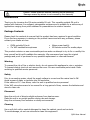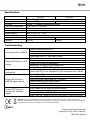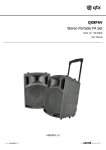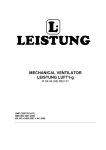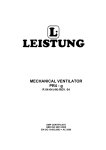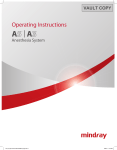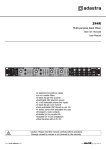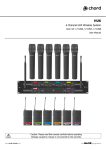Download QXPA Portable PA Units
Transcript
QXPA Portable PA Units Order ref: QX12PA (178.853UK) QX15PA (178.856UK) User Manual VERSION 1.0 Caution: Please read this manual carefully before operating Damage caused by misuse is not covered by the warranty Introduction Thank you for choosing the QX series portable PA unit. This versatile portable PA unit is packed with features in a compact, manageable enclosure and is suitable for a wide array of applications ranging from public address for presentations to outdoor karaoke. Package Contents Please check the contents to ensure that the product has been received in good condition. If you find any accessory is missing or the product has arrived with any problems, please contact your retailer at once. QXPA portable PA unit 2 x VHF handheld microphones Mains power lead(s) IR Remote control for media player This product contains no user-serviceable parts so make no attempt to try to fix or modify this item yourself as this will invalidate the warranty. We recommend you keep the original package and proof of purchase for any possible replacement or returned demand. Warning To prevent the risk of fire or electric shock, do not expose this appliance to rain or moisture. To prevent electric shock do not remove the cover. No user serviceable parts inside. Refer servicing to qualified service personnel. Safety Prior to connecting mains, check the supply voltage is correct and the mains lead is OK. Avoid ingress of water or particles into the enclosure. If the mains or D.C. fuse blows, refer the unit to qualified service personnel If the VHF microphones are to be unused for a long period of time, remove the batteries and store for later use. Placement Keep the unit out of direct sunlight and away from heat sources. Place the unit in an upright position during use and storage. Keep the unit away from moisture or dusty environments. Cleaning Use a soft cloth with a neutral detergent to clean the cabinet, panel and controls. To avoid damage, do not use solvents to clean this equipment. QXPA User Manual Controls 1. 2. 3. 4. 5. 6. 7. 8. 9. 10. 11. 12. 13. 14. 15. 16. 17. 18. 19. 20. 21. 22. 23. 24. 25. 26. 27. USB port SD card slot Bass EQ control Master volume VCV switch Mic inputs (jack) Antenna sockets Wired mics volume VHF mics volume Bluetooth volume Bluetooth control Power LED Charge LED USB/SD/FM player Transport controls Treble EQ control Delay time control Echo level control Mix output (RCA) Line input (RCA) Line in (3.5mm) Mic contour control VHF RF indicators DC power fuse DC power input Power switch Mains inlet & fuse Powering up Your new QXPA portable PA unit may arrive with you with the internal battery charged. Before connecting to the mains, switch the unit on and see if the power LED lights. If not, you will need to charge the battery before using away from a mains supply. When not in use but connected to the mains, if the POWER switch is in the OFF position, the internal battery will be re-charged from the mains supply. This can be observed by the CHARGE LED which lights when charging. Connect the QXPA portable PA unit to the mains using the appropriate mains IEC lead supplied. You may otherwise opt to connect the DC input at the rear to an external 12Vdc supply (e.g car battery) or use the internal battery if charged. Turn the VOLUME controls down (anti-clockwise) and turn the POWER switch on (the power LED should light). BASS and TREBLE controls should remain pointing vertically (12-o-clock position). Turn up the VOLUME control part way and switch VCV (voice controlled volume) off. Your QXPA unit should now be ready to operate. QXPA User Manual VHF Wireless Microphones Extend the 2 VHF antennas at the rear of the unit (these are detachable when not in use) Insert the supplied 9V batteries into the handheld microphones by carefully unscrewing the base of each and connecting the “+” and “-” terminals or the battery to the corresponding contacts inside the microphone body, taking care to observe the correct polarity. Turn the VHF VOL control clockwise part way. Switch on each wireless mic in turn – the RF LEDs should light as a result. If the LED on the transmitter lights dimly, change the battery. Gradually increase the VHF VOL control, testing each microphone in turn for output through the speaker. Take care not to incur “feedback” (howling or screeching sound through the speaker) by keeping the microphone a sensible distance from the speaker and pointing away from the speaker so that it doesn’t hear the speaker output. Turning the ECHO control clockwise introduces an echo function for singing and special effects. The time parameter of this effect can be adjusted using the DELAY control. The microphone section has a dedicated CONTOUR control to tailor the tonal character of the microphones. Turning clockwise increases the mid frequency content, giving a more pronounced tone to the microphones for increased prominence in the mix. Turning the CONTOUR control anti-clockwise reduces the mid frequency content, giving the microphones a less obtrusive tone for a softer position within the mix. Master BASS and TREBLE can be cut by turning the relevant control anti-clockwise or boosted by turning clockwise. When not in use, switch the wireless microphones off. External Inputs In addition to the QXPA’s own VHF microphones, 6.3mm jack inputs are provided to connect external wired or wireless microphones, which are both governed by the MIC VOL control. If required, the music level can be automatically muted when speaking into a microphone by switching the VCV on. Also, twin RCA and 3.5mm stereo jack input are provided for line input sources such as CD player or ipod. To use these, set the MODE switch on the USB/SD/FM player to “LINE IN” The line input is governed by the main VOLUME control at the top of the panel. Adjacent to the twin RCA input is a twin RCA line output carrying the overall main mix. This can be fed on to further active speakers or portable PA units via a twin RCA lead. QXPA User Manual Internal USB/SD/FM player-recorder Insert a USB memory stick or an SD card with compressed digital audio files stored on it into the relevant slot on the rear panel. If the LCD display reads “LINE IN”, press the USB/SD button and check that the LCD display shows that media is being read from the USB or SD device. If not, press the “>II” button or try removing and re-inserting the memory device. Increasing the VOLUME control should result in the audio being played through the speaker. Panel controls are detailed below… “MODE” “VOL – “ “I<<” “VOL +” “>>I” “REC” “>II” switches input between internal USB/SD/FM and AUX input press and hold to decrease volume momentary press for previous track / FM station press and hold to increase volume momentary press for next track / FM station Enter record mode Play / pause track – hold for auto channel search in FM mode In addition to the panel controls, an infra-red remote control is provided for the USB/SD player which adds some further functions to allow greater control over the media player. To operate, remove the clear plastic tab from the remote to activate the battery. Controls and their relevant functions are detailed below. 1. 2. 3. 4. 5. 6. 7. 8. 9. 10. Mute media player output Standby on/off for media player Play/Pause (channel scan in FM mode) Record start/stop (3 operates as pause/play) Mode select – USB/SD/FM/AUX USB or SD source select button Repeat – 1 (single), R (random), A (all), D (folder) Previous/Next track (channel -/+ in FM mode) USB/SD volume -/+ Numerical track select QXPA User Manual Bluetooth™ Connection QXPA units are fitted with a Bluetooth receiver, which is operated via a rotary control and push button, located on the rear panel between the VHF antennas. When the rotary control is turned fully off (anticlockwise), the power to the Bluetooth receiver is off. If switched off, turn the Bluetooth rotary control clockwise to switch power on to the Bluetooth receiver. Turning the rotary control up increases Bluetooth output level – halfway is a reasonable position to start. Press and hold the Bluetooth button for 3 seconds and the LED will light. Press again to see the LED flash between blue and red. At this point, the Bluetooth receiver is made visible to all Bluetooth devices in range. Scan for Bluetooth devices on your phone or other audio player and check for a device called “Bluetooth”. Select this device and opt to connect and your phone or other Bluetooth device should state that it is connected to “Bluetooth” for audio output and the LED should stay single colour. Play audio from your phone or other Bluetooth device and check for output through the QXPA If there is no output, check if there is more than one device in range called “Bluetooth” In the eventuality that more than one device is called “Bluetooth”, try each device in turn until the QXPA is found. Check also that the volume level is turned up on the sending device. Once audio is playing through the QXPA from Bluetooth, adjust the rotary control to the required volume The QXPA Bluetooth receiver has duplex Play/Pause control over the sending device. Press the Bluetooth button on the rear panel to remotely pause or resume playback from the sending device. This is useful when the audio is played from a phone in a pocket or on an armband or from a PC or Mac computer. Bluetooth on the QXPA can only pair to a single device at any one time and should be operable over a range of 5 to 8 metres. Turning the rotary control fully down clicks the power off and shuts down the Bluetooth receiver. QXPA User Manual Specifications Power supply Main driver HF unit VHF mic frequencies Bluetooth version Dispersion Output power Battery life Dimensions Weight QX12PA QX15PA 220-240Vac 50/60Hz / external 12Vdc / internal battery 300mm (12”) 380mcm (15”) 25mm (1”) titanium compression driver 174.1MHz + 175.0MHz v2.1 90° x 60° (H x V) 50W + 50W (LF + HF) Up to 8 hours 570 x 350 x 310mm 685 x 440 x 380mm 14.0kg 18.4kg Troubleshooting No output and no LEDs lit Power LED lit but no VHF output Music level off or keeps cutting out Power LED lit but no USB/SD player output Power LED lit but no sound from external inputs Check Check Check Check Check Check Check Check Check POWER switch is on battery is not drained fully mains lead is connected mains or D.C. fuse hasn’t blown 9V batteries in wireless transmitters wireless transmitters are switched on VHF POWER is switched on MIC VOLUME is not turned down RF A and RF B LEDs for radio signal Check that VCV is not switched on (will mute upon mic. signal) Check USB or SD has correct audio files on Check USB or SD is connected properly Press MP3/LINE button and try >II button Check VOLUME is not turned down Press and hold “VOL +” button Check LCD display to see moving numbers Check leads are OK and connected properly Check volume and on/off switch on external mic or line source Check VOLUME or MIC VOLUME control is not fully down Does "LINE IN" show on LCD for AUX input? (Press MP3/LINE) Disposal: The “Crossed Wheelie Bin” symbol on the product means that the product is classed as Electrical or Electronic equipment and should not be disposed with other household or commercial waste at the end of its useful life. The goods must be disposed of according to your local council guidelines. 1622 Errors and omissions excepted. Copyright© 2015. AVSL Group Ltd. QXPA User Manual