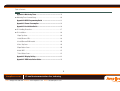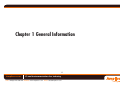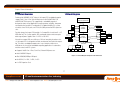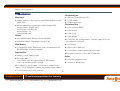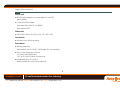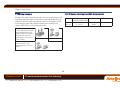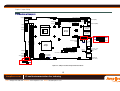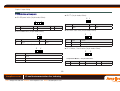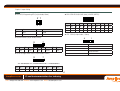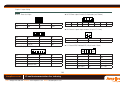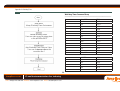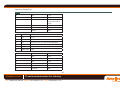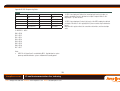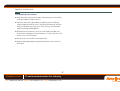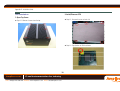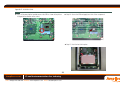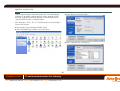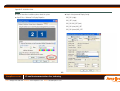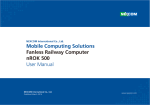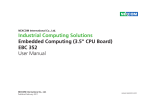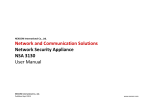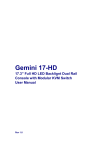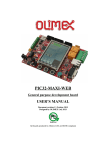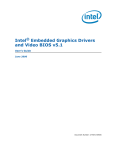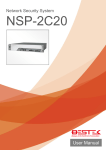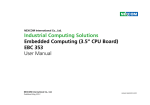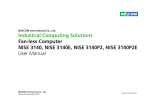Download Impact-E 52 User Manual (Issue B) Part No: 85080839
Transcript
Impact-E 52 User Manual (Issue B) Part No: 85080839 Amplicon.com IT and Instrumentation for industry Sales: +44 (0) 1273 570 220 Website: www.amplicon.com Email: [email protected] Introduction The Impact-E range of rugged embedded computers has a small and compact chassis design. They are ideally suited to a variety of space-critical embedded applications. Powered by Intel processors, these computers can provide the performance necessary for high speed and intensive tasks. Manufactured from selected high quality components, the Impact-E series is a cost effective computing solution for use in harsh environments and critical 24/7 operations. 2 Amplicon.com IT and Instrumentation for industry Sales: +44 (0) 1273 570 220 Website: www.amplicon.com Email: [email protected] Copyright Installation Suggestions Copyright © 2008 Amplicon Liveline Ltd. All rights reserved. This publication, including all photographs, illustrations and software, is protected under international copyright laws, with rights reserved. No part of this manual may be reproduced, copied, translated or transmitted in any form or by any means without the prior written consent from Amplicon Liveline Ltd. Ensure you have a stable, clean working environment. Dust and dirt can get into components and cause a malfunction. Use containers to keep small components separated. Adequate lighting and proper tools can prevent you from accidentally damaging the internal components. Most of the procedures that follow require only a few simple tools, including the following: A Philips screwdriver A flat-tipped screwdriver A grounding strap An anti-static pad Using your fingers can disconnect most of the connections. It is recommended that you do not use needlenose pliers to disconnect connections as these can damage the soft metal or plastic parts of the connectors. Acknowledgements All product names or trademarks are properties of their respective owners. Disclaimer This instruction manual is supplied to provide the user with sufficient information to utilise the purchased product in a proper and efficient manner. The information contained has been reviewed and is believed to be accurate and reliable. However, Amplicon Liveline Ltd accepts no responsibility for any problems caused by errors and omissions. Specifications and instructions are subject to change without notice. The Impact-E 52 is RoHS compliant. Handling Precautions Always disconnect the unit from the power outlet whenever you are installing or fixing a component inside the chassis. If possible, always wear a grounded wrist strap when you are installing or fixing a component inside the chassis. Alternatively, discharge any static electricity by touching the bare metal chassis of the unit case, or the bare metal body of any other grounded appliance. Hold electronic circuit boards by the edges only. Do not touch the components on the board unless it is necessary to do so. Do not flex or stress the circuit board. Use the correct screws and do not over tighten them. 3 Amplicon.com IT and Instrumentation for industry Sales: +44 (0) 1273 570 220 Website: www.amplicon.com Email: [email protected] Keep the original packaging and static-protective bag in case the unit has to be returned. Table of Contents Table of Contents ? Introduction.................................................................................................... 2 ? 1.4 Board Layout ......................................................................................... 10 ? Copyright ....................................................................................................... 3 Figure 1.2 Top View of the Impact-E 52 main board..................................... 10 ? Acknowledgements ......................................................................................... 3 ? 1.5 Dimension Drawing ............................................................................... 11 ? Disclaimer ...................................................................................................... 3 Figure 1.3 : Dimension drawing of Impact-E 52 main board ........................ 11 ? Installation Suggestions ................................................................................. 3 Figure 1.4 : Dimension drawing of Impact-E 52 chassis............................... 12 ? RoHS Compliance .......................................................................................... 3 Chapter 2 Jumper Setting .............................................. 13 ? Handling Precautions ..................................................................................... 3 ? 2.1 Setting Jumpers ..................................................................................... 14 ? Table of Contents............................................................................................ 4 Table 2.1 Setting Jumpers ............................................................................ 14 ? 2.2 PCI Device interrupt and BUS Assignments ........................................... 14 ? 2.3 Location of Jumpers .............................................................................. 15 Chapter 1 General Information ......................................... 6 Figure 2-1: Jumper Location of Impact-E 52 main board.............................. 15 ? 1.1 Product Overview .................................................................................... 7 ? 2.4 Definition of Jumpers ............................................................................ 16 ? 1.2 Block Diagram ......................................................................................... 7 Figure 1.1 : Block Diagram of Impact-E 52 main board ................................. 7 ? 1.3 Specifications .......................................................................................... 8 4 Amplicon.com IT and Instrumentation for industry Sales: +44 (0) 1273 570 220 Website: www.amplicon.com Email: [email protected] Table of Contents 29 Appendix A-Watchdog Timer ........................................... 22929 ? Watchdog Timer Common library ................................................................ 30 32 Appendix B-GPIO Programming Guide2 ............................... 2292 Appendix C-Power Consumption ...................................... 34 Appendix D-Installation Guide ......................................... 36 ? D.1 Handling Precautions ............................................................................. 37 ? D.2 Installation ............................................................................................. 38 1.Open Top Cover ......................................................................................... 38 2.Install/Remove CPU................................................................................... 38 3. Install/Remove RAM module .................................................................... 40 4.Close Top Cover ........................................................................................ 40 5.Open Bottom Cover ................................................................................... 40 6.Install HDD ............................................................................................... 41 7.Close Bottom Cover................................................................................... 41 Appendix E-Display Setting .............................................42 Appendix F-IEGD Installation Guide................................... 44 5 Amplicon.com IT and Instrumentation for industry Sales: +44 (0) 1273 570 220 Website: www.amplicon.com Email: [email protected] Chapter 1 General Information 6 Amplicon.com IT and Instrumentation for industry Sales: +44 (0) 1273 570 220 Website: www.amplicon.com Email: [email protected] Chapter 1 General Information 1.1 Product Overview 1.2 Block Diagram Featuring Intel 945GME & ICH7 chipsets, the Impact-E 52 embedded computer supports Intel’s Core 2 Duo /Celeron M processor with 533/667 MHz FSB and DDR2 667/533 memory. This rugged fanless embedded computer is designed for space-critical applications requiring extreme reliability, low-power consumption and versatile I/O configuration. For added flexibility, this system also boasts three RS232 ports, one RS232/422/485 port and two PCI expansion slots. Intel® Core 2 Duo, Core Duo,Celeron M 533 / 667 MHz FSB DDR2 Channel A LVDS Intel® 945GME VGA DDR2 DIMM Modules DDR2 533 / 667 MHz DDR2 Channel B DDR2 Slot DDR2 Slot DVI Chrontel 7307 For data storage, the Impact-E 52 provides 1 x CompactFlash socket and 1 x 2.5" HDD drive bay. The System supports ATX mode power feature and can accept a wide range of power supplies from +12 V DC to +30 V DC. 4 Lanes Front Panel Internal Conn. 0/1 2,3/4/5 CF & IDE Housed in a compact 195 mm x 268 mm x 101 mm heavy-duty aluminum chassis, the Impact-E 52 is designed for reliable, maintenance-free industrial computing. This fanless embedded computer offers a cost-effective solution for a multitude of mission-critical embedded computing applications in automation, machine control, and POS systems. USB2.0 Intel® ICH7-M DH UltraDMA 33/66/100 SATA 1 SATA 2 1 x PCIe Interface 2GB/s PCIex1 Port (1) PCI 32 Bit / 33 MHz Bus SATA Marvell 88E8053 GbE RJ45 (LAN1) Marvell 88E8053 GbE RJ45 (LAN2) PCI-Slot ALC655 LPC BUS KB/MS IrDA SIO1 SIO2 IT8712F IT8712F COM1,2 LPT GPIO COM3,4 ? Supports Intel® Core 2 Duo / Core Duo/ Celeron® M processors ? Intel® 945GME Chipsets Figure 1.1 : Block Diagram of Impact-E 52 main board ? Dual 1000/100/10Mbps LAN ports ? 6 x USB2.0, 1 x VGA, 1 x DVI, 4 x SIO ? 2 x PCI Expansion Slots 7 Amplicon.com IT and Instrumentation for industry Sales: +44 (0) 1273 570 220 Website: www.amplicon.com Email: [email protected] Chapter 1 General Information 6SHFLÀFDWLRQV I/O Interface-Front Main Board ? HDD Access/Power/LAN status LEDs ? 2 x USB 2.0 ports ? ATX power on/off switch ? Supports Intel® Core 2 Duo, Core Duo, Celeron® M family processors with 533/667 MHz I/O Interface-Rear ? Intel® Embedded Processor Reference List (Intel® Longevity CPU): Core Duo Processor (T2300E) 1.66 G Core Duo Processor (T2500) 2.0G Celeron® M 530 1.73G Celeron® M 440 1.86G ? 2 x PS/2 connectors (KB/MS) ? 1 x VGA connector ? 4 x USB 2.0 ports Chipset ? 2 x GbE LAN Ports ? Intel® 945GME Graphics Memory Controller Hub (GMCH) ? Intel® 82801 GBM ICH7 Mobile digital Home (ICH7-M) ? 4 x Serial Ports, with 1x DB44 connector ( Three ports support RS232, One port supports RS232/422/485) Main Memory ? 1 x DVI interface ? 2 x 240 pin DDR2 533/667 DIMM sockets, up to 2 GB unbuffered non-ECC DDR SDRAM (Max. 3G Capacity supported) ? 1 x Mic-in and 1 x Speaker-out ? 1 x 2-pin connector output for remote power on/off switch Expansion Slot ? DC-in power connector for +12V to +30V DC power input ? Supports 2 x 32-bit/ 33MHz PCI card Device ? PCI Length support: 1 slot x 160 mm, and 1 slot x 240mm (When 2.5" HDD installed) 2 slots x 240 mm (When no HDD is installed) ? 1 x On-board CompactFlash socket ? 1 x Internal 2.5" HDD drive bay NB: The Impact-E 52 does not support -12V PCI cards as standard. For this support a '-12V PCI card module' is required. This module will enable support for -12V PCI cards in one PCI slot only, not both. 8 Amplicon.com IT and Instrumentation for industry Sales: +44 (0) 1273 570 220 Website: www.amplicon.com Email: [email protected] Chapter 1 General Information Power Input ? DC to DC power designed for on-board support of 12 to 30 VDC (Max: 120 Watts) ? 1 x External 120 W AC adapter Power input: 100 to 240 V AC, 2A, 50/60 Hz Power output: 19 VDC Dimensions ? 195 mm (W) x 268 mm (D) x 101 mm (H) (7.6" x 10.5" x 4.0") Construction ? Aluminum chassis with fanless design Environment ? Operating temperature: Ambient with air flow : 0°C to 40°C (CPU loading: 70% less continently) ? Tcase ( Surface Temperature of Chassis) 5°C to 50°C (with hard disk drive) -10°C to 55°C (with CF card or solid state drive) ? Storage temperature: -20°C to 80°C Relative humidity: 10% to 90% (Non-condensing) 9 Amplicon.com IT and Instrumentation for industry Sales: +44 (0) 1273 570 220 Website: www.amplicon.com Email: [email protected] Chapter 1 General Information 1.4 Board Layout Figure 1.2 : Top View of the Impact-E 52 main board 10 Amplicon.com IT and Instrumentation for industry Sales: +44 (0) 1273 570 220 Website: www.amplicon.com Email: [email protected] Chapter 1 General Information 1.5 Dimension Drawing Figure 1.3 : Dimension drawing of Impact-E 52 main board 11 Amplicon.com IT and Instrumentation for industry Sales: +44 (0) 1273 570 220 Website: www.amplicon.com Email: [email protected] Chapter 1 General Information Figure 1.4 Dimension drawing of the Impact-E 52 chassis 12 Amplicon.com IT and Instrumentation for industry Sales: +44 (0) 1273 570 220 Website: www.amplicon.com Email: [email protected] Chapter 2 Jumper Setting 13 Amplicon.com IT and Instrumentation for industry Sales: +44 (0) 1273 570 220 Website: www.amplicon.com Email: [email protected] Chapter 2 Jumper Setting 2.1 Setting Jumpers 2.2 PCI Device interrupt and BUS Assignments A jumper is the simplest kind of electric switch. It consists of two metal pins and a cap. When setting the jumpers, ensure that the jumper caps are placed on the correct pins. When the jumper cap is placed on both pins, the jumper is SHORT. If you remove the jumper cap, or place the jumper cap on just one pin, the jumper is OPEN. Please see the following illustrations The illustrations on the right show a 2-pin jumper. When the jumper cap is placed on both pins, the jumper is SHORT. If you remove the jumper cap, or place the jumper cap on just one pin, the Open (Off) jumper is OPEN. Configuration BUS/DEVICE/FUNCTION PCI slot PCI-E slot Short (On) These illustrations show a 3-pin Jumper. Pins 1 and 2 are SHORT. Table 2.1 Setting Jumpers 14 Amplicon.com IT and Instrumentation for industry Sales: +44 (0) 1273 570 220 Website: www.amplicon.com Email: [email protected] 1 / 17 / 0 1 / 18 / 0 PCI INT# REQ# /GNT# A,B,C,D D,A,B,C 0,1 Chapter 2 Jumper Setting 2xUSB (USB1) 1 6 -12V input (J10) 1 FAN(CN4) PCI (CN5) SATA(J6) 1 1 SATA(J7) 7 PCI-E Slot (CN8) 7 LED1 PS2 for Mouse(KM1) VGA (CN10) 8 1 USB(J3) 1 2.3 Location of Jumpers 21 B2 B1 A1 A2 PS2 for Keyboard(KM2) 1 x LAN TOP) 2 x USB (Bot) (CON1) LED2 LED3 South Bridge CPU 1 x LAN TOP) 2 x USB (Bot) (CON2) Compact Flash (CN9) DIMM2 DIMM1 1 1 1 1 1 1 1 1 SW2 JP6 JP7 JP5 1 1 1 4 x COM (J12) IDE (CN6) 1 FAN(J1) 1 DC Power Output Conn. (J8) 1 1 FAN(J2) 1 ATX Switch (SW1) 1 2 1 1 JP2 DVI(CN1) DC-IN (CN11) 2 LVDS (CN2) 1 2 LVDS (CN3) 1 1 JP4 1 CCFL(J4) ATX Remote Switch (JP12) 1 1 JP3 Figure 2-1: Jumper Location of Impact-E 52 main board 15 Amplicon.com Line Out (Top) MIC In (Bot) (U42) CD-IN (JP11) 1 IT and Instrumentation for industry Sales: +44 (0) 1273 570 220 Website: www.amplicon.com Email: [email protected] JP9 JP10 JP8 GPIO(J11) North Bridge 1 2 1 14 PIO(CN7) 1 1 1 1 Chapter 2 Jumper Setting 'HÀQLWLRQRI-XPSHUV ? JP5: I2C (1x2 pin header,2.54mm) ? JP2: ATX power Switch (1x4 pin header,2.54mm) 4 2 1 1 PIN Def. PIN Def. PIN Def. 1 ATX Power on 2 ATX Power on 3-4 GND Pin Def. Pin Def. 2 Data 1 CLK ? JP6: CMOS Status Select (1x3 pin header,2.54mm) ? JP3: Hardware Reset (1x2 pin header,2.54mm) 3 2 1 1 PIN Def. PIN Def. Pin Status Function 1 Reset 2 GND 1-2 Short* Normal Operation 2-3 Short Clear CMOS DATA ? JP4:Panel Power Select (1x3 pin header,2.54mm) 3 ? JP7: CF Master / Slave Selection (1x3 pin header,2.54mm) 1 3 PIN Def. 1 VCC5 2 Panel Power 3 VCC3 <1-2 pin short= Master / **2-3 pin short= Slave> 16 Amplicon.com 1 IT and Instrumentation for industry Sales: +44 (0) 1273 570 220 Website: www.amplicon.com Email: [email protected] PIN Def. PIN Def. PIN Def. 3 Slave (GND) 2 CF_CSEL 1 Master (VCC5) Chapter 2 Jumper Setting ? SW2: COM2 RS232/422/485 Select (2x10 DIP SWITCH) O N ? JP8: GPI/O Programming LED (2x2 pin header,2.0mm) 1 2 3 4 5 6 7 8 9 0 3 1 Mode 4 2 Pin Def. Pin Def. 3 GP21 1 GP20 4 GND 2 GND 2 3 4 5 6 7 8 9 10 RS232* OFF OFF OFF ON OFF ON OFF OFF OFF OFF RS422 OFF OFF ON OFF ON OFF ON ON ON ON RS485 ON ON OFF ON ON OFF OFF OFF OFF ON ? JP11: CD-IN (1x4 pin header, 2.54mm) ? JP9: IR Interface (1x5 pin header,2.54mm) 4 PIN Def. PIN Def. PIN Def. PIN Def. PIN Def. 5 4 GND 3 IRRX 2 CIRRX 1 VCC5 ? JP10: RI# Signal Power Select (1x5 pin header,2.54mm) 1 5 <1-2 short: RI Power = 5v / 3-4 short: RI Power=12V / **4-5 short: Normal > PIN Def. PIN Def. PIN Def. PIN Def. PIN Def. 5 4 RI2 3 +12V 2 RI2 1 VCC5 SP_RI2 17 Amplicon.com 1 1 5 IRTX 1 IT and Instrumentation for industry Sales: +44 (0) 1273 570 220 Website: www.amplicon.com Email: [email protected] Pin. Def. 1 CD-IN-L 2 AUDIO GND PWR 3 AUDIO GND PWR 4 CD-IN-R Chapter 2 Jumper Setting ? CN4:CPU FAN (1x4 pinWafer, 2.54mm) 4 1 Pin. Def. 1 GND 2 +12V 3 SENSE 4 FAN_CTRL ? J1/J2: SYSTEM FAN ( 1x 3 pin Wafer, 2.54mm) 3 1 Pin. Def. 1 GND 2 12V 3 SENSE 18 Amplicon.com IT and Instrumentation for industry Sales: +44 (0) 1273 570 220 Website: www.amplicon.com Email: [email protected] Chapter 2 Jumper Setting ? CN2/CN3: LVDS Connector (2x10 pin DF13) ? CN1: DVI Interface (2x17 pin box header, 2.0mm) 34 17 2 1 Pin. Def. Pin. Def. 1 CAS_GND 18 HPDET 2 CAS_GND 19 DVI_DATA0# 3 DVI_DATA2# 20 DVI_DATA0 4 DVI_DATA2 21 CAS_GND 5 GND 22 NC 6 NC 23 NC 7 NC 24 GND 8 DDC_CLK 25 TLC 9 DDC_DATA 26 TLC# 10 NC 27 GND 11 DVI_DATA1# 28 GND 12 DVI_DATA1 29 NC 13 CAS_GND 30 NC 14 NC 31 NC 15 NC 32 CAS_GND 16 DVI_VCC 33 CAS_GND 17 CAS_GND 34 NC IT and Instrumentation for industry Sales: +44 (0) 1273 570 220 Website: www.amplicon.com Email: [email protected] 2 19 1 CN2 Pin. Def. Pin. Def. 1 DDCCLK 11 LA_CLK_P 2 DDC_DATA 12 LA_DATAN1 3 VDD 13 LA_CLK_N 4 LA_DATAP0 14 GND 5 NC 15 GND 6 LA_DATAN0 16 BACKLIGNT 7 NC 17 LA_DATAP2 8 VDD 18 BACKLIGNT 9 GND 19 LA_DATAN2 10 LA_DATAP1 20 GND Pin. Def. Pin. Def. 1 DDCCLK 11 LB_CLK_P 2 DDC_DATA 12 LB_DATAN1 3 VDD 13 LB_CLK_N 4 LB_DATAP0 14 GND 5 NC 15 GND CN3 19 Amplicon.com 20 Chapter 2 Jumper Setting 6 LB_DATAN0 16 BACKLIGNT 16 Clock0 +5V 7 NC 17 LB_DATAP2 17 GND Grant#0 8 VDD 18 BACKLIGNT 18 Request#0 GND 9 GND 19 LB_DATAN2 19 +5V Power Management Event# 10 LB_DATAP1 20 GND 20 Address and Data 31 Address and Data 30 21 Address and Data 29 +3.3V 22 GND Address and Data 28 23 Address and Data 27 Address and Data 26 24 Address and Data 25 GND ? CN5: PCI-SLOT (Standard PCI 32 Bit Connector) B1 A1 Pin. Def. ( Side B) Def. ( Side A) 25 +3.3V Address and Data 24 1 -12V GND 26 Command & Byte Enable#3 Initialization Device Select 2 GND +12V 27 Address and Data 23 +3.3V 3 GND +5V 28 GND Address and Data 22 4 NC +5V 29 Address and Data 21 Address and Data 20 5 +5V +5V 30 Address and Data 19 GND 6 +5V Interrupt A# 31 +3.3V Address and Data 18 7 Interrupt B# Interrupt C# 32 Address and Data 17 Address and Data 16 8 Interrupt D# +5V 33 Command & Byte Enable#2 +3.3V 9 Connector capacitance 10pf to Ground NC 34 GND Frame# 10 Request#1 +5V 35 Initiator Ready# GND 11 Connector capacitance 10pf to Ground NC 36 +3.3V Target Ready# 12 GND GND 37 Device Select# Device Select# 13 GND GND 38 GND GND 14 Clock1 Grant#1 39 Lock# Lock# 15 GND Reset# 40 Parity Error# Parity Error# 20 Amplicon.com IT and Instrumentation for industry Sales: +44 (0) 1273 570 220 Website: www.amplicon.com Email: [email protected] Chapter 2 Jumper Setting ? CN7: Parallel port (2x13 pin box header) 41 +3.3V +3.3V 42 System Error# System Error# 43 +3.3V +3.3V 44 Command & Byte Enable#1 Command & Byte Enable#1 Pin. Def. Pin. Def. 45 Address and Data 14 Address and Data 14 1 STB# 14 AFD- 46 GND GND 2 PD0 15 ERR- 47 Address and Data 12 Address and Data 12 3 PD1 16 INIT- 48 Address and Data 10 Address and Data 10 4 PD2 17 NC 49 GND GND 5 PD3 18 GND 50 Connector Key Connector Key 6 PD4 19 GND 51 Connector Key Connector Key 7 PD5 20 GND 52 Address and Data 8 Address and Data 8 8 PD6 21 GND 53 Address and Data 7 Address and Data 7 9 PD7 22 GND 54 +3.3V +3.3V 10 ACK- 23 GND 55 Address and Data 5 Address and Data 5 11 BUSY 24 GND 56 Address and Data 3 Address and Data 3 12 PE 25 GND 57 GND GND 13 SLCT 26 NC 58 Address and Data 1 Address and Data 1 59 +5V +5V 60 +5V +5V 61 +5V +5V 62 +5V +5V 13 26 NB: The Impact-E 52 does not support -12V PCI cards as standard. For this support a '-12V PCI card module' is required. This module will enable support for -12V PCI cards in one PCI slot only, not both. 21 Amplicon.com IT and Instrumentation for industry Sales: +44 (0) 1273 570 220 Website: www.amplicon.com Email: [email protected] 1 14 Chapter 2 Jumper Setting ? CN8: PCI-E Slot ? CN9: Compact Flash Socket (Type 2) B2 B1 A1 A2 Pin. Def. ( Side B) Def. ( Side A) 1 +12 volt power NC 2 +12 volt power +12 volt power Pin. Def. Pin. Def. 3 Reserved +12 volt power 1 GND 2 SDD3A 4 Ground Ground 3 SDD4A 4 SDD5A 5 SMBus clock NC 5 SDD6A 6 SDD7A 6 SMBus data NC 7 SDCS#1 8 GND 7 Ground NC 9 GND 10 GND 8 +3.3 volt power NC 11 GND 12 GND 9 NC 3.3v volt power 13 VCC 14 GND 10 3.3VSB 3.3v volt power 15 GND 16 GND 11 WAKE# PE_RESEET# 17 GND 18 SDA2A 12 Reserved Ground 19 SDA1A 20 SDA0A 13 Ground REFCLK_P 21 SDD0A 22 SDD1A 14 TXP0 REFCLK_N 23 SDD2A 24 NC 15 TXN0 Ground 25 CF_CD2# 26 CF_CD1# 16 Ground RXP0 27 SDD11A 28 SDD12A 17 SDVO_CTRLCLK RXN0 29 SDD13A 30 SDD14A 18 Ground Ground 31 SDD15A 32 SDCS#3 33 NC 34 SDIOR# 35 SDIOW# 36 VCC 22 Amplicon.com IT and Instrumentation for industry Sales: +44 (0) 1273 570 220 Website: www.amplicon.com Email: [email protected] Chapter 2 Jumper Setting 37 HDIRQ14 38 VCC 25 IOR 26 GND 39 CF_SEL# 40 NC 27 IO_CH_RDY 28 DIAG 41 IDERST# 42 SIORDY 29 DACK#, 30 GND 43 SDREQ 44 SDDACK# 31 IRQ_R 32 NC 45 IDEACTP# 46 DIAG# 33 DA1 34 66DET 47 SDD8A 48 SDD9A 35 DA0 36 DA2 49 SDD10A 50 GND 37 CS0 38 CS1 39 ACT 40 GND ? CN12(Reverse)/ CN6 (Obverse): IDE Connector (2x44 pin box header,2.0mm) 41 VCC5 42 VCC5 <Note: CN12 and CN6 are co-layout> 43 GND 44 NC 41 VCC5 42 VCC5 43 GND 44 NC 1 2 43 44 Pin. Def. Pin. Def. 1 RESET 2 GND 3 DD7 4 DD8 5 DD6 6 DD9 7 DD5 8 DD10 9 DD4 10 DD11 11 DD3 12 DD12 13 DD2 14 DD13 15 DD1 16 DD14 17 DD0 18 DD15 19 GND 20 NC 21 REQ 22 GND 23 IOW 24 GND ? CN10: VGA Port (2x8 pin box header, 2.0mm) 23 Amplicon.com IT and Instrumentation for industry Sales: +44 (0) 1273 570 220 Website: www.amplicon.com Email: [email protected] 1 2 15 16 Pin. Def. Pin. Def. 1 RED_VGA 9 VGA_VCC 2 GREEN_VGA 10 GND 3 BLUE_VGA 11 NC 4 NC 12 DATA_V 5 GND 13 HS_VGA 6 GND 14 VS_VGA 7 GND 15 CLK_V 8 GND 16 NC Chapter 2 Jumper Setting ? CN11: Power Jack 4 pins ? J8: DC Power output Connector (1x4-pin power jack, 5.08mm) 4 Pin Def, Pin Def, 3-4 GND 1-2 DC-IN ? J3: Internal USB Connector ( 1x6 pin JST, 2.0mm) Pin. Def. Pin. Def. Pin. Def. Pin. Def. 4 VCC5 3 GND 2 GND 1 +12v ? J10: External 12 power input connector (1x2 pin JST, 2.5mm) 1 6 1 1 Pin. Def. Pin. Def. 1 VCC 4 USB_1N 2 USB_0N 5 USB_1P 3 USB_0P 6 GND Pin. Def. Pin. Def. 2 GND 1 -12V ? J11: External GPI/O Indicated LED (2x5 pin header, 2.0mm) ? J4: CCFL (1x7 pin JST, 2.54mm) 9 10 1 7 1 2 Pin. Def. Pin. Def. Pin. Def. Pin. Def. 1 +5V 2 +12V 1 +5V 2 GND 3 +12V 4 Brightness Ctrl 3 GP20: Output 4 GP24: Input 5 GND 6 GND 5 GP21: Output 6 GP25: Input 7 Backlight Enable 7 GP22: Output 8 GP26: Input 9 GP23: Output 10 GP27: Input 24 Amplicon.com IT and Instrumentation for industry Sales: +44 (0) 1273 570 220 Website: www.amplicon.com Email: [email protected] Chapter 2 Jumper Setting ? J6/J7: SATA Connector (Standard Serial ATAII 1.27mm connector) 7 ? CON1/ CON2: USB / LAN Port (RJ45 Jack combine with dual USB ports) 1 J6 Pin. Def. Pin. Def. 1 GND 2 TXP0 4 GND 3 TXN0 7 GND 5 RXN0 6 RXP0 CON1-A: J7 Pin. Def. Pin. Def. 1 GND 2 TXP1 4 GND 3 TXN1 7 GND 5 RXN1 6 RXP1 Def. Pin. Def. 1 VCC 5 VCC 2 USB_2N 6 USB_3N 3 USB_2P 7 USB_3P 4 GND 8 GND 9 TX0P_E 19 VCC3 10 TX0N_E 20 LINK_E 11 TX1P_E 21 GND 12 TX2P_E 22 GND 13 TX2N_E 23 GND 14 TX1N_E 24 GND 15 TX3P_E 25 GND 16 TX3N_E 26 GND 17 ACT_E 27 GND 18 LINK_E 28 GND CON1-B: 25 Amplicon.com Pin. IT and Instrumentation for industry Sales: +44 (0) 1273 570 220 Website: www.amplicon.com Email: [email protected] Chapter 2 Jumper Setting ? J12: Serial Interface ( COM1~COM4, 44-pin D-SUB) CON2-A: Pin. Def. Pin. Def. 1 VCC 5 VCC 2 USB_4N 6 USB_5N 3 USB_4P 7 USB_5P 4 GND 8 GND 9 TX0P_F 19 VCC3 10 TX0N_F 20 LINK_F 11 TX1P_F 21 GND 12 TX2P_F 22 GND 13 TX2N_F 23 GND 14 TX1N_F 24 GND 15 TX3P_F 25 GND 16 TX3N_F 26 GND 17 ACT_F 27 GND 18 LINK_F 28 GND COM1 (RS-232) CON2-B: GreenUpper Line-Out MIC-In 26 Amplicon.com Pin. Def. 1 DCD1 2 RXD1 3 TXD1 4 DTR1 5 GND 6 DSR1 7 RTS1 8 CTS1 9 RI1 10 GND Pin. Def. Pin. Def. 11 DCD2 12 RXD2 13 TXD2 14 DTR2 15 GND 16 DSR2 17 RTS2 18 CTS2 19 RI2 20 GND Pin. Def. Pin. Def. 21 DCD3 22 RXD3 23 TXD3 24 DTR4 25 GND 26 DSR3 27 RTS3 28 CTS3 29 RI3 30 GND COM3 (RS-232) Def. Pink Lower Def. COM2 (RS-232) ? U42: Audio Interface (Double layer Phone jack) Def. Pin. IT and Instrumentation for industry Sales: +44 (0) 1273 570 220 Website: www.amplicon.com Email: [email protected] Chapter 2 Jumper Setting COM4 (RS-232) 19 Power Source 20 Reserved Pin. Def. Pin. Def. 31 DCD4 32 RXD4 33 TXD4 34 DTR5 35 GND 36 DSR4 37 RTS4 38 CTS4 39 RI4 40 GND KM2 For Keyboard: 41 NC 42 NC Pin. Def. Pin. Def. 43 NC 44 NC 1 KB_DATA 2 NC 3 GND 4 KM_VCC 5 KB_CLK 6 NC Pin. Def. Pin. Def. 1 LM_DATA 2 NC ? KM1/ KM2 :P/S 2 Keyboard / Mouse ( 6-pin Mini DIMM ) COM2 (RS-422) Pin. Def. Pin. Def. 11 TXD# 12 TXD 13 RXD 13 RXD# 15 GND 16 RTS 17 RTS# 18 CTS 3 GND 4 KM_VCC 19 CTS# 20 GND 5 LM_CLK 6 NC KM1 For Mouse: COM2 (RS-485) :pin 19 is defined as an external Power source, which can be ? JP12: ATX Remote On / Off Switch ( 2 pin Tterminal port, 3.81mm) selected for 5V or 12V by JP10 Pin. Def. Pin. Def. 11 TXD# 12 TXD RXD# RXD 13 Reserved 13 Reserved Pin. Def. 15 Reserved 15 Reserved 1 GND 17 Reserved 17 Reserved 2 PWR_ON 27 Amplicon.com IT and Instrumentation for industry Sales: +44 (0) 1273 570 220 Website: www.amplicon.com Email: [email protected] Chapter 2 Jumper Setting ? USB1: USB Port (Dual USB port) Pin. Def. Pin. Def. 1 VCC 5 VCC 2 USB_1N 6 USB_0N 3 USB_1P 7 USB_0P 4 GND 8 GND 28 Amplicon.com IT and Instrumentation for industry Sales: +44 (0) 1273 570 220 Website: www.amplicon.com Email: [email protected] Appendix A-Watchdog Timer 29 Amplicon.com IT and Instrumentation for industry Sales: +44 (0) 1273 570 220 Website: www.amplicon.com Email: [email protected] Appendix-A Watchdog Timer Watchdog Timer Common library =============================================================== 0 SetupWDT PROC 1 mov al,87h 2 out 2eh, al 3 mov al,01h 4 out 2eh,al 5 mov al,55h 6 out 2eh,al 7 out 2eh,al 9 mov al,07h 10 out 2eh,al 11 mov al,07h 12 out 2fh,al 13 ret 8 14 SetupWDT ENDP =============================================================== 0 InitWDT PROC 1 mov al,71h 2 out 2eh,al 3 mov al,30h 4 out 2fh,al 5 30 Amplicon.com IT and Instrumentation for industry Sales: +44 (0) 1273 570 220 Website: www.amplicon.com Email: [email protected] Appendix-A Watchdog Timer 6 mov al,72h 7 out 2eh,al 8 mov al,0c0h -Here!! set 0c0h for second, set 40h for minute 9 out 2fh,al 10 ret 11 InitWDT ENDP =============================================================== 0 SetWDTTime PROC 1 mov al,73h 2 out 2eh,al 3 mov al,5-Here!! Set 5 sec. (time out vale: 0x00-0xff) 4 out 2fh,al 5 ret 6 SetWDTTime ENDP =============================================================== 0 ExitSetup PROC 1 mov al,02h 2 out 2eh,al 3 mov al,02h 4 out 2fh,al 5 ret 6 ExitSetup ENDP 31 Amplicon.com IT and Instrumentation for industry Sales: +44 (0) 1273 570 220 Website: www.amplicon.com Email: [email protected] Appendix B-GPIO Programming Guide 32 Amplicon.com IT and Instrumentation for industry Sales: +44 (0) 1273 570 220 Website: www.amplicon.com Email: [email protected] Appendix-B GPIO Programming Guide PIN Description PIN Description 1 +5V 2 GND 3 GP20:OUTPUT 4 GP24:INPUT 5 GP21:OUTPUT 6 GP25:INPUT 7 GP22:OUTPUT 8 GP26:INPUT 9 GP23:OUTPUT 10 GP27:INPUT *If GPIO slave input port: Reflects the incoming logic levels of the pins, regardless of whether the pin is defined as an input or output. Writes to this register[bit:7..4] have no effect. *If GPIO slave output port: Controls the levels of the GPIO output pins defined as outputs. Bit values in this register[bit:3..0] have no effect on pins defined as inputs. Read form this register reflects the saved value last written, not the actual pin value. IO ADDRESS : 801H Bit0 : GP20 Bit1 : GP21 Bit2 : GP22 Bit3 : GP23 Bit4 : GP24 Bit5 : GP25 Bit6 : GP26 Bit7 : GP27 Note: • GPIO Pin-20 signal level is controlled by BIOS, high defined as system power up and low defined as system shutdown with standby power. 33 Amplicon.com IT and Instrumentation for industry Sales: +44 (0) 1273 570 220 Website: www.amplicon.com Email: [email protected] Appendix C-Power Consumption 34 Amplicon.com IT and Instrumentation for industry Sales: +44 (0) 1273 570 220 Website: www.amplicon.com Email: [email protected] Appendix C Power Consumption DC Line 19V: (System-Only) CPU Type: Intel Core Duo T2500 2.0GHz +19V Total Watts Full-Loading Mode 2.61A 49.59W Idle Mode 1.12A 21.28W Standby Mode (HDD Power-Down) 1.07A 20.33W Test Criteria: ? Test configuration should include a fully configured system with test board, memory and hard disk drive. ? Full loading mode should utilise the CPU 100% by running a Burn-in test program. ? Idle mode should utilise the CPU loading below 5%, and there should be no data or application running. 35 Amplicon.com IT and Instrumentation for industry Sales: +44 (0) 1273 570 220 Website: www.amplicon.com Email: [email protected] Appendix D- Installation Guide 36 Amplicon.com IT and Instrumentation for industry Sales: +44 (0) 1273 570 220 Website: www.amplicon.com Email: [email protected] Appendix D- Installation Guide D.1 Handling Precautions ? Always disconnect the unit from the power outlet whenever you are installing or fixing a component inside the chassis. ? If possible, always wear a grounded wrist strap when you are installing or fixing a component inside the chassis. Alternatively, discharge any static electricity by touching the bare metal chassis of the unit case, or the bare metal body of any other grounded appliance. ? Hold electronic circuit boards (such as this main board) by the edges only. Do not touch the components on the board unless it is necessary to do so. Do not flex or stress the circuit board. ? Use the correct screws and do not over tighten them. ? Keep the original packaging and static-protective bag in case the unit has to be returned. 37 Amplicon.com IT and Instrumentation for industry Sales: +44 (0) 1273 570 220 Website: www.amplicon.com Email: [email protected] Appendix D- Installation Guide D.2 Installation 2.Install/Remove CPU 1.Open Top Cover ? Step 2-1: Unscrew 6 screws on heat sink ? Step 1-1: Remove 6 screws from the top. ? Step 2-2: Pay attention to CPU installation 38 Amplicon.com IT and Instrumentation for industry Sales: +44 (0) 1273 570 220 Website: www.amplicon.com Email: [email protected] Appendix D- Installation Guide ? Step 2.3: Be aware that the beveled corner of the CPU as shown in the picture is aligned to the direction of the socket. ? Step 2.4: Secure the CPU and apply heat sink silicon compound ? Step 2.5: Lock the heat sink in place 39 Amplicon.com IT and Instrumentation for industry Sales: +44 (0) 1273 570 220 Website: www.amplicon.com Email: [email protected] Appendix D- Installation Guide 3. Install/Remove RAM module 5.Open Bottom Cover ? Step 3-1: Insert either 1 or 2 DDR ? Step 5-1: Remove the screws on the bottom of the chassis 4.Close Top Cover ? Step 4-1: Secure the top cover with screws 40 Amplicon.com IT and Instrumentation for industry Sales: +44 (0) 1273 570 220 Website: www.amplicon.com Email: [email protected] Appendix D- Installation Guide 6.Install HDD 7.Close Bottom Cover ? Step 6-1: Unscrew HDD stand and secure 2.5" HDD ? Step7-1: Lock bottom cover with screws ? Step 6-2: Place finished stand with HDD back to the chassis and make sure it is properly secured. Plug in HDD cable and make sure SATA power cable and SATA cable are in the right positions. 41 Amplicon.com IT and Instrumentation for industry Sales: +44 (0) 1273 570 220 Website: www.amplicon.com Email: [email protected] Appendix E- Display Setting 42 Amplicon.com IT and Instrumentation for industry Sales: +44 (0) 1273 570 220 Website: www.amplicon.com Email: [email protected] Appendix D- Installation Guide ? Select "Monitor" from Display Devices Since the chipset belongs to Intel mobile group, LVDS is the display default. If VGA port is not linked to a monitor when the system is powered on, LVDS will be the first display automatically afterwards. Follow the steps below to select the VGA/DVI monitor as the default display. After setting, press "CRTL + ALT + F1" to enable monitor as the main display if have the same situation. ? Have Impact-E system linked with VGA/DVI monitor ? Select "Intel GMA Driver for Mobile" from Control Panel ? Select "Enable Hot Keys" from Hot Keys 43 Amplicon.com IT and Instrumentation for industry Sales: +44 (0) 1273 570 220 Website: www.amplicon.com Email: [email protected] Appendix F- IEGD Installation Guide 44 Amplicon.com IT and Instrumentation for industry Sales: +44 (0) 1273 570 220 Website: www.amplicon.com Email: [email protected] Appendix D- Installation Guide How to resolve no display: ? Step 3: Uncompress the IEGD driver and run setup.exe in the utility folder. If there is no monitor attached onto the VGA connector when the system is at startup stage, the chipset will disable the VGA signal output automatically. \IEGD_8_0_Windows-For A2DVI2\IEGD_8_0_Windows\IEGD_8_0_Windows\Utilities The IEGD VGA driver can help to resolve no display issue in Windows XP and XPe OS. Please follow this IEGD driver installation guide: ? Step 1: Remove original graphic driver under Windows XP or Windows XPe. ? Step 2: After reboot, please set “Boot Display” to be “CRT+DVI” in the BIOS setting. 45 Amplicon.com IT and Instrumentation for industry Sales: +44 (0) 1273 570 220 Website: www.amplicon.com Email: [email protected] Appendix D- Installation Guide ? Step-4: After driver installation, please reboot the system. ? Step-6: Select preferred Display Config: ? Step-5: Press “Advanced” in Display Properties. 945_DVI (single) 945_CRT (single) 945_DVI, 945_CRT (twin) 945_DVI (clone) 945_CRT 945_DVI (extend) 945_CRT 46 Amplicon.com IT and Instrumentation for industry Sales: +44 (0) 1273 570 220 Website: www.amplicon.com Email: [email protected]