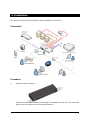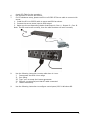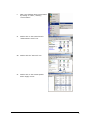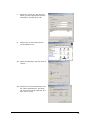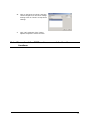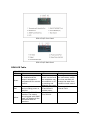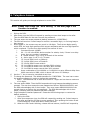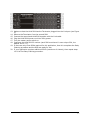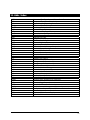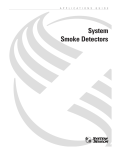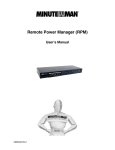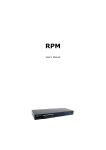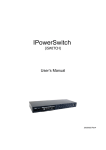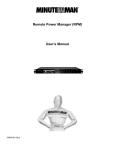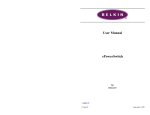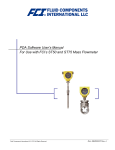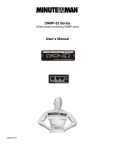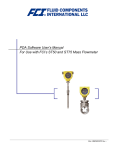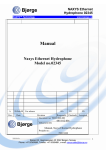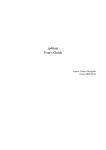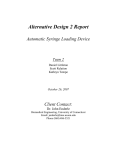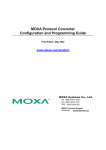Download User Manual
Transcript
RPM User Manual Table of Contents Table of Contents ................................................................................ 2 1. Introduction ................................................................................... 3 2. RPM Package .................................................................................. 4 3. Features......................................................................................... 5 4. Installation ..................................................................................... 6 5. Outlook........................................................................................ 12 6. Telephone Access .......................................................................... 14 7. Daisy Chaining .............................................................................. 16 8. Option ......................................................................................... 18 9. Trouble Shooting ........................................................................... 20 10. Specification ............................................................................... 21 11. Abbr. Index................................................................................. 22 2 1. Introduction The RPM is an Internet ready device designed to allow administrators to remotely and individually control the AC power for up to eight connected devices, such as: servers, routers, modems and telephone networks. With the expandable function of allowing daisy chaining (cascading) of up to 15 client units, administrators can control a total of 128 devices. The RPM offers easy set up and user-friendly communication and control methods. Most common connection of all is via the LAN using normal Ethernet connection. The other option is to connect an external modem to the built in RS 232 port to allow dialing up of the Internet. Once connected and properly set up, the administrator will be notified of a web IP address and the administrator can manage the power of the devices from anywhere in the world via the web browser. The superiority of the RPM over other power management products is RPM gives you control through a telephone (tone signals) with no need of a modem connection. So even if networks lock up or Internet crashes, there is always a back up telephone control option for administrators to control devices. With such powerful features, administrators can be sure that they will always gain access to their devices no matter where they are in the world. 3 2. RPM Package The standard RPM package contains a Remote Power Manager Unit with supporting hardware and software. The components of your package are: • Remote Power Manager Unit. • 2 piece of Rack mount Brackets. • 1 piece of AC Power Cord. • 8 piece of RJ-11 to RS232 NT Server Cables: For PC communication. (Option) • 1 piece RJ-11 Cascade Cable: For RPM daisy chain. • CD-ROM 1. 2. 3. 4. 5. SNMP Utility: Configure SNMP card’s IP address and upgrade firmware. MIB: Management Information Base for Network. User Guide (PDF document) for RPM and SNMP card. Linux safe shutdown utility. Adobe Acrobat Reader. 4 3. Features • Turn ON/OFF any AC powered device via network and phone. • Support turn on or off connected equipment by manual. • Circuits breaker protectio • Integral 10/100Base-T Ethernet port for connection to your TCP/IP network. • Support dial in by modem to control power. • Address-Specific IP security masks prevent unauthorized source from accessing the RPM menu through the network. • Support NMS to control RPM through MIB. User also can use MIB to develop their application interface. • Download data and events log list to server. • Daisy Chain expandable up to 16 units. • Available in 115VAC, 230VAC models. • When events occur, RPM can notify user by email and trap according to the preset conditions. • Allows users to configure the sequence in which power is turned on or off for each outlet. This helps avoid in-rushes at start-up, which can cause overloaded circuits and dropped loads. Sequencing also allows users to predetermine which piece of equipment is turned on first so other equipment dependant on that unit will function properly. • Support Windows 2000、Windows XP 、Windows 2003 and Linux to execute safe shutdown and reboot. • Customize and schedule to turn on or off the connected equipment. • Can be attached the temperature and humidity detect sensor to protect equipment. • Support API. Users can develop their own control interface. 5 4. Installation This section will guide you through the quick installation of the RPM. Connection Procedure 1. Install mounting brackets. The RPM comes with brackets for mounting in a standard 19-inch rack. To mount the RPM into a rack performs the following procedure: 6 • 2. Attach the mounting brackets to the unit as shown, using the four retaining screws provided for each of the brackets. • Choose a location for the brackets. A notched hole on the vertical rail denotes the middle of a U slot. • Align the mounting holes of brackets with the notched hole on the vertical rail and attach with the retaining screws. Connect all input and output connectors. 3. Connect Ethernet cable to RPM. 4. 5. Program the IP address. (Please check the software user’s guide). Set RPM’s front control buttons for Internet/remote on manually control. (Please 7 6. 7. check LED Table for the operation) Use browser to monitor and control. For NT shutdown setup, please use RJ11 to RS322 NT Server cable to connect with server 1. Install the RJ11 to RS232 cable to server and RPM as shown. 2. Connect the server power input to RPM output. 3. Make sure the corresponding relation that Output A–Com. A,Output B – Com. B. Note: The OS must be set correctly, then the safe shutdown will work normally. 8. Use I. II. III. IV. V. the following instruction to setup safe down in Linux. Decompress the RPM 1Linux.tar.gz Run Setup. Type "yes" to accept the license agreement. Select a correct serial port that NT cable connected. Install successfully. 9. Use the following instruction to configure control panel /UPS in Windows OS. 8 I. Open your Windows 2000 Control Panel by clicking on “Start”, “Setting”, “Control Panel”. II. Double-click on the Control Panel’s “Administrative Tools” icon. III. Double-click the “Services” icon. IV. Double-click on the Uninterruptible Power Supply service 9 V. Select the “Log On As: This Account” button, input the appropriate account information, and then click “OK”. VI. Double-click on the Control Panel’s “Power Options” icon VII. Select the UPS page, and then click on “Select…” VIII. Choose the correct manufacturer from the “Select manufacturer” pull-down list, choose the correct COM port, and then click on “Next” 10 IX. Click on the boxes, as shown, and then choose “Negative” for the three voltage settings. Click on “Finish” to keep these settings. X. Click “OK” at bottom of the “Power Options Properties” window to finish. Note: Please check the SNMP card user manual for the other functions 11 5. Outlook RPM-1511 series front Panel RPM-1511/X2 Back Panel RPM-1511 Back Panel 12 RPM-1511/2 front Panel RPM-1511/2 Back Panel RPM LED Table RPM LED Table LED ON The momentary switch is disabled and the output receptacle is Green programmed for remote control. Red Yellow The receptacle is on and providing power to devices Indicate the RPM ID number. The master one-plugged with SNMP card, will display all the connected RPM ID numbers OFF The momentary switch is active and the receptacle may be turned on or off by pressing and releasing the switch The receptacle is off and doesn’t provide power. It means the RPM ID is RPM 00. Flashing Pressing and holding the momentary switch for three seconds will change the state from remote to local control. The receptacle has internal fault. 13 6. Telephone Access This section will guide you through telephone to control RPM. Note: Please first check the “RPM Setting” in the web page if the function is enabled. 1. 2. 3. 4. 5. 6. 7. 8. 9. Dial up the RPM. After three rings the RPM will respond by sending out two short beeps to the caller. Then the RPM waits for the user to enter the password. The user enters an access password (default password is 123456789#). The RPM will send out 2 short beeps to confirm a successful login, or one long beep to deny access. Once logged in, the remote user can punch in 4-8 digits. The first two digits specify which RPM, the next digit specifies which output receptacle and the next digit specifies which command. The last four digits specify the amount of time: i. Command format: XXNA#: ii. XX - 01—16 is the RPM’s device number for a daisy chain, if there is no daisy chain, then any number is accepted. iii. N - Outlet number: 1(A)—8(H), 9 controls all the outlets. iv. A - Action type: 0=off, 1=on, 2=reset. v. I.E. 0111# RPM01 turn on Outlet A. vi. I.E. 0120# RPM01 turn off Outlet B. vii. I.E. 0212# RPM02 reset outlet A. viii. I.E. 01113600# means turn A on after 3600 minutes. ix. I.E. 01103600# means turn A off after 3600 minutes. x. I.E. 01123600# means reset A after 3600 minutes. xi. Use a combination of 0111XXXX# or 0112XXXX# to get a different delay time. XXXX max value is 9999, which is about 166 hours or 6.94 days. Use the "*" key to cancel a command at any time. To change the password. The default password is 123456789#. The user has to enter the previous password in order to change their password. i. NOTE: The Password has to have a minimum of 7 digits and can have a maximum of 10 digits. The user enters 888#. Then the RPM responds with long beeps acknowledging access granted. The user then enters the new password as follows: 888XXXXXXXXXX#, and the RPM acknowledges with 2 short beeps. Then user inputs 888XXXXXXXXXX# the second time to re-confirm the new password. The RPM acknowledges with 4 short beeps, indicating that the password has been changed. Forgot telephone interface password? Please do the following steps to restore the default password. i. Dial up the RPM. ii. After three sequence rings, the RPM will respond by sending out 3 short beeps to the caller and waiting for user to enter password. Then pressing the button A and H simultaneously on the RPM within twenty seconds. iii. When the LED A and H blinking, release the two buttons, the RPM will respond by 14 10. 11. 12. 13. sending out 4 short beeps to the caller. The password will be restored to default. The RPM is in a waiting loop to receive the command string. Each command string should be entered within 20 seconds. After 180 seconds without any user input, the RPM will logout the user. The 9 command set is for the administrator: i. 0190# to turn every port off. ii. 0191# to turn every port on. iii. 0192# to reset every port with a delay of 8 seconds, which will allow safe shutdowns. The user enters 000# that can force to break connection with RPM. Please dial “000” to log out the line. 15 7. Daisy Chaining The RPM can be Daisy Chained up to a maximum of sixteen units. Each RPM in the Daisy Chain must have its own unique identification number. The default ID# is “0“. The first RPM must have the Internet Power Management Card install and must be configured before you can begin Daisy chaining any additional RPM. Note: Only the first RPM requires the Internet Power Management Card. All of the other RPM in the Daisy Chain do not require that the Internet Power Management Card be installed. Follow the procedure below to Daisy Chain the RPM: Figure 1 - First RPM 1. 2. 3. 4. 5. Make sure that the Terminator is plugged into the first RPM's iLink port (see Figure 1). Plug the first RPM's power cord into utility power. Turn the master power switch on. Setup the RPM (see Setup Procedure page 9). Configure the first RPM's ID number (each RPM must have it's own unique ID#, the default ID# is "0"). Figure 2 - First and second RPM 6. Make sure that the second RPM has the Terminator plugged into the iLink port (see Figure 2). 7. Connect the first and second RPM together with the iLink cable. 8. Plug the second RPM power cord into utility power. 9. Turn the master power switch on. 10. Configure the second RPM ID number (each RPM must have it's own unique ID#, the default ID# is "0"). 11. If there are only two RPM’s required for this application, then this completes the Daisy Chaining procedure and the RPMs are ready for use. 12. If your application requires additional RPM’s, then continue on with the Daisy Chaining procedure. Figure 3 - First, second and third RPM 16 13. Make sure that the third RPM has the Terminator plugged into the iLink port (see Figure 3). 14. Remove the Terminator from the second RPM. 15. Connect the second and third RPM together with the iLink cable. 16. Plug the third RPM’s power cord into utility power. 17. Turn the master power switch on. 18. Configure the third RPM ID number (each RPM must have it's own unique ID#, the default ID# is "0"). 19. If there are only three RPMs required for this application, then this completes the Daisy Chaining procedure and the RPM are ready for use. 20. If your application requires additional RPM’s (maximum of sixteen), then repeat steps 13-19 of the Daisy Chaining procedure. 17 8. Option Modem Control If the location of RPM is not setup the LAN, users can use the dial-up through modem to control RPM. Telephone Control Use the dial tone to control the RPM. 18 ENV(Temperature and Humidity probe) connection Plug the ENV to the ENV port in the front panel of RPM. 19 9. Trouble Shooting Symptom Possible Cause Fail to control the RPM Setup problem via Phone. Fail to access the RPM via browser. 1. Setup problem 2. RPM malfunction. Server shutdown causeless Setup Problem All Leds are off Power failure Forget the password for phone control Forget the ID or password for web control What To Do 1. Check the phone line if connected well? 2. If the phone line is busy? 3. If the option of Phone Controllable is set to “Yes” in the web page of RPM Setting? 1-1. Check the IP address via SNMP utility? 1-2. Check the port number via SNMP Utility? 1-3. Try to access the other web site to check if the network is available. 1-4. If the access is blocked by the firewall? 2-1. Press the “Reset” Key to reset SNMP card. 2-2. Turn off RPM and wait 1 minute then just to turn on the RPM. 1. Make sure this is not a schedule shutdown for server。 2. Check the RJ11 to RS232 cable if it is plugged right and well。 3. Check the com port selection if right in the OS? 1. Turn on the main switch. 2. Check the circuit breaker. Please simultaneously press the button of A and H after three beeps and do not release until the A and H LED flash. Before power on the RPM. 1. Press the “reset” button and then turn on the RPM. Wait around 30 seconds and then just release the “reset” key. Then, ID and password will be reset. 20 10. Specification Model Number SNMP Card Interface LAN Interface ENV Interface RS-232 Interface RPM Interface iLink Interface Phone Interface NT Ports RPM 1500 series (1) 10/100Mbps, RJ45 (1) RJ11, Temp./Humidity probe (1) RS-232 port for PPP connection (1) input & (1) output, connect to UPS, RPM; RJ11 (1) input & one output, RJ11 (8) ports, RJ11 RPM 15XX series (1) master switch & (8) switches for (8) output outlets Power Switch Button RPM 15XX/X2 series RPM 15XX/2 series (1) master switch RPM 15XX series (8) internet mode switches for (8) output outlets Internet Mode Button RPM 15XX/X2 series RPM 15XX/2 series n/a RPM 15XX series (8) NEMA 5-15R [ (8) IEC320R ] Power Output Outlets RPM 15XX/X2 series RPM 15XX/2 series (2) NEMA 5-15R [ (2) IEC320R ] (1) NEMA 5-15P to IEC320P detachable power cord RPM 15XX series [(1) input power connector IEC320P] (2) NEMA 5-15P to IEC320P detachable power cord Power Input RPM 15XX/X2 series [(2) input power connector IEC320P] (1) NEMA 5-15P to IEC320P detachable power cord RPM 15XX/2 series [(1) input power connector IEC320P] LED Indicator (RPM15XX/2 series without LED) On/Off Status (8) red LEDs for (8) outlets Control Mode (8) green LEDs for internet/non internet control ID of iLink Cascade (16) yellow LEDs to indicate the ID of iLink cascade Operation & Environment Nominal Input Voltage 115Vac [ 230Vac ] Input Voltage Range 85 - 260Vac Nominal Input Frequency 50/60HZ full range RPM 15XX series 15Amp [ 7 Amp ] Maximum Output RPM 15XX/X2 series (2) 15Amp [ (2) 7 Amp ] Capacity RPM 15XX/2 series 15Amp [ 7 Amp ] RPM 15XX series 15 Amp [7 Amp] circuit breaker Input Protection RPM 15XX/X2 series (2) 15 Amp [ (2) 7 Amp] circuit breaker RPM 15XX/2 series 15 Amp [7 Amp] circuit breaker 0 TO 40 ℃ Operating Temperature -15 TO 50 ℃ (5 TO 122 ℉) Storage Temperature Relative Humidity 0 - 95% non-condensing RPM 15XX series 1.7 x 17 x 6.4 Net Dimensions (inches) RPM 15XX/X2 series 44 x 431.5 x 162.5 HXWXD (mm) 3.5 x 7.2 x 7.5 RPM 15XX/2 series 88 x 180 x 185 RPM 15XX series 5.5 Net Weight (lbs) RPM 15XX/X2 series 2.5 (kgs) 3.0 RPM 15XX/2 series 1.8 21 11. Abbr. Index ACPI AES API APM BOOTP DDE DFS DHCP DNS DSU DTE FTP GMT HTTP ICMP IGMP IIS IP ISP LAN LLC MAC Address MIB MIS MODEM NAS NMS PAP PCI PDC PPP PPPoE RAS RCP SMTP SNMP TCP/IP UDP UPS WAN Advanced Configuration and Power Interface Advanced Encryption Standard Application Programming Interface Advanced Power Management Bootstrap Protocol Dynamic Data Exchange Distributed File System Dynamic Host Configuration Protocol Domain Name Server Data Service Unit Data Terminal Equipment File Transfer Protocol Greenwich Mean Time Hypertext Transfer Protocol Internet Control Message Protocol Internet Group Management Protocol Internet Information Server Internet Protocol Internet Service Provider Local Area Network Logical Link Control Media Access Control Address Management Information Base Management Information System Modulator-Demodulator Network Attached Storage Network Management System Password Authentication Protocol Peripheral Component Interconnect Primary Domain Controller Point-to-Point Protocol Point-to-Point Protocol over Ethernet Remote Access Service Remote Copy Protocol Simple Mail Transfer Protocol Simple Network Management Protocol Transmission Control Protocol/Internet Protocol User Datagram Protocol Uninterruptible Power Supply Wide-Area Network 22