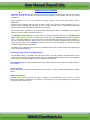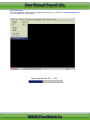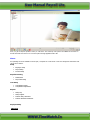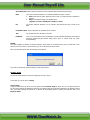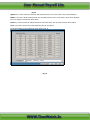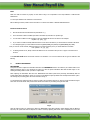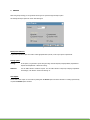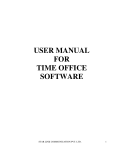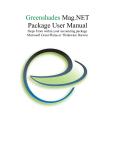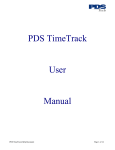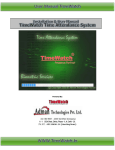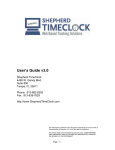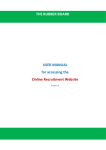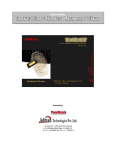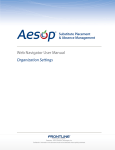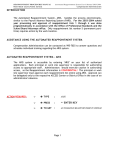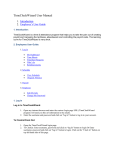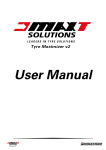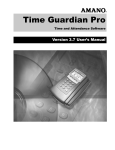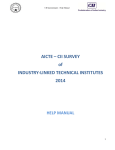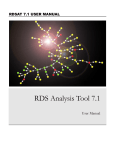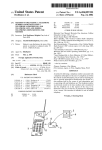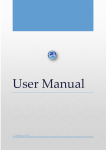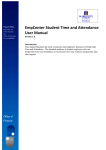Download User Manual Payroll Lite WWW.TimeWatch.In User Manual Payroll
Transcript
User Manual Payroll Lite User Manual Payroll Lite Powered By: ( ISO 9001 : 2000 Certified ) A-1, 1st Floor, DDA Shed,Okhla-II, New Delhi – 19 [email protected] 011-43119696 WWW.TimeWatch.In User Manual Payroll Lite TIMEWATCH PAYROLL SOFTWARE TimeWatch “Payroll Software” has captured in it all the Payroll Processes for small/ medium and large sized company follows. We can help you automate your payroll system by developing payroll software that suits your specific requirements. Payroll Package is one of our more successful and popular products, used by many BPO Providers, Indian / Multinational Business Houses, Advertising Agencies, Hotels & Resorts, Travel & Tour agencies, Clearing Agencies & Dot Com / Marketing/ Finance/ Manufacturing Companies. We have come with the ideal solution to Manual Payroll Process with Software, which accounts & manages your business on your fingertips. Payroll Software allows organization to generate pay slips and salary register, based on the attendance of the employees taking care of leaves, overtime, allowances, advance etc. The TimeWatch Payroll software can easily capture the employee’s attendance data from the TimeWatch Time Office software and processes them to generate Payroll reports. More over TimeWatch Payroll can be integrated to other, i.e. third party applications to process Payroll. Not only this, attendance data can also be manually uploaded. You just have to assign the employee’s salary structure and you are ready to generate and manage payroll processes with respect to that employee. Also, TimeWatch provides the end user to have the flexibility to create his own salary structures and salary formulae in its business. The software can be configured by the user side to give restricted access to the front desk operator, and complete access to the main HR authorized person. Some distinguishing features of TimeWatch Payroll: This TimeWatch Payroll is compatible with Swap Card Machines, Accounting Software and ERP Software and an interface can be provided for import/export of data. At present, TimeWatch Payroll is being used by over 500 installations all over India. The users include small and medium enterprises to big corporations. Import Existing Data: Your existing employee & their payroll data if it is stored in excel formats can be easily imported in to our software. Salary calculation: Different types of salary calculation methods based on annual / calendar / 30 days / calendar excluding weekly offs /daily basis etc. Monthly Reconciliation: TimeWatch Payroll produces report like why there is a difference of pay against last month. It can be coz of New Recruitments, Resignation, Absenteeism or Over Work etc. The whole process is very user friendly that user can select his own criteria to get the accurate result. WWW.TimeWatch.In User Manual Payroll Lite How to Get Started: On loading the PAYROLL software through TimeWatch TimeOffice a p p l i c a t i o n please select Payroll Management sub menu from System menu or Press Ctrl+P. WWW.TimeWatch.In User Manual Payroll Lite Once you get the Payroll operation screen you will find a. The commonly used options are available as Tree Menu on the left hand side of the screen. You can select options through Application Menu also. Menus On expanding the menus available in the left pan, a complete set of sub-menus in tree form arranged in hierarchical order can be seen as follows: Setup Employee Setup Payroll Setup Formula Setup Payroll Processing Maintenance Payroll Processing Loan Setup Loan/Advance Setup Loan/Advance Adjustment Reports Salary Slip Salary Register Advance Entry Statement Advance Deduction Statement Employee Setup EMPLOYEE WWW.TimeWatch.In User Manual Payroll Lite SETUP This is the very first option through which Master entries for Payroll are done. By selecting this option, you can Modify or Delete records in the Payroll Master. On selecting this option the entry screen looks like as shown below: Fig. 4 : MODIFY This option facilitates for modification of information of the existing employee’s record. The window provides the list of all the employees in the employee master of the Time Office s/w. Select the employee and click on Modify button to enter the Payroll setup for the selected employee. You can also make use of the Find button to quickly jump to the desired record. Only those employees whose Payroll setup has been entered in the Payroll s/w will be available in the Payroll application and reports. DELETE This option facilitates for deletion of selected employee record. Similar to the Modify option, first you should click on the desired record in the table. For quick searching you can use the Find Paycode No button. FIND This button is used to find or search particular employee using his/her Paycode and quickly jump to the desired record instead of browsing the employee list provided in the window. CLOSE This button will close employee list window. On clicking modify button the employee master for payroll opens as shown below. This is the form or window where the payroll information such as Gross Salary, Basic Salary, PF, ESI, Earning, Deductions and various other details as shown in diagram can be entered. WWW.TimeWatch.In User Manual Payroll Lite Paycode: The paycode that you will be specifying here should already Software. Otherwise you will not be allowed to proceed further. exist in the Time Office Card No, Name & Department: Once you specify a valid Paycode and move out of the Paycode field, the Card No., Name and Department fields will appear automatically according to the master entries made in the Time Office. BASIC: In this field you specify the monthly Basic Salary of the employee. The monthly salary will be calculated on this amount depending upon the payable days for the month. PAN No.: This is permanent Account No for Income Tax Purpose. Payment By: Payment Mode of Salary i.e. CASH/CHEQUE. Bank A/c No.: Employee’s Bank Account No. Type of Employee: For Employee Type selection. I.e. On Roll 1. On Roll: Salary Calculated as per Attendance performance of Payable days. WWW.TimeWatch.In User Manual Payroll Lite Gross Bifurcation: Button near Gross Amount is used to calculate salary structure defined in Setup. HRA: This is the House Rent Allowance. The software facilitates two types of entries: a. Fixed: Fixed Amount (either employee present 0 day or 30 days full amount specified in Text Box. b. Pdays: Calculated according to the payable status. (Payable = Present + Weekly Off + Holiday + Leave) DA: The monthly Dearness Allowance is to be entered in this field and the entry is same as the HRA. OT RATE Per Hour: This is required for the calculation of the overtime. TDS: This is required for the calculation of the TDS. FORMULA: Here you choose formula for TDS, OT Rate/Hour and all Deductions & Earnings that should be previously declared through Formula setting option (more on formula under the section Formula Setting). DELETE This option facilitates for deletion of selected employee record. Similar to the Modify option, first you should click on the desired record in the table. For quick searching you can use the Find Paycode No button. When you click Delete button then the following screen appears: Pic 6 If you click yes button then selected employee record will be deleted. PAYROLL SETUP On selecting Payroll Setup the screen that will appear is shown in Fig. 12. In the Setup you can see General Setup, General Setup: In Fig. 12 shown below, the screen shows the options with the General Setup tag active. Here you can specify that what are other extra earnings and deductions allowed in the company. When these Earnings & Deductions are defined (entered) here, these fields (Earnings & Deductions) as defined will automatically appear in Earning and Deduction tabs in the Employee Setup. WWW.TimeWatch.In User Manual Payroll Lite Note If formula required is for TDS, OT Rate Per Hour, Earnings Head and Deductions Head, then first you make the formula from Formula Setup and select required formula as per Head in Gen. Setup tag of Payroll Setup. FORMULA SETUP You can define the formula under given field names. Each formula should have unique code. These formulas are used for computing elements of salary as defined in the master. When you choose Formula Setting option then screen looks like the figure shown in Fig. 18. Permissible operations while setting up the formula are Add (+), Subtract (-), Multiply (*), and Divide (/) Use the signs shown in the bracket while defining the formula. WWW.TimeWatch.In User Manual Payroll Lite Fig 18 Append: If you want to add new formula then click Append button then the screen similar to Fig. 18 will be displayed. Modify: If you want to Modify existing formula then click Modify button then the screen similar to Fig 18 will be displayed. When you change the formula then click ok button. Delete: If you want to Delete the existing formula then click Delete button. Then the selected formula will be deleted. Close: If you want to exit from the formula setting then click the close button. The Formula definition screen looks like the screen shown in Fig. 19. Fig. 19 WWW.TimeWatch.In User Manual Payroll Lite Note: Make sure that the formula is properly set here before using it for computation in the Payroll Master or Manual Data Maintenance. You can input maximum 200 characters in each formula. Before deleting a formula, make sure that the same is not used in the Master or Manual Data Maintenance. Points to be taken care of: 1. All formulas must be included within the parenthesis i.e. ( ) 2. There should be at least one blank space before and after any field name or operator sign. 3. You can make conditions in the Formula by using the standard IF structure as shown in the example: IF (PRE > 26, [500], [0]) 4. If you want to include an already defined formula in some other formula then you should write the formula code within <>. For example suppose you have defined a formula A=((BASIC/MON_DAY)*TDAYS) B=((BASIC/MON_DAY)*PRE) Now you want to use this formula, defined as A and B, in another formula D, then you should define the formula as D=IF (TDAYS > 26, [A], [B]) 5. for writing formula for OT, kindly note that OT Rate has to be converted to rate per hour so proper conversion has to be done. In the Formula code selects the formula code like A for deduction. You can set formula for All 10 types of Deduction and Earning. 2. PAYROLL PROCESSING PROCESSING This option is used to capture the attendance data from the TIMEWATCH software. On selection, the software asks for the employee Paycode range i.e. the employees for whom you want to capture attendance data and the date range i.e. the starting and ending date for which you want to capture data. After capturing the attendance data from the TIMEWATCH Time Office System start processing automatically that the system makes all the calculations, which you can view in the different reports provided under the Report Generation option. On selecting the processing option the screen looks like the Fig. 7. You should enter the month and year for which you want to do processing. Suppose you want to process the data of August 2001 then choose this month and year and then click Process button for processing of August 2001 data. Fig. 7 Click the Capture button for capturing the data from TIMEWATCH Time Office software. While capturing data for different Paycodes, the system will show the Paycode for which it currently capturing data. When this is completed, the screen like WWW.TimeWatch.In User Manual Payroll Lite Fig. 8 appears. Now click OK button. Fig. 8 Click the Capture button for capturing the data from TIMEWATCH Time Office software. While capturing data if screen like Fig. 9 appears then it indicates data for existing month already been capture. Now you decide what you want. If click Yes then again capture the data from TIMEWATCH Time Office Software and overwrite it (in this case your manual feeded data through Performance analysis will lost) else only process the existing data. Fig. 9 WWW.TimeWatch.In MAINTENANCE After capturing data from the TIMEWATCH Time Office if you want to do any modifications manually (in Attendance for a particular month and year for a particular employee) in the captured data then select the Performance Analysis option for doing so. This option can be run only after capturing data from the TIMEWATCH Time Office software. The screen looks similar to the Fig. 10. Fig. 10 Enter Paycode and then choose Date (Month & Year) and press tab button. The system will display all the details of particular employee. Days Worked: Absent / LWP: O.T.Hours: Late Hours: Early Hours: Advance: Loan: CL: SL: PL / EL: Late Days: Early Days: Other Leave: Holidays: WO: This is the number of days Present in the month. This is the number of days absent or leaves without pay. This is the total Over Time Hrs. in the month. This is the total Late Hrs. for the month. This is the total Early Hrs. for the month i.e. the total Early Departure hour of the month. This is the Advance amount to be deducted. This is the Loan amount to be deducted on the month. This is the number of Casual leaves taken in the month. This is the number of Sick leaves taken in the month. Total Privilege leave or Earned leave taken in the month. This is the total Late days of the month. This is the total Early days of the month i.e. the total number of days the employee has departed earlier than the shift end time (after accounting for the Permissible Early Departure) Any other type of leave taken in the month. This is the number of Declared Holidays in the month. This is the total number of Weekly Offs in the month. Note:- Please note that after you make any changes through the PERFORMANCE ANALYSIS option Pay Processing must be required to run but select No when Fig 11 appear on the screen else all your manual changes will be lost. 7. REPORTS After doing the processing you can generate various types of reports through the Report option. On selecting the Report option the screen looks like Fig.36 Fig. 36 Month/Year Selection: To generate a specified report user need to select appropriate date / Month / Year as per report’s requirements. Sorting Option: Sorting: In this option you generate a report through sorting order like Paycode, Employee Name, Department + Paycode and Department + Name wise sorting. Selection: You can make selection of data for reports. You can make selection of Paycode, Company, Department and Category. The selection screen looks like Fig. 21. View Option: If user wish to view report on screen before printing then To Screen option should be selected. For sending report directly on printer To Printer option will used. Selection>> Used to filter report as per user selection. Users have options to select/specify Paycode range, Company, Department, Category, Section and Grade as desired. Fig. 37.