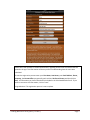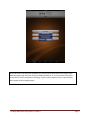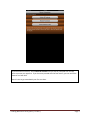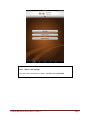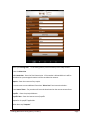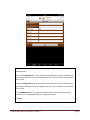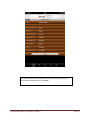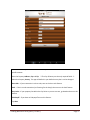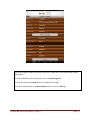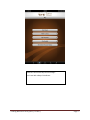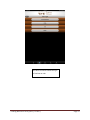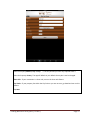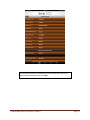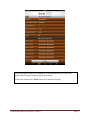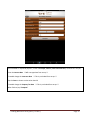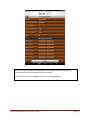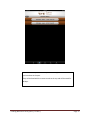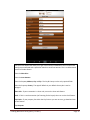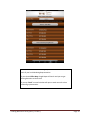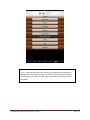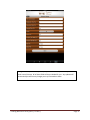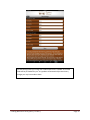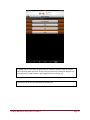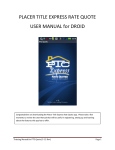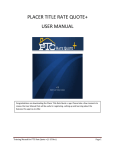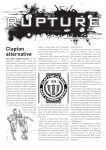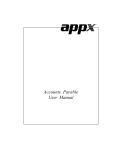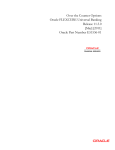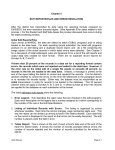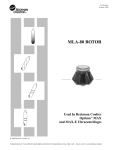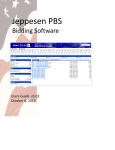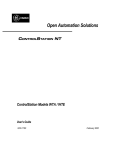Download WTE Express Rate Quote User Manual
Transcript
WYOMING TITLE & ESCROW EXPRESS RATE QUOTE USER MANUAL for iPad/iPhone Congratulations on downloading the Wyoming Title & Escrow Express Rate Quote app. Please take a few moments to review the User Manual that will be useful in registering, setting up and learning about the features this app has to offer. Training Manual for WTE Quote (9-12 Rev) Page 1 Please take a few moments to review the disclaimer regarding how the title and escrow fees are quoted in the app. This information will be very useful in understanding how the rates were calculated. To start the registration process enter your First Name, Last Name, your Email Address, Phone, Company, the Escrow Office you generally work with and Preferred County and then click on Save. All information you have entered will be included in the Calculated Results Email. If you prefer to not enter this information, click on “Later.” Congratulations! The registration process is now complete. Training Manual for WTE Quote (9-12 Rev) Page 2 Once the initial set-up has been completed, you may choose to purchase the full version of the WTE Rate Quote app, which will unlock the additional features. It is a one-time fee of $11.99 to access the full version with features including “I want to Net” calculator, Rent vs. Buy calculator, My Payment and Pre-Qualify options. Training Manual for WTE Quote (9-12 Rev) Page 3 To purchase the full version, select Unlock All Features and you will be prompted from the app store to process your payment. If you choose to proceed with the free version, you can unlock the features at a later date. Now it’s time to get started with your first net sheet. Training Manual for WTE Quote (9-12 Rev) Page 4 Along the bottom of the app you will see options for “Sell,” “Buy,”, “Quick Rate”, “Offices” and “Settings” Let’s start with a Net Sheet for a Seller…Tap Sell and then Net Sheet. Training Manual for WTE Quote (9-12 Rev) Page 5 Enter the Property Address, City and Zip. **The City & County are the only required fields.** Select the Property County. The app will default in your default county but it can be changed. Short Sale – If your transaction is a short sale, turn on the short sale feature. Cash – If this is a cash transaction (no financing for the buyer) then turn on the Cash feature. City Limits – If your property lies within the City limits or you are not sure, go ahead and turn on this feature. FHA Payoff – If you have an FHA payoff turn on this feature. Tap Next Training Manual for WTE Quote (9-12 Rev) Page 6 Select your Closing Date **The closing date is pre-set to 30 days from Today’s Date** Enter the Sales Price R.E. Commission - Enter the Total Commission. If the number is below 100 then it will be calculated as a percentage otherwise it will be considered an amount. Repairs – Enter the amount of any repairs To access area to enter additional fees select “Other Fees” See instructions below… Enter Annual Taxes – Tax proration will auto-calculate based on the amount entered here. Payoff 1 – Enter the principal balance Payoff 1 Rate – Enter the interest rate of payoff 1 Repeat for 2nd payoff if applicable. When done tap “Compute” Training Manual for WTE Quote (9-12 Rev) Page 7 This area will allow you to break down the total R.E. Commission and also to add any additional fees. Enter the Listing Broker Fee - If the number is below 100 then it will be calculated as a percentage otherwise it will be considered an amount. This information auto preloads from set up. Enter the Selling Broker Fee - If the number is below 100 then it will be calculated as a percentage otherwise it will be considered an amount. This information auto preloads from set up. To add Additional Fees – First type a description of the Fee in the left hand column and then the corresponding charge in the right hand column. Tap Save Training Manual for WTE Quote (9-12 Rev) Page 8 The results page will show you the total closings costs, payoff costs, taxes and the cash to/from the seller at closing. To view a breakdown of the Closing Costs click on “View Closing Costs.” To Email the Net Sheet tap the Email button at the bottom of the page. Tap “Close” to go back to the Sell Main menu Your Results will be saved in the Results History section of the main Sell page. Training Manual for WTE Quote (9-12 Rev) Page 9 This screen will show you a breakdown of all the closing costs, when you are finished reviewing the costs, tap Close. Training Manual for WTE Quote (9-12 Rev) Page 10 This area will allow you to calculate what the sales price should be in order for the seller to net a specific amount. Enter the Property Address, City and Zip. **The City & County are the only required fields. ** Select the Property County. The app will default in your default county but it can be changed. Short Sale – If your transaction is a short sale, turn on the short sale feature. Cash – If this is a cash transaction (no financing for the buyer) then turn on the Cash feature. City Limits – If your property lies within the City limits or you are not sure, go ahead and turn on this feature. FHA Payoff – If you have an FHA payoff turn on this feature. Tap Next Training Manual for WTE Quote (9-12 Rev) Page 11 Select your Closing Date **The closing date is pre-set to 30 days from Today’s Date** Enter the Net Proceeds R.E. Commission - Enter the Total Commission. If the number is below 100 then it will be calculated as a percentage otherwise it will be considered an amount. Repairs – Enter the amount of any repairs To access area to enter additional fees select “Other Fees” See instructions below… Enter Annual Taxes – Tax proration will auto-calculate based on the amount entered here. Payoff 1 – Enter the principal balance Payoff 1 Rate – Enter the interest rate of payoff 1 Repeat for 2nd payoff if applicable. When finished, tap “Compute” Training Manual for WTE Quote (9-12 Rev) Page 12 This area will allow you to break down the total R.E. Commission and also to add any additional fees. Enter the Listing Broker Fee - If the number is below 100 then it will be calculated as a percentage otherwise it will be considered an amount. This information auto preloads from set up. Enter the Selling Broker Fee - If the number is below 100 then it will be calculated as a percentage otherwise it will be considered an amount. This information auto preloads from set up. To add Additional Fees – First type a description of the Fee in the left hand column and then the corresponding charge in the right hand column. Tap Save Training Manual for WTE Quote (9-12 Rev) Page 13 The results page will show you the total closings costs, payoff costs, prorated taxes and the Final Net Amount. To view a breakdown of the Closing Costs click on “View Closing Costs” To Email the Net Sheet tap Email button at the bottom of the page Your Results will be saved in the Results History section of the main Sell page Training Manual for WTE Quote (9-12 Rev) Page 14 This screen will show you a breakdown of all the closing costs, when you are finished reviewing the costs, tap Close. Training Manual for WTE Quote (9-12 Rev) Page 15 The Results History area will allow you to access any prior Net Sheets and/or “I Want to Net” results that you have done in the past. They will be listed with the newest results at the top and will be saved for 60 days. Training Manual for WTE Quote (9-12 Rev) Page 16 Now let’s work on the Buy area of the App… Let’s start with a Buyer’s Net Sheet… Training Manual for WTE Quote (9-12 Rev) Page 17 You will first need to choose the type of new loan or cash. Training Manual for WTE Quote (9-12 Rev) Page 18 Enter the Property Address, City and Zip. **The City & County are the only required fields.** Select the Property County. The app will default in your default County but it can be changed. Short Sale – If your transaction is a short sale, turn on the short sale feature. City Limits – If your property lies within the City limits or you are not sure, go ahead and turn on this feature. Tap Next Training Manual for WTE Quote (9-12 Rev) Page 19 Select your Closing Date **The closing date is pre-set to 30 days from Today’s Date** Enter the Sales Price Enter the Down Payment Amount - If the number is 101 or above then it is considered a dollar amount otherwise it is considered a percentage. Enter the Interest Rate Tap the Amort. Years to choose a value other than 30 Enter the amount for the Hazard Insurance if to be paid through escrow. Enter the increment to be multiplied by the sales price for the Annual Taxes **This is pre-loaded from setup.** Enter the number of Discount Points ** If the number is below 100 then it is considered a percentage; otherwise it is considered a dollar amount.** Tap the Edit Other Fees button to add additional fees. See next page for details Enter the HOA Fee’s amount and tap the Frequency box to change how often they are paid When finished, tap “Compute” Training Manual for WTE Quote (9-12 Rev) Page 20 This area will allow you to add the origination points, any additional fees and calculate the impounds. Enter the Origination Points ** If the number is below 100 then it is considered a percentage; otherwise it is considered a dollar amount.** To add Additional Fees – First type a description of the Fee in the left hand column and then the corresponding charge in the right hand column. If this loan will have impounds turn on the Use Prepaids? **This option will automatically turn on if the down payment is below 20%.** Enter the number of months for each applicable item. The number of months will auto populate based on set up. If this loan will have Mortgage Insurance turn on the PMI option. **This option will automatically turn on if the down payment is below 20%.** Tap Done Training Manual for WTE Quote (9-12 Rev) Page 21 The results page will show you the total closings costs, impounds and estimated monthly payment. To view a breakdown of the Closing Costs click on “View Closing Costs”. To Email the Net Sheet tap Email button at the bottom of the page Your Results will be saved in the Results History section of the main Buy page Training Manual for WTE Quote (9-12 Rev) Page 22 This screen will show you a breakdown of all the closing costs; when you are finished reviewing the costs, tap Close. Training Manual for WTE Quote (9-12 Rev) Page 23 Enter the Current Rent Enter the Sales Price Enter the Loan Amount Enter the amount for the Hazard Insurance if to be paid through closing Enter the increment to be multiplied by the sales price for the Annual Taxes **This is pre-loaded from set up.** Enter the Interest Rate (Will pre-load if set up in Set up area) Tap the Years to choose a value other than 30 If needed change the Income Tax Rate (a default of 28% will auto populate) Enter the HOA Fee amount and tap the Frequency box to change how often they are paid If needed change the Appreciation Rate When finished, tap “Compute” Training Manual for WTE Quote (9-12 Rev) Page 24 The results page will show you a breakdown of all the applicable factors as well as the monthly difference. To Email the results tap the “Email” button at the bottom of the page. Training Manual for WTE Quote (9-12 Rev) Page 25 Enter the Estimated or requested payment, a total of Principal, Interest, Taxes and Insurance Enter the Interest Rate If needed change the Insurance Rate **This is pre-loaded from set up.** Tap the Years to choose a value other than 30 If needed change the Property Tax Rate **This is pre-loaded from set up.** Tap the Loan Type box to choose the type of loan When finished, tap “Compute” Training Manual for WTE Quote (9-12 Rev) Page 26 The results page will show you a breakdown of all the applicable factors as well as the approximate house price per down payment percentage. To Email the results tap the “Email” button at the bottom of the page Training Manual for WTE Quote (9-12 Rev) Page 27 For an FHA loan it will give an option for 3.5% Down Payment To Email the results tap the “Email” button at the bottom of the page Training Manual for WTE Quote (9-12 Rev) Page 28 Enter the Annual Salary For each Monthly Debt: Type the Amount in the white box Tap the Choose Type bar to choose the type of Debt Training Manual for WTE Quote (9-12 Rev) Page 29 The Debt Ratios will auto-fill but can be changed as needed. Check with your local lender to verify the debt ratios are accurate for your area. When finished, tap “Compute” Training Manual for WTE Quote (9-12 Rev) Page 30 The results page will show a Payment Amount and a Payment Amount plus Debt for each type of loan. Tap the gray box for the loan type of your choosing to see the calculated results. Training Manual for WTE Quote (9-12 Rev) Page 31 The estimated or requested payment, a total of Principal, Interest, Taxes and Insurance, will auto fill in for you. Enter the Interest Rate **Will auto-populate from set up.** If needed change the Insurance Rate **This is pre-loaded from set up.** Tap the Years to choose a value other than 30 If needed change the Property Tax Rate **This is pre-loaded from set up.** When finished, tap “Compute” Training Manual for WTE Quote (9-12 Rev) Page 32 The results page will show you a breakdown of all the applicable factors as well as the approximate house price per down payment percentage. To Email the results tap the “Email” button at the bottom of the page Training Manual for WTE Quote (9-12 Rev) Page 33 For an FHA loan it will give an option for 3.5% Down payment To Email the results tap Email button at the bottom of the page Training Manual for WTE Quote (9-12 Rev) Page 34 The Results History area will allow you to access any prior Net Sheets that you have done in the past. They will be listed with the newest results at the top and will be saved for 60 days. Training Manual for WTE Quote (9-12 Rev) Page 35 The Quick Rate Option will allow you to get a fast and easy breakdown of the Title & Escrow closing costs associated with a particular Sales Price and Loan Amount. This is an abbreviated version of the Net Sheets. Enter the Sales Price Enter the Loan Amount Enter the Property Address, City and Zip. The City & County are the only required fields. Select the Property County. The app will default in your default County but it can be changed. Short Sale – If your transaction is a short sale, turn on the short sale feature. Cash – If this is a cash transaction (no financing for the buyer) then turn on the Cash feature. City Limits – If your property lies within the City limits or you are not sure, go ahead and turn on this feature. Tap Compute Training Manual for WTE Quote (9-12 Rev) Page 36 The Results Page will give you a breakdown of the fees associated with the information given. You can email this rate quote by tapping the Email button. This information will not be saved. Training Manual for WTE Quote (9-12 Rev) Page 37 The office contact information will give you the contact information for each of your local Marketing Representative. If you choose Office Map, Google Maps will launch and you can get driving directions to the branch. If you tap “Email” an email window will open to send an email to that marketing representative. Training Manual for WTE Quote (9-12 Rev) Page 38 Tap each bar to edit the settings. The majority of this information is pre-loaded for you. Any of the information that has been pre-loaded will automatically be updated when a new update is made. If you have manually changed any of the pre-loaded areas, then the information will automatically be overwritten with a new update. Training Manual for WTE Quote (9-12 Rev) Page 39 The contact info area is for your personal contact information as well as choosing your default escrow office and preferred county. Training Manual for WTE Quote (9-12 Rev) Page 40 The general setup area allows you to specify the defaults that you want to pull into each area of this app. All of these fields will be pre-loaded for you. Any updates will automatically overwrite any changes you may have made to them. Training Manual for WTE Quote (9-12 Rev) Page 41 The PMI settings allow you change the standard PMI ratios if needed. All of these fields will be pre-loaded for you. Any updates will automatically overwrite any changes you may have made to them. Training Manual for WTE Quote (9-12 Rev) Page 42 The Prepaids set up area allows you to change the number of months to collect for prepaid insurance and taxes. All of these fields will be pre-loaded for you. Any updates to the app will automatically overwrite changes you may have made to them. Training Manual for WTE Quote (9-12 Rev) Page 43 The Qualify Ratios area allows you to change the qualifying ratios for each loan type if needed. All of these fields will be pre-loaded for you. Any app updates will automatically overwrite any changes you may have made to them. **Check with your local lender to verify the debt ratios are accurate for your area.** Training Manual for WTE Quote (9-12 Rev) Page 44 An added feature is the ability to add the Buyer and Seller repetitive costs so that you are not entering them each time. These reoccurring fees may include such things as the home warranty, hazard disclosure, processing fees, tax service fee, etc. Choose the type of loan you would like to save fees for. Training Manual for WTE Quote (9-12 Rev) Page 45 Type in each item you would like to have defaulted into your Buyer’s Net Sheets and the corresponding charge for each item. Some items will be pre-loaded for you. Training Manual for WTE Quote (9-12 Rev) Page 46 Type in each item you would like to have defaulted into your Seller’s Net Sheets and the corresponding charge for each item. Some items will be pre-loaded for you. Training Manual for WTE Quote (9-12 Rev) Page 47 The disclaimer points out some critical information and also describes how the app calculates some of the fees, such as the title premium and the settlement fee. The disclaimer can always be accessed in the Settings area if you need to review it. Training Manual for WTE Quote (9-12 Rev) Page 48