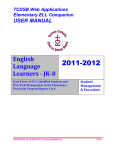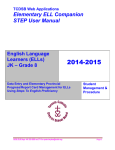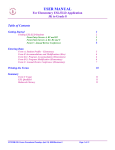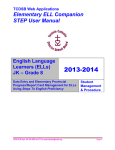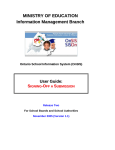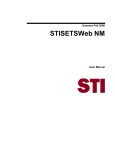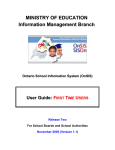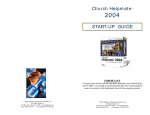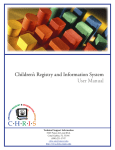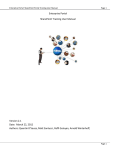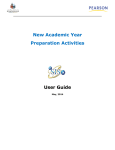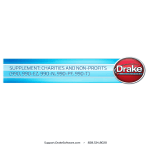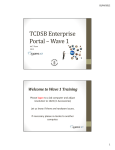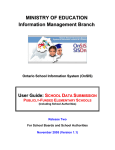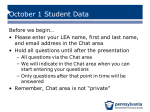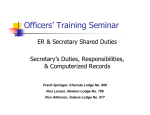Download ESL Companion
Transcript
TCDSB Web Applications Elementary ELL Companion USER MANUAL English Language Learners - JK-8 2012-2013 Data Entry of ELL Qualified Students and ESL/ELD Management in the Elementary Provincial Progress/Report Card ©ESL/ELD Dept, 416 222-8282 ext 2715 or [email protected] Student Management & Procedure Page 1 USER MANUAL ELL Companion and the Provincial Elementary Report Cards Version 5.0 September 2012 Table of Contents General Overview pg 3 Accessing the ELL Companion in Trillium pg 4 Student Data Entry pg 5 New Students List pg 8 Elementary ELL Student Tracking Form pg 8 Section A - Student Demographic Information pg 10 Section B - Special Student Information pg 10 Section C - ELL Program Descriptors pg 11 Section D - ELL Program Accommodations, Modifications & Assessment pg 12 Secondary Placement pg 12 Section E - Student Strengths, Needs & Next Steps pg 13 Section F - Mathematics Program pg 13 Parental/Guardian Signature pg 13 Printing ELL Class Lists pg 14 The Provincial Progress & Report Card Link pg 15 Report Card ESL/ELD Subjects & Check-Boxes pg 17 To Search for Other Students Not Listed pg 18 Help Function pg 19 Elementary ELL Student Tracking Form Template pg 20 © TCDSB ESL Forms & Procedures/Wednesday, September 5, 2012/Revision 10 Page 2 of 23 USER MANUAL ELL Companion and the Provincial Elementary Report Cards Version 5.0 September 2012 General Overview Elementary ELL OnSIS Qualified Students All TCDSB English language learners (ELLs) should have the following information entered for three data fields in the ELL Companion application. This data will need to be completed each year and updated as student status changes throughout the year. Program Model: Intensive, Tutorial, Integrated, Comprehensive Literacy or Demit Program Type ESL or ELD: select whichever category is appropriate ELL Stage/Level : select from stages 1 - 4 The information selected will carry forward to the Elementary Progress & Report Cards for all students who are ESL or ELD qualified. Therefore, it is imperative that all TCDSB elementary schools input the required data accurately for all JK–grade 8 ESL/ELD qualified students in order for this information to display correctly on the web based report card. The identification of an English language learner as being at either Stage/Level 1 or 2 indicates that the curriculum expectations for that student have been modified and the student‟s mark or grade reflects the student‟s level of achievement in the modified program. In such cases, the ESL/ELD box will be checked on the student‟s Progress and Report Cards for the following subjects: Language (each strand for Provincial Report), Mathematics (each strand for Provincial Report), Science and Technology, and Social Studies (Geography and History for Grades 7 and 8). As well, the following statement appears on each report (located within each progress and report card. Teachers do not have to type it in): Achievement is based on expectations modified from the curriculum expectations for the grade to support English language learning needs. The identification of an ELL as being at either Stage/Level 3 or 4 indicates that the curriculum expectations for the ELL student have been accommodated only. In such cases, students will not have the ESL/ELD boxes checked in any subject. The default then will check the ESL/ELD boxes for stage/level 1 & 2 ELLs but not for stage/level 3 & 4 ELL students. Teachers always have the option to add or delete the ESL/ELD check boxes for any student manually. See the section Report Card ESL/ELD Subjects tab for more information. © TCDSB ESL Forms & Procedures/Wednesday, September 5, 2012/Revision 10 Page 3 of 23 USER MANUAL ELL Companion and the Provincial Elementary Report Cards Version 5.0 September 2012 Accessing the English Language Learner (ELL) Companion in Trillium Access the Intranet Web Applications via your Elementary teacher link, or simply enter 'Intranet" in the "address bar” at the top of the screen. Under Applications on the right, select Web Applications and click the triangle. Under Elementary School Apps, click on the English Language Learner (ELL) Companion. Note: The system displays a “Login” screen for the application. If you do not have access, you need to call or email the “Help Desk” for permission. Refer to the following for “Help Desk” contact information. Always contact “Help Desk” if and when you change your UserID or roster of schools. Enter your User ID and your Password and click Login. © TCDSB ESL Forms & Procedures/Wednesday, September 5, 2012/Revision 10 Page 4 of 23 USER MANUAL ELL Companion and the Provincial Elementary Report Cards Version 5.0 September 2012 If your Login is successful, the Elementary ELL Companion application menu is displayed. If access is denied please contact the Help Desk ([email protected] or ext. 4357) to request access. Check the year, and if you teach ESL/ELD in more than one school remember to change your location in User Profile. To change your User Profile (School, Year or effective date), click on User Profile tab as indicated in the diagrams. It may be useful to use previous years‟ dates to access older ESL/ELD Forms. Student Data Entry The ELL Students List contains all JK-8 students in your school who meet the Ministry criteria for English Language Learners (currently, foreign-born and arrived within the past 6 years to Canada. Although ELLs are only funded for 4 years, the ministry recognizes that many other English language learners may require focused educational supports for longer. English Language Learners Policies and Procedures, K-12, 2007, Section 2.8.1, p. 8. Under Student Management, click the OnSIS Student List. You must enter/select the Program Model (Intensive, Tutorial, Integrated or Comprehensive Literacy), Program Type (ESL or ELD) and Program Stage/Level (1, 2, 3, or 4) for all of these ELL Students. All 3 fields must be completed before the program will allow you to Save & Submit, otherwise the application will flag this as an error and the data will not be saved. All English Language Learners (ELLs) should be assessed as to their English proficiency level and appropriate Program Model prior to entering the information. This information may be obtained from the elementary assessment instrument materials available from the ministry Step program from the ELL Department. © TCDSB ESL Forms & Procedures/Wednesday, September 5, 2012/Revision 10 Page 5 of 23 USER MANUAL ELL Companion and the Provincial Elementary Report Cards Version 5.0 September 2012 ELL Students are defined by the Ministry. See Elementary ELL Student Tracking Form pgs 8-9 for more specific details. 1. Click OnSIS Student List under Student Management. Teachers can sort by Class, or any other tab along the top by clicking here. If any ELL students do not appear under this list (such as Canadian born ELLs), refer to page 18 on how to locate and report on them using the Search Students tab. 2. Double-click on Program Model space adjacent to the student to activate the drop down list. Do the same for all three fields for each student in this list. 3. Program Model - Select the applicable program (Intensive, Tutorial, Integrated, Comprehensive Literacy or Demit) for the student. Please refer to the Elementary ESL/ELD Currciulum, 2008 for program models, page 39. Note: All primary ELL students from JK to Grade 3 should be categorized under the „Comprehensive Literacy‟ (formerly Balanced Literacy) program model. While not specifically defined in ministry literature, most ELLs would follow these guidelines: Intensive for © TCDSB ESL Forms & Procedures/Wednesday, September 5, 2012/Revision 10 Page 6 of 23 USER MANUAL ELL Companion and the Provincial Elementary Report Cards Version 5.0 September 2012 Stage/Level 1-2 students, Tutorial for Stage/Level 2-3 students, and Integrated for Stage/Level 3-4 students. We would not normally use Demit for an ELL student unless they have moved or are „Inactive‟; see page 16 for more details. 4. Program Type- Double-click on the ESL/ELD space to activate the drop down list and select either ESL or ELD whichever applies to the student. For more information on the two programs consult the Elementary ESL/ELD Currciulum. 5. Double-click on the ESL/ELD Stage/Level space to activate the drop down list and select the correct Step level (1 - 6) that applies to the student. Note: Remember to repeat this procedure for all ELLs on the OnSIS Student List. 6. Verify that you have all 3 entries for each ELL student, and when complete click the Save &Submit button to save and input the data. Save &Submit after each student! The application will return an error message if any field is not complete and will not allow saving for multiple students – do each student separately. This information then feeds into Trillium and the Report Card application. . Note: To access other English language learners (such as Canadian-born students) you must use the Search Students tab. See page 18 for details. © TCDSB ESL Forms & Procedures/Wednesday, September 5, 2012/Revision 10 Page 7 of 23 USER MANUAL ELL Companion and the Provincial Elementary Report Cards Version 5.0 September 2012 New Students List Clicking on this tab will list all eligible ELL students that are new, or have not already been assigned: 1. Program Model (Integrated, Intensive, Tutorial, Comprehensive Literacy, Demit) 2. Program Type (either ESL or ELD) 3. Program Stage/Level of English language proficiency (levels 1-4) School administrators should ensure all students in the OnSIS Student List have these three fields updated correctly and completely by January each year. This is crucial to help justify appropriate staffing allocations for ELL teachers at schools. Enter information for each student separately. Once these 3 fields are complete for all ELL listed students, the information is automatically updated into Trillium and the Progress/Report Card system. To add or delete the ESL/ELD check boxes on the Report Cards refer to the Report Card ESL/ELD Subjects & Check-Boxes further in this manual. Elementary ELL Student Tracking Form If any of these ELL listed students do not receive ESL/ELD programming then it is not necessary to complete the Elementary ELL Student Tracking Form, only the three essential fields for these students. Changes can be done at any time during the year if student information changes. The English Language Learners (ELL) Program Policies and Procedures K -12 document (http://www.edu.gov.on.ca/eng/document/esleldprograms/esleldprograms.pdf) stipulates that all qualified ESL/ESD students must be tracked and reported upon each year. This helps inform the Ministry through the board‟s annual OnSIS report, and helps provide TCDSB with information regarding appropriate staff weighting for future ELL teacher allocations. Who is on the ELL Student List? Under Ministry regulations, all elementary school-age children in the province from JK to grade 8 who meet the following criteria would be considered „qualified‟ as English As a Second Language or English Literacy Development program students and the board would receive the appropriate funding: © TCDSB ESL Forms & Procedures/Wednesday, September 5, 2012/Revision 10 Page 8 of 23 USER MANUAL ELL Companion and the Provincial Elementary Report Cards Version 5.0 September 2012 1. Students born in a non-English speaking country; 2. Students who have recently arrived in Canada (within the past 5 years, currently students who have arrived since September 1, 2007 will appear on the list); 3. Students whose Registration data has been correctly entered into the Trillium system by the school secretary. English language learners such as Canadian-born students who speak another language at home are not found on this list, however, they should not be disqualified from receiving support in either the ESL or ELD program if they are deemed to require it. Students such as these may need focused English language support in an ESL or ELD program. Schools should ensure the ELL teacher therefore includes them in the program, and for tracking purposes uses the Search Students tab in the ELL Companion to report upon their progress. See page 17 for how to locate and report on these students. How and when do I use the ELL Student Tracking form? ELL teachers, school administrators or designated staff where ELL teachers are not located, should record and track ELL student progress on the Elementary ELL Student Tracking Form. If any ELL listed students do not receive direct ESL/ELD programming then it is not necessary to complete the Elementary ELL Student Tracking Form; only the three essential fields for each of these students on the ELL Student List. Changes can be done at any time during the year if student information changes. This form is to be completed at the beginning of the school year after each English language learner has been assessed as to their proficiency in English. (See the ELL Department for these assessments). As well, the form is to be completed at the end of the school year for an Annual Review meeting between the ELL teacher and a school administrator. The form should also be updated throughout the year if changes in student status occur. A final version of the form should be included in each student’s OSR at the end of June. This form is to be completed for each English language learner who receives instruction in an ESL and/or ELD program. It is to be done in addition to the student Report card. It is also advisable that ELL teachers save an electronic copy of each completed form labelled by student name in a separate ELL file labelled for each year. Please note that TCDSB practice is typically to provide ESL or ELD program support to students in grades 4 to 8 in elementary school. This is due to the level of support currently available to help develop primary student literacy through the Comprehensive Literacy © TCDSB ESL Forms & Procedures/Wednesday, September 5, 2012/Revision 10 Page 9 of 23 USER MANUAL ELL Companion and the Provincial Elementary Report Cards Version 5.0 September 2012 (formerly the Balanced Literacy) program. If you have any questions in this regards, please contact your school‟s Literacy Resource Teacher. The tracking form is dynamic - text boxes will expand as needed, so the form may change in length as information is input. When printing, the form may print out over several pages. Many boxes contain dropdown menu items to help teachers in selecting the appropriate comments for each student‟s program. Teachers always have the option to modify, delete parts, or simply add your own comments within the boxes. Spell Check is also enabled to ensure accuracy. Section A Student Demographic Information When the school secretary inputs each ELL student‟s registration information into Trillium, it will automatically feed into this form as well as the student progress/report card. It is crucial that ELL teachers check this information to ensure its accuracy which can help avoid later corrections to the system. Only the school secretary may access Trillium if changes are needed to student information. Date defaults to today‟s current date when you open the application to denote when data was entered onto the form, although date may be changed using the dropdown menu. There are also two other dropdown menu buttons, one to note the ELL Teacher and the other for any Other Teachers who are responsible for student programming, for instance the Special Education teacher if the student has an IEP. ELL teachers will also need to determine the student‟s ability to Read and Write in their Native Language(s) and check the appropriate boxes if applicable. A sample of student writing in first language may be obtained for inclusion in the student‟s OSR. Program defaults to current date. To change, use dropdown menu. Determine the student‟s ability to read and write in their dominant language and check the boxes if applicable. Save & Submit often. Section B Special Student Information This section of the form is reserved for any information pertinent to the student‟s academic or social success in school. It is important to note any special student needs, interests or relevant personal or family information. Remember, only you as ESL/ELD teacher and your administrator can access these forms so all information is strictly confidential. There is a maximum of 5000 characters and Spell Check. „Mouse-over‟ the title to view content © TCDSB ESL Forms & Procedures/Wednesday, September 5, 2012/Revision 10 Page 10 of 23 instructions. Save & Submit after each entry. USER MANUAL ELL Companion and the Provincial Elementary Report Cards Version 5.0 September 2012 Section C ESL/ELD Program Descriptors These descriptors are all taken from the Ministry document Supporting English Language Learners Grs 1-8 in the areas of Speaking, Listening, Reading, Writing and Orientation. All descriptors will input with a simple point-and-click from the dropdown menu button. Select those that are most appropriate to the student‟s ESL/ELD program. Remember, these descriptors mirror those of the Report Card to indicate the nature and extent of the program adaptations, so it is important to ensure accuracy and continuity between the two reporting systems. Click the “trees” to expand the menu items. Set the appropriate Stage/Level for each skill area. Save & Submit after completing each box. Teachers reporting on ELD students should use the Oral field to comment on ELD Oral Expression and Language Knowledge. Any supported Kindergarten students would need comments to be manually input for each box in this section. There is a maximum of 240 characters within each box and Spell Check. © TCDSB ESL Forms & Procedures/Wednesday, September 5, 2012/Revision 10 Page 11 of 23 USER MANUAL ELL Companion and the Provincial Elementary Report Cards Version 5.0 September 2012 Click the level under the appropriate division to drop down the descriptors, then click „Select‟ to copy each descriptor comment into the Form. when complete, click the “Copy Selected Comments…” bar above to add the comments into the box. Do the same for each of the 5 skill areas. Save & Submit after completing the box for each skill area. Section D ESL/ELD Program Accommodation, Modification & Assessment Strategies This box details teaching strategies appropriate for this each students‟ ESL/ELD program. Students in Stage/Levels 1 and 2 would require program modifications to be noted, while all students including those in Stage/Levels 3 and 4 should have suitable comments noted regarding program accommodations. All students should have a description of the most appropriate assessment strategies noted for them as well. All descriptors can be input by pointing-and-clicking from the dropdown menu button and copying to the Tracking Form. Teachers may alter, delete, or add to these comment boxes as well. There is a maximum of 2000 characters within each box with Spell Check. Please note that only students in the ESL/ELD program at Stage/Levels 1 or 2 will have the check boxes highlighted for the major subject areas. Please review the section on Report Card ESL/ELD Subjects & Check-Boxes further in this manual for more information. Select the appropriate accommodations or modification using the “trees” as required, then select suitable assessment strategies from the drop down menu as well. Save & Submit after each box. Linked here are the Secondary ESL/ELD Curriculum Document and the Secondary Information Guide to help direct teachers in the meetings. Secondary Placement – This section is intended for the Exchange of Information meeting that takes place each spring between elementary and secondary teachers to discuss Grade 8 ELL student needs and appropriate secondary placement. Teachers should complete this prior to the Review meeting, selecting Designation (ESL or ELD), © TCDSB ESL Forms & Procedures/Wednesday, September 5, 2012/Revision 10 Page 12 of 23 USER MANUAL ELL Companion and the Provincial Elementary Report Cards Version 5.0 September 2012 Program Model (Intensive, Partial, Tutorial, or Demit), and Course Level (A-E). Teachers are advised to first review the secondary ESL/ELD curriculum at: http://www.edu.gov.on.ca/eng/curriculum/secondary/esl912currb.pdf for more information, and see the Secondary Information Guide (available in Help for printing). Save & Submit for each student after completing this section. Section E Student Strengths, Needs & Next Steps This section is intended to be completed at June end and is primarily for classroom teachers to note any student attributes that merit programming considerations. These could include recording any demonstrated strengths the student exhibits, perceived needs, and suggested next steps for more effective instruction or assessment. The ELL teacher will need to contact the classroom teachers of all students that they support to gather this information before the end of June and then manually input it (that is, key it in). The box will expand to fit up to 5000 characters and Spell Check is enabled. Section F Mathematics Program This area of the form will automatically fill in all mathematics grades/marks and comments from the latest term of the student Report Card. ELL teachers may “Refresh” with the latest recorded information if required (from the previous term or year) using the Refresh Math Marks and Comments button. There is a maximum of 5000 characters; all Report Card comments will now fit here. Parental/Guardian Signature While the need for ongoing communication with parents/guardians is critical especially in the ESL/ELD program, schools are not required to divulge any of the information contained in the ELL Student Tracking Form as per regulations 2.8.1 and 2.8.4 of the ELL Policies and Procedures document. Administrators may, however, request a parental/guardian © TCDSB ESL Forms & Procedures/Wednesday, September 5, 2012/Revision 10 Page 13 of 23 USER MANUAL ELL Companion and the Provincial Elementary Report Cards Version 5.0 September 2012 signature to indicate that the parents or guardians have been advised of the contents of the form if they so wish. This is especially relevant if the administrator wishes to have an end-ofyear Review Meeting involving the ELL teacher and with the parent/guardians‟ involvement. We do not need parental permission in order to program for ELL students, however, parents/guardians are expected to be advised of appropriate program modifications in place through regular reporting. Parent/Guardian Signature appears when the form is printed. After saving and submitting the completed form, ELL teachers are advised to save an electronic copy in an appropriately named ELL school file. Printing ELL Class Lists ELL teachers have the option of printing two student lists from the Companion: All ESL/ELD OnSIS Student List (up to 4 years) – This includes all „qualified‟ ESL/ELD students in the school who must be reported to the Ministry through OnSIS, although it is understood that not all of these student need or necessarily receive ESL/ELD program support. All OnSIS ESL/ELD Student List (up to 6 years) – Suitable for purposes of identifying and tracking English language learners who may benefit from extra accommodations in the regular program, but especially useful for ELLs taking the secondary schools‟ Literacy test, the OSSLT. All ESL/ELD Forms Student List – These are the students who the ESL/ELD teacher actually supports and records progress on and is usually determined after the initial assessment of all potential English language learners. It is not required that all students be OnSIS qualified in order to receive support. In order to print out either of these class lists, first click the Reports tab. Then choose the format of the list you require, either in Adobe PDF form (non-changeable) or Microsoft Excel (spreadsheet form). These lists are not changeable while open in the Reports tab. Note: If you receive a message, “pop up may be blocked by Google tool bar”, hold down the Ctrl key while clicking on the list name again. Click the format required, select the list you need, then click Print under File. It may be beneficial to Save a copy of the list each term for your records as well. © TCDSB ESL Forms & Procedures/Wednesday, September 5, 2012/Revision 10 Page 14 of 23 USER MANUAL ELL Companion and the Provincial Elementary Report Cards Version 5.0 September 2012 The Provincial Progress & Report Card Link The ELL Companion has been revised to reflect Ministry of Education Policy, as outlined in section 2.8.2 in the ELL Policies and Procedures document, regarding when to check off the ESL/ESD box on the newly revised Provincial report card. The following statement comes from page 27 of the document (available at): http://www.edu.gov.on.ca/eng/document/esleldprograms/esleldprograms.pdf In grades 1-8, the identification of a student as being at either Stage/Level 1 or 2 indicates that the curriculum expectations for the ELL student have been modified and the student‟s mark or grade reflects the student‟s level of achievement in the modified program. In such cases, the ESL/ELD box will be checked on the student‟s Progress and Report Cards for the following subjects: Language (each strand for Provincial reports), Mathematics (each strand for Provincial reports), Science and Technology, and Social Studies (Geography and History for Grades 7 and 8). As well, the following statement appears © TCDSB ESL Forms & Procedures/Wednesday, September 5, 2012/Revision 10 Page 15 of 23 USER MANUAL ELL Companion and the Provincial Elementary Report Cards Version 5.0 September 2012 on each report (located within each progress and report card. Teachers do not have to type it in): Achievement is based on expectations modified from the curriculum expectations for the grade to support English language learning needs. Information should be noted on the report indicating the nature and extent of the program adaptations. In grades 1-8, the identification of a student as being at either Stage/Level 3 or 4 indicates that the curriculum expectations for the ESL/ELD student have been accommodated only. In such cases, students will not have the ESL/ELD box checked in any subject. * These check boxes may be manually changed in individual cases, where warranted, through the Report Card ESL/ELD Subjects tab (see following). * Note that any ELL student who has their Program Model listed as Demit will not have any indicator box checked; however teachers are advised to avoid demitting any student as this may affect the ELL teacher allocations. Contact the ELL Department for further further details. Report Card ESL/ELD Subjects and CheckBoxes Click Action This changes to Save afterwards After logging into the ELL Companion click on this link (under Student Management) to access student information for Report Card ESL/ELD Subjects check-box changes. By clicking on the icon under Action for any student, teachers can access a dropdown menu to make any necessary changes to a student‟s Program Model, ESL/ELD © TCDSB ESL Forms & Procedures/Wednesday, September 5, 2012/Revision 10 Page 16 of 23 USER MANUAL ELL Companion and the Provincial Elementary Report Cards Version 5.0 September 2012 designation and/or ESL/ELD Step Level. Always Save & Submit any changes after each student. Students highlighted in orange are simply to indicate that they are outside the funding period of four years. They are still entitled to receive ESL and/or ELD program support if required, and if so would need their ELL Student Tracking Forms completed. These students may still receive ESL/ELD programming if teachers feel it is necessary. To check on or change individual student information pertaining to the Report Card check boxes, when in the Report Card ESL/ELD Subjects view, click on a student‟s name to access their information, as illustrated on the screen following: Manual Goncalves The Student Tracking Form can also be opened directly from this screen. The activated check boxes are automated. You may activate or deactivate as necessary by clicking directly in them. Remember only Stage 1 and 2 ELLs should have these boxes checked. Pull the scroll bar down to access check boxes for Terms 1 and 2. (It may be necessary to expand the box by grabbing and dragging the corner) © TCDSB ESL Forms & Procedures/Wednesday, September 5, 2012/Revision 10 Page 17 of 23 USER MANUAL ELL Companion and the Provincial Elementary Report Cards Version 5.0 September 2012 All English Language learners (whether qualified or non-qualified) who are designated as either a Stage/Level 1 or 2 will default to receiving a check mark for each report in Language (each strand for Provincial reports), Mathematics (each strand for Provincial reports), Science and Technology, and Social Studies (Geography and History for Grades 7 and 8). The ESL/ELD indicator boxes will be checked and the Ministry statement pertaining to program modifications will apply (already located on each of the progress and provincial report cards). The indicator check box can be removed or added for any subject by clicking on the appropriate check box. Once a student‟s level is initially recorded, this will be the default rule for populating the report card; any changes made to the student‟s level after the Progress Report will not be automatically reflected in subsequent reports. Therefore, completing this task early in the school year will ensure all of the students reports are accurate and will avoid having to make corrections in later report cards.Once you enter data for an ELL student through Report Card ESL/ELD Subjects tab, the student can always be found again in the same list, and the student‟s ELL Student Tracking Form can be opened in this view. Non „qualified‟ ELLs can be found using Search and once information is recorded for them their name will appear on the ELL Student List.. To Search For Any Other Student Not Listed To access any other student not found in the OnSIS Student List, users must use the Search Students tab. To Search, you have three options shown below: 1. Enter Student Last Name: you need only the first few letters of the last name. OR 2. Enter Student First Name: you need only the first few letters of the first name. OR 3. Enter any Grade: you need to include the two-digit grade (04, 05, 06, etc.) 4. Click on ; when the search returns, click on the correct student‟s name and follow the instructions from the previous section Report Card ESL/ELD Subjects © TCDSB ESL Forms & Procedures/Wednesday, September 5, 2012/Revision 10 Page 18 of 23 USER MANUAL ELL Companion and the Provincial Elementary Report Cards Version 5.0 September 2012 Check-Boxes, or see Student Data Entry for inputting the three essential fields for ELL reporting purposes. 6. If the student‟s name has not appeared, check for correct spelling or check if the student is registered in Trillium with a different last name. 7. Even if you have previously entered data on an ESL/ELD student, you will still have to access the student‟s name through the Search function if you wish to update information on the OnSIS Student Tracking Form. 8. In order to have any changes you‟ve made in the ELL Companion (ESL/ELD Checkboxes, level, etc) reflected in the student‟s Progress or Report Card immediately, please have your Report Card administrator go to School Setup, Student Information while in the Progress/Report Card application. Click on the Grade, then select the Student. Use the green arrows to input the name onto the right hand side and simply click Refresh Students Information button. When the Progress/Report Card is opened the new information will be present. © TCDSB ESL Forms & Procedures/Wednesday, September 5, 2012/Revision 10 Page 19 of 23 USER MANUAL ELL Companion and the Provincial Elementary Report Cards Version 5.0 September 2012 Help Function Use Help tab to access a copy of this User Manual or to find contact information for the web application. See the Secondary Information Guide for important information on secondary levels and placement. If you have any trouble with the ELL Companion application, contact the Help Desk at ([email protected]) or 416 222-8282 extension 4357. Elementary ELL Student Tracking Form The next two pages outlines the Elementary ELL Student Tracking Form all ELL teachers are responsible for completing for each student receiving support in an ESL and/or ELD program. © TCDSB ESL Forms & Procedures/Wednesday, September 5, 2012/Revision 10 Page 20 of 23 USER MANUAL ELL Companion and the Provincial Elementary Report Cards Version 5.0 September 2012 Elementary ELL Student Tracking Form TO BE COMPLETED AT BEGINNING & END OF EACH SCHOOL YEAR - INCLUDE IN OSR School Student Name Arrival Date in Canada Native Language(s) Designation (ESL or ELD) Classroom Teacher Principal/Designate Date Sex DOB Grade Country of Birth Reading in L1 Y/N Writing in L1 Y/N Program Model Stage (1-4) ELL Teacher Other(s) Student Information Record special needs (physical or learning exceptionalities, social or emotional issues), special interests (aptitudes, abilities, skills), medical or educational services, immigration status or other family information, etc ESL/ELD Program Descriptors Listening Stage Speaking Reading Writing Oral Stage Stage Please note: The ESL or ELD box will be checked on the student progress and report card in cases where modifications only have been made to grade expectations in each subject and/or strand. Stage 1 or 2 will denote modifications are in place. The following statement will appear at the end of each Progress and Provincial report card: © TCDSB ESL Forms & Procedures/Wednesday, September 5, 2012/Revision 10 Page 21 of 23 USER MANUAL ELL Companion and the Provincial Elementary Report Cards Version 5.0 September 2012 Achievement is based on expectations modified from the curriculum expectations for the grade to support English language learning needs. ELL Program Teaching Strategies Accommodations “The student may benefit from the following program (Note: All students are accommodations:” entitled to program accommodations) Modifications(Note: Must “The student may benefit from the following program be reported upon in the modifications:” Student Report Card) Assessment Strategies Secondary placement “The student may benefit from the following assessment strategies:” “Recommended Secondary ESL/ELD course placement:” Includes suggested Program Model Designation (ESL or ELD) Program Model, Level (A-E) Student Strengths, Needs and Next Steps ESL Teacher comments plus contributions from other teachers Mathematics Program Grade Number Sense & Numeration Measurement Geometry & Spatial Sense Patterning & Algebra Data Management & Probability Parent/Guardian Signature:_________________________ Date:___________ © TCDSB ESL Forms & Procedures/Wednesday, September 5, 2012/Revision 10 Page 22 of 23 USER MANUAL ELL Companion and the Provincial Elementary Report Cards Version 5.0 September 2012 © TCDSB ESL Forms & Procedures/Wednesday, September 5, 2012/Revision 10 Page 23 of 23